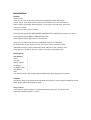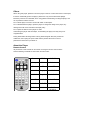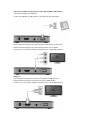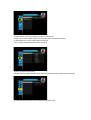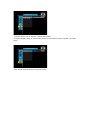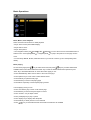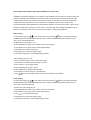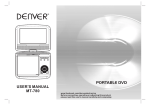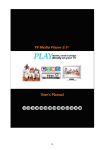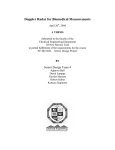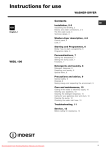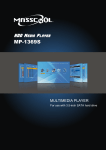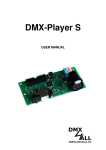Download Userguide for Zombee MP-100
Transcript
Userguide for Zombee MP-100 Introduction Preface Dear Customer, Thank you very much for purchasing this brand-new Multimedia Center with stronger function support. In the digital era, this product is quite suitable to be a home entertainment partner. With her outstanding designed features, you can enjoy movie and music, view photos of precious moments This player has main functions as follows: Movie Playback supports AVI, MPG,MPEG,VOB,ASF,DAT. and XDIV files; resolution up to 1080i; Music Playback supports MP2/3, WMA,AC3,AAC files, Photo Playback supports digital camera JPG,JPEG files; Supports to read USB devices like External USB HDD, Flash Drive, Card Reader We hope that this product will bring you a lot of enjoyment. We are committed to apply multimedia technology to work, entertainment, family, daily life, car and everywhere in the world. Welcome to be with us. Thank you again for choosing our Multimedia Center. Packing List Part Quantity Player 1 A/V cable 1 Remote Control 1 AC adaptor 1 AC adaptor cable 1 User Manual 1 Note: The actual contents in the package might be different from the packing list in this manual. Caution This player’s design and manufacture has fully aware about safety.In order to safely and effectively use this player, please read the following before usage. Usage cautions User should not modify this player. If commercial hard disk is being used, the environmental temperature should be within 0°C ~ 60°C. Others When using this player, please do not let the player come into contact with water or other liquid, if water is accidentally spill on the player, please use a dry cloth to absorb the spillage. Electronic products are vulnerable, when using please avoid shaking or hitting the player, and do not press the buttons too hard. Do not let the player come into contact with water or other liquid. Do not disassemble the player, repair the player or change the design of the player, any damage done will not be included in the repair policy. Do not press the buttons of the player too hard. Avoid hitting the player with hard object, avoid shaking the player, and stay away from magnetic fields. During electrostatic discharge and the strong electromagnetic field, the product will malfunction, then unplug the power cable and the product will return to normal performance next time it is powered on. About the Player Remote Control All procedures in this manual can be carried out using the remote control buttons. See the following for details on each button and its function: Power STOP S-TIME Setup REW S-Mode TV-out FF MUTE MOVIE PageUp SUBTITLE MUSIC PageDn MAIN PAGE PHOTO REPEAT VOLUME +/- FILE ROTATE PLAY/PAUSE DISPLAY ZOOM TIME SEARCH Explanation of the Remote Control Power Enter or exit standby mode. Setup Enter function Setup Menu. TV-out Select TV video output ( Composite, HDMI, ). MOVIE Press the button to enter Movie Menu all movies are shown in directory structure. MUSIC Press the button to enter Music Menu, all music are shown in directory structure on the screen. PHOTO Press the button to enter Photo Menu, all photo are shown in directory structure on the screen. FILE Press the button to enter File Menu, all media will show on the screen in directory structure. DISPLAY Display/close a transparent menu of media information when playback. ENTER TIME SEARCH You can jump to the exact playing time you want. STOP Stop playing. REW Rewind, Play reverse fast. FF Fast forward, play forward fast. PageUp Page Up or previous, move to Previous page or previous file. PageDn Page Down or next, move to Next page or next file. REPEAT Select repeat mode. ROTATE Rotate selected photo. ZOOM Zoom in/Zoom off selected photo. S-TIME Select Slideshow interval time. S-Mode Select Slideshow transition mode between the photos. MUTE Volume mute On/Off. SUBTITLE Select MPEG4 subtitles. MAIN PAGE Press the button to enter/jump to Main Menu directly. VOLUME +/- Adjust volume. PLAY/PAUSE Start to play back or confirmation the selection or pause playback. Do not drop the remote control and do not put it in wet place. When the remote control becomes insensitive, please replace a new battery. Zombee MP-100 Front Panel View: 1- Card reader: Supports to use SD/ SDHC carders 2- IR: Receive the remote control signal 3- Power Switch: Enter or exit standby mode. Rear Panel View: 1- POWER in: DC input, provide 5V/3A power adapter for TV Play mode. 2- HDMI output: Support HDMI high definition Video output: 720P / 1080i. 3- Video output: Composite video output to TV set. 4- USB Host: With Plug & Play function for MP3, U disk and other USB products. Connection of USB mass storage device (like USB disk, MP3, USB HDD etc.) 1- Make sure the player is powered on; 2- Plug in the USB disk or USB HDD etc. to the USB host port of this player. A/V OUT Follow the picture and plug in the 3 color connector to the player’s A/V OUT jack. Follow the picture and plug in the 3 color connector to the TV’s A/V IN jack. In this way, you can enjoy the content in the player on TV or other display devices. HDMI OUT Follow the picture and plug in the connector to the player’s HDMI OUT jack. Follow the picture and plug in the connector to the TV’s HDMI IN jack. In this way ,you can enjoy the content in the player on TV or other display devices. Getting Started After connecting proper video & audio cables to your TV set and MP-100, Now, you can start to operate MP100 step by step. - Power on your TV set first. - Connect your Media Player to TV set. Power on the system, and after a few second, the system will enter a guide menu. - If the TV is distorted or flicking, press SETUP button and select TV type to match your TV system, NTSC or PAL. Press ◄/► key of RC to select “Setup”icon,below items will be shown as picture: On this page,press ► key,then press UP/DOWN key to select item,and press ◄/► key to adjust data. The parameter setup includes the following items: - TV TYPE: Select output mode,These are AUTO,NTSC,PAL. - TV DISPLAY:Select display mode,These are NORMAL/PS(4:3),NORMAL/LB(full screen 4:3), WIDE/HDTV(full screen 16:9). - VIDEO OUTPUT:Select output resolution,These are SD INTERLACE, SD PROGRESSIVE,720P, 1080i. - DOWNMIX:Select AUDIO output,These are LT/RT,STEREO. - SPDIF OUTPUT:Select voice output,These are ANALOG,SPDIF/RAW,SPDIF/PCM. - Subtitle ON/OFF: Select subtitle display modeThese are ON/OFF. - Subtite Colour: Select subtitle display color,These are WHITE,ORANGE,BLUE,GRAY. - Subtitle Background: Select subtitle display background, These are SEMI-TRANSPARENT,WHITE,BLACK,BLUE. - OSD Lang: Select OSD language. Avaliable: ENGLISH,FRANCAIS,DEUTSCH,ITALIANO,SWEDISH,DANISH,PORTUGUESE,SPANISH. - FACTORY DEFAULT:Select this option back to factory default setup. - Firmware Version: You can know the software version inside. - Firmware Upgrade: When you have a newer software,you will need this option to upgrade your media player. - EXIT SETUP:Press this option to exit the setup menu. Basic Operations Movie, Music, Photo Playback There are three main functions for media playback - Play & watch movies (with subtitle display) - Play & listen to music - Play & watch photos - Use navigation buttons (UP /DOWN / LEFT /RIGHT ) to move the cursor and use ENTER button to select function. Use PageUp(PREW) or PageDn (NEXT) to jump to the previous or next page at each menu. - Or use hotkeys MOVIE, MUSIC, PHOTO buttons on your remote control to go into corresponding menu directly. Movie playing On main menu page,press / key to select “Movie”icon,then press / key key to select folder.All the available folders name will be listed.Press“enter” key to enter the desired folder.Press up/down key and “enter” key to selected desired file. On movie file content page,you can: - Press UP/DOWN key Select “home” return to the main menu page. - Press up/down key to move cursor to select desired movie - Press / key for previous/next page - Press”enter”key to enter movie playing page - Press Select “repeat”key to select repeat playing function In movie playing mode,you can: - Press “root”directory key to return to file content page - Press Mute key to close sound,press again to recover - Press “volume+/-“ key to adjust volume - Press “pause/play”key to play or pause - Press “display” key to display video file profile - Press / key to select previous or next video file - Press / key for fast backward and fast forward. 2x/4x/8x/16x are available Movie Playback with subtitles (SRT, SUB and SMI files are supported). Subtitle file is selected by Manually. It is necessary to has subtitle file name as same as movie file name (only extension is different).The subtitle file with same file name must also be located at same file directory with corresponding movie file. For example, if the file name of movie is “Star War.avi”, then the corresponding subtitle file must be “Star War.xxx”. The xxx extension of subtitle file could be .SRT or .SUB or .SMI. Find out the location of this subtitle file and press SUBTITLE button on remote control .Then, it shows “DIVX SUBTITLE SELECTED” message on screen. After 1~2 seconds when this message is disappeared, go to find out the movie file you wan to play and press PLAY button to starting movie playback. Music playing On main menu page,press / key to select “Music”icon,then press / key key to select folder.All the available folders name will be listed.Press“enter” key to enter the desired folder.Press up/down key and “enter” key to selected desired file. On Music file content page,you can: - Press UP/DOWN key Select “home” return to the main menu page. - Press up/down key to Music cursor to select desired Music - Press / key for previous/next page - Press”enter”key to enter Music playing page - Press Select “repeat”key to select repeat playing function In Music playing mode,you can: - Press “root”directory key to return to file content page - Press Mute key to close sound,press again to recover - Press “volume+/-“ key to adjust volume - Press “pause/play”key to play or pause - Press “display” key to display Music file profile - Press / key to select previous or next Music file - Press / key for fast backward and fast forward. 2x/4x/8x/16x are available Photo playing On main menu page,press / key to select “Photo”icon,then press / key key to select folder.All the available folders name will be listed.Press“enter” key to enter the desired folder.Press up/down key and “enter” key to selected desired file. On Photo file content page,you can: - Press UP/DOWN key Select “home” return to the main menu page. - Press up/down key to move cursor to select desired Photo - Press / key for previous/next page - Press”enter”key to enter Photo playing page - Press Select “repeat”key to select repeat playing function In Photo playing mode,you can: - Press “root”directory key to return to file content page - Press “display” key to display video file profile -Press / key to select previous or next photo file FAQ 1.Because of carelessness,you select 720P&1080i option in the setup menu lead to the TV screen to blue color,and can't get the screen again. Reason:Your TV are using "composite" output,not "HDMI",and the "composite" output can't display the 720P,1080i. Solution: if your TV had a HDMI cable,please connect it to media player and TV,and change your TV output to "HDMI&Component" Then you will get the TV display. After getting the TV screen,if you want to use composite output,please enter the "setup" menu to select 480P&576P resolution. Then change the TV output to "composite". if your TV had no HDMI cable,you can follow the steps as below to change the resolution of your media player to "composite" output. - Turn on the power, now you need to wait a few seconds - Press to "TV-out" once or twice ,you will return to 480p or 576p,The screen of TV will display the submenu. 2.Media player can play 720P,1080i digital High definition video files. Reason:this model is a analogy HDMI high definition media player,not a digital HDMI high definition media player. The concept of analogy HDMI high definition media player means with HDMI interface and chipset can't support play high definition files The concept of digital HDMI high definition media player means with HDMI interface and the chipset support play high definition files. Solution:USE media player to play standard definition video files(resolution not higher than 1024*576). Specifications USB HOST: USB host 2.0 Host Port x 1ea, Supporting to read USB devices like External USB HDD, Flash Drive: Card Reader CARD: SD/ SDHC Devices File System: FAT32 /NTFS TV Type: NTSC / PAL Video Format: AVI, MPG,MPEG,VOB,ASF,DAT. Codec : MPEG 1/2/4, XVID Audio Format: MP2/3, WMA,AC3,AAC Photo Format: JPG/JPEG Displays JPEG pictures at full 720p/1080i HD resolution Subtitle display: SMI,SUB,SRT,TXT,SSA,IDX OSD Language: English,FRANCAIS,DEUTSCH,ITALIANO,SWEDISH,DANISH,PORTUGUESE,SPANISH Video Output: HDMI (576P, 720p, 1080i)COMPOSITE Audio Output: Stereo L-R Working Temperature: 0°C ~ 60°C Dimension: L 105 X W 75 X H 20 mm Weight: 80g Power: 5V/3A 110~240V Free Voltage Working Humidity: 10% ~ 50% Package Content 1 Media Player 1 A/V cable 1 Remote Control 1 AC adaptor 1 AC adaptor cable 1 User Manual