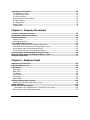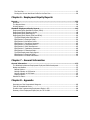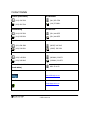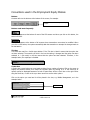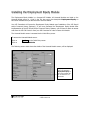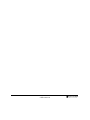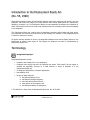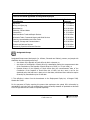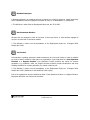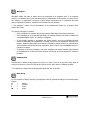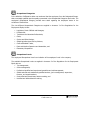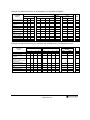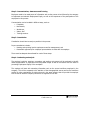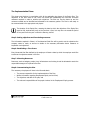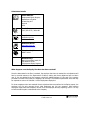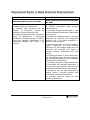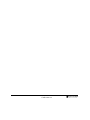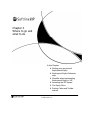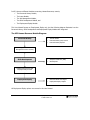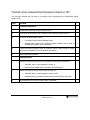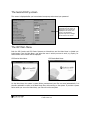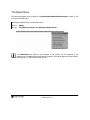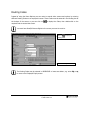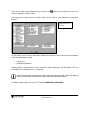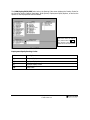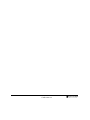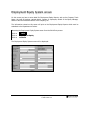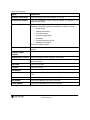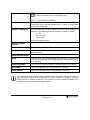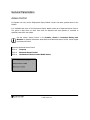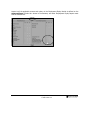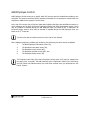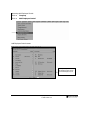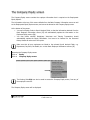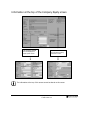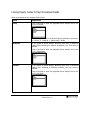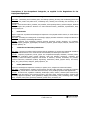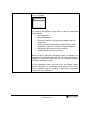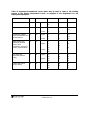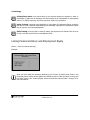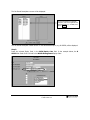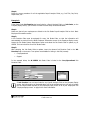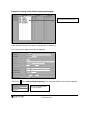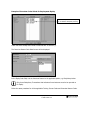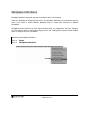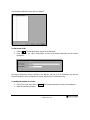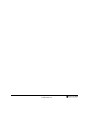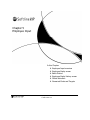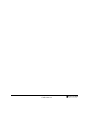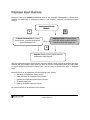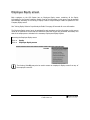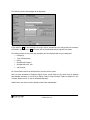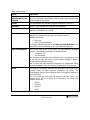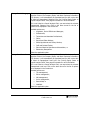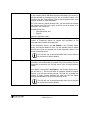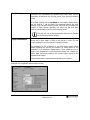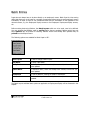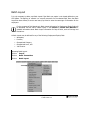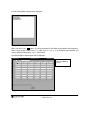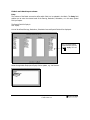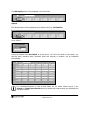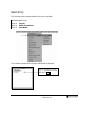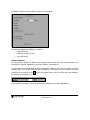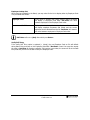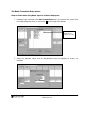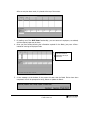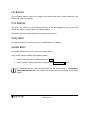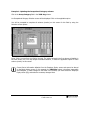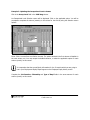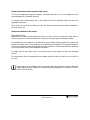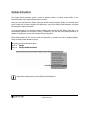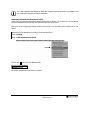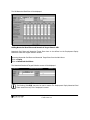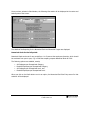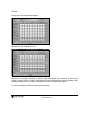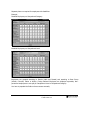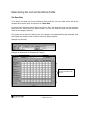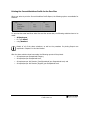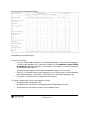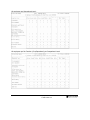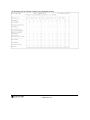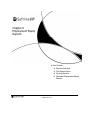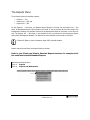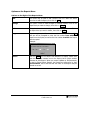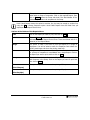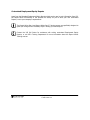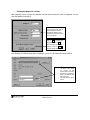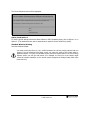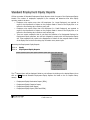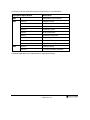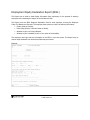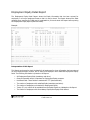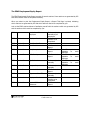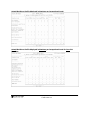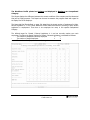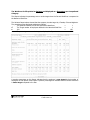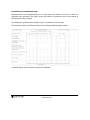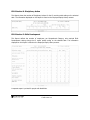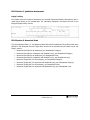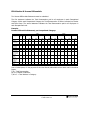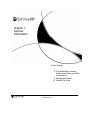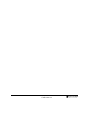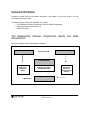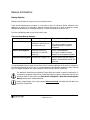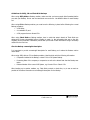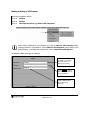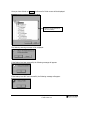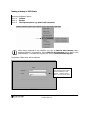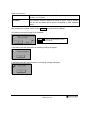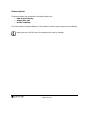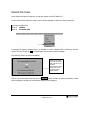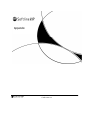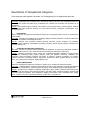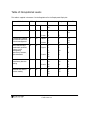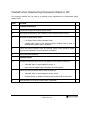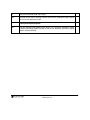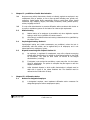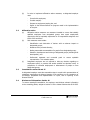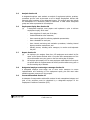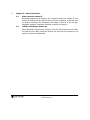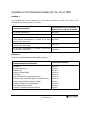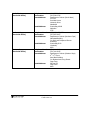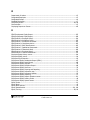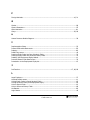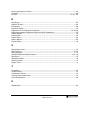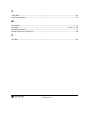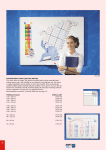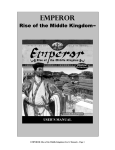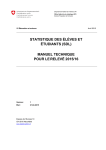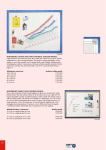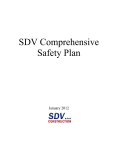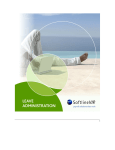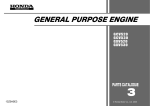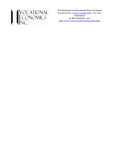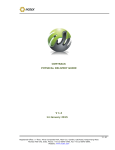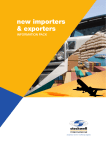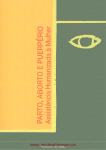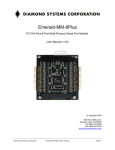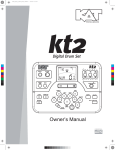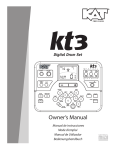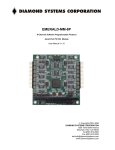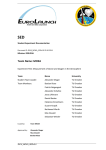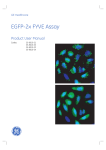Download Equity manual 1st Edition
Transcript
i ii Copyright Notice © Copyright 2006 by Softline VIP, hereinafter referred to as "VIP", under the Copyright Law of the Republic of South Africa. No part of this publication may be reproduced, transmitted, transcribed, stored in a retrieval system, or translated into a human or computer language, in any form or by any means, electronic, mechanical, magnetic, optical, chemical, manual or otherwise without the express permission in writing of VIP. Disclaimer Softline VIP makes no representation or warranties with respect to the contents hereof. Further, Softline VIP reserves the right to revise this publication and to make changes in the content hereof, from time to time, without obligation to notify any person or organisation of such revision or change. The sole purpose of this User Manual is to provide the registered users of the VIP Employment Equity Module with adequate information on how to operate this Module. The use of this document for any other use is prohibited. Employment Equity for VIP Premier and VIP Classic 1st Edition September 2006 ISBN 0-9584993-6-5 Published by: Softline VIP PO Box 38017 Garsfontein East Pretoria 0060 Trademarks Notice Windows is a trademark of Microsoft Corporation. iii iv Softline VIP Employment Equity User Manual VIP Premier and VIP Classic 1st Edition Contents Chapter 1 - Introduction Introduction ......................................................................................................................... 3 Support Tools ....................................................................................................................... 4 Contact Details .......................................................................................................................... 5 Conventions .......................................................................................................................... 6 Conventions used in this Manual ................................................................................................. 6 Conventions used in the Employment Equity Module .................................................................... 7 Installing the Employment Equity Module ......................................................................... 11 Chapter 2 - Employment Equity Act Introduction to the Employment Equity Act....................................................................... 15 Terminology........................................................................................................................ 15 Employment Equity Planning and Reporting...................................................................... 23 The Employment Equity Plan .....................................................................................................23 The Preparation Phase ...........................................................................................................23 The Implementation Phase.....................................................................................................25 The Monitoring Phase ............................................................................................................26 Employment Equity Reporting ....................................................................................................27 Employment Equity vs Black Economic Empowerment...................................................... 30 Chapter 3 - Where to go and what to do Employment Equity Overview ............................................................................................ 35 Finding your way around Employment Equity..............................................................................35 VIP Employment Equity Diagram ............................................................................................35 VIP Human Resource Module Diagram ....................................................................................36 Employment Equity Reference map ............................................................................................37 Checklist when implementing Employment Equity in VIP .............................................................38 v Accessing the VIP System .................................................................................................. 40 The Initial Entry screen .............................................................................................................40 The Second Entry screen ...........................................................................................................41 The VIP Main Menu ...................................................................................................................41 Understanding the Menu Options ...............................................................................................42 Sub Menu Options.....................................................................................................................42 The Equity Menu.......................................................................................................................43 Routing Codes ..........................................................................................................................44 Toolbar buttons ........................................................................................................................47 Chapter 4 - Company Parameters Company Parameters Overview ......................................................................................... 51 Employment Equity System screen .................................................................................... 52 General Parameters............................................................................................................ 55 Access Control ..........................................................................................................................55 Add Employee Control ...............................................................................................................57 The Company Equity screen ............................................................................................... 59 Information at the top of the Company Equity screen..................................................................60 Information at the bottom of the Company Equity screen............................................................61 Linking Equity Codes to Payroll Analysis Fields ............................................................................62 Linking Personnel History and Employment Equity.......................................................................69 Inserting Equity Codes into Payroll Analysis Fields ........................................................... 70 Inserting Equity Codes into Personnel History Codes........................................................ 74 Workplace Definitions ........................................................................................................ 77 Chapter 5 - Employee Input Employee Input Overview .................................................................................................. 83 Employee Equity screen ..................................................................................................... 84 Batch Entries ...................................................................................................................... 91 Batch Layout ............................................................................................................................92 Batch Entry...............................................................................................................................96 List Batches ............................................................................................................................103 Print Batches ..........................................................................................................................103 Verify Batch ............................................................................................................................103 Update Batch..........................................................................................................................103 Employee Equity History screen ....................................................................................... 104 Updating the Employee Equity History screen ...........................................................................104 Global Activation .............................................................................................................. 111 Numerical Goals and Targets ........................................................................................... 115 Interpretation of a Numerical Goal or Target Plan Entry screen ..............................................124 Determining the Current Workforce Profile ...............................................................................125 vi The Zero Plan......................................................................................................................125 Printing the Current Workforce Profile for the Zero Plan .........................................................126 Chapter 6 - Employment Equity Reports Reports ............................................................................................................................. 133 Overview ................................................................................................................................133 The Reports Menu...................................................................................................................134 Printing Reports ......................................................................................................................140 Standard Employment Equity Reports ............................................................................. 145 Employment Equity Declaration Report (EEA1)..........................................................................147 Employment Equity Exception Report .......................................................................................148 Employment Equity Detail Report.............................................................................................149 Employment Equity Report (EEA2 and EEA4) ............................................................................150 The EEA2 Employment Equity Report....................................................................................153 EEA2 Section A: Employer Detail...........................................................................................154 EEA2 Section B: Workforce Profile ........................................................................................155 EEA2 Section C: Workforce Movement ..................................................................................162 EEA2 Section D: Disciplinary Action.......................................................................................165 EEA2 Section E: Skills Development ......................................................................................165 EEA2 Section F: Qualitative Assessment ................................................................................166 EEA2 Section G: Numerical Goals..........................................................................................166 The EEA4 Employment Equity Report....................................................................................168 EEA4 Section A: Employer Detail...........................................................................................169 EEA4 Section B: Income Differentials ....................................................................................170 Chapter 7 - General Information General Information ......................................................................................................... 173 The Relationship between Employment Equity and Skills Development.......................................173 Backup and Restore ................................................................................................................175 Backup Options ...................................................................................................................175 Making a Backup in VIP Premier ...........................................................................................177 Making a Backup in VIP Classic.............................................................................................179 Restore Options...................................................................................................................181 Rebuild File Index ...................................................................................................................182 Chapter 8 - Appendix Descriptions of the Occupational Categories .............................................................................185 Table of Occupational Levels ...................................................................................................187 Checklist when implementing Employment Equity in VIP ...........................................................188 Summary of the Employment Equity Act, No. 55 of 1998...........................................................190 vii Schedules to the Employment Equity Act, No. 55 of 1998 ..........................................................196 Contact Details of the Department of Labour ............................................................................197 viii Chapter 1 Introduction In this Chapter: Introduction Support Tools Contact Details Conventions Installing the Employment Equity Module Equity User Manual © 2006 Softline VIP 1 2 Equity User Manual © 2006 Softline VIP Introduction The VIP Employment Equity Module provides fundamental guidelines relating to all aspects of Employment Equity that are required in terms of South African legislation. This Module provides step-by-step procedures for the successful implementation of all aspects of Employment Equity in your company, the development of Numerical Goals and Targets, as well as the printing of all Statutory Employment Equity Reports (EEA2 and EEA4) as required by the Department of Labour. The VIP Employment Equity Module is fully integrated with the rest of the VIP products and contains complete employee details that are essential for the effective management of Employment Equity. Options available in the Employment Equity Module include: • An Equity History screen, per employee, which offers on-screen viewing of an unlimited number of months of Employment Equity history, • Definition of Equity fields, such as, Workplace, Province, Occupational Category, Occupational Level, Job Function, disabled employees and the nature of the disability, etc., • Equity fields can be based on existing Payroll Analysis fields such as Job Grades, Pay Points, Departments, etc., • Full integration between Payroll and the Equity Plan, as any Payroll changes automatically update Equity Remuneration, • Full integration between the Personnel History Module and the Employment Equity Plan, as disciplinary actions, Equity Training and Skills Training update the Employment Equity fields required in the Equity Plan, • Batch Transaction Entry to globally update Equity fields, • Recording and updating of Numerical Goals and Targets, • Printing of all Statutory Reports (EEA2 and EEA4), as required by the Department of Labour, • User-defined Reports to disclose all the relevant information for the successful implementation of Numerical Goals and Targets, and • Monitoring and evaluating the progress of your Equity Plan against Numerical Goals and Targets defined within your Employment Equity Module. This Reference Manual will guide you through all the important aspects of Employment Equity as covered in the VIP Employment Equity Module. Equity User Manual © 2006 Softline VIP 3 Support Tools If you have any queries relating to your Employment Equity Module or experience any problems while capturing information you can get support in various ways: You can refer to your User Manual that you obtain when purchasing the Employment Equity Module. This fully detailed User Manual guides you through all the necessary steps for the successful implementation, development, planning and monitoring of Employment Equity in your company, and introduces you to all the features of this Module. One of VIP’s most valuable services is Classroom Training. The Employment Equity Workshop has been developed to provide you with detailed, updated Employment Equity information and practical hands-on guidance in using this Module. Contact your nearest VIP branch for more information. You can contact your nearest VIP branch to arrange a Consultation where you will receive personal one-on-one assistance with your specific requirements. You can contact your nearest VIP Call Centre for assistance via Telephonic Support. The various VIP branches and their contact details are listed on the next page. Remember to quote your SITE Code when you phone in. My Company Details: Company Name: SITE Code: 4 Equity User Manual © 2006 Softline VIP Contact Details Pretoria (Head Office) Port Elizabeth (041) 502-7500 (012) 420-7000 (041) 373-9811 (012) 420-7344 Johannesburg Bloemfontein (011) 602-7600 (051) 444-5673 (011) 803-9204 (051) 444-5672 Cape Town Gaborone (021) 938-3800 (09267) 318-7445 (021) 930-0301 (09267) 395-3250 Durban Windhoek (031) 242-5900 (0926461) 22-6572 (031) 266-0943 (0926461) 22-6573 National Contact Number 0861 55 44 33 (South Africa) Website www.softlinevip.co.za E-mail [email protected] Equity User Manual © 2006 Softline VIP 5 Conventions Both the VIP Premier and VIP Classic Systems are Windows™ based and as such adhere to Windows™ standards wherever this is possible. If you are familiar with Windows™, this Manual will be easy to follow. In general, keys such as <Tab> and <Enter> are used as they are in other Windows™ applications. This Manual is a hands-on Reference Manual, guiding you through all the necessary steps for the successful implementation, development, planning and monitoring of Employment Equity in your company, using the Employment Equity Module. Conventions used in this Manual When a warning is given regarding a specific topic discussed. When additional information is given regarding a specific topic discussed. Contacting VIP Sales for information about Licenced Modules, or contacting the VIP Call Centre for general assistance. When a calculation or formula is explained. When the definition of a word, concept, or phrase is given. < > Denotes a key on the keyboard. So <Enter> means press the Enter key, and <Tab> means press the Tab key. ? Refers to the question mark shown beside fields where a user-defined list of Codes may be displayed for you to make your selection, e.g. clicking on the ? shown beside the Plan Number field will display a list of all the Numerical Goal and Numerical Target Plans which have already been defined. 6 Equity User Manual © 2006 Softline VIP Conventions used in the Employment Equity Module Buttons A button refers to the buttons at the bottom of the screen, for example: Click with the mouse on the option that you require. Buttons used most frequently This button appears at the bottom of most of the VIP screens and when you click on this button, the screen will close. This button appears at the bottom of all screens where transactions are entered or modified. When you click on this button, the system successfully adds the transaction or accepts the changes made to the transaction. Tick box Tick boxes are used for a Yes/No type decision. If the Tick box is blank it means that the option has not been selected. The moment you click in the box the setting is changed and the option has been selected. A b (tick mark) in the box means that the option has been selected. Therefore, in the example below, the employee is disabled. Combo box A Combo box is used where you must make a choice from a number of options. Click on the arrow to display the possible choices, then select the required option by clicking on it. If the whole list of options cannot be displayed because of a lack of space there will be a Scroll bar on the right. Either drag the Scroll bar, or click on the up or down arrows to see the other options. Click on the option you need and it will be placed in the box, e.g. Middle Management, as in the example below. Scroll bar Equity User Manual © 2006 Softline VIP 7 List box List boxes display the various Codes that may be selected for a field. In this example, all the different Job Grade Codes are listed. Select the Code you require by clicking on it and then click Select , or double-click on the Code you require. Mandatory Fields Cyan (a bright light-blue colour) is the colour used to highlight mandatory fields that must be completed before you will be able to close a screen. Information must be entered for these fields and you will not be able to continue to the next screen, or to close the current screen until these fields have been completed. Field or Entry Field An Entry Field is a boxed field into which information may be entered. If no information has been entered the Entry Field is blank: If you have already entered information it will be displayed in the Entry Field: In the example above, the date is in the Entry Field and you may alter it, but the (34 yrs) is not in an Entry Field and you cannot alter it. 8 Equity User Manual © 2006 Softline VIP Index tabs These are the tabs shown immediately above the information on a screen where there is too much information to be shown on a single screen. For example, on the screen shown below the Index tabs are: Summary, Earnings, Deductions, Perks Tax, Co. Contr and Salary Cost: Clicking on an Index tab will move you to that screen. Menus Both the VIP Premier and VIP Classic Systems are menu driven and the Main Menu is divided into logical areas. From the Main Menu, you select the area in which you want to work, e.g. Company Information, for which further menu options will be displayed in a drop-down menu format: Radio buttons These are a set of buttons where one choice must be made. For example, when printing Statutory Employment Equity Reports you must click on one of the Radio buttons to make your choice: Select Select means to choose an item. You may select an item either by double-clicking on it, or by clicking on it so that it is highlighted. The button is used in cases where an item is first highlighted and selected instead of by double-clicking on the item. Toolbar button/icon This refers to the graphic buttons in the Toolbar just beneath the screen description at the top of the screen. You can click on a Toolbar button/icon to move to a different screen: Equity User Manual © 2006 Softline VIP 9 Case Sensitivity VIP is Case Sensitive. This means that the Department Code ADM is not the same as Adm. Floating-window A Floating-window is displayed in front of a window that is already displayed. It can be moved by clicking on the Title bar at the top of the Floating-window, and then dragging it to another part of the screen. Forced Entry Sequence on certain fields In certain cases VIP might not do what you expect when you press the <Tab> key, or when you click or double-click on a field. This is necessary to ensure that mandatory fields have been entered/completed. Message boxes These appear in the middle of the screen. You can click on the Title bar at the top of the message and hold down the left mouse button while you drag the message to another part of the screen. There are different types of messages used, namely: • Error messages Where you must take notice of an error that has occurred while working in the system. • Information messages Remind you of an action to be taken if you are using the feature which is mentioned. • Warning messages Where you must take notice of the message and take the necessary action. • Interrogation messages You are asked a question that must be acknowledged, for example, you have to click on either Yes or on No , depending on the result that you require. 10 Equity User Manual © 2006 Softline VIP Installing the Employment Equity Module The Employment Equity Module is a Licenced VIP Module. All Licenced Modules are listed on the Licenced Module screen. A b(tick) in the Tick box next to the description Employment Equity on this screen indicates that you are licenced to use this Module. Your VIP Consultant will license the Employment Equity Module upon Installation of the VIP Payroll and/or Personnel History System(s). If you have purchased the Employment Equity Module after implementation of the VIP Payroll and/or Personnel History Systems, you will have to obtain an access code from the VIP Call Centre or from your VIP Consultant in order to license this Module. The Licenced Module screen is accessed via the Initial Entry screen. To access the Licenced Module screen: Click on Options on the Initial Entry screen Click on Licenced Modules The following screen which shows the details of the Licenced Module screen, will be displayed: A b(tick) in the Tick box next to the description Employment Equity on this screen indicates that you are licenced to use this Module. Equity User Manual © 2006 Softline VIP 11 12 Equity User Manual © 2006 Softline VIP Chapter 2 The Employment Equity Act In this Chapter: Introduction to the Employment Equity Act (No. 55, 1998) Terminology Employment Equity Planning and Reporting Equity User Manual © 2006 Softline VIP 13 14 Equity User Manual © 2006 Softline VIP Introduction to the Employment Equity Act (No. 55, 1998) South Africa inherited a legacy of discrimination against people with regards to their gender, race and disabilities that meant the majority of South Africans were denied opportunities for employment, education, promotion, etc. The Employment Equity Act was established to address this inheritance of unfair discrimination as well as to ensure that employers take the necessary steps to promote equality in the workplace. The Employment Equity Act requires that all designated employers define Numerical Goals which, once achieved, will ensure that the workforce of the company is a reflection of the geographical area in which the company is located. At regular intervals specified in the Act, all designated employers must submit Equity Reports to the Department of Labour which report on the progress the employer has made in implementing its Employment Equity Plan. Terminology Designated Employers Designated Employers include: • Employers who employ 50 or more employees, • Employers who employ less than 50 employees but whose Total Annual Turnover equals or exceeds the applicable Turnover of a small business in terms of Schedule 4 of the Employment Equity Act, • An Employer appointed by a collective agreement, • Municipalities, and • Organs of State except for, the National Defence Force, the National Intelligence Agency, the South African Secret Service, local spheres of Government, and the National Academy of Intelligence. * This definition is taken from the Employment Equity Act, No. 55 of 1998. Equity User Manual © 2006 Softline VIP 15 Schedule 4 of the Employment Equity Act Turnover threshold applicable to Designated Employers Sector or subsectors in accordance with the Standard Industrial Classification Total Annual Turnover Agriculture R 2.00 Million Mining and Quarrying R 7.50 Million Manufacturing R 10.00 Million Electricity, Gas and Water R 10.00 Million Construction R 5.00 Million Retail and Motor Trade and Repair Services R 15.00 Million Wholesale Trade, Commercial Agents and Allied Services R 25.00 Million Catering, Accommodation and other Trade R 5.00 Million Transport, Storage and Communications R 10.00 Million Finance and Business Services R 10.00 Million Community, Special and Personal Services R 5.00 Million Designated Groups Designated Groups mean black people (i.e. Africans, Coloureds and Indians), women, and people with disabilities who are natural persons and: • Are citizens of the Republic of South Africa by birth or descent; or • Are citizens of the Republic of South Africa by naturalisation before the commencement date of the Constitution of the Republic of South Africa Act of 1993 (i.e. 27 April 1994); or • Became citizens of the Republic of South Africa after the commencement date of the Constitution of the Republic of South Africa Act of 1993, but who, were it not for the Apartheid policy that had been in place prior to that date, would have been entitled to acquire citizenship by naturalisation prior to that date. * This definition is taken from the Amendment to the Employment Equity Act, 18 August 2006, Gazette No. 29130. For the purposes of Equity reporting this means that employees who gained R.S.A citizenship by naturalisation, and who were not excluded from gaining citizenship because of Apartheid are deemed to be Foreign Nationals and must be reported separately. 16 Equity User Manual © 2006 Softline VIP Disabled Employees A disabled employee is an employee who has a long-term or recurring physical or mental impairment which substantially limits the employee’s prospects of entry to, or advancement in, employment. * This definition is taken from the Employment Equity Act, No. 55 of 1998. Non-Permanent Workers Workers who are employed to work for less than 24 hours per month, or those workers engaged to work for not more than 3 continuous months. * This definition is taken from the Amendment to the Employment Equity Act, 18 August 2006, Gazette No. 29130. Job Function Job evaluation or grading systems are used to measure a job in terms of content in order to establish its worth or value in relation to other jobs in an organisation. A job could either be a Core Operation Function or a Support Function. Core Operation Function positions are mainly for revenue generation, e.g. production, sales, etc. Support Function positions provide infrastructure and other enabling conditions for revenue generation, e.g. human resources, etc. * This definition is taken from the Amendment to the Employment Equity Act, 18 August 2006, Gazette No. 29130. (Guidelines to the Workforce Profile report) Jobs in the organisation must be classified as either a Core Operation Function or a Support Function. Employees fall within one of these two Functions. Equity User Manual © 2006 Softline VIP 17 Workplace Workplace means the place or places where the employees of an employer work. If an employer carries on or conducts two or more operations that are independent of one another by reason of their size, function, or organisation, the place or places where employees work in connection with each other’s independent operation, constitute the workplace for that operation. * This definition is taken from the Amendment to the Employment Equity Act, 18 August 2006, Gazette No. 29130. The following will apply in practice: • If the workplace is a separate legal entity, separate Equity Reports should be submitted. • If the workplace is not a separate legal entity, the holding company can decide to submit one consolidated Equity Report, or submit per workplace. • If the company decides to consolidate the Equity Reports, only the consolidated Reports should be submitted to the Department of Labour, with a list of all workplaces included in the Reports. Separate Equity Plans and relevant information should however be generated for each workplace and be kept at these workplaces, with a copy of the consolidated Report for inspection purposes. • If reporting is done per workplace, then each workplace will submit separate Equity Reports to the Department of Labour and these Reports will be kept at each workplace for inspection purposes. Remuneration Remuneration is defined as any payment in money or in kind, or both in money and in kind, made or owing to any person in return for that person working for any other person, including the State. * This definition is taken from the Employment Equity Act, No. 55 of 1998. Race Group For the purposes of Equity reporting, all employees must be grouped according to the following Race Groups: A = African C = Coloured I = Indian W = White 18 Equity User Manual © 2006 Softline VIP Affirmative Action The Employment Equity Act states that every Designated Employer must implement Affirmative Action measures for people from Designated Groups. These are measures implemented by employers in order to ensure that people from Designated Groups that are suitably qualified, have equal representation in all the Occupational Categories and Levels in such an employer’s workforce. * This definition is taken from the Employment Equity Act, No. 55 of 1998. The Employment Equity Act requires that a senior manager be assigned that will be responsible for the implementation of Employment Equity in the organisation. Such a manager will also be responsible for consulting with the workforce representatives on the necessary Affirmative Action measures needed to address employment barriers that are hampering Designated Groups of employees within the company. These Affirmative Action measures should: • Promote diversity in the workplace, • Establish reasonable accommodation for employees from Designated Groups, and • Retain people from Designated Groups by implementing Training Policies that develop the skills of these employees. Equity User Manual © 2006 Softline VIP 19 Occupational Categories In the definition of Affirmative Action we mentioned that the employees, from the Designated Groups, that are suitably qualified must be equally represented in the Occupational Categories and Levels. The employees’ Occupational Category provides more detail regarding the employees’ status in the workforce of South Africa. The nine different Occupational Categories as supplied in Annexure 3 of the Regulations for the Employment Equity Act are: • Legislators, Senior Officials and Managers, • Professionals, • Technicians and Associate Professionals, • Clerks, • Service and Sales Workers, • Skilled Agricultural and Fishery Workers, • Craft and Related Trades, • Plant and Machine Operators and Assemblers, and • Elementary Occupations. Occupational Levels The employees’ Occupational Level is an indication of the employees’ Level in the company. The available Occupational Levels as supplied in Annexure 2 of the Regulations for the Employment Equity Act are: 20 • Top management, • Senior management, • Professional qualified and experienced specialists and mid-management, • Skilled technical and academically qualified workers, junior management, supervisors, foremen, and superintendents, • Semi-skilled and discretionary decision making, and • Unskilled and defined decision making. Equity User Manual © 2006 Softline VIP Numerical Goals and Targets The Numerical Plan indicates the number of employees that the employer has set as a target to achieve at the end of the Current Employment Equity Plan. Numerical Plans are split into two: Numerical Goals to be reached at the end of the Equity Period, e.g. October 2006 – October 2011, and Numerical Targets to be reached at the end of the year following the Current Year, e.g. October 2007. Numerical Goals can be set for any period from 1 to 5 years at the employers discretion, which should be consistent from year to year, e.g. in 2006 the company prepares Numerical Goals for 2011. Numerical Targets must be set for a 1 year period if the employer has more than 149 employees (i.e. a Large Employer), and a 2 year period if the employer has less than 150 employees (i.e. a Small Employer). For example, in 2006 an employer should prepare a Numerical Target for 2007, if more than 149 employees are employed, and a Numerical Target for 2008, if less than 150 employees are employed. A total of eight Numerical Plans must therefore be submitted; four Numerical Goal Plans and four Numerical Target Plans, broken down into the following criteria: Numerical Goal Plan (for all employees), per Occupational Category; Numerical Goal Plan (for employees with disabilities only), per Occupational Category; Numerical Goal Plan (for all employees), per Occupational Level; Numerical Goal Plan (for employees with disabilities only), per Occupational Level; Numerical Target Plan (for all employees), per Occupational Category; Numerical Target Plan (for employees with disabilities only), per Occupational Category; Numerical Target Plan (for all employees), per Occupational Level; Numerical Target Plan (for employees with disabilities only), per Occupational Level. In addition to the grouping mentioned above, within each Occupational Level or Occupational Category, employees are further grouped according to Gender and Race Group. White Males and Foreign Nationals are grouped separately. On the reports for disabled employees, only Foreign Nationals are grouped separately. On all the plans, non-permanent employees are not split per Occupational Level or Occupational Category. It is vitally important that Numerical Goals and Targets should be created in consultation with your company’s Employment Equity committee. The Numerical Goals and Targets can be electronically generated by the VIP Equity Module. Equity User Manual © 2006 Softline VIP 21 Example of a Numerical Goal Plan for all employees, per Occupational Category: Occupational Categories Male A C I A C Foreign Nationals White Male Female I W W Male TOTAL Female Legislators, senior officials and managers Professionals Technicians and associate professionals Clerks Service and sales workers Skilled agricultural and fishery workers Craft and related trades workers Plant and machine operators and assemblers Elementary occupations TOTAL PERMANENT Non-permanent employees GRAND TOTAL Example of a Numerical Goal Plan, for employees with disabilities only, per Occupational Level: Occupational Levels Male A C I W A C Top Management Senior Management Professionally qualified and experienced specialists and midmanagement Skilled technical and academically qualified workers, junior management, supervisors, foremen, and superintendants Semi-skilled and discretionary decision making Unskilled and defined decision making TOTAL PERMANENT Non-permanent employees GRAND TOTAL 22 Foreign Nationals Female Equity User Manual © 2006 Softline VIP I W Male Female TOTAL Employment Equity Planning and Reporting The Employment Equity Plan In order to prepare and define proper Numerical Goal Plans and Numerical Target Plans, there are three phases, each containing certain steps that will have to be followed, namely: • Preparation, • Implementation and • Monitoring of Employment Equity Plans. The Code of Good Practice covers the Preparation, Implementation and Monitoring of Employment Equity Plans. This information can be obtained from the Department of Labour’s website at: www.labour.gov.za The Preparation Phase This phase should first of all include the assignment of responsibility, for the entire process of developing the final Equity Plan, to one or more senior managers. A Communication, Awareness and Training Programme have to be decided on and put into place. The managers responsible for the development of the Equity Plan must analyse the demographic information as well as the existing workforce within the company and compare the current workforce to that of other companies in the same industry. The reason why the demographic information is important is because the composition of the workforce must be in relation to the environment. For example, if the demographic composition of the surrounding area is 15% Indian, 36% African, 27% White and 13% Coloured, then the composition of the company must look the same. This phase contains the steps required by the employer to produce an Equity Plan. Step 1: Assigning responsibility to one or more senior managers The responsibility of developing and monitoring the Equity Plan must be assigned to one or more managers. These managers should: • Be permanent employees, • Report directly to the CEO, and • Have key Equity outcomes in their performance contracts. These managers need the necessary authority, time and budget to be able to fulfil their responsibilities. Equity User Manual © 2006 Softline VIP 23 Step 2: Communication, Awareness and Training Employees need to be made aware of information such as the process to be followed by the company to implement and maintain Employment Equity, as well as the importance of the participation of the employees in this process. Communication can be handled in different ways, such as: • Pamphlets, • Newsletters, • Workshops, • Videos, and • Training sessions. Step 3: Consultation Consultation should start as early as possible in the process. Proper consultation includes: • Meeting and reporting back to employees as well as management, and • Reasonable opportunity for employee representatives to meet with the employer. There must be adequate time allowed for each of these steps. Step 4: Conducting an Analysis The employer’s policies, practices, procedures and working environment will be analysed to identify under-representation of employees from Designated Groups as well as the factors that can assist in promoting Employment Equity in the workplace. The employer will start with extracting information such as the current workforce employed in the company. This will be compared to the statistics of the demographical area as well as the workforce profiles of other organisations of similar size and in the same industry that will provide the employer with an idea of what the company’s workforce is supposed to look like. 24 Equity User Manual © 2006 Softline VIP The Implementation Phase This phase must be done in consultation with all the applicable role players of the Equity Plan. The objectives of the Plan must be set, which will assist with establishing the time and corrective measures required in order to achieve such objectives. The Plan can now be drawn up and the resources needed can be identified and allocated to the necessary parties. The Plan is now ready to be communicated to the appropriate role players. The duration of the Equity Plan, meaning the date by which the objectives of the Equity Plan must be fully implemented, may not be less than a year, but may also not exceed the period of five years from the year in which the Planning is done. Step 5: Setting objectives and formulating measures The information acquired in Phase 1 of the Numerical Goal Plan will be used to set the objectives the company wants to reach, as well as to decide on the necessary Affirmative Action measures to implement such objectives. Step 6: Establishing a Time Frame Every Numerical Goal Plan defined by the employer will state a date by which the employer would like to achieve the objectives stated in the Plan. Step 7: Allocating Resources Resources, such as budgets, people, time, infrastructure and training should be allocated to assist the responsible managers to implement the Plan. Step 8: Communicating the Plan The necessary role-players will have to be informed about: • The persons responsible for the implementation of the Plan, • Where information regarding Employment Equity can be found, • The objectives and date of the plan, and • The roles and responsibilities of the people involved in the Employment Equity process. Equity User Manual © 2006 Softline VIP 25 The Monitoring Phase Implementation and monitoring is an ongoing process that will include components of the previous phases, such as consultation and awareness. The responsible assigned managers will implement the Equity Plan during this phase. Progress towards the set objectives will be evaluated, monitored and reported on a continual basis. The plan might also need to be reviewed at certain stages. Step 9: Monitoring and evaluating the plan The managers responsible for Equity must implement mechanisms to monitor the progress made regarding the Equity Plan. Reporting on such progress will also form part of this step. Step 10: Reporting to the Department of Labour The number of employees employed by the company will determine how often Equity reporting needs to be done. The information needed to complete the statutory Equity returns ranges from general information about the employer to the number of new employees, promotions and terminations during the previous reporting period. See “Employment Equity Reporting” on the next page for more information. 26 Equity User Manual © 2006 Softline VIP Employment Equity Reporting An employer has a series of reports that have to be submitted to the Department of Labour for Employment Equity purposes. The number of employees employed by the company will determine how often Equity reporting needs to be done. The main purpose behind the VIP Employment Equity Module is to assist you in reporting to the Department of Labour by providing accurate information as required in the correct format. Employers with 150 or more employees (Large Employers) Employers who employ more than 150 employees are required to report to the Department of Labour on the progress made in terms of the Equity Plan on or before the first working day in October every year. Employers with less than 150 employees (Small Employers) Employers who employ fewer than 150 employees are required to report to the Department of Labour on the progress made in terms of the Equity Plan on or before the first working day in October every second year. The Department of Labour would prefer that reports are submitted in even years, e.g. 2006, 2008, 2010, etc. Employers who report on a voluntary basis There are certain employers that do not meet the definition of a Designated Employer for Equity purposes, but still feel obligated to comply with the Employment Equity Act. These employers can comply with the reporting requirements for employers with less than 150 employees (i.e. small employers). Equity reports can be submitted by hand or via post, fax, e-mail or directly on the Department of Labour’s website. Equity User Manual © 2006 Softline VIP 27 Submission Details: Postal Address: Employment Equity Registry Department of Labour Private Bag X117 Pretoria 0001 Facsimile: (012) 309 4737 / 309 4188 E-mail Address: [email protected] Website Address: www.labour.gov.za Telephone Helpline: 0860 101018 Hand Delivery: Mark the envelope clearly for the attention of the “Employment Equity Registry” What happens once the Equity Plan Date has been reached? Once the date stated in the Plan is reached, the employer that has not reached the set objectives will have to provide reasons to the Department of Labour, stating why these objectives have not been met. It can be decided that the company should be audited because of this and if the reasons provided are found to be invalid, the employer can be fined. The maximum permissible fines that may be imposed are set out in Schedule 1 of the Employment Equity Act. For those employers who have reached the set objectives that were outlined in the Equity reports, the employer will not stop reporting there. New employees can join the company, while existing employees might leave the company’s service, thus the employer will keep reporting, even if it is only to confirm that the plan is maintained at the company. 28 Equity User Manual © 2006 Softline VIP A summary of all the required Employment Equity Reports is provided below: EQUITY REPORT DESCRIPTION EEA1 Declaration by the employee EEA2 EEA4 Section A Employer Details Section B Workforce Profile Section C Workforce Movement Section D Disciplinary Action Section E Skills Development Section F Qualitative Assessment Section G Progress Report Section G Numerical Goals Section H Signature of the CEO Section A Employer Details Section B Income Differentials Statement General information about the Equity Reports: • For the majority of these Reports, employees are grouped according to Gender (Male and Female) and according to Race Group (African, Coloured, Indian or White). White Males and Foreign Nationals are grouped separately. • Separate reporting is required for employees with disabilities. • Most Reports are sorted by Occupational Category and Occupational Level. • The Workforce Profile Report includes reporting by Job Function. A detailed explanation of the requirements for each Report is discussed in Chapter 6 of this User Manual. Equity User Manual © 2006 Softline VIP 29 Employment Equity vs Black Economic Empowerment EMPLOYMENT EQUITY BLACK ECONOMIC EMPOWERMENT (BEE) Employment Equity Act, No 55 of 1998 Broad-based Black Economic Empowerment Act, 2003 Purpose of the Act: To achieve Equity in the workplace by: (a) promoting equal opportunity and fair treatment in employment through the elimination of unfair discrimination; and (b) implementing affirmative action measures to redress the disadvantages in employment experienced by designated groups, in order to ensure their equitable representation in all Occupational Categories and Levels in the workforce. 30 Purpose of the Act: To facilitate broad-based black economic empowerment by: (a) promoting economic transformation in order to enable meaningful participation of black people in the economy; (b) achieving a substantial change in the racial composition of ownership and management structures and in the skilled occupations of existing and new enterprises; (c) increasing the extent to which communities, workers, cooperatives and other collective enterprises own and manage existing and new enterprises and increasing their access to economic activities, infrastructure and skills training; (d) increasing the extent to which black women own and manage existing and new enterprises, and increasing their access to economic activities, infrastructure and skills training; (e) promoting investment programmes that lead to broad-based and meaningful participation in the economy by black people in order to achieve sustainable development and general prosperity; (f) empowering rural and local communities by enabling access to economic activities, land, infrastructure, ownership and skills; and (g) promoting access to finance for black economic empowerment. Equity User Manual © 2006 Softline VIP Employment Equity ensures that the workforce of a company is a true reflection of the population of South Africa. Black Economic Empowerment does not focus on the workforce of a company, but the ownership or stockholders. While Employment Equity addresses the issue of unfair discrimination against employees, BEE increases the participation of black people in the economy of South Africa. Employment Equity Reports will generally be compiled and submitted by the HR/Finance departments, whereas BEE has completely separate reporting requirements and is usually dealt with by Top Level Management, shareholders and owners. Equity User Manual © 2006 Softline VIP 31 32 Equity User Manual © 2006 Softline VIP Chapter 3 Where to go and what to do In this Chapter: Finding your way around Employment Equity Employment Equity Reference map Checklist when implementing Employment Equity in VIP Accessing the VIP System The Equity Menu Routing Codes and Toolbar buttons Equity User Manual © 2006 Softline VIP 33 34 Equity User Manual © 2006 Softline VIP Employment Equity Overview Finding your way around Employment Equity This User Manual has been designed in such a way that it will guide you through all the fundamental steps for the successful implementation, development, planning and monitoring of Employment Equity in your company, using the Employment Equity Module. For practical purposes Employment Equity in VIP can be divided into the following areas: 1. Defining Company Parameters, such as the Employment Equity System screen, the Company Equity screen, general parameters, Workplace Definitions, etc. 2. Doing Employee Input, by activating the Employee Equity screen, updating the Employee Equity History screen, defining Numerical Goals and Targets, etc. 3. Printing various Employment Equity Reports. VIP Employment Equity Diagram: Employment Equity Module 1 2 Employee Input: Employee Equity and Equity History screens, Defining Numerical Goals and Targets, etc. Company Parameters: EE System screen, Company Equity screen, general parameters, etc. 3 Reports: Statutory (EEA2, EEA4) and other Employment Equity Reports. Equity User Manual © 2006 Softline VIP 35 In VIP, there are different Modules concerning Human Resources, namely: • The Personnel History Module, • The Leave Module, • The Job Management Module, • The Skills Development Module, and • The Employment Equity Module. This User Manual focuses on Employment Equity only, but the following diagram illustrates how the Personnel History, Skills Development and Employment Equity Modules are integrated: The VIP Human Resource Module Diagram: Personnel History • The VIP Advisor • Personnel History (HR) screens • Personnel History Reports • Workplace Skills Plan (WSP) • SETA Reports • Numerical Goals and Targets • Employment Equity Reports Training, Qualifications and Recognition for Prior Learning Skills Development Company Setup screens and Employee Analysis Fields Employment Equity All Employment Equity options are covered in this User Manual. 36 Equity User Manual © 2006 Softline VIP Employment Equity Reference map The Employment Equity Reference map has been specially designed to assist you to effortlessly find all the information you need about Employment Equity. On this Reference map, all Employment Equity areas are listed with page indicators for ease of use. Equity User Manual © 2006 Softline VIP 37 Checklist when implementing Employment Equity in VIP The following checklist may be used as a guideline when implementing the Employment Equity Module in VIP. STEP ACTION Company Parameters: 1 Complete the Employment Equity System screen. 2 Define general parameters, such as Access Control & Add Employee Control. 3 Set up the Company Equity screen. • Link Equity Fields to Payroll Analysis Fields. • Indicate which Codes in the Personnel History Module must be used to automatically update Equity Transactions. 4 Ensure that Payroll Analysis Fields & Personnel History Fields linked for Equity purposes are translated to the correct Equity information. 5 Define Workplace Definitions. Employee Input: 6 7 8 38 Activate the Employee Equity screen and update the information by means of: • Individual Input on each employee’s screen, or • Batch Input to update Equity information for all employees. Update the Employee Equity History screen by means of: • Individual Input on each employee’s screen, and/or • Global Activation to update the Equity Remuneration field on this screen. Global Activation of Personnel History fields, if applicable. Equity User Manual © 2006 Softline VIP 9 Define the Numerical Goals and Targets. 10 Generate a Zero Plan for printing purposes and print the Employment Equity Report for the Current Workforce Profile. Employment Equity Reports: 11 Print the Standard Employment Equity Reports (e.g. the Equity Declaration, Equity Exception and Equity Detail Reports) as well as the Statutory Employment Equity Reports (EEA2 and EEA4). A detailed discussion of each of these steps will follow in this Manual. Equity User Manual © 2006 Softline VIP 39 Accessing the VIP System To access the VIP System, double-click on the applicable VIP icon on your desktop, e.g: VIP Premier.lnk or VIP Premier VIP Classic This will open up the Initial Entry screen. The Initial Entry screen This screen indicates the System and the Release Number that you are currently working on, e.g. Premier 2.3e or Classic 2.3e, as well as other important information such as the Processing Period, Number of Employees, Tax Country, Type of Company, etc. In the centre of the screen it shows the available companies. Double-click on the company that you want to access or click on it so that it is highlighted and then click on Continue . You will be prompted to enter your Password. If you make use of the Make use of Login Names option in VIP Premier, you will be prompted to enter your Login Name as well as your Password before gaining access to the selected company. 40 Equity User Manual © 2006 Softline VIP The Second Entry screen This screen is displayed after you have selected a company and entered your password. The Processing Period information and the number of employees in the company are displayed on this screen. This screen is for information purposes only and no changes can be made on this screen. The VIP Main Menu Both the VIP Premier and VIP Classic Systems are Menu-driven and the Main Menu is divided into logical areas. From the Main Menu, you select the area in which you want to work, e.g. Equity, for which further menu choices will be displayed. VIP Premier Main Menu: VIP Classic Main Menu: On the Main Menu, the system is power failure protected and your files are saved automatically. It is therefore advisable to return to the Main Menu often while working on the system. If you have a power failure while you are on the Main Menu, your files will not be corrupted. Equity User Manual © 2006 Softline VIP 41 Understanding the Menu Options As soon as you have selected an area from the Main Menu, the drop-down Menu for that area will be displayed. In this Manual all of the Equity Menu options will be discussed. Accessing the Equity Menu options: Using the mouse From the Main Menu, click on Equity. A drop-down Menu for this area will be displayed. From the drop-down Menu, click on the option you want, e.g. Numerical Goal Plans. Using the keyboard From the Main Menu, hold down the <Alt> key and type the underlined letter, e.g. <Alt> q for Equity. A drop-down Menu for this area will be displayed. Type the underlined letter, e.g. P for Numerical Goal Plans. Sub Menu Options Some Menu options may be divided into Sub Menus and are indicated with a ‘’ on the drop-down menu. For example, when you click on Payroll and then on Batch Transactions, a separate drop-down Sub Menu displays all the necessary Batch Transaction options: 42 Equity User Manual © 2006 Softline VIP The Equity Menu All Employment Equity areas, as listed on the Employment Equity Reference map on page 37, are found on the Equity Menu. Accessing the Equity Menu from the Main Menu: Click on Equity Click on the option you require, e.g. Employee Equity Screen The Interfaces Menu Option is only available in VIP Premier. For the purposes of this Manual, only the Equity Menu Options will be discussed. These Menu Options are the same for both systems, i.e. VIP Classic and VIP Premier. Equity User Manual © 2006 Softline VIP 43 Routing Codes Instead of using the Menu Options you can route to several other screens and options by entering different Routing Codes on an employee’s screen. These Codes must be entered in the Routing box at the bottom of the screen or you can click on required Code to access that screen. to display the Codes, then double-click on the You must have View/Full Access Rights to the screen you want to route to. Click on to display the Routing Codes. Enter the Routing Code here. The Routing Codes may be entered in UPPERCASE or lower case letters, e.g. enter EQ or eq to move to the Employee Equity screen. 44 Equity User Manual © 2006 Softline VIP If you do not know what the Routing Code is click on the screen to display the Routing Codes. button in the toolbar at the top of the The Routing Help screen shows the Codes which can be used to move between an employee’s screens: Two Index tabs are displayed at the top of the screen. On this screen you will find two Index tabs, indicating that there are two screens from where Routing Codes may be selected, namely: • Payroll, and • HRM/Equity/Skills/ESS. Routing Codes for Payroll Options as well as Memos, System Definitions, Job Information, HCC and Leave Options are displayed on the 1st Index tab. Payroll Routing Codes are discussed in detail in the VIP Premier and VIP Classic User Manuals which you would have received when you purchased the VIP Payroll System. For Equity Routing Codes, click on the 2nd Index tab HRM/Equity/Skills/ESS. Equity User Manual © 2006 Softline VIP 45 The HRM/Equity/Skills/ESS Index tab on the Routing Code screen displays the Routing Codes for the Personnel History Options, Reminders, Skills Options, Employment Equity Options, as well as the options for the Employee Self Service Module. You may click on the Routing Code of the screen you want to go to, and then click on Select to move directly to that screen or double-click on the Routing Code. Employment Equity Routing Codes: Code Description EQC Company Equity screen. EQH Employee Equity History screen. EQ Employee Equity screen. EQP Equity Plans. 46 Equity User Manual © 2006 Softline VIP Toolbar buttons The Toolbar buttons at the top of the employee screens give access to other screens that are frequently used while working in the Employment Equity Module. Toolbar buttons on the left hand-side of the screen These buttons allow you to move to the same screen for different employees. To use Routing Codes instead, type the Code in the Routing box at the bottom of the screen and press <Enter>. Below is an explanation of each Toolbar button and related Routing Code: or .F First Employee on file This will always take you to the first employee on file. or , Previous Employee This option will take you back one employee. or . Next Engaged Employee Moves to the next employee who is still in the service of the company. or .. Next Engaged or Terminated Employee Moves to the next engaged or terminated employee on file. or … Next Terminated Employee This option will show employees terminated in Previous Periods as well. or .C Next Changed Employee The next changed employee whose information has been changed in the Current Processing Period. or .N Next New Employee Moves to the next new employee on file in the Current Processing Period. Equity User Manual © 2006 Softline VIP 47 or .X Next Terminated Employee Moves to the next terminated employee. or .NG Next Employee with Negative Pay Moves to the next employee on file with a negative pay in the Current Processing Period. Toolbar buttons in the centre of the screen These buttons open external applications or provide you with additional information. This button accesses the Calculator. The Routing Help screen is accessed when you click on this button. This button opens MS Word. This button opens MS Excel. This button allows you to make a screen print of the screen you are working on. This button allows easy access to information regarding legislation policies, procedures and codes of good practice regulating the Payroll and Human Resources environment. 48 Equity User Manual © 2006 Softline VIP Chapter 4 Company Parameters In this Chapter: Company Parameters overview Employment Equity System screen General Parameters Company Equity screen Inserting Equity Codes into Payroll Analysis Fields & into Personnel History Codes Workplace Definitions Equity User Manual © 2006 Softline VIP 49 50 Equity User Manual © 2006 Softline VIP Company Parameters Overview Defining Company Parameters is the first fundamental area for the successful implementation, development, planning and monitoring of Employment Equity in your company, using VIP’s Employment Equity Module. Employment Equity Module 1 2 Employee Input: Employee Equity and Equity History screens, Defining Numerical Goals and Targets, etc. Company Parameters: EE System screen, Company Equity screen, general parameters, etc. 3 Reports: Statutory (EEA2, EEA4) and other Employment Equity Reports. Certain company specific parameters need to be defined before input can be done for individual employees, before the Numerical Goals and Targets can be defined and before the necessary Employment Equity Reports can be printed, namely: • Entering details on the Employment Equity System screen, • Defining general parameters, such as setting up Access Control and including the Employee Equity screen in the Add Employee Cycle, • Setting up the Company Skills screen, linking Equity Fields to Payroll Analysis Fields, etc., • Ensure that Payroll Analysis and Personnel History Fields linked for Equity purposes are translated to the correct Equity information, and • Defining Workplace Definitions. All the above-mentioned Company Parameters will be discussed in this chapter. Equity User Manual © 2006 Softline VIP 51 Employment Equity System screen On this screen you have to enter detail for Employment Equity Reports, such as the Company Trade Name, the type of business, contact details, number of employees, details of the Equity Manager, details of the Chief Executive Officer of the company, etc. The information entered on this screen will print on the Employment Equity Reports which must be submitted to the Department of Labour. Accessing the Employment Equity System screen from the Initial Entry screen: Click on Options Click on Employment Equity Click on Continue The Employment Equity System screen will be displayed: 52 Equity User Manual © 2006 Softline VIP Fields on this screen: Option Explanation Company Trade Name Enter the trading name of the company in this field. EE Reference Number Enter the Employment Equity Reference Number as supplied by the Department of Labour. Business Type Click on the down arrow of the Combo box for the list of options to be displayed. The following options are available for selection, namely: • Private Sector, • National Government, • Local Government, • Non-profit Organisation, • Parastatal, • Provincial Government, and • Educational Institution. Click on the required option. Co: Tel/Fax/E-mail Enter the Company Telephone Number, Fax Number and E-mail Address. Company Postal Address: Address Line 1, 2 and 3 Enter the company’s Postal Address in these fields. Postal Code Enter the Postal Code here. This forms part of the Postal Address mentioned above. City/Town Enter the City/Town. Province Enter the Province. CEO Details: Name Enter the name of the Chief Executive Officer of the company in this field. Telephone Number Enter the direct Telephone Number of the CEO in this field. Fax Number Enter the Fax Number of the CEO in this field. E-mail Address Enter the E-mail Address of the CEO in this field. Equity User Manual © 2006 Softline VIP 53 Organ of State Organ of State is defined as any company which receives 80% or more of its funding from a parliamentary vote. Select (b tick) this field, if applicable. Voluntary Compliance Select (b tick) this field if your company voluntary conforms to the Employment Equity Act and therefore has to report on Employment Equity every second year. Number of Employees Click on the down arrow of the Combo box for the list of options to be displayed. The following options are available for selection, namely: • 0 – 49, • 50 – 149, and • 150 or more. Click on the required option. Company Physical Address: Address Line 1, 2 and 3 Enter the company’s Physical Address in these fields. Postal Code Enter the Postal Code here. This forms part of the Physical Address mentioned above. Equity Manager Details: Name Enter the name of the Equity Manager of the company in this field. This is the person responsible for the implementation of Employment Equity at the company. Telephone Number Enter the direct Telephone Number of the Equity Manager in this field. Fax Number Enter the Fax Number of the Equity Manager in this field. E-mail Address Enter the E-mail Address of the Equity Manager in this field. The Employment Equity System screen is a global screen. This means that you only have to enter the details once for all the companies in your VIP directory. If, however, you have different details for different companies, you will have to re-enter the applicable details every time before printing the Employment Equity Reports. 54 Equity User Manual © 2006 Softline VIP General Parameters Access Control An Operator can only use the Employment Equity Module if he/she has been granted access to the Module. It is advisable that users of the Employment Equity Module make use of Advanced Access Control. This option is ideal when you have more than one Operator and each Operator is restricted to specified areas within the system. See the section “Access Control” in the Premier, Classic or Personnel History User Manuals for detailed information about Basic and Advanced Access Control, Access Rights and Password Control. Accessing Advanced Access Control Click on Company Click on Advanced Access Control Click on the Advanced Access Control Radio button Equity User Manual © 2006 Softline VIP 55 Access to all the applicable screens and options in the Employment Equity Module is defined on the Advanced Page 4 Index tab. Access to the Statutory and other Employment Equity Reports must also be defined here: 56 Equity User Manual © 2006 Softline VIP Add Employee Control Add Employee Control allows you to specify which VIP screens must be included when adding a new employee. This option ensures that all the necessary information for an employee is entered when the employee is added to the system for the first time. At the top of this screen you will find two Index tabs indicating that there are two different screens on which selections can be made. All Payroll, Employment Equity and Skills Development screens, which may be included or excluded during the Add Employee Cycle, are listed on the 1st Index tab. All Personnel History screens, which may be included or excluded during the Add Employee Cycle, are listed on the 2nd Index tab. You will not be able to include screens for which you are not licenced. When adding an employee, a default cycle consisting of the following 5 screens must be completed: 1. The Basic Employee Information screen (IS), 2. The Employee Leave Days screen (LD), 3. The Employee Linking screen (MC), 4. The Employee Increase screen (INC), and 5. The Employee Payslip screen (PS). The Employee Leave Days (LD) and/or Employee Linking screen (MC) may be omitted from the above cycle, if required. The Add Employee Cycle is explained in detail in the VIP Premier and VIP Classic User Manuals which you would have received when you purchased the VIP Payroll System. Equity User Manual © 2006 Softline VIP 57 Accessing Add Employee Control: Click on Company Click on Add Employee Control Add Employee Control screen: Select (b tick) to include the Employee Equity screen in the Add Employee Cycle. 58 Equity User Manual © 2006 Softline VIP The Company Equity screen The Company Equity screen contains the employer information that is required on the Employment Equity Reports. The information at the top of this screen defaults from the Basic Company Information screen as well as the Employment Equity System screen, and cannot be altered on the Company Equity screen. At the bottom of the screen: • You can link Equity Codes to Payroll Analysis Fields, so that the information obtained from the Basic Employee Information screen (IS) will automatically update the information on the Employee Equity screen (EQ). • You may define whether Disciplinary Interviews and Training Transactions should automatically update the Equity Information. You have to be licenced for the Personnel History Module to make use of this option. Make sure that all your employees are linked to the relevant Payroll Analysis Fields, e.g. Department, Pay Point, Job Grade, etc. on their Basic Employee Information screens (IS). Accessing the Company Equity screen: Click on Equity Click on Company Equity screen The Routing Code EQC can also be used to access the Company Equity screen, from any of the employee’s screens. The Company Equity screen will be displayed. Equity User Manual © 2006 Softline VIP 59 Information at the top of the Company Equity screen This information defaults from the Employment Equity System screen. This information defaults from the Basic Company Information screen. The information at the top of this screen cannot be altered on this screen. 60 Equity User Manual © 2006 Softline VIP Information at the bottom of the Company Equity screen Links to Payroll Fields Equity Codes that are used for Employment Equity Reports can be linked to existing Payroll Analysis Fields to eliminate individual input on each employee’s Equity screen. By linking Equity Codes to Payroll Analysis Fields, the accuracy of the data is promoted. Equity Codes are linked to Payroll Analysis Fields at the bottom left hand-side of the Company Equity screen. Once the Equity Codes are linked to Payroll Analysis Fields, the information obtained from the Basic Employee Information screen (IS) will automatically update information on the Employee Equity screen (EQ). Below is a list of the Payroll Analysis Fields which can be linked to Equity Codes: Payroll Analysis Fields Equity Codes • IS Group • Group • Job Grade • Workplace • Job Title • Province • Category • Occupational Category • Department • Occupational Level • Pay Point • Job Function If you do not link Equity Codes to Payroll Analysis Fields on this screen, manual input will be required on the Employee Equity screen. Equity User Manual © 2006 Softline VIP 61 Linking Equity Codes to Payroll Analysis Fields Fields at the bottom of the Company Equity screen: Option Explanation Group Click in this field to select the applicable Payroll Analysis Field to link to, e.g. IS Group. Available Race Groups on the Basic Employee Information screen are: A - African, C - Coloured, I - Indian and W - White. Workplace If you intend to submit different Numerical Goal Plans or Numerical Target Plans according to different Workplaces, this field must be defined. Click in this field to select the applicable Payroll Analysis Field to link to, e.g. Department. Province If you intend to submit different Numerical Goal Plans or Numerical Target Plans according to different Provinces, this field must be defined. Click in this field to select the applicable Payroll Analysis Field to link to, e.g. Pay Point. 62 Equity User Manual © 2006 Softline VIP The following provinces are available for selection: Occupational Category • Gauteng • Eastern Cape • Free State • Kwa-Zulu Natal • Mpumalanga • Northern Cape • Limpopo • North West Province • Western Cape Click in this field to select the applicable Payroll Analysis Field to link to, e.g. Job Title. The following Occupational Categories must be used for Employment Equity Reports per Equity Legislation: • Legislators, senior officials and managers • Professionals • Technicians and associate professionals • Clerks/ Administrative • Service • Skilled agricultural and fishery workers • Craft and related trades workers • Plant and machine operators and assemblers • Elementary occupations Detailed descriptions of the Occupational Categories as supplied in the Regulations for the Employment Equity Act are provided below. Equity User Manual © 2006 Softline VIP 63 Descriptions of the Occupational Categories, as supplied in the Regulations for the Employment Equity Act: 1. Legislators, Senior Officials and managers Main tasks: Determining and formulating policy and strategic planning, directing and coordinating policies and activities in the private and public sector, formulating laws, directing and controlling the functioning of an organisation. Includes: Chief executive officer, president, vice-president, chief operating officers, general managers, divisional heads, managers who provide the direction of a critical technical function, postmaster, superintendent, dean, school principal, etc. 2. Professionals Require a high level of professional knowledge and experience in the physical and life sciences, or social sciences and humanities. Main tasks: Increasing the existing stock of knowledge, applying scientific and artistic concepts and theories to the solution of problems, and teaching about these. Includes: Engineers (civil, mechanical, chemical, electrical, petroleum, nuclear, aerospace, etc.) architects, lawyers, biologists, geologists, psychologists, accountants, physicists, system analysts, assayers, valuators, town and traffic planners, etc. 3. Technicians and Associate professionals Main Tasks: Carrying out technical work connected with the application of concepts and operational methods in the physical and life sciences or the social sciences and humanities, and teaching at certain levels. Includes: Computer programmers, nurses, physio- and occupational therapists, draftsmen, musicians, actors, photographers, illustrating artists, product designers, radio and television announcers, translators and interpreters, writers and editors, inspectors and testers of electronic, electrical, mechanical, etc. products, vocational instructors, technicians (medical, engineering, architectural, dental, physical science, life science, library, etc.), pilots, brokers, designers, quality inspectors, etc. 4. Clerks/ Administrative Require the knowledge and experience necessary to organise, store, compute and retrieve information. Main Tasks: Secretarial duties, operating word processors and other office machines, recording and computing numerical data, clerical duties in connection with mail services, money handling operations and appointments. Includes: All clerical work, regardless of difficulty, bookkeepers, tellers, cashiers, collectors (bills and accounts), messengers and office helpers, office machine operators, mail clerks, typists, telephone operators, electronic data processing equipment operators, clerks (production, shipping and receiving, stock, scheduling, ticket, freight, library, reception, travel, hotel, personnel, statistical, general office), secretaries, etc. 64 Equity User Manual © 2006 Softline VIP 5. Service Main Tasks: Providing services related to travel, housekeeping, catering, personal care, protection of individuals and property, maintaining law and order, or selling goods in shops or markets. Includes: Attendants (hospital and other institutions, including nurse aides and orderlies), barbers, bar tenders, guides, food and beverage serving occupations, house keepers, childcare occupations, conductors, fire-fighters, police officers, advertising agents, real estate agents, sales workers and sales clerks, shop attendants, stock brokers, insurance brokers, travel agents, sales people of technical and business services, etc. 6. Skilled Agricultural and Fishery Workers Main Tasks: Growing crops, breeding or hunting animals, catching or cultivating fish, conserving and working in forests, selling agricultural and fishery products to purchasers. Includes: Farmers, growers, planters, viticulturists, winemakers, skilled horticultural workers, green keepers, skilled fishermen/women, etc. 7. Craft and Related Trades Requires knowledge of trades and handicrafts, understanding of materials and tools, and all stages of the production process, typically journeymen/women who have received extensive training. Main Tasks: Extracting raw material, constructing buildings, making products and handcraft goods. Includes: Miners, quarrymen, stoneworkers, bricklayers, stonemasons, carpenters, shop fitters, plasterers, plumbers, electricians, painters, mechanics, glassblowers, locksmiths, sheet metal workers, etc. 8. Plant and Machine Operators and Assemblers Require the knowledge and experience to operate and monitor large scale automated industrial machinery. Main Tasks: Operating and monitoring of mining, processing and production machinery and equipment, driving vehicles and operating mobile plant, assembling products from components. Includes: Truck and tractor drivers, bus drivers, paving, surfacing and related occupations, roofers, photographic processors, sound and video recording equipment operators, those in apprenticeship training, textile workers, production machine workers, etc. 9. Elementary Occupations Require relatively low/elementary levels of knowledge and experience to perform simple and routine tasks using hand held tools, in some cases physical effort, and limited personal initiative. Main Tasks: Selling goods in streets, door keeping and property watching, cleaning, washing, pressing, labourers in mining, agriculture, fishing, construction and manufacturing. Includes: News and other vendors, garage attendants, car washers and greasers, gardeners, farm labourers, unskilled railway track workers, labourers performing lifting, digging, mixing, loading and pulling operations, garbage collectors, stevedores, sweepers, char workers, etc. Equity User Manual © 2006 Softline VIP 65 Occupational Level Click in this field to select the applicable Payroll Analysis Field to link to, e.g. Job Grade. The following Occupational Levels must be used for Employment Equity Reports: • Top management • Senior management • Professional qualified and experienced specialists and midmanagement • Skilled technical and academically qualified workers, junior management, supervisors, foreman, and superintendents • Semi-skilled and discretionary decision making • Unskilled and defined decision making Below is a table of equivalent Occupational Levels, as supplied in the Regulations for the Employment Equity Act. This table may be used by employers to assist them to relate their current Job Grading System to the Equity Occupational Levels. If your organisation doesn’t use one of the Job Grading Systems shown in the table, nor a customised system linked to one of these, use the Semantic Scale for guidance in determining Occupational Levels within your organisation. 66 Equity User Manual © 2006 Softline VIP Table of equivalent Occupational Levels which may be used to relate a Job Grading System to the Equity Occupational Levels, as supplied in the Regulations for the Employment Equity Act: Semantic Scale VIP Paterson Top management 1 F F Peromnes Hay 1++ Castellion 14 1+ Senior Management 2 E E Upper 1 1 2 Professionally qualified experienced specialists and mid-management 3 Skilled technical and academically qualified workers, junior management, supervisors, foremen, superintendents 4 D 13 E Lower 3 2 D Upper 4 3 5 D Lower C C Upper C Lower 12 11 6 4 7 5 8 6 9 6A 10 7 11 8 10 9 8 12 Semi-skilled and discretionary decision making 5 B B Upper B Lower 13 9 7 14 10 6 15 11 5 16 Unskilled and defined decision making 6 A A 4 17 12 3 18 13 2 19 Equity User Manual © 2006 Softline VIP 1 67 Job Function The Job Function Equity Code can be linked to any Payroll Analysis Field, e.g. Occupational Level is linked to Job Grade and Job Function can also be linked to Job Grade. When you click in the Job Function field, the Job Function Code may be linked to any of the following Payroll Analysis Codes: If you decide not to link the Job Function Code to any of the Payroll Analysis Codes, you will have to update the Job Function field manually on the Employee Equity screen of all of your employees. After linking the Equity Codes to the Payroll Analysis Fields on the Company Equity screen, as described above, you have to enter the Equity Code value onto the Payroll Analysis Definitions. It is necessary to translate each Payroll Analysis Field to the relevant Equity Code. See “Inserting Equity Codes into Payroll Analysis Fields” on page 70 for more information. Links to Personnel History Fields Certain Transactions from the Personnel History Module can be linked to automatically update Employment Equity information with regard to Disciplinary Interviews, Equity and Skills Training. You have to be licenced for the Personnel History Module to make use of this option. Contact VIP Sales if you are interested in purchasing the Personnel History Module. 68 Equity User Manual © 2006 Softline VIP Terminology: A Disciplinary Action is any action taken by the employer against an employee in order to rehabilitate or guide such an employee who has behaved in an unacceptable or inappropriate manner. For Equity reporting, only formal outcomes need to be reported on. Equity Training is training done specifically on the subject of Employment Equity, providing the learners with enhanced understanding and knowledge regarding the Employment Equity Act, its purpose, aim and implementation. Skills Training is training that is aimed at making the employee more skilled within his area of work, and also provide him/her with additional skills. Linking Personnel History and Employment Equity Select (b tick) the required option(s). Example: Once you have made the necessary selection(s) you will have to define which Codes in the Personnel History Module should update the Disciplinary Action Field, the Equity Training and the Skills Training. See “Inserting Equity Codes into Personnel History Codes” on page 74 for more information. Equity User Manual © 2006 Softline VIP 69 Inserting Equity Codes into Payroll Analysis Fields After linking the Equity Codes to the Payroll Analysis Fields on the Company Equity screen, as described in the section above, you have to enter the Equity Code value onto the Payroll Analysis definitions. It is necessary to translate each Payroll Analysis Field to the relevant Equity Code. Example 1: The Equity Code Occupational Level has been linked to the Payroll Analysis Field Job Grade on the Company Equity screen. See “Linking Equity Codes to Payroll Analysis Fields” on page 62. Step 1: Make sure that all your employees are linked to the relevant Payroll Analysis Fields, e.g. Department, Pay Point, Job Grade, Job Title, etc. on their Basic Employee Information screens (IS), as illustrated below: 70 Equity User Manual © 2006 Softline VIP Step 2: An Equity Code must be assigned for every Job Grade (and other Payroll Analysis Fields), so that the information will automatically be carried from the Basic Employee Information screen to the Employee Equity screen. Accessing the Payroll System Description Codes: Click on Payroll Click on Definitions Click on System Description Codes Click on the relevant Payroll Analysis Field, e.g. Job Grade Equity User Manual © 2006 Softline VIP 71 The Job Grade Descriptions screen will be displayed: To access the details of a Job Grade Description, click on the applicable Job Grade Description, e.g. D UPPER, then click on Change . The Job Grade Description Details screen for the selected description, e.g. D UPPER, will be displayed. Step 3: Insert the relevant Equity Code, in the Skills/Equity Code field. In the example below, the D UPPER Job Grade Code is linked to the Middle Management Equity Code: 72 Equity User Manual © 2006 Softline VIP Step 4: Follow the same procedure for all the applicable Payroll Analysis Fields, e.g. Job Title, Pay Point, Department, etc. Example 2: If the Equity Code Job Function has been linked to a Payroll Analysis Field, e.g. Job Grade, on the Company Equity screen, you will have to follow the same steps as described above. Step 1: Make sure that all your employees are linked to the Job Grade Payroll Analysis Field on their Basic Employee Information screens. Step 2: A Job Function Code must be assigned for every Job Grade Code, so that the information will automatically be carried from the Basic Employee Information screen to the Employee Equity screen. Access the Job Grade System Descriptions screen and select the Job Grade Code to update, e.g. B UPPER. This has to be done for all Job Grade Codes. Step 3: After selecting the Job Grade Code to update, insert the relevant Job Function Code in the Job Function field on the screen. Two options are available for linking in this field, namely: • Core/Operational • Support In the example below, the B UPPER Job Grade Code is linked to the Core/Operational Job Function Code: If Job Function has not been linked to any Payroll Analysis Field on the Company Equity screen, the linking option as illustrated above will not be available and you will have to update the Job Function field manually on the Employee Equity screen of all of your employees. See “Employee Equity screen” on page 84 for more information. Equity User Manual © 2006 Softline VIP 73 Inserting Equity Codes into Personnel History Codes Certain Transactions from the Personnel History Module can be linked to automatically update Employment Equity information with regard to Disciplinary Interviews, Equity and Skills Training. This linking is done on the Company Equity screen, as described in a previous section. Once you have made the necessary selection(s) you will have to define which Codes in the Personnel History Module should update the Disciplinary Action field, the Equity Training and the Skills Training. Accessing the Personnel History System Description Codes: Click on HRM Click on Personnel History Click on System Codes Click on Training Codes, for Equity or Skills Training, or Click on Interviews, for Disciplinary Actions 74 Equity User Manual © 2006 Softline VIP Example of Training Codes linked for Employment Equity: Click on the required Course Code, e.g. E. AWA for Equity Awareness. Codes that have already been linked are marked with an asterisk (*). The Training Course Detail screen will be displayed: Click on the ? next to Link for Equity Reporting. The Link Equity Codes List box will be displayed: Click on the applicable option, e.g. Equity Training. Equity User Manual © 2006 Softline VIP 75 Example of Interview Codes linked for Employment Equity: Click on the required Reason Code, e.g. D. WARN for Disciplinary Warning. Codes that have already been linked are marked with an asterisk (*). The Interview Reason Code Detail screen will be displayed: In the Equity Code field, link the Interview Reason to the applicable option, e.g. Disciplinary Action. Only those Disciplinary Transactions that indicate a formal outcome need to be reported on for Equity. Follow the same procedure for all the applicable Training Course Codes and Interview Reason Codes. 76 Equity User Manual © 2006 Softline VIP Workplace Def initions Workplace Definitions represent any area or workforce within your company. Unlike the Occupational Categories and Levels, the Workplace Definitions are user-defined and are used if you intend to submit different Numerical Goal or Target Plans according to different Workplaces. Workplaces can be linked to any of the Payroll Analysis Fields, e.g. Department, Pay Point, Category, etc. This linking is done on the Company Equity screen. See “Linking Equity Codes to Payroll Analysis Fields” on page 62 for more information. Accessing the Workplace Definitions: Click on Equity Click on Workplace Definitions Equity User Manual © 2006 Softline VIP 77 The Workplace Definition screen will be displayed: To add a new Code: 1. Click on Add . The Add Description screen will be displayed. 2. Enter the Code, e.g. HO for Head Office, as well as the Report Description and the Screen Description. The Report Description, which is printed in the Reports, may be up to 35 characters long and the Screen Description, which is displayed on screen, may be up to 15 characters long. To modify the details for a Code: 1. Click on the Code, then click on Change . The Change Description screen will be displayed. 2. Make the necessary changes. 78 Equity User Manual © 2006 Softline VIP To delete a Code: 1. Click on the Code, then click on Delete . 2. The following message will be displayed: 3. Click on Yes to delete the Code, otherwise click on No . Equity User Manual © 2006 Softline VIP 79 80 Equity User Manual © 2006 Softline VIP Chapter 5 Employee Input In this Chapter: Employee Input overview Employee Equity screen Batch Entries Employee Equity History screen Global Activation Numerical Goals and Targets Equity User Manual © 2006 Softline VIP 81 82 Equity User Manual © 2006 Softline VIP Employee Input Overview Employee Input is the second fundamental area for the successful implementation, development, planning and monitoring of Employment Equity in your company, using VIP’s Employment Equity Module. Employment Equity Module 1 2 Employee Input: Employee Equity and Equity History screens, Defining Numerical Goals and Targets, etc. Company Parameters: EE Contact Person screen, Company Equity screen, general parameters, etc. 3 Reports: Statutory (EEA2, EEA4) and other Employment Equity Reports. After the Employment Equity System screen has been defined, certain general parameters have been specified and the Company Equity screen has been set up with the applicable linking of Equity Codes to Payroll Analysis and Personnel History Fields, you are ready to proceed with input on Employee Level. Employee Input can be categorised into the following areas, namely: • Activating the Employees’ Equity screens, • Batch Entries to the Employee Equity screens, • Updating the Employees’ Equity History screens, • Global Activation, and • Defining Numerical Goals and Targets. All of these options will be discussed in this chapter. Equity User Manual © 2006 Softline VIP 83 Employee Equity screen Each employee on the VIP System has an Employee Equity screen containing all the Equity information for the Current Processing Period. Some of the information on this screen may be updated automatically according to the linking of Equity Codes to Payroll Analysis Fields as specified on the Company Equity screen. See “Linking Equity Codes to Payroll Analysis Fields” from page 62 onwards for more information. The Employee Equity screen has to be activated for each employee and the information on this screen needs to be specified to ensure that the Numerical Goals and Targets are generated successfully and that all the employees are included in the necessary Employment Equity Reports. Accessing the Employee Equity screen Click on Equity Click on Employee Equity screen The Routing Code EQ may also be used to access an employee’s Equity screen from any of the employee’s screens. 84 Equity User Manual © 2006 Softline VIP The following screen and message will be displayed: If you click on Yes for this message, the screen will be activated and you may specify the necessary information. If you click on No , this screen will not be activated and you may exit the screen. The following fields on this screen are mandatory and are displayed with a cyan background: • Citizenship, • Type of Employment, • Group, • Occupational Category • Occupational Level, and • Job Function. All of these fields need to be defined before you may exit the screen. After you have activated the Employee Equity screen, certain fields on this screen may be updated automatically according to the linking of Equity Codes to Payroll Analysis Fields as specified on the Company Equity screen, or may be completed manually. Batch Entries may also be used to update certain fields automatically. Equity User Manual © 2006 Softline VIP 85 Fields on this screen: Option Explanation Employee Code, Employee Name, and Engaged These fields default from the Basic Employee Information screen (IS). When the employee is terminated on the IS screen, the termination date will also display on this screen. Gender This field defaults from the Basic Employee Information screen (IS). Disabled? Select (b tick) this field if the employee has a disability. Nature of disability Enter the nature of the disability, e.g. Deaf, Blind, Paralysed, etc. Up to 30 characters are available for this field. Citizenship Click on the down arrow for the list of valid Citizenship options to be displayed in the Combo box and make the relevant selection. Available options are: • RSA, and • Other (Foreign Nationals). For Foreign National employees, select Other (Foreign Nationals). This field must be selected manually for all Foreign National employees. Type of Employment Click on the down arrow of the Combo box and make the applicable selection. Two options are available for selection namely: • Permanent, and • Non-Permanent. Non-Permanent workers are those employees who are employed to work for less than 24 hours per month, or those workers engaged to work for not more than 3 continuous months. Bear in mind that Non-Permanent Employees for Employment Equity purposes are not the same as Temporary Employees for Tax purposes. Group The Group is a mandatory field that may be linked to the Group on the Company Equity and Basic Employee Information (IS) screens. See “Linking Equity Codes to Payroll Analysis Fields” from page 62 onwards for more information. If it is not linked you must select the relevant Group here. Click on the down arrow for the list of options to be displayed in the Combo box. Available options are: 86 • African, • Coloured, • Indian or • White. Equity User Manual © 2006 Softline VIP Workplace Workplace is an optional user-defined field. If it is linked to a Payroll Analysis Field on the Company Equity and Basic Employee Information (IS) screens, it will automatically be populated and you will not be able to enter a Workplace Code here. See “Linking Equity Codes to Payroll Analysis Fields” from page 62 onwards for more information. If Workplace is not linked to a Payroll Analysis Field you may also enter a Workplace Code manually or click on the ? for the list of pre-defined Workplace Codes to be displayed. Click on the required option, then click on Select . Province Province is an optional field. If it is linked to a Payroll Analysis Field on the Company Equity and Basic Employee Information (IS) screens, it will automatically be populated and you will not be able to select a Province here. See “Linking Equity Codes to Payroll Analysis Fields” from page 62 onwards for more information. If Province is not linked to a Payroll Analysis Field you may click on the down arrow for the list of Provinces to be displayed in the Combo box. Available options are: • Eastern Cape, • Free State, • Gauteng, • KwaZulu-Natal, • Mpumalanga • Northern Cape, • Northern Province, • North West, or • Western Cape. Select the applicable option. Equity User Manual © 2006 Softline VIP 87 Occupational Category Occupational Category is a mandatory field. If it is linked to a Payroll Analysis Field on the Company Equity and Basic Employee Information (IS) screens, it will automatically be populated and you will not be able to select an Occupational Category here. See “Linking Equity Codes to Payroll Analysis Fields” from page 62 onwards for more information. If it is not linked to a Payroll Analysis Field, you must select the relevant Occupational Category here. Click on the down arrow for the list of options to be displayed in the Combo box. Available options are: • Legislators, Senior Officials and Managers, • Professionals, • Technicians and Associate Professionals, • Clerks, • Service and Sales Workers, • Skilled Agricultural and Fishery Workers, • Craft and Related Trades, • Plant and Machine Operators and Assemblers, or • Elementary Occupations. Select the applicable option. Occupational Level Occupational Level is a mandatory field. If it is linked to a Payroll Analysis Field on the Company Equity and Basic Employee Information (IS) screens, it will automatically be populated and you will not be able to select an Occupational Level here. See “Linking Equity Codes to Payroll Analysis Fields” from page 62 onwards for more information. If it is not linked to a Payroll Analysis Field, you must select the relevant Occupational Level here. Click on the down arrow for the list of options to be displayed in the Combo box. Available options are: • Top management, • Senior management, • Mid-management, • Junior management, • Semi-skilled, or • Unskilled. Select the applicable option. 88 Equity User Manual © 2006 Softline VIP Job Function Job Function is a mandatory field. If it is linked to a Payroll Analysis Field on the Company Equity and Basic Employee Information (IS) screens, it will automatically be populated and you will not be able to select a Job Function here. See “Linking Equity Codes to Payroll Analysis Fields” from page 62 onwards for more information. If it is not linked to a Payroll Analysis Field, you must select the relevant Job Function here. Click on the down arrow for the list of options to be displayed in the Combo box. Available options are: • Core/Operational, and • Support. Select the applicable option. Disciplinary Actions If Disciplinary Actions are linked on the Company Equity screen, the number of Disciplinary Actions as entered and translated on the Personnel History Module will display here. If the Disciplinary Actions are not linked on the Company Equity screen, the field will default to zero. You will manually have to update this field every time the employee has a new Disciplinary Action in the Current Processing Period. This field will only be active/accessible when you are licenced for the Personnel History Module. Equity Training If the Equity Training field is linked on the Company Equity screen, the information will automatically be updated every time an Equity Training Transaction is entered on the Training screen in the Current Processing Period. If the Equity Training field is not linked on the Company Equity screen, you will have to b tick this field when an employee attends any Equity Training in the Current Processing Period. This field will not display the number of Equity Courses attended, but rather the fact that Equity Training was attended in the Current Processing Period. This field will only be active/accessible when you are licenced for the Personnel History Module. Equity User Manual © 2006 Softline VIP 89 Skills Training If the Skills Training field is linked on the Company Equity screen, the information will automatically be updated every time a Skills Training Transaction is entered on the Training screen in the Current Processing Period. If the Skills Training field is not linked on the Company Equity screen, you will have to b tick this field if the employee attends any Skills Training in the Current Processing Period. This field will not display the number of Skills Courses attended, but rather the fact that Skills Training was attended in the Current Processing Period. This field will only be active/accessible when you are licenced for the Personnel History Module. Equity Remuneration Remuneration is defined as any payment in money or in kind, or both in money and in kind, made or owing to any person in return for that person working for any other person, including the State. The guidelines for the completion of the EEA4 forms specify further details regarding the inclusion and exclusion of certain items for the calculation of an employee’s Remuneration. These guidelines can be found in the Regulations to the Employment Equity Act, Gazette no. 29130. Note that these guidelines are currently under review by the Department of Labour! Equity Remuneration is calculated automatically by the system. Example of a completed Employee Equity screen: 90 Equity User Manual © 2006 Softline VIP Batch Entries Input does not always have to be done directly on an employee’s screen. Batch Input is a time saving utility that allows you to do input for a number of employees without going to each employee’s screen individually. All input is done on one centralised screen and the information is then updated to the relevant screens, e.g. the Employees’ Payslip screens or the Employees’ Employment Equity screens, etc. Before entering data using Batches, the Batch Layouts which are to be used, need to be defined. You may stipulate that Batches must be verified before they are updated. Batches which have not been updated may be printed for checking. Batches which have already been updated may be printed from the Reports menu. The following options are available for Batch Input in VIP: Batch Layout To add or change a Batch Layout. New Batch To enter a New Batch. Verify Batch To Verify a Batch, which has already been entered, but has not yet been updated. Update Batch To Update a Batch, which has already been entered, but has not yet been updated. List Batches To List the Batches, showing the status of each Batch. Print Batch To Print a Batch, which has already been entered, but has not yet been updated. The Batch Layout and New Batch options as applicable to Employment Equity will be discussed in this chapter. Equity User Manual © 2006 Softline VIP 91 Batch Layout It is only necessary to add a new Batch Layout if the Batch you require is not already defined on your VIP System. The defining of a Batch is a once-off occurrence for the selected field. Once the Batch Layout has been defined, it can be used every Pay Period to enter the same type of information for the employees. For the purposes of this Manual only, Batch Layout information for Employment Equity fields will be discussed. See the section “Batch Layout” in the Premier or Classic User Manuals for detailed information about Batch Layout information for Payroll fields, such as Earnings and Deductions. A Batch Layout may be defined for any of the following Employment Equity fields: • Workplace, • Province, • Occupational Category, • Occupational Level, and • Job Function. Accessing Batch Layout: Click on Payroll Click on Batch Transactions Click on Batch Layout 92 Equity User Manual © 2006 Softline VIP A list of existing Batch Layouts will be displayed: When you click on the Add button, you will be prompted for the Batch Layout Number and Description. Enter a single unique number from 1 – 9, letter from A – Z or a - z, as the Batch Layout Number and enter a meaningful description, e.g. 5 – Job Function. The Maintain Batch Layouts screen will be displayed: Start by clicking in the block next to Entry for column 1. Equity User Manual © 2006 Softline VIP 93 Fields in each Batch Layout column: Entry The columns of the Batch are used to define which field is to be updated in the Batch. The Entry field enables you to enter the relevant code of the Earning, Deduction, Calculation, or in this case, Special Field you require. The Special Field for Equity is: S18 - Equity A list of all defined Earnings, Deductions, Calculation lines and Special Fields will be displayed: Click on the Special Field for Employment Equity purposes, i.e. S18 - Equity. Then click on OK . Select the applicable Employment Equity field to Update, e.g. Job Function. 94 Equity User Manual © 2006 Softline VIP The S18-Equity option will be displayed in the Entry field: Options The selected option will be highlighted in the Options field, e.g. Job Function. Press <Enter>. Accept the Default Value No Default, as shown above. The rest of the fields on this screen, e.g. Step-Up Value, Minimum Value, Maximum Value and Override or Accumm, will be completed automatically: For a detailed discussion of each of these fields, see the section “Batch Layout” in the Premier or Classic User Manuals which you would have received when you purchased the VIP Payroll System. Equity User Manual © 2006 Softline VIP 95 Batch Entry The first step when processing Batches is to enter a new Batch. Accessing Batch Entry: Click on Payroll Click on Batch Transactions Click on New Batch A list of Batch Layouts which have been defined will be displayed: Click on the option you require, e.g. 4 – Occupational Level and then click on Select . 96 Equity User Manual © 2006 Softline VIP The Batch Transaction Entry Selection screen will be displayed: The following options are available for selection: • Capture Batch For, • Employee Lookup List, and • Verify DOT Entry. Capture Batch For You may select to capture the Batch for all employees active in the Current Processing Period, or for employees in a specific Department, Pay Point, Category, Job Grade, etc. A lookup facility is available when choosing Department, Category, Pay Point, Job Grade or Payslip Display Codes. A list of pre-defined codes will display for the option you have chosen. Access the lookup facility by clicking on the next to the required option. Once you have made your selection, the description will display on screen. In this example the Batch entry will be done for all employees in the SALES Department. Equity User Manual © 2006 Softline VIP 97 Employee Lookup List When entering the details in the Batch, you may select for the list to display either by Employee Code or by Surname and Initials: Employee Code If this option is selected the Lookup function within the Batch will display in Employee Code order. Dot Enter will move between employees in the Employee Code order. Surname and Initials If this option is selected the Lookup function within the Batch will display employee Surnames and Initials and the correct employee can be selected from the list. Dot Enter will however still move between employees in Employee Code order. DOT Enter refers to a .(dot) after which you <Enter>. Verify DOT Entry If the Verify DOT Entry option is selected (a ticked), the next Employee Code on file will default during Batch Entry and stay on this Employee Code field if Dot Enter is used. You may then accept the code or Dot Enter for another employee. If this option is not ticked, the cursor will be in the Data Entry field and you will not be able to verify the Employee Code. 98 Equity User Manual © 2006 Softline VIP The Batch Transaction Entry screen Steps to follow when doing Batch Input for all Active Employees: 1. Employee Input is entered in the Enter Transactions area in the centre of the screen. Enter the required Employee Code, or click on the ? for the lookup list to display. Click on the employee you require, e.g. 1001. 2. Select the applicable option from the Occupational Level list displayed on screen, e.g. Unskilled. Equity User Manual © 2006 Softline VIP 99 After an entry has been made, it is placed at the top of the screen: 3. By making use of the DOT Enter functionality, you can access all employees, as selected, and the required input may be done. 4. Once you have finished entering the information required for the Batch, just press <Enter> instead of entering an Employee Code: All Batch Entries that have been made are displayed at the top of the screen. 5. A blue message at the bottom of the screen will state that the Batch Entries have been completed. You will be prompted to Verify, Delete or Update the Batch: 100 Equity User Manual © 2006 Softline VIP 6. Click on the option you require: • Verify Batch, • Delete Batch, or • Update Batch. The Verify Batch option: Click on this option if you wish to alter any of the information entered in the Batch. The moment you click on this button, the following options become available for selection: Search When you click on this button, you will be prompted to enter the Employee Code and the first entry for this particular employee will be highlighted. Add Line When you click on this button, you will be allowed to add an entry to the Batch. Change Line Click on the line that you want to change, then click on this button. You will be allowed to make changes to the line selected. Delete Line Click on the line that you want to delete, then click on this button. You will be asked to confirm that this is the line to delete. Continue Click on this button once you have finished verifying the entries. The Delete Batch option: Click on this option if you want to delete the whole Batch. You will be asked to confirm that you want to delete the Batch. Equity User Manual © 2006 Softline VIP 101 The Update Batch option: 1. When you click on this option, you have to specify the period in which the Batch must be updated, e.g. 2 of 12, meaning the second Pay Period in the Tax Year. 2. You also have to enter a description for the Batch, which will be printed on Reports: Enter the description for the Batch here, e.g. Occ Level, then click on OK . 3. Note down the Batch Number, in this example, Batch Number 2. Click on OK . 4. The following message will be displayed: 5. If you still need to add more entries for the Batch, or want to print the Batch before it is updated, click on Yes and the Batch will not be updated. If you want to update the Batch immediately, click on No . 6. The information is now updated to the selected employees’ Employee Equity screens. 102 Equity User Manual © 2006 Softline VIP List Batches The List Batches function shows you the status of the Batches and may be used to determine if any Batches still need to be updated. Print Batches This option only allows you to print Batches that have not yet been updated so that you can check that all information is correct, before you update the Batch. The Batch will be printed after selecting the required printing options. Verify Batch This option is used for correcting input errors in a Batch before it is updated. Update Batch Only update a Batch once you are sure that the input is correct. There are two options available when updating a Batch: 1. Select the required Batch to update and click on Update . 2. Select to update a Range of Batches by clicking on the Range of Batches button. For a detailed discussion of each of these options, see the relevant section in the Premier or Classic User Manuals which you would have received when you purchased the VIP Payroll System. Equity User Manual © 2006 Softline VIP 103 Employee Equity History screen On the Employee Equity History screen the Current Processing Period’s information displays in the leftmost column and the preceding 11 months’ information displays to the right of this. Fields on this screen have to be updated for each employee to ensure that the Numerical Goals and Targets are generated successfully and that all the employees are included in the necessary Employment Equity Reports. To view Equity History information further than twelve months back: Use the and buttons on your keyboard. Updating the Employee Equity History screen Updating of the Employee Equity History screen takes place during the Start of Period from one month to the next. Accessing the Employee Equity History screen Click on Equity Click on Employee Equity History screen The Routing Code EQH may also be used to access an employee’s Equity History screen from any of the employee’s screens. 104 Equity User Manual © 2006 Softline VIP The Employee Equity History screen will be displayed: Fields at the top of this screen The Employee Code, Employee Name and Date Engaged fields default from the Basic Employee Information screen (IS). The Termination Date will also be displayed if an employee has been terminated. Fields in the top centre section of this screen As explained in a previous section, the first three lines on the Equity History screen can be automatically updated from the Transactions entered using the Personnel History module. See “Linking Personnel History and Employment Equity” on page 69 and “Inserting Equity Codes into Personnel History Codes” on page 74 for more information. If these fields were not set up to automatically update, you will have to manually populate the fields for the applicable columns (months) on this screen. The Occupational Category, Occupational Level, Job Function, Citizenship and Type of Employment fields are mandatory fields that must be completed for each column (month) on the Employee Equity History screen before the Equity Reports can be printed. To complete each of these columns (months), click in the relevant field in the applicable column and make the necessary selection. Equity User Manual © 2006 Softline VIP 105 Example 1: Updating the Occupational Category columns Click in the Occup Category field in the 2006 Aug column. An Occupational Category Selection screen will be displayed. Click on the applicable option. You will be prompted to complete all columns (months) on this screen for this field by using the Selection screen options. Press <Tab> to move from one field to the next. The option selected in the first column will default in the next column, etc. You may accept the default selection, or select the applicable option for each column (month) on this screen. Current Period information defaults from the Employee Equity screen and cannot be altered on the Equity History screen. In this example, the 2006 Sep column is therefore inaccessible and lowlighed. To make changes to the fields in this column, you must access the Employee Equity screen (EQ) and make the necessary changes there. 106 Equity User Manual © 2006 Softline VIP Example 2: Updating the Occupational Level columns Click in the Occup Level field in the 2006 Aug column. An Occupational Level Selection screen will be displayed. Click on the applicable option. You will be prompted to complete all columns (months) on this screen for this field by using the Selection screen options. Press <Tab> to move from one field to the next. The option selected in the first column will default in the next column, etc. You may accept the default selection, or select the applicable option for each column (month) on this screen. It is imperative that the correct Equity information for the 12 months which you are going to use in your Employment Equity Report appear on the Employee Equity History screen. Complete the Job Function, Citizenship and Type of Empl fields in the same manner for each column (month) on this screen. Equity User Manual © 2006 Softline VIP 107 Fields in the bottom centre section of this screen The lines for Department, Paypoint, Category, Job Grade and Job Title are not mandatory and are merely displayed for information purposes. To complete each of these fields, click in the relevant field in the applicable column and enter the applicable information. Press <Tab> to move from one field to the next. The option selected in the first column will default in the next column, etc. Fields at the bottom of this screen Equity Remuneration: Remuneration is defined as any payment in money or in kind, or both in money and in kind, made or owing to any person in return for that person working for any other person, including the State. The guidelines for the completion of the EEA4 forms specify further details regarding the inclusion and exclusion of certain items for the calculation of an employee’s Remuneration. These guidelines can be found in the Regulations to the Employment Equity Act, Gazette no. 29130. Note that these guidelines are currently under review by the Department of Labour! To update each of these fields, click in the relevant field for each month and enter the applicable amount. The Remuneration field will automatically be updated during the Start of Period from one month to the next. Equity History will only display from the employee’s Date of Engagement. Once the Employee Equity Module has been installed, the History fields will update every time a Start of Period is done on the VIP system. 108 Equity User Manual © 2006 Softline VIP Interpretation of the Employee Equity History screen with regard to Workforce Movement, Recruitment, Promotion and Termination As explained in the section above, it is imperative that the correct Equity information for the 12 months which you are going to use in your Employment Equity Reports appears on the Employee Equity History screen. Employee Equity History screen: Recruitment The Employee’s Date Engaged and the Occupational Level into which he was appointed must be reflected in the Employee Equity Report. Example: An employee who was recruited for a Semi-skilled position, will be reflected as a Recruitment to Semiskilled in the month in which he was engaged. Promotion When an employee’s Occupational Level changes from a lower level to a higher level, e.g. from 5 = Semi-skilled to 4 = Junior Management, this is counted as a promotion into a higher level, in this case Junior Management. Example: For the employee shown above, there are two promotions in the 12 months which are shown. One from Occupational Level 5 to 4 in March 2006, and the other from Occupational Level 4 to 3 in August 2006. Equity User Manual © 2006 Softline VIP 109 An employee may be promoted within a company and get a new Job Title and a higher salary, but for Equity purposes he is only promoted when he moves from a lower to a higher Occupational Level. Termination A Termination is recorded in the Occupational Level in which an employee was when his service was terminated. Example: If an employee in a Middle Management Level resigns, it will be recorded as a resignation from a Middle Management Level, in the month in which his service was terminated. 110 Equity User Manual © 2006 Softline VIP Global Activation The Equity Global Activation option is used to globally activate or change certain fields on the Employee Equity and Employee Equity History screens. Once you have defined which Equity Codes are linked to Payroll Analysis Fields, and inserted these Equity Codes into the Payroll Analysis Field Definitions, you can use Equity Global Activation to update the employees’ Equity information. If you are licenced for the Personnel History Module and have defined that Equity Fields are to be automatically updated from Personnel History Transactions, you can use Equity Global Activation to update the employees’ current and historical Equity information. Equity Remuneration for the current month and preceding 11 months can also be updated globally, using the Equity Global Activation option. Accessing the Global Activation option Click on Equity Click on Equity Global Activation Always take a Backup before doing Equity Global Activation. Equity User Manual © 2006 Softline VIP 111 The following message will be displayed: Click on OK . The following message will be displayed: Take note of this message and click on OK . The Global Changes to Employment Equity screen will be displayed: 112 Equity User Manual © 2006 Softline VIP The following three options are available: • Update Equity Codes from Payroll Codes as linked When you select this option all Equity Codes which have been linked to Payroll Analysis Fields will be updated. Please note that only the Current Period Codes will be updated. Older Periods on the Equity History screen will not be updated. • Update Equity Remuneration from Payroll History When you select this option the Equity Remuneration fields for the Current Period and the preceding 11 months will be updated on the Employee Equity and Employee Equity History screens respectively. • Update Training and Disciplinary flags from Personnel History This option is available only if you are licenced for the Personnel History Module. When you select this option the Disciplinary, Equity Training and Skills Training fields will be updated according to the dates in the applicable Personnel History Transactions. Current and Previous Periods will be updated on the Employee Equity and Employee Equity History screens respectively. Select (a tick) the option(s) you require. Click on Continue . The following selections will be displayed: Changes can be applied to all employees in the company, or to a specific group of employees in the company, e.g. employees in a specific Category, Pay Point, Department or Job Grade. Make the required selection and click on Continue . Equity User Manual © 2006 Softline VIP 113 The following message will be displayed: If you click on Yes , the records for the employees which you have selected will be updated. If you click on No , you may change your selections. If you click on Cancel , no changes will be applied and you will be returned to the Main Menu. 114 Equity User Manual © 2006 Softline VIP Numerical Goals and Targets The procedure that has to be followed when defining Numerical Goals and Targets is discussed in Chapter 2. After following this procedure, the final result can be entered on the Numerical Goal Plan and Numerical Target Plan Entry screens in the format as required by the Department of Labour. A total of eight Numerical Plans must be submitted; four Numerical Goal Plans and four Numerical Target Plans, broken down into the following criteria: • Numerical Goal Plan (for all employees), per Occupational Category; • Numerical Goal Plan (for employees with disabilities only), per Occupational Category; • Numerical Goal Plan (for all employees), per Occupational Level; • Numerical Goal Plan (for employees with disabilities only), per Occupational Level; • Numerical Target Plan (for all employees), per Occupational Category; • Numerical Target Plan (for employees with disabilities only), per Occupational Category; • Numerical Target Plan (for all employees), per Occupational Level; • Numerical Target Plan (for employees with disabilities only), per Occupational Level. In addition to the grouping mentioned above, within each Occupational Level or Occupational Category, employees are further grouped according to Gender and Equity Group. White Males and Foreign Nationals are grouped separately. On the reports for disabled employees, only Foreign Nationals are grouped separately. On all the plans, non-permanent employees are not split per Occupational Level or Occupational Category. Numerical Goals can be set for any period from 1 to 5 years at the employers discretion, which should be consistent from year to year, e.g. in 2006 the company prepares Numerical Goals for 2011. Numerical Targets must be set for a 1 year period if the employer has more than 149 employees (i.e. a large employer), and a 2 year period if the employer has less than 150 employees (i.e. a small employer). For example, in 2006 an employer should prepare a Numerical Target for 2007, if more than 149 employees are employed, and a Numerical Target for 2008, if less than 150 employees are employed. The Numerical Goals and Targets is only one section of the EEA2 Report. For the actual submission of your Employment Equity Plan to the Department of Labour, you also require the other EEA2 and EEA4 Employment Equity Reports which are printed by VIP, as well as other sections of the EEA2 Report which you must complete manually. See “Standard Employment Equity Reports” from page 145 onwards for more information about the EEA2 and EEA4 Reports. All Employment Equity Reports print in relation to the Numerical Goals or Targets for the company. In order for VIP to print the Employment Equity Reports, the system will need a Plan Number to print in relation to. Equity User Manual © 2006 Softline VIP 115 It is vitally important that Numerical Goals and Targets should be created in consultation with your company’s Employment Equity committee. Accessing Old Numerical Goal Plans in VIP: Users that have used the Employment Equity Module prior to Classic 2.3e or Premier 2.3e may access previous Numerical Goal Plans from the Old Numerical Goal Plans screen. New users of the Employment Equity Module (from version 2.3e onwards) will not make use of this option. Accessing the Old Numerical Goal Plan(s) from the Main Menu: Click on Equity Click on Old Numerical Goal Plans Click on the ? next to the Plan Number field. Select the required Plan from the list provided. 116 Equity User Manual © 2006 Softline VIP The Old Numerical Goal Plan will be displayed: Adding Numerical Goal Plans and Numerical Target Plans in VIP: Numerical Goal Plans and Numerical Target Plans have to be defined on the Employment Equity Numerical Goals and Targets Selection screens. Accessing Numerical Goal Plans and Numerical Target Plans from the Main Menu: Click on Equity Click on Numerical Goal Plans The Numerical Goals and Targets Selection screen will be displayed: The Routing Code EQP may also be used to access The Employment Equity Numerical Goal Plans screen from any of the employee’s screens. Equity User Manual © 2006 Softline VIP 117 Enter a new Plan Number and complete the following details at the top of the screen: Fields at the top of this screen: Option Explanation Plan Number The Plan Number is a 4-digit mandatory numerical field. A specific Plan Number can only be used once in a VIP directory as the same Plan can be used for more than one company in VIP. Enter a new Plan Number, e.g. 5000, in order to create new Numerical Goals and Targets. You can also enter an existing Plan Number or click on the ? to display the list of Plan Numbers that have already been defined. Click on the required option, then click on Select . Plan Date Enter the Plan Date in CCYY format followed by MM if you make use of the CCYYMMDD date format in your company, or enter the Plan Date in MM format, followed by CCYY if you make use of the DDMMCCYY date format in your company. The date entered here is the date by which you hope to achieve the Numerical Goals and Targets entered in this Plan. Description This is a mandatory user-defined field. Enter a meaningful description, which will allow you to recognise this Plan at a later stage. Company This is a mandatory field. The company option allows you to select which companies are to be included in this specific Plan. Example: As you select each company you will be asked for the password which gives you access to the company which you have selected. 118 Equity User Manual © 2006 Softline VIP Example: Enter the password and click on Select . The following message will be displayed: Click on Yes if you want to include this company, otherwise click on No . A specific company can be included in more than one Plan. The company name will be displayed if you have selected one company only. If you have selected more than one company, the description Multiple Companies will be displayed in this field. Industry Employment Equity Plans must be submitted according to Industry Sectors. Enter the name of the Industry Sector in which your company operates. See SDL10 – Volume 1 as supplied by SARS for the list of all available Industries. Workplace It is not mandatory to enter a Workplace. You may enter a Workplace Code if the Plan is only for employees in a certain Workplace, for either a single company or a number of companies, e.g. Head Office. Click on the ? to display the list of Workplaces that have already been defined. Click on the required option, then click on Select . Province It is not mandatory to select a Province. You may select a Province Code if the Plan is only for employees in a selected Province, e.g. KN – KwaZulu Natal. Equity User Manual © 2006 Softline VIP 119 Once you have selected a Plan Number, the following information will be displayed at the centre and bottom parts of the screen: The details of the Reporting for the Numerical Goals and Numerical Targets are displayed. Numerical Goals for the full period: Numerical Goals can be set for any period from 1 to 5 years at the employers discretion, which should be consistent from year to year, e.g. in 2006 the company prepares Numerical Goals for 2011. The following options are available, namely: • All Employees per Occupational Category, • Disabled Employees per Occupational Category, • All Employees per Occupational Level, and • Disabled Employees per Occupational Level. When you click on the Radio button next to an option, the Numerical Goal Plan Entry screen for that selection will be displayed. 120 Equity User Manual © 2006 Softline VIP Example: All Employees per Occupational Category: All Employees per Occupational Level: Employees are grouped according to Gender (Male and Female) and according to Race Group (African, Coloured, Indian or White). White Males and Foreign Nationals are grouped separately. Nonpermanent employees are not split per Occupational Level or Occupational Category. You have to populate the fields on these screens manually. Equity User Manual © 2006 Softline VIP 121 Separate plans are required for employees with disabilities. Example: Disabled Employees per Occupational Category: Disabled Employees per Occupational Level: Employees are grouped according to Gender (Male and Female) and according to Race Group (African, Coloured, Indian or White). Foreign National Employees are displayed separately. Nonpermanent employees are not split per Occupational Level or Occupational Category. You have to populate the fields on these screens manually. 122 Equity User Manual © 2006 Softline VIP Numerical Targets for the interim period: Numerical Targets must be set for a 1 year period if the employer has more than 149 employees, and a 2 year period if the employer has less than 150 employees. For example, in 2006 an employer should prepare a Numerical Target for 2007, if more than 149 employees are employed, and a Numerical Target for 2008, if less than 150 employees are employed. Four additional Numerical Target Plans for specific interim periods must be defined. Enter the Target month and year, e.g. 10/2007. This should be done every year for the next interim period. Once you have entered a Target month and year, the following options become available for selection, namely: • All Employees per Occupational Category, • Disabled Employees per Occupational Category, • All Employees per Occupational Level, and • Disabled Employees per Occupational Level. When you click on the Radio button next to an option, the new Numerical Target Plan Entry screen for that selection will be displayed. Example of defining Numerical Target Plans in VIP: The procedure that you have to follow to enter the details for each Numerical Target Plan is the same as the procedure for entering details for Numerical Goal Plans. Refer to the section above for more information. Equity User Manual © 2006 Softline VIP 123 Interpretation of a Numerical Goal or Target Plan Entry screen Example: Numerical Goal Plan Entry screen for All Employees per Occupational Category: • Plan Number 5000 is used for this Plan. • The date by which the company hopes to achieve the Numerical Goals entered in this Plan, is June 2010. • By June 2010: o There should be 1 African Male employee, 1 Coloured Female employee, 1 Indian Female employee and 1 White Female employee in the Legislators, senior officials & managers Occupational Category in this company. This results in a Total of 4 employees for this Occupational Category. This same principle applies to all the other Occupational Categories on this screen. o There will be a total of 2 Permanent African Male employees in this company and zero Non-Permanent African Male employees. This results in a total number of 2 African Male employees. This same principle applies to all other related totals. o There should be a grand total of 13 employees in this company. VIP’s Equity Report includes the Numerical Goals and Targets, so after the Entry screens have been defined, this Report can be printed. See the sections about the EEA2 and EEA4 Employment Equity Reports in Chapter 6 for more information. 124 Equity User Manual © 2006 Softline VIP Determining the Current Workforce Profile The Zero Plan To be able to see what the Current Workforce Profile looks like, you can create a Plan with all the numbers left as zeroes which is referred to as a Zero Plan. By printing the Employment Equity Report for this Zero Plan, and selecting to print only the Workforce Profile as at the current date, for actual numbers, you can see what the actual Current Workforce Profile of the company looks like. This Report can be used as a starting point in the process of eventually defining the Numerical Goals and Targets the company wants to reach in future for Equity purposes. Example of a Zero Plan: Example: All Employees per Occupational Category Instead of entering actual numbers, all fields are left on zero. Equity User Manual © 2006 Softline VIP 125 Printing the Current Workforce Profile for the Zero Plan When you select to print the Current Workforce Profile Report, the following options are available for selection: To see what the actual workforce looks like as at the current date, the following selections have to be made: • All Employees, • for Type Actual, • using Numbers. Details of all of the above selections, as well as the procedure for printing Reports are explained in Chapter 6 in this User Manual. After the above selctions have been made, the following reports will be printed: 126 • All employees per Occupational Category, • All employees per Occupational Level, • All employees per Job Function (Core/Operational) per Occupational Level, and • All employees per Job Function (Support) per Occupational Level. Equity User Manual © 2006 Softline VIP All employees per Occupational Category: Interpretation of the above Report: As at the Current Date: • There are 2 African Male employees, 1 Coloured Male employee, 3 African Female employees, 1 Indian Female employee and 1 White Male employee in the Legislators, senior officials & managers Occupational Category in this company. This results in a Total of 8 employees for this Occupational Category. This same principle applies to all the other Occupational Categories on this screen. • There are 2 Permanent African Male employees in this company and zero Non-Permanent African Male employees. This results in a total number of 2 African Male employees, etc. • This results in a grand total of 10 employees in this company. This same principle applies to the other selections, namely: • All employees per Occupational Level, • All employees per Job Function (Core/Operational) per Occupational Level, and • All employees per Job Function (Support) per Occupational Level. Equity User Manual © 2006 Softline VIP 127 All employees per Occupational Level: All employees per Job Function (Core/Operational) per Occupational Level: 128 Equity User Manual © 2006 Softline VIP All employees per Job Function (Support) per Occupational Level: Equity User Manual © 2006 Softline VIP 129 130 Equity User Manual © 2006 Softline VIP Chapter 6 Employment Equity Reports In this Chapter: Reports Overview The Reports Menu Printing Reports Standard Employment Equity Reports Equity User Manual © 2006 Softline VIP 131 132 Equity User Manual © 2006 Softline VIP Reports Overview Printing Reports is the third fundamental area for the successful implementation, development, planning and monitoring of Employment Equity in your company, using VIP’s Employment Equity Module. Employment Equity Module 1 2 Employee Input: Employee Equity and Equity History screens, Defining Numerical Goals and Targets, etc. Company Parameters: EE System screen, Company Equity screen, general parameters, etc. 3 Reports: Statutory (EEA2, EEA4) and other Employment Equity Reports. After the Company Parameters have been defined and all Employee Input has been completed, you can print the necessary Employment Equity Reports. The Employment Equity Module is supplied to you with Standard Employment Equity Reports which can be used to print information from VIP which include the necessary Statutory Employment Equity Reports (EEA2 and EEA4), as required by the Department of Labour. The VIP System also provides for the creation of customised Reports to suit your company’s needs. Equity User Manual © 2006 Softline VIP 133 The Reports Menu Three Report Menus are available, namely: • Reports 1 – 100, • Reports 101 – 200, and • Reports 201 – 300. On the Reports 1 – 100 Menu, all Standard Payroll Reports are found. On the Reports 101 – 200 Menu, all Standard Personnel History Reports are found. If you are licenced for the Leave and/or Job Management Modules, the Standard Leave and Job Management Reports are found on this Menu as well. The Reports 201 – 300 Menu is only available if you are licenced for the Employment Equity and/or Skills Development Modules. The Reports for these Modules can be found on this Menu. Contact VIP Sales for more information about VIP’s Licenced Modules. Reports may be moved from one Reports Menu to another. Refer to your Classic and Premier Standard Reports brochure for examples of all the useful and essential Standard Reports. Accessing the Reports Menu Click on Reports Click on Reports and Maintenance 134 Equity User Manual © 2006 Softline VIP The Reports Menu will be displayed: Click on the 3rd Index Tab: Reports 201 – 300 to move to the 3rd Reports Menu, where all the Standard Employment Equity Reports are found. Standard Employment Equity Reports on the Reports 201 – 300 Menu: The following Standard Employment Equity Reports are available on the VIP System, namely: • Employment Equity Declaration Report (EEA1), • Employment Equity Exception Report, • Employment Equity Detail Report, • Employment Equity Report (EEA2 and EEA4). Each of these Reports will be discussed in this chapter. Equity User Manual © 2006 Softline VIP 135 Options on the Reports Menu Options on the Right of the Reports Menu: Add This option may be used to add a Report. Click on a blank line where you want to add the Report, then click on Add . Change This option is used to make changes to existing Reports. Click on the Report that you want to change, then click on Change . Delete This option is used to delete Reports that are no longer in use. Click on the Report that you want to delete, then click on Delete . Copy Reports may be copied from one line number to another. Click on Copy and you will be prompted to enter the line number from which the Report must be copied, as well as the line number to which the Report must be copied. Example: Realno 136 Click on Realno for the Report Real Numbers to display. Please note that this is not the number next to the Report, but a unique number allocated to each Report. When you receive Updates or Enhancements, or want to Export/Import Reports, the Reports are referred to by their Real Numbers, due to the fact that the order of the Reports may be altered on screen. Equity User Manual © 2006 Softline VIP CS (Change Sequence) This option is used to move Reports from one line to another. Click on CS and you will be prompted to enter the line number from which the Report must be moved, as well as the line number to which the Report must be moved. Example: CC Click on CC if you need to change the Cheque Print Positions. (Change Cheque Print Positions) CP Click on CP if you need to change the Payslip Print Positions. (Change Payslip Positions) List Click on List if you want to see more detail about the Reports. Example: This screen is display-only and you cannot print from this screen. Help Click on Help for a listing of all the Selection Codes for types of Memos, Tax Statuses, Employee Statuses, Pay Methods, etc. NXT This option is used to check all available Real Numbers for all companies within a specific Group. Click on NXT , select the required Group and view the Real Numbers available in all companies. Equity User Manual © 2006 Softline VIP 137 Rn co’s This option is used to check if the Real Number of a specific Report exists within a Group of companies. Click on the required Report, then click on Rn co’s , select the Group and check if the Real Number of the selected Report exists in all companies in the Group. Hard Coded Reports cannot be copied to another line, but may be moved to another line, using the CS - Change Sequence option. Hard Coded Reports have 99 Detail lines per employee on the Report Control Line. Options at the Bottom of the Reports Menu: Print Click on the Report you want to print, then click on Print . Print * Click on Print * to print all the Reports which are specified to print automatically on their Report Control Lines. These are marked with an * (asterisk) on the Reports Menu. Range This option is used if you want to print the Report for a range of employees. You will be asked to enter the Employee Code where the printing must begin and where the printing must stop. Cons This option is used to print a selected Report in which the information for a Group of companies is consolidated into a single Report. Click on the Report you want to print and then click on Cons . Group This option is used where the selected Report is to print separately for each company in the Group. Click on the Report you want to print and then click on Group . PC This option may be used to access the printing of Cheques. (Print Cheques) PP This option may be used to access the printing of Payslips. (Print Payslips) 138 Equity User Manual © 2006 Softline VIP Customised Employment Equity Reports Apart from the Standard Employment Equity Reports which can be used to print information from VIP, the Report Writer functionality in VIP provides the facility for you to write your own customised Reports, to suit your company’s requirements. The Report Writer Day 1 and Report Writer Day 2 Training courses are specifically designed to guide you through all the necessary steps in writing your own Reports. Contact the VIP Call Centre for assistance with writing customised Employment Equity Reports, or call VIP’s Training Department for more information about the Report Writer Training courses. Equity User Manual © 2006 Softline VIP 139 Printing Reports When selecting to print a Report, certain selections have to be made. These selections will be discussed here. Reports may be printed to a Printer, an ASCII File or to the Screen. On the Reports Menu, click on the Report that you want to print so that it is highlighted and then click on the Print button at the bottom of the screen. Alternatively, you can double-click on the required Report. You will then be asked to select where the Report must be printed. Options when printing a Report: Printer The Report will be printed to the selected printer. The default printer will always be highlighted. Screen The Report will be displayed on your screen. You can use the scroll bar to move around the screen and use the Page Up, Page Down and Line Up and Line Down buttons to view the Report. ASCII File Any of the Reports may be written to a File in ASCII format. When you select to write to an ASCII File you can enter your own File name. This ASCII File can then be imported into other applications, e.g. Microsoft Excel, where it can be modified. Exit To exit if you do not want to print the Report you have selected. 140 Equity User Manual © 2006 Softline VIP • Printing the Report to a Printer After selecting to Print a Report the defaults from the Report Control Line will be displayed. You can alter the defaults if necessary. The number of copies, number of lines per page, last print line and Condensed or Normal printing will default to those specified on the Report Control Line of the Report. Click on Yes to continue with the printing, click on No to make changes to the default settings, or click on Cancel to exit the printing option. The Windows Print Setup screen will be displayed – just as it is for Microsoft’s Word or Excel: Here you select: • The name of the printer you require. All the printers which have been specified in your Windows setup are available from this Combo box. • The Paper Size and Paper Source. Equity User Manual © 2006 Softline VIP 141 The Printer Selection screen will be displayed: Option 1 and Option 2 To use the printer settings which have been defined on VIP’s Hardware screen, click on Option 1 or on Option 2. (The Hardware screen can be accessed as an option from the Initial Entry screen). Standard Windows Printing Uses the Windows default. You must ensure that there is not a conflict between the various printing options that you choose. If on the Windows Print Setup screen you select the name of the printer which is defined as Option 1 on your VIP Hardware screen, and then choose Option 2 on VIP’s Printing Reports screen you will get odd results. (For example, the first line of the Report might consist of peculiar characters, as the printer cannot recognise the Escape Codes which have been sent to it). 142 Equity User Manual © 2006 Softline VIP • Displaying Reports on Screen If you select to print the Report to the Screen, the Report will be displayed on the Screen. Use the Scroll bar and the Up and Down arrows, to move to different parts of the Report if the Report goes over more than one page. Buttons at the bottom of the Screen: This button allows you to move to the first page of the Report. This button allows you to move to the last page of the Report. This button allows you to move up one line in the Report. This button allows you to move up one screen in the Report. This button allows you to move down one screen in the Report. This button allows you to move down one line in the Report. Equity User Manual © 2006 Softline VIP 143 • Writing a Report to an ASCII File If you select to print the Report to an ASCII File, a default File name will be displayed. You may alter the default File name, if required. The File name consists of RPRTnnn.xx, where nnn = the Real Number of the Report, and xx = program generated, so that the File name is unique. This name can be changed, if required. Unless you specify a Path name with the File name, e.g. W:\EQ1.ASC, the ASCII File will be written to the VIP Directory in which you are working, e.g. C:\Premier. This ASCII File can then be imported into other applications, e.g. Microsoft Excel, where it can be modified. If you select to print a Report, which is defined as Print this Report to an ASCII File on the Report Control Line, the File name which you have entered on the Report Control Line will be displayed as the default name for this File. 144 Equity User Manual © 2006 Softline VIP Standard Employment Equity Reports VIP has a number of Standard Employment Equity Reports which form part of the Employment Equity Module. The number of employees employed by the company will determine how often Equity reporting needs to be done: • Employers who employ more than 150 employees (i.e. Large Employers) are required to report to the Department of Labour on the progress made in terms of the Equity Plan on or before the first working day in October every year. • Employers who employ fewer than 150 employees (i.e. Small Employers) are required to report to the Department of Labour on the progress made in terms of the Equity Plan on or before the first working day in October every second year. • There are certain employers that do not meet the definition of a Designated Employer for Employment Equity purposes, but still feel obligated to comply with the Employment Equity Act. These employers can report to the Department of Labour on the progress made in terms of the Equity Plan on the first working day of October every second year. Accessing the Employment Equity Reports: Click on Equity Click on Employment Equity Reports The 3rd Reports Menu will be displayed. Select to print a Report by clicking on the desired Report, then click on Print . Several Standard Employment Equity Reports are listed on the 3rd Reports Menu, namely: • Employment Equity Declaration Report (EEA1), • Employment Equity Exception Report, • Employment Equity Detail Report, • Employment Equity Report (EEA2 and EEA4). Equity User Manual © 2006 Softline VIP 145 A summary of all the required Employment Equity Reports is provided below: Employment Equity Report Description EEA1 Declaration by the employee EEA2 EEA4 Section A Employer Details Section B Workforce Profile Section C Workforce Movement Section D Disciplinary Action Section E Skills Development Section F Qualitative Assessment Section G Progress Report Section G Numerical Goals Section H Signature of the CEO Section A Employer Details Section B Income Differentials Statement A detailed explanation of the requirements for each Report follows. 146 Equity User Manual © 2006 Softline VIP Employment Equity Declaration Report (EEA1) This Report can be used to obtain Equity information from employees, for the purpose of assisting employers with conducting an analysis of the Workforce Profile. This Report prints the EEA1 Employee Declaration form for each employee, showing the Employee Code, First Names and Surname. The employee must provide you with the following information: • Gender (Male or Female), • Race Group (African, Coloured, Indian or White), • Whether he/she is a Foreign National, • Whether he/she is disabled, and if so, the nature of the disability. The employee must sign that the information on the EEA1 is true and correct. This Report may be used as input document from which these fields may be entered. Example: Equity User Manual © 2006 Softline VIP 147 Employment Equity Exception Report The Employment Equity Exception Report provides a list of the employees with incomplete mandatory Employment Equity information. The Report shows all the fields required when reporting for Equity and must be printed and checked before printing the Employment Equity Report (EEA2 and EEA4). Example: Interpretation of this Report This Report is used to easily find employees with undefined mandatory Employment Equity fields. The following information is printed on this Report: 148 • All mandatory Employment Equity fields, as well as the Workplace and Province fields. • Workplace and Province are only required when you are going to submit your Equity Report per Workplace, or per Province. • Undefined fields. These fields are marked with *** (three asterisks). • The number of employees with undefined fields. • The number of employees not included for Employment Equity. • Trusts, CC’s, etc. which will be excluded from the Equity Report are indicated on this Report. Equity User Manual © 2006 Softline VIP Employment Equity Detail Report The Employment Equity Detail Report shows the Equity information that has been entered for employees, in a line per employee format so that it is easy to check. The Report shows all the fields required when reporting for Equity and it is advisable to print and check this Report before printing the Employment Equity Report (EEA2 and EEA4). Example: Interpretation of this Report This Report can be used to check the details for all employees for whom information has been entered on their Employee Equity screens, and to easily find employees with undefined Employment Equity fields. The following information is printed on this Report: • All Employment Equity fields (mandatory and other). • General information which is important for Employment Equity purposes. • Undefined fields. These fields are marked with *** (three asterisks). • The number of employees with undefined fields (mandatory and other). • The number of employees not included for Employment Equity. • Trusts, CC’s, etc. which will be excluded from the Equity Report are indicated on this Report. • The number of employees with all mandatory Employment Equity fields defined. Equity User Manual © 2006 Softline VIP 149 Employment Equity Report (EEA2 and EEA4) This Report consists of several sections which are required by the Department of Labour. Sections 3 to 9 form part of the EEA2 Report and Sections A and B form part of the EEA4 Report. When you select to print this Report, the following Equity Report Notice will be displayed: The Equity Report must show data for the previous 12 months. Companies which have Weekly or Biweekly Processing Periods must be in the last period of the month when the Equity Report is printed so that all the data for the current month is included. If your Equity Report is to be printed for more than one company, it is important that all the companies are in the same Processing Period to reflect the situation accurately. Take note of this message, then click on Continue . 150 Equity User Manual © 2006 Softline VIP The Employment Equity Reports Selection screen will be displayed: On this screen various selections have to be made, e.g. the required Equity Plan Number, whether All or Selected Reports must be printed, etc. Fields at the top of this screen: Print using Equity Plan Number Enter an existing Equity Plan Number or click on the ? to display the Equity Plan Numbers that have already been defined. Select the applicable option and click on Select . For Workplace, If a Workplace and/or Province have been selected as part of the Plan, it will default here, the moment the Plan Number is entered in the field above. For Province, For Company Print All or Selected Reports The Companies included in the Plan will be displayed here, the moment the Plan Number is entered in the Equity Plan Number field above. You may select to print All Reports, e.g. 3 to 9, or Selected Reports only, e.g. 4 or A, etc. Click in the Radio button next to the option that you require. Equity User Manual © 2006 Softline VIP 151 Report Description (3) EEA2 A Required EEA2 and EEA4 Reports are displayed in this section, namely: (4) EEA2 B • (3) - EEA2 A: Employer Detail, (5) EEA2 C • (4) - EEA2 B: Workforce Profile, (6) EEA2 D • (5) - EEA2 C: Workforce Movement, (7) EEA2 E • (6) - EEA2 D: Disciplinary Actions, (8) EEA2 F • (7) - EEA2 E: Skills Training, (9) EEA2 G • (8) - EEA2 F: Equity Training, (A) EEA4 A • (9) - EEA2 G: Numerical Goals, (B) EEA4 B • (A) - EEA4 A: Employer Details, and • (B) - EEA4 B: Income Differentials. If you have selected to print Selected Reports in the field above, you have to select (b tick) the required option(s). An example of each of these Reports is shown below. 152 Equity User Manual © 2006 Softline VIP The EEA2 Employment Equity Report The EEA2 Employment Equity Report consists of several sections. Some sections are generated by VIP and some sections must be completed manually. When you select to print the Employment Equity Report, a Report Title Page is printed, indicating which sections are generated by VIP and which sections need to be completed by you. Look at the EEA2 sections below to familiarise yourself with the sections which are generated by VIP and the sections which must be completed by you: EEA1 To be completed manually by all employees Non-printed sections to be completed Declaration of the employee EEA2 Section A Employer Details EEA2 EEA2 Section B Section C Workforce Profile Workforce Movement EEA2 Section D Disciplinary Action EEA2 Section E Skills Development VIP Generated Report EEA2 Section F Qualitative Assessment To be completed manually EEA2 Section G Progress Report EEA2 SectionG Numerical Goals EEA2 Section H Signature of the CEO EEA4 Section A Employer Details EEA4 Section B Income Differential Statement To be completed manually VIP Generated Report To be completed manually Non-printed sections to be completed VIP Generated Report VIP Generated Report VIP Generated Report Equity User Manual © 2006 Softline VIP Note: This report is not applicable to small employers Note: This report is not applicable to small employers Note: This report is not applicable to small employers 153 EEA2 Section A: Employer Detail The Employer Detail Report covers Section A of the EEA2 Report and provides the Department of Labour with general information regarding the employer, as well as contact details of the Chief Executive Officer and the Senior Manager responsible for submitting the Employment Equity Reports. The majority of this report can be electronically produced by the VIP system. Only the non-printed sections need to be completed manually. The Information that is printed in this Report is found on the Basic Company Information screen as well as the Employment Equity System screen. 154 Equity User Manual © 2006 Softline VIP EEA2 Section B: Workforce Profile The Workforce Profile can be printed for different options. When you select to print this Report, the following Workforce Profile Selections screen will be displayed: Explanation: The information for both Normal and Disabled Employees will be included in the Workforce Profile. Only Disabled Employees will be included in the Workforce Profile. Two Workforce Profiles will print, one for All Employees and a second for the Disabled Employees only. The Employees forming part of the Current Workforce will be included in the Workforce Profile. This will print the Actual Number of Employees included for Equity. The Workforce Profile will display the difference between the Current Workforce and the intended Workforce in the Numerical Goal Plan. This will, for example, express the Number of Male, African Professionals in the Company as a Percentage of the Total Number of Professionals Employed. This will display how many Employees are either still needed in a certain Category or the excess of Employees in a Category compared to the Numerical Goal Plan. Equity User Manual © 2006 Softline VIP This will show the Percentage of Employees over or under target compared to the Numerical Goal Plan. 155 The Workforce Profile Report provides a numerical breakdown of the employer’s current workforce, according to various Employment Equity groupings. Six Workforce Profile Reports must be submitted, displayed according to the following criteria: • All employees, per Occupational Category ; • Employees with disabilities only, per Occupational Category; • All employees, per Occupational Level; • Employees with disabilities only, per Occupational Level; • All employees that are involved in Core/Operational Function Positions, per Occupational Level; and • All employees that are involved in Support Function Positions, per Occupational Level. As indicated above, all Workforce Profile Reports are printed either per Occupational Category or Occupational Level, and separate reports are required for disabled employees. For each Report, within each Occupational Category or Level, the number of employees is further split per Gender and Race Group. Only permanent employees are displayed per Occupational Category or Level. Non-permanent employees are only displayed per Gender and Race Group. For those Reports that include all employees, Foreign Nationals and White Males must be shown separately. For those Reports that include disabled employees only, only Foreign Nationals must be shown separately. Actual Workforce Profile displayed in Numbers per Occupational Category: 156 Equity User Manual © 2006 Softline VIP Actual Workforce Profile displayed in Numbers per Occupational Level: Actual Workforce Profile displayed in Numbers per Occupational Level for Core Job Function: Equity User Manual © 2006 Softline VIP 157 Actual Workforce Profile displayed in Numbers per Occupational Level for Support Job Function: 158 Equity User Manual © 2006 Softline VIP Actual Workforce Profile displayed as a Percentage per Occupational Level: Refer to “Actual Workforce Profile displayed in Numbers per Occupational Level” above. The Senior Management, African Females in the company is 1. This makes up 50% of the total number of employees forming part of the Occupational Level for Senior Management. The total number of employees for every Occupational Level will always be equal to 100%. The percentage of, for example Female, African Senior Managers is calculated as follows: The number of employees that form part of Female, African Senior Managers = 1 ÷ Total number of employees that form part of the Level = 2 × 100 = 100 = The percentage of employees as displayed on Report = 50% Equity User Manual © 2006 Softline VIP 159 The Workforce Profile printed as Variance and displayed in Numbers per Occupational Category: This Report displays the difference between the current workforce of the company and the Numerical Goal set for Equity purposes. This Report can be used to measure the progress made with regard to the Equity Plan of the employer. The Numerical Goal Plan defined on page 124 stated that the target number of employees for Male, African Legislators is 1. The Current Workforce Profile states that there are currently 2 Male, African Legislators in employment. Thus there is one employee too many in this specific Occupational Category. The defined target for Female, Coloured Legislators is 1 and we currently employ zero such employees. The figure the Report displays for Female, Coloured Legislators is calculated as follows: The number of employees currently employed = 0 The number of target employees = 1 = The number of employees over or under target = -1 160 Equity User Manual © 2006 Softline VIP The Workforce Profile printed as Variance and displayed as a Percentage per Occupational Category: This Report indicates the percentage over or under target when the Current Workforce is compared to the Numerical Goal Plan. The Variance Report above showed that the company is under target by 1 Female, Coloured legislator. The percentage value displayed calculates as follows: The variance between the Current and Planned Workforce = 1 ÷ The Target number of employees defined in the Numerical Goal Plan = 1 × 100 = 100 = The percentage over or under target as displayed in Report = 100% A negative percentage on this Report indicates that the employer is over target by that number of employees in that specific criteria while a positive percentage will indicate that the Current Workforce is under target compared to the Plan. Equity User Manual © 2006 Softline VIP 161 EEA2 Section C: Workforce Movement This Report reflects the workforce movement during the past 12 months. Recruitments per Occupational Level: All employees appointed during the 12 month period are included in the Level to which they were appointed, which may not necessarily be their current Level. A separate Report will be printed for people with disabilities. 162 Equity User Manual © 2006 Softline VIP Promotions per Occupational Level: Employees who were promoted during the 12 month period are shown in the Level to which the employees were promoted. This Report counts the number of promotions and not the number of employees that were promoted. If an employee is promoted twice during the year, 2 promotions will be counted. The information shown in this Report is found on the Employee Equity History screens. A separate Report will be printed for people with disabilities. Equity User Manual © 2006 Softline VIP 163 Terminations per Occupational Level: Employees whose service was terminated during the 12 month period up to and including the last day of the selected period are shown in the Level in which they were when their service was terminated. When the Workforce Movement Report is printed for Terminations, VIP generates two Reports. The first Report lists the different Terminations per Occupational Level: The second Report lists the number of Terminations per Termination Reason, as selected in VIP: 164 Equity User Manual © 2006 Softline VIP EEA2 Section D: Disciplinary Action This Report shows the number of Disciplinary Actions for the 12 months period ending on the selected date. The information displayed on this Report is found on the Employee Equity History screens. EEA2 Section E: Skills Development This Report reflects the number of employees, per Occupational Category, who received Skills Development training during the 12 month period ending on the selected date. The information displayed on this Report is found on the Employee Equity History screens. A separate report is printed for people with disabilities. Equity User Manual © 2006 Softline VIP 165 EEA2 Section F: Qualitative Assessment Equity Training This Report shows the number of employees who received Employment Equity training during the 12 month period ending on the selected date. The information displayed in this Report is found on the Employee Equity History screens. EEA2 Section G: Numerical Goals The eight Numerical Plans, i.e. four Numerical Goal Plans and four Numerical Target Plans which were defined on the Numerical Goal and Target Entry screens will be printed when you select to print this Report, namely: 166 • Numerical Goal Plan (for all employees), per Occupational Category; • Numerical Goal Plan (for employees with disabilities only), per Occupational Category; • Numerical Goal Plan (for all employees), per Occupational Level; • Numerical Goal Plan (for employees with disabilities only), per Occupational Level; • Numerical Target Plan (for all employees), per Occupational Category; • Numerical Target Plan (for employees with disabilities only), per Occupational Category; • Numerical Target Plan (for all employees), per Occupational Level; • Numerical Target Plan (for employees with disabilities only), per Occupational Level. Equity User Manual © 2006 Softline VIP Example: Numerical Goal Plan (for all employees), per Occupational Category: Equity User Manual © 2006 Softline VIP 167 The EEA4 Employment Equity Report The EEA4 Employment Equity Report consists of two sections. When you select to print the Employment Equity Report, a Report Title Page is printed, indicating which sections are generated by VIP and which sections need to be completed by you. Look at the EEA4 sections below to familiarise yourself with the sections which are generated by VIP and the sections which must be completed by you: EEA1 Declaration of the employee To be completed manually by all employees Non-printed sections to be completed EEA2 Section A Employer Details EEA2 EEA2 Section B Section C Workforce Profile Workforce Movement EEA2 Section D Disciplinary Action EEA2 Section E Skills Development VIP Generated Report EEA2 Section F Qualitative Assessment To be completed manually EEA2 Section G Progress Report EEA2 SectionG Numerical Goals EEA2 Section H Signature of the CEO EEA4 Section A Employer Details EEA4 Section B Income Differential Statement To be completed manually VIP Generated Report To be completed manually Non-printed sections to be completed VIP Generated Report 168 VIP Generated Report VIP Generated Report Equity User Manual © 2006 Softline VIP Note: This report is not applicable to small employers Note: This report is not applicable to small employers Note: This report is not applicable to small employers EEA4 Section A: Employer Detail The Employer Detail Report covers Section A of the EEA4 Report and provides the Department of Labour with general information regarding the employer, as well as contact details of the Chief Executive Officer and the Senior Manager responsible for submitting the Employment Equity Reports. The majority of this Report can be electronically produced by the VIP system. Only the non-printed sections need to be completed manually. This Report is similar to the EEA2 Section A: Employer Detail Report. See page 154 for more information. Equity User Manual © 2006 Softline VIP 169 EEA4 Section B: Income Differentials Two Income Differentials Statements must be submitted. The first statement indicates the Total Remuneration paid to all employees in each Occupational Category. Within each Occupational Category the Total Remuneration is further indicated per Gender and Race Group. The second statement indicates the Total Remuneration paid to all employees in each Occupational Level. Example: Income Differentials Statement, per Occupational Category: Male Occupational Category T/ W In C T / R African No. W T/R Coloured No. W T/R Indian No. W T/R White No. W T/R African No. W Coloured T/R No. W Female Indian T/R No. W White T/R No. W T/R Legislators, senior officials and managers Professionals Technicians and associate professionals Clerks Service and sales workers Skilled agricultural and fishery workers Craft and related trades workers Plant and nachine operators and assemblers Elementary occupations Total Due to limited space, for the purposes of this User Manual, abbreviations have been used in the above Report. T/R = Total Remuneration No. W = Number of Workers T/W in C = Total Workers in Category 170 Equity User Manual © 2006 Softline VIP Chapter 7 General Information In this Chapter: The Relationship between Employment Equity and Skills Development Backup and Restore Rebuild File Index Equity User Manual © 2006 Softline VIP 171 172 Equity User Manual © 2006 Softline VIP General Information Familiarise yourself with the information discussed in this chapter, as you may need to use this information from time to time. The following general topics are discussed here, namely: • The Relationship between Employment Equity and Skills Development, • Backup and Restore procedures, and • Rebuild File Index. The Relationship between Employment Equity and Skills Development Employment Equity and Skills Development Diagram: Skills Development Employment Equity Collective Goal SDL uplifts the skills of such Designated Groups Develop and advance employees, particularly Designated Groups EE ensures that Designated Groups are employed at the company Designated Groups Equity User Manual © 2006 Softline VIP 173 Skills Development The essential purpose of the Skills Development Act is to uplift the skills of the South African Workforce, by promoting on-the-job training for employees in service of an Employer. This will have the effect of improving productivity in the workplace, the quality of life of workers as well as promoting self-employment. Skills Development also has the effect of improving an employee’s chance of promotion as well as making it easier for employees that become unemployed to re-enter the job market, as they are better skilled. The employer will set up a Workplace Skills Plan (WSP) aimed at addressing the Actual Training needs of the company in order to develop and uplift the skills of the employees. The quality of the Workplace Skills Plan is dependent on the fact that the necessary Human Resource processes are in place at the company. Employment Equity The main aim of the Employment Equity Act is to address the history of discrimination against race, disability or gender in South Africa by implementing Affirmative Action measures targeting Designated Groups of employees. For Employment Equity purposes the company sets up the Numerical Goals and Targets creating an environment at the company that will make the Workplace Skills Plan meaningful. The Non-numerical Goals from an Employment Equity point of view should be aimed at closing gaps between the existing Human Resource processes and those necessary for drawing up a meaningful Workplace Skills Plan (WSP). The Collective Goal of Employment Equity and Skills Development Both the Skills Development and Employment Equity Acts have the aim of advancing Economic Development by focusing on certain elements that have been highlighted in the respective Acts. The common goal between the two acts is to develop and advance employees, in particular those from Designated Groups as defined in the Employment Equity Act. 174 Equity User Manual © 2006 Softline VIP Backup and Restore Backup Options Backups must be taken at least once every Processing Period. If the current data becomes corrupted, or if you want to return to a Previous Period, a Backup is the only way to retrieve this information. Data can become corrupted as a result of computer viruses, hardware problems such as a damaged hard disk, or power failures while working on VIP. Tax Year-end Backups must be kept for at least 5 years. There are three Backup Options: Backup Options What is backed up? When to use this Option? Data for this Company Only data Files of the company in which you are currently working in. Use for regular Backups. Data for All Companies Data Files and Programs Data Files for all your companies (in your VIP directory). All Data and Program Files. This option is ideal for keeping separate Backups of separate companies. Use for regular Backups. This option is ideal for keeping Backups for all companies together. Essential before and after loading Updates, Enhancements and at Tax Year-end. It is recommended that you keep at least three sets of period-end Backups at all times, for example, if the Current Processing Period is in July, it is recommended to have Backups available for June, May and April. For Wages companies, also have a Backup for each week and one for month-end. The Numerical Goal Plans and Numerical Target Plans are located in specific program files. It is imperative to Backup these files for Employment Equity purposes. Please take note that you therefore HAVE TO select either the Data for All Companies or Data Files and Programs Backup options when making a Backup. Making a Data Backup for a single company does not include the Numerical Goal Plans and Numerical Target Plans. Equity User Manual © 2006 Softline VIP 175 Guidelines for Stiffy, CD and Flash Disk Backups When using Stiffy disks as Backup medium, make sure that you have enough disks formatted before you start your Backup. Do not use the same disks over and over. Use different disks for each Backup set. When using CD’s as Backup medium, you must have the following in place before following the normal Backup procedure: • A CD Writer, • A re-writable CD, and • A CD program that can format CD’s. When using Flash Disks as Backup medium, bear in mind that certain brands of Flash Disks are designed to format automatically before a Backup is made, i.e. the information that was on the disk originally will be overwritten. Familiarise yourself with your brand of Flash Disk before using it as Backup medium for the first time. Give the Backup a meaningful description It is important to provide a meaningful description for each Backup, as it makes the Restore routine much easier. When using Stiffy disks or CD’s as Backup medium, label the disks with the following information: • Companies included in the Backup, or state if it is a Full System Backup. • Processing Date of the company or companies as well as the Actual Date that the Backup was taken. • Release Number of the current VIP System, e.g. Premier 2.3e or Classic 2.3e. When backing up to another medium, e.g. Flash Disks, network or hard drive, try to use as much as possible of the above information as a meaningful description for the Backup. 176 Equity User Manual © 2006 Softline VIP Making a Backup in VIP Premier Accessing the Backup options: Click on Utilities Click on Backup Click on the required option, e.g. Data for All Companies When making a Backup for one company only, click on Data for this Company. When making a Backup for all companies, click on Data for All Companies. When making a Full System Backup, i.e. all data and program Files, click on Data Files and Programs. The Backup of Data screen will be displayed: The From Directory field will default to your current VIP Premier directory in which you are working. Click on Browse in order to locate the correct location to use for the Backup. The Backup File name will default to VIPBUP.ZIP but may be altered, e.g. CO021.ZIP Equity User Manual © 2006 Softline VIP 177 Once you have clicked on Browse , the Browse for Folder screen will be displayed: Select the correct disk drive to use for the Backup. The following warning message will be displayed: If the Backup has been successful, the following message will appear: If the Backup has NOT been successful, the following message will appear: 178 Equity User Manual © 2006 Softline VIP Making a Backup in VIP Classic Accessing the Backup options: Click on Utilities Click on Backup Click on the required option, e.g. Data for All Companies When making a Backup for one company only, click on Data for this Company. When making a Backup for all companies, click on Data for All Companies. When making a Full System Backup, i.e. all data and program Files, click on Data Files and Programs. The Backup of Data screen will be displayed: Click on the down arrow to select the Device that must be used for the Backup, in this example, 1- Stiffy A: for the A drive or 2- CD for the CD drive. Equity User Manual © 2006 Softline VIP 179 Fields on this screen: From Directory This field defaults to your current VIP Classic directory in which you are working, e.g. C:\Classic. To Device The drive\path where the Backup file should be written must be selected from the two pre-defined Device options as specified on VIP’s Hardware screen. After selecting the required Device, click on Continue to proceed with the Backup. The following warning message will be displayed: Click on OK to proceed with the Backup or click on Cancel to abort the Backup. If the Backup has been successful, the following message will appear: If the Backup has NOT been successful, the following message will appear: 180 Equity User Manual © 2006 Softline VIP Restore Options The Restore Options that correspond to the Backup Options are: • Data for this Company, • All Data Files, and • All Files on Backup. If you have made a Full System Backup, it is still possible to extract a single company from the Backup. Always phone the VIP Call Centre for assistance with restoring a Backup. Equity User Manual © 2006 Softline VIP 181 Rebuild File Index Power failures and power surges can corrupt the indexes to the VIP Data Files. In such cases the Re-Index File routine may be used to attempt to rebuild the index of each File. Accessing Re-Index Files Click on Utilities Click on Re-Index Files A message will appear indicating that it is advisable to make a Backup before continuing with this option. You have to click on OK to acknowledge that you have read the message. The following screen will then be displayed. Fast execution creates larger Files which allow faster execution of the programs. Slow execution creates smaller Files and the processing speed is slightly reduced. Click on one of the options and then click on Continue . When the Files are being Re-Indexed, a black screen indicating the status of the Re-Index process will be displayed. 182 Equity User Manual © 2006 Softline VIP Appendix Equity User Manual © 2006 Softline VIP 183 184 Equity User Manual © 2006 Softline VIP Descriptions of Occupational Categories These descriptions are supplied in Annexure 3 to the Regulations for the Employment Equity Act. 1. Legislators, Senior Officials and managers Main tasks: Determining and formulating policy and strategic planning, directing and coordinating policies and activities in the private and public sector, formulating laws, directing and controlling the functioning of an organisation. Includes: Chief executive officer, president, vice-president, chief operating officers, general managers, divisional heads, managers who provide the direction of a critical technical function, postmaster, superintendent, dean, school principal, etc. 2. Professionals Require a high level of professional knowledge and experience in the physical and life sciences, or social sciences and humanities. Main tasks: Increasing the existing stock of knowledge, applying scientific and artistic concepts and theories to the solution of problems, and teaching about these. Includes: Engineers (civil, mechanical, chemical, electrical, petroleum, nuclear, aerospace, etc.) architects, lawyers, biologists, geologists, psychologists, accountants, physicists, system analysts, assayers, valuators, town and traffic planners, etc. 3. Technicians and Associate professionals Main Tasks: Carrying out technical work connected with the application of concepts and operational methods in the physical and life sciences or the social sciences and humanities, and teaching at certain levels. Includes: Computer programmers, nurses, physio- and occupational therapists, draftsmen, musicians, actors, photographers, illustrating artists, product designers, radio and television announcers, translators and interpreters, writers and editors, inspectors and testers of electronic, electrical, mechanical, etc. products, vocational instructors, technicians (medical, engineering, architectural, dental, physical science, life science, library, etc.), pilots, brokers, designers, quality inspectors, etc. 4. Clerks/ Administrative Require the knowledge and experience necessary to organise, store, compute and retrieve information. Main Tasks: Secretarial duties, operating word processors and other office machines, recording and computing numerical data, clerical duties in connection with mail services, money handling operations and appointments. Includes: All clerical work, regardless of difficulty, bookkeepers, tellers, cashiers, collectors (bills and accounts), messengers and office helpers, office machine operators, mail clerks, typists, telephone operators, electronic data processing equipment operators, clerks (production, shipping and receiving, stock, scheduling, ticket, freight, library, reception, travel, hotel, personnel, statistical, general office), secretaries, etc. Equity User Manual © 2006 Softline VIP 185 5. Service Main Tasks: Providing services related to travel, housekeeping, catering, personal care, protection of individuals and property, maintaining law and order, or selling goods in shops or markets. Includes: Attendants (hospital and other institutions, including nurse aides and orderlies), barbers, bar tenders, guides, food and beverage serving occupations, house keepers, childcare occupations, conductors, fire-fighters, police officers, advertising agents, real estate agents, sales workers and sales clerks, shop attendants, stock brokers, insurance brokers, travel agents, sales people of technical and business services, etc. 6. Skilled Agricultural and Fishery Workers Main Tasks: Growing crops, breeding or hunting animals, catching or cultivating fish, conserving and working in forests, selling agricultural and fishery products to purchasers. Includes: Farmers, growers, planters, viticulturists, winemakers, skilled horticultural workers, green keepers, skilled fishermen/women, etc. 7. Craft and Related Trades Requires knowledge of trades and handicrafts, understanding of materials and tools, and all stages of the production process, typically journeymen/women who have received extensive training. Main Tasks: Extracting raw material, constructing buildings, making products and handcraft goods. Includes: Miners, quarrymen, stoneworkers, bricklayers, stonemasons, carpenters, shop fitters, plasterers, plumbers, electricians, painters, mechanics, glassblowers, locksmiths, sheet metal workers, etc. 8. Plant and Machine Operators and Assemblers Require the knowledge and experience to operate and monitor large scale automated industrial machinery. Main Tasks: Operating and monitoring of mining, processing and production machinery and equipment, driving vehicles and operating mobile plant, assembling products from components. Includes: Truck and tractor drivers, bus drivers, paving, surfacing and related occupations, roofers, photographic processors, sound and video recording equipment operators, those in apprenticeship training, textile workers, production machine workers, etc. 9. Elementary Occupations Require relatively low/elementary levels of knowledge and experience to perform simple and routine tasks using hand held tools, in some cases physical effort, and limited personal initiative. Main Tasks: Selling goods in streets, door keeping and property watching, cleaning, washing, pressing, labourers in mining, agriculture, fishing, construction and manufacturing. Includes: News and other vendors, garage attendants, car washers and greasers, gardeners, farm labourers, unskilled railway track workers, labourers performing lifting, digging, mixing, loading and pulling operations, garbage collectors, stevedores, sweepers, char workers, etc. 186 Equity User Manual © 2006 Softline VIP Table of Occupational Levels This table is supplied in Annexure 2 to the Regulations for the Employment Equity Act. Semantic Scale VIP Paterson Peromnes Top management 1 F 1++ F Hay Castellion 14 1+ Senior Management 2 E E Upper 1 1 2 Professionally qualified experienced specialists and mid-management 3 Skilled technical and academically qualified workers, junior management, supervisors, foremen, superintendents 4 D 13 E Lower 3 2 D Upper 4 3 5 D Lower C C Upper C Lower 12 11 6 4 7 5 8 6 9 6A 10 7 11 8 10 9 8 12 Semi-skilled and discretionary decision making 5 B B Upper B Lower 13 9 7 14 10 6 15 11 5 4 16 Unskilled and defined decision making 6 A A 17 12 3 18 13 2 19 Equity User Manual © 2006 Softline VIP 1 187 Checklist when implementing Employment Equity in VIP The following checklist may be used as a guideline when implementing the Employment Equity Module in VIP. STEP ACTION Company Parameters: 1 Complete the Employment Equity System screen. 2 Define general parameters, such as Access Control & Add Employee Control. 3 Set up the Company Equity screen. • Link Equity Fields to Payroll Analysis Fields. • Indicate which Codes in the Personnel History Module must be used to automatically update Equity Transactions. 4 Ensure that Payroll Analysis Fields & Personnel History Fields linked for Equity purposes are translated to the correct Equity information. 5 Define Workplace Definitions. Employee Input: 6 7 8 188 Activate the Employee Equity screen and update the information by means of: • Individual Input on each employee’s screen, or • Batch Input to update Equity information for all employees. Update the Employee Equity History screen by means of: • Individual Input on each employee’s screen, and/or • Global Activation to update the Equity Remuneration field on this screen. Global Activation of Personnel History fields, if applicable. Equity User Manual © 2006 Softline VIP 9 Define the Numerical Goals and Targets. 10 Generate a Zero Plan for printing purposes and print the Employment Equity Report for the Current Workforce Profile. Employment Equity Reports: 11 Print the Standard Employment Equity Reports (e.g. the Equity Declaration, Equity Exception and Equity Detail Reports) as well as the Statutory Employment Equity Reports (EEA2 and EEA4). Equity User Manual © 2006 Softline VIP 189 Employment Equity Legislation In this section, the Employment Equity Act and Amendments have been provided in summary form only. The full Employment Equity Act and Amendments, as well as the Codes of Good Practice and other Equity related documents, can be obtained from the Department of Labour’s website at www.labour.gov.za Summary of the Employment Equity Act, No. 55 of 1998 This summary is provided in form EEA3 of the Amendment to the Employment Equity Act, 18 August 2006, Gazette No. 29130. 1. Chapter I – Definition, purpose, interpretation and application 1.1 Purpose of the Act: Section 2 The purpose of this act is to achieve equity in the workplace by: 1.2 190 (a) Promoting equal opportunity and fair treatment in employment through the elimination of unfair discrimination; and (b) Implementing affirmative action measures to redress the disadvantages in employment experienced by designated groups to ensure their equitable representation in all occupational categories and levels in the workforce. Application of the Act: Section 4 (a) Chapter II (section 5 – 11) applies to all employers and employees. (b) Chapter III (section 12 – 27) applies to designated employers and people from designated groups. (c) A designated employer means an employer who employs 50 or more employees, or has a total annual turnover as reflected in Schedule 4 of the Act, municipalities and organs of State. Employers can also volunteer to become designated employers. (d) A designated group means black people, women and people with disabilities. (e) The South African National Defence Force, National Intelligence Agency, and South African Secret Services are excluded from this Act. Equity User Manual © 2006 Softline VIP 2. Chapter II – prohibition of unfair discrimination 2.1 No person may unfairly discriminate, directly or indirectly, against an employee in any employment policy or practice, on one or more grounds including race, gender, sex, pregnancy, marital status, family responsibility, ethnic or social origin, colour, sexual orientation, age, disability, religion, HIV status, conscience, belief, political opinion, culture, language and birth. 2.2 It is not unfair discrimination to promote affirmative action consistent with the Act or to prefer or exclude any person on the basis of an inherent job requirement. 2.3 Medical testing 2.4 (a) Medical testing of an employee is permissible only when legislation requires testing or when this is justifiable for various reasons. (b) HIV testing is prohibited unless such testing is determined to be justifiable by the Labour Court. Psychological testing: Section 8 Psychological testing and similar assessments are prohibited, unless the test is scientifically valid and reliable, can be applied fairly to all employees, and is not biased against any employee or group. 2.5 3. Disputes concerning this Chapter: Section 10 (a) An employee, or applicant for employment, may refer a dispute concerning alleged unfair discrimination (or medical or psychological testing) to the CCMA for conciliation. This must be done within six months of the alleged discrimination (or testing). (b) If a dispute is not resolved at conciliation, a party may refer it to the Labour Court for adjudication. The parties to a dispute may also agree to refer the dispute to arbitration. (c) Unfair dismissal disputes in which unfair discrimination is alleged must be dealt with in terms of the Labour Relations Act. The dismissal must be referred to the CCMA within 30 days. Chapter III – Affirmative Action 3.1 Duties of a designated employer (a) A designated employer must implement affirmative action measures for designated groups to achieve employment equity. Equity User Manual © 2006 Softline VIP 191 (b) 3.2 - Consult with employees; - Conduct analysis; - Prepare an employment equity plan; and - Report to the Director-General on progress made in the implementation of the plan. Affirmative action (a) Affirmative action measures are measures intended to ensure that suitably qualified employees from designated groups have equal employment opportunity and are equitably represented in all occupational categories and levels of the workforce. (b) Such measures must include: (c) 3.3 In order to implement affirmative action measures, a designated employer must - Identification and elimination of barriers with an adverse impact on designated groups; - Measures which promote diversity; - Making reasonable accommodation for people from designated groups; - Retention, development and training of designated groups (including skills development), and - Preferential treatment and numerical representation. This excludes quotas. goals to ensure equitable Designated employers are not required to take any decision regarding an employment policy or practice that would establish an absolute barrier to prospective or continued employment or advancement of people no from designated groups. Consultation: section 16 and 17 A designated employer must take reasonable steps to consult with representatives of employees representing the diverse interests of the workforce on the conducting of an analysis, preparation and implementation of a plan, and on reporting to the Director-General. 3.4 Disclosure of information: Section 18 To ensure meaningful consultation, the employer must disclose relevant information to the consulting parties, subject to section 16 of the Labour Relations Act 66 of 1995. 192 Equity User Manual © 2006 Softline VIP 3.5 Analysis: Section 19 A designated employer must conduct an analysis of employment policies, practices, procedures and the work environment so as to identify employment barriers that adversely affect members of the designated groups. The analysis must also include the development of a workforce profile to determine to what extent designated groups are under-represented in the workplace. 3.6 Employment Equity Plan: Section 20 (a) 3.7 3.8 A designated employer must prepare and implement a plan to achieve employment equity, which must - Have objectives for each year of the plan; - Include affirmative action measures; - Have numerical goals for achieving equitable representation; - Have a timetable for each year; - Have internal monitoring and evaluation procedures, including internal dispute resolution mechanisms; and - Identify persons, including senior managers, to monitor and implement the plan. Report: Section 21 (a) An employer who employs fewer than 150 employees must submit its first report to the Director-General within 12 months after commencement of the Act, and thereafter every two years on the first working day of October. (b) An employer who employs 150 or more employees must submit its first report six months after the commencement of the Act, and thereafter every year on the first working day of October. Designated employer must assign a manager: Section 24 A designated employer must assign one or more senior managers to ensure implementation and monitoring of the employment equity plan and must make available necessary resources for this purpose. 3.9 Income differentials: Section 27 A statement of remuneration and benefits received in each occupational category and level of the workforce must be submitted by a designated employer to the Employment Conditions Commission (ECC). Equity User Manual © 2006 Softline VIP 193 Where there are disproportionate income differentials, a designated employer must take measures to reduce it progressively. Such measure may include collective bargaining, compliance with sectoral determinations (Section 51 of the Basic Conditions of Employment Act, 1997), the application of norms and benchmarks recommended by the ECC, relevant measures contained in skills development legislation and any other appropriate steps. 4. Chapter V – Monitoring, Enforcement and Legal Proceedings 4.1 Monitoring: Section 34 Employee or trade union representatives can monitor contraventions of the Act and report to relevant bodies. 4.2 Powers of the Labour Inspector: Section 35 Labour Inspectors are authorised to conduct an inspection as provided for in section 65 and 66 of the Basic Conditions of Employment Act, 1997. 4.3 Undertaking to comply: Section 36 If the inspector has reasonable grounds to believe a designated employer has failed to comply with its obligations in terms of the Act, the inspector will obtain a written undertaking to comply within a specified period. 4.4 Compliance Order: Section 37 If the designated employer refuses to comply with the written undertaking, the inspector will issue a compliance order. 4.5 Review by Director-General: Section 43 The Director-General may conduct a review to determine whether an employer is complying with the Act. On completion of the review, the Director-General may make recommendations for compliance within certain frames. 4.6 Powers of the Labour Court: Section 50 The Labour Court has the powers to make any appropriate orders, award compensation or impose fines. 4.7 Protection of employee Rights: Section 51 The Act protects employees who exercise their rights an obligations under the Act against victimization, obstruction and undue influence. 194 Equity User Manual © 2006 Softline VIP 5. Chapter VI – General Provisions 5.1 State Contracts: Section 53 Designated employers and employers who voluntarily comply with Chapter III, who seek to do business with any organ of state, will have to apply for a certificate from the Minister confirming their compliance with chapter II and III of the Act. Nondesignated employers’ compliance certificate will pertain to chapter II. 5.2 Liability of Employers: Section 60 Should employees contravene any provision of this Act while performing their duties, the employer will be liable, unless the employer can prove that it did everything in its power to prevent the undesired act. Equity User Manual © 2006 Softline VIP 195 Schedules to the Employment Equity Act, No. 55 of 1998 Schedule 1 This Schedule sets out the maximum fine that may be imposed in terms of this Act for the contravention of certain provisions in this Act. Previous Contravention Contravention of any Provision of Sections 16, 19, 20, 21, 22 and 23 No previous contravention R 500 000 A previous contravention in respect of the same provision R 600 000 A previous contravention within the previous 12 months or two previous contraventions in respect of the same provision within three years R 700 000 Three previous contraventions in respect of the same provision within three years R 800 000 Four previous contraventions in respect of the same provision within three years R 900 000 Schedule 4 Turnover threshold applicable to designated employers: Sector or subsectors in accordance with the Standard Industrial Classification Total Annual Turnover Agriculture Mining and Quarrying Manufacturing Electricity, Gas and Water Construction Retail and Motor Trade and Repair Services Wholesale Trade, Commercial Agents and Allied Services Catering, Accommodation and other Trades Transport, Storage and Communications Finance and Business Services Community, Special and Personal Services R2.00 m R7.50 m R10.00 m R10.00 m R5.00 m R15.00 m R25.00 m R5.00 m R10.00 m R10.00m R5.00 m 196 Equity User Manual © 2006 Softline VIP Contact Details of the Department of Labour Head Office - Pretoria Eastern Cape (Provincial Office) Free State (Provincial Office) Gauteng North (Provincial Office) Telephone Number: (012) 309 4000 Fax Number: (012) 320 2059 Street Address: Laboria House 215 Schoeman Street Pretoria Postal Address: Private Bag X117 Pretoria 0001 Telephone Number: (043) 701 3000 Fax Number: (043) 743 9719 Street Address: Department of Labour 3 Hill Street East London Postal Address: Private Bag X9005 East London 5200 Telephone Number: (051) 505 6200/6284 Fax Number: (051) 447 9353 Street Address: Department of Labour National House 43 Maitland Street Bloemfontein Postal Address: PO Box 522 Bloemfontein 9300 Telephone Number: (012) 309 5000 Fax Number: (012) 320 5627 Street Address: Department of Labour Concillium Building 239 Skinner Street Pretoria Postal Address: Department of Labour Private Bag X117 Pretoria 0001 Equity User Manual © 2006 Softline VIP (Eastern Cape) (Free State) (Gauteng North) (Gauteng North) 197 Gauteng South (Provincial Office) KwaZulu-Natal (Provincial Office) Limpopo (Provincial Office) Mpumalanga (Provincial Office) 198 Telephone Number: (011) 497 3222 Fax Number: (011) 497 3076 Street Address: Department of Labour (Gauteng South) 1st and 2nd Floor Annuity House 18 Rissik Street Johannesburg Postal Address: PO Box 4560 Johannesburg 2000 Telephone Number: (031) 366 2000 Fax Number: (031) 366 2300 Street Address: Department of Labour (KwaZulu-Natal) Salmon Grove Chambers 407 Smith Street Durban Postal Address: PO Box 940 Durban 4000 Telephone Number: (015) 290 1744 Fax Number: (015) 290 1670 Street Address: Department of Labour (Limpopo) 42A Schoeman Street Polokwane Postal Address: Private Bag X9368 Polokwane 0700 Telephone Number: (013) 655 8700 Fax Number: (013) 690 2622 Street Address: Department of Labour (Mpumalanga) Cnr Hofmeyer Street and Beatty Avenue Witbank Postal Address: Private Bag X7263 Witbank 1035 Equity User Manual © 2006 Softline VIP North West (Provincial Office) Northern Cape (Provincial Office) Western Cape (Provincial Office) Telephone Number: (018) 387 8100 Fax Number: (018) 384 2745 Street Address: Department of Labour (North West) 2nd Floor Provident House University Drive Mmabatho Postal Address: Private Bag X2040 Mmbatho 2735 Telephone Number: (053) 838 1500/6284 Fax Number: (053) 832 8167 Street Address: Department of Labour (Northern Cape) Markstead Building Cnr Pniel and Compound Streets Kimberley Postal Address: Private Bag 5012 Kimberley 8300 Telephone Number: (021) 441 8000 Fax Number: (021) 441 8135 Street Address: Department of Labour (Western Cape) 4th – 6th Floors West Bank Building Cnr Riebeeck and Long Streets Cape Town Postal Address: PO Box 872 Cape Town 8000 Equity User Manual © 2006 Softline VIP 199 Index A Access Control .............................................................................................................................55 Accessing the VIP System .............................................................................................................40 Add Employee Control ..................................................................................................................57 Affirmative Action .........................................................................................................................19 Affirmative Action measures..........................................................................................................19 All or Selected Reports................................................................................................................151 ASCII File ..................................................................................................................................140 B Backup Options ..........................................................................................................................175 Batch Entry ..................................................................................................................................96 Batch Layout................................................................................................................................92 Batch Transaction Entry Selection screen .......................................................................................97 Black Economic Empowerment ......................................................................................................30 Business Type ..............................................................................................................................53 C Checklist when implementing Employment Equity in VIP.................................................................38 Citizenship ...................................................................................................................................86 Classic Main Menu ........................................................................................................................41 Code of Good Practice ..................................................................................................................23 Collective Goal ...........................................................................................................................174 Company Equity screen ................................................................................................................59 Company Parameters Overview.....................................................................................................51 Company Trade Name ..................................................................................................................53 Contact Details.............................................................................................................................. 5 Conventions .................................................................................................................................. 6 Conventions used in the Employment Equity Module ....................................................................... 7 Conventions used in this Manual .................................................................................................... 6 Core Operation Function ...............................................................................................................17 Current Workforce Profile............................................................................................................125 Customised Employment Equity Reports ......................................................................................139 200 Equity User Manual © 2006 Softline VIP D Department of Labour ..................................................................................................................15 Designated Employers ..................................................................................................................15 Designated Groups .......................................................................................................................16 Disabled Employees......................................................................................................................17 Disciplinary Action .................................................................................................................. 69, 89 Discrimination ..............................................................................................................................15 Displaying Reports on Screen ......................................................................................................143 E EEA2 Employment Equity Report .................................................................................................153 EEA4 Employment Equity Report .................................................................................................168 EEA2 Section A: Employer Detail .................................................................................................154 EEA2 Section B: Workforce Profile ...............................................................................................155 EEA2 Section C: Workforce Movement .........................................................................................162 EEA2 Section D: Disciplinary Action .............................................................................................165 EEA2 Section E: Skills Development.............................................................................................165 EEA2 Section F: Qualitative Assessment.......................................................................................166 EEA2 Section G: Numerical Goals ................................................................................................166 EEA4 Section A: Employer Detail .................................................................................................169 EEA4 Section B: Income Differentials...........................................................................................170 Employee Equity History screen...................................................................................................104 Employee Equity screen ................................................................................................................84 Employee Input Overview .............................................................................................................83 Employment Equity Declaration Report (EEA1) .............................................................................147 Employment Equity Detail Report ................................................................................................149 Employment Equity Diagram .........................................................................................................35 Employment Equity Exception Report ..........................................................................................148 Employment Equity Overview........................................................................................................35 Employment Equity Planning and Reporting ...................................................................................23 Employment Equity Reference map ...............................................................................................37 Employment Equity Reference Number ..........................................................................................53 Employment Equity Reporting .......................................................................................................27 Employment Equity Reports Selection screen ...............................................................................151 Employment Equity Routing Codes ................................................................................................46 Employment Equity System screen ................................................................................................52 Equity Codes ................................................................................................................................61 Equity Menu.................................................................................................................................43 Equity Menu options .....................................................................................................................42 Equity Remuneration ............................................................................................................ 90, 108 Equity Training....................................................................................................................... 69, 89 Equity User Manual © 2006 Softline VIP 201 F Foreign Nationals ................................................................................................................... 16, 21 G Gender ........................................................................................................................................86 General Parameters ......................................................................................................................55 Global Activation ........................................................................................................................111 Group .................................................................................................................................... 62, 86 H Human Resource Module Diagram.................................................................................................36 I Implementation Phase ..................................................................................................................25 Income Differentials Statements..................................................................................................170 Industry.....................................................................................................................................119 Initial Entry screen .......................................................................................................................40 Inserting Equity Codes into Payroll Analysis Fields ..........................................................................70 Inserting Equity Codes into Personnel History Codes ......................................................................74 Installing the Employment Equity Module.......................................................................................11 Interview Reason Code Detail screen.............................................................................................76 Introduction to the Employment Equity Act ....................................................................................15 J Job Function .................................................................................................................... 17, 68, 89 L Large Employers ..........................................................................................................................27 Licenced Module screen ................................................................................................................11 Linking Equity Codes to Payroll Analysis Fields ...............................................................................62 Linking Personnel History and Employment Equity ..........................................................................69 Links to Payroll Fields ...................................................................................................................61 Links to Personnel History Fields ...................................................................................................68 List Batches ...............................................................................................................................103 Login Names ................................................................................................................................40 202 Equity User Manual © 2006 Softline VIP M Main Menu ...................................................................................................................................41 Making a Backup in VIP Classic ...................................................................................................179 Making a Backup in VIP Premier ..................................................................................................177 Menu Options...............................................................................................................................42 Monitoring Phase..........................................................................................................................26 N Nature of disability .......................................................................................................................86 Non-Permanent Workers...............................................................................................................17 Number of Employees...................................................................................................................54 Numerical Goal or Target Plan Entry screen .................................................................................124 Numerical Goals ................................................................................................................... 21, 115 Numerical Goals and Targets................................................................................................. 21, 115 Numerical Goals and Targets Selection screen..............................................................................117 Numerical Goals for the full period...............................................................................................120 Numerical Plans .........................................................................................................................115 Numerical Targets ................................................................................................................ 21, 115 Numerical Targets for the interim period......................................................................................123 O Occupational Category...................................................................................................... 20, 63, 88 Occupational Level ........................................................................................................... 20, 66, 88 Old Numerical Goal Plans ............................................................................................................116 Options on the Reports Menu......................................................................................................136 Organ of State .............................................................................................................................54 P Payroll Analysis Fields ...................................................................................................................61 Payroll System Description Codes ..................................................................................................71 Personnel History System Description Codes ..................................................................................74 Plan Date...................................................................................................................................118 Plan Number ..............................................................................................................................118 Power failure protected.................................................................................................................41 Premier Main Menu.......................................................................................................................41 Preparation Phase ........................................................................................................................23 Print Batches..............................................................................................................................103 Printing Reports .........................................................................................................................140 Equity User Manual © 2006 Softline VIP 203 Printing the Report to a Printer....................................................................................................141 Promotion ..................................................................................................................................109 Province ........................................................................................................................ 62, 87, 119 R Race Group..................................................................................................................................18 Rebuild File Index.......................................................................................................................182 Recruitment ...............................................................................................................................109 Reference Number .......................................................................................................................53 Regulations for the Employment Equity Act........................................................................ 63, 66, 90 Relationship between Employment Equity and Skills Development.................................................173 Release Number...........................................................................................................................40 Remuneration ..............................................................................................................................18 Reports Menu.............................................................................................................................134 Restore Options .........................................................................................................................181 Routing Codes..............................................................................................................................44 S Second Entry screen .....................................................................................................................41 Skills Training......................................................................................................................... 69, 90 Small Employers...........................................................................................................................27 Standard Employment Equity Reports .................................................................................. 135, 145 Sub Menus...................................................................................................................................42 Submission Details .......................................................................................................................28 Support Function..........................................................................................................................17 Support Tools ............................................................................................................................... 4 T Termination ...............................................................................................................................110 Toolbar buttons............................................................................................................................47 Total Annual Turnover ..................................................................................................................15 Training Course Detail screen........................................................................................................75 Type of Employment ....................................................................................................................86 U Update Batch .............................................................................................................................103 204 Equity User Manual © 2006 Softline VIP V Verify Batch ...............................................................................................................................103 Voluntary Compliance ...................................................................................................................54 W White Males .................................................................................................................................21 Workplace.................................................................................................................18, 62, 87, 119 Workplace Definitions ...................................................................................................................77 Writing a Report to an ASCII File.................................................................................................144 Z Zero Plan ...................................................................................................................................125 Equity User Manual © 2006 Softline VIP 205