Download 小键盘说明书11 8.cdr
Transcript
Mini Bluetooth Keyboard User Manual Version 1.0.111 Table of content Introduction Hardware Installation Software Installation and Use Windows Mobile OS Nokia Symbian S60 OS Windows with IVT stack Windows with Broadcom stack Linux OS ipad and iPhone 4.0 OS Introduction Thank you for purchasing the Mini Bluetooth Keyboard! You can use it for emails, chatting and your favorite games. It is compatible with: 1. Computers with Windows/Mac / Linux OS 2.Handhelds with Windows Mobile(6.0 & later) / Nokia Symbian S60 (V3.0 & later) OS 3.Sony Playstation3 4.HTPC with built-in Bluetooth 5.Apple iPad, iPhone/Touch in 4.0 OS Package Contents The retail package contains: Mini Bluetooth Keyboard Installation CD ( Incl . User Manual ) Power USB2.0 Cable If any items are damaged or missing, please contact your vendor. Features Bluetooth Version : Bluetooth V2 . 0 7 3 keys mini keyboard Built in rechargeable Li -ion battery, Micro USB port charging Color LED for working status indication Built in intelligent power manage software for power conservation Working range: 10m Charging time: 3-4 hours Mobile System Requirements The device must built in Bluetooth function The mobile Operating System should be one of following: - Windows Mobile (6.0 & above) OS - Nokia Symbian S60 (V3.0 & above) OS -iPhone 4.0 OS Computer/Laptop/HTPC System Requirements Bluetooth-enabled in Windows 98, Me, 2000, XP , Vista , Win7 Bluetooth-enabled in Mac OS Hardware Installation Note: Please recharge the battery before the first use 1. Switch the keyboard ON, by ON/OFF button: The BLUE led will light up for 2 seconds. 2. Press the FN+F1 connect button: The BLUE led will flash. 3. Now the Mini Bluetooth keyboard is in pairing mode and waiting for connection with your device. Notice: 1 . When charging, the charging. will light up, and be off when full Recharge the battery Connect the mini Bluetooth keyboard to your computer’s USB port by the Power USB cable (you can find the cable in the retail box). Software Installation And Use Microsoft Windows Mobile OS Installation Note: Instructions below are for mobiles running WM6.0 and earlier OS. For WM6.1 and later OS mobiles, just use the mobile built-in Bluetooth to connect this Mini Bluetooth Keyboard directly! On your computer: 1 . Insert Drivers CD and open the CD from “My computer”. 2. Locate the “Windows Mobile” folder and the inside “windowsmobile.cab” CAB file. 3. Copy the CAB file to your mobile device. On your Windows Mobile device: 1. Locate the CAB file copied. 2. Run the windowsmobile.cab file to start installation. The Mini Bluetooth keyboard Driver will install on your device automatically. At the end of the installation, the setup will require a reset. The first time you run the Bluetooth Keyboard Driver on your Windows Mobile device, you’ll see a prompt to activate the software: If you press NO or if the Internet is not available, Activation will fail and you won’t be able to use this software. Make sure your Windows Mobile device is connected to the Internet , press YES. You only need to do this once after the installation. Configuration and Troubleshooting After the software is successfully installed on your device, you need to pair the Bluetooth Mini Keyboard. 1. Make sure your Bluetooth Mini keyboard is in the pairing mode. 2. Open the Bluetooth on your devices, and click “Add new” 3. Select the Bluetooth Mini Keyboard, and tap “Next” 4. When prompt for passkey, leave the passcode field blank and tap “Next” (if this fails, enter 0000 as a passcode and press Next) 5. At this step select the “Input device” service and tap “Finish”. 6. Go to the Software settings Panel, and tap “Connect”. Here are some solutions for the error messages that might appear while using: "The software is not responding. You need to reinstall this software." This error is caused by a problem with the communication between the software components. You need to check if your Windows Mobile Device is compatible with the software, and try to reinstall the software. "Bluetooth is turned off. To use the software, please enable your Bluetooth module!" Make sure you are using the software on a smart phone with Windows Mobile (5.0 or 6.0) and the Microsoft Bluetooth Stack. Then enable Bluetooth before using the Software. "No active Input Device found. You need to pair a device, using the Bluetooth control panel." Make sure your Mini Bluetooth keyboard is correctly paired to your smart phone. If this error appears while your keyboard is paired, redo the pairing. Settings panel To open the settings panel, go to Start->Settings->System TAB, and tap the icon named "Bluetooth Input Driver” The Settings panel displays several pages, for better access to the software options: Keyboard Page This page offers two options: enable / disable the keyboard functionality and enable / disable keyboard sounds. Status Page Here you can view the status and configure the driver to start when Windows Mobile starts (autostart) and you can enable / disable the Tray icon. The tray icon allows quick access to the Settings panel. About The About page displays the software version and some other useful info. Nokia Symbian OS Installation On your computer: 1. Insert Drivers CD and open the CD from “My computer” 2. Open “Nokia Wireless Keyboard Application” folder and choose your device model or Operating system version, copy the .sis file to your device. On your Symbian device: 1. Find the .sis file (on mobile device or memory card) and press "OK" button, follow the hints to finish the installation 2. Run the installed application and search Bluetooth device. 3 . After paired and connected, you will have to set the keyboard layout. If layout is not set correctly, the keyboard might not function as expected. Windows with IVT Bluetooth stack Configuration 1. Open the IVT BlueSoleil Software, and search the devices nearby. Note: Different version softwares might have different steps, kindly refer to software manual for details. 2. Right click the Bluetooth Keyboard and select“Refresh Services”. 3. Right click the Bluetooth Keyboard again and select “Connect-Bluetooth Input Service”. 4. On the popup dialog you'll see a code. Input the code in your Bluetooth Keyboard and click enter or OK. The system will connect with the Bluetooth Keyboard automatically. Windows with Broadcom Bluetooth stack Configuration 1. Make sure that the Bluetooth function is active on your PC. Open the Bluetooth Software main page. 2 . Click “Search devices in range” and wait until the Mini Bluetooth keyboard is discovered. 3 . After find the Bluetooth Mini Keyboard, right click it, and select“Connect device”. 4. Select YES to connect to the “Human interface Device” 5 . There will be a code popuped. Input the code and press enter in your Bluetooth Keyboard . The system will connect the Bluetooth Keyboard automatically . Linux OS Configuration There are several Linux distributions available. This guide was designed for Ubuntu linux, but can be easily adapted for other versions. Your computer must be equipped with a Bluetooth module (built in, or USB Dongle). 1 . Make sure that the Bluetooth function is active on your device. Click the Bluetooth icon and select “Setup new device” 2. A wizard window opens, read the text and press “Forward” 3 . After find the Bluetooth Mini Keyboard, select it and press "Forward” 4 . Input the code and press Enter in your Bluetooth Mini keyboard. If the code was correctly entered, a confirmation message is displayed. Now you can start using your bluetooth keyboard . iPad and iPhone 4.0 OS 1. Enter "Setting"---"General", turn on the bluetooth: 2. After turning on the bluetooth, it will search bluetooth devices automatically: 3. After finding "Bluetooth mini Keyboard", press the device, it will start connecting, and there will be a password displayed: 4. Press the password in your Bluetooth mini Keyboard, and "Enter", it will connect with your iPad/iPhone, now you can use your Bluetooth mini Keyboard to input words for your iPad/iPhone:


















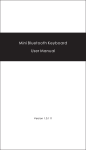


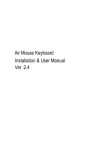
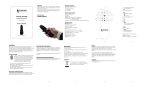

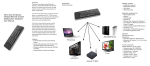
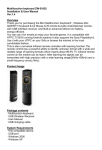
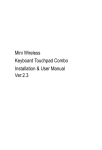

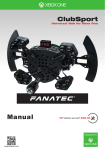
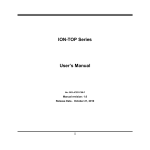

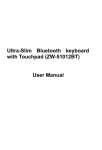
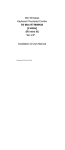

![Rii Mini [Bluetooth]](http://vs1.manualzilla.com/store/data/005936615_1-8449f5b84072d5316a2f330723fd6ad7-150x150.png)