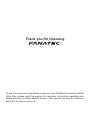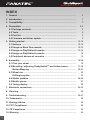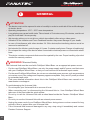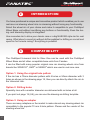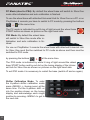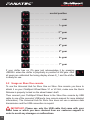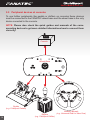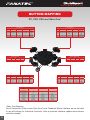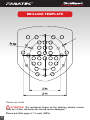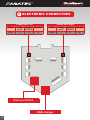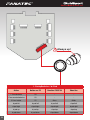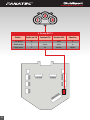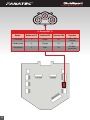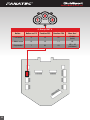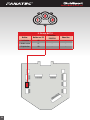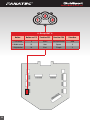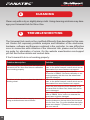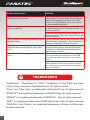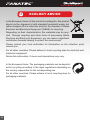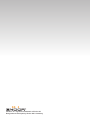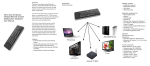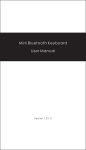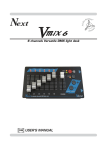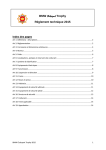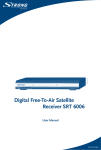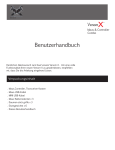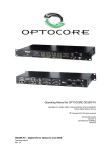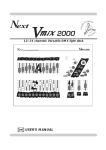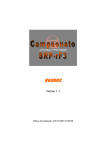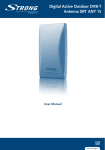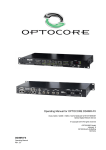Download Manual - Fanatec
Transcript
Manual www.fanatec.com Thank you for choosing To get the most out of and before using your new ClubSport Universal Hub for Xbox One, please read this manual for important information regarding your health and how to safely use this product. This manual can also be used as a great tool for future reference. INDEX 1. General ...................................................................................................6 2. Introduction ............................................................................................7 3. Compatibility...........................................................................................7 4. Preparation ............................................................................................8-9 4.1 Package contents.............................................................................8 4.2 Tools..................................................................................................8 4.3 Part list..............................................................................................9 4.4 Firmware and driver update............................................................9 5. Getting started........................................................................................10-14 5.1 Hotkeys.............................................................................................10-12 5.2 Usage on Xbox One console...........................................................12-13 5.3 Usage on PlayStation4 console......................................................13-14 5.4 Usage on PlayStation3 console......................................................14 5.5 Peripheral devices at consoles.......................................................15 6. Assembly.................................................................................................16-28 6.1 Plan your wheel................................................................................16 6.2 Mounting / adjusting FunkySwitchTM and button boxes...............17-19 Button Mapping................................................................................20-21 6.3 Wheel rim..........................................................................................22 Drilling template ..............................................................................23 6.4 Shifter paddles.................................................................................24-26 6.5 Mobile phone....................................................................................27 6.6 Tuning display..................................................................................28 7. Electronic connectors............................................................................29-35 8. Cleaning..................................................................................................36 9. Troubleshooting.....................................................................................36-37 10. Trademarks............................................................................................38 11. Ecology Advice......................................................................................39 12. FCC Compliance....................................................................................39 13. CE Compliance......................................................................................39 14. Warranty.................................................................................................40 3 WARNING! Photosensitive Seizures A very small percentage of people may experience a seizure when exposed to certain visual images, including flashing lights or patterns that may appear in video games. Even people who have no history of seizures or epilepsy may have an undiagnosed condition that can cause these „photosensitive epileptic seizures” while watching video games. These seizures may have a variety of symptoms, including light-headedness, altered vision, eye or face twitching, jerking or shaking of arms or legs, disorientation, confusion, or momentary loss of awareness. Seizures may also cause loss of consciousness or convulsions that can lead to injury from falling down or striking nearby objects. Immediately stop playing and consult a doctor if you experience any of these symptoms. Parents should watch for or ask their children about the above symptoms – children and teenagers are more likely than adults to experience these seizures. The risk of photosensitive epileptic seizures may be reduced by taking the following precautions: • Sit farther from the TV screen. • Use a smaller TV screen. • Play in a well-lit room. • Do not play when you are drowsy or fatigued. If you or any of your relatives have a history of seizures or epilepsy, consult a doctor before playing. WARNING! Musculoskeletal disorders Use of game controllers, keyboards, mice, or other electronic input devices may be linked to serious injuries or disorders. When playing video games, as with many activities, you may experience occasional discomfort in your hands, arms, shoulders, neck, or other parts of your body. However, if you experience symptoms such as persistent or recurring discomfort, pain, throbbing, aching, tingling, numbness, burning sensation, or stiffness, DO NOT IGNORE THESE WARNING SIGNS. PROMPTLY SEE A QUALIFIED HEALTH PROFESSIONAL, even if symptoms occur when you are not playing a video game. Symptoms such as these can be associated with painful and sometimes permanently disabling injuries or disorders of the nerves, muscles, tendons, blood vessels, and other parts of the body. These musculoskeletal disorders (MSDs) include carpal tunnel syndrome, tendonitis, tenosynovitis, vibration syndromes, and other conditions. While researchers are not yet able to answer many questions about MSDs, there is general agreement that many factors may be linked to their occurrence, including medical and physical conditions, stress and how one copes with it, overall health, and how a person positions and uses their body during work and other activities (including playing a video game). Some studies suggest that the amount of time a person performs an activity may also be a factor. If you have questions about how your own lifestyle, activities, or medical or physical condition may be related to MSDs, see a qualified health professional. 4 GENERAL NOTES • Additional peripheral devices like the ClubSport Wheel Base, the ClubSport Handbrake and others which might be mentioned in this manual are not included within the ClubSport Universal Hub for Xbox One package and sold separately. • This manual explains a lot about assembly, connections and functions related to Fanatec wheel bases, other additional peripheral devices and also about PC or console functionalities but this manual is not a replacement for the manuals corresponding to the products! Read the quick guides or user manuals for the other products as well! • All specifications in this document are subject to change. Especially the wheel base firmware or the PC driver might be changed or updated to implement new features or for general improvements. • The warranty does not include defects that are due to commercial use of the product. See chapter “Warranty” at the end of this user manual as well as the terms & conditions on www. fanatec.com for more details. • Technical copying partially or full product and reverse engineering is explicitly prohibited! Violation might have legal consequences. 5 1 GENERAL ATTENTION • The device must not be exposed to rain or humidity in order to avoid risk of fire and the danger of electric shock. • Operating temperature: 15°C – 35°C room temperature • Long playing may cause health risks. Take a break of 5 minutes every 20 minutes, and do not play for more than 2 hours per day. • We strongly advise you to not drive a vehicle immediately after using a video game. • Utilization of the vibration and Force Feedback function may cause damage to your health. • In case of interference with other wireless 2.4 GHz devices,the interfering devices must be removed or switched off. • Not intended for children under the age of 6 years. Contains small pieces. Danger of swallowing! • Do not open the casing of the device when connected to electrical power or connected to wheel base. • This device contains components that cannot be repaired by the user. Proper handling of product needed for warranty reasons. WARNING! Electrical Safety The Universal Hub must be used with ClubSport Wheel Base as an appropriate power source: • For the used ClubSport Wheel Base use only the power supply and AC power cord that came with your ClubSport Wheel Base or that you received from an authorized repair center. • For the used ClubSport Wheel Base do not use non-standard power sources, such as generators or inverters, even if the voltage and frequency appear acceptable. Only use AC power provided by a standard wall outlet. • Find more detailed information about this in the ClubSport Wheel Base user manual or on www.fanatec.com/support To avoid damaging the Universal Hub: • Do not expose your Universal Hub to sources of heat. • When connecting and / or disconnecting the Universal Hub to / from ClubSport Wheel Base take care of the pins inside the quick release. • Do not try to use the Universal Hub with a wheel base beside the Fanatec ClubSport Wheel Base . • Do not try to use the Universal Hub with an external power source. • Unplug the power cord of your ClubSport Wheel Base during storms or when unused for long periods of time to protect also your Universal Hub. • If the Universal Hub becomes damaged in any way, stop using it immediately and contact Fanatec Customer Support.. 6 2 INTRODUCTION You have purchased a unique and innovative product which enables you to use real race car steering wheel rims in simracing without losing any functionality. Select the wheel rim of your choice and make it compatible to your ClubSport Wheel Base unit without sacrificing any buttons or functionality. Even the tuning- and telemetry display is integrated. Use a wooden rim to drive your classic cars or a big NASCAR style rim for oval racing. What about a round rim without shifter paddles for drifting or a small and open rim for formula racing? Everything is possible! 3 COMPATIBILITY The ClubSport Universal Hub for Xbox One can be used with the ClubSport Wheel Base and all other compatible base units from Fanatec. It can be fitted with many popular original race car steering wheels rims from brands like SPARCO®, OMP® or MOMO® which are used in real race cars. Option 1: Using the original hole pattern If the rim has a 70mm diameter pattern with 6 holes or 50mm diameter with 3 holes as shown in the drawing page 14, then you can directly attach the rim to the Universal Hub. Option 2: Drilling holes Specialty rims with a smaller diameter are delivered with no holes at all. If you print out page 16 (A4) you can use the drawing as drilling template. Option 3: Using an adapter There are many adapters on the market to make almost any steering wheel rim compatible to the popular 70 mm 6-hole pattern. Please ask the vendor of the steering wheel rim. 7 4 PREPARATION 4.1 Package contents Screw sets Universal Hub for Xbox One Small Shifter Paddles 4.2Tools Allen key 3 mm Allen key 2,5 mm Allen key 1,5 mm Wrench 10 mm Wrench 8 mm Screwdriver , Philips 0x50 Note: Required tools are not included in Universal Hub for Xbox One package!! 8 4.3 Part list Part number Part name usage Picture Description S1 Screw M5 x 11 mm 5 Screw for button box and FunkySwitchTM lever (assembled out-of-box) S2 Non-standard screw M4 1 Screw S3 Screw M5 x 16 mm 6 Screw for third party rim assembly S4 Screw M3 x 6.0 mm 4 Screws for shifter paddles (assembled out-of-box) N1 Nut M5 x 7.8 mm x 4.7 mm 5 Nut for tightening screw S1 (assembled out-of-box) W1 Spare washer 13.5 mm x 2.5 mm 4 Spare replacing lever for button boxes and FunkySwitchTM W2 Washer M3 x 8.0 mm x 0.8 mm 4 Washer for shifter paddles screws S4 (assembled out-of-box) 4.4 Firmware and driver update The ClubSport Wheel Base unit must be updated to the latest firmware version which is available on our website www.fanatec.com/support. You must also use the latest driver version in order to use the wheel base and Universal Hub for Xbox One on a PC. IMPORTANT: The ClubSport Universal Hub for Xbox One will not be detected without these updates and will not work at all! Please install these updates before first use of the ClubSport Universal Hub for Xbox One! 9 5 GETTING STARTED 5.1Hotkeys Basically all hotkeys of the wheel base can be used. Center calibration: If a center calibra- tion is needed when using the Univer- sal Hub for Xbox One you need to enter the tuning menu by using the small black button on top of the Universal Hub for Xbox One as shown on the picture: When tuning menu is active then press the buttons to calibrate the wheel center. at the same time ATTENTION: When initialisation and auto calibration of the wheel base is in progress never touch the Universal Hub for Xbox One or wheel rim in order to avoid injuries or incorrect calibration! Xbox One Mode: By default the wheel base will switch to Xbox One mode after initialisation and auto calibration is finished. If you have switched to a different mode and want to go back to Xbox one mode you can do this when the Xbox One console is connected to the wheel base at the same time. and press the buttons The Xbox One mode is indicated by green lit ring of light around the wheel base START button as shown on picture on the right hand side: The established connection between wheel base and Xbox One console is indicated by lit white status LED on top side of the Universal Hub for Xbox One, see Picture on the right hand side. 10 PC Mode (also for PS4): By default the wheel base will switch to Xbox One mode after initialisation and auto calibration is finished. To use the wheel base with attached Universal Hub for Xbox One on a PC or on PlayStation 4 console you have to switch to PC mode by pressing the buttons at the same time. The PC mode is indicated by red lit ring of light around the wheel base START button as shown on picture on the right hand side: PS3 Mode: By default the wheel base will switch to Xbox One mode after initialisation and auto calibration is finished. For use on PlayStation 3 console the wheel base with attached Universal Hub for Xbox One must first be switched to PC mode as above and then must be switched to PS3 mode by pressing the buttons at the same time. The PS3 mode is indicated by white lit ring of light around the wheel base START button and by red dot on the tuning display of the Universal Hub for Xbox One as shown on pictures on the right hand side: To exit PS3 mode it is necessary to restart the base (switch off and on again). Shifter Calibration Mode: To enter the H-pattern shifter calibration mode press <MENU> + <tuning menu> at the same time: Put the H-pattern shift- er into the position shown on the tuning display and acknowledge each single position by pressing <MENU> to get to the next one: 11 . . . . . . . . . . . . . . . . . neutral position . . . . . . . . . . . . . . . . . . . . . . . . . . . rear . . . . . . . . . . . . . . . . . . . . . . . . 1st gear . . . . . . . . . . . . . . . . . . . . . . . . 2nd gear . . . . . . . . . . . . . . . . . . . . . . . . 3rd gear . . . . . . . . . . . . . . . . . . . . . . . . 4th gear . . . . . . . . . . . . . . . . . . . . . . . . 5th gear . . . . . . . . . . . . . . . . . . . . . . . . 6th gear . . . . . . . . . . . . . . . . . . . . . . . . 7th gear If your shifter has no 7th gear just acknowledge it by pressing <MENU> when the shifter is physically in position of 6th gear. After all gears are calibrated the tuning display shows S_1 and the shifter is ready for use. 5.2 Usage on Xbox One console To use the Universal Hub for Xbox One on Xbox One console you have to attach it on your ClubSport Wheel Base V1 or V2 first, make sure the Quick Release is properly locked on the wheel bases’ shaft. Then connect your ClubSport Wheel Base to the Xbox One console by USB cable to one of the consoles’ USB ports (see console manual for more detailed information). The Universal Hub for Xbox One does not use a wireless data transmission and the USB connection is requird. IMPORTANT: Please use only the USB cable that came with your wheel base or which you have received from our customer support in order to avoid any damages or malfunctions. 12 Then switch on the wheel base by using the ‘START’ button at the wheel base. After initial calibration run the wheel base will switch to Xbox mode automatically, indicated by green lit ring of light around the wheel bases’ ‘START’ button (see also above chapter ‘Hotkeys’ of this user manual). NOTE: Depending on the power settings of your Xbox One console it is possible to wake up the console by the Xbox guide button of the Universal Hub for Xbox One. Therefore the power settings must allow the resume feature while console is in stand-by. If the power settings are adjusted to have the console switched off completely instead of stand-by the user must switch on the console at the consoles’ start button and it is not possible to wake up the console by Universal Hub for Xbox One. Once the wheel base is connected to the Xbox One console the white status LED on top side of the Universal Hub for Xbox One is lit and the user can operate the console with the Universal Hub for Xbox One when the wheel base is in Xbox mode with established connection and the console operating system is booted (navigation in Xbox dashboard and inside games). 5.3 Usage on PlayStation4 console To use the Universal Hub for Xbox One on a PlayStation4 console you have to attach it on your ClubSport Wheel Base V1 or V2 first, make sure the Quick Release is properly locked on the wheel bases’ shaft. Then connect your ClubSport Wheel Base to the PlayStation4 console by USB cable to one of the consoles’ USB ports (see console manual for more detailed information). IMPORTANT: Please use only the USB cable that came with your wheel base or which you have received from our customer support in order to avoid any damages or malfunctions. Switch on the PlayStation4 console and start the game you want to play. IMPORTANT: The game must support the FANATEC wheel bases to be working with them. Supporting the FANATEC wheel bases is obliging to the game developers. We strongly recommend checking if the game you have chosen supports the FANATEC wheel bases by FAQs on game websites and/or with our FANATEC customer support team. Once the game has been started switch on the wheel base by using the ‘START’ button at the wheel base. After initial calibration run the wheel base will switch 13 to Xbox mode automatically, indicated by green lit ring of light around the wheel bases’ ‘START’ button. To get the wheel base with Universal Hub for Xbox One connected to the PlayStation4 console it is required to switch to PC mode (same mode required for PlayStation4 use) by button combination, see also above chapter ‘Hotkeys’ of this user manual, section ‘PC Mode’. Follow the instructions on screen to operate the game with the FANATEC wheel bases. NOTE: Operating the PlayStation4 dashboard, PlayStation button, share button and touch pad surface of the original PlayStation4 controller are not supported by FANATEC wheel bases and you need the original controller for these functionalities and features. 5.4 Usage on PlayStation3 console To use the Universal Hub for Xbox One on a PlayStation3 console you have to attach it on your ClubSport Wheel Base V1 or V2 first, make sure the Quick Release is properly locked on the wheel bases’ shaft. Then connect your ClubSport Wheel Base to the PlayStation3 console by USB cable to one of the consoles’ USB ports (see console manual for more detailed information). IMPORTANT: Please use only the USB cable that came with your wheel base or which you have received from our customer support in order to avoid any damages or malfunctions. Switch on the PlayStation3 console and also switch on the wheel base by using the ‘START’ button at the wheel base. After initial calibration run the wheel base will switch to Xbox mode automatically, indicated by green lit ring of light around the wheel bases’ ‘START’ button. To get the wheel base with Universal Hub for Xbox One connected to the PlayStation3 console it is required to switch to PC mode and then to PS3 mode by button combinations, see also above chapter ‘Hotkeys’ of this user manual, sections ‘PC Mode’ and ‘PS3 Mode’. When is PS3 mode you can operate the PlayStation3 dashboard and the games supporting the wheel bases. NOTE: The PlayStation button is not supported by FANATEC wheel bases and you need the original controller for the corresponding functionalities and features (e.g. switch console on/off). 14 5.5 Peripheral devices at consoles To use further peripherals like pedals or shifters on consoles these devices must be connected to the FANATEC wheel base and the wheel base is the only device conected to the console. NOTE: Please also check the quick guides and manuals of the corresponding devices to get more detailed informations how to connect them correctly. Console Wheel Base Pedals (e.g. ClubSport Pedals) 15 Shifters (e.g. ClubSport Shifter) Steering Wheels (e.g. Universal Hub for Xbox One) 6 ASSEMBLY 6.1 Plan your wheel You can operate the Universal Hub for Xbox One without using any of the additional buttons or paddle shifter units. Just bolt on a wheel rim and you are ready to go. Even on consoles you can fully operate the wheel by using the buttons on top of the hub. For a classic wooden rim this would perhaps be the most stylish solution. You get more functionality and better ergonomics if you install the additional button boxes and/or the FunkySwitchTM. In Xbox One mode, PlayStation 3® mode and PC mode, the additional button boxes are mapped with the same buttons you find on the top side of the hub (rubber keys). On consoles additional buttons are not supported and on PC it makes it easier to change wheel rims during gameplay without changing the mapping in-game. If you own two Universal Hub for Xbox One you might have a spare button box you can use on the other hub so you can connect a fifth button box. This would add additional buttons on PC but not all games support so many buttons. After you purchase a compatible wheel rim you should make the following decisions: • Number and positions of the button boxes. • How to mount the button boxes: Long or short lever, which side to connect the lever with the button boxes (depending on wheel rim to be used) • Position of the FunkySwitchTM • Optional: Position of the smartphone to show telemetry data (smartphone and smartphone holder are not included) Note: The Universal Hub for Xbox One comes fully assembled to fit to the Fanatec Wheel Rim GT out-of-box and no further adjustments on button box or FunkySwitch positions are necessary. 16 6.2 Mounting / adjusting FunkySwitchTM and button boxes Open the case of the hub by loosing the four screws on the backside. Use allen key 3mm Mechanical: The Universal Hub for Xbox One comes fully assembled out-of-box. The button boxes and FunkySwitchTM are mounted between the main body front plate and the wheel rim. In case you only use just a single button box on one side you need to use washer W1 (13.5 mm x 2.5 mm) between the wheel rim and the hub base in order to avoid the rim being slanted. Please notice that the FunkySwitchTM cable is bigger in diameter and there is only one of the rubber cable protectors suitable for the FunkySwitchTM cable. It is located on the left hand side as shown on the picture: 17 S1 N1 S1 Note: The Universal Hub for Xbox One comes fully assembled out-of-box. The following steps explain how the assembly has to be done correctly in case you want to change the number of used button boxes or adjust their positions. First you need to take off the frontplate of the Universal Hub by loosening the four screws on the backside as described above. Then N1 choose the holes where you want to mount a button box or the FunkySwitchTM. Please note that the holes with gears must be used for mounting of the rim! Put on the button box lever or FunkySwitchTM lever on the outside of the frontplate. Then use the special screw S1 (M5 x 11 mm) and put it through the lever’s hole and then through the chosen hole on the frontplate. Turn on a nut N1 (M5 x 7.8 mm x 4.7 mm) onto the screw gears from the inside of the frontplate. Adjust the lever position according to your favour and to the used rim and then tighten the nut N1 on the screw S1. The position of the button box or FunkySwitchTM is fixed now. Then connect the cable of the button box or the FunkySwitchTM to the specified socket on the electronics. Please see further description about the sockets at the end of this chapter as well as chapter 7 of this user manual. 18 After mechanical adjustment of the FunkySwitchTM you need to make sure that the arrow is located on the top side. If this is not the case you can loosen the small worm screws and turn the FunkySwitchTM. The button boxes can be mounted to short or long levers and on each of the three sides of the button box. When the button boxes are adjusted to your favourite positions and orientation you can pull off the button caps from the buttons and re-attach them onto the buttons well orientated and aligned. Electrical The FunkySwitchTM needs to be plugged in at long socket labeled (ENCODER1). Connect the plug of the button box cable to any of the remaining 5 plugs on the PCB labeled BUT_2 to BUT_6. 19 BUTTON MAPPING PC, PS3, PS4 and Xbox One* 4. Group BUT 4 3. Group BUT 3 Function PS3 Function PS4 Xbox One LT 8 L2 L2 LT 100% (brake) RSB 1 Square R3 RSB -> RB (shift up) LB 12 L3 L1 LB RB 4 Triangle R1 RB LSB 7 R2 L3 LSB -> LB (shift down) RT 3 Circle R2 RT 100% (accelerator) Button Button no. PC Function PS3 Function PS4 Xbox One Button Button no. PC Paddle Shift Left Paddle Shift Right Button Button no. PC Function PS3/PS4 Xbox One Button Button no. PC Function PS3/PS4 Xbox One 1 Shift L 6 L1 LB 1 Shift R 5 R1 RB 6. Group BUT 6 Button Button no. PC Function PS3 2. Group BUT 2 Function PS4 Xbox One Button Button no. PC Function PS3 Function PS4 Xbox One VIEW 9 Select Touch pad Button VIEW B 26 - Circle X 22 Horn Square X A 2 Cross Cross B A Y 10 Start Triangle Y MENU 11 R3 Options MENU 1. FunkySwitchTM / d-Pad Action Button no. PC Function PS3/PS4 Xbox One 1 Turn clockwise 24 - - 1 Turn counterclockwise 23 - - 3 Press button 25 Cross Guide d-pad left d-pad left d-pad left d-pad left d-pad right d-pad right d-pad right d-pad right d-pad up d-pad up d-pad up d-pad up d-pad down d-pad down d-pad down d-pad down *Xbox One Mapping: Due to limitations of the current Xbox One Force Feedback Wheel interface we are not able to use all buttons (for individual functions). After a potential interface update more buttons could be useable. 20 BUTTON MAPPING PC, PS3, PS4 and Xbox One Button Xbox One Button PC LB LT LSB RB RT RSB LB LT LSB RB RT RSB X Y B A LB LT 100% (brake) LSB -> LB (shift down) RB RT 100% (accelerator) RSB -> RB (shift up) VIEW MENU X Y B A 6 8 12 5 7 11 9 10 1 4 3 2 Button PS3 / PS4 LB LT LSB RB RT RSB L3 / L1 L2 R2 / L3 Triangle / R1 Circle / R2 Square / R3 Select / Touch pad Button R3 / Options Horn / Square Start / Triangle - / Circle Cross X Y B A 21 X Y B A L1 R1 L2 R2 L3 R3 select start IMPORTANT: Please mind the correct direction of the plug and use no force to connect the plugs! 5.3 Wheel rim After you have installed / adjusted all the button boxes and the FunkySwitchTM you can install the wheel rim. Make sure you use the washers W1 (13.5 mm x 2.5 mm; included in Universal Hub box) if you are not using button boxes on all four sides equally. You need to use M5 screws with a max. length of 16 mm in order to avoid a collision with the PCBA inside the Universal Hub for Xbox One. For third party rim use the screws S3 (M5 x 16 mm) which are included in the Universal Hub for Xbox One package. The FANATEC® wheel rims come with the correct screws. In case your wheel rim does not have holes yet you can use the drilling template on the next page to drill the correct hole pattern. Note: The Universal Hub for Xbox One is fully assembled to fit with the Fanatec Wheel Rim GT out-of-box. 22 DRILLING TEMPLATE Please use Loctite ATTENTION: The maximum torque on the steering wheels screws must be 3-5 Nm, otherwise the thread can be damaged. Please print this page in 1:1 scale (100%). 23 5.4 Shifter paddles The Universal Hub for Xbox One package contains small shifter paddles, large shifter paddles are assembled by default to the Universal Hub for Xbox One. It is up to your taste which size of paddles you prefer and in which direction you want to mount them. Please use the correct screws S4 (M3 x 8 mm) and washers W2 (M3 x 8.0 mm x 0.8 mm) for the paddles which are. Small shifter paddles Different positions for small shifter paddles 24 Large shifter paddles Note: The Universal Hub for Xbox One comes with assembled large shifter paddles out-of-box. Large shifter paddles adjustments Different positions for large shifter paddles 25 The large and small shifter paddles are both mounted onto the shifter paddle boxes on the left and right side of the Universal Hub for Xbox One. Even these shifter paddle boxes give the user the opportunity for adjustment: define the distance between wheel rim and shifter paddles according to your individual fondness. Therefore the Universal Hub for Xbox One has four screw holes on both sides as shown in the picture: If you use the two screw holes closer to the front side of the Universal Hub for Xbox One the distance to the wheel rim is smaller (depending on used wheel rim): If you use the two screw holes closer to the back side of the Universal Hub for Xbox One the distance to the wheel rim is bigger (depending on used wheel rim): The distance between front side holes and backside holes is 10 mm (center to center). The holes have gears for M5 screws. The shifter paddle boxes are already assembled to the Universal Hub for Xbox One out-of-box. 26 5.5 Mobile phone You can also use your mobile phone as an additional screen for telemetry data. To charge your mobile phone during playing the Universal Hub for Xbo One has an USB power socket on the bottom side. Please note that this USB power socket does not handle any data to your mobile device. Use the correct USB cable depending on your mobile phone. Note: Mobile phone, USB cable and mobile phone holder are not included. 27 5.6 Tuning display The tuning display can show telemetry data (if supported by platform and game) or is used to change the behavior settings of your wheel base (e.g. force feedback FF, deadzone DEA or linearity LIN) or for calibration of the H-pattern Fanatec shifters like CSS or CSS SQ. ATTENTION: Take care for the pins and make sure they fit properly into the sockets to avoid damage! The tuning display can be used in horizontal or vertical position. To change position you must pull out the display from the Universal Hub for Xbox One and put it back in the direction you want to use it. Note that it’s not possible to turn the LED display when it’s inside the display slot of the Universal Hub for Xbox One. For further information check the FAQ section on our website www.fanatec.com/support 28 7 ELECTRONIC CONNECTORS Paddle Shift Left Button Button no. PC 1 Shift L 6 Paddle Shift Right Function Xbox One PS3/PS4 L1 LB Button Button no. PC 1 Shift R 5 Data port RJ12 USB charger 29 Function Xbox One PS3/PS4 R1 RB Always up! 1. FunkySwitchTM / d-Pad Action 30 Button no. PC Function PS3/PS4 Xbox One 1 Turn clockwise 24 - - 1 Turn counterclockwise 23 - - 3 Press button 25 Cross Guide d-pad left d-pad left d-pad left d-pad left d-pad right d-pad right d-pad right d-pad right d-pad up d-pad up d-pad up d-pad up d-pad down d-pad down d-pad down d-pad down 2. Group BUT 2 31 Button Button no. PC Function PS3 Function PS4 Xbox One 1 Left button 26 - Circle B 2 Middle button 2 Cross Cross A 3 Right button 11 R3 Options MENU 3. Group BUT 3 32 Button Button no. PC Function PS3 Function PS4 Xbox One 1 Left button 1 Square R3 RSB -> RB (shift up) 2 Middle button 4 Triangle R1 RB 3 Right button 3 Circle R2 RT 100% (accelerator) 4. Group BUT 4 Button Button no. PC Function PS3 Function PS4 Xbox One* 1 Left button 8 L2 L2 LT 100% (brake) 2 Middle button 12 L3 L1 LB L3 LSB -> LB (shift down) 3 Right button 33 7 R2 5. Group BUT 5 34 Button Button no. PC Function PS3/PS4 Xbox One 1 Left button 42 - - 2 Middle button 41 - - 3 Right button 40 - - 6. Group BUT 6 35 Button Button no. PC Function PS3 Function PS4 Xbox One 1 Left button 9 Select Touch pad Button VIEW 2 Middle button 22 Horn Square X 3 Right button 10 Start Triangle Y 8 CLEANING Clean only with a dry or slightly damp cloth. Using cleaning solutions may damage your Universal Hub for Xbox One. 9 TROUBLESHOOTING The Universal Hub must not be modified differently than described in this manual. Endor® AG expressly prohibits analysis and utilization of the electronics, hardware, software and firmware contained in the controller. In case difficulties occur in connection with utilization of the Universal Hub, please use the following guide for elimination of errors. On the website www.fanatec.com/support you will find further details and contact data. If the Universal Hub is not working properly: Problem description After switching on the wheel base with attached Universal Hub for Xbox One the auto calibration is not working properly. Solution Make sure that you have updated your wheel base to the latest firmware version which can be downloaded from www.fanatec.com/support. Try to use another steering wheel like the RFormula or RBMW. If the auto calibration is not working properly with this rims the wheel base might be damaged. The driver window does not show the attached Make sure that you have updated your wheel steering wheel. base to the latest firmware version which can be downloaded from www.fanatec.com/ support. Check the pins inside the Quick Release of the Universal Hub for Xbox One, these must not be bent or damaged. Try to use another steering wheel like the RFormula or RBMW. If this is also not detected the wheel base might be damaged. In driver window the button mapping seems to be The buttons of the button boxes are mirrored wrong as button boxes are not shown. from the buttons on the top side of the Universal Hub for Xbox One. For more detailled description please see chapter 7 (Electronic connectors) of this user manual. 36 Problem description Solution It is not possible to flip the tuning display of the Universal Hub for Xbox One. Due to the design it is not possible to flip the tuning display, it must be pulled out and pushed back in to the position you want to use it. See chapter 5.6 (tuning display) of this user manual for more detailled description. The tuning display does not show anything or is Pull out the tuning display from the Universal Hub not working partially. for Xbox One and check if all pins are there and not bent or broken. Check the pins inside the Quick Release of the Universal Hub for Xbox One, these must not be bent or damaged. Center calibration is not working because of miss- For the Universal Hub for Xbox One there is a ing D-pad / sticks. different button combination. See description in chapter 6.1 (Hotkeys) of this user manual. The USB port on the Universal Hub for Xbox One This USB port is only used for charging your mobottom side does not send data to your mobile bile phone while playing. Apps and data tranfer phone. from games to the apps are responibility of the app developer / provider. The USB port does not charge your mobile Make sure you use the USB connector cable device. which came with your mobile phone or a USB cable which is made especially for your mobile phone. If you want to charge a tablet instead of a mobile phone please note that some models of tablets may need a stronger power source for charging than the USB port. 10 TRADEMARKS “PlayStation®”, “PlayStation 3®”, “PS3®” “PlayStation 4®” and “PS4®” are trademarks of Sony Computer Entertainment Inc. All rights reserved. “Xbox®” and “Xbox One®” are trademarks of Microsoft Corp. All rights reserved. “SPARCO®” is a registered trademarks of SPARCO Italy. All rights reserved. “MOMO®” is a registered trademarks of MOMO Srl., Italy. All rights reserved. “OMP®” is a registered trademarks of OMP Racing Spa, Italy. All rights reserved. “FANATEC®” and “Endor®” are registered trademarks of Endor® AG/Germany. All rights reserved. 37 11 ECOLOGY ADVICE In the European Union: At the end of its working life, this product should not be disposed of with standard household waste, but rather dropped off at a collection point for the disposal of Waste Electrical and Electronic Equipment (WEEE) for recycling. Depending on their characteristics, the materials may be recycled. Through recycling and other forms of processing Waste Electrical and Electronic Equipment, you can make a significant contribution towards helping to protect the environment. Please contact your local authorities for information on the collection point nearest you. For all other countries: Please adhere to local recycling laws for electrical and electronic equipment. Retain this information. Colours and decorations may vary. In the European Union: The packaging materials can be depolluted for recycling according to the legal regulations depending on the country responsible for the corresponding law. For all other countries: Please adhere to local recycling laws for packaging materials. 38 12 FCC COMPLIANCE This device complies with part 15 of the FCC rules. The operation of this device is subject to the following two conditions: • This device may not cause harmful interference, and must accept any interference received, including interference that may cause undesired operation. • This device was not modified different than described explicitly in this user manual. Note: This device was tested and approved to the limitations for class B of digital devices according to part 15 of the FCC rules. This limitations should ensure an adequate protection against harming interferences in residental areas. However, a warranty for not-occuring of interferences is not assumed. Do not modify the device different than described explicitly in this user manual. Nevertheless, if you do modifications different from the described in this manual you can be determined to stop the operation of the device. 13 CE COMPLIANCE This device complies with the European product regulations according to CE regulations. The CE regulations contain basic requirements for safe usage of technical products. 39 14 WARRANTY Please check the FAQ database at www.fanatec.com/support to see if your problem can be solved there. Normally, the warranty period is one year. However, this may differ depending on the respective state. 1) Endor® AG grants for the hardware product – as extension of shorter national warranty regulations, if applicable a one- year warranty for material and manufacturing defects. The warranty does not include defects that are due to commercial use of the product and/or normal wear and tear and/or damaging by third parties and/or improper utilization or treatment and/or utilization of the product contrary + to the operating and maintenance instructions and/or not intended installation and/or non-compliance with the local safety standards and/ or the results of an intervention by a third party or a not authorized opening of the device including any measures for modification, adjustment and/or adaptation measures (also in case of professional execution). Warranty applies as of the date of purchase when the final customer purchased the product, and is exclusively limited to the rights as of 2), as far as this does not limit any further legal warranty claims on the basis of various national laws. Warranty is subject to return of the defective product with carriage paid, within the warranty period, including the original receipt that must include date of purchase as well as the company stamp/company print of the first dealer. 2) The warranty covers – at the choice of Endor® AG – either gratis repair or replacement of the device or components of the device. With defects that are not covered by the warranty and/or that are excluded from warranty (see above), possibilities for repair are to be requested with the local customer service or the local dealer. As far as permitted by law, any further liability - with the exception of intent and gross negligence – is excluded for any indirect or direct damages and consequential damages, regardless of whatsoever basis of claim. This applies in particular to damages with other property, damages to persons, data losses as well as financial losses like loss of profit as well as transport damages in connection with returns to Endor® AG. As far as liability limitations are not legally allowed or effective in certain states or certain regions, the limitations are to be effective to such extent that exclusions of liability. This gaming device is designed to withstand approximately one hour of use per day during the course of the warranty period of one year. 40 Fanatec® is a registered trademark of Endor AG Designed and developed by Endor AG in Germany