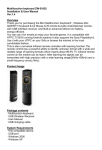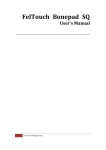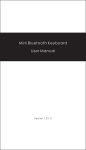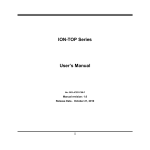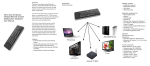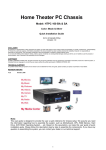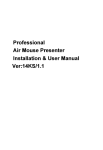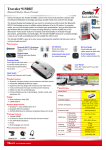Transcript
Overview Thank you for purchasing the Ranger Presenter Pro P800. Wireless mini remote, air mouse & laser pointer combo, with USB w i r e l e s s receiver. Use it at the meeting, teaching and training or lectures, use with the large computer screen, HTPC and projector. Use it for PowerPoint presentation. Package contents Ranger Presenter Pro P800 USB Wireless Receiver User Manual 2 x AAA battery 1. RF Communication Indicator 2. Laser Pointer Button System Requirements HID compatible device USB port Windows XP Windows Vista, Windows CE, Windows 7 / 8 Linux (Debian-3.1, Redhat-9.0, Ubuntu-8.10 Fedora-7.0 tested) Android OS 3 . 0 a n d a b o v e (With standard USB interface) Introduction Product overview Specifications Using Air mouse Turn on / off the Air mouse function, relying on the specific key to control as shown the button at the left side. In the open state, the mouse will follow your gestures, in any direction to move, click, drag etc. You can press the Air mouse button again to switch off / lock the Air mouse function. Press another time to unlock the Air Mouse function. The presenter has an auto sleep mode. If there is a long period of inactivity about 3 mins, it will automatically go into sleep mode. During the sleep mode, the user can wake the unit up by pressing any key. The presenter RF bl u e indicator light will be off. If the battery is weak, the blue indicator light will be blinking on the presenter. Switching off the keyboard after use After finish using the presenter, push the on/off switch to the off position. This will switch off the power of the presenter. V+ 14. Volume Up Stop presentation ( Use in powerpoint ) 15. Black screen ( Use in powerpoint) V- 16. Volume Down 17. Battery Compartment / USB receiver 2 3 4 Notes: Maintenance Do not attempt to disassemble the device. Doing so will void the warranty. The battery will discharge if stored for a long period of time without usage. Do not expose the device in extreme heat or cold. Extreme temperatures will shorten the life span of the battery Use only a damp cloth with mild soap to clean the device. Solvents and other cleaning agents may cause damage to the device. Disposal Always dispose of the used appliance at a recycling centre. Do not dispose of the used appliance with the household waste. If the Air mouse is not working properly (cursor will move automatically ) , please do this step. Put it in a stable place first. Please press the laser pointer key and mouse left button key together. Press these 2 keys for about 1 to 2 seconds and then release, it will automatically calibrate the mouse. Play / Start presentation ( Use in powerpoint ) 13. Operation voltage: 3.3V Operation current: < 30mA Charging current : < 300mA Sleep current: < 1mA Auto sleep and wake feature Right Mouse Button 12. Mute Operational Range: up to 10 meters Turn to the back of the presenter and push open the battery cover. Take out the USB receiver which is located at the bottom of the presenter. Insert 2 x AAA battery into the battery compartment. Insert the USB Receiver into an available USB port. Power on the presenter by using the on/off switch at the side. The presenter will be detected and installed automatically. 4. 11. Weight: 63g Dimensions keyboard: 120.5 x 37.2 x 28mm Dimensions RF receiver: 19 x 14.3 x 6.15mm Installation Left Mouse Button 5. Air Mouse 6. Enter/page up/page down 7. Up 8. Left 9. Right 10.Down Air mouse, Mouse left and right click keys. Interface: USB 2.0 Operation Frequency: 2.4GHz RF 1 3. Since devices using 2.4G technology communicate using radio waves, your device and the other devices do not need to be in direct line-of-sight. The connection can be subject to interference from obstructions, such as walls or other electronic devices. In line with the policy of continued development. The manufacturer reserves the right to amend the specifications without prior notification, the illustrations in the user manual are for reference only. Please operate according to the actual object. CAUTION: Please do not point laser light directly at animal's or human's eyes to avoid injury to the eyes. Description of Wheel function At the right side of the presenter, it has a unique wheel device which you can toggle up and down , do the flip function. In addition, when it is gently press down, you can activate the enter key. 5 6 7 8 9