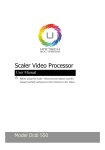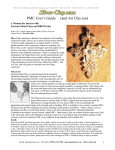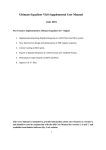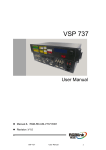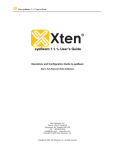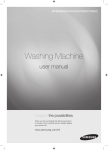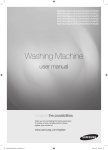Download LED-580F Manual20140306
Transcript
L E D V i d e o P ro c e s s o r User Manual △ ! Before using this LED Video processor,please read this manual carefully and preserved for reference in the future. MAGNIMAGE LED-580F Statements Without the written permission, any unit or individual could not copy, reproduction or translate the book or part of it. Also could not transmit it in any form or any way(electronic, mechanical, photocopying, record or other way) for any business and profitable purpose. The product specifications and information mentioned in this manual is just for reference, will not give prior notice if there is any updated. Unless there is a special agreement, it is just used as guidelines. All the statements or information in this manual shall not constitute any form of guarantee. Directory Directory ......................................................................................................... 1 Briefs ................................................................................................................ 4 Trademark Credit .............................................................................................. 4 About Software ................................................................................................ 4 Features ............................................................................................................ 4 Using Directions ............................................................................................ 5 Including Accessories ....................................................................................... 5 Extended Port ................................................................................................... 6 Safety Instructions ............................................................................................ 6 Function Introduction.................................................................................. 7 Brief .................................................................................................................. 7 Front Panel Graphical Representation.............................................................. 8 RearPanel Graphical Representation ................................................................ 9 Technical Specification ................................................................................... 11 Using Menu .................................................................................................. 14 How to use the keys ....................................................................................... 14 INPUTS area: ......................................................................................... 14 MENU area: .......................................................................................... 14 FUNCTION area:.................................................................................... 15 Default state introduction .............................................................................. 16 Main menu introduction ................................................................................ 19 Main menu .............................................................................................. 20 Picture setting sub menu ......................................................................... 21 Output setting sub menu ........................................................................ 22 Video crop sub menu .............................................................................. 24 Image Switching sub menu ...................................................................... 25 Mosaic sub menu .................................................................................... 26 Audio setting sub menu........................................................................... 27 Communication sub menu ...................................................................... 28 Task manager sub menu .......................................................................... 29 Misc sub menu ........................................................................................ 30 Dual image setting sub menu .................................................................. 31 Test pattern sub menu ............................................................................. 33 Language sub menu…. ............................................................................. 34 Input signal hot backup ............................................................................ 35 Summarize ...................................................................................................... 35 How to use hot backup? ................................................................................. 35 Using audio ....................................................................................................... 36 Audio summarize ............................................................................................ 37 How to use audio? .......................................................................................... 37 Setting EDID ..................................................................................................... 38 EDID Summarize ............................................................................................. 38 How to set EDID.............................................................................................. 38 Setting DVI EDID: .................................................................................. 38 Setting DP EDID: ................................................................................... 39 Dual DVI ............................................................................................................. 40 Dual DVI Summarize ....................................................................................... 40 How to use Dual DVI ....................................................................................... 40 iDP& DP Loop .................................................................................................. 41 iDP & DP Loop Summarize.............................................................................. 41 How to use iDP & DP Loop? ........................................................................... 41 Preview Mode .................................................................................................. 43 Preview Summarize ........................................................................................ 43 How to use preview? ...................................................................................... 43 Multi machine connection ........................................................................... 45 Summarize ...................................................................................................... 45 Connect type .................................................................................................. 45 Multi machine load template ......................................................................... 47 Single machine support mosaic within 4K ............................................ 49 DVI output port introduction ......................................................................... 49 Single machine suport zoom mosaic within 4K .............................................. 49 Single machine support pixel-to-pixel mosaic within 4K ................................ 50 Total width of panels≤2560 .................................................................... 50 Total width of panels>2560 ................................................................... 51 FAQ....................................................................................................................... 53 Warranty ............................................................................................................ 55 2 The whole unit warranty ................................................................................ 55 The warrnty provisions ................................................................................... 55 Graphic Catalogue: Form 1:State Icons And Meanings ............................................................... 17 From 2:Dual Images Input Source Conflict List ............................................ 32 Briefs Thanks for your purchasing our LED Video processor. Do hope you can enjoy the experience of the product performance. The design of the LED video processor conforms to international and industry standards. But if with improper operation, there will be a personal injury and property damage. In order to avoid the dangerous, please obey the relevant instructions when you install and operate the product. Trademark Credit Ø VGA and XGA are the trademarks of IBM. Ø VESA is a Video Electronics Standards Association's trademark. Ø HDMI 、 HDMI mark and High-Definition Multimedia Interface are all from HDMI Licensing LLC. Ø Even if not specified company or product trademarks, trademark has been fully recognized. About Software Do not change, decompile, disassemble, decrypt or reverse engineer the software installed in the product, these acts are illegal. Features l Support ultra-high input/output resolution, it achieves pixel to pixel display more conveniently Support input signal single machine and multi-machines hot backup, allows l you to be no longer embarrassed in case of sudden loss of the input signal. Support preview image function, it switches the images more conveniently l l l l l Support DP signal input, output, loop out,support DP 1.1 and DP 1.2 versions Support single and dual-DVI signal input/output Support multi template operation, it can save 8 templates for call Support 32 offline tasks, it can load templates and switch channels as 4 l l presetting Support customized input resolution, maximum 3840 pixels at horizontal or by vertical, maximum refresh rate 121Hz Support network function, the principal computer can control LED-580F LED series processors by network. Using Directions Including Accessories Using manual Power line DVI signal cable 232 serial line Big port DP Mini DP cable Composite Video Cable Certification of M3 screws x 4 cable Audio terminal×4 Dick USB cable quality Sending card stud bolts 4pin 2.54 sending card power cable Extended Port Port Input port Output port Extended VGA port Extended DVI port Extended SDI port Extended DVI port Extended VGA port Extended SDI port Model Explanation LED-580FV LED-580FD LED-580FS LED-582F LED-583F LED-585F Add another VGA input port Add another DVI input port Add another SDI input port/loop port Add another DVI output port Add another VGA and DVI output port Add another SDI output port Safety Instructions l l l l l l l l Please use the correct power supply according that the power input voltage for this product range is 100~240V AC, 50/60Hz. When you need connect or pull out any signal or bound guideline. Please confirm that all the power supply cords have been pulled out ahead. When you need to add hardware device for the LED video processor, make sure all of the signals and power cables have been pulled out ahead. Before you operate any hardware, please turn off the LED video processor's power, and to set you on the electrostatic by touching the ground surfaces. Please use the processor in clean, dry and ventilated environment, not use it in the high temperature, humidity environment. The product is the electronic product; please stay away from the fire, water and of which is inflammable and blast, dangerous. This product is with high pressure components, please don't open the case or maintain it by your own. As there is exceptional condition with smoke, ill-smelling, please turn off the switch at once and contact with the dealers. 6 Function Introduction Brief LED-580F series products are the video processor developed for the large screen display system, adopted the top image processing chips, internal 12 bits processing, with clearer images and richer colors. The display bandwidth and processed bandwidth are several times of previous processors, it supports dual-link DVI and DP input. Advanced alternate motion picture processing technology, to remove video motion tail or jagged, for the normal PAL/NTSC video, output image will be clearer, for the HD 1080i signal, output image details will be rich, full color and image quality is in the leading level. Advanced image scaling technology, support user-defined output resolution, single machine support horizontal resolution 3840 at maximum, vertical resolution 3840 at maximum, refresh frequency rate 121Hz,can upgrade the output signal bandwidth utilization greatly; furthermore, also can use the traditional standard output resolution, then scaling the output image by pixel to pixel according to the real size of the LED screen. Accurate dual pictures crop function, can achieve pixel to pixel display and material fusion easily. Perfect video image input port, including 1×VGA(can be extended for two input in unison)、1×DVI(can be extended for two input in unison)、1×DP、1 ×HDMI、2×Video(PAL/NTSC) 、1×SDI(optional),support all HD signal input, can be connected with various audio and video equipment. Support seamless switching of multi input signals and PIP function. Front Panel Graphical Representation HDMI DVI VGA AV2 AV1 DP input port HDMI input port DVI input port VGA input port CVBS2 input port CVBS1 input port FREEZE/5 EFFECT/4 ASPECT/3 PIP/2 AUTO/1 Hold Knob Numeric Key 6, modes saving and loading shortcut Numeric Key 5, image freeze key Numeric Key 4, the cycle of fade in /fade out adjusting shortcut Numeric Key 3, the aspect ratio for output window adjusting shortcut Numeric Key 2, dual pictures function shortcut Numeric Key 1, auto adjust VGA input image position, Choose menu items and adjust parameters Buttons Introduction DP PRESETS/6 TAKE/8 Numeric Key 8, image 1 and image 2 switching shortcut Numeric Key 7, brightness menu opening shortcut Expand input port Same as the confirmed key Return Confirm,or switch browse/setting mode BRIGHT/7 E.M. OK Press Knob 8 RearPanel Graphical Representation LED-582F Rear Panel LED-583F RearPanel LED-585F RearPanel Video Input Ports AV1-AV2 2 way video Input Ports VGA VGA Input Port DVI DVI Input Port(Support dual-link DVI) HDMI HDMI Input Port DP DP Input Port E.M. Expand Input Port, check details in the “Extended Port” list Video Output Ports VGA VGA Output Port DVI1~DVI2 2 way DVI Output Ports(DVI2 support dual-link DVI Output Port) DP DP Output Port(Support DP Loop Out) DVI3~DVI4 2 way expand DVI Output Port, model LED-582F MONITOR VGA 1 way expand preview VGA Output Port, model LED-583F MONITOR DVI 1 way expend preview DVI Output Port, model LED-585F SDI 1 way expand SDI Output Port,model LED-585F 10 Technical Specification Input Indicators Port Number AV 2 PAL/NTSC 1+1 (inhere 1 way, scalable 1024 × 768/60Hz 、 1280 × 1024/60Hz etc VESA VGA DVI 1 way) 1+1 (inhere 1 way, scalable 1 way) Resolution Standard 1024 × 768/60Hz 、 1920 × 1080/60Hz etc VESA Standard, also support customized resolution HDMI 1 EIA/CEA-861, HDMI-1.3 DP 1 Display Port 1.1、1.2 SDI 1(E.M.) 480i/60Hz、576i/50Hz、720p/60HZ、1080i/50Hz、 1080i/60Hz、1080p/60Hz(3G SDI) Output Indicators Port Number Resolution 2K×1K Resolution: 1024×768/60Hz 1280×1024/60Hz 1280×720/50Hz/60Hz 1440×900/60Hz 1600×1200/60Hz 1600×1200/60Hz-Reduced 1680×1050/60Hz VGA※ 1 1920×1080/60Hz 1920×1080/50Hz 1920×1200/60Hz 2560×816/60Hz 2048×1152/60Hz 2304×1152/60Hz 1536×1536/60Hz 1024×1280/60Hz 2K×2K Resolution: 2560×1024/60Hz 2560×1600/60Hz 2560×1440/60Hz 1080×3840/60Hz 3840×1080/60Hz 1920×1080/120Hz 1920×1080/100Hz DVI DP DP Input Looping Out SDI Input Looping Out SDI ※ 2+2(inhere 2 Customized output resolution ( Bandwidth way, scalable 2 optimized): way) Horizontal resolution 3840 at maximum 1 Vertical resolution 3840 at maximum 1 In accordance with DP input 1 In accordance with SDI input 1 way extensible 480i/59.94Hz 480i/60Hz 576i/50Hz 720p/50Hz 720p/60Hz 1080i/50Hz 1080i/59.94Hz 1080i/60Hz 1080p/23.94Hz 1080p/24Hz 1080p/25Hz 1080p/29.97Hz 1080p/30Hz 1080p/50Hz 1080p/59.94Hz 1080p/60Hz VGA support 2K×1K Standard only 12 Complete Machine Specification Input Power Supply 110-220V AC~50/60Hz 0.8A Working Temperature 0-45℃ Overall Dimensions 483×338×67 mm (L × W × H) Net Weight 4.5Kg Using Menu Using the menu system can set to this machine convenient and intuitive to meet the demands of user. LED-580F series products using a full color LCD screen to display the whole user menu. If the user does not have operation or operation timeout, the LCD screen will show the default state. Operate the menu system by using the knob and keys. The user can check and set its function and states convenient and intuitive to meet the demands. We will combine the keys function and LCD screen display, detailed introduces you to LED-580F series products menu system. How to use the keys The front panel keys of LED-58X series products are divided into three areas: INPUTS, MENU and FUNCTION. INPUTS area: This area contains seven keys:AV1, AV2, VGA, DVI, HDMI, DP and E.M. In the menu system default state, press the keys in this area can switch the input signal source 1 to the corresponding input port. MENU area: This area contains 2 press buttons: a confirmation key(OK), a return key( ) and a knob which can be pressed. Press the "knob", its function is same as the confirmation key; long press the "knob", can make the menu system return to the default state immediately; when to press return key, the menu system may be back to the higher level menu in turn until returning to the default state. In the main menu, OK key is also used in the switching between the two modes below: 14 Browse mode Setting mode Picture mode Normal Picture mode Normal Brightness 50 Brightness 50 Contrast 50 Contrast 50 Color 50 Color 50 ↖ OK key, press the knob, can switch the two modes ↗ In the browse mode, anti-clockwise "knob", the cursor moved to the above or the left. Clockwise "knob", the cursor moved to below or right. Put the cursor to the item need to adjust, press the "knob", or confirm key, namely into set mode, then anti-clockwise "knob", can reduce the current parameter value. Clockwise "knob", it can increase the current parameter values. If you want to continue to set this page other item, please switch back to browse mode. If you need to return to the higher level menu, please use the return key. If finish the adjustment, can long press "knob" to back to the default state directly, or wait for system overtime, automatic return the default state (in some special interface, the system will not be back to the default state, for example, image switch fast interface, user mode fast interface, test picture interface, etc.). FUNCTION area: There are 8 keys in this area: AUTO, PIP, ASPECT, EFFECT, FREEZE, PRESETS, BRIGHT and TAKE. Key AUTO Default Menu State Automatically rectify the image display position when the current input source is VGA. PIP Open or close the function of PIP ASPECT Open the interface of aspect ratio, it can adjust the aspect ratio for output window EFFECT Open the image switching menu, it can adjust the cycle of fade in/fade out FREEZE Freeze the current image PRESETS Open the mode interface, it can save and load modes BRIGHT Open the brightness interface TAKE When PIP function is on, it can switch image 1 and image 2 Default state introduction Turn on the power supply of LED-580F series processors, in the process of the system startup, the LCD front panel would display the start interface on the left screen, when the start completed, there will show the machine’s current state on the screen as the following figure 1 shows: Figure 1 default state interface after startup The explanation for above figures are as below: Items CH.1 Explanation Image 1 (main image, is also default image) port name and current input signal resolution. CH.2 Image 2 (vice image) port name and current input signal resolution DVI1 Output port DVI1 output resolution DVI2 Output port DVI2 output resolution WINDOW 1 size of image 1 output window WINDOW 2 size of image 2 output window 16 The last line in above figure 1 is status prompt area, by several icons to show the machine current working status. Pls see the below form 1: Form 1: State icons and meanings Icons Area Form 1: State icons and meanings Name Hint(shortcut key in the bracket) Synchronism When the Mosaic function is in opening state, follow-up state area Synchronism follow-up is also started successfully 2 Mosaic state mosaic function is on 3 Image 1 Crop Off Image 1 Crop function is off 3 Image 1 Crop On Image 1 Crop function is on 4 Image 2 Crop off Image 2 Crop function is off 4 Image 2 Crop On Image 1 Crop function is on 5 Lock to Screen 5 Full screen The output image is displayed in full screen 5 16:9 The aspect ratio of output image is 16:9 5 5:4 The aspect ratio of output image is 5:4 5 4:3 The aspect ratio of output image is 4:3 5 3:2 The aspect ratio of output image is 3:2 5 1:1 The aspect ratio of output image is 1:1 5 Custom User can customise the size for output image 6 EDID The DVI input resolution is customized resolution 7 Image freeze state Image is frozen Brightness grade Digital presents current brightness grade, range icon from 0-16 or OFF(BRIGHT) PIP Off PIP function off (PIP) 1 8 9 The aspect ratio of output image is locked by aspect ratio of output resolution 9 PIP On[1] PIP function on,picture 1 is on the top (PIP) 9 PIP On[2] PIP function on,picture 2 is on the top (PIP) 9 9 multi-screen display for image 1 multi-screen display for image 2 Image 1 display on multi-screens Image 2 display on multi-screens 18 Main menu introduction The main menu will show the symbols listed in the table below, please check its specific meaning in the table below: Symbols Explanation Press "knob" or "OK" to enter the detail setting page In the main MENU, the user can use the "KNOB", "OK", "" and other ten number key to select and adjust the each item. Its operation is fixed pattern, please check the following table: Operation Key Open the main Press "OK" in the default state menu Select item Rotate "knob" to select item Adjust When there is "►" on the right of item, rotate "knob" to adjust the parameters parameters Enter next level menu Performs Back to higher menu Confirm When there is "►" on the right of item, press "OK" Use “knob” to select the operation item, press“OK” Press“ ”key When the reset operation, to avoid the incorrect operation, need to use the “OK” key to confirm operation Main menu In the default state, press "OK" or "knob" to enter the main MENU state, the LCD screen will show the details as below: The main menu has twelve sub menu items, divided into three pages display. Rotating "knob" to select the above listed twelve sub menu title, after selected, press "OK" button to enter the selected project, press " " to be back. 20 Picture setting sub menu Picture Mode Divided into “User”、“Vivid”、“Soft”、“Normal” the four options. Brightness Range 0~100 Contrast Range 0~100 Saturation Range 0~100 Divided into “Normal”、“Warm”、“Cool”、“User” the four options. Color Red Range 0~255 Temperature Green Range 0~255 Blue Range 0~255 Sharpness Range 0~24 Noise reduce Range 0~63 Scheme Image Adjustment Divided into “Normal”、“Vivid”、“Theatre”、“Game”、“Sport” five modes. It is valid when image 1 input signal is VGA or Ext.VGA, automatically to adjust the position and size of input image. This moment, should ensure input image to be full screen and with a bright edge. Output setting sub menu LED-580F series products support 23 kinds of regular output Output Resolution resolution, also support customized horizontal/vertical parameter of output resolution. It supports horizontal resolution 3840 at maximum, vertical resolution 3840 at maximum, refresh rate 121HZ at maximum. Find details in “output indicators”. Aspect Divided into“Lock To Screen”,“16:9”, 5:4”,“4:3”, Ratio “3:2”,“1:1”,“Custom”and“Full screen” Minimum 204, Maximum is “the width of the current H Window output resolution”(take 1024×768 60Hz for example, 1024 is the H window) Minimum 48, Maximum is “the height of the current Output V Window Window output resolution“ (take 1024×768 60Hz for example, 768 is the V window) Minimum 0, the biggest can be set to the differentials H Position between” the width of the current output resolution” and “H Window” Minimum 0, the biggest can be set to the differentials V Position between” the height of the current output resolution” and “V Window”. DVI single/dual link DP output setting Mirror Mode Divided into“single link” and “Dual link”. Divided into“iDP”and“DP loopout”. “On”or “Off”the mirror mode, default is off Please set the output resolution, H width and V height based on the physical 22 resolution of LED screen. If do not have suitable output resolution, please select the options with bigger resolution than the reality. Or to choose the customized output resolution, to connect with the LED screen pixel to pixel directly. For example, the resolution of one LED panel is 1152 × 960, the closet resolution is “1280×1024 60Hz”, so please set the output resolution as “1280 ×1024 60Hz”. Furthermore, it needs to set the width as the actual width of LED panel, which is“1152”. Likewise, set the height as the actual height of LED panel, which is “960”. And we also can define the output resolution, set the width and height as 1152 and 960,then it can output resolution“1152×960” directly. Note 1: please use the bigger than 60Hz refresh rate or greater height and width pixel output resolution judiciously, it is not sure that the back-end equipment can support this resolution. Note 2: customized output resolution is not the standard output signal, part of the monitor may not be able to identify, but does not affect the LED display, please use carefully. Video crop sub menu Image 1/2 Crop “On” or “Off” the video crop function for image 1/2, default is off Minimum value is 32, maximum value is the “input input signal Width width”. Minimum value is 32, maximum value is the “input input signal Height height”. Minimum value is 0, the biggest can be set to the differentials H Start between “input signal width” and “Width”. Minimum value is 0, the biggest can be set to the differentials V start between “input signal height” and “Height”. Reset Reset above four parameters. LED-580F series products support dual image video crop. Image crop function is crop the input signal and output it to LED panel as output setting.. So the size and position of crop window is limited within the input window. All the parameters in above form restricts mutually. Additional remarks: input signal width, height and other information can be checked in display of “current input signal resolution specification” Default State”[ 16]. For example, if the input resolution for image 1 is 1920╳1080 60Hz,then then the width of input signal is 1920,the height is 1080,refresh rate is 60Hz. 60Hz 24 Image Switching sub menu Auto Switch Off Auto switch function is closed. Window 1 If the image 1 input signal effective, the image 1 is on the top. Window 2 If the image 2 input signal effective, the image 2 is on the top. Signal Cycle of fade The effect input signal picture is on the top. Range 0~4, adjust the cycle of fade in / fade out. in / fade out Grade of fade Range 0~16, use “knob”to switch fade in fade out by hand in / fade out Preview mode “On” or “Off“ the preview mode, default is off. When the preview mode is on, DVI1 will display the sub channel signal. Mosaic sub menu Image 1 Mosaic Image 1 mosaic “On”or “Off”, default is off H Total The physical pixel points of the LED screen in horizontal direction. V Total The physical pixel points of the LED screen in vertical direction. Width Height The pixel points that the display area of the current video processor shown in the horizontal direction. The pixel points that the display area of the current video processor shown in the vertical direction. The level starting position of the display area that controlled by the H Start current video processor. The LED screen top-left corner is viewed as the original point (horizontal starting point 0). The vertical starting position of the display area that controlled by the V Start current video processor. The LED screen top-left corner is viewed as the original point (vertical starting point 0). Divided into “Mode 1”,”Mode 2” and “Mode 3”. The image jittered slightly, the synchronous effect is Mode 1 Sync Mode slight. During the mosaic process, if the “Mode 1”can’t synchronize, please choose “Mode 2”. Image jitter is in the middle between 3 modes, the Mode 2 synchronous effect is also the middle one between 3 modes. During the mosaic process, if the “Mode 2”can’t 26 synchronize, please choose “Mode 3”. Mode 3 The image jittered strongly, and the synchronous effect is the best. Audio setting sub menu Audio output Volume Lips Delay Port config Audio function “On”or “Mute”, default is on. Adjust the volume, range 0~31, default is 16. Adjust lips delay, range 0~1000, default is 0, the pace is 0.5ms/step, the maximum delay is 500ms AV1 Adjust AV1 audio input port AV2 Adjust AV2 audio input port VGA Adjust VGA audio input port DVI Adjust DVI audio input port Communication sub menu MAC E2-A8-FA-5A-BE-B4 The default MAC address for this products IP address Default address 192.168.1.100 Subnet Mask Default address 255.255.255.0 Cancel the current adjusting to IP address Network Config Cancel and subnet mask address, return to the preview status Apply Setting Reset Apply the previous setting, after confirm, it return to main menu Reset the network configures to default status. 28 Task manager sub menu Date &Time Date Set the date Time Set the time Serial no. Task number, it can set total 32 tasks Trigger time Set the start date and time It contains“unused”,“only once”, “everyday”, Task type “every week/within 24h”,“cycle/each 24h”, “cycle” Schedule Task operation Preset template no./Target no. Cycle Divided into“Call preset template” and “switch channel”. Choose the preset template no.(1-8)/Choose the channel which will switch to(CVBS1, CVBS2, VGA, DVI, HDMI, DP, E.M.) Set task type cycle 1-480mins. Sorting Sort the tasks. Schedule Run/Stop “Run” or “Stop”the time & schedule function Misc sub menu EDID manage DVI EDID Display Port EDID Set the EDID for single link and dual link DVI input. Set the EDID for DP input. DP Version Choose the DP version, it has V1.1 and V1.2 Factory reset Restore all settings to default. 30 Dual image setting sub menu Dual Image Dual image function is “On” or “Off”, default is off. Width The horizontal width of vice image, and the minimum value is 204, maximum value is “the current resolution width”. Height The vertical height of auxiliary image, and the minimum value is 48, maximum value is “the current resolution height”. H Start The horizontal coordinates for top-left corner of auxiliary image in “output resolution window”. V Start The vertical coordinates for top-left corner of auxiliary image in “output resolution window”. Source input Switching input port of image 2(sub channel ). This item is limited by image 1 input source, details in the“dual images input source conflict list ”. Text overlay setting Text overlay, cutout synthesis menu, check details in the “text overlay specification” . Form 1:Dual images input source conflict list Image 1 AV1 AV2 VGA AV1 √ ╳ *√ *√ *√ *√ ╳ AV2 ╳ √ *√ *√ *√ *√ ╳ VGA √ √ √ √ √ √ √ DVI √ √ √ √ **√ √ √ HDMI √ √ √ **√ √ √ √ DP √ √ √ √ √ √ √ E.M. ╳ ╳ √ √ √ √ √ Image 2 DVI HDMI DP E.M. Note 1: During the above graph with "*" combinations, because the image 2 didn't go interlaced processing, there will be a slight shaking phenomenon in the screen, in this kind of circumstance, can consider exchange image 1 and image 2 input source. Note 2: “**”When the DVI input is dual link mode, the input source DVI and HDMI are conflict. Note 3: During switch input port, the system to image 1 for priority, if image 2 port and image 1 port conflict with each other, image 2 will be switched under the image 1 automatically. Text Overlay specification Text overlay Text overlay function "Open" and "Closed". The default is closed. It contains 12 modes (black background white words 1,2 ;white Preset background black words 1,2; black background green words 1,2 ; white background green words 1,2; black background red words 1,2; white background red words 1,2) and user-defined mode Divided into "Mode1"and"Mode2" two patterns. Mode1:In this mode the text pixels are on top and not blended. The Blend Mode non-text pixels are blended with the other channel using the Transparent setting in Dual Image sub Menu. Mode2:In this mode the text pixels are blended with the other channel using the Transparent setting in Dual Image sub Menu. The non-text 32 pixels are completely transparent. Blend level Set the transparency of image, range “0—15”. Above:The pixel that has any color value above the Red, Green and Blue level become tagged as TEXT PIXELS, the rest of the pixels becomes NON-TEXT pixels. The judgment should be combined with Above/Below the "And/Or" conditions. Below:The pixel that has any color value below the Red, Green and Blue level become tagged as TEXT PIXELS, the rest of the pixels becomes NON-TEXT pixels. The judgment should be combined with the "And/Or" conditions. And:all three color must be used to trigger the above / below And/Or comparison Or:any color is enough to trigger the above / below comparison Red Red Threshold, Range: 0~255 Green Green Threshold, Range: 0~255 Blue Blue Threshold, Range: 0~255 Test pattern sub menu Test pattern Range 0~72. 0 means no test pattern display,1~72 means test pattern number. The valid range minimum value is 0; maximum value is the horizontal ※H Locating width of the current output resolution. To determine the horizontal position of the cursor on the screen, "-1", close the cursor. The valid range minimum value is 0, maximum value is the vertical height ※V Locating of the current output resolution. To determine the vertical position of the cursor on the screen, "-1", close the cursor. *: "H position" and "vertical position", as long as there is a numerical for "-1", in the picture will not display the positioning cursor. Language sub menu English The menu will display in English. 繁体中文 The menu will display in traditional Chinese. 简体中文 The menu will display in simplified Chinese. 34 Input signal hot backup Summarize Note that what the input signal hot backup is? What is the use of it? In simple terms, warm backup is that when the input signal missed, using spare input signal automatically and rapidly to replace the original input signal, maximum ensure output image uninterrupted. Hot backup is a powerful guarantee to the stability of the system, which makes the impact to be the lowest that made by signal input device failure. How to use hot backup? Enter the “image switching sub menu” and select “auto switch” function, you can set how to use LED-580F series video processors hot backup function here. Here are four options, for details please refer to the table below: Item Details Off Not to use the heat backup function. Window 1 Window 2 If image 1 signal is valid, then output image 1, otherwise, output image 2. If image 2 signal is valid, then output image 2, otherwise, output image 1. In the case of two channels signal are invalid, the first valid of the Signal two channels signal, then its image will be output, the behind signal does not affect the output. Note that when you use the hot backup function, location and size of image 1 or image 2 output screens should be set in advance according to actual use. Recommend using "Window 1" option, set the backup sources to the image 2. Hot backup is the operation based on the signal detection, when the signal source is unstable or lost moments, there will be instant black screen, but within the fastest time (around 0.2 seconds), backup channel image will be displayed, let picture interrupt time reduced to a minimum. Our LED-580F series processors support multi machine hot backup. When several machines are connected, and if one or some of them missing signal, all machines switch to the hot backup signal and display the image rapidly, this allows you to be no longer embarrassed in case of sudden loss of the input signal. Using audio 36 Audio summarize LED-580F series processors have audio functions as below: adjusting volume, switching muting, audio delay and port configuration. LED-580F series processors support 4 way audio signal input, and one way output. The 4 way audio input ports are 1 way HDMI, 3 ways (AV、VGA、DVI) optional audio input. How to use audio? Item Details Audio output Set audio function to be“On” or “Mute” Volume Range 0~31 Audio delay Range 0~1000, start from 0, the pace is 0.5ms/step, the maximum delay is 500ms Port AV1、AV2、VGA、DVI can choose Audio Input Port 1、Audio Input configuration Port 2、Audio Input Port 3 HDMI channel has audio signal, when switching to HDMI channel, the output port will output the audio from HDMI channel automatically; AV, VGA, DVI channel haven’t audio signal, their audio signal can be input to LED-580F series processors through Audio Input Port 1, Audio Input Port 2, Audio Input Port 3 ,when switching to AV, VGA, DVI channels, the output port will output the audio from corresponding channel. If you want to delay the audio output, we can do the maximum delay 500ms, range is 0~1000, the pace is 0.5ms/step, it make you more convenient to set the audio delay time. Setting EDID EDID Summarize In order to make PC or other image output equipments to output the required resolution, LED-580F series processors add the EDID function. It contains single DVI EDID, dual link DVI EDID and DP EDID. How to set EDID Item Details H Resolution Set the horizontal pixel points of resolution V Resolution Set the vertical pixel points of resolution Refresh rate Set the refresh rate of resolution Set user defined Set user-defined resolution Restore Reset to default resolution Enter“Misc sub menu”and select “EDID Manage”, choose the items “single link DVI EDID, “Dual link DVI EDID”and “DP EDID”according to your requirement, (if there is expanded DVI, it also can set the expanded DVI EDID). Set the horizontal pixel points, vertical pixel points and refresh rate for resolution as your request, then select “set user-defined resolution”. Setting DVI EDID: If the processor always use single link DVI or dual link DVI previously, it can set directly, after finish the setting, restart it or plug the signal. If it use single link DVI before and now need to change to Dual link DVI, it needs to restore the dual link DVI EDID before setting, then after finish the setting, plug the signal or restart it. In the same way, if it use dual link DVI before and now need to change to single link DVI, it also need to restore the single link DVI EDID before setting. When setting Dual DVI EDID, the V Resolution need to be more than 1600(※), 38 the maximum resolution can be 1080×3840/60Hz. ※ 1. The V Resolution also can be set as 1440, then the H Resolution must be set between 2560 and 2872, if beyond this range, the processors won’t support. ※ 2. When the V Resolution is set between 1441 and 1599, the processors only support some H Resolution, please set it carefully. Setting DP EDID: If DP changed the version between 1.1 and 1.2, it need to restore the EDID before setting, then after finish the setting, plug the signal or restart it. Dual DVI Dual DVI Summarize What is Dual DVI? Dual DVI means dual link DVI,Dual DVI can transfer super big resolution 2 times as DVI, it achieves pixel-to-pixel pixel display on big panels more easily. How to use Dual DVI Firstly, the input source needs to be PC or other display equipments with dual DVI ports, and then one Dual DVI cable, then connect it with the DVI port on LED-580F series processors. Enter the “Misc” sub menu and select “Dual Dual link EDID”, set the resolution as user’s request, after setting is done, PC or other display equipments can output Dual DVI images, the DVI2 port of LED-580F LED series processors can output Dual DVI. Dual DVI EDID details please refer to “Setting EDID” ( 38) 40 iDP& DP Loop iDP & DP Loop Summarize LED-580F series processors pack all the output signal into DP signal, that is iDP; the input DP video signal output from DP output port directly, that is DP Loop. The DP ports of LED-580F series processors support two versions V1.1 and V1.2. How to use iDP & DP Loop? Under the“Output setting”menu, you can choose “iDP” or “DP Loop” output. Under the“Misc”menu, you can choose DP Version “V1.1” or “V1.2”. iDP output diagram (DVI is the main input channel) : The images 1, 2 are same as DVI input, the image 2 (DP output image) will change follow the image of main channel under iDP mode. Display 1 Display 2 DVI output DP output DVI input DP input Video Processor LED-580F Video Processors DP Loop output diagram (DVI is the main input channel) : The image 1 is same as DVI input image, image 2 (DP output image) is same as DP input image won’t change follow the image of main channel under DP Loop mode. Display 1 Display 2 DVI output DP output DVI input DP input Video Processor LED-580F Video processors 42 Preview Mode Preview Summarize When user needs to change the signal which is displaying to new one, we can preview the new images on another display, and confirm if the new images are workable, this function called preview. How to use preview? Firstly, change the output resolution to 2K x 2K in the list of“Output Output indicators” indicators ( 12) (suggest 3840×1080/60Hz); then enter the “Image Image switching” switching sub menu, select the “Preview mode”function on, then press “TAKE TAKE” button in “FUNCTION” area on front panel, open the TAKE menu, ,it , will show the information of displaying image(PROGRAM) and preview image (PREVIEW), please see below picture: PREVIEW” Under the TAKE menu, user can switch the signal source for “PREVIEW (preview image) by the buttons in “INPUTS” area, when user switch it to the requested image, press “TAKE” button, change “preview image(PREVIEW PREVIEW)” to “displaying image (PROGRAM)”,, the interface will be changed as below: In the same way, if you need to change the displaying image, you can switch the preview image firstly, and after the preview image meets your request, press “TAKE” button, then the displaying image will change with preview image. 44 Multi machine connection Summarize With the large area, HD display time arriving, the LED display area usually will beyond the sending card loaded area more, LED display project also is to realize by the way of using many screens and processors. However, with the increasing of the processors, let field control staff’s work also become complicated. For that, simplified site operation, LED-580F series processors have multi-machine connection function. Multi-machine connection function is as following: all machines recover to a certain work mode quickly, namely "multi-machine loading template". Connect type On the lower-left of rear panel of LED-580F series processors, there are two RS232 series ports, one marked as“RS232/OUT”for communications signals send port; another is “RS232/IN”as a communication signal receiver port. In order to achieve multi machine connection, we need to connect all the processors according to following picture. RS232 RS232 RS232 RS232 /OUT /OUT /OUT /OUT RS232 RS232 RS232 RS232 /IN /IN /IN /IN In the above diagram, the arrows represent RS232series port communicate cables, and communication signals are always from “RS232/OUT”port to “RS232/IN”port. This is a cyclic annular, its advantages are : A. Any of LED-580F series products can be a starting point of the communication signal, namely operating terminal can be arbitrary machine of the ring. B. Easily to add or remove one unit machine from the circular link structure. 46 Multi machine load template “PRESETS” menu and methods of using: In the“default state” ( 16) ,press “PRESETS”button, the menu system will enter the template loading status, please see below picture: Press the numeric key at this time, if the number had been saving template in advance, then the before, the numeric key will be highlight and remind you that “loading is done”; if the number hadn’tt been saved template, then the numeric key will be highlight and remind you that “loading is failed” ” . When need to save templates, press “HDMI” button to enter the template saving interface, please see below pictures: If the numeric key is highlight after you press it, it means the saving is done. When many machine state iss established (i.e. connected the machines well according to the above mentioned "Multi ti machine connection mode" ), make sure all the machines are in “default state” ( 16), to press " PRESETS" PRESETS function shortcuts in any one LED-580F series front panel, all the machines will enter the template loading shortcut menu. Press any numeric key at this moment, alll the machines will load the corresponding template to their own system, it is more convenient to switching for different applications. 48 Single machine support mosaic within 4K DVI output port introduction LED-580F series processors have 2 DVI output ports( DVI1、DVI2). When the output resolution is 2K x 2K resolution in“Output indicators”list, it will output on multi displays, DVI1 will output the left part and DVI2 for right part, please see below diagram: Display 1 Display 2 DVI1 output:1920 DVI2 output: 1920 ×1080/60Hz ×1080/60Hz LED-580F series processors (total output resolution 3840×1080/60Hz) Single machine suport zoom mosaic within 4K As LED-580F has multi display output function for high output resolution, and it also supports user-defined output resolution, it can achieve zoom mosaic for any resolution within 4K. Methods of using: If the width of LED panel is not matching the standard horizontal resolution, for example, LED panel 1: 1872×1040,LED panel 2:1768×1040,then we should mosaic them as below : 1. Firstly, we should calculate the total horizontal output resolution based on twice of the wider panel, then it should be 3744 x 1040. 2. Secondly, we should confirm the total horizontal output resolution based on the total width of two panels, then it should be 3640×1040. Please see below diagram: 1872×1040 1872×1040 Panel 1: 1872× Panel 2: 1768× 1040 1040 DVI1 output DVI2 output PC input: 1920×1080/60Hz LED-580F series processors (total resolution 3744×1040/60Hz) When use this single machine mosaic, the easiest way is put the wider panel on the left and the narrow panel on the right. If put the wider panel on the right, it needs to adjust as below: 1. Keep the total single output resolution, keep the size of output window, move the output window to the right side, which means there will be black band on the left. 2. Set the H start value of sending card for left narrow panel as 104. Single machine support pixel-to-pixel mosaic within 4K As LED-580F has multi display output function for high output resolution, and it also supports user-defined output resolution, it can achieve pixel-topixel mosaic for any resolution within 4K. Total width of panels≤2560 When the total widths of panels ≤2560, in order to achieve pixel-to-pixel display, it needs use “Dual link DVI” or “DP”input function, and set “Dual 50 link DVI”and“DP”EDID function to make PC output required resolution, the left steps same as “single machine zoom mosaic within 4K”. For example, LED panel 1:1280×1600, LED panel 2: 1024×1600, pls see below diagram: 1280×1600 1280×1600 Panel 1: Panel 2: 1280×1600 1024×1600 DVI1 output DVI2 output PC use dual link DVI or DP input: 2560×1600/60Hz LED-580F series processors (total resolution 2560×1600/60Hz) Total width of panels>2560 When the total widths of panels > 2560, in order to achieve pixel-to-pixel display, it needs use “Dual link DVI” or “DP”input function, and set“Dual link DVI” and “DP” EDID function to make PC output required resolution, make “ dual image” function on, adjust the window and crop parameters for dual images. For example, LED panel 1: 1536×1536, LED panel 2:1408×1536, please see below diagram: 1536×1536 1536×1536 Panel 1: Panel 2: 1536×1536 1408×1536 DVI1 output DVI2 output PC use dual link DVI or DP input: 3072×1536/60Hz LED-580Fseries processors (total resolution 3072×1536/60Hz) The parameters for above diagram are as below: Image 1 Image 2 Image 1 Image 2 window window crop crop H width 1536 1408 1536 1408 V height 1536 1536 1536 1536 H Start 0 1536 0 1536 V Start 0 0 0 0 Items Parameters 52 FAQ omers, LED-580F series processors provide abundant function for the customers, some functions use requires users to have quite a bit of professional knowledge. When you have problems, can try to timing machines, if cannot solve it according the following step, please contact with the local agent, or contact our service department ent directly. For your safety, do not attempt to repair the product by yourself. Phenomenon Check list No output image and no display on LCD in the front panel. l Check the power cord l Check the power switch l Check whether properly connected the input Page signal and have switched to the corresponding source (if no signal, the front panel LCD screen will display no signal, and the machine will have no image output at the moment) LCD in the front panel l information, but no LED-580F series processors l image is not stable Check if the brightness and contrast set too low. output image or the l Check whether the user color temperature set too low. l Check check image 1 and 2 input status, whether the top picture showed a signal l 16] [ 12] [ 21] [ 21] [ 16] [ 29] [ 22] [ 11] Check display terminals whether to support the output resolution and refresh rate of is displaying [ Try to reset the machine to be the factory setting by "factory reset" of the "function Settings" sub menu. Image display l "horizontal position" and "vertical position", till position deviation VGA or DVI port images showed Enter "output Settings" submenu, adjust the the image display properly l Check whether the input signal resolution is accordance with VESA standard. abnormal VGA Image displayed l in un-full screen Press the front panel "AUTO" button until the image display correct (automatic adjustment, [ 16] please use the full screen and not take black [ 22] [ 30] side signal) l Check if it is reasonable that the item numerical of "horizontal width" and "vertical PIP display abnormal height”, "horizontal position" and "vertical position" of "PIP" submenu. l Check whether automatically switch function is closed [ 25] l Whether the input signal of image 1 and [ 16] [ 36] Fade function is invalid image 2 is valid. Unable to set resolution for video card l Please set the resolution as your request by “EDID manage” function. 54 Warranty The whole unit warranty l One year (from the buying date); l If the invoice is lost, the 60 days after the production date will be the warranty start date for the product. The warrnty provisions l The machine soaking and collisions produced besmirch or surface scratches and other abnormal using causes of malfunction or damage; l Demolition machine or modification, which is not to be agreed by our company; l Using in the not specified used working conditions, resulting in fault or damage (such as high temperature, low voltage or unstable etc.); l Force majeure (such as fire, earthquake, etc.) or natural disasters (like lightning, etc) caused the fault or damage; l Beyond the product warranty.

























































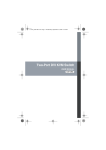
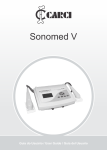

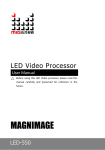
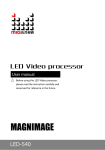
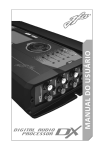
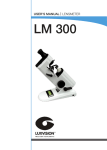
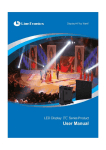
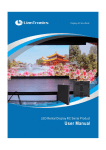
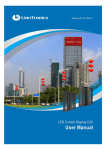
![English-T series-NOVA-User manual-F [兼容模式]](http://vs1.manualzilla.com/store/data/005791006_1-acba31ea472695c25db426bea2198a0f-150x150.png)