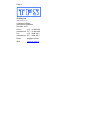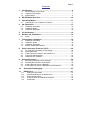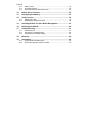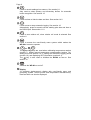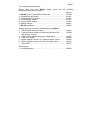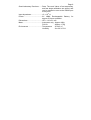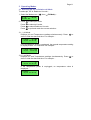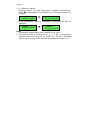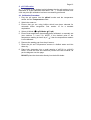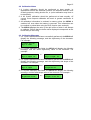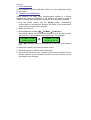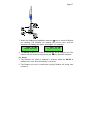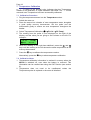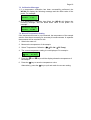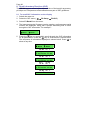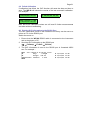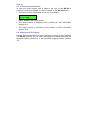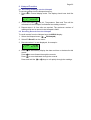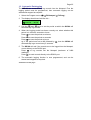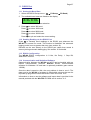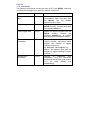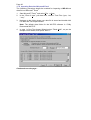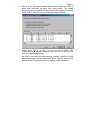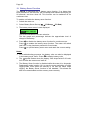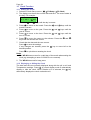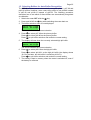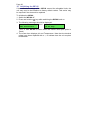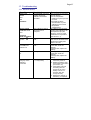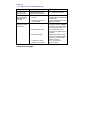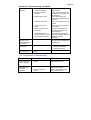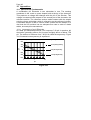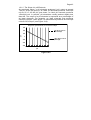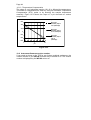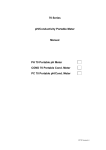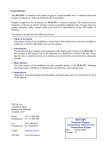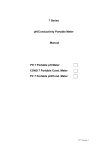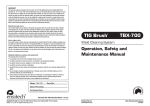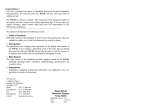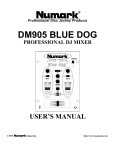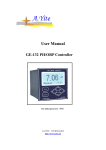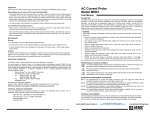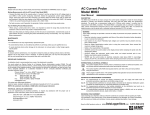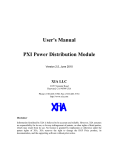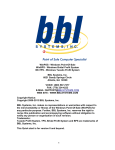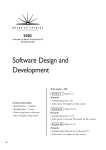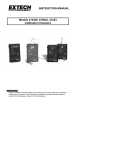Download Congratulations ! You have purchased the latest in Handheld pH
Transcript
Congratulations ! You have purchased the latest in Handheld pH-mV-Temperature instrumentation. We trust that your new WP-80 will give you many years of reliable service. The WP-80 is a breeze to operate. This manual has been designed to help you get started, and also contains some handy application tips. If at any stage you require assistance, please contact either your local TPS representative or the TPS factory in Brisbane. The manual is divided into the following sections: 1. Table of Contents Each major section of the handbook is clearly listed. Sub-sections have also been included to enable you to find the information you need at a glance. 2. Introduction The introduction has a diagram and explanation of the display and controls of the WP-80. It also contains a full listing of all of the items that you should have received with your WP-80. Please take the time to read this section, as it explains some of items that are mentioned in subsequent sections. 3. Main Section The main section of the handbook provides complete details of the WP-80, including operating modes, calibration, troubleshooting, specifications, and warranty terms. 4. Appendices Appendices containing background information and application notes are provided at the back of this manual. Model WP-80 pH-mV-Temp. Meter Version Date : 4.7 : 30-Jun-2010 Page 2 TPS Pty Ltd ABN 30 009 773 371 4 Jamberoo Street Springwood, Brisbane, Australia, 4127 Phone : (07) 32 900 400 International : 61 7 32 900 400 Fax : (07) 3808 4871 International : 61 7 3808 4871 Email : [email protected] Web : www.tps.com.au Page 3 Contents 1. Introduction ...................................................................................... 5 1.1 1.2 1.3 2. WP-80 Display and Controls.................................................................. 5 Unpacking Information ........................................................................... 7 Specifications......................................................................................... 8 WP-80 Menu Structure ................................................................... 10 3. Operating Modes ............................................................................ 11 3.1 4. Selecting pH, mV or Relative mV Mode .............................................. 11 pH Calibration................................................................................. 13 4.1 4.2 4.3 5. Calibration Procedure .......................................................................... 13 Calibration Notes ................................................................................. 15 Calibration Messages .......................................................................... 15 mV Calibration ................................................................................ 16 6. Relative mV Calibration ................................................................. 16 6.1 7. Notes.................................................................................................... 17 Temperature Calibration................................................................ 18 7.1 7.2 7.3 7.4 8. Calibration Procedure .......................................................................... 18 Calibration Notes ................................................................................. 18 Calibration Messages .......................................................................... 19 Manual Temperature Setting ............................................................... 19 Good Laboratory Practices (GLP) ................................................ 20 8.1 8.2 8.3 8.4 8.5 9. To recall GLP information on the display............................................. 20 Failed Calibration ................................................................................. 21 Printing GLP Information to the RS232 Port........................................ 21 Instrument Serial Number .................................................................... 22 Additional GLP Features...................................................................... 22 Notepad Function........................................................................... 23 9.1 9.2 9.3 9.4 Recording Readings into the Notepad................................................. 23 Recalling Records from the Notepad................................................... 23 Erasing Records from the Notepad ..................................................... 24 Printing Records from the Notepad to the RS232 Port........................ 24 10. Automatic Datalogging .............................................................. 25 11. RS232 Port................................................................................... 27 11.1 11.2 11.3 11.4 11.5 Setting the Baud Rate...................................................................... 27 Sending Readings to the RS232 Port.............................................. 27 RS232 Configuration........................................................................ 27 Communication and Statistical Software ......................................... 27 Commands....................................................................................... 28 Page 4 11.6 11.7 11.8 Data Format ..................................................................................... 29 GLP Data Format ............................................................................. 29 Importing Data into Microsoft Excel ................................................. 30 12. Battery Saver Function ...............................................................32 13. Recharging the Battery...............................................................33 14. Clock Function ............................................................................34 14.1 14.2 Setting the Clock .............................................................................. 34 Displaying or Hiding the Clock ......................................................... 34 15. Selecting Buffers for Auto Buffer Recognition ........................35 16. Initialising the WP-80 ..................................................................36 17. Troubleshooting ..........................................................................37 17.1 17.2 17.3 General Errors.................................................................................. 37 pH and mV Troubleshooting ............................................................ 38 Temperature Troubleshooting.......................................................... 39 18. Warranty.......................................................................................40 19. Appendices ..................................................................................42 19.1 19.2 pH Electrode Fundamentals ............................................................ 42 Instrument firmware version number. .............................................. 44 Page 5 1. Introduction 1.1 WP-80 Display and Controls Page 6 Press to record readings into memory. See section 9.1. Also used to select primary and secondary buffers for automatic buffer recognition. See section 15. Press to show or hide the date and time. See section 14.2. Press to start or stop automatic logging. See section 10. Alternatively, press to transmit current reading plus date and time to the RS232 port. See section 11.2. Press to zero relative mV, when relative mV mode is selected. See section 6. Press to access the user-friendly menu system which makes the WP-80 a breeze to operate. and The and keys are used when calibrating temperature readout (section 7), setting manual temperature compensation (section 7.4), setting the clock (section 14.1), setting the automatic logging period (section 10), and displaying GLP information (section 8.1). The key is also used to initialise the WP-80 at turn-on. See section 16. Switches the WP-80 on and off. Display 32 character alpha-numeric display with user-friendly menu and prompting system. Shows pH/mV and temperature simultaneously. Date and time can also be displayed. Page 7 1.2 Unpacking Information Before using your new WP-80, please check that the following accessories have been included: Part No 1. WP-80 pH-mV-Temperature Instrument ................................. 121109 2. Combination pH Sensor.......................................................... 121207 3. Temperature/ATC Sensor....................................................... 121247 4. Ph7.00 Buffer, 200mL ............................................................. 121387 5. pH4.01 Buffer, 200mL............................................................. 121381 6. Battery charger ....................................................................... 130037 7. WP-80 Handbook ................................................................... 130050 Options that may have been ordered with your WP-80: 1. RS232 Serial Interface Cable ................................................ 130041 2. Communication software for Microsoft Windows 95.............. 130086 and all later versions 3. USB to Serial Adaptor (requires 130041 also) ...................... 130087 4. Hard Carry Case.................................................................... 130059 5. Battery charger lead for 12V cigarette lighter socket............. 130046 6. Battery charger lead for 12V DC, with battery clips ............... 130052 7. Solar Panel ............................................................................ 130012 Other spares: 1. 6V NiMH Battery ..................................................................... 130038 Page 8 1.3 Specifications pH Range ....................................... 0 to 14.00 pH Resolution................................ 0.01 pH Accuracy .................................. ±0.01 pH mV Range ....................................... 0 to ±500.0 and 0 to ±1500 mV (autoranging) Resolution................................ 0.15 and 1 mV Accuracy .................................. ±0.3 and ±1 mV Temperature Range ....................................... -10.0 to +120.0 OC Resolution................................ 0.1 OC Accuracy .................................. ±0.2 OC General Specifications Temperature Compensation ..... 0 to 100.0 OC, automatic or manual pH Asymmetry Range ............... -1.00 to 1.00 pH pH Slope Range........................ 85.0 to 105.0% Memory ..................................... 2400 readings including date and time Automatic Logging .................... User-set for one reading every 1 to 90 seconds, minutes or hours. RS232 Output ........................... 300, 1200, 9600 & 19200 baud. 8 bits, no parity, 1 stop bit, XON/XOFF Protocol. Clock ......................................... Calendar clock displays date, month, hours, minutes & seconds. Year is recorded in memory and transmitted to RS232 port, but is not displayed. Battery Saver ............................ On : Auto switch-off after 5 minutes Off : Continuous use Bar Graph display of battery charge level. Readout of battery voltage available for troubleshooting. Page 9 Good Laboratory Practices........Date, Time and Value of last asymmetry and last slope calibration are stored, and can be recalled or sent to the RS232 port at any time. Input Impedance........................>3 x 1012 Ω Power ........................................6V NiMH Rechargeable Battery for approx 50 hours operation. Dimensions................................187 x 110 x 51 mm Mass ..........................................Instrument only : Approx 440g Full Kit : Approx 1.7kg Environment ..............................Temperature : 0 to 45 OC Humidity : 0 to 90 % R.H. Page 10 2. WP-80 Menu Structure A detailed breakdown of the menu system of the WP-80 is shown below. This diagram provides a quick reference for the menu functions available for the WP-80. → F1:Cal. → F1:pH (available when in pH mode) F2:Temp → F2:Notepad → F1:Recall F2:Erase F3:Print F4:Prog. → F1:Min F2:Sec F3:Hr ↑↓:Set Period → F3:Mode → F1:pH. F2:mV F3:Rel mV → F4:Setup → F1:Batt → F1:OFF (Disable Battery Saver) F2:ON (Enable Battery Saver) F2:Clock F3:GLP → F1:Recall F3:Print F4:Baud → F1:300 F2:1200 F3:9600 F4:19200 Page 11 3. Operating Modes 3.1 Selecting pH, mV or Relative mV Mode To select pH, mV or Relative mV mode… 1. Select the Mode menu ( F1:pH F3:Rel mV , then → F3:Mode)… F2:mV 2. Press to select pH mode. Press to select mV mode. Press to select Relative mV mode. Press to quit and retain the current selection. 3.1.1 pH Mode Displays pH and Temperature readings simultaneously. Press show or hide the date and time. For example… to 7.00pH 25.0°c 31/12 12:00:00 If the temperature probe is unplugged, the manual temperature setting is displayed with 1oC resolution. For example… 7.00pH 31/12 Man 25°c 12:00:00 3.1.2 mV Mode Displays mV and Temperature readings simultaneously. Press show or hide the date and time. For example… to 1000mV 25.0°c 31/12 12:00:00 If the temperature probe is unplugged, no temperature value is displayed… 1000mV 31/12 12:00:00 Page 12 3.1.3 Relative mV Mode Displays Relative mV and Temperature readings simultaneously. Press to alternatively show absolute mV or the date and time. For example… 1000mVR 25.0°c 660mV F4:Zeros 1000mVR 25.0°c 31/12 12:00:00 If the temperature probe is unplugged, no temperature value is displayed… 1000mVR 660mV F4:Zeros 1000mVR 31/12 12:00:00 Notes 1. Temperature compensation does not apply in mV mode. 2. The decimal point is replaced by a ∗ if a pH or Temperature calibration has failed (sections 4.1, and 7.1) if the unit is initialised (section 16), or if the unit has lost its factory calibration (section 17.1). Page 13 4. pH Calibration A “ ∗ ” in place of the decimal point indicates that the pH readout is not calibrated, or a past calibration has failed. The “ ∗ ” will be removed once a full two-point pH calibration has been successfully performed. 4.1 Calibration Procedure 1. Plug the pH sensor into the pH/mV socket and the temperature sensor into the Temperature socket. 2. Switch the meter on. 3. Ensure that you are using buffers which have been selected for automatic buffer recognition. See section 15 for a detailed explanation. 4. Select pH Mode ( → F3:Mode → F1:pH). 5. Ensure that temperature has already been calibrated, or manually set (see sections 7.1 and 7.4). NOTE: If the decimal point in the temperature reading is shown by a " ∗ ", then the temperature readout is not calibrated. 6. Remove the wetting cap from the pH sensor. 7. Rinse the pH and Temperature sensors in distilled water and blot them dry. 8. Place both electrodes into a small sample of pH7.00 (or pH6.86) buffer, so that the bulb and reference junction are both covered, as per the diagram over the page. DO NOT place the electrodes directly into the buffer bottle. Page 14 9. Select pH Calibration ( → F1:Cal. → F1:pH). 10. When the reading has stabilised, press the key to calibrate. If a 1 point calibration has been performed, the " ∗ " will not be removed until a full 2 point calibration has been performed. 11. Rinse the pH and Temperature electrodes in distilled water and blot them dry. 12. Place both sensors into a small sample of pH4.01, pH9.18 or pH10.01 Buffer, so that the bulb and reference junction are both covered, as per the diagram in step 8, above. DO NOT place the electrodes directly into the buffer bottle. pH9.18 and pH10.01 buffers are unstable once the bottles have been opened. Discard immediately after use. 13. Select pH Calibration ( → F1:Cal. → F1:pH). 14. When the reading has stabilised, press the key to calibrate. The " ∗ " will now be replaced by a decimal point, if calibration was successful. 15. The WP-80 is calibrated and ready for use in this mode. Discard the used samples of buffer. Page 15 4.2 Calibration Notes 1. A 1-point calibration should be performed at least weekly. In applications where the electrode junction can become blocked, such as dairy products, mining slurries etc, a 1-point calibration may have to be done daily. 2. A full 2-point calibration should be performed at least monthly. Of course, more frequent calibration will result in greater confidence in results. 3. All calibration information is retained in memory when the WP-80 is switched off, even when the battery is removed. This information can be recalled or printed later using the GLP function (see section 8). 4. The WP-80 displays the value of the pH buffer to which it will attempt to calibrate. Ensure that the buffer value displayed corresponds to the buffer that you are using. 4.3 Calibration Messages 1. If a 1-point calibration has been successfully performed, the WP-80 will display the following message, and the asymmetry of the electrode. For example… 1 Point Cal.OK Asy= 0.10Ph 2. If a 1-point calibration has failed, the WP-80 will display the following message, and the failed asymmetry value of the electrode. For example: 1 Point Cal.Fail Asy= 1.50pH Hi or : 1 Point Cal.Fail Asy=-1.50pH Lo 3. If a 2-point calibration has been successfully performed, the WP-80 will display the following message, and the asymmetry and slope of the electrode. For example… 2 Point Cal.OK Asy= 0.10pH then : 2 Point Cal.OK Slope=100.0% 4. If a 2-point calibration has failed, the WP-80 will display the following message, and the failed slope value of the electrode. For example… 2 Point Cal.Fail Slope=130.0% Hi or : 2 Point Cal.Fail Slope= 70.0% Lo Page 16 5. mV Calibration The mV section is factory calibrated. There is no user-calibration facility for this mode. 6. Relative mV Calibration Select Relative mV mode when measurements relative to a known standard are required. Calibration of the Relative mV mode is simply a matter of zeroing the reading when the sensor is in the known standard. 1. Plug the Redox sensor into the pH/mV socket. Temperature compensation is not applied in Relative mV mode, so the temperature sensor does not need to be connected. 2. Switch the meter on. → F3:Mode → F3:Rel mV). 3. Select Relative mV Mode ( The display should now be showing Relative mV on the top line with absolute mV or date and time on the bottom line. For example… 1000mVR 25.0°c 660mV F4:Zeros Press line. 1000mVR 25.0°c 31/12 12:00:00 to alternate between absolute mV or the clock on the bottom 4. Remove the wetting cap from the Redox sensor. 5. Rinse the sensor in distilled water and blot dry. 6. Place the Redox sensor into a sample of the known standard. Ensure that the platinum tip and reference junction are both covered, as per the diagram over the page. Page 17 key to zero the Relative 7. When the reading has stabilised, press the mV reading. The Relative mV reading will now be zero, and the absolute mV reading will remain unchanged. For example… 0mVR 25.0°c 660mV F4:Zeros or: 0mVR 25.0°c 31/12 12:00:00 8. The WP-80 Relative mV mode is now zeroed and is ready for use. The key whenever required. readout can be re-zeroed by pressing the 6.1 Notes 1. The Relative mV offset is retained in memory when the WP-80 is switched off, even when the battery is removed. 2. The Relative mV zero is reset when leaving Relative mV mode (see section 3) Page 18 7. Temperature Calibration A “ ∗ ” in place of the decimal point indicates that the Temperature readout is not calibrated, or a past calibration has failed. The “ ∗ ” will be removed once Temperature has been successfully calibrated. 7.1 Calibration Procedure 1. Plug the temperature sensor into the Temperature socket. 2. Switch the meter on. 3. Place the sensor into a beaker of room temperature water, alongside a good quality mercury thermometer. Stir the probe and the thermometer gently to ensure an even temperature throughout the beaker. 4. Select Temperature Calibration ( → F1:Cal. → F2:Temp). 5. The reading from the probe is now displayed on the right of the display, and the value you are going to set is shown on the left. For example… > 25.0< ↑↓:Set 20*0°c F1:Cal. 6. When the reading on the right has stabilised, press the and keys until the reading on the left shows the same temperature as the mercury thermometer. 7. Press the key to calibrate the temperature readout. Alternatively, press the key to abort temperature calibration. 7.2 Calibration Notes 1. Temperature calibration information is retained in memory when the WP-80 is switched off, even when the battery is removed. This information can be recalled later using the GLP function (see section 8). 2. Temperature does not need to be recalibrated unless Temperature probe is replaced or the meter is initialised. the Page 19 7.3 Calibration Messages 1. If a temperature calibration has been successfully performed, the WP-80 will display the following message and the offset value of the probe. For example: Calibrate OK Offset= 1.0°c 2. If a temperature calibration has failed, the WP-80 will display the following message, and the failed offset value of the probe. For example… Calibrate Failed Offset= 10.5°c 7.4 Manual Temperature Setting If the temperature sensor is not connected, the temperature of the sample solution must be set manually for accurate pH measurements. A separate thermometer will be required for this. 1. Switch the meter on. 2. Measure the temperature of the sample. 3. Select Temperature Calibration ( → F1:Cal. → F2:Temp). 4. The current temperature setting is now displayed. For example… > 25.0< Man Temp ↑↓:Set F1:Save 5. Press the and the sample. 6. Press the keys until the display shows the temperature of key to save the temperature value. Alternatively, press the key to quit and retain the current setting. Page 20 8. Good Laboratory Practices (GLP) The WP-80 keeps a record of the date and time of the last pH asymmetry, pH slope and Temperature offset calibrations as part of GLP guidelines. 8.1 To recall GLP information on the display 1. Switch the meter on. 2. Select the GLP menu ( → F4:Setup → F3:GLP). 3. Select F1:Recall from the menu. 4. The instrument model, firmware version number, and instrument serial number are displayed, along with a prompt describing how to scroll through the GLP information. For example… WP80 V4.7 S1234 ↓:More ↑:Back 5. Press the key to sequentially scroll through the GLP information key to scroll back to previous data. for all parameters. Press the to The sequence of information displayed is shown below. Press abort at any time. WP80 V4.7 S1234 ↓:More ↑:Back :↓ :↑ pH Asy 0.10pH @ 31/12/02 11:40 :↓ :↑ pH Slope 100.0% @ 31/12/02 11:50 :↓ :↑ Temp Offset 0.1°C @ 31/12/02 12:00 :↓ Exit :↑ Page 21 8.2 Failed Calibration If calibration has failed, the GLP function will reset the date and time to zero. The WP-80 still shows the results of the last successful calibration. For example: Asy 0.10pH Slope 100.0% @ 00/00/00 00:00 @ 00/00/00 00:00 Temp Offset 1.0°C @ 00/00/00 00:00 Note that these calibration values are still used if further measurements are taken without recalibrating. 8.3 Printing GLP Information to the RS232 Port The GLP information stored in the instrument’s memory can be sent to a printer or PC via the RS232 port. Switch the meter on. 1. Ensure that the WP-80 RS232 cable is connected to the instrument and to the printer or PC. 2. Send the GLP information to the RS232 port ( → F4:Setup → F3:GLP → F3:Print) 3. The GLP information is sent to the RS232 port in formatted ASCII text. For example… WP80 V4.7 S1234 @ 31/12/02 12:00 pH Asy= 0.00pH pH Slope= 100.0% Temperature Offset= 1.0oC ENDS @ 31/12/02 11:40 @ 31/12/02 11:50 @ 31/12/02 12:00 Page 22 8.4 Instrument Serial Number In case the serial number that is fitted to the rear of the WP-80 is removed or becomes illegible, it is also available on the WP-80 display. • The serial number is displayed at turn-on, for example… WP80 V4.7 S1234 pH mV Temp. where S1234 is the serial number. • The serial number is displayed when recalling the GLP information (section 8.1). • The serial number is included on the printout of GLP information (section 8.3). 8.5 Additional GLP Features Another GLP requirement is to record the date and time of every reading. The WP-80 does this for you when readings are recorded either with the Notepad function (section 9) or the Automatic Logging function (section 10). Page 23 9. Notepad Function 9.1 Recording Readings into the Notepad To record readings into the Notepad memory: 1. Press in normal display mode. The display should now look like this: 7.00pH 25.0°C F1: 1 12:00:00 2. If you now press , the pH, Temperature, Date and Time will be recorded into the Notepad, and labelled as reading number 1. 3. Repeat steps 1 & 2 as often as required. The maximum number of readings that can be stored in the Notepad is 2400. 9.2 Recalling Records from the Notepad To recall records from the Notepad onto the WP-80 display: 1. Select the Notepad menu ( → F2:Notepad). 2. Select F1:Recall from the menu. 3. Record number 1 is now displayed, for example… 7.00pH # 1 4. Press record. 25.0°C F2:Clock to alternatively display the date and time or the data for this Press to move forward through the records. Press to move backward through the records. Press and hold the or keys to roll rapidly through the readings. Page 24 9.3 Erasing Records from the Notepad To erase all records from the Notepad: → F2:Notepad). 1. Select the Notepad menu ( 2. Select F2:Erase from the menu. 3. The WP-80 now asks if you are sure that you wish to erase all records… Erase, You Sure? F1:Yes F2:No 4. Press Press to erase all records from the Notepad. to quit without erasing the records from the Notepad. 9.4 Printing Records from the Notepad to the RS232 Port 1. Connect one end of the RS232 cable to the Charger/RS232 socket of the WP-80. The charger, optional solar panel, or optional car battery lead can be connected into the spare socket on the cable for long term use, if required. 2. Connect the other end of the RS232 cable to an RS232 Printer, or to COM1 or COM2 of a PC. 3. Ensure that the baud rate for the printer or PC and the WP-80 are the same. If necessary, alter the baud rate of the WP-80 (see section 11.1). The WP-80 uses XON/XOFF protocol. Ensure that the printer is set accordingly. → F2:Notepad). 4. Select the Notepad menu ( 5. Select F3:Print from the menu. Printing starts as soon as is pressed. The display shows the word “Printing” until printing is completed. Page 25 10. Automatic Datalogging The WP-80 can automatically log records into the Notepad. First the logging period must be programmed, then automatic logging can be started and stopped as required. 1. Select the Program menu ( → F2:Notepad → F4:Prog.). 2. The display should now look like this… >00< F1:Min F2:Sec ↑↓:Period F3:Hr 3. Use the and keys to set the period at which the WP-80 will automatically log records. 4. When the logging period has been correctly set, select whether this period is in minutes, seconds or hours. Press to save the period as minutes. Press to save the period as seconds. Press to save the period as hours. eg: If the period was set to 05, followed by automatically log a record every 5 seconds. , then the WP-80 will 5. The WP-80 will ask if the records are to be logged into the Notepad, or sent directly to the RS232 port. to log records into the Notepad (maximum of 2400 Press readings). Press to send records directly to the RS232 port. 6. The automatic logging function is now programmed, and can be started and stopped as required. Continued over the page… Page 26 7. To start automatic logging, press in normal display mode. If the WP-80 is logging into the Notepad, the display will look like this: 7.00pH 25.0°C Log# 1 12:00:00 The log number will increment and the WP-80 will beep each time a reading is recorded. If the WP-80 is sending records directly to the RS232 port, the display will look like this… 7.00pH 25.0°C Sending 12:00:00 The WP-80 will beep each time a record is sent to the RS232 port. 8. Press to stop automatic logging. Notes: 1. The clock must be set before the WP-80 will allow automatic logging to start. The message “Clock Not Set” is displayed if the clock is not set. 2. The Battery Saver function (section 12) is disabled while the meter is in Automatic Datalogging mode, to stop the meter switching off while logging data. Even when the memory is full and the meter stops logging, the Battery Saver function is still disabled. This allows the data to be downloaded and the memory to be reset remotely. Page 27 11. RS232 Port 11.1 Setting the Baud Rate 1. Select the RS232 Set-up menu ( → F4:Setup → F3:Baud). 2. The available baud rates are listed on the display. F1:300 F2:1200 >F3:9600 F4:19200 The arrow shows the current selection. 3. Press to select 300 baud Press to select 1200 baud Press to select 9600 baud. Press to select 19200 baud. Press to quit and retain the current setting. 11.2 Sending Readings to the RS232 Port Press to instantly send readings to the RS232 port whenever the WP-80 is in normal run mode. This function is disabled if the automatic logging period is set to greater than zero (see section 10). Records can be sent directly to the RS232 port rather than stored in memory during automatic datalogging. See section 10 for details. 11.3 RS232 Configuration The WP-80 RS232 configuration is 8 bits, No Parity, 1 Stop Bit, XON/XOFF Protocol. 11.4 Communication and Statistical Software Communication between the WP-80 and a PC can be handled with any RS232 communication software. WinTPS RS232 communication software for Windows® 95 and later is optionally available (part number 130086). Once the data is saved to disk, the next problem is how to use it. The data sent by the WP-80 is formatted in fixed-width columns that can be imported by programs such as Microsoft® Excel® and Lotus 123®. Information on how to use the software and import data is provided in the manual provided with the WinTPS CD-ROM and in section 11.8. Page 28 11.5 Commands The following commands can be sent from a PC to the WP-80. Note that <cr> denotes carriage return and <lf> denotes a line feed. Action Command Notes Request current data ?D<cr> Returns the current pH, Temperature, date and time from the WP-80. The log number returned is set to Zero. Request logged data ?R<cr> Returns all logged records from the WP-80 memory. The data ends with the message ENDS<cr> Erase logged data ?E<cr> Erases all logged records from the WP-80 memory. Returns the message ERASED<cr> to confirm that the records have been erased. Request status information ?S<cr> Returns the model name, firmware version number, instrument serial number and number of logged readings in memory, eg: WP80V4.7S12342400<cr>, where are spaces. Note that the number of logged readings is rightjustified. Request GLP information ?G<cr> Returns all calibration GLP information, plus the instrument model and current date (see section 11.6 for data format and handshaking). Page 29 11.6 Data Format Data is returned to the RS232 Port by the WP-80 in the following format. A “•” shown anywhere in this section denotes one space. LLLLPPPPPPuuuTTTTTTuuudd/mm/yyhh:mm:ss LLLL PPPPPP is the Log Number. Maximum 4 characters, right justified. The WP-80 sends a Zero for instant readings (section 11.2) is pH/mV data. 6 characters, right justified. is the pH/mV unit description, which can be any of the following… uuu pH• for pH readout. mV• for Millivolts readout. mVR for Relative Millivolts readout. TTTTTT is Temperature data, 6 characters, right justified. uuu is the Temperature unit description, which can be either of the following… oC• for real Temperature data. oCm for manual Temperature compensation values. dd/mm/yy is the date, month and year data. hh:mm:ss is the hours, minutes and seconds data. When requested by a PC with the ?D or ?R commands (section 11.5), the data is terminated with a carriage return. When the data is sent by the WP-80 using the Print function (section 9.4) or the Send function (section 11.2) the data ends with a carriage return and a line feed. 11.7 GLP Data Format GLP information is returned as 4 lines terminated by a carriage return. When using the “?G” command (section 11.5), the computer must respond with a character after receiving each line. For example… WP80 V4.7 S1234 @ 31/12/02 12:00 pH Asy= 0.00pH pH Slope= 100.0% Temperature Offset= 1.0oC ENDS @ 31/12/02 11:25 @ 31/12/02 11:30 @ 21/12/02 11:35 Page 30 11.8 Importing Data into Microsoft Excel The following procedure details the method for importing a WP-80 text data file into Microsoft® Excel®. 1. Start Microsoft® Excel® and select File → Open 2. In the “Files of type:” pull-down box, choose “Text Files (*prn; *.txt; *.csv)”. 3. Navigate to the folder where your data file is stored and double-click it to start the Text Import Wizard. Note: The default data folder for the WinTPS software is “C:\My Documents\WinTPS”. 4. In step 1 of the Text Import Wizard select “Fixed width”, as per the sample screen below, then press “Next >”. Continued over the page… 5. Page 31 Step 2 of the Text Import Wizard allows you to select the points at which each data field will break into a new column. The sample screens below show where TPS recommends the breaks be inserted. Press “Next >” after the column breaks have been inserted. 6. Simply press “Finish” at step 3 of the Text Import Wizard. TPS recommends that the data format for each column be set once the data is in spreadsheet format. For help on formatting the data columns, charting, graphing or other operations please consult the Microsoft® Excel® help file. Alternatively please contact TPS and we will try to provide further assistance. Page 32 12. Battery Saver Function The WP-80 is equipped with a battery saver function. If no button has been pressed for five minutes, the unit beeps and flashes the display for 20 seconds, and then shuts off. This function can be switched off for continuous use. To enable or disable the battery saver function: 1. Switch the meter on. 2. Select Battery Saver Set-up ( → F4:Setup → F1:Batt). 3. The battery saver menu is now displayed. Batt Saver F1:OFF 100% >F2:ON The arrow indicates the current selection. The bar graph and percentage indicate the approximate level of charge in the battery. 4. Press to disable the battery saver function for continuous use. to enable the battery saver function. The meter will switch Press itself off if no key has been pressed for five minutes. Press to quit the battery saver menu and retain the current setting. Notes: 1. For troubleshooting purposes, the battery volts can also be displayed to display battery volts. in the battery saver menu. Press symbol flashes when the battery volts drops below 5.60 volts. 2. The At 5.00 volts the meter turns itself off. 3. The Battery Saver function is disabled while the meter is in Automatic Datalogging mode (section 10), to stop the meter switching off while logging data. Even when the memory is full and the meter stops logging, the Battery Saver function is still disabled. This allows the data to be downloaded and the memory reset remotely. Page 33 13. Recharging the Battery The symbol flashes when the battery drops below 5.60 volts. The battery should be recharged at this point. If the battery is not recharged, the WP-80 will switch itself off when the battery drops below 5.00 volts. To recharge the battery… 1. Plug the battery charger, solar panel, or car cigarette lighter adaptor into the Charger/RS232 socket. DO NOT plug into the Temperature socket, as this will damage the WP-80. 2. Charge for approximately 8 hours for full capacity. The WP-80 has special circuitry to prevent overcharging, so the charger can be used continuously. 3. To ensure optimum battery life and capacity, the WP-80 should only be charged once the symbol starts to flash. Page 34 14. Clock Function 14.1 Setting the Clock 1. Select the Clock Set-up menu ( → F4:Setup → F2:Clock). 2. The display now shows the current date and time. The cursor starts at the day. For example… 31/12/02 F1:< F2:> Press the 12:00 ↑↓:Set and keys until the day is correct. to move to the month. Press the 3. Press month is correct. and keys until the 4. Press to move to the year. Press the year is correct. and keys until the to move to the hour. Press the 5. Press hour is correct. and keys until the 6. Press to move the cursor to the minutes. Press the keys until the minutes are correct. 7. Check that the date and time are correct. Press to save the settings. If any changes are needed, press the desired position. Press and key to move left to the to quit without resetting the clock. Notes 1. The WP-80 does not test for a valid day of the month when setting the clock (eg: attempting to enter 31/02/96 is not corrected). 2. The WP-80 does test for leap years. 14.2 Displaying or Hiding the Clock The date and time are normally displayed along with the pH or mV and in normal display mode to alternatively Temperature readings. Press key display or hide the clock. When Relative mV is selected, the alternatively displays the clock or absolute mV. Page 35 15. Selecting Buffers for Auto Buffer Recognition The WP-80 is factory set to automatically recognise pH4.01, pH7.00 and pH9.18 buffers. However, some users may prefer to use pH6.86 instead of pH7.00 and pH10.01 instead of pH9.18. The following procedure describes how to set which of these buffers are automatically recognised at calibration. 1. Switch the meter OFF with the key. key while switching the meter back on. 2. Press and HOLD the 3. The buffer selection menu is now displayed. Select >F1:7.00pH Buffer F2:6.86pH The arrow indicates the current selection. 4. Press to select pH7.00 as the primary buffer. Press to select pH6.86 as the primary buffer. to quit buffer selection and retain the current setting. Press 5. The display will now show the currently selected high pH buffer. Select >F1:9.18pH Buffer F2:10.0pH The arrow indicates the current selection. 6. Press to select pH9.18 as the high pH buffer. to select pH10.01 as the high pH buffer (the display shows Press 10.0 for the latter, but this buffer is stored as pH10.01). Press to quit buffer selection and retain the current setting. 7. The setting is kept in memory when the meter is switched off, even if the battery is removed. Page 36 16. Initialising the WP-80 If the calibration settings of the WP-80 exceed the allowable limits, the unit may need to be initialised to factory default values. This action may be required if the electrode is replaced. To initialise the WP-80: 1. Switch the WP-80 off. key while switching the WP-80 back on. 2. Press and hold the 3. The following messages should be displayed: Initialized MUST ReCalibrate then : WP80s V4.7 S1234 pH mV Temp. (The “s” after WP-80 is shown when the RS232 serial port option is fitted) 4. The meter then displays pH and Temperature. Note that the decimal points have been replaced with a ∗, to indicate that the unit requires recalibration. Page 37 17. Troubleshooting 17.1 General Errors Error Message Possible Causes Remedy Factory Cal. Failed The EEPROM chip which contains the factory calibration information has failed. The unit must be returned to TPS for service. • mV & Temperature readings may be up to 10% incorrect. • pH readings will be accurate after a 2-point calibration (use manual temperature compensation). Re-calibrate the instrument. A full 2-point calibration will be required for pH (see section 4.1) and a 1 point calibration for temperature (see section 7.1). Recharge the battery. Note that the unit will switch itself off when the battery falls below 5.00 volts. Recharge the battery. If this fails, check the charger. If charger OK, replace the battery. Recharge the battery. If this fails, check the charger. If charger OK, replace the battery. 1. Connect the charger and switch the power on. 2. Display the battery volts in the battery saver menu (see section 12). 3. If the battery volts are increasing then the charger is OK. If the battery volts do not increase, then the charger is faulty. 4. Replace the charger or the battery, as required. then: See Handbook Memory Failed Calibration Lost then: Initialized MUST ReCalibrate Flashing symbol. User calibration settings have been lost or corrupted. Battery is below 5.60 volts. Meter displays the word OFF, and switches off. Battery is below 5.00 volts. Meter will not turn on. Battery is exhausted. Battery does not charge up when charger is connected. 1. Faulty battery charger. 2. Faulty battery. Page 38 17.2 pH and mV Troubleshooting Symptom Possible Causes Remedy Unit fails to calibrate, even with new probe. 1 Point calibration fails (Asymmetry is greater than +/1.00 pH). Calibration settings outside of allowable limits due to previous failed calibration. 1. Reference junction blocked. Initialise the unit. See section 16, Initialising the WP-80. 2 Point calibration fails (Slope is less than 85.0%). 2. Reference electrolyte contaminated. 1. Incorrect primary buffer. 2. Glass bulb not clean. 3. Electrode is aged. 4. Connector is damp. 5. Buffers are inaccurate. Continued next page... Clean reference junction, as per instructions supplied with the electrode. Flush with distilled water and replace electrolyte. Ensure that you are using the buffers which the WP-80 has been set to automatically recognise (see section 15). Clean glass bulb as per instructions supplied with the electrode. Attempt rejuvenation, as per instructions supplied with the electrode. If not successful, replace electrode. Dry in a warm place. Replace buffers. Page 39 pH and mV Troubleshooting, continued... Unstable readings. 1. Electrolyte chamber needs to be refilled. 2. Reference junction blocked. 3. Glass bulb not clean. 4. Bubble in glass bulb. 5. Faulty connection to meter. 6. Reference junction not immersed. 7. KCl crystals around reference junction, inside the electrolyte chamber. Inaccurate readings, even when calibration is successful. Displays 7.00 for all solutions. Reference junction blocked. Displays 4-5 pH for all solutions. Glass bulb or internal stem cracked. Electrical short in connector. Refill with saturated KCl filling solution. Clean reference junction, as per instructions supplied with the electrode. Clean glass bulb as per instructions supplied with the electrode. Flick the electrode to remove bubble. Check connectors. Replace if necessary. Ensure that the bulb AND the reference junction are fully immersed. Rinse electrolyte chamber with warm distilled water until dissolved. Replace electrolyte. Clean reference junction, as per instructions supplied with the electrode. 1. Check connector. Replace if necessary. 2. Replace electrode. Replace electrode. 17.3 Temperature Troubleshooting Symptom Possible Causes Remedy Displays “Man” when temperature probe is plugged in. Temperature inaccurate and cannot be calibrated. 1. Faulty temperature probe. Fit new temperature probe, part number 121247. 1. Faulty connector. Check the connector and replace if necessary. Fit new temperature probe, part number 121247. 2. Faulty temperature probe. Page 40 18. Warranty TPS Pty. Ltd. guarantees all instruments and electrodes to be free from defects in material and workmanship when subjected to normal use and service. This guarantee is expressly limited to the servicing and/or adjustment of an instrument returned to the Factory, or Authorised Service Station, freight prepaid, within twelve (12) months from the date of delivery, and to the repairing, replacing, or adjusting of parts which upon inspection are found to be defective. Warranty period on rechargeable batteries and electrodes is six (6) months. There are no express or implied warranties which extend beyond the face hereof, and TPS Pty. Ltd. is not liable for any incidental or consequential damages arising from the use or misuse of this equipment, or from interpretation of information derived from the equipment. Shipping damage is not covered by this warranty. PLEASE NOTE: A guarantee card is packed with the instrument or electrode. This card must be completed at the time of purchase and the registration section returned to TPS Pty. Ltd. within 7 days. No claims will be recognised without the original guarantee card or other proof of purchase. This warranty becomes invalid if modifications or repairs are attempted by unauthorised persons, or the serial number is missing. PROCEDURE FOR SERVICE If you feel that this equipment is in need of repair, please re-read the manual. Sometimes, instruments are received for "repair" in perfect working order. This can occur where batteries simply require replacement or re-charging, or where the electrode simply requires cleaning or replacement. TPS Pty. Ltd. has a fine reputation for prompt and efficient service. In just a few days, our factory service engineers and technicians will examine and repair your equipment to your full satisfaction. To obtain this service, please follow this procedure: Return the instrument AND ALL SENSORS to TPS freight pre-paid and insured in its original packing or suitable equivalent. INSIST on a proof of delivery receipt from the carrier for your protection in the case of shipping claims for transit loss or damage. It is your responsibility as the sender to ensure that TPS receives the unit. Page 41 Please check that the following is enclosed with your equipment: • Your Name and daytime phone number. • Your company name, ORDER number, and return street address. • A description of the fault. (Please be SPECIFIC.) (Note: "Please Repair" does NOT describe a fault.) Your equipment will be repaired and returned to you by air express where possible. For out-of-warranty units, a repair cost will be calculated from parts and labour costs. If payment is not received for the additional charges within 30 days, or if you decline to have the equipment repaired, the complete unit will be returned to you freight paid, not repaired. For full-account customers, the repair charges will be debited to your account. • Always describe the fault in writing. • Always return the sensors with the meter. Page 42 19. Appendices 19.1 pH Electrode Fundamentals A combination pH Electrode is two electrodes in one. The sensing membrane is the round or spear shaped bulb at the tip of the electrode. This produces a voltage that changes with the pH of the Solution. This voltage is measured with respect to the second part of the electrode, the reference section. The reference section makes contact with the sample solution using a salt bridge, which is referred to as the reference junction. A saturated solution of KCl is used to make contact with the sample. It is vital that the KCl solution has an adequate flow rate in order to obtain stable, accurate pH measurements. 19.1.1 Asymmetry of a pH Electrode An “ideal” pH electrode produces 0 mV output at 7.00 pH. In practice, pH electrodes, generally produce 0 mV output at slightly above or below 7.00 pH. The amount of variance from 7.00 pH is called the asymmetry. Figure 19-1 illustrates how asymmetry is expressed. Response of pH Electrode, as a Function of Asymmetry 600 +1.00 pH Asymmetry 400 mV 200 0.00 pH Asymmetry 0 -200 -1.00 pH Asymmetry -400 -600 0 7 14 pH Figure 19-1 Page 43 19.1.2 The Slope of a pH Electrode As mentioned above, a pH electrode produces 0 mV output at around 7.00 pH. As the pH goes up, an “ideal” pH electrode produces -59mV/pH unit at 25 oC As the pH goes down, an ideal pH electrode produces +59mV/pH unit. In practice, pH electrodes usually produce slightly less than this. The output of a pH electrode is expressed as a percentage of an ideal electrode. For example, an ideal electrode that produces 59mV/pH unit has “100% Slope”. An electrode that produces 50.15mV/pH unit has “85% Slope” (see Figure 19-2). Response of pH Electrode, as a Function of Slope 600 400 85% Slope at 25 oC (50.15mV/pH) mV 200 0 100% Slope at 25 oC (59mV/pH) -200 -400 -600 0 7 pH 14 Figure 19-2 Page 44 19.1.3 Temperature Compensation The slope of a pH electrode (section 19.1.2) is affected by temperature. This effect is compensated for either by using an Automatic Temperature Compensation (ATC) probe or by entering the sample temperature manually. Figure 19-3 shows the slope of a pH electrode at various temperatures. pH Electrode Response, as a Function of Temperature 600 Electrode Potential (mV) at 0 oC (54mV/pH) 400 mV 200 Electrode Potential (mV) at 50 oC (64mV/pH) 0 -200 Electrode Potential (mV) at 100 oC (74mV/pH) -400 -600 0 7 pH 14 Figure 19-3 19.2 Instrument firmware version number. If you need to phone or fax TPS for any further technical assistance, the version number of your WP-80 firmware may of benefit to us. The version number is displayed by the WP-80 at turn-on.