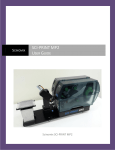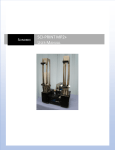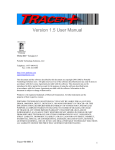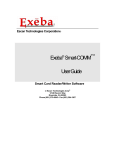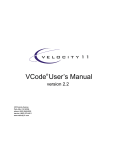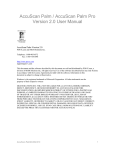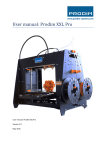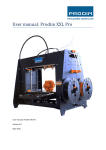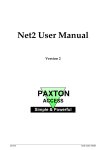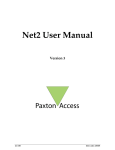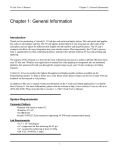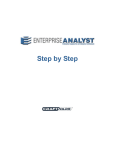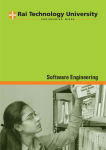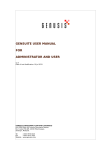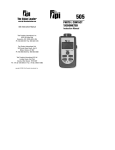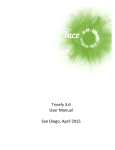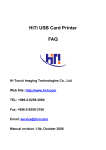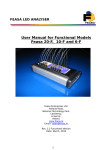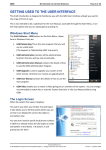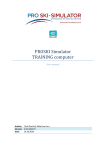Download 1045 SOLO User Manual
Transcript
SCINOMIX SCI-PRINT SOLO USER GUIDE Scinomix SCI-PRINT SOLO 2 General Information General Information The information contained in this document is subject to change without notice. Information provided by Scinomix is believed to be accurate and reliable. However, the user is responsible for the proper and correct use of the product. If the user does not follow the instructions given in this manual, Scinomix does not take any responsibility for injuries or damages caused by the Scinomix product. Instrument Information Manufacturer: Scinomix, Inc Model Number: 1045 SCI-PRINT SOLO Serial Number: _________________ Contact Scinomix, Inc 4069 Wedgeway Court Earth City, MO 63045 USA Telephone: 314-298-9800 Fax: 314-298-8111 Internet: www.scinomix.com Before operating the instrument, the user must read and understand this manual. Installation and Servicing Only Scinomix service personnel or an authorized distributor shall perform installation, servicing and reinstallation of the instrument. Scinomix Sci-Print SOLO Version 1.2.0.1002 3 Table of Contents Table of Contents General Information ..................................................................................................................................... 2 Table of Contents.......................................................................................................................................... 3 Chapter 1. Introduction............................................................................................................................... 5 Hardware Overview .................................................................................................................................. 5 Overview ................................................................................................................................................... 9 Power Requirements ............................................................................................................................ 9 Fuses ..................................................................................................................................................... 9 Air Requirements .................................................................................................................................. 9 Network Requirements......................................................................................................................... 9 Operating Environment ........................................................................................................................ 9 Health and Safety....................................................................................................................................10 Important Note ...................................................................................................................................10 Intended Use.......................................................................................................................................10 Personal Protective Equipment (PPE).................................................................................................10 Transport and Storage ........................................................................................................................10 Lifting Points .......................................................................................................................................10 External Covers ...................................................................................................................................10 Electrical Safety...................................................................................................................................10 Installation ..........................................................................................................................................11 Noise Levels.........................................................................................................................................11 Service and Maintenance....................................................................................................................11 Symbols on Equipment .......................................................................................................................11 Chapter 2. Startup..................................................................................................................................... 12 Mechanically Integrating the Sci-Print SOLO to an Automated System .................................................12 Mounting bracket 1045-600-052-A ....................................................................................................12 Left view..............................................................................................................................................13 Front View (Roller extended for Vial Placement/Pickup – Larger diagram in Appendix A)................13 Top View (Roller extended for Vial Placement/ Pickup – Larger diagram in Appendix A) .................14 Connecting the Sci-Print SOLO................................................................................................................14 Scinomix Sci-Print SOLO Version 1.2.0.1002 4 Table of Contents Air........................................................................................................................................................14 Power ..................................................................................................................................................14 RS232 ..................................................................................................................................................14 Starting the Sci-Print SOLO .....................................................................................................................14 Using the Sci-Print SOLO User Interface for Setup and Diagnostics .......................................................15 Chapter 3. Label Design.............................................................................................................................16 Overview ................................................................................................................................................. 16 Defining Label Stock................................................................................................................................16 Defining Label Text and Print Layout ......................................................................................................18 Checking Label Text and Layout..............................................................................................................20 Chapter 4. Sci-Print SOLO Software Integration Interface........................................................................21 Methods.................................................................................................................................................. 21 Errors Codes and Descriptions................................................................................................................25 Sample vb.net Application ......................................................................................................................27 Chapter 5: Maintenance .............................................................................................................................28 Overview ................................................................................................................................................. 28 Printer .....................................................................................................................................................28 Loading Labels from a Roll ..................................................................................................................28 Loading Ribbon ...................................................................................................................................31 Cleaning the Print Head ......................................................................................................................32 Cleaning the Peel Plate .......................................................................................................................32 Rollers .....................................................................................................................................................32 Chapter 6. Hardware Diagnostics..............................................................................................................32 Overview ................................................................................................................................................. 32 Outputs ...................................................................................................................................................33 Inputs ......................................................................................................................................................34 Serial Communication.............................................................................................................................34 Appendix A. Machine and Mounting Dimensions.....................................................................................35 Appendix B: Conversion Chart from MPa to PSI .........................................................................................38 Appendix C: Declaration of Conformity ......................................................................................................39 Appendix D..................................................................................................................................................40 Scinomix Sci-Print SOLO Version 1.2.0.1002 5 Chapter 1. Introduction Chapter 1. Introduction Hardware Overview Please review the following diagrams and familiarize yourself with the terminology used. Front View Figure 1a. Scinomix Sci-Print SOLO Version 1.2.0.1002 6 Chapter 1. Introduction Left View Figure 1b. Scinomix Sci-Print SOLO Version 1.2.0.1002 7 Chapter 1. Introduction Right View Figure 1c. Scinomix Sci-Print SOLO Version 1.2.0.1002 8 Chapter 1. Introduction See the picture below for the annotated connection panel on the end of the instrument: NOTE: Do not connect to the Ethernet or USB ports on the connection panel unless directed to do so by Scinomix. Functionality of the machine may be adversely affected. Scinomix Sci-Print SOLO Version 1.2.0.1002 9 Chapter 1. Introduction Overview The Scinomix Sci-Print SOLO is a single process tube labeler that is mainly used as part of an integration system. Typically it is integrated with an automated sample handling instrument. Once the label stocks and label text layouts are defined, the printing and applying of labels is carried out under the control of the master instruments’ control application. Tubes are moved in and out of the SciPrint SOLO automatically using the controlling instruments gripper. If the Sci-Print SOLO is being used as a stand-alone instrument, a simple application will be included with the instrument. Power Requirements 110VAC @3A 220VAC @1.5A Fuses F1 & F2: 5 x 20 T3.15A @ 250V F3: 312 T2A @ 250V F4: 312 T3A @ 250V Air Requirements 60-80 PSI @ 1 CFM. The air pressure gauge on the SOLO displays the air pressure in Megapascals (Mpa). Network Requirements The VX2 connects to a computer via an RS232 serial port. A serial port or USB-serial port adaptor is required on the computer. Operating Environment Indoor use only Temperature: 10°C to 40°C Humidity: 20 to 80% non-condensing Altitude: Up to 2000M Mains supply: +/- 10% Rated Voltage Transient overvoltage: Installation Category (Overvoltage category) II Rated pollution: Pollution degree 2 Scinomix Sci-Print SOLO Version 1.2.0.1002 10 Chapter 1. Introduction Health and Safety Important Note Before using the equipment, it is very important that you have read this manual and have understood all the safety instructions. Intended Use The Scinomix Sci-Print SOLO is intended for use in laboratory settings under the environmental conditions listed above. If the equipment is used in a manner not specified by the manufacturer, the protection provided by the equipment may be impaired. Personal Protective Equipment (PPE) The Sci-Print SOLO does not require the use of any special PPE. However, the user should adhere to any PPE standard in the laboratory in which the SOLO is installed. Transport and Storage The equipment must be stored and transported in temperatures within the range -25°C to +55°C. Lifting Points The equipment is to be lifted by 2 people. External Covers Warning – If any of the external covers on the equipment are removed the power supply is not automatically interrupted. If it is necessary to remove any of the external covers it is essential that the power is switched off first. Do not attempt to use the robot until the covers are replaced. Electrical Safety The equipment must be connected to a properly earthed power outlet to protect users from the risk of electric shock. The main chassis of the machine is earthed together with all associated electrical components. Do not remove any of the fixed covers, as there are no user serviceable parts inside. All internal work should be referred to approved service personnel. Scinomix Sci-Print SOLO Version 1.2.0.1002 11 Chapter 1. Introduction Installation The Sci-Print SOLO should be installed on a flat, smooth benchtop clear of obstructions. Installation of the instrument should be carried out by a Scinomix Service Technician or Scinomix- approved trained personnel. Noise Levels During normal operation the level of airborne noise emitted by the robot will not exceed 70db measured at a distance of 1 meter. Service and Maintenance It is strongly recommend that maintenance be carried out regularly by a Scinomix-approved service engineer. Symbols on Equipment Symbol Meaning Beware moving parts. Refer to Equipment Manual for operating instructions. 20XX The year of manufacture is given on the serial number label which is located on the side of the unit. European Economic Area (EEA) This mark on the product indicates compliance with the following EEC Directives: - 2006/42/EEC, relating to The Supply of Machinery (Safety) Regulations 1992 - 2004/108/EEC with amendments 92/31/EEC, relating to Electromagnetic Compatibility - 2006/95/EEC, the Low Voltage Directive Scinomix Sci-Print SOLO Version 1.2.0.1002 12 Chapter 2. Startup Chapter 2. Startup Mechanically Integrating the Sci-Print SOLO to an Automated System The Sci-Print SOLO can be affixed to a platform using 2 x 1045-600-052-A mounting brackets (shown below). It is important that the SOLO is properly secured and level at all times. Please refer to the schematics below for proper dimensions of the Sci-Print SOLO. These drawings indicate a relatively small vial, such as a 1.4 mL vial with a diameter of 8 millimeters. Exact vial positioning will vary based on the height and diameter of the vials being used. Note that all measurement values are in millimeters. Mounting bracket 1045-600-052-A Position both brackets on the mounting surface, according to the supplied dimensions in Appendix A, and bolt down using 5mm screws in the appropriate slots. The feet of the Sci-Print SOLO should now locate in the recessed holes in the brackets. Scinomix Sci-Print SOLO Version 1.2.0.1002 13 Chapter 2. Startup Left view The shaded red area indicates the placement of the tube in the roller Front View (Roller extended for Vial Placement/Pickup – Larger diagram in Appendix A) The red arrow indicates the placement of the tube in the roller Scinomix Sci-Print SOLO Version 1.2.0.1002 14 Chapter 2. Startup Top View (Roller extended for Vial Placement/ Pickup – Larger diagram in Appendix A) The red arrow indicates the placement of the tube in the roller Connecting the Sci-Print SOLO Air Connect the air on the back side of the instrument by pushing the blue air line into the air input. Test the connection by pulling on the air line; if you feel resistance, the air line is properly connected. (To remove the air line, gently push on the white outer ring of the air input and pull on the air line). The other end of the air line should be connected to the air source. Ensure that the air is turned on by moving the air switch to the vertical “ON” position. Check that the air pressure is sufficient by noting the pressure on the pressure gauge located near the air input on the right side of the SOLO. Power Make sure that the power switch is in the OFF position (O). Connect the power cable to the SOLO, and then plug in to an appropriate socket. Turn on the power to the instrument by clicking the power switch to the ON position (I). RS232 Connect the RS232 cable to the port on the right side of the SOLO, and then connect the other end to the computer of the controlling instrument. If the computer you are using does not have a serial port, you will need to use a serial-USB adaptor. Starting the Sci-Print SOLO First check the following items - Your computer is connected to the SOLO using RS232 The SOLO has an air supply attached The SOLO power button is on Scinomix Sci-Print SOLO Version 1.2.0.1002 15 Chapter 2. Startup NOTE: It may take up to 1 minute for the Sci-Print SOLO instrument to become ready after power on. Before this time, communication with the instrument is impossible and any attempt to initialize the device driver will fail. Using the Sci-Print SOLO User Interface for Setup and Diagnostics As previously mentioned, the Sci-Print SOLO is primarily used within an integrated laboratory automation system, and as such it operates under the control of that third-party system. However, the SOLO user interface must be used to create the text and layout of the labels, and can also be accessed for troubleshooting purposes. When the SOLO is integrated with a third-party instrument, the controlling instrument’s user interface will include a link to the SOLO interface. The Diagnostic screen is then brought up: Scinomix Sci-Print SOLO Version 1.2.0.1002 16 Chapter 3. Label Design From this screen, the user can use the configuration menu to create new label stocks and label layouts. The diagnostics menu is used to view logs and see the status of various inputs and outputs of the instrument. The Utilities listed on the front allow direct communication with the instrument and are used mainly for troubleshooting purposes. Chapter 3. Label Design Overview The SOLO can be set up to run print jobs on a variety of user-named label stocks. Each is set up to support best print quality based on size, material, stiffness, and adhesion. A label editor is provided to enter the properties of a label stock. Defining Label Stock To use the label editor, go to the configuration menu on the Main Screen, then select “Label Stock” The Label Stock Editor Screen will be displayed: Scinomix Sci-Print SOLO Version 1.2.0.1002 17 Chapter 3. Label Design This screen allows the user to define the physical characteristics of the label being used, including the length of the label, the width of the label, and the span of the label (i.e. the distance from the leading edge of one label to the leading edge of the next label). The margins, peel off speed and distance, and heat settings can also be adjusted. Once any desired changes are made, Click OK to save or Cancel to cancel without saving. You can also create a new label, copy an existing label, and delete an existing label from the Label Stock Editor screen. Note that Scinomix can provide default settings for many different label types. Scinomix Sci-Print SOLO Version 1.2.0.1002 18 Chapter 3. Label Design Defining Label Text and Print Layout To use the Label Document editor, go to the configuration menu on the Main Screen and Select “Label Documents” The Label Document Configuration screen will open and display the label used most recently . Use the drop down menu to select another document, or use the New, Copy, or Delete buttons to create, copy, or delete label documents, respectively. Scinomix Sci-Print SOLO Version 1.2.0.1002 19 Chapter 3. Label Design Choose the type of label stock to be used using the drop down menu of the Stock Definition Field To add text fields, click on the “add” button to bring up sample text in the Source text box. (The actual text to be printed is sent through commands to the SOLO from the controlling instrumentation). The maximum number of print fields is 10. If you want the text to be displayed as a barcode, click the “barcode” radio button option. Select the positioning of the text on the label by entering numeric values in the Left and Top Margin fields of the Position field. The text can also be angled as desired. Note that once the text has been displayed on the label preview screen, the user can click on the text and drag and drop to the desired Scinomix Sci-Print SOLO Version 1.2.0.1002 20 Chapter 3. Label Design location, which will automatically set the left and top margin values. Click the “Refresh” button at any time to update the layout of the label. Select the desired text font, size, and style. When the label document is complete, click “OK” to save or “Cancel” to cancel the label document. Checking Label Text and Layout A good way to test the suitability of your label text and layout is to use the label editing capabilities displayed on the main Diagnostic screen: Because the actual label text is coming from the controlling instrument, the text shown on the Label Preview is merely sample text. The displayed text is listed in the Editable Label Fields. To check the Scinomix Sci-Print SOLO Version 1.2.0.1002 21 Chapter 4. Sci-Print SOLO Software Integration Interface suitability of your text you should input data that is representative of the data that will ultimately be printed on your labels, then click “Update”. You may find that longer strings of data will run off the label, requiring you to make the font smaller or change the orientation. This is especially important when printing barcodes because a barcode reader will not be able to read any labels in which the barcode has run off the end. Chapter 4. Sci-Print SOLO Software Integration Interface The driver provided by Scinomix for the Sci-Print SOLO is a Microsoft .dot net assembly using the version 3.5 of the .dot net framework. The following methods are made available to facilitate the operation of the device by use of these low level calls. Each call is made using any applicable parameters and returns a value depending upon the success or failure of the operation. If any method call fails the cause of the error can be obtained by calling the GetLastError function. Methods Public Function CancelPrintJob() As Boolean Description: Cancels any print job in printer. Waits 1 second before returning. Parameters: None. Returns: True = Ready, False = error Public Function ClearPrinterError() As Boolean Description: Cancels printer error. Waits 3 seconds before returning. Parameters: None. Returns: True = Ready, False = error Public Function CloseRoller() As Boolean Description: Closes roller to grip tube ready for labeling Parameters: None. Returns: True = Ready, False = error Scinomix Sci-Print SOLO Version 1.2.0.1002 22 Chapter 4. Sci-Print SOLO Software Integration Interface Public Function ExtendRoller() As Boolean Description: Extends roller stage ready for robotic arm to place or pickup tube Parameters: None. Returns: True = Ready, False = Error Public Function GetLabelList() As System.Collections.Generic.List(Of String) Description: Gets a list of label formats currently available Parameters: None Returns: list of (t String) of label document names Public Function GetLastError(ByRef ErrorMessage As String) As Integer Description: Gets Last Error description Parameters: By Reference String Error message. Returns: Integer the Error Number (Error list at end of section) Public Function GetSerial() As String Description: Gets Model and Serial No of Sci-Print Device Parameters: None. Returns: String example 1045-001:0021 Public Function GetVersion() As String Description: Gets Version of Sci-Print SOLO Driver Parameters: None. Returns: String example 1.0.1.xxx Public Function HomeAll() As Boolean Description: Homes the printer and roller stage. Parameters: None. Scinomix Sci-Print SOLO Version 1.2.0.1002 23 Chapter 4. Sci-Print SOLO Software Integration Interface Returns: True = Ready, False = Error Public Sub Dispose() Description: Dispose any in use managed objects Parameters: None. Returns: None Public Function Initialize(ByVal CommPortName As String) As Boolean Description: Initializes the communication interface to the Sci-Print SOLO through the serial port. Parameters: Name Type Range Description portName String N/A Serial port to use, com1, com2 etc. Will only return ready if a successful connection to the device is made. Entering com0 puts the driver into simulation mode Returns: True = Ready, False = Error, Public Function OpenRoller() As Boolean Description: Opens roller ready to accept tube or to release tube Parameters: None. Returns: True = Ready, False = Error Public Function PrintAndApply ByVal LabelName As String, ByVal Field1 As String, ByVal Field2 As String, ByVal Field3 As String, ByVal Field4 As String, ByVal Field5 As String, ByVal Field6 As String, ByVal Field7 As String, ByVal Field8 As String, ByVal Field9 As String, Scinomix Sci-Print SOLO Version 1.2.0.1002 24 Chapter 4. Sci-Print SOLO Software Integration Interface ByVal Field10 As String) As Boolean Description: Prints and applies label to tube. Parameters: Name Type Range Description LabelName String field1 String N/A Data for field 1 field2 String N/A Data for field 2 field3 String N/A Data for field 3 field4 String N/A Data for field 4 field5 String N/A Data for field 5 field6 String N/A Data for field 6 field7 String N/A Data for field 7 field8 String N/A Data for field 8 field9 String N/A Data for field 9 field10 String N/A Data for field 10 Name of label Document To Use Returns: True = Ready, False = Error Public Function RetractRoller() As Boolean Description: Retracts roller stage to printing position ready for printing. Parameters: None. Returns: True = Ready, False = Error Public Sub ShowDiags() Description: Shows diagnostic window modally. Machine diagnostics along with label configuration can be undertaken through this screen Parameters: None. Returns: None. Scinomix Sci-Print SOLO Version 1.2.0.1002 25 Chapter 4. Sci-Print SOLO Software Integration Interface Errors Codes and Descriptions The following error codes and descriptions are retrieved by calling GetLastError. Errror Number Description Unknown = -1 Unknown Error Not_Initialized =2 Device not Initialized UnHandled_Exception = 99 Unhandled Exception No_Air_Pressure = 100 Device Has less than Required Air Pressure No_Error = 199 Printer No Errors No_Printer_Communication = 200 Printer Not Communicating Printer_Error = 201 Printer Generic Error Invalid_Printer_Response = 203 Printer not valid response to status command Printer_OffLine = 204 Printer Off-Line Printer_General_Error = 205 Printer general Error Printer_System_Error = 206 Printer System fault (immediately after power on) Printer_Applicator_Error_Upper_Position = 207 Not applicable -- Applicator did not reach the upper position Printer_Applicator_Error_Lower_Position = 208 Not applicable -- Applicator did not reach the lower position Printer_Applicator_Error_Vacuum_Plate_Empty = 209 Not applicable -- Vacuum plate is empty Printer_Applicator_Error_Label_Not_Deposited = 210 Not applicable -- Label not deposit Printer_Applicator_Error_Host_Stop_Error = 211 Not applicable -- Host stop/error Printer_Applicator_Error_Relective_Sensor_Blocked = 212 Not applicable -- Reflective sensor blocked Printer_Protocol_Error = 213 Printer Label Data Incorrect or bad Protocol Jscript Command Printer_Memory_Card_Error = 214 Printer Memory Card Error Printer_Print_head_Open_Error = 215 Printer Print head open Printer_No_Label_Found_Error = 216 Printer Synchronization error (No label found) Printer_End_Of_Ribbon_Error = 217 Printer Out of Ribbon Printer_Illegal_Heating_Voltage_Error = 218 Printer Heating voltage problem Printer_Cutter_Jammed_Error = 218 Printer Cutter jammed Printer_Out_Of_Memory_Error = 219 Printer Out of memory Printer_Out_Of_Paper_Error = 220 Printer Out of paper Printer_Ribbon_Saver_Malfunction = 221 Printer Ribbon saver malfunction Scinomix Sci-Print SOLO Version 1.2.0.1002 26 Chapter 4. Sci-Print SOLO Software Integration Interface Printer_Input_Buffer_Overflow_Error = 222 Printer Input buffer overflow Printer_Printhead_Too_Hot_Error = 223 Printer Print head overheated Printer_External_IO_Error = 224 Printer External I/O error Printer_Printhead_Damaged_Error = 225 Printer Print head error Printer_Unable_To_Parse_Status_Error = 226 Printer Print head damaged Response_Timeout = 227 Printer Response Time to Command Not_Valid_Label = 300 Application Not a Valid Label Document Not_Valid_Label_Stock = 301 Application Not a Valid Label Stock Definition Not_Valid_Label_Data = 302 Application Not a Valid Label Data for current label No_Communication = 404 Device No Communication Device_Error = 405 Device Error Response No_Motor_Communication = 500 No Motor Communication (roller) Motor_Time_Out = 501 Motor time out responding to command (roller) Roller_Actuator_Failure = 601 Roller actuator Failure Extend / retract Roller_Grip_Failure = 701 Roller Gripper Failure Open / close Scinomix Sci-Print SOLO Version 1.2.0.1002 27 Chapter 4. Sci-Print SOLO Software Integration Interface Sample vb.net Application A functioning vb.net sample application is supplied with the driver which can be used as an example and to test the Sci-Print SOLO functionality. All of the functionality of the device driver is illustrated on the sample screen. Before any of the functions can be used, the driver initialize function has to be invoked. Either the com port of the device has to be supplied (e.g. com1, com2 etc) or if com0 is supplied the driver enters a simulation mode where no device connection is required. In order for the driver to become fully functional in a non-simulated mode the device needs to be connected, turned on and ready. Scinomix Sci-Print SOLO Version 1.2.0.1002 28 Chapter 5: Maintenance Chapter 5: Maintenance Overview The SOLO has been designed for high-throughput usage and requires minimal maintenance. However, proper periodic maintenance is important to ensure optimal performance. Powering down the instrument is recommended daily. Printer This section will cover general maintenance tasks. (For detailed information about the printer, refer to the CAB manual that was provided with your instrument) Loading Labels from a Roll Refer to the picture below and the corresponding instructions. The white arrows indicate the direction of the barcode labels 1. Unlock the label holder on the label source spool Scinomix Sci-Print SOLO Version 1.2.0.1002 and pull up to remove 29 Chapter 5: Maintenance 2. Load the labels on the label source spool so that the labels will make contact with the print head . 3. Turn the green lever on the print head counterclockwise to open the print head 4. Thread the labels under the axis pin and up through the label sensor . The labels should be between the print head and the print roller 5. Continue to thread the labels around the peel plate and around the bottom of the roller. and turn Place the end of the label strips in one of the slots on the label rewind spool counterclockwise until the labels are loaded. While holding the label rewind spool, turn the green screw on the top counterclockwise until it is tight. 6. Turn the green lever on the print head clockwise to close the print head, and replace the label holder on the label source spool. 7. Inside the print head, there are two red guide pins (see picture below). Using the hexagonal key provided (the key is built into the print head, pull up to remove it for use) unscrew the top guide pin and move it down so that it is aligned with the edge of the barcode labels. When the guide pin is in place, tighten the screw. Scinomix Sci-Print SOLO Version 1.2.0.1002 30 Chapter 5: Maintenance Note: In most newer Scinomix printers, a tensioning device has been added to the printer to optimize barcode printing. If your instrument has this device, you should first thread your labels through the tensioner as shown below: Scinomix Sci-Print SOLO Version 1.2.0.1002 31 Chapter 5: Maintenance Loading Ribbon Refer to the picture below and the corresponding instructions. The arrows indicate the direction of the barcode ribbon. 1. Place a ribbon roll on the ribbon source spool so that the ink side of the ribbon will make contact with the labels. Note that with some ribbon materials it may be difficult to tell which side contains ink. Pressing something sticky on each side of the ribbon to see which side yields ink can be helpful. 2. While holding the ribbon source spool, turn the green screw on the top of the spool counterclockwise until it is tight. 3. Turn the green lever on the print head counterclockwise to open the print head 4. Thread the ribbon down from the ribbon source spool and around the print head so that the ribbon will make contact the labels. 5. Attach the end of the ribbon to the cardboard insert (a barcode label works well) and press on to the ribbon rewind spool as seen in the picture. While holding the ribbon rewind spool, turn the green screw on the top counterclockwise until tight. Then turn the entire spool counterclockwise until the ribbon is fully threaded. 6. Turn the green lever on the print head clockwise to close the print head. Scinomix Sci-Print SOLO Version 1.2.0.1002 32 Cleaning the Print Head Every time the printer ribbon is changed, the print head should be cleaned. While the print head is open, wipe down the inner surfaces with an alcohol wipe. This will minimize smudging from excess ribbon ink. Cleaning the Peel Plate Over time, the peel plate and surrounding areas may build up label adhesive residue, causing labels to stick to the peel plate. To access the peel plate, turn off air to the instrument by turning the blue air switch clockwise to the vertical position. Push in the knob at the bottom of the roller mechanism and turn the knob a quarter turn to fully retract the roller mechanism. Use the hexagonal key provided to unscrew the peel plate. Remove any labels that might be stuck to the peel plate and thoroughly clean the plate with an appropriate solvent. Rollers As with the peel plate, adhesive residue can build up over time on the rollers, causing tubes to stick. Occasional cleaning with an appropriate solvent will help alleviate this problem. The rollers are easily removed for cleaning. Chapter 6. Hardware Diagnostics Overview This screen displays low-level hardware functions of the instrument and is not used during routine operation of the SOLO. Hardware diagnostics are intended as a troubleshooting tool and can be carried out in conjunction with a Scinomix Technical Support Representative. Scinomix Sci-Print SOLO Version 1.2.0.1002 33 Chapter 6. Hardware Diagnostics Outputs Displays the status of the various output actuators used to set the position of devices in the system. A red circle indicates that the output is set “On”, a blank circle indicates “Off”. Clicking the red circle turns the output off, and clicking again turns the output on. You will see the associated device on the machine move in accordance with its new setting. Scinomix Sci-Print SOLO Version 1.2.0.1002 34 Chapter 6. Hardware Diagnostics Inputs Displays the status of the various input sensors used to determine when devices reach their intended position. A green circle indicates the input is set to “On”, a blank circle represents “Off”. A refresh button updates their state, and a checkbox allows the system to automatically refresh on a short interval. Serial Communication Allows the user to send commands directly to the various motors and the printer and shows their response. This would normally be used only when Scinomix is setting up your machine. Scinomix Sci-Print SOLO Version 1.2.0.1002 35 Appendix A. Machine and Mounting Dimensions Appendix A. Machine and Mounting Dimensions Top View (Dimensions in mm) Scinomix Sci-Print SOLO Version 1.2.0.1002 36 Appendix A. Machine and Mounting Dimensions Front View (Dimensions in mm) Scinomix Sci-Print SOLO Version 1.2.0.1002 37 Appendix A. Machine and Mounting Dimensions Mounting Bracket Dimensions relative to Sci-Print SOLO. Note that the mounting brackets will not normally be seen from the top of the machine and are visible here only for clarity (Dimensions in mm). Scinomix Sci-Print SOLO Version 1.2.0.1002 38 Appendix B: Conversion Chart from MPa to PSI Appendix B: Conversion Chart from MPa to PSI Pounds per Square Inch (psi) Megapascals (MPa) 60 0.41 70 0.48 80 0.55 90 0.62 Scinomix Sci-Print SOLO Version 1.2.0.1002 39 Appendix C: Declaration of Conformity Appendix C: Declaration of Conformity CE Declaration of Conformity We Scinomix Inc. Declare under our sole responsibility that the product:Scinomix Sci-Print SOLO is in conformity with the follow EEC Directives: Conforms with the protection requirements of Council Directive 2006/42/EEC, relating to The Supply of Machinery (Safety) Regulations 1992, by the application of the following harmonised standard. BS EN 61010-1:2001- Safety requirements for electrical equipment for measurement, control and laboratory use BS EN ISO 12100-2: 2003 - Safety of Machinery – Basic concepts, general principles for design ISO 13850: 2006 - Safety of Machinery – Emergency Stop Equipment, functional aspects – Principles of Safety Conforms with the protection requirements of Council Directives 2004/108/EEC relating to Electromagnetic Compatibility, by the application of the following EMC standards. EN 61000-3-2:2006 EN 61000-6-2:2005 EN61000-6-4:2007 Conforms with the protection requirements of Council Directive 2006/95/EEC, the Low Voltage Directive, by the application of the following standard: BS EN 61010-1:2001 - Safety requirements for electrical equipment for measurement, control and laboratory use. Conforms with the protection requirements of Council Directive 93/68/EEC, the CE Marking Directive. Date of Issue: 3/26/2013 Place of Issue: Earth City, MO, USA Name: Nigel Malterer Signature: Scinomix Sci-Print SOLO Version 1.2.0.1002 40 Appendix D Appendix D PERPETUAL SOFTWARE LICENSE AGREEMENT FOR Sci-Print SOLO® Control Software and Components NOTICE – READ BEFORE INSTALLING CAREFULLY READ THE TERMS AND CONDITIONS OF THIS AGREEMENT BEFORE INSTALLING THE SOFTWARE. INSTALLATION OF THE SOFTWARE INDICATES YOUR ACCEPTANCE OF THESE TERMS AND CONDITIONS. IF YOU DO NOT AGREE WITH THE TERMS AND CONDITIONS, DO NOT INSTALL THE SOFTWARE. This perpetual Software License Agreement (“Agreement”) is made between Scinomix® Inc., organized under the laws of Missouri, USA (together with its affiliates, hereinafter called “Scinomix”), and you, the LICENSEE. WHEREAS Scinomix has licensing rights in certain of the designated computer programs (“Program” as further hereinafter defined); and WHEREAS, the licensed Program contains Scinomix proprietary technology and embeds third party software including portions of products licensed by Scinomix with rights to license to you; and WHEREAS, LICENSEE may be engaged in hosting certain computer software for providing services to computer users and systems within the LICENSEE'S enterprise; NOW, THEREFORE, in consideration of the premises and mutual covenants hereinafter set forth and other good and valuable consideration, the adequacy of which is hereby acknowledged, the parties agree as follows: ARTICLE 1 - DEFINITIONS 1.01 “Program” means Scinomix computer program(s) and related documentation as licensed from Scinomix, including all product components, templates, and subsequent releases provided by Scinomix under the terms of this Agreement. 1.02 “Proprietary Information” shall mean proprietary and trade secret information embodied in software and other materials provided from one party to the other under this Agreement and not generally known or available to the public, including Program Source Code and Object Code, as defined below, and computer program listings, techniques, algorithms, processes, templates, manuals, training materials provided to a party under this Agreement. 1.03 “Source Code” shall mean a form of a computer program in which the program logic is easily deduced by a human being, such as a printed listing of the Program, or in an encoded machine-readable form such as might be recorded on magnetic disk or tape, from which a printed listing can be made by processing it with a computer. Scinomix Sci-Print SOLO Version 1.2.0.1002 41 Appendix D 1.04 “Object Code” shall mean the form of a computer program resulting from the translation or processing of Program Source Code by a computer into machine language or intermediate code, which is not convenient to human understanding of the program logic, but which is appropriate for execution or interpretation by a computer. ARTICLE 2 - LICENSE GRANT 2.01 Subject to the conditions hereinafter set forth, Scinomix hereby grants to LICENSEE a nonexclusive, nonrefundable, nontransferable (except pursuant to Section 5.01 herein below) perpetual license to use and display the Program only in Object Code form installed on a single computer. 2.02 Except as provided herein, no rights or licenses are granted herein to LICENSEE, expressly or by implication, to any intellectual property, patents or any applications for patent, designs or proprietary data of Scinomix Corporation and/or any of its subsidiaries and affiliates. 2.03 This Agreement is subject to and conditioned upon compliance with the U.S. Export Administration Act and the applicable regulations thereunder (collectively, the “U.S. Export Laws”). LICENSEE acknowledges and understands that neither the Program, nor the technical data relating to the Program, is intended to be used for any purpose prohibited by the U.S. Export Laws, including but not limited to nuclear proliferation, chemical/biological weapons or missiles. LICENSEE will not export or re-export the Program to any destination subject to export restrictions under U.S. law, unless prior written authorization is obtained from the appropriate U.S. agency. 2.04 The Program and all copies (in whole or part) shall remain the exclusive property of Scinomix. LICENSEE shall not (i) modify, reverse engineer, reverse assemble, or reverse compile any Program or part thereof; (ii) create derivative works based on any Program or any part thereof; (iii) remove or alter any trademark, copyright, or other proprietary notice contained on or in the Program; (iv) use any of the Third Party Software as stand-alone applications; or (v) sublicense the Program to any third parties. 2.05 Nothing contained in this Agreement shall be construed as granting to LICENSEE any other right or license, either express or implied, except the express rights hereinabove granted. 2.06 This Agreement does not constitute nor include any sale, lease, loan or transfer of the Program, upgrades, or enhancements thereto in any form by the parties hereto. 2.07 No rights or licenses are herein granted to LICENSEE, expressly or by implication, to use the names Scinomix Corporation, or any trademark or trade name owned by Scinomix, or any trademark or trade name which may cause confusion as to origin and source of manufacturer between Scinomix and LICENSEE. Scinomix Sci-Print SOLO Version 1.2.0.1002 42 Appendix D ARTICLE 3 - PROPRIETARY RIGHTS AND CONFIDENTIALITY 3.01 Scinomix represents and warrants that the Program is and shall at all times be and remain the sole and exclusive property of Scinomix and the third party Licensors from which Scinomix has obtained the right to grant, and to grant others the right to grant sublicenses. LICENSEE shall derive no right, title or interest therein except as expressly set forth in this Agreement. 3.02 All right, title and interest in the Program, subject to the ownership rights of third parties in portions of the Program and the rights granted to LICENSEE under Article 2, will remain in Scinomix. 3.03 LICENSEE agrees to protect the confidentiality of the Program and any Proprietary Information thereof (including methods or concepts utilized and the result of any benchmark tests) and all other information identified by Scinomix as proprietary and confidential with the same standard of care which LICENSEE uses to protect its own valuable trade secrets and proprietary information, but in no event less than reasonable care. Proprietary Information shall not be disclosed to any third party without the express written consent of the disclosing party (except for recipient party’s employees and consultants who are bound by a written agreement with recipient party to maintain the confidentiality of such Proprietary Information in a manner consistent with this Agreement). LICENSEE shall have no such obligation with respect to information which: (1) is already or otherwise becomes publicly known through no act or failure to act of either party; or (2) is lawfully received from third parties subject to no restriction of confidentiality. 3.04 The U.S. Government is provided a license only with restricted rights and limited rights. Use, duplication, or disclosure by the Government is subject to restrictions as set forth in FAR Sections 52-227-14 and 52-227-19 and DFARS Sections 227.7202-3, as applicable. ARTICLE 4 - DISCLAIMER OF WARRANTY, AND LIMITATION OF LIABILITY 4.01 THERE IS NO WARRANTY FOR THE PROGRAM TO THE EXTENT PERMITTED BY APPLICABLE LAW. EXCEPT WHEN OTHERWISE STATED IN WRITING SCINOMIX AND ITS THIRD PARTY LICENSORS PROVIDE THE PROGRAM “AS IS” WITHOUT WARRANTY OF ANY KIND, EITHER EXPRESSED OR IMPLIED, INCLUDING, BUT NOT LIMITED TO, THE IMPLIED WARRANTIES OF MERCHANTABILITY AND FITNESS FOR A PARTICULAR PURPOSE. THE ENTIRE RISK AS TO THE QUALITY AND PERFORMANCE OF THE PROGRAM IS WITH YOU. SHOULD THE PROGRAM PROVE DEFECTIVE, YOU ASSUME THE COST OF ALL NECESSARY SERVICING, REPAIR OR CORRECTION. 4.02 IN NO EVENT UNLESS REQUIRED BY APPLICABLE LAW OR AGREED TO IN WRITING WILL SCINOMIX OR ANY THIRD PARTY LICENSOR BE LIABLE TO YOU FOR DAMAGES, INCLUDING ANY GENERAL, SPECIAL, INCIDENTAL OR CONSEQUENTIAL DAMAGES ARISING OUT OF THE USE OR INABILITY TO USE THE PROGRAM (INCLUDING BUT NOT LIMITED TO LOSS OF DATA OR DATA BEING RENDERED INACCURATE OR LOSSES SUSTAINED BY YOU OR THIRD PARTIES OR A FAILURE OF THE PROGRAM TO OPERATE WITH ANY OTHER PROGRAMS), WHETHER BASED UPON A CLAIM OR ACTION OF CONTRACT, WARRANTY, NEGLIGENCE, STRICT LIABILITY, CONTRIBUTION, INDEMNITY, OR ANY OTHER LEGAL THEORY OR CAUSE OF ACTION, EVEN IF SUCH HOLDER OR OTHER PARTY HAS BEEN ADVISED OF THE POSSIBILITY OF SUCH DAMAGES. Scinomix Sci-Print SOLO Version 1.2.0.1002 43 Appendix D 4.03. IN NO EVENT DOES SCINOMIX AUTHORIZE YOU OR ANYONE ELSE TO USE THE PROGRAM WHERE THE PROGRAM’S FAILURE TO PERFORM CAN REASONABLY BE EXPECTED TO RESULT IN ANY TYPE OF PHYSICAL INJURY, OR IN LOSS OF PROPERTY, OR LOSS OF LIFE. ANY SUCH USE IS ENTIRELY AT YOUR OWN RISK, AND YOU AGREE TO HOLD SCINOMIX HARMLESS FROM ANY AND ALL CLAIMS OR LOSSES RELATING TO SUCH UNAUTHORIZED USE. ARTICLE 5 - MISCELLANEOUS 5.01 This Agreement and the license herein granted shall not be assignable by either party thereto without the prior, written consent of the other party, which consent shall not be unreasonably withheld, except that this Agreement may be assigned to a party's affiliates or to a purchaser of substantially all of the assets of the business to which this Agreement pertains. 5.02 If any term or provision of this Agreement shall be determined by a court of competent jurisdiction to be invalid, the remaining terms and provisions shall remain in effect. 5.03 This Agreement constitutes the entire agreement between the parties hereto with respect to the subject matter hereof and supersedes all previous agreements whether written or oral. 5.04 This Agreement may be modified, amended, superseded or terminated, other than by its terms, only by a writing duly signed by authorized representatives of both parties. 5.05 This Agreement shall be construed in accordance with the laws of the Commonwealth of Missouri. 5.06 Neither party will, without the other party's express written permission, use in advertising, publicity, marketing or otherwise any trade name, trademark or other identification or any abbreviation, contraction or simulation thereof owned or used by the other party. 5.07 No advertising or publicity matter having any reference to any of the parties to this Agreement shall be published, disseminated or distributed by any party to the Agreement, or anyone in such party's behalf, unless and until such matter shall have first been submitted to and approved in writing by the party referred to in the advertising or publicity matter. ARTICLE 6- ORDER OF PRECEDENCE Any inconsistencies between this Agreement and other documents shall be resolved by giving precedence to this Agreement. Scinomix Sci-Print SOLO Version 1.2.0.1002