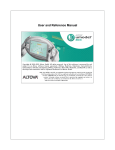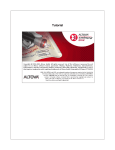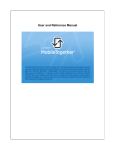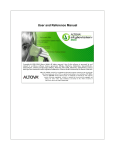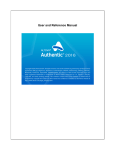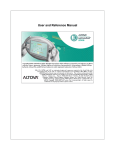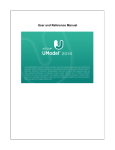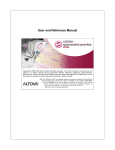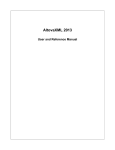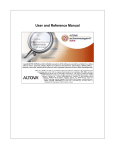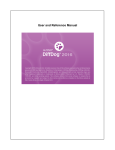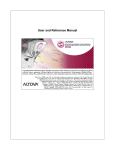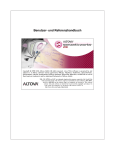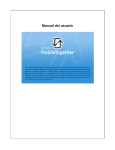Download Altova MapForce User Manual
Transcript
User and Reference Manual
Altova MapForce User Manual
All rights reserved. No parts of this work may be reproduced in any form or by any means
- graphic, electronic, or mechanical, including photocopying, recording, taping, or
information storage and retrieval systems - without the written permission of the publisher.
Products that are referred to in this document may be either trademarks and/or registered
trademarks of the respective owners. The publisher and the author make no claim to
these trademarks.
While every precaution has been taken in the preparation of this document, the publisher
and the author assume no responsibility for errors or omissions, or for damages resulting
from the use of information contained in this document or from the use of programs and
source code that may accompany it. In no event shall the publisher and the author be
liable for any loss of profit or any other commercial damage caused or alleged to have
been caused directly or indirectly by this document.
Published: 2006
© 2006 Altova GmbH
Table of Contents
1
MapForce 2006
3
2
MapForce overview
8
2.1
Terminology ................................................................................................................. 10
2.2
................................................................................................................. 12
MapForce components
2.3
16
Functions and.................................................................................................................
libraries
2.4
Projects
2.5
Mapping between
.................................................................................................................
components
21
2.5.1
Connector properties
................................................................................................... 22
2.6
Validating mappings
.................................................................................................................
and mapping output
25
2.7
27
XSLT, Output.................................................................................................................
tab - generating XSLT or program code
3
MapForce tutorial
3.1
32
Setting up the .................................................................................................................
mapping environment
3.2
Mapping schema
.................................................................................................................
items
34
3.3
Using functions
.................................................................................................................
to map data
37
3.4
Filtering data ................................................................................................................. 41
3.5
.................................................................................................................
45
Generating XSLT
1.0 and 2.0 code
3.6
Multiple target.................................................................................................................
schemas / documents
47
3.6.1
Viewing and generating
...................................................................................................
multiple target schema output
50
3.7
Mapping multiple
.................................................................................................................
source items, to single target items
52
3.7.1
Creating the mappings
................................................................................................... 53
3.7.2
Duplicating input
...................................................................................................
items
56
3.8
.................................................................................................................
61
Database to schema
mapping
3.8.1
Mapping database
...................................................................................................
data
64
4
Source driven / mixed content mapping
4.1
.................................................................................................................
71
Default settings:
mapping mixed content
4.2
Mixed content.................................................................................................................
example
75
4.3
Source-driven.................................................................................................................
/ mixed content vs. standard mapping
77
................................................................................................................. 19
Altova MapForce User Manual
30
68
1
5
Copy-all connections
80
6
MapForce How To...
84
6.1
.................................................................................................................
85
Mapping multiple
tables to one XML file
6.2
87
Mappings and.................................................................................................................
root element of target documents
6.3
Boolean values
.................................................................................................................
and XSLT 1.0
88
6.4
Boolean comparison
.................................................................................................................
of input nodes
90
6.5
................................................................................................................. 91
Priority Context
6.6
93
Command line.................................................................................................................
parameters
6.7
Input values, overrides
.................................................................................................................
and command line parameters
95
6.8
Filtering database
.................................................................................................................
data by date
98
6.9
.................................................................................................................
99
Specifying alternate
database resources
.................................................................................................................
100
6.10 Filter components
- Tips
6.11 Node testing ................................................................................................................. 102
6.12 Using DTDs .................................................................................................................
as "schema" components
103
2
7
MapForce and Databases
106
7.1
107
JDBC driver .................................................................................................................
setup
7.2
109
Development.................................................................................................................
environments for code generation
7.3
Mapping XML
.................................................................................................................
data to databases
110
7.3.1
Setup of XML
...................................................................................................
to database mapping
111
7.3.2
Components...................................................................................................
and table relationships
114
7.3.3
Database action:
...................................................................................................
Insert
116
7.3.4
Database action:
Update
...................................................................................................
121
126
Update ...........................................................................................................
if... combinations - with delete child data
7.3.5
Database action:
...................................................................................................
Delete
131
7.3.6
Database Key
...................................................................................................
settings
134
7.3.7
Database Table
Actions and transaction processing
...................................................................................................
135
7.3.8
Generating output
...................................................................................................
values
139
7.4
Database relationships
.................................................................................................................
and how to preserve or discard them
140
7.5
Database feature
.................................................................................................................
matrix
142
7.5.1
Database info
- MS Access
...................................................................................................
143
7.5.2
Database info
...................................................................................................
- MS SQL Server
145
7.5.3
Database info
...................................................................................................
- Oracle
147
7.5.4
Database info...................................................................................................
- MySQL
149
7.5.5
Database info
- Sybase
...................................................................................................
151
Altova MapForce User Manual
7.5.6
Database info...................................................................................................
- IBM DB2
153
7.6
Using MapForce
.................................................................................................................
to create database relationships
154
7.7
.................................................................................................................
158
Mapping large
databases with MapForce
7.7.1
Complete database
...................................................................................................
import
159
7.7.2
Partial database
import
...................................................................................................
160
7.8
Database filters
.................................................................................................................
and queries
162
7.9
.................................................................................................................
164
Database, null
processing functions
8
MapForce, CSV and Text files
8.1
.................................................................................................................
169
Mapping CSV
files to XML
8.2
Mapping XML
.................................................................................................................
to CSV, or fixed length text files
172
8.3
Creating hierarchies
.................................................................................................................
from CSV and fixed length text files
174
8.4
................................................................................................................. 177
CSV file options
8.5
.................................................................................................................
179
Mapping Fixed
Length Text files (to a database)
8.5.1
Fixed Length...................................................................................................
Text file options
186
8.6
.................................................................................................................
189
Mapping Database
to CSV/Text files
9
Generating XQuery 1.0 code
192
10
User-defined functions
196
168
10.1 Inline vs. Standard
.................................................................................................................
user-defined functions
199
10.2 Standard user-defined
.................................................................................................................
function
201
.................................................................................................................
205
10.3 Complex user-defined
function - XML node as input
10.3.1 Complex input
...................................................................................................
components - defining
206
.................................................................................................................
210
10.4 Complex user-defined
function - XML node as output
10.4.1 Complex output
...................................................................................................
components - defining
211
215
10.5 User-defined.................................................................................................................
function - example
11
Adding custom libraries
222
224
11.1 Configuring .................................................................................................................
the mff file
11.2 Defining the .................................................................................................................
component user interface
226
11.3 Function implementation
.................................................................................................................
details
228
229
11.4 Writing your.................................................................................................................
libraries
12
Adding custom XSLT 1.0 functions
Altova MapForce User Manual
234
3
13
Adding custom XSLT 2.0 functions
240
14
Adding custom XQuery functions
242
15
Aggregate functions - summing nodes in
XSLT1 and 2
244
16
Type conversion checking
248
17
MapForce Exceptions
250
18
MapForce engine
254
19
FlexText
258
19.1 Overview
................................................................................................................. 259
................................................................................................................. 262
19.2 FlexText Tutorial
19.3 Creating split.................................................................................................................
conditions
265
19.4 Defining multiple
.................................................................................................................
conditions per container/fragment
267
.................................................................................................................
271
19.5 Using FlexText
templates in MapForce
................................................................................................................. 273
19.6 FlexText Reference
19.6.1 Repeated split
................................................................................................... 274
19.6.2 Split once ................................................................................................... 279
19.6.3 Switch
................................................................................................... 283
19.6.4 Node
................................................................................................... 287
19.6.5 Ignore
................................................................................................... 288
19.6.6 Store as CSV...................................................................................................
(separated)
289
19.6.7 Store as FLF...................................................................................................
(delimited)
294
19.6.8 Store value ................................................................................................... 296
20
MapForce and EDI
300
20.1 EDIFACT Terminology
................................................................................................................. 301
20.2 UN/EDIFACT
.................................................................................................................
to XML Schema mapping
302
4
Altova MapForce User Manual
.................................................................................................................
312
20.3 UN/EDIFACT
and ANSI X12 as target components
20.3.1 UN/EDIFACT
...................................................................................................
target - validation
315
20.3.2 ANSI X12 target
- validation
...................................................................................................
318
20.3.3 Legal values...................................................................................................
and qualifiers
321
20.4 Converting customized
.................................................................................................................
EDI configuration files
322
20.5 Customizing.................................................................................................................
an EDIFACT message
325
20.5.1 EDIFACT: customization
set up
...................................................................................................
326
20.5.2 Global customization
................................................................................................... 328
20.5.3 Local customization
................................................................................................... 330
20.5.4 Inline customization
................................................................................................... 332
20.5.5 Customized Orders
mapping example
...................................................................................................
334
20.6 Customizing.................................................................................................................
an ANSI X12 transaction
336
20.6.1 Customizing...................................................................................................
X12 source files
337
20.6.2 X12 customization
...................................................................................................
set up
338
20.6.3 Global customization
................................................................................................... 340
20.6.4 Local customization
................................................................................................... 341
20.6.5 Inline customization
................................................................................................... 343
20.6.6 Customized X12
...................................................................................................
mapping example
344
21
MapForce and Webservices
346
21.1 WSDL info -.................................................................................................................
supported protocols
347
21.2 Creating webservice
.................................................................................................................
projects from WSDL files
349
.................................................................................................................
352
21.3 Generating Java
webservices with MapForce
21.3.1 Using the webservice
...................................................................................................
- getPerson operation
354
21.3.2 Using the webservice
- putPerson operation
...................................................................................................
356
21.4 Generating C#
.................................................................................................................
webservices with MapForce
358
................................................................................................................. 360
21.5 Webservice Faults
22
MapForce plug-in for MS Visual Studio .NET
362
.................................................................................................................
363
22.1 Opening MapForce
files in MS VS .NET
22.2 Differences between
.................................................................................................................
.NET and standalone versions
365
23
MapForce plug-in for Eclipse
368
23.1 Installing MapForce
.................................................................................................................
plugin
370
.................................................................................................................
372
23.2 Starting Eclipse
and using MapForce plugin
.................................................................................................................
374
23.3 MapForce / Editor,
View and Perspectives
23.4 Importing MapForce
.................................................................................................................
examples folder into Navigator
376
Altova MapForce User Manual
5
377
23.5 Creating new.................................................................................................................
MapForce files (mapping and project file)
.................................................................................................................
378
23.6 MapForce code
generation
23.6.1 Build mapping
...................................................................................................
code manually
379
23.6.2 Using MapForce
...................................................................................................
Eclipse projects for automatic build
380
23.6.3 Adding MapForce
nature to existing Eclipse Project
...................................................................................................
383
23.7 Extending MapForce
.................................................................................................................
plug-in
384
24
MapForce Reference
388
24.1 File
................................................................................................................. 389
24.2 Edit
................................................................................................................. 392
24.3 Insert
................................................................................................................. 393
24.4 Project
................................................................................................................. 395
24.5 Component ................................................................................................................. 397
24.6 Connection ................................................................................................................. 401
24.7 Function
................................................................................................................. 403
24.8 Output
................................................................................................................. 406
24.9 View
................................................................................................................. 407
24.10 Tools
................................................................................................................. 408
24.11 Help
................................................................................................................. 409
24.12 Oracle client.................................................................................................................
installation
410
25
Code Generator
412
413
25.1 Introduction .................................................................................................................
to code generator
.................................................................................................................
415
25.2 Generating program
code
25.2.1 Generating Java
...................................................................................................
code
417
...........................................................................................................
418
Generating
Java code using JBuilder
...........................................................................................................
420
Generating
Java code using Sun ONE Studio
25.2.2 Generating C#
...................................................................................................
code
424
25.2.3 Generating C++
...................................................................................................
code
426
.................................................................................................................
429
25.3 Code generation
tips
25.4 Code generation
.................................................................................................................
mapping example
430
25.5 Integrating MapForce
.................................................................................................................
code in your application
433
25.5.1 MapForce code
in Java applications
...................................................................................................
434
25.5.2 MapForce code
...................................................................................................
in C# applications
436
25.5.3 MapForce code
...................................................................................................
in C++ applications
438
.................................................................................................................
440
25.6 Code generator
options
25.7 The way to SPL
.................................................................................................................
(Spy Programming Language)
442
6
Altova MapForce User Manual
25.7.1
25.7.2
25.7.3
25.7.4
25.7.5
25.7.6
25.7.7
25.7.8
25.7.9
Code Blocks................................................................................................... 443
Comments ................................................................................................... 444
Variables ................................................................................................... 445
Global objects
................................................................................................... 446
Using files ................................................................................................... 447
Conditions ................................................................................................... 448
foreach
................................................................................................... 449
Adding text to
...................................................................................................
files
450
Subroutines ................................................................................................... 451
...........................................................................................................
451
Subroutine
declaration
...........................................................................................................
452
Subroutine
invocation
...........................................................................................................
453
Subroutine
example
25.7.10 Built in Types
................................................................................................... 455
........................................................................................................... 455
Namespace
Class ........................................................................................................... 455
Member........................................................................................................... 456
Facet ........................................................................................................... 457
........................................................................................................... 458
Enumeration
26
The MapForce API
460
26.1 Overview ................................................................................................................. 461
26.1.1 Object model................................................................................................... 462
26.1.2 Example: Code-Generation
................................................................................................... 463
26.1.3 Example: Project
...................................................................................................
Support
465
26.1.4 Error handling
................................................................................................... 469
26.2 Object Reference
................................................................................................................. 471
26.2.1 Application ................................................................................................... 472
Events ........................................................................................................... 473
.......................................................................................................................... 473
OnDocumentOpened
.......................................................................................................................... 473
OnProjectOpened
........................................................................................................... 473
ActiveDocument
........................................................................................................... 473
ActiveProject
........................................................................................................... 473
Application
........................................................................................................... 474
Documents
........................................................................................................... 474
HighlightSerializedMarker
Name ........................................................................................................... 474
........................................................................................................... 474
NewDocument
........................................................................................................... 475
NewProject
........................................................................................................... 475
OpenDocument
........................................................................................................... 475
OpenProject
Altova MapForce User Manual
7
26.2.2
26.2.3
........................................................................................................... 475
OpenURL
Options........................................................................................................... 475
Parent ........................................................................................................... 476
Project ........................................................................................................... 476
Quit ........................................................................................................... 476
Visible ........................................................................................................... 476
........................................................................................................... 477
WindowHandle
MapForceView
................................................................................................... 478
Active ........................................................................................................... 478
........................................................................................................... 478
Application
........................................................................................................... 478
HighlightMyConnections
........................................................................................................... 479
HighlightMyConnectionsRecursivey
........................................................................................................... 479
InsertXMLFile
........................................................................................................... 479
InsertXMLSchema
........................................................................................................... 479
InsertXMLSchemaWithSample
Parent ........................................................................................................... 480
........................................................................................................... 480
ShowItemTypes
........................................................................................................... 480
ShowLibraryInFunctionHeader
Document ................................................................................................... 481
Events ........................................................................................................... 481
.......................................................................................................................... 481
OnDocumentClosed
.......................................................................................................................... 481
OnModifiedFlagChanged
Activate........................................................................................................... 482
........................................................................................................... 482
Application
Close ........................................................................................................... 482
........................................................................................................... 482
FullName
........................................................................................................... 482
GenerateCHashCode
........................................................................................................... 483
GenerateCppCode
........................................................................................................... 483
GenerateCodeEx
........................................................................................................... 483
GenerateJavaCode
........................................................................................................... 484
GenerateOutput
........................................................................................................... 484
GenerateXQuery
........................................................................................................... 484
GenerateXSLT
........................................................................................................... 484
GenerateXSLT2
........................................................................................................... 485
HighlightSerializedMarker
........................................................................................................... 485
JavaSettings_BasePackageName
........................................................................................................... 485
MapForceView
Name ........................................................................................................... 486
........................................................................................................... 486
OutputSettings_ApplicationName
........................................................................................................... 486
OutputSettings_Encoding
Parent ........................................................................................................... 486
8
Altova MapForce User Manual
26.2.4
26.2.5
26.2.6
26.2.7
Path ........................................................................................................... 486
Save ........................................................................................................... 487
SaveAs ........................................................................................................... 487
Saved ........................................................................................................... 487
Documents ................................................................................................... 488
........................................................................................................... 488
Application
Parent ........................................................................................................... 488
Count ........................................................................................................... 488
Item ........................................................................................................... 488
........................................................................................................... 489
NewDocument
........................................................................................................... 489
OpenDocument
........................................................................................................... 489
ActiveDocument
ErrorMarkers................................................................................................... 490
........................................................................................................... 490
Application
Count ........................................................................................................... 490
Item ........................................................................................................... 490
Parent ........................................................................................................... 490
ErrorMarker................................................................................................... 492
........................................................................................................... 492
Application
........................................................................................................... 492
DocumentFileName
........................................................................................................... 492
ErrorLevel
........................................................................................................... 492
Highlight
........................................................................................................... 493
Serialization
Text ........................................................................................................... 493
Parent ........................................................................................................... 493
Options
................................................................................................... 494
........................................................................................................... 494
Application
........................................................................................................... 494
CodeDefaultOutputDirectory
........................................................................................................... 495
CompatibilityMode
........................................................................................................... 495
CppSettings_DOMType
........................................................................................................... 495
CppSettings_GenerateVC6ProjectFile
........................................................................................................... 495
CppSettings_GenerateVSProjectFile
........................................................................................................... 496
CppSettings_LibraryType
........................................................................................................... 496
CppSettings_UseMFC
........................................................................................................... 496
CSharpSettings_ProjectType
........................................................................................................... 496
DefaultOutputEncoding
Parent ........................................................................................................... 497
........................................................................................................... 497
ShowLogoOnPrint
........................................................................................................... 497
ShowLogoOnStartup
........................................................................................................... 497
UseGradientBackground
........................................................................................................... 498
XSLTDefaultOutputDirectory
Altova MapForce User Manual
9
26.2.8
Project (Enterprise
or Professional Edition)
...................................................................................................
499
........................................................................................................... 499
_NewEnum
.......................................................................................................................... 500
Events
.........................................................................................................................................
OnProjectClosed
500
26.2.9
10
........................................................................................................... 500
AddActiveFile
AddFile........................................................................................................... 501
........................................................................................................... 501
Application
Close ........................................................................................................... 501
Count ........................................................................................................... 501
........................................................................................................... 502
CreateFolder
........................................................................................................... 502
FullName
........................................................................................................... 502
GenerateCode
........................................................................................................... 502
GenerateCodeEx
........................................................................................................... 503
GenerateCodeIn
........................................................................................................... 503
GenerateCodeInEx
........................................................................................................... 503
InsertWebService
Item ........................................................................................................... 503
........................................................................................................... 504
Java_BasePackageName
Name ........................................................................................................... 504
........................................................................................................... 504
Output_Folder
........................................................................................................... 504
Output_Language
........................................................................................................... 505
Output_TextEncoding
Parent ........................................................................................................... 505
Path ........................................................................................................... 505
Save ........................................................................................................... 505
Saved ........................................................................................................... 506
ProjectItem (Enterprise
or Professional Edition)
...................................................................................................
507
........................................................................................................... 507
_NewEnum
........................................................................................................... 508
AddActiveFile
AddFile........................................................................................................... 508
........................................................................................................... 508
Application
........................................................................................................... 508
CodeGenSettings_Language
........................................................................................................... 509
CodeGenSettings_OutputFolder
........................................................................................................... 509
CodeGenSettings_UseDefault
Count ........................................................................................................... 509
........................................................................................................... 509
CreateFolder
........................................................................................................... 510
CreateMappingForProject
........................................................................................................... 510
GenerateCode
........................................................................................................... 510
GenerateCodeEx
........................................................................................................... 511
GenerateCodeIn
........................................................................................................... 511
GenerateCodeInEx
Altova MapForce User Manual
Item ........................................................................................................... 511
Kind ........................................................................................................... 511
Name ........................................................................................................... 512
Open ........................................................................................................... 512
Parent ........................................................................................................... 512
........................................................................................................... 512
QualifiedName
Remove........................................................................................................... 513
........................................................................................................... 513
WSDLFile
26.3 Enumerations................................................................................................................. 514
26.3.1 ENUMCodeGenErrorLevel
................................................................................................... 515
26.3.2 ENUMDOMType
................................................................................................... 516
26.3.3 ENUMLibType
................................................................................................... 517
26.3.4 ENUMProgrammingLanguage
................................................................................................... 518
26.3.5 ENUMProjectItemType
................................................................................................... 519
26.3.6 ENUMProjectType
................................................................................................... 520
26.3.7 ENUMViewMode
................................................................................................... 521
27
MapForceControl
524
27.1 Integration at.................................................................................................................
the Application Level
525
27.1.1 Example: HTML
................................................................................................... 526
...........................................................................................................
526
Instantiate the Control
...........................................................................................................
526
Add Button
to Open Default Document
...........................................................................................................
527
Add Buttons
for Code Generation
528
Connect...........................................................................................................
to Custom Events
27.2 Integration at.................................................................................................................
Document Level
529
27.2.1 Use MapForceControl
................................................................................................... 530
27.2.2 Use MapForceControlDocument
................................................................................................... 531
27.2.3 Use MapForceControlPlaceHolder
................................................................................................... 532
27.2.4 Query MapForce
Commands
...................................................................................................
533
27.2.5 Examples ................................................................................................... 534
........................................................................................................... 534
C#
..........................................................................................................................
Introduction
..........................................................................................................................
Placing
the MapForceControl
..........................................................................................................................
Adding
the Placeholder Controls
..........................................................................................................................
Retrieving
Command Information
..........................................................................................................................
Handling
Events
..........................................................................................................................
Testing
the Example
534
534
535
537
539
540
HTML ........................................................................................................... 542
..........................................................................................................................
Instantiate
the MapForceControl
..........................................................................................................................
Create
Editor window
..........................................................................................................................
Create
Project Window
..........................................................................................................................
Create
Placeholder for MapForce Helper Windows
Altova MapForce User Manual
542
542
542
543
11
..........................................................................................................................
543
Create
a Custom Toolbar
..........................................................................................................................
544
Create
More Buttons
..........................................................................................................................
545
Create
Event Handler to Update Button Status
........................................................................................................... 546
Visual Basic
27.3 Command Table
................................................................................................................. 547
27.3.1 File Menu ................................................................................................... 548
27.3.2 Edit Menu ................................................................................................... 549
27.3.3 Insert Menu ................................................................................................... 550
27.3.4 Project Menu................................................................................................... 551
27.3.5 Component Menu
................................................................................................... 552
27.3.6 Connection Menu
................................................................................................... 553
27.3.7 Function Menu
................................................................................................... 554
27.3.8 Output Menu................................................................................................... 555
27.3.9 View Menu ................................................................................................... 556
27.3.10 Tools Menu ................................................................................................... 557
27.3.11 Window Menu
................................................................................................... 558
27.3.12 Help Menu ................................................................................................... 559
27.3.13 Commands not
in Main Menu
...................................................................................................
560
27.4 Accessing MapForce
.................................................................................................................
API
561
................................................................................................................. 562
27.5 Object Reference
27.5.1 MapForceCommand
................................................................................................... 563
........................................................................................................... 563
ID
Label ........................................................................................................... 563
........................................................................................................... 563
IsSeparator
........................................................................................................... 563
SubCommands
27.5.2 MapForceCommands
................................................................................................... 564
Count ........................................................................................................... 564
Item ........................................................................................................... 564
27.5.3 MapForceControl
................................................................................................... 565
........................................................................................................... 565
Properties
..........................................................................................................................
Appearance
..........................................................................................................................
Application
..........................................................................................................................
BorderStyle
..........................................................................................................................
CommandsList
..........................................................................................................................
CommandsStructure
(deprecated)
..........................................................................................................................
EnableUserPrompts
..........................................................................................................................
IntegrationLevel
..........................................................................................................................
MainMenu
..........................................................................................................................
ReadOnly
..........................................................................................................................
Toolbars
565
566
566
566
566
567
567
567
567
568
Methods........................................................................................................... 568
.......................................................................................................................... 568
Exec
.......................................................................................................................... 568
Open
.......................................................................................................................... 568
QueryStatus
12
Altova MapForce User Manual
Events ........................................................................................................... 569
..........................................................................................................................
OnDocumentOpened
..........................................................................................................................
OnCloseEditingWindow
..........................................................................................................................
OnProjectOpened
..........................................................................................................................
OnUpdateCmdUI
27.5.4
569
569
569
570
MapForceControlDocument
................................................................................................... 571
...........................................................................................................
571
Properties
..........................................................................................................................
Appearance
..........................................................................................................................
BorderStyle
..........................................................................................................................
Document
..........................................................................................................................
IsModified
..........................................................................................................................
Path
..........................................................................................................................
ReadOnly
..........................................................................................................................
ZoomLevel
571
571
572
572
572
572
572
Methods........................................................................................................... 573
..........................................................................................................................
Exec
..........................................................................................................................
New
..........................................................................................................................
NewDocument
(deprecated)
..........................................................................................................................
Open
..........................................................................................................................
OpenDocument
(deprecated)
..........................................................................................................................
QueryStatus
..........................................................................................................................
Reload
..........................................................................................................................
Save
..........................................................................................................................
SaveAs
..........................................................................................................................
SaveDocument
(deprecated)
573
573
573
573
574
574
574
574
574
575
Events ........................................................................................................... 575
.......................................................................................................................... 575
OnDocumentClosed
.......................................................................................................................... 575
OnDocumentOpened
.......................................................................................................................... 575
OnModifiedFlagChanged
27.5.5
MapForceControlPlaceHolder
................................................................................................... 576
........................................................................................................... 576
Properties
.......................................................................................................................... 576
PlaceholderWindowID
.......................................................................................................................... 576
Project
Methods........................................................................................................... 576
.......................................................................................................................... 577
OpenProject
Events ........................................................................................................... 577
.......................................................................................................................... 577
OnModifiedFlagChanged
27.5.6
28
Enumerations
................................................................................................... 578
........................................................................................................... 578
ICActiveXIntegrationLevel
........................................................................................................... 578
MapForceControlPlaceholderWindow
Appendices
580
................................................................................................................. 581
28.1 Engine information
28.1.1 XSLT 1.0 Engine:
...................................................................................................
Implementation Information
582
28.1.2 XSLT 2.0 Engine:
Implementation Information
...................................................................................................
584
584
General...........................................................................................................
Information
Altova MapForce User Manual
13
28.1.3
28.1.4
...........................................................................................................
586
XSLT 2.0
Elements and Functions
XQuery 1.0 Engine:
...................................................................................................
Implementation Information
587
XPath 2.0 and
...................................................................................................
XQuery 1.0 Functions
590
...........................................................................................................
590
General Information
...........................................................................................................
591
Functions
Support
28.2 Technical Data
................................................................................................................. 594
28.2.1 OS and Memory
Requirements
...................................................................................................
595
28.2.2 Altova XML...................................................................................................
Parser
596
28.2.3 Altova XSLT...................................................................................................
and XQuery Engines
597
28.2.4 Unicode Support
................................................................................................... 598
...........................................................................................................
598
Windows NT4.0/2000/XP
...........................................................................................................
599
Right-to-Left
Writing Systems
28.2.5 Internet Usage
................................................................................................... 600
................................................................................................................. 601
28.3 License Information
28.3.1 Electronic Software
...................................................................................................
Distribution
602
28.3.2 License Metering
................................................................................................... 603
28.3.3 Copyright ................................................................................................... 604
28.3.4 Altova End User
...................................................................................................
License Agreement
605
Index
14
Altova MapForce User Manual
Chapter 1
MapForce 2006
MapForce 2006
1
3
MapForce 2006
MapForce 2006 Enterprise Edition is a visual data mapping tool for advanced data integration
projects.
MapForce can generate custom mapping code in XSLT 1.0 and 2.0, XQuery, Java, C#, and
C++, and supports:
·
·
·
·
·
·
·
·
·
·
·
·
·
·
·
·
·
·
·
Schema-to-Schema mapping
Database-to-Schema/XML mapping
XML-Schema-to-Database mapping
Database-to-Database mapping
EDI mapping: UN/EDIFACT and ANSI X12, to/from XML/Schema and database
mapping
Flat file mapping: CSV and Text files as source and target
On-the-fly transformation and preview of database, UN/EDIFACT, and ANSI X12 data,
without code generation, or compilation
Accessing MapForce user interface and functions through MapForce API (ActiveX
control)
Project management functions to group mappings, and WSDL projects
Creation of WSDL webservices and mapping of webservice operations
FlexText™: advanced legacy file processing
Definition of custom XSLT 1.0 and 2.0 libraries
Support for XPath 2.0 functions in XSLT 2.0 and XQuery
Definition of user-defined functions/components, having complex in/outputs
Advanced search and replace functions in transformation preview data
XML-Schema substitution groups
Support for source-driven / mixed content mapping
MapForce plug-in for Eclipse
MapForce for MS Visual Studio .NET
All transformations are available in one workspace where multiple sources and multiple targets
can be mixed, and a rich and extensible function library provides support for any kind of data
manipulation.
© 2006 Altova GmbH
Altova MapForce User Manual
4
MapForce 2006
Altova MapForce User Manual
© 2006 Altova GmbH
MapForce 2006
5
What is mapping?
Basically the contents of one component are mapped, or transformed, to another component.
An XML, or text document, a database, or EDI file, can be mapped to a different target XML
document, CSV text document, EDI file, or database. The transformation is accomplished by an
automatically generated XSLT 1.0 or 2.0 Stylesheet, the built-in MapForce engine, or generated
program code.
When creating an XSLT transformation, a source schema is mapped to a target schema.
Thus elements/attributes in the source schema are "connected" to other elements/attributes in
the target schema. As an XML document instance is associated to, and defined by, a schema
file, you actually end up mapping two XML documents to each other.
Databases as well as EDI documents, can also be used as data sources, and map data to
multiple XML Schemas, EDI documents, or other databases.
© 2006 Altova GmbH
Altova MapForce User Manual
Chapter 2
MapForce overview
8
MapForce overview
2
MapForce overview
MapForce has four main areas: the Library pane at left, the Mapping tab group at right, as well
as the Overview and Messages panes below. The actual mapping process is achieved by
manipulating the on-screen graphical elements in the mapping window.
·
The Libraries pane displays language specific and user defined libraries, as well as the
individual library functions. Functions can be directly dragged into the Mapping tab. The
Add Libraries.... button allows you to import external libraries into the tab group.
·
The Mapping tab displays the graphical elements used to create the mapping
(transformation) between the two schemas. The source schema is the "mf-ExpReport"
component window displaying the source schema tree. The target schema is the "
ExpReport-Target" window displaying the target schema tree. Connectors connect
the input and output icons of each schema item. Schema items can be either elements
or attributes.
The XSLT, XSLT2, and XQuery tabs display a preview of the transformation depending
on the specific language selected.
The Output tab displays a preview of the transformed, or mapped data, in a text view.
·
The Overview pane displays the mapping area as a red rectangle, which you can drag
to navigate your Mapping.
·
The Messages pane displays any validation warnings or error messages that might
occur during the mapping process. Clicking a message in this pane, highlights it in the
Mapping tab for you to correct.
Altova MapForce User Manual
© 2006 Altova GmbH
MapForce overview
9
© 2006 Altova GmbH
Altova MapForce User Manual
10
MapForce overview
2.1
Terminology
Terminology
Library
A Library is a collection of functions visible in the Libraries window. There are several types of
functions, core and language specific, as well as user-defined functions. Please see the section
on functions for more details.
Component
In MapForce a component is a very generic "object". Almost all graphical elements you can
insert/import or place in the Mapping tab, become components.
Components are recognizable by the small triangles they possess. These triangles (input and
output icons) allow you to map data by creating a connection between them.
The following graphical elements are all components:
·
·
·
·
·
All schema types: Source and target schemas
All database types: Source and target databases
All flat files: CSV and text files
All EDI documents UN/EDIFACT and ANSI X12: Source and target documents
All function types: XSLT/XSLT2, XQuery, Java, C#, and C++ functions, as well as
Constants, Filters and Conditions
Function
A function is basically an operation on data e.g. Add. Functions have input and/or output
parameters, where each parameter has its own input/output icon. Functions are available in the
Libraries window, and are logically grouped. Dragging a function into the Mapping window
creates a function component. Please see the section functions and Libraries for more details.
Item
An item is the unit of data that can be mapped from schema to schema. An item can be either
an element, an attribute, a database field, or an EDI segment.
Each item has an input and output icon which allows you to map data from one item to
another. It is not mandatory that items be of the same type (element or attribute) when you
create a mapping between them.
Input, Output icon
The small triangles visible on components are input and output icons. Clicking an icon and
dragging, creates a connector which connects to another icon when you "drop" it there. The
connector represents a mapping between the two sets of data the icons represent. Please see
the section "Mapping between components" for more information.
Connector
The connector is the line that joins two icons. It represents the mapping between the two sets
of data the icons represent. Please see the section "Mapping between components" for more
information.
Several types of connector can be defined:
· Target Driven (Standard) connectors, see: "source-driven / mixed content vs. standard
mapping"
· Copy-all connectors, please see "Copy-all connections"
· Source Driven (mixed content) connectors, see "source driven and mixed content
mapping"
Constant
A constant is a component that supplies fixed data to an input icon. The data is entered into a
Altova MapForce User Manual
© 2006 Altova GmbH
MapForce overview
Terminology
11
dialog box when creating the component. There is only one output icon on a constant function.
You can select from the following types of data: Number, and All other (String).
Filter: Node/Row
A filter is a component that uses two input and output parameters: node/row and bool, and
on-true, on-false. If the Boolean is true, then the value/content of the node/row parameter is
forwarded to the on-true parameter.
The on-false output parameter, outputs the complement node set defined by the mapping,
please see Multiple target schemas / documents for more information.
IF-Else Condition
A condition is a component which allows you to pass on different sets of data depending on the
outcome of a preset condition. The component header displays the text if-else. Please see
Condition, in the Reference section for an example.
·
·
·
·
The first input parameter is a bool, which contains the data you are checking against.
The value-true input parameter supplies the data to be passed on, as a result, if the
condition is true.
The value-false supplies the data to be passed on if the condition is false.
The result parameter outputs the data supplied by the value-true/false input
parameters.
© 2006 Altova GmbH
Altova MapForce User Manual
12
MapForce overview
2.2
MapForce components
MapForce components
When creating a mapping, single, or multiple data sources, can be mapped to multiple target
components.
·
·
Data sources can be: XML-Schemas/documents, CSV or text files, databases, as well
as EDI messages.
Target components can be: XML-Schemas/documents
The mapping process allows the source data to be selectively transformed (or manipulated
using functions) before it is output, or made available in the Output preview window.
A data source can have a database, CSV or text file, and/or an UN/EDIFACT message as its
source. Once a data source has been imported/converted, it is used in exactly the same way as
any of the other schema components in the Mapping tab.
To create a schema component (source):
1. Click the Insert | XML Schema/File icon
.
2. Select the schema file you want to use, from the "Open", dialog box.
A further dialog box appears prompting you to select an XML instance file, if you intend
to use this schema as a data source in this mapping.
3. Click Yes if this is the case, and select the XML instance file.
The schema component now appears in the Mapping tab.
You can now connect the schema source output icons, with the target (or function)
input icons, to create your mappings.
To create a schema component (target)
1. Click the Insert | XML Schema/File icon
.
2. Select the schema file you want to use from the "Open", dialog box.
Select No when you are prompted to supply an XML instance file.
3. Select the Root element of the schema you want to use (Company) and click OK.
Altova MapForce User Manual
© 2006 Altova GmbH
MapForce overview
MapForce components
13
The schema (snippet) with the root element appears as a schema component.
The target schema is the basis of the XML document you want to have generated by the
transformation.
The target schema/document can, of course, differ dramatically from the source schema. This
is where the mapping process comes in, you can map any item in the source schema/database
to any other item (element/attribute), in the target schema. The source data then appears at the
position defined by your mapping, in the target document.
You can also define multiple output schemas. MapForce then generates XSLT, XQuery, or
program code for each target schema. You can then selectively preview the different output
schemas in the Output preview window, please see the section "XSLT and Output previews" for
more information.
Please note:
It is not necessary to associate an XML Instance document to a target schema. If you
do so, then the XML instance document is ignored and does not affect the
transformation in any way.
Clicking the root element of a schema and hitting the * key on the numeric keypad,
expands all the schema items!
To create a Database component (source/target):
The database structure is the basis of the component and is displayed it in a tree view.
1. Click the Insert Database icon
.
2. Select the source database type by clicking on one of the radio buttons (e.g. Microsoft
Access), and click Next.
3. Click Browse to select navigate and select an Access database, (e.g.
Tutorial\altova.mdb) and then click Next.
4. Select the database tables you want to import, or have access to (Select All).
5. Click the Insert Now button at the bottom of the dialog box.
The database component now appears in the Mapping window.
© 2006 Altova GmbH
Altova MapForce User Manual
14
MapForce overview
MapForce components
Schema component context menu
Right clicking a schema component in the Mapping window opens the context menu.
Align tree left
Aligns all the items along the left hand window border. This display is useful when creating
mappings from the source schema.
Align tree right
Aligns all the items along the right hand window border. This display is useful when creating
mappings to the target schema.
Show types
Altova MapForce User Manual
© 2006 Altova GmbH
MapForce overview
MapForce components
15
Displays the schema data type of all the schema items.
Show annotations
Shows schema annotations, as well as EDI info.
Duplicate input
Inserts a copy/clone of the selected item, allowing you to map multiple input data to this item.
Duplicate items do not have output icons, you cannot use them as data sources. Please see
the Duplicating input items section in the tutorial for an example of this.
Remove duplicate
Removes a previously defined duplicate item. Please see the Duplicating input items section in
the tutorial for more information.
Database Table actions
Allows you to define the table actions to be performed on the specific target database table.
Table actions are: Insert, Update, and Delete, please see Mapping data to databases for more
information.
Database Key settings
Allows you to define the Key settings of database fields, please see Database Key settings for
more information.
Cut/Copy/Paste/Delete
The standard MS Windows Edit commands, allow you to cut, copy etc., any components or
functions visible in the mapping window. All connectors will be retained except for those which
would have to be replaced.
Change Root element
Allows you to change the root element of the XML instance document. Useful in the target
schema window, as this limits or preselects the schema data.
Edit Schema definition in XMLSpy.
Starts XMLSpy and opens the schema file, ready for you to edit.
Component Settings
Opens the Component Settings dialog box.
Allows you to select the input and/or output XML Instance, as well as define database specific
settings for code generation. Please see Component Settings for more information on these
settings.
© 2006 Altova GmbH
Altova MapForce User Manual
16
MapForce overview
2.3
Functions and libraries
Functions and libraries
The Libraries pane displays the available libraries for the currently selected programming
language, as well as the individual functions of each library. Functions can be directly dragged
into the Mapping tab. Once you do this, they become function components.
The standard core, lang, xpath2, edifact and xslt libraries are always loaded when you start
MapForce, and do not need to be added by the user. The Core library is a collection of
functions that can be used to produce all types of output: XSLT, XQuery, Java, C#, C++,. The
other libraries (XSLT, XSLT2, XPath2, Lang etc.) contain functions associated with each
separate type of output.
Please note:
The XPath 2.0 library and its functions, are common to both XSLT 2.0 and XQuery
languages
Selecting:
XSLT, enables the core and XSLT functions (XPath 1.0 and XSLT 1.0 functions).
XSLT2, enables the core, XPath 2.0, and XSLT 2.0 functions.
XQ(uery), enables the core and XPath 2.0 functions.
XPath 2.0 restrictions:
Several XPath 2.0 functions dealing with sequences are currently not available.
To use a function in Mapping window:
1. First select the programming language you intend to generate code for, by clicking
one of the output icons in the title bar: XSLT/XSLT2 XQ, Java, C#, or C++.
The functions associated with that language are now visible in the Libraries window.
The expand and contract icons show, or hide the functions of that library.
2. Click the function name and drag it into the Mapping window.
3. Use drag and drop to connect the input and output parameters to the various icons.
Note that placing the mouse pointer over the "result = xxx" expression in the library
pane, displays a ToolTip describing the function in greater detail.
Function tooltips:
Explanatory text (visible in the libraries pane) on individual functions, can now be toggled on/off
Altova MapForce User Manual
© 2006 Altova GmbH
MapForce overview
Functions and libraries
17
by clicking the "Show tips" icon
in the title bar. Placing the mouse pointer over a function
header, displays the information on that function.
To add new function libraries:
MapForce allows you to create and integrate your own function libraries please see the
sections: "Adding custom function libraries, "Adding custom XSLT 1.0 functions" "Adding
custom XSLT 2.0 functions" and "User-defined functions" for more information.
Please note:
custom functions/libraries can be defined for Java, C#, and C++, as well as for XSLT.
Extendable functions
Several functions available in the function libraries are extendable: for e.g. the concat and
"logical-and" functions. The parameters of these types of function can be inserted/appended
and deleted at will. Clicking the "plus" icon inserts or appends the same type of parameter, while
clicking the check mark deletes the parameter.
Please note: "dropping" a connector on the "plus" symbol, automatically inserts/appends the
parameter and connects it.
Function context menu:
Right clicking a function in the Mapping window, opens the context window.
Edit Constant
Allows you to change the entry currently defined in the Constant component. A Constant is
added by clicking the Insert Constant icon
.
Priority Context
© 2006 Altova GmbH
Altova MapForce User Manual
18
MapForce overview
Functions and libraries
When applying a function to different items in a schema or database, MapForce needs to know
what the context node will be. All other items are then processed relative to this one.
This is achieved by designating the item (or node) as the priority context. A circle appears
around the icon so designated. Please see Priority Context in the Reference section, for an
example.
Show library in function header
Displays the library name in the function component.
Replace component with internal function structure
Replaces the user-defined component/function with its constituent parts.
Cut/Copy/Paste/Delete
The standard MS Windows Edit commands, allow you to cut, copy etc., any components or
functions visible in the mapping window. All connectors will be retained except for those which
would have to be replaced.
Altova MapForce User Manual
© 2006 Altova GmbH
MapForce overview
2.4
Projects
19
Projects
MapForce supports the Multiple Document Interface, and allows you to group your mappings
into mapping projects. Project files have a *.mfp extension.
Two types of projects can be defined:
· A collection of individual mappings, i.e. a standard project
· A related set of mappings, which make up a WSDL mapping project
Both project types support code generation for the entire project
To create a project:
1. Select File | New and double click the Project File icon.
2. Enter the project name in the Save Project As dialog box, and click Save to continue.
A project folder is added to the Project tab.
3. Select File | New and double click the "Mapping" icon.
This opens a new mapping file, "New Design1", in the Design pane.
To add mappings to a project:
1. Select Project | Add active file to project.
This adds the currently active file to the project. The mapping name now appears below
the project name in the project tab.
·
Selecting the option Project | Add files to project, allows you to add files that are not
currently opened in MapForce.
To remove a mapping from a project:
1. Right click the mapping icon below the project folder,
© 2006 Altova GmbH
Altova MapForce User Manual
20
MapForce overview
Projects
2. Select Remove mapping from the pop-up menu.
To create a WSDL project:
A webservice project differs from a standard project in that a WSDL file is needed for its
creation, and the result of the code generation process is a complete webservice. All that
remains, is to compile the generated code, and deploy the webservice to your specific
webserver.
Each operation defined in the WSDL file, is presented as an individual mapping.
1. Select File | New, and double click the Webservice Project from... icon.
2. Fill in the New Project dialog box, fields marked with an asterisk are mandatory.
Please see the section MapForce and webservices for more information.
Altova MapForce User Manual
© 2006 Altova GmbH
MapForce overview
2.5
Mapping between components
21
Mapping between components
A connector visualizes the mapping between the two sets of data and allows the source data
(value) to appear, or be transformed, into the target schema/document or database.
·
·
·
·
·
·
Components and functions have small "connection" triangles called: input or output
icons. These icons are positioned to the left and/or right of all "mappable" items.
Clicking an icon and dragging, creates the mapping connector. You can now drop it
on another icon. A link icon appears next to the text cursor when the drop action is
allowed.
Clicking an item name (element/attribute) automatically selects the correct icon for the
dragging action.
An input icon can only have one connector.
If you try and connect a second connector to it, a prompt appears asking if you want to
replace or duplicate the input icon.
An output icon can have several connectors, each to a different input icon.
Placing the mouse pointer over the straight section of a connector (close to the
input/output icon) highlights it. You can now reposition the connector by dragging it
elsewhere.
Number of connectors
Input and output icons appear on most components, there is not, however, a one to one
relationship between their numbers.
·
·
·
·
·
Each schema item (element/attribute) has an input and output icon.
Database items have input and output icons.
Duplicated items only have input icons. This allows you to map multiple inputs to them.
Please see Duplicating Input items for more information.
Functions can have any number of input and output icons, one for each parameter.
E.g. the Add Function has two input icons, and one output icon.
Special components, can have any number of icons, e.g. the Constant component only
has an output icon.
This example shows how you can use the concat function to combine the First and Last names
and place the result in the Title element. The constant component, supplies the space character
between the two names.
© 2006 Altova GmbH
Altova MapForce User Manual
22
MapForce overview
2.5.1
Connector properties
Mapping between components
Connectors and their properties:
· Clicking a connector highlights it in red.
· Hitting the Del key, while highlighted, deletes it immediately.
· Right clicking a connector, opens the connector context menu.
· Double clicking a connector, opens the Connection Settings dialog box.
Viewing connectors
MapForce allows you to selectively view the connectors in the mapping window.
Show selected component connectors
Switches between showing:
·
·
all mapping connectors, or
those connectors relating to the currently selected component.
Show connectors from source to target
Switches between showing:
·
·
connectors that are directly connected to the currently selected component, or
connectors linked to the currently selected component, originating from source and
terminating at the target components.
Connector context menu:
Connect matching children
Opens the "Connect Matching Children" dialog box, allowing you to change the connection
settings and connect the items when confirming with OK.
Delete
Deletes the selected connector.
Target Driven (Standard)
Changes the connector type to Standard mapping, please see: "Source-driven / mixed content
vs. standard mapping" for more information.
Copy-all
Changes the connector type to "Copy-all" and connects all child items of the same name in a
graphically optimized fashion, please see "Copy-all connections" for more information.
Source Driven (mixed content)
Changes the connector type to source-driven / mixed content, please see: "Source driven and
Altova MapForce User Manual
© 2006 Altova GmbH
MapForce overview
Mapping between components
23
mixed content mapping" for more information.
Connection settings:
Opens the Connections Settings dialog, in which you can define the specific mixed content
settings as well as the connector annotation settings, please see the Connection section in the
Reference section.
Connect matching Children dialog box
This command allows you to create multiple connectors between items of the same name in
both the source and target components.
1. Connect two (parent) items that share identically named child items in both
components.
2. Right click the connector and select the Connect matching child elements option.
3. Select the required options discussed in the text below, and click OK to create the
mappings.
Mappings are created for all the child items that have identical names and adhere to the
settings defined in the dialog box.
Please note:
The settings you define here are retained, and are applied when connecting two items,
if the "Auto connect child items" icon
in the title bar is active. Clicking the icon,
switches between an active and deactive state.
Ignore Case:
Ignores the case of the child item names.
Ignore Namespaces:
Ignores the namespaces of the child items.
Recursive:
Having created the first set of connectors, the grandchild items are then checked for identical
names. If some exist, then connectors are also created for them. The child elements of these
items are now checked, and so on.
Mix Attributes and Elements:
Allows the creation of connectors between items of the same name, even if they are of different
types e.g. two "Name" items exist, but one is an element, the other an attribute. If set active, a
connector is created between these items.
Existing connections:
© 2006 Altova GmbH
Altova MapForce User Manual
24
MapForce overview
Mapping between components
Ignore existing output connections:
Creates additional connectors to other components, even if the currently existing output icons
already have connectors.
Retain
Retains existing connectors.
Overwrite:
Recreates connectors, according to the settings defined. Existing connectors are scrapped.
Delete all existing:
Deletes all existing connectors, before creating new ones.
Altova MapForce User Manual
© 2006 Altova GmbH
MapForce overview
2.6
Validating mappings and mapping output
25
Validating mappings and mapping output
Validating a Mapping validates:
· that all mappings (connectors) are valid
· please note, that the current release supports mixed content mapping.
Connectors and validation
It is not mandatory for functions or components to be mapped. The Mapping tab is a work area
where you can place any available components. XSLT 1.0, XSLT 2 XQuery, Java, C#, or C++
code is only generated for those components for which valid connections exist.
To validate your mapping:
·
·
·
Click the Validate Mapping icon
, or select the menu item File | Validate
Mapping.
Click one of the preview tabs, (XSLT, XSLT 2.0, or Output), or
Select the menu option File | Generate XSLT/XSLT2, Generate XQuery, Java, C#, or
C++ code
A validation message appears in the Messages window.
Note that you can use multiple message tabs if you project contains many separate
mapping files. Click one of the numbered tabs in the Messages window, and click the
preview tab for a different mapping in your project. The validation message now
appears in the tab that you selected. The original message in tab 1, is retained
however.
Use the different icons of the Messages tab to:
· Filter the message types, errors or warnings
· Scroll through the entries
· Copy message text to the clipboard
· Find a specific string in a message
· Clear the message window.
Validation messages:
·
Validation successful - X Error(s), Y Warning(s).
Warnings, alert you to something, while still enabling the mapping process and preview of the
transformation result to continue. It is therefore possible for a mapping to have 0 errors and Y
warnings.
Errors, halt the transformation process and deliver an error message. An XSLT, XQuery, or
Output preview is not possible when an error of this type exists. Clicking a validation message
in the Messages window, highlights the offending component icon in the Mapping window.
Component connections and validation results:
Free standing components
· Do not generate any type of error or warning message.
© 2006 Altova GmbH
Altova MapForce User Manual
26
MapForce overview
Validating mappings and mapping output
Partially connected components can generate two types of warning:
·
If a function component input icon is unconnected, an error message is generated and
the transformation is halted.
·
If the function output icon is unconnected, then a warning is generated and the
transformation process continues. The offending component and its data are ignored,
and are not mapped to the target document.
Validating mapped OUTPUT:
Clicking the Output tab uses the MapForce, XSLT 1.0/2.0 or XQuery engine, to transform the
data and produce a result in a Text view. If the data is mapped to an XML Schema, then the
resulting XML document can be validated against the underlying schema. If the target
component is an EDI file, then the output as validated against the EDI specification, please
see: UN/EDIFACT and ANSI X12 as target components for more information.
·
Click the Validate button
to validate the document against the schema. A "Output
XML document is valid" message, or a message detailing any errors appears.
Altova MapForce User Manual
© 2006 Altova GmbH
MapForce overview
2.7
XSLT, Output tab - generating XSLT or program code
27
XSLT, Output tab - generating XSLT or program code
The XSLT, XSLT2, XQuery, and Output tabs of the Mapping tab group, supply a preview of:
·
·
the generated XSLT, or XQuery code and
the resulting transformation produced by the MapForce engine.
Please note:
The result generated by the MapForce engine, is an on-the-fly transformation of
database, Text, or EDI data, without you having to generate, or compile program code!
We would recommend that you use this option until you are satisfied with the results,
and then generate program code once you are done. The generated program code will
have a much faster execution speed.
To save the generated XSLT code:
1. Select the menu option File | Generate code in | XSLT 1.0 (or XSLT 2.0).
2. Browse for the folder where you want to save the XSLT file.
3. A message appears when the generation was successful.
4. Navigate to the previously defined folder, where you will find the generated XSLT file.
To save the XML, or output data from the Output tab:
1. Click the Output tab to preview the mapping result.
2. Click the "Save generated output" icon
be saved.
, and specify where you want the result to
If the target is an XML/Schema file:
· The Save generated output icon is active. Click it to save the output.
If the target is a Database:
· The Run SQL-script icon is active. Click it to update, insert, or delete the database data.
To transform an XML/Schema file using the generated XSLT:
1. Open the XML file in the editor of your choice (XMLSpy for example).
2. Assign the XSLT file to the XML file (XSL/XQuery | Assign XSL).
3. Start the transformation process (XSL/XQuery | XSL Transformation).
The transformed XML document appears in your editor.
To generate program code:
1. Select the specific menu option: File | Generate code in | XSLT/XSLT2, XQuery,
Java, C#, C++)
2. Browse for the folder where you want to save the program files.
3. A message appears when the code generation was successful.
4. Compile and execute the code using your specific compiler.
Please note:
A JBuilder project file and Ant build scripts are generated by MapForce to aid in
compiling the Java code, see the section on JDBC driver setup as well as the code
generator section for more information.
To search for specific data in the Output tab:
· Select the menu option Edit | Find, or hit the CTRL+F keyboard keys.
The Find dialog box allows you to specify the search options in great detail, and also
supports regular expressions.
© 2006 Altova GmbH
Altova MapForce User Manual
Chapter 3
MapForce tutorial
30
MapForce tutorial
3
MapForce tutorial
Tutorial example:
In the tutorial, a simple employee travel expense report will be mapped to a more complex
company report.
Each employee fills in the fields of the personal report. This report is mapped to the company
report and routed to the Administration department. Extra data now has to be entered in
conjunction with the employee, the result being a standardized company expense report.
Further formatting, cost summation, and conditional viewing options of the expense report, are
made possible by having the target XML document associated with StyleVision Power
Stylesheet designed in StyleVision.
Aim of the tutorial:
· To transform the personal expense report to a company expense travel report
· Selectively filter the source data and only let the travel expense records through
· Generate an XSLT transformation file
· Transform the personal expense report to the company expense report using the
generated XSLT file
· Assign an StyleVision Power Stylesheet to the resulting XML file, enabling you to view
and edit the resulting file in the Authentic View
The tutorial makes use of the following components:
· source and (multiple) target schemas
· an MS Access database as the data source
· several functions including: concat, filter, equal and constants
Files used in the tutorial:
All the files used in this tutorial are available in the ...\MapForceExamples\Tutorial folder. The
XSLT and transformed XML files are also supplied.
Tutorial files:
Personal expense report
Tut-ExpReport.mfd
The expense report mapping (single target)
Tut-ExpReport-multi.mf The multi-schema target expense report mapping
d
PersonDB.mfd
The employee mapping, using an MS Access DB as the data
source
mf-ExpReport.xml
mf-ExpReport.xsd
mf-ExpReport.sps
Personal expense report XML instance document
Associated schema file
StyleVision Power Stylesheet used to view the personal expense
report in Authentic View of XMLSpy, or Authentic Desktop.
Company expense report
ExpReport-Target.xml Company expense report XML instance document
ExpReport-Target.xsd Associated schema file
ExpReport-Target.sps StyleVision Power Stylesheet used to view the Company expense
report in Authentic View of XMLSpy, or Authentic Desktop.
Altova MapForce User Manual
© 2006 Altova GmbH
MapForce tutorial
© 2006 Altova GmbH
31
Altova MapForce User Manual
32
MapForce tutorial
3.1
Setting up the mapping environment
Setting up the mapping environment
This section deals with defining the source and target schemas we want to use for the mapping.
·
Start MapForce.
Creating the source schema component:
1. Click the Insert XML Schema/File
icon.
2. Select the mf-ExpReport.xsd file from the Open dialog box.
You are now prompted for a sample XML file to provide the data for the preview tab.
3. Click Yes, and select the mf-ExpReport.xml file.
The source schema component now appears in the Mapping tab.
4. Click the expense-report entry and hit the * key, on the numeric keypad, to view all the
items.
5. Click the expand icon at the lower right of the component window, and resize the
window.
Altova MapForce User Manual
© 2006 Altova GmbH
MapForce tutorial
Setting up the mapping environment
33
Creating the target schema component:
1. Click the Insert XML Schema/File icon.
2. Select the ExpReport-Target.xsd file from the Open dialog box.
You are now prompted for a sample XML file for this schema.
3. Click No, and select Company as the root element of the target document.
The target schema component now appears in the mapping tab.
4. Click the Company entry and hit the * key on the numeric keypad to view all the items.
5. Click the expand window icon and resize the window.
We are now ready to start mapping schema items from the source to the target
schema.
© 2006 Altova GmbH
Altova MapForce User Manual
34
MapForce tutorial
3.2
Mapping schema items
Mapping schema items
This section deals with defining the mappings between the source and target schema items.
1. Click the expense-report item in the source schema and drag.
A connector line is automatically created from the output icon and is linked to the
mouse pointer which has now changed shape.
2. Move the mouse pointer near to the Company item in the target schema, and "drop"
the connector the moment the mouse pointer changes back to the arrow shape. A
small link icon appears below the mouse pointer, and the input icon is highlighted when
the drop action will be successful.
A connector has now been placed between the source and target schemas. A mapping
has now been created from the schema source to the target document.
3. Use the above method to create a mapping between the Person and Employee items.
Auto-mapping
MapForce allows you to automatically connect child elements of the same name in both
schemas. For more information please see the section on Connector properties.
1. Right click the "Person" connector and select "Connect matching children" from the
pop-up menu.
If the child items are automatically connected, auto connect child items is active.
Altova MapForce User Manual
© 2006 Altova GmbH
MapForce tutorial
Mapping schema items
35
This opens the Connect Matching Children dialog box.
2. Activate all four check boxes, and click OK.
Mappings have been automatically created for the Title and Email items of both
schemas.
3. Click the Output tab to see if there is a result.
© 2006 Altova GmbH
Altova MapForce User Manual
36
MapForce tutorial
Mapping schema items
You will notice that the Title and Email fields contain data originating from the XML
Instance document.
4. Click the Mapping tab to continue mapping.
Please note:
The settings you select in the Connect Matching Children dialog box, are retained until
you change them. These settings can be applied to a connection by either: using the
context menu, or by clicking the Auto connect child items icon to activate, or deactivate
this option.
Altova MapForce User Manual
© 2006 Altova GmbH
MapForce tutorial
3.3
Using functions to map data
37
Using functions to map data
The aim of this section is to combine two sets of data from the source schema, and place the
result in a single item in the target document. Please note, that some of the previously defined
mappings are not shown in the following screen shots for the sake of clarity.
This will be done by:
· Using the Concat string function to combine the First and Last elements of the source
schema
· Using a Constant function to supply the space character needed to separate both
items
· Placing the result of this process into the Name item of the target schema.
Using functions to combine items:
1. Click the concat entry of the string functions group, in the Core library, and drag it into
the Mapping tab
.
2. Create a connection between item First and value1 of the concat component.
3. Click the Insert Constant icon
© 2006 Altova GmbH
in the icon bar, to insert a constant component.
Altova MapForce User Manual
38
MapForce tutorial
Using functions to map data
4. Enter a space character in the text box and click OK.
The constant component is now in the working area. Its contents are displayed next to
the output icon.
5. Create a connection between the constant component and value2 of the concat
component.
6. Click the item Last and drop the connector on the "+" icon of the concat function, just
below value2. The text cursor changes to show when you can drop the connector.
This automatically enlarges the concat function by one more item (value), to which the
Last item is connected.
Altova MapForce User Manual
© 2006 Altova GmbH
MapForce tutorial
Using functions to map data
39
7. Connect the result icon of the concat component, to the Name item in the target
schema.
8. Click the Output tab to see the result of the current mapping.
You will see that the Person name "Fred Landis" is now contained between the Name
tags. The first and last name have been separated by a space character as well.
Mapping the rest of the personal data:
1. Create mappings between the following items:
· currency to Currency
· Phone to Tel.
· expto to Bill-to
· Date to Date
2. Click the Output tab to see the result.
There are currently five items originating from the assigned XML instance file.
© 2006 Altova GmbH
Altova MapForce User Manual
40
MapForce tutorial
Using functions to map data
Please note:
Functions can be grouped into user-defined functions/components to maximize screen space.
Please see the section on "User-defined functions/components" for an example on how to
combine the concat and constant functions into a single user-defined function/component.
Altova MapForce User Manual
© 2006 Altova GmbH
MapForce tutorial
3.4
Filtering data
41
Filtering data
The aim of this section is to filter out the Lodging and Meal expenses, and only pass on the
Travel expenses to the target schema/document.
This will be done by:
· Using the Equal function to test the value of a source item
· Using a Constant function to supply the comparison string that is to be tested
· Using the Filter function which passes on the Travel data, if the bool input value is true
· Placing the on-true result of this process, into the expense-item element of the target
schema/document.
Filtering data:
1. Insert a constant component and enter the string Travel in the input field.
2. Insert the logical function equal from the core library (logical functions group).
3. Connect the (expense-item) type item in the source schema, to the a parameter of the
equal function.
4. Connect the result icon of the constant component, to the b parameter of the equal
function.
© 2006 Altova GmbH
Altova MapForce User Manual
42
MapForce tutorial
Filtering data
5. Select the menu option Insert | Filter for Nodes/Rows.
6. Connect the result icon of the equal component, to the bool parameter of the filter
component.
7. Connect the expense-item icon of the source schema with the node/row parameter of
the filter component.
8. Connect the on-true icon of the filter component with the expense-item element of the
target document.
Altova MapForce User Manual
© 2006 Altova GmbH
MapForce tutorial
Filtering data
43
9. Connect the Travel item in the source schema, with the Travel item in the target
schema/document.
10. Connect the Trav-cost item with the Travel-Cost item in the target schema/document.
11. Click the Output tab to see the result.
© 2006 Altova GmbH
Altova MapForce User Manual
44
MapForce tutorial
Filtering data
Please note:
The on-false parameter of the filter component, outputs the complement node set that
is mapped by the result parameter. In this example it would mean all non-travel
expense items.
The number of expense-items have been reduced to three. Checking against the supplied
mf-ExpReport.xml file, reveals that only the Travel records remain, the Lodging and Meal
records have been filtered out.
Altova MapForce User Manual
© 2006 Altova GmbH
MapForce tutorial
3.5
Generating XSLT 1.0 and 2.0 code
45
Generating XSLT 1.0 and 2.0 code
MapForce generates two flavors of XSLT code.
1. Select the menu item File | Generate code in | XSLT 1.0 (or XSLT 2.0).
2. Select the folder you want to place the generated XSLT file in, and click OK.
A message appears showing that the generation was successful.
3. Navigate to the designated folder and you will find the XSLT with the file name
MapToExpReport-Target.xslt
To transform the personal expense report to the company expense report:
Having installed either XMLSpy, or Authentic Desktop you can easily transform the source to
the target document.
1. Start XMLSpy, or Authentic Desktop and open the supplied mf-ExpReport.xml
document.
2. Select the menu option Tools | Options and click the XSL tab.
3. Enter .xml in the Default file extension of output file field, and click OK.
4. Select the menu option XSL/XQuery | XSL Transformation.
5. Select the previously generated MapToExpReport-Target.xslt file, and click OK.
An XSL Output.xml file is created.
XMLSpy automatically selects the correct XSLT engine for the transformation.
6. Select the menu option Authentic | Assign a StyleVision Power Stylesheet.
7. Select the supplied stylesheet ExpReport-Target.sps and click OK.
8. Click the Authentic tab to switch to the Authentic view.
9. Click the add Expense-detail text in the Detail column.
The field changes to a check box.
10. Click the check box to see the detailed expenses.
© 2006 Altova GmbH
Altova MapForce User Manual
46
MapForce tutorial
Generating XSLT 1.0 and 2.0 code
The expense report can now be completed with extra information relating to
Accommodation, Entertainment and Misc. costs if necessary.
Please note:
The Total field automatically sums up all Cost fields of each record. Once a number
exists in all these fields, the Total field becomes live and the NaN (Not a Number) entry
disappears. Subsequent changing of any of the Cost fields, automatically adjusts the
Total field.
Altova MapForce User Manual
© 2006 Altova GmbH
MapForce tutorial
3.6
Multiple target schemas / documents
47
Multiple target schemas / documents
This section deals with creating a second target schema / document, into which non-travel
expense records will be placed, and follows on from the current tutorial example
Tut-ExpReport.mfd.
Creating the second target schema component:
1. Click the Insert XML Schema/File icon.
2. Select the ExpReport-Target.xsd file from the Open dialog box.
You are now prompted for a sample XML file for this schema.
3. Click No, and select Company as the root element of the target document.
The target schema component now appears in the Mapping tab.
4. Click the Company entry and hit the * key on the numeric keypad to view all the items.
5. Click the expand window icon and resize the component. Place the schema
components so that you can view and work on them easily.
There is now one source schema, mf-expReport, and two target schemas, both
ExpReport-Target, visible in the Mapping tab.
Filtering out the non-travel data:
1. Connect the on-false icon of the filter component with the expense-item element of
the second target schema / document.
© 2006 Altova GmbH
Altova MapForce User Manual
48
MapForce tutorial
Multiple target schemas / documents
A message appears stating that you are now working with multiple target schemas /
documents.
2. Click OK to confirm.
An Preview icon is now visible in the title bar of each target schema component.
Clicking the Preview icon defines which of the target schema data is to be displayed,
when you subsequently click the XSLT, XSLT2, XQuery, or Output tabs.
Defining multiple target schemas of the same name for code generation:
Both target schemas have the same name in this example, so we have to make sure the code
generator can distinguish between them. When generating XSLT there is no need to do this.
1. Right click the second target schema/document, and select the Component Settings
option.
2. Enter a file name in the Output XML-instance field, C:\Progra~1\Altova\MapForce
\MapForceExamples\Tutorial\SecondXML.xml for example.
Note that you have to insert the absolute path when generating code. The example
above, uses the default installation path of MapForce.
Creating mappings for the rest of the expense report data:
1. Connect the Lodging item in the source schema to Accommodation in the second
target schema.
2. Connect the Lodging item to DomesticAcc.
3. Connect the Lodge-Cost item to DomesicAcc-Cost.
4. Create the following mappings between the source schema and second target schema.
Altova MapForce User Manual
© 2006 Altova GmbH
MapForce tutorial
Multiple target schemas / documents
49
You created the same connectors for the first target schema, so there is nothing new
here:
Source schema - connect:
to... second Target schema
Person
Result of existing First
and Last concatenation
Title
Phone
Email
currency
expto
Date
Employee
© 2006 Altova GmbH
Name
Title
Tel.
Email
Currency
Bill-to
Date
Altova MapForce User Manual
50
MapForce tutorial
Multiple target schemas / documents
3.6.1
Viewing and generating multiple target schema output
Clicking the Preview icon lets you select which of the schema targets you want to preview.
To view specific XSLT output:
1. Click the Preview icon in the title bar of the second schema component, to make it
active.
2. Click the Output tab of the Mapping tab group.
The XML output contains two records both billed to Sales: the Domestic
Accommodation cost of $121.2 and an Expense-item record which only contains a
date. This record originates from the expense-item Meal. There is currently no mapping
between meal costs and domestic accommodation costs, and even if there were, no
cost would appear as the XML instance does not supply one.
Please note:
You can save this XML data by clicking the Save generated output icon, while viewing
the XML output in the preview window
.
The resulting XML instance file can also be validated against the target schema, by
clicking the validate button
.
To generate XSLT 1.0 / XSLT 2.0 code for multiple target schemas:
1. Select the menu item File | Generate code in | XSLT 1.0 (or XSLT 2.0).
2. Select the folder you want to place the generated XSLT files, and click OK.
A message appears showing that the generation was successful.
3. Navigate to the designated folder and you will find two XSLT files with the file names:
Altova MapForce User Manual
© 2006 Altova GmbH
MapForce tutorial
Multiple target schemas / documents
51
MapToExpReport-Target.xslt and MapToExpReport-Target2.xslt
4. Having installed either XMLSpy, or Authentic Desktop, assign either of these two XSLT
files to the mf-ExpReport.xml file, and start the transformation process.
5. Assign the supplied stylesheet, ExpReport-Target.sps to the file, and click the
Authentic tab.
To generate program code for multiple target schemas:
1. Select the menu item File | Generate code in | XQuery, Java, C#, or C++.
2. Select the folder you want to place the generated files in, and click OK.
A message appears showing that the generation was successful.
3. Navigate to the designated folder and compile your project.
4. Compile and execute the program code using your specific compiler.
Two XML files are generated by the application.
Please note:
A JBuilder project file and Ant build scripts are generated by MapForce to aid in
compiling the Java code, see the section on JDBC driver setup for more information.
© 2006 Altova GmbH
Altova MapForce User Manual
52
MapForce tutorial
Mapping multiple source items, to single target items
3.7
Mapping multiple source items, to single target items
In this section two simple employee travel expense reports will be mapped to a single company
report. This example is a simplified version of the mapping you have already worked through in
the Multiple target schemas / documents section of this tutorial.
Aim of this section:
To merge two personal travel expense reports into a company expense travel report.
Please note that the files used in this example, have been optimized to show how to map data
from two input XML files into a single item in the target schema, this is not meant to be a
real-life example.
Files used in this section:
mf-ExpReport.xml
mf-ExpReport2.xml
mf-ExpReport-combined.xml
ExpReport-combined.xsd
ExpReport-combined.sps
Tut-ExpReport-msource.mfd
Input XML file used in previous section
The second input XML file
The resulting file when the mapping has
been successful
The target schema file into which the two
XML source data will be merged.
The StyleVision Stylesheet used to view
the mapping result in Authentic view.
The mapping file for this example
Please note:
The files used in this section are also available in the ...\MapForceExamples\Tutorial
folder.
Altova MapForce User Manual
© 2006 Altova GmbH
MapForce tutorial
3.7.1
Mapping multiple source items, to single target items
53
Creating the mappings
The method described below, is a recapitulation of how to set up the mapping environment.
1. Click the Insert XML Schema/File icon.
2. Select the mf-ExpReport.xsd file from the Open dialog box, and select the
mf-ExpReport.xml file as the XML instance file.
3. Click the expense-report entry, hit the * key on the numeric keypad to view all the
items; resize the component if necessary.
4. Click the Insert XML Schema/File icon.
5. Select the ExpReport-combined.xsd file from the Open dialog box.
You are now prompted for a sample XML file for this schema.
6. Click No, and select Company as the root element of the target document.
7.
The target schema component now appears in the mapping tab.
Click the Company entry, hit the * key on the numeric keypad to view all the items, and
resize the window if necessary.
Make sure that the "Auto connect child items" icon
create the following mappings.
is deactivated, before you
Create the following mappings between the two components:
· Expense-report to Company
· Person to Employee
· Last to Name
· Title to Title
· Phone to Tel.
· Email to Email
· expense-item to expense-item
· Travel to Travel and
© 2006 Altova GmbH
Altova MapForce User Manual
54
MapForce tutorial
·
Mapping multiple source items, to single target items
Trav-cost to Travel-Cost.
The mapping is shown below.
8. Click the Output tab to see the result of the current mapping.
Please note:
Empty <expense-item/> tags are generated when child items of a mapped parent item
, exist in the source file, which have not been mapped to the target schema. In this
case, only the travel items of the expense-item parent have been mapped. There are
however, two other expense items in the list: one lodging and one meal expense item.
Each one of these items generates an empty parent expense-item tag.
Altova MapForce User Manual
© 2006 Altova GmbH
MapForce tutorial
Mapping multiple source items, to single target items
55
To avoid generating empty tags, create a filter such as the one described previously in
the tutorial, under Filtering data.
© 2006 Altova GmbH
Altova MapForce User Manual
56
MapForce tutorial
3.7.2
Duplicating input items
Mapping multiple source items, to single target items
We now need to duplicate the input items to be able to create mappings from a different
source XML file. To achieve this we will:
·
·
add the second XML source file, and
create mappings from it, to the "same" inputs in the target XML file.
Duplicating input items:
1. Right click the Employee entry in the target XML file.
2. Select the menu option Duplicate input.
A second Employee item has now been added to the component, as Employee(2).
3. Click the expand icon to see the items below it.
Altova MapForce User Manual
© 2006 Altova GmbH
MapForce tutorial
Mapping multiple source items, to single target items
57
The structure of the new Employee item, is an exact copy of the original, except for the
fact that there are no output icons for the duplicated items.
You can now use these new duplicate items as the target for the second source XML
data file.
Use the same method as before, to insert the second XML instance file:
1. Click the Insert Schema | XML instance icon.
2. Select the mf-ExpReport.xsd file from the Open dialog box, click Yes, and select the
mf-ExpReport2.xml file as the XML instance file.
3. Click the expense-report entry, hit the * key on the numeric keypad to view all items,
and resize the component if necessary.
For the sake of clarity, the new component has been placed between the two existing
ones in the following graphics.
4. Create the same mappings that were defined for the first XML source file:
© 2006 Altova GmbH
Altova MapForce User Manual
58
MapForce tutorial
·
·
·
·
·
·
·
·
Mapping multiple source items, to single target items
Person to Employee(2)
Last to Name
Title to Title
Phone to Tel.
Email to Email
expense-item to expense-item
Scroll down, and map Travel to Travel, and
Trav-cost to Travel-Cost.
5. Click the Output tab to see the result of the mapping.
Altova MapForce User Manual
© 2006 Altova GmbH
MapForce tutorial
Mapping multiple source items, to single target items
59
The data of the second expense report has been added to the output file. Johnson and
his travel costs have been added to the expense items of Fred Landis in the company
expense report.
To save the generated output to a file:
· Click the Save icon
which appears in the title bar when the Output tab is active.
The file, mf-ExpReport-combined.xml, is available in the ...\MapforceExamples\Tutorial folder.
Please note that it has been assigned an SPS file, which allows you to view the XML file in
Authentic View of Authentic Desktop, or XMLSpy.
To remove duplicated items:
· Right click the duplicate item and select the Remove Duplicate entry from the menu.
To see a further example involving duplicate items, please see the PersonList.mfd sample file
available in the ...\MapForceExamples folder.
In the example:
© 2006 Altova GmbH
Altova MapForce User Manual
60
MapForce tutorial
·
·
Mapping multiple source items, to single target items
Different elements of the source document are mapped to the "same" element in the
target Schema/XML document.
Specific elements (Manager etc.) are mapped to a generic one using a "role" attribute.
Altova MapForce User Manual
© 2006 Altova GmbH
MapForce tutorial
3.8
Database to schema mapping
61
Database to schema mapping
This section will show how to use a simple Microsoft Access database as a data source, to map
database data to a schema. To use other databases, please see the JDBC driver setup section.
In the current MapForce release, the following databases are supported:
·
·
·
·
·
·
Microsoft Access 2000 and 2003
Microsoft SQL Server
Oracle
MySQL
Sybase
IBM DB2
·
·
ADO compatible databases
ODBC databases
The table below shows the type of database created, the restrictions, and the connecting
methods, when inserting databases.
Insert Database connection methods
(Create "Schema" from Database)
Supported
database
ODBC restrictions
(unique keys are not
supported by
ODBC)
ADO restrictions
Microsoft Access
(ADO)
OK (not
recommended)
Primary and Foreign
keys are not
supported.
OK
OK *
MS SQL Server
(ADO)
Oracle (OCI)
Oracle (OCI)
-
OK *
OK,
OK,
restrictions: table
restrictions: table
containing columns containing columns of type
of type CLOB,
CLOB, BLOB, BFILE;
BLOB, BFILE;
XML tables; owner
XML tables
information,
Identity constraints are not
read from the database
MySQL (ODBC)
OK W
OK *
Sybase (ODBC)
OK
OK *
IBM DB2 (ODBC)
OK
OK *
* Recommended connection method for each database.
OK *
-
W
MySQL: When creating the ADO connection based on ODBC, it is recommended
to use either the User or System DSN.
-
Not available
Creating the database component in MapForce:
1. Select File | New in MapForce to create a new mapping.
© 2006 Altova GmbH
Altova MapForce User Manual
62
MapForce tutorial
Database to schema mapping
2. Click one of the programming language icons in the title bar: Java, C#, or C++.
3. Click the Insert Database icon
in the icon bar.
4. Click the Microsoft Access radio button.
5. Click the Next button to continue.
6. Click the Browse button to select the database you want as the data source,
altova.mdb in the ...\MapForceExamples\Tutorial folder in this case.
The connection string appears in the text box.
7. Click the Next button.
This opens the Create Schema... dialog box.
Altova MapForce User Manual
© 2006 Altova GmbH
MapForce tutorial
Database to schema mapping
63
8. Click Select All, then click the Insert Now button to insert the database (schema)
component.
The database component appears in the mapping window. You can now create
mappings to a target schema / XML document.
© 2006 Altova GmbH
Altova MapForce User Manual
64
MapForce tutorial
3.8.1
Mapping database data
Database to schema mapping
Inserting the target schema /document:
1. Click the Insert XML Schema/File icon, and select the MFCompany.xsd schema.
2. Click No when the prompt for a sample XML file appears.
3. Select Company as the root element and expand all items.
You are now ready to map the database data to a schema / XML document.
Mapping database data to a schema/document in MapForce:
1. Activate the Auto connect child items icon
, if not already active.
2. Click the Person "table" item in the database component, and connect it to the Person
item in MFCompany.
This creates connectors for all items of the same name in both components.
4. Save the MapForce file, PersonDB for example.
5. Click the Output tab to see the result/preview of this mapping. The MapForce engine
generates results on-the-fly without you having to generate or compile code.
Altova MapForce User Manual
© 2006 Altova GmbH
MapForce tutorial
Database to schema mapping
65
Generating Java code and the resulting XML file:
1. Select the menu option File | Generate code in | Java.
2. Select the directory you want to place the Java files in, and click OK.
The "Java Code generation completed" message appears when successful.
3. Compile the generated code and execute it.
The following MFCompany.xml file is created.
For more complex examples of database to schema mapping using:
· multiple source files
· flat and hierarchical databases
Please see the DB_Altova_SQLXML.mfd and
DB_Altova_Hierarchical.mfd files in the ...\MapForceExamples folder of MapForce.
© 2006 Altova GmbH
Altova MapForce User Manual
Chapter 4
Source driven / mixed content mapping
68
Source driven / mixed content mapping
4
Source driven / mixed content mapping
MapForce now supports source driven / mixed content mapping. Source driven / mixed content
mapping enables you to automatically map text and child nodes in the same sequence that they
appear in the XML source file.
Source-driven mapping can, of course, also be applied to XML schema complexType items if
you wish. Child nodes will then be mapped according to their sequence in the XML source file.
Source driven / mixed content mapping supports:
·
·
XML schema complexTypes as source components,
XML schema complexTypes of type mixed content, i.e. mixed=true, as source
components,
·
XML schema complexTypes (including mixed content), database tables, EDI
documents/elements, CSV and fixed-length files, as target components
Please note:
Mixed content text nodes can only be mapped in their entirety; you cannot limit, or
transform the data they contain. Filters, or any other type of function, cannot be used to
access text node data.
The image below shows an example of mixed content mapping. The para element is of mixed
content, and the connector is shown as a dotted line to highlight this.
Right clicking a connector and selecting Connection settings, allows you to annotate, or label
the connector. Please see section "Connection" in the Reference section for more information.
Altova MapForce User Manual
© 2006 Altova GmbH
Source driven / mixed content mapping
69
The files used in the following example (Tut-Orgchart.mfd) are available in the
...\MapForceExamples\Tutorial folder.
The image below shows the content model of the Description element (Desc) of the
Tut-OrgChart.xsd schema file. This definition is identical in both the source and target
schemas used in this example.
Content model of para element:
·
·
·
·
para is a complexType with mixed = true, of type TextType.
bold and italic elements are both of type xsd:string, they have not been defined as
recursive in this example. i.e. neither bold, nor italic are of type "TextType".
bold and italic elements can appear any number of times in any sequence within para.
any number of text nodes can appear within the para element, interspersed by any
number of bold and italic elements.
Source XML instance:
A portion of the XML file used in this section is shown below. Our area of concern is the mixed
content element "para", along with it's child nodes "bold" and "italic". Please note that the para
element also contains a Processing Instruction (sort alpha-ascending) as well as Comment text
(Company details...) which can also be mapped, see "mixed content settings".
Please note the sequence of the text and bold/italic nodes of Nanonull., Inc in the XML instance
file, they are:
<para> The company...
<bold>Vereno</bold>in 1995 ...
<italic>multi-core...</italic>February 1999
© 2006 Altova GmbH
Altova MapForce User Manual
70
Source driven / mixed content mapping
<bold>Nano-grid.</bold>The company ...
<italic>offshore...</italic>to drive...
</para>
Mapping
The initial state of the mapping is shown below.
Output of above mapping:
The result of the initial mapping is shown below: Organization Chart as well as the individual
office names have been output.
Altova MapForce User Manual
© 2006 Altova GmbH
Source driven / mixed content mapping
4.1
Default settings: mapping mixed content
71
Default settings: mapping mixed content
Creating mixed content connections between items:
1. Select the menu option Connection | Auto Connect matching children to activate
this option, if it is not currently activated.
2. Connect the Desc item in the source schema, with the Desc item in the target schema.
A message appears, asking if you would like to create a mixed content connection. You
are also notified that the text and child items will be transferred in the same order they
appear in the XML source file.
3. Click Yes to create a mixed content connector.
Please note:
Although the Desc is not of mixed content, a message appears because the
auto-connect option has been activated, and para exists in both source and target
components. Para is of content, and makes the message appear at this point.
The mixed-content message also appears if you only map the para items directly,
without having the autoconnect option activated.
All child items of Desc have been connected. The connector joining the para items is
displayed as a dotted line, to show that it is mixed content.
4. Click the Output tab to see the result of the mapping.
5. Click the word Wrap icon
© 2006 Altova GmbH
, to view display the complete text in the Output window.
Altova MapForce User Manual
72
Source driven / mixed content mapping
Default settings: mapping mixed content
The mixed content text of each office description has been mapped correctly; the text,
as well as the bold and italic tag content, have been mapped as they appear in the XML
source file.
6. Switch back to the Mapping view.
Removing text nodes from mixed content items:
1. Right click the para connector and select Connection Settings.
The image shows the default settings when you first create mixed content mapping.
The "Map Text content" check box is active per default.
2. Deactivate the Map Text content check box and click OK to confirm.
3. Click the Output tab to see the result of the mapping.
Altova MapForce User Manual
© 2006 Altova GmbH
Source driven / mixed content mapping
Default settings: mapping mixed content
73
Result:
· all text nodes of the para element have been removed.
· mapped bold and italic text content remain
· bold and italic item sequence still follow that of the source XML file!
Text nodes and mixed content mapping:
·
·
·
·
Text nodes can only be mapped in their entirety; you cannot limit, or transform the data
they contain. All text nodes of the para element are either mapped, or excluded, as in
the example above.
Filters, or any other type of function, cannot be used to access text node data.
Mixed content child node data, i.e. data enclosed in bold/italic tags in this example, can
of course be mapped individually. If a connector exists, then the child data will be
mapped.
There is currently no way of accessing the text node(s) of a mixed content element, for
further processing, or filtering.
Mixed content settings:
· Right click the para connector and select Connection Settings.
This opens the Connection Settings dialog box in which you can define the specific
(mixed content) settings of the current connector. Note that unavailable options are
greyed out.
Please note that these settings also apply to complexType items which do not have
any text nodes!
© 2006 Altova GmbH
Altova MapForce User Manual
74
Source driven / mixed content mapping
Default settings: mapping mixed content
Target Driven (Standard)
Changes the connector type to Standard mapping, please see: "Source-driven / mixed content
vs. standard mapping" for more information.
Source Driven (mixed content)
Changes the connector type to source driven / mixed content, and enables the selection of
additional elements to be mapped. The additional elements have to be child items of the
mapped item in the XML source file, to be able to be mapped.
Annotation settings:
Individual connectors can be labeled for clarity.
1. Double click a connector and enter the name of the connector in the Description field.
This enables all the options in the Annotation Settings group.
2. Use the remaining groups to define the position and alignment of the label.
Altova MapForce User Manual
© 2006 Altova GmbH
Source driven / mixed content mapping
4.2
Mixed content example
75
Mixed content example
The following example is available as "ShortApplicationInfo.mfd" in the
...\MapForceExamples folder.
A snippet of the XML source file for this example is shown below.
The mapping is shown below. Please note that:
·
·
·
The Subsection item connector is of mixed content, and is mapped to the Description
item in the target XML/schema.
Trademark text is mapped to the Bold item in the target
Keyword text is mapped to the Italic item in the target
Mapping result:
· The mixed content text of each description has been mapped correctly; the text, as well
as the bold and italic tag content, have been mapped as they appear in the XML source
file.
© 2006 Altova GmbH
Altova MapForce User Manual
76
Source driven / mixed content mapping
Altova MapForce User Manual
Mixed content example
© 2006 Altova GmbH
Source driven / mixed content mapping
4.3
Source-driven / mixed content vs. standard mapping
77
Source-driven / mixed content vs. standard mapping
This section describes the results when defining standard mappings (or using standard
connectors) on mixed content items. The files used in the following example (
Tut-Orgchart.mfd) are available in the ...\MapForceExamples\Tutorial folder.
Creating standard connections between mixed content items:
1. Right click the para connector and select Target Driven (Standard) from the popup
window.
The connector now appears as a solid line.
2. Click the Output tab to see the result of the mapping.
Result:
· all text nodes of the para element have been removed.
· mapped bold and italic text content remain
· However, bold and italic item sequence follow that of the target XML/schema file!
Target Driven (Standard) - properties
Standard mapping means the normal method of mapping used in MapForce, i.e.:
·
·
Mixed content text node content is not supported/mapped.
The sequence of child nodes is dependent on the target XML/schema file.
In this example:
For each para element, first map all bold items, then map all italic items. This results
in the child item sequence shown above: bold, bold - italic, italic. The content of each
item is mapped if a connector exists.
Please note:
If one of the child nodes/items use the anyType datatype, then the node content is not
mapped - only the empty item/node name is transferred to the target component!
© 2006 Altova GmbH
Altova MapForce User Manual
78
Source driven / mixed content mapping
Source-driven / mixed content vs. standard mapping
The anyType datatype, allows unconstrained content (including mixed content), and
MapForce cannot automatically ascertain the varied structure of such types of nodes.
Change the datatype to anySimple type, or a more specific type e.g. xs:string, if empty
nodes appear in the output window, or define a complexType in the schema and map
the respective items.
Copy-all mapping:
1. Right click the para connector and select Copy-all from the popup window.
The connector now appears as a solid line with the child items branching out of, and
below it. Please see "Copy-all connections" for more information.
Altova MapForce User Manual
© 2006 Altova GmbH
Chapter 5
Copy-all connections
80
Copy-all connections
5
Copy-all connections
This type of connection allow you to organize your workspace and automatically connect all
identical items in source and target components, meaning that, depending on the source and
target type:
·
all source child items are copied to the target component, if either the source and
target types are identical, or if the target type is xs:anyType
·
if the source and target types are not identical, and if the target type is not
xs:anyType, the source data is transferred/mapped to the respective target items of the
same name and the same hierarchy level. If the names of the target items differ, then
the target item is not created.
·
Note that only the names of the child items, but not their individual types, are
compared/matched.
Currently Copy-all connections are supported:
·
between XML schema complex types, and
·
between complex components (XML schema, database, EDI) and complex
user-defined functions/components containing the same corresponding complex
parameters, please see "Complex output components - defining" for an example.
The example below shows these connectors using the MarketingAndDailyexpenses.mfd file
in the ...\MapForceExamples folder.
1. Right click the Person component and select "Copy-all" from the context menu.
A prompt appears reminding you that the target connectors will be deleted.
2. Click OK if you want to create Copy-all connectors.
Altova MapForce User Manual
© 2006 Altova GmbH
Copy-all connections
81
All connectors to the target component, and all source and target items with identical
names are created.
Please note:
· When the existing target connections are deleted, connectors from other source
components, or other functions are also deleted.
·
This type of connection cannot be created between an item and the root element of a
schema component.
·
Individual connectors cannot be deleted, or reconnected from the Copy-all group, once
you have used this method.
Copy-all connections and user-defined functions
When creating Copy-all connections between a schema and a user-defined function of type
"Inline", the two components must be based on the same schema! It is not necessary that they
both have the same root elements however. Please see "Complex output components defining" for an example.
© 2006 Altova GmbH
Altova MapForce User Manual
Chapter 6
MapForce How To...
84
MapForce How To...
6
MapForce How To...
This section deals with common tasks that will be encountered when creating your own
mappings.
The tasks covered are:
· Mapping multiple tables to one XML file
· How to map data to the root element of target components
· Using boolean values in XSLT 1.0
· Mixed content data and MapForce
· Defining the Priority context
· MapForce command-line parameters
· Using input functions to override values, and act as parameters in command line
execution
· Filter components - Tips
· Node testing
Altova MapForce User Manual
© 2006 Altova GmbH
MapForce How To...
6.1
Mapping multiple tables to one XML file
85
Mapping multiple tables to one XML file
Mapping multiple hierarchical tables to one XML output file
·
·
·
You have a database and want to extract/map a certain number of tables into an XML
file.
Primary and foreign-key relationships exist between the tables
Related tables are to appear as child elements in the resulting XML file.
The "DB_Altova_Hierachical.mfd" sample file in the ...\MapForceExamples folder shows how
this can be achieved when mapping from an hierarchical database. The Altova_Hierarchical.xsd
schema is also supplied in the same folder. The schema structure is practically identical to the
Access database hierarchy. (The same method can also be used to map flat format XML/SQL
databases.)
The MS Access database, Altova.mdb, is supplied in the ...\MapForceExamples\Tutorial
folder.
Schema prerequisites:
· All tables related to Altova, appear as child items of the target root element.
· To preserve the table relationships all mappings have been created under the Altova
table in the database component.
The diagram below shows the mapping of the hierarchical Access database to
Altova_Hierarchical.xsd.
Mapping multiple flat file tables to one XML output file
The following diagram shows the same type of mapping to a flat file SQL/XML database
schema.
Schema prerequisites:
· The schema structure has to follow the SQL/XML specifications.
· XMLSpy has the ability to create such an SQL/XML conformant file from an SQL
database, by using the menu option Convert | Create Database Schema. You can
then use the schema as the target in MapForce.
· In this case each table name is mapped to the row child element, of the same element
© 2006 Altova GmbH
Altova MapForce User Manual
86
MapForce How To...
Mapping multiple tables to one XML file
name in the schema, i.e. Address is mapped to the row child element of the Address
element
·
Please note that the above example DB_Altova_SQLXML.mfd, does not preserve the
table relationships, as mappings are created from several different "root" tables.
Altova MapForce User Manual
© 2006 Altova GmbH
MapForce How To...
6.2
Mappings and root element of target documents
87
Mappings and root element of target documents
Root element of target XML files
When creating a mapping to the root element of the target Schema/XML file, please make sure
that only one element, or record, is passed on to the target XML, as an XML document may
only have one root element.
Use the filter component to limit the mapped data to a single element or record.
·
·
In the example below, the ForeignKey is checked to see if it is 1, and only then is one
Altova element passed on to the target root element.
If no mappings exist from any of the source items to the target root element, then the
root element of the target schema is inserted automatically.
Root element not limited:
If you do not limit the target schema root element, then all source elements/records are inserted
between the first root element.
© 2006 Altova GmbH
Altova MapForce User Manual
88
MapForce How To...
Boolean values and XSLT 1.0
6.3
Boolean values and XSLT 1.0
Currently XSLT processors can only process values as strings. The values supplied by the
"detailed" element in this example, can only be "true" or "false" (as defined in the schema file).
The example below tries to create an if-else construct, using the bool value of "detailed".
Depending on the content, you should either see the First, or Last name of the Person element
in the Target schema.
Trying out this mapping however, shows that whatever the bool value of detailed is, true or
false, you will always have the contents of First in the target schema. XSLT currently takes all
string input as True, so this method cannot be used to directly check a boolean value.
Clicking the "Insert Condition" icon
inserts the IF-Else condition function.
To use boolean values as comparison values in XSLT:
1. Supply a boolean value using the constant component, e.g. true.
2. Use the equal component to check if the value of the constant, is equal to the content
of the boolean node, detailed.
3. Pass the result of the comparison on to the bool parameter of the if-else condition.
If the detailed element supplies true, then the equal result parameter is also true.
·
·
If the bool value (of if-else) is true, then the value of First is passed on to the target
schema.
If false, then the value of Last is passed on to the target schema.
Altova MapForce User Manual
© 2006 Altova GmbH
MapForce How To...
Boolean values and XSLT 1.0
89
Forcing boolean values:
There might be instances where you want to predefine, or force the result of a condition.
1. Connect the constant component directly to the bool parameter of an if-else/filter
component.
2. Select the Number radio button in the "Insert constant" dialog box, and
3. Enter 1 for True, and 0 for false - depending on the condition you want satisfied.
© 2006 Altova GmbH
Altova MapForce User Manual
90
MapForce How To...
6.4
Boolean comparison of input nodes
Boolean comparison of input nodes
Data type handling in boolean functions (difference between MapForce 2006 SP1 and
SP2)
During the evaluation of the core functions, less-than, greater-than, equal, not-equal, less equal,
and greater equal, the evaluation result of two input nodes depends on the input values as well
as the data types used for the comparison.
Example:
The 'less than' comparison of the integer values 4 and 12, yields the boolean value "true", since
4 is less than 12. If the two input strings contain '4' and '12', the lexical analysis results in the
output value false", since '4' is alphabetically greater than the first character '1' of the second
operand (12).
If all "input" data types are of the same type, e.g. all input nodes are numerical types, or strings,
then there is no difference between the SP1 and SP2 versions.
Differing input node types (only version SP2):
If the input nodes are of differing types, e. g. integer and string, or string and date, then version
SP2 introduces a new rule:
The data type used for the comparison is always the most general, i. e. least restrictive,
input data type of the two input types.
Before comparing two values, all input values are converted to a common datatype. Using the
previous example; the datatype "string" is less restrictive than "integer". Comparing integer
value 4 with the string '12', converts integer value 4 to the string '4', which is then compared with
the string '12'.
The type handling for comparing mixed types, follows the XSLT2 guidelines and prevents any
content-sensitive type conversion strategies. The advantage is that the logic is fixed by the
mapping and does not change dynamically.
Additional checks:
Version SP2 additionally checks mappings for incompatible combinations and raises validation
errors and warnings if necessary. Examples are the comparison of dates with booleans, or
"datetimes" with numerical values.
In order to support explicit data type conversion, Version SP2 introduces three new type
conversion functions to the core library: "boolean", "number" and "string". In the previously
mentioned context, these three functions are suitable to govern the interpretation of
comparisons.
Adding these conversion functions to input nodes of related functions might change the
common data type and the result of the evaluation in the desired manner. E. g. if string nodes
store only numeric values, a numerical comparison is achieved by adding the "number"
conversion function (in the conversion section of the core library) to each input node.
Altova MapForce User Manual
© 2006 Altova GmbH
MapForce How To...
6.5
Priority Context
91
Priority Context
When applying a function to different items in a schema or database, MapForce needs to know
what the context node will be. All other items are then processed relative to this one. This is
achieved by designating the item (or node) as the priority context.
A simplified version of the complete DB-CompletePO.mfd file available in the
...\MapForceExamples folder, is shown below.
Please note that there are multiple source components in this example. ShortPO is a Schema
with an associated XML instance file, while CustomersAndArticles is a database schema. The
data from both, are then mapped to the CompletePO schema / XML file. The priority context
icon, is enclosed in a circle as a visual indication.
·
·
·
·
·
·
The CustomerNr in ShortPO is compared with the item Number in the database.
CustomerNr has been designated as the priority context, and is placed in the a
parameter of the equal function.
The CustomersAndArticles database is then searched (once) for the same number.
The b parameter contains the Number item from the database.
If the number is found, then the result is passed to the bool parameter of the filter
function.
The node/row parameter passes on the Customer data to "on-true" when the bool
parameter is true, i.e. when the same number has been found.
The rest of the customer data is then passed on as: Number, FirstName, LastName
items, are all connected to the corresponding items in the target schema.
Designating the b parameter of the equal function (i.e. item Number), as the priority context
would cause:
· MapForce to load the first Number into the b parameter
· Check against the CustomerNr in a, if not equal
· Load the next Number into b, check against a, and
· Iterate through every Number in the database while trying to find that number in
ShortPO.
© 2006 Altova GmbH
Altova MapForce User Manual
92
MapForce How To...
Priority Context
Priority context and user-defined functions:
If a user-defined function has been defined of type "inline", the default setting, then a priority
context cannot be defined on one of the parameters of the user-defined function. The
user-defined function can, of course, contain other "Standard" user-defined functions which
have priority contexts set on their parameters.
If the user-defined function was originally of type "standard" with a priority context, and was
subsequently changed to one of type "inline", then the priority context is hidden and deactivated.
Changing the same function back to "standard", shows the priority context and enables it once
again.
Please see
Altova MapForce User Manual
© 2006 Altova GmbH
MapForce How To...
6.6
Command line parameters
93
Command line parameters
The command line parameter syntax for MapForce is shown below.
Please note that MapForce currently supports XERCES version 2.2.0.
General syntax:
MapForce.exe Filename [(/BUILTIN | /XSLT | /XSLT2 | /XQuery | /Java | /CS |
/CS:(VS2005|VS2003|VS2002|BORLAND|MONO) | /CPP | /CPP:(VC8|VC71),
(MSXML|XERCES),(LIB|DLL),(MFC|NoMFC)) outputdir [/LOG logFileName]]
·
·
·
The square brackets [... ] denote optional.
The round brackets (...) denote a parameter group containing several choices.
The pipe symbol | denotes OR, e.g. /XSLT or /Java
Description of parameters:
Filename
/BUILTIN
/XSLT
/XSLT2
/XQuery
/Java
/CS
/CS: ...
VS2005
VS2003
VS2002
BORLAND
MONO
/CPP
/CPP: ...
VC8
VC71
MSXML
XERCES
LIB
DLL
MFC
NoMFC
Builtin
Outputdir
/LOG
path and YourMAPFORCEfile.MFD
If the path, or file name contains a space, please use quotes
around the path/file name i.e. "c:\Program Files\...\Filename"
generates all outputs using the built-in transformation engine
generates all XSLT files
generates XSLT files
generates XQuery code
generates the Java application
generates the C# application using the configuration of the mapping
settings
generates the C# application using special configuration given in
option-field of the command-line parameters
generates Microsoft VisualStudio.Net 2005 solution files
generates Microsoft VisualStudio.Net 2003 solution files
generates Microsoft VisualStudio.Net (2002) solution files
generates Borland C#Builder 1.0 project-group-files
generates makefile for MONO environment
generates the C++ application using the configuration of the
mapping-settings
generates the C++ application using special configuration given in
options-field of the command-line parameters
generates Microsoft VisualStudio 2005 solution files
generates Microsoft VisualStudio.Net 2003 solution file
generates code using MSXML 4.0
generates code using XERCES
generates code for static libraries
generates code for dynamic-linked-libraries
generates code supporting MFC
generates code without MFC support
generates code using the built in transformation engine
directory the log file is to be placed in
LogFileName, name of the log file to be generated
Please Note:
VC6 workspace files are always generated
Examples:
MapForce.exe Filename starts MapForce and opens the file defined by Filename.
© 2006 Altova GmbH
Altova MapForce User Manual
94
MapForce How To...
Command line parameters
I) generate all XSLT files and output a log file.
MapForce.exe Filename /XSLT outputdir /LOG logFileName
II) generate a Java application and output a log file.
MapForce.exe Filename /Java outputdir /LOG logFileName
III) generate a C# application and output a log file.
MapForce.exe Filename /CS outputdir /LOG logFileName
IV) generate a C++ application using the configuration of the mapping settings, and output a log
file.
MapForce.exe Filename /CPP outputdir /LOG logFileName
V) generate a C++ application using the /CPP switch, restricting your C++ compiler options.
MapForce.exe Filename /CPP:(MSXML|XERCES),(LIB|DLL),(MFC|NoMFC|Builtin)
outputdir [/LOG logFileName]
MapForce.exe Filename /CPP:MSXML,LIB,MFC
Generates the C++ application using all of the first choices, in this example:
·
·
·
·
compile for C++
use MSXML4.0
generate code for static libraries
have generated code support MFC
MapForce.exe Filename /CPP:XERCES,DLL,NoMFC outputdir /LOG logFileName
Generates the C++ application using all of the second choices, in this example:
·
·
·
·
·
compile for C++
use XERCES
generate code for dynamic libraries
generated code not to support MFC
create a log file in the outputdir with the name LogFileName
VI) generate all output files (target XML document, and databases) using the built-in
transformation engine.
MapForce.exe Filename outputdir /BUILTIN
Altova MapForce User Manual
© 2006 Altova GmbH
MapForce How To...
6.7
Input values, overrides and command line parameters
95
Input values, overrides and command line parameters
MapForce allows you to create special input functions that can:
·
·
define an override, or alternative, value for data being input by the current mapping,
and
use this input component as a parameter in the command line execution of the
compiled mapping.
Please note:
This specific type of input function cannot be used inside a user-defined function.
The mapping below, uses such an input function. The aim of this mapping is to search for a
specific article number, and replace it with a value 1033, if found. If the search is not successful,
retain the current number.
What the input function allows you to do, is override the current input which is 1, and replace it
with whatever you define in the input function. Please note that the input in this example is a
constant, i.e. 1, but that this will generally not be the case in a complex mappings, where the
input can be any type of data from any input source.
The input function further doubles as an input parameter for the command line execution of
the generated mapping code!
The above example uses the Articles.xsd schema and Articles.xml files, available in the
...\MapForceExamples folder. The article numbers in the source XML file are 1, 2, 3, and 4.
1. Use the menu option Function | Insert Input to insert the component.
This opens the Create Input dialog box.
2. Enter a name for the function and select the datatype you want to use.
3. Click in the Value field and enter a value. In this case, enter a value different from the
one supplied by the constant e.g. 2.
© 2006 Altova GmbH
Altova MapForce User Manual
96
MapForce How To...
Input values, overrides and command line parameters
4. Click the Output tab to see the result of the mapping.
The original article number 2, has been changed to 1033. The value supplied by the
input function has taken precedence over the value supplied by the constant.
Input values and Code generation:
Values or strings entered in the "Create/Edit input" dialog box are only applicable when:
·
Previewing results in the Output tab, or
·
when generating program code in XSLT 1.0/2.0, XQuery, Java, C#, or C++! The data
directly supplied by the input icon are used when generating code.
Using input values as parameters in command line execution of mappings:
Input values can be used as parameters when calling the generated mapping, where:
Altova MapForce User Manual
© 2006 Altova GmbH
MapForce How To...
·
·
·
Input values, overrides and command line parameters
97
the generated application name is Mapping.exe
the input value name "TrueVal" is the first parameter, and
the input value "2" is the second parameter.
The command line thus becomes:
mapping.exe /TrueVal 2
Please note:
Running mapping.exe without parameters, displays a warning message, and help on
the command line syntax needed.
·
Alternative values are NOT used if the specific command line parameters are not
supplied during command line execution of the generated EXE file, e.g. mapping.exe.
In this case the default, or data supplied by the connected item is used.
© 2006 Altova GmbH
Altova MapForce User Manual
98
MapForce How To...
6.8
Filtering database data by date
Filtering database data by date
The example below shows how you can use the filter component to filter out database records
according to a specific date.
·
·
·
The Established field is defined as a Date/Time field in the database.
The comparison date is entered into a Constant component, and is of type string.
If the date record is greater than 1995-03-03, only then are the respective Office data
passed on to the target file by the filter component.
Altova MapForce User Manual
© 2006 Altova GmbH
MapForce How To...
6.9
Specifying alternate database resources
99
Specifying alternate database resources
When opening a mapping file (*.mfd) containing a database component, it is possible that the
database location has changed, or the data source name does not exist any more. If this is the
case, a message box opens allowing you to continue the process and select a different
database connection.
·
Clicking No, halts the file loading process. Any additional database
components/connections in the mapping are ignored.
·
Clicking Yes, opens the "Select a source database" dialog box in which you can start
the database selection process.
If the database connection can be established, then the file opening process continues.
If additional database connections cannot be opened, you are also prompted to select
them anew.
If the database connection cannot be established, then the loading process is halted.
This is the same as clicking the No button in the dialog box. A message box is opened
showing all errors that were encountered while trying to open the mapping file. The aim
is to give you more information on why the mapping could not be loaded.
The message box shows that two separate database connection errors occurred:
· The first database "Barnabas", could not be opened because the data source name
was missing and a default driver was not specified.
· The second database "datetest" could not be opened because of an invalid path.
© 2006 Altova GmbH
Altova MapForce User Manual
100
MapForce How To...
6.10
Filter components - Tips
Filter components - Tips
The "filter" component is very important when querying database data, as it allows you to work
on large amounts of data efficiently. When working with database tables containing thousands
of rows, filters reduce table access and efficiently structure the way data is extracted. The way
filters are used, directly affects the speed of the mapping generation.
This section will deal with methods enabling you to optimize data access and generally speed
up the mapping process.
In general, use as few filter components as possible, and:
1. Avoid concatenating filter-components
2. Connect the "on-true/on-false" parameters, to parent items if possible, instead of child
items directly
3. Connect the "on-false" parameter to map the complement node set, delivered by the
on-true parameter
4. Don't use filters to map to child data, if the parent item is mapped
5. Use the "Priority context" to prioritize execution of unrelated items
Avoid concatenating filter components
Every filter-component leads to a loop through the source data, thus accessing the source n
times. When you concatenate two filters, it loops n*n times.
Solution:
Use "logical-and" components to combine the boolean expressions of two filter-components.
The result is a single filter component looping only n-times.
Connect the "on-true/on-false" parameter of the filter component, to target parent items
Filter components work best when they are connected to parent items containing child items,
instead of individual items directly.
The filter boolean expression is therefore evaluated against the parent, before looping through
the child elements. Using filters mapped from a database table will generate:
·
·
"SELECT * FROM table WHERE <expression>" if the parent item is mapped, or
"SELECT * FROM table", and then evaluate for each row, if child items are mapped
Please note:
when connecting a filter from a source parent item, its also necessary to connect the
on-true/on-false parameter to the parent target element. If this cannot be done, then do
not apply this rule.
Connect the "on-false" parameter to map the complement node set
Connecting this parameter allows you quick access to the complement node set defined by the
current mapping. The same tips apply when using this parameter, connect to parent items etc.
Don't use filters to map to child data, if the parent item is mapped
Using a filter to map data from a source parent to a target parent, automatically applies the
same filter to every child item of the particular parent.
Filter components do not have to be used to supply filtered data to child items, if the parent item
can be mapped! You can therefore map child data directly.
Use priority-context to prioritize execution when mapping unrelated items
Mappings are always executed top-down; if you loop/search through two tables then each loop
is processed consecutively. When mapping unrelated elements, without setting the priority
context, MapForce does not know which loop needs to be executed first, it therefore
Altova MapForce User Manual
© 2006 Altova GmbH
MapForce How To...
Filter components - Tips
101
automatically selects the first table, or data source.
Solution:
Decide which table, or source data is to be looped/searched first, and then set the priority
context on the connector to that table. Please see Priority Context for a more concrete
example.
To define a priority context:
· Right click an input icon and select "Priority Context" from the pop-up menu.
If the option is not available, mapping the remaining input icons of that component will
make it accessible.
© 2006 Altova GmbH
Altova MapForce User Manual
102
MapForce How To...
6.11
Node testing
Node testing
The node testing functions allow you to test for the existence of nodes in the XML instance
files. Elements or attributes defined as optional in the XML Schema, may, or may not, appear in
the XML instance file. Use these functions to perform the specific node test and base further
processing on the result.
Exists
Returns true if the node exists, else returns false.
The "HasMarketingExpenses.mfd" file in the ...\MapForceExamples folder contains the small
example shown below.
If an expense-item exists in the source XML, then the "hasExpenses" attribute is set to "true" in
the target XML/Schema file.
Not-exist
Returns false if the node exists, else returns true.
substitute missing
Used to map the current field content if the node exists in the XML source file, otherwise use
the item mapped to the "replace-with" parameter.
In the image above, the existence of the node "Phone" is checked in the XML instance file. If
the node is not present, then the value supplied by the constant is mapped.
Altova MapForce User Manual
© 2006 Altova GmbH
MapForce How To...
6.12
Using DTDs as "schema" components
103
Using DTDs as "schema" components
MapForce 2006 SP2 supports namespace-aware DTDs for source and target components. The
namespace-URIs are extracted from the DTD "xmlns"-attribute declarations, to make mappings
possible.
Adding DTD namespace URIs
There are however some DTDs, e.g. DTDs used by StyleVision, which contain xmlns*-attribute
declarations, without namespace-URIs. These DTDs have to be extended to make them
useable in MapForce.
·
The DTD has to be altered by defining the xmlns-attribute with the namespace-URI as
shown below:
<!ATTLIST fo:root
xmlns:fo CDATA #FIXED 'http://www.w3.org/1999/XSL/Format'
...
>
© 2006 Altova GmbH
Altova MapForce User Manual
Chapter 7
MapForce and Databases
106
MapForce and Databases
7
MapForce and Databases
MapForce allows you to not only map database data to XML documents, but you can do the
reverse as well, map XML data to databases and even create mappings between databases!
MapForce takes primary and foreign key constraints into account and also generates
transaction data which ensures data integrity.
Please note:
XQuery code can currently only be generated for XML data sources! Database access
currently requires that you use one of the programming languages: Java, C#, or C++.
Currently supported databases (and connection types) are:
·
·
·
·
·
·
Microsoft Access (ADO); versions 2000 and 2003
Microsoft SQL Server (ADO)
Oracle (OCI)
MySQL (ODBC)
Sybase (ODBC)
IBM DB2 (ODBC)
·
·
Any ADO (compliant database)
Any ODBC (compliant database)
Altova MapForce User Manual
© 2006 Altova GmbH
MapForce and Databases
7.1
JDBC driver setup
107
JDBC driver setup
JDBC drivers have to be installed for you to compile Java code when mapping database data.
Overview
This section describes how to download and install JDBC drivers and how to use them with Ant
and JBuilder. A JBuilder project file and Ant build scripts are generated by MapForce when
generating Java code.
JDBC drivers are used by MapForce generated Java applications to connect to, and exchange
data with several different databases. These JDBC drivers need to be installed first, to
successfully run the generated Java application(s).
In general JDBC drivers can be found at http://industry.java.sun.com/products/jdbc/drivers
MapForce generated Java applications were tested with the following JDBC-drivers:
·
·
·
·
·
·
MS Access
MSSQL2000
Oracle 9i
MySQL
Sybase
IBM DB2
This section assumes the following:
· the reader is familiar with setting Java CLASSPATHs
· Java SDK and Ant, or JBuilder is already installed and is working correctly
· at least one of the databases described below is running and the minimum privilege read-only, is granted
MS Access
The JDBC-ODBC-bridge is already installed with Java SDK.
Java internal usage
Driver
sun.jdbc.odbc.JdbcOdbcDriver
URL
jdbc:odbc:;DRIVER=Microsoft Access Driver (*.mdb);DBQ=Sourcename...
Microsoft SQL Server 2000
Download from http://www.microsoft.com/sql/
Ant Settings
Please make sure that the following jar file entries are in the CLASSPATH:
C:\Program Files\Microsoft SQL Server 2000 Driver for JDBC\lib\
msbase.jar;C:\Program Files\Microsoft SQL Server 2000 Driver for
JDBC\lib\mssqlserver.jar;C:\Program Files\Microsoft SQL Server 2000
Driver for JDBC\lib\msutil.jar
assuming that "C:\Program Files\Microsoft SQL Server 2000 Driver for JDBC"
was your installation folder.
JBuilder Settings
Use the menu option Tools | Configure JDKs... then click Add to add all the jar files listed
above.
© 2006 Altova GmbH
Altova MapForce User Manual
108
MapForce and Databases
JDBC driver setup
Java internal usage
Driver
com.microsoft.jdbc.sqlserver.SQLServerDriver
URL
jdbc:microsoft:sqlserver://localhost
Oracle 9i
Download the Oracle9i Release 2 (9.2.0.3) driver for JDK 1.4: ojdbc14.jar
from http://otn.oracle.com/software/tech/java/sqlj_jdbc
You will need to have an account, or sign up to the Oracle Technology Network to access these
drivers.
Ant Settings
Add the full path to ojdbc14.jar to the CLASSPATH.
JBuilder Settings
Use the menu option Tools | Configure JDKs... then click Add to add the jar file above.
Java internal usage
Driver
oracle.jdbc.OracleDriver
URL
jdbc:oracle:oci:@localhost
Altova MapForce User Manual
© 2006 Altova GmbH
MapForce and Databases
7.2
Development environments for code generation
109
Development environments for code generation
Below is a list of the requirements for each of the development environments, as well as other
tools, that are needed when generating code using MapForce.
Java Minimum requirements:
Java2 SDK SE (Standard-Edition) 1.4.1
Apache ANT 1.5.3
Other vendor supported IDEs:
Borland JBuilder 8
Optional:
Sun 1 Studio - import of ANT build-file into IDE
C# Minimum requirements:
Microsoft .Net Framework SDK 1.0 - for compilation and build process
Additionally:
Microsoft Visual Studio.NET 2002 / 2003
Microsoft Visual Studio.NET 2005
Borland C#Builder 1.0
MONO 0.26
Optional:
C++ Minimum requirements:
Microsoft Visual Studio 6.0 - for compilation, build process and as IDE.
© 2006 Altova GmbH
Altova MapForce User Manual
110
MapForce and Databases
Mapping XML data to databases
7.3
Mapping XML data to databases
MapForce allows you to not only map database data to XML documents, but you can do the
reverse as well, map XML data to databases and even create mappings between databases!
MapForce takes primary and foreign key constraints into account and also generates
transaction data which ensure data integrity.
Database functions (table actions) currently supported by MapForce:
· Insert
· Update
· Delete
· Database key field handling
Examples for each of these table actions follow, and are of a simple nature to get you
acquainted with how to achieve the specific goals.
Currently supported databases (and connection types) are:
·
·
·
·
·
·
Microsoft Access (ADO)
Microsoft SQL Server (ADO)
Oracle (OCI)
MySQL (ODBC)
Sybase (ODBC)
IBM DB2 (ODBC)
·
·
Any ADO (compliant database)
Any ODBC (compliant database)
Files used in this section:
Altova_Hierarchical.xsd
Altova-cmpy.xml
Altova.mdb
the hierarchical schema file, containing identity constraints
the Altova company data file which supplies the XML data
the Altova MS-Access database file, which functions as the
target database
All these example files are available in the ...\MapForceExamples folder
Please note:
This section makes heavy use of the Altova.mdb database, to show the
database-as-target functionality of MapForce. Make sure you backup the file before you
try any of the examples shown here.
Altova MapForce User Manual
© 2006 Altova GmbH
MapForce and Databases
7.3.1
Mapping XML data to databases
111
Setup of XML to database mapping
Setting up an XML to database mapping, is in no way different from the methods previously
described.
1. Click the Insert Schema | XML instance icon, and select the Altova_Hierarchical.xsd
.
2. Select the Altova-cmpy.xml file as the XML instance file. Click the Altova entry, and
hit the * key on the numeric keypad to view the items; resize the component if
necessary.
3. Click the Insert Database icon, select the Microsoft Access (ADO) entry and click Next.
4. Click the C++ icon in the title bar to specify the language the generated code should
support. This setting also loads the language related library into the Libraries window.
5. Click the Browse button to select the altova.mdb database available from the
...\MapForceExamples\Tutorial folder, and click Next.
This dialog box allows you to define the specific Tables, Views or System tables that
you want to appear in the Database component.
© 2006 Altova GmbH
Altova MapForce User Manual
112
MapForce and Databases
Mapping XML data to databases
6. Click the Select All and then the Insert Now buttons, to insert the database.
7. Click the + expand icon of the Altova item, to display the Altova table fields.
Altova MapForce User Manual
© 2006 Altova GmbH
MapForce and Databases
Mapping XML data to databases
113
Please note:
Creating mappings between database components is not possible if you select XSLT,
XSLT2, or XQuery as the target language. XSLT does not support database queries.
Once you have defined the database settings using the method described above, they
cannot be changed by editing the component settings of the database component (right
click and select Component settings), please see the Reference | Component Settings
for more information.
© 2006 Altova GmbH
Altova MapForce User Manual
114
MapForce and Databases
7.3.2
Components and table relationships
Mapping XML data to databases
Table relationships are easily recognized in the database component. The database component
displays each table of a database, as a "root" table with all other related tables beneath it in a
tree view.
Let us call the table names visible in the above diagram "root" tables, i.e. they are the top level,
or root of the tree view. Expanding a table name displays all the tables related to it. The "root"
tables are usually displayed in alphabetical sort order; this has no bearing on the actual table
relationships however.
When creating queries/mappings of databases with relations, including flat format SQL/XML
databases, make sure that you create mappings between tables that appear under one of the
"root" tables, if you want the table relationships to be maintained i.e. when creating queries
that make use of joins.
The graphic below, shows the expanded Office "root" table of the Altova database. The arrows
to the left of the expand/contract icons of each table name, as well as the indentation lines,
show the table relationships.
Starting from the Office table and going down the tree view:
·
Arrow left, denotes a child table of the table above, Address is a child table of Office.
·
Department is also a child of Office, as well as a "sibling" table of Address, both have
the same indentation line. Person is also a child table of Department.
·
Arrow right, denotes a parent of the table above, Altova is the parent of the Office
table.
Altova MapForce User Manual
© 2006 Altova GmbH
MapForce and Databases
Mapping XML data to databases
115
Which "root" tables should I use when I am mapping data?
When creating mappings to database tables, make sure you create mappings using the
specific "root" table as the top level table.
E.g.
suppose you only want to insert or update Person table data. You should then create mappings
using the Person table as the "root" table, and create mappings between the source and target
items of the Person fields you want to update.
If you want to update Department and Person data, while retaining database relationships
between them, use the Department table as the "root" table, and create mappings between the
source and target items of both tables.
© 2006 Altova GmbH
Altova MapForce User Manual
116
MapForce and Databases
7.3.3
Database action: Insert
Mapping XML data to databases
The first example in this section, deals with the simple task of adding a new office orgchart to
the Altova table. The only fields available in the Altova table are: PrimaryKey and Name.
The second example inserts related office tables to the new orgchart record.
1. Insert the Altova_Hierarchical.xsd schema (and assign altova-cmpy.xml as the input
XML instance).
2. Insert the MS Access database altova.mdb into the mapping.
3. Create the following mappings:
Altova to Altova, and
Name to Name
Please note: If all Altova, Office etc. items are automatically mapped, the option
"Auto-connect children" is active. Select undo, and then the menu option Connection |
Auto-connect matching children, to disable this option.
4. Right click the Altova entry and select the menu item "Database Table Actions".
There is currently only one table action column defined in this dialog box, Insert All.
(Update if... and Delete if... table actions are selected by clicking the column header
combo box, whereas additional table actions, can be defined by clicking the Append,
or Insert Action buttons.)
Altova MapForce User Manual
© 2006 Altova GmbH
MapForce and Databases
Mapping XML data to databases
117
The table action, Insert All, inserts all mapped fields of the current table into the
database. We now have to define the status of the new PrimaryKey field for this action.
5. Click OK to confirm the current settings.
6. Right click the PrimaryKey item, then select the Database Key Settings entry.
7. Select the Maximum number entry, and click OK to confirm.
You will notice that the input icon for the PrimaryKey field is now unavailable.
8. Click the Output tab at the bottom of the mapping window to see the pseudo-SQL code
that this mapping produces.
9. Click the Run SQL-Script icon
in the function bar to run the script and insert the
table data into the database. If the script was successful, a confirmation message
appears. Click OK to confirm.
10. Open the Altova database in Access to see the effect.
© 2006 Altova GmbH
Altova MapForce User Manual
118
MapForce and Databases
Mapping XML data to databases
A new Microtech OrgChart record has been added to the Altova table with the new
PrimaryKey 2. The data for this record originated in the input XML instance.
11. Switch back to MapForce.
You will now see a record of what happened when the SQL script was processed.
Please note:
You can only run SQL scripts once from the Output window, you have to switch back to
the Mapping window, and to the Output window again, to re-run the script.
Inserting tables and related child tables:
This example uses the previous example as a basis, and extends it by inserting related Office
child tables to the Altova parent table.
Table relationships are only generated automatically, when mappings are created between
child tables of a "root" table. In this case, mappings are created between the Office fields that
appear directly under the Altova parent (or "root") table.
1. Right click the Office entry and select the menu item "Database Table Actions".
The Insert All... table action is selected by default, you do not have to make any
changes here, click OK to confirm.
2. Right click the Office | PrimaryKey field and select the Database Key Settings entry.
3. Select the Maximum number entry and click OK to confirm.
4. Create the following mappings between the two components:
Office to Office
Desc to Desc, and
Email to Email
Established to Established, and
Name to Name.
Altova MapForce User Manual
© 2006 Altova GmbH
MapForce and Databases
Mapping XML data to databases
119
5. Click the Output tab to see the pseudo-SQL code.
6.
7.
Click the Run SQL script icon to run the script and insert the new tables.
Double click the Altova table to see the effect in MS-Access.
© 2006 Altova GmbH
Altova MapForce User Manual
120
MapForce and Databases
Mapping XML data to databases
Two new offices have been added to the Microtech OrgChart.
8. Double click the Office table to see the effect in greater detail.
The new offices have been added with primary keys of 3 and 4 respectively. Both these
new offices are related to the Altova table by their foreign key 2, which references the
Microtech OrgChart record.
Altova MapForce User Manual
© 2006 Altova GmbH
MapForce and Databases
7.3.4
Mapping XML data to databases
121
Database action: Update
The first example deals with the simple task of updating existing Person records. Mappings are
created from the XML data source to the "root" table Person.
Files used in this example:
· Altova_Hierarchical.xsd
· altova-cmpy.xml
· altova.mdb
Aim:
To update the person fields of the Person table.
1. Insert the Altova_Hierarchical schema (and assign altova-cmpy.xml as the input XML
instance).
2. Insert the MS Access database altova.mdb into the mapping.
3. Activate the "Auto connect matching children" icon
4. Click the Person item in the XML source file and drag the connector to the Person item
of the database. Make sure that you connect to the "root" table, Person.
All matching child items are mapped automatically.
© 2006 Altova GmbH
Altova MapForce User Manual
122
MapForce and Databases
Mapping XML data to databases
5. Right click the Person entry and select the menu item "Database Table Actions".
6. Click the Table action combo box, and select Update if...
7. Click the combo box in-line with the PrimaryKey entry, and select the equal entry, click
OK to confirm.
The source and target primary keys are compared using the "equal" operator. If the two
keys are identical, then all the mapped fields of the Person tables are updated.
8. Click the Output tab at the bottom of the mapping window to see the pseudo-SQL code
that this mapping produces.
9. Click the Run SQL-Script icon
in the function bar to run the script and update the
database records. If the script was successful, a confirmation message appears. Click
OK to confirm.
10. Open the Altova database, and double click the Person table to see the effect.
All the person records of the database have been updated.
Altova MapForce User Manual
© 2006 Altova GmbH
MapForce and Databases
Mapping XML data to databases
123
Second Example:
This slightly more complex example, attempts to update records in both the Department and
Person tables, as well as add any new Person records which might exist in the XML input file.
The "root" table used in this example is thus the Department table.
Files used in this example:
· Altova_Hierarchical.xsd
· altova-cmpy-extra.xml (is the XML instance for Altova_hierarchical.xsd)
· altova.mdb
Aim:
·
·
·
to update the Department Name records
to update existing Person records
insert any new Person records
© 2006 Altova GmbH
Altova MapForce User Manual
124
MapForce and Databases
Mapping XML data to databases
The source and target primary keys of both tables are compared using the "equal" operator. If
the two keys are identical, then the mapped fields of the Department and Person tables are
updated. If the comparison fails (in the Person table), then the next table action is processed,
i.e. Insert Rest.
Table action: Department table
· Table actions Update if... "equal" defined for PrimaryKey, i.e. update the Department
name if it has changed.
Table action: Person table
· Table action Update if... "equal" defined for PrimaryKey.
·
Table action Insert Rest defined as the second table action should the first
comparison, Update if..., fail.
Click the Append Action button to append a new Table action column.
Altova MapForce User Manual
© 2006 Altova GmbH
MapForce and Databases
Mapping XML data to databases
125
Processing sequence Department table:
Department table: Update if... condition true:
source and target keys are identical, therefore:
·
·
update each Department record where the keys are identical.
if records exist in the database with no counterpart in the source file, then these
records are retained and remain unchanged (in this example the Engineering table).
Department table: Update if... condition false:
source and target keys are not identical, i.e. source keys exist which have no match in the
target database,
the update if... condition fails, therefore:
·
none of the Department records are updated.
Processing sequence Person table:
Person table: Update if... condition true:
source and target keys are identical, therefore:
·
·
update each Person record where the keys are identical.
if records exist in the database with no counterpart in the source file, then these
records are retained and remain unchanged.
Person table: Update if... condition false:
source and target keys are not identical, i.e. source keys exist which have no match in the
target database, the update if... condition fails, therefore:
·
·
move on to the next Table Action column: Insert Rest...
insert the new Person records into the Person table if any exist.
In this case, two new person records are added to the Admin department, with the
person primary keys of 30, and 31, respectively.
© 2006 Altova GmbH
Altova MapForce User Manual
126
MapForce and Databases
Mapping XML data to databases
Update if... combinations - with delete child data
This section describes the effect of the Update if... condition on a parent table combined with
each of the possible table actions defined for related child tables. The "Delete data in child
Altova MapForce User Manual
© 2006 Altova GmbH
MapForce and Databases
Mapping XML data to databases
127
tables option" is active in all but one of these examples. You can continue to use the mapping
from the previous section, for this section.
Files used to illustrate this example:
· Altova_hierarchical.xsd
· Altova-cmpy-extra.xml
· Altova.mdb
Update if.. on parent table, Insert all... on child table
Parent table - Department
Table action
Delete data in child tables
Ignore input child data
child table - Person
Table action
Delete data in child tables
Ignore input child data
Update if...
compare PrimaryKey
Insert all...
compare PrimaryKey
þ
¨
Result:
· Updates parent table data (Department records)
· Deletes child data of those tables which satisfy the Update if... condition (Person
records).
Retains existing database tables (Engineering in this case) which do not have a
counterpart in the input XML file (no source keys for the Update if... comparison).
· Inserts all Person records from the input XML-instance. This also includes new records
that might not already exist in the database.
Update if... on parent table, Update if... on child table
Parent table - Department
Table action
© 2006 Altova GmbH
Update if...
compare PrimaryKey
Altova MapForce User Manual
128
MapForce and Databases
Delete data in child tables
Ignore input child data
child table - Person
Table action
Delete data in child tables
Ignore input child data
Mapping XML data to databases
þ
¨
Update if... compare PrimaryKey
Result:
· Updates parent table data (Department records).
· Deletes child data of those tables which satisfy the Update if... condition (Person
records).
Retains existing database tables (Engineering in this case) which do not have a
counterpart in the input XML file (no source keys for the Update if... comparison).
· Update if... condition, defined for the Person table, fails because all Person records in
the database have been deleted by the "Delete data in child tables" option. There is no
way to compare the database and XML data primary keys, as the database keys have
been deleted. No records are updated.
Update if... on parent table, Delete if... on child table (Delete data in child tables - active)
Parent table - Department
Table action
Delete data in child tables
Ignore input child data
child table - Person
Table action
Delete data in child tables
Ignore input child data
Update if...
compare PrimaryKey
Delete if...
compare PrimaryKey
þ
¨
Result:
· Updates parent table data (Department records).
· Deletes child data (Person records) from all Departments because the "Delete data in
child tables" option is active. All Person records are deleted for each Department which
has a corresponding PrimaryKey in the source XML. I.e. even Person records of the
database which have no counterpart in the source XML, are deleted.
Retains existing database tables (Engineering in this case) which do not have a
counterpart in the input XML file (no source keys for the Update if... comparison).
· The child table data (Person records) are deleted before the Table action, Delete if..., is
executed, no records are deleted.
Update if... on parent table, Delete if... on child table (Delete data in child tables deactivated)
Parent table - Department
Table action
Delete data in child tables
Ignore input child data
Altova MapForce User Manual
Update if...
¨
¨
compare PrimaryKey
Delete data... not active !
© 2006 Altova GmbH
MapForce and Databases
child table - Person
Table action
Delete data in child tables
Ignore input child data
Mapping XML data to databases
Delete if...
129
compare PrimaryKey
Result:
· Updates parent table data (Department records).
Retains existing database tables (Engineering in this case) which do not have a
counterpart in the input XML file (no source keys for the Update if... comparison).
· Delete if... only deletes those Person records for which a corresponding Person
PrimaryKey exists in the source XML file.
· Database records which do not have the corresponding Person key, are retained.
To see a further example involving duplicate items, Insert, Update and transactions, please see
the Customers_DB.mfd sample file available in the ...\MapForceExamples folder. The
example shows how XML schemas and database sources can be mapped to target databases.
In the example:
·
·
XML Schema to database:
Customers and Addresses exist in the target database. These entries are updated with
the new data from the from the source XML Schema/document. The FirstName an
LastName items are used to find the correct rows in the database.
Database to database:
Address and Person data are supplied by the database source and are inserted into the
database. The target table (Customers) is duplicated
CustomerID for each record are created anew, with the initial value being A1000.
© 2006 Altova GmbH
Altova MapForce User Manual
130
MapForce and Databases
Altova MapForce User Manual
Mapping XML data to databases
© 2006 Altova GmbH
MapForce and Databases
7.3.5
Mapping XML data to databases
131
Database action: Delete
The table action Delete if... is used to selectively delete data from tables. This is achieved by
selecting specific items/fields of the source and target components which are to be compared.
The specific table action is then executed depending on the outcome of this comparison.
Please note:
This table action should not be confused with the "Delete data in child tables" option,
available in the table action dialog box. The Delete if... table action only affects the table
for which the action is defined, no other tables are affected.
Aim:
·
·
To delete the existing Person records in the database, and
Insert new Person records from the input XML file.
1. Insert the Altova_Hierarchical schema (and assign altova-cmpy-extra.xml as the input
XML instance).
2. Insert the MS Access database altova.mdb into the mapping.
3. Select the menu option Connection | Auto Connect matching children.
4. Click the Person item in the XML source file and drag the connector to the Person item
of the database. Make sure that you connect to the "root" table, Person.
All matching child items are mapped automatically.
5. Right click the Person entry and select the menu item "Database Table Actions".
6. Click the Table action combo box and select Delete if...
7. Click the Append Action button.
This automatically inserts a new Table action column with the table action Insert Rest.
© 2006 Altova GmbH
Altova MapForce User Manual
132
MapForce and Databases
Mapping XML data to databases
The source and target primary keys are compared using the "equal" operator. If the two
keys are identical, then the mapped fields of the Person tables are deleted. Once this
has been achieved, the next table action is started, in this case Insert Rest.
Insert Rest inserts all those records, from the source XML file, which do not have a
counterpart key/field in the database.
8. Click the Output tab at the bottom of the mapping window to see the pseudo-SQL code
that this mapping produces.
9. Click the Run-SQL-Script icon
in the function bar to run the script and update the
database records. If the script was successful, a confirmation message appears. Click
OK to confirm.
10. Open the Altova database and double click the Person table to see the effect.
Person table: Delete if... condition true:
source and target keys are identical, therefore:
· delete each Person record where the keys are identical
· if records exist in the database with no counterpart key/field in the source file, then
these records are not deleted and remain unchanged.
Altova MapForce User Manual
© 2006 Altova GmbH
MapForce and Databases
Mapping XML data to databases
133
Person table: Delete if... condition false:
source and target keys are not identical, i.e. source keys exist which have no match in the
target database, the delete if... condition fails, therefore:
· move on to the next Table Action column: Insert Rest...
· insert the new Person records into the Person table if any exist.
In this case, two new person records are added to the Administration department, each
with the person primary key of 30, and 31, respectively.
Two additional examples of the Delete if... table action can be viewed in the Update if...
combinations section.
© 2006 Altova GmbH
Altova MapForce User Manual
134
MapForce and Databases
7.3.6
Database Key settings
Mapping XML data to databases
When mapping to databases, MapForce lets you specify how the primary key will be handled.
The three options below, are only available if you right click a key field, and select the menu
option Database Key settings.
The primary key setting should take the table action defined for that table into account. E.g.
when inserting records, the primary key setting should generally be "Maximum number", so that
new records are automatically appended to existing ones.
An input icon is only available when "Default handling" is selected. This allows source data to be
mapped to the database field directly.
Default handling
This is the standard setting for all database fields.
· an input icon exists when this option is selected, allowing you to map data directly
· the value supplied by the source item, is used as the key value in the database
Maximum number
Use this setting when you want to Insert records into the database.
· an input icon is not available, when you select this option.
· the select statement queries the database for the maximum value of the primary key.
This value is then incremented by one and inserted into the new field.
Database generated value
Use this setting when the database generates/uses the Identity function to generate key
values, and you want to Insert records.
· an input icon is not available, when you select this option.
· the select statement inserts the mapped data into the database, queries the database
for the key value generated by the identity function, and writes it into the key field.
Altova MapForce User Manual
© 2006 Altova GmbH
MapForce and Databases
7.3.7
Mapping XML data to databases
135
Database Table Actions and transaction processing
Table actions allow you to define how specific table data are to be manipulated. MapForce
currently supports the table actions: insert, update and delete. One or more fields are used to
compare source and target data to determine if the table action is to be executed.
The Table Action dialog box allows you to define the:
·
·
·
fields that will be compared (e.g. PrimaryKey)
operators used for the comparison (equal, equal ignore case), and
action taken, when all conditions of each column are fulfilled.
Data may originate from any data source: XML file, EDI message, database, text,
Constant component etc. The mappings that define which data are to be manipulated,
are created using connectors in the Mapping window.
·
Table Actions are processed from left to right. In the example above, the Update if...
column is processed and then the Insert Rest... column.
·
All the conditions of one column must be satisfied if the table action is to be executed.
When this is the case, all those fields are updated where a mapping exists, i.e. a
© 2006 Altova GmbH
Altova MapForce User Manual
136
MapForce and Databases
Mapping XML data to databases
connector exists between the source and target items in the Mapping window.
·
If a condition is not satisfied, then the table action for that column is ignored, and the
next column is processed.
·
If none of the conditions are "true", no table action takes place.
Delete data in child tables:
·
·
·
Standard setting when you select the Update if... action.
Necessary if the no. of records in the source file might be different from the no. of
records in the target database.
Helps keep the database synchronized (no orphaned data in child tables)
Effect:
· The Update if... condition is satisfied when a corresponding key (or any other field)
exists in the source XML file. All child data of the parent table are deleted.
·
Update if... selects the parent table, and thus the child tables related to it, on which the
"Delete data in child tables" works.
·
If the update condition (on the parent) is not satisfied, i.e. no corresponding key/field in
source XML file exists, then child data are not deleted.
·
Existing database records, that do not have a counterpart in the source file, are not
deleted from the database, they are retained.
Ignore input child data:
Use this option when you want to update specific table data, without affecting any of the child
tables/records of that table.
For example, your mapping setup might consist of 3 source records and 2 target database
records.
You would therefore need to:
·
·
·
define an Update if... condition, to update the existing records
activate the Ignore input child data check box, of the Update if... column, to ignore
the related child records, and
define an Insert Rest... condition for any new records, that have to be inserted.
Use Transactions:
The "Use Transaction" check box allows you to define what is to happen if a database action
does not succeed for whatever reason. When such an exception occurs, a dialog box opens
prompting you for more information on how to proceed. You then select the specific option and
click OK to proceed. Activating this option for a specific table (using the table action dialog box),
allows that specific database table to be rolled back when an error occurs.
The transaction setting can also activated for the database component, by right clicking it, in the
Component Settings dialog box of the respective database component. In this case, all tables
can be rolled back.
Altova MapForce User Manual
© 2006 Altova GmbH
MapForce and Databases
Mapping XML data to databases
137
No Transaction options set:
If the transaction check box has not been activated in the table options, or in the component
settings, and an error occurs:
·
Execution stops at the point the error occurs. All previously successful SQL statements
are executed and the on-trues are stored in the database.
Transaction option set at database component level:
·
Execution stops at the point the error occurs. All previously successful SQL statements
are rolled back. No changes are made in the database. All previously successful SQL
statements for that for the database and all its tables can be rolled back.
Transaction option set at Table Actions level:
·
The Transaction exception dialog box appears with the "Rollback all and stop" option
disabled. The failed SQL statement for that specific table can be rolled back.
Transaction option set at both database component and table action level:
·
The Transaction exception dialog box appears with the "Rollback all and stop" option
enabled. All previously successful SQL statements for that for the database and all its
tables can be rolled back.
Hitting the Cancel button, rolls back the current SQL statement and stops.
Please note:
The transaction prompts are only displayed when the transformation is performed
interactively!
© 2006 Altova GmbH
Altova MapForce User Manual
138
MapForce and Databases
Mapping XML data to databases
Generated code performs a rollback (and stop) when the first error is encountered.
Altova MapForce User Manual
© 2006 Altova GmbH
MapForce and Databases
7.3.8
Mapping XML data to databases
139
Generating output values
The Java, C++, and C# libraries have been extended by two functions which can generate
values for database fields, which do not have any input data from the Schema, database or EDI
source component.
Auto-number and create-guid can both generate values for fields. Both functions are located in
the generator functions subset of the lang library.
auto-number
is generally used to generate primary key values for a numeric field.
create-guid
Creates a globally-unique identifier (as a hex-encoded string) for the specific field.
© 2006 Altova GmbH
Altova MapForce User Manual
140
MapForce and Databases
Database relationships and how to preserve or discard them
7.4
Database relationships and how to preserve or discard them
Maintaining database relationships
To map all Last names from the Person table, where the Department primary key is equal to 4,
create mappings under the same "root" table, Department:
·
·
PrimaryKey is mapped from the Department "root" table.
Last is mapped from the Person table, which is a child of the Department "root" table.
Result of the above mapping:
The last names of the persons in the Department with the primary key of 4, (IT & Technical
support), are displayed in the Output tab.
Discarding database relationships
Create mappings of the same fields from different root tables (e.g. Department and Office)
·
·
PrimaryKey is mapped from the Department "root" table.
Last is mapped from the Person "root" table.
Altova MapForce User Manual
© 2006 Altova GmbH
MapForce and Databases
Database relationships and how to preserve or discard them
141
Result of the above mapping:
This mapping method does not deliver the same result, as the table dependencies between the
Department and Person tables are now not taken into account.
The result contains the last names of all 21 persons in the database, the filtering by the
Department primary key has clearly not succeeded.
© 2006 Altova GmbH
Altova MapForce User Manual
142
MapForce and Databases
7.5
Database feature matrix
Database feature matrix
The following tables supply information on the mapping capabilities of MapForce vis-a-vis the
major database types.
The following information is supplied:
·
·
·
·
General info relating to Database as service, and authentication issues
Supported connection types
SQL support for: schemas, join statements etc.
Transaction methods supported
Altova MapForce User Manual
© 2006 Altova GmbH
MapForce and Databases
7.5.1
Database feature matrix
143
Database info - MS Access
MS Access
supported
Notes
General:
DB engine as service
n
implemented in OLEDB-provider or
ODBC-driver
own authentication
y
authentication is possible
Trusted authentication
n
Connection:
OLE DB
OLE DB connection-string
issues
ODBC
y
none
y
ODBC connection-string
issues
DBQ
ODBC connection-string
issues
DATABASE
JDBC
y
JDBC URL issues
none
MF used init. Statements
none
MF used final. Statements
none
must be applied
must not be applied
via ODBC
SQL:
DB-object-name qualification
[] or ""
support for DB-schemas
n
identity support
y
MF: read back identity value
@@IDENTITY
sub select support
y
JOIN support
n
MF: upper function
not supported by Access
limited support
Ucase(..)
SQL-Execution:
exec. multiple-stat. in one
n
command separator
--
special error handling
n
retrieve parameter types
?
Flat transactions supported
y
Start flat-transaction via
execution of SQL-command
n
Nested transactions
supported
n
not supported by Access
set transaction isolation
n
not supported by Access
Transactions:
MF: begin transaction
© 2006 Altova GmbH
API-call
Altova MapForce User Manual
144
MapForce and Databases
MF: commit transaction
API-call
MF: rollback transaction
API-call
MF: set save point
Altova MapForce User Manual
Database feature matrix
--
MF: rollback to save point
--
MF used init. Statements
none
© 2006 Altova GmbH
MapForce and Databases
7.5.2
Database feature matrix
145
Database info - MS SQL Server
MS SQLServer
supported
Notes
General:
DB engine as service
y
own authentication
y
Trusted authentication
y
OLE DB
y
Connection:
ODBC
ODBC connection-string
issues
JDBC
y
Select Method=Cursor
must be applied
y
MF used init. Statements
none
MF used final. Statements
none
DB-object-name qualification
[] or ""
SQL:
support for DB-schemas
y
identity support
y
MF: read back identity value
@@IDENTITY
sub select support
y
JOIN support
y
MF: upper function
UPPER()
SQL-Execution:
exec. multiple-stat. in one
command separator
y
';' or 'GO'
special error handling
n
retrieve parameter types
y
with limits
special issues when using ?
y
DATETIME datatype not
supported when using ODBC
Flat transactions supported
y
Start flat-transaction via
execution of SQL-command
y
a MUST when using nested
transactions. Mixing
API-transaction handling and
SQL-transaction-commands is not
possible
Nested transactions
supported
y
via SAVEPOINTS
set transaction isolation
y
Transactions:
MF: begin transaction
© 2006 Altova GmbH
BEGIN TRANSACTION
MF: commit transaction
COMMIT TRANSACTION
MF: rollback transaction
ROLLBACK
TRANSACTION
Altova MapForce User Manual
146
MapForce and Databases
MF: set save point
Altova MapForce User Manual
Database feature matrix
SAVEPOINT
MF: rollback to save point
ROLLBACK TO
MF used init. Statements
none
© 2006 Altova GmbH
MapForce and Databases
7.5.3
Database feature matrix
147
Database info - Oracle
Oracle
supported
Notes
General:
DB engine as service
y
own authentication
y
Trusted authentication
n
OLE DB
n
Connection:
ODBC
ODBC connection-string issues
JDBC
not supported by MapForce
y
DATABASE
must not be applied
y
MF used init. Statements
none
MF used final. Statements
none
SQL:
DB-object-name qualification
""
support for DB-schemas
y
identity support
n
MF: read back identity value
not supported
sub select support
y
JOIN support
y
MF: upper function
must use triggers
UPPER()
SQL-Execution
:
exec. multiple-stat. in one
n
command separator
--
special error handling
n
retrieve parameter types
special issues when using ?
n
Flat transactions supported
y
Start flat-transaction via
execution of SQL-command
n
Nested transactions supported
y
set transaction isolation
y
Transactions:
MF: begin transaction
API-call
MF: commit transaction
API-call
MF: rollback transaction
API-call
MF: set save point
MF: rollback to save point
© 2006 Altova GmbH
via SAVEPOINTS
SAVEPOINT
ROLLBACK TO
SAVEPOINT
Altova MapForce User Manual
148
MapForce and Databases
MF used init. Statements
Altova MapForce User Manual
Database feature matrix
none
© 2006 Altova GmbH
MapForce and Databases
7.5.4
Database feature matrix
149
Database info - MySQL
MySQL
supported
Notes
General:
DB engine as service
y
own authentication
y
Trusted authentication
n
special issues
TYPE=INNODB
for tables when relations,
transactions, are used
Connection:
OLE DB
n
ODBC
y
JDBC
y
MF used init. Statements
none
MF used final. Statements
none
not supported by MapForce
via ODBC
SQL:
DB-object-name qualification
``
support for DB-schemas
y
identity support
y
MF: read back identity value
@@IDENTITY
sub select support
n
JOIN support
y
MF: upper function
special implementation for DELETE
necessary
UPPER()
SQL-Execution:
exec. multiple-stat. in one
n
command separator
--
special error handling
n
retrieve parameter types
y
special issues when using ?
n
Flat transactions supported
y
Start flat-transaction via
execution of SQL-command
n
Nested transactions supported
n
with limits
Transactions:
set transaction isolation
© 2006 Altova GmbH
y
MF: begin transaction
API-call
MF: commit transaction
API-call
MF: rollback transaction
API-call
MF: set save point
MySQL does not produce an error,
and continues if no nested
transactions exist
SAVEPOINT
Altova MapForce User Manual
150
MapForce and Databases
Altova MapForce User Manual
Database feature matrix
MF: rollback to save point
ROLLBACK TO
MF used init. Statements
SET
AUTOCOMMIT=0
© 2006 Altova GmbH
MapForce and Databases
7.5.5
Database feature matrix
151
Database info - Sybase
Sybase
supported
Notes
General:
DB engine as service
y
own authentication
y
Trusted authentication
n
OLE DB
n
ODBC
y
Connection:
ODBC connection-string issues
JDBC
Select
Method=Cursor
y
MF used init. Statements
none
MF used final. Statements
none
not supported by
MapForce
must be applied
via ODBC
SQL:
DB-object-name qualification
support for DB-schemas
y
identity support
y
MF: read back identity value
@@IDENTITY
sub select support
y
JOIN support
y
MF: upper function
UPPER()
SQL-Execution:
exec. multiple-stat. in one
command separator
special error handling
y
none
n
retrieve parameter types
special issues when using ?
y
Flat transactions supported
y
only ASCII-127 characters
are allowed in string
constants when using
ODBC
Transactions:
Start flat-transaction via execution of
SQL-command
© 2006 Altova GmbH
not supported by
MAPFORCE
Nested transactions supported
n
set transaction isolation
y
MF: begin transaction
API-call
MF: commit transaction
API-call
Sybase does not produce
an error, continues if no
nested transactions exist
Altova MapForce User Manual
152
MapForce and Databases
MF: rollback transaction
MF: set save point
Database feature matrix
API-call
SAVE
TRANSACTION
MF: rollback to save point
ROLLBACK
MF used init. Statements
none
Having defined relationships between tables using the Sybase 'sp_primarykey' and
'sp_foreignkey' procedures, it is additionally necessary to use ALTER TABLE to add a constraint
to the table describing the foreign key relationship to have the primary/foreign relationships
appear in MapForce.
Altova MapForce User Manual
© 2006 Altova GmbH
MapForce and Databases
7.5.6
Database feature matrix
153
Database info - IBM DB2
IBM DB2
supported
Notes
General:
DB engine as service
y
own authentication
y
uses local windows
user-accounts
Trusted authentication
y
see 'own authentication'
OLE DB
n
not supported by MapForce
ODBC
y
JDBC
y
Connection:
MF used init. Statements
none
MF used final. Statements
none
via ODBC
SQL:
DB-object-name qualification
""
support for DB-schemas
y
identity support
MF: read back identity value
y
identity_val_local()
sub select support
y
JOIN support
y
MF: upper function
UPPER()
SQL-Execution:
exec. multiple-stat. in one
n
command separator
--
special error handling
y
retrieve parameter types
n
special issues when using ?
n
Flat transactions supported
y
Start flat-transaction via execution of
SQL-command
n
Nested transactions supported
n
set transaction isolation
y
Transactions:
MF: begin transaction
API-call
MF: commit transaction
API-call
MF: rollback transaction
API-call
MF: set save point
© 2006 Altova GmbH
not supported by DB2
--
not supported by DB2
MF: rollback to save point
--
not supported by DB2
MF used init. Statements
none
Altova MapForce User Manual
154
MapForce and Databases
Using MapForce to create database relationships
7.6
Using MapForce to create database relationships
MapForce allows you to extract related database data, even if no such relationships exist in the
source database.
·
·
any database fields can be used as primary or foreign keys
new relations can be created that do not currently exist in the database
The MS Access altova-no-relation.mdb database used in this example, is a simplified version
of the Altova.mdb database supplied with MapForce. The Person and Address tables, as well
as all table relationships have been removed in MS Access.
None of the tables visible in the altova-no-relation tree have any child tables, all tables are on
the same "root" level. The content of each table is limited to the fields it contains. We can
however, use MapForce to extract related database data, even though relationships have not
been explicitly defined.
Having defined mappings, switching to the Output tab, allows you to preview the result of your
mappings immediately. Database data cannot be previewed if the target language is XSLT, a
message will appear and the database component will be greyed out.
Altova MapForce User Manual
© 2006 Altova GmbH
MapForce and Databases
Using MapForce to create database relationships
155
In this example we want to retrieve the Altova office names, as well as the departments that
exist in each office.
·
·
·
Compare the Office foreign key to the Altova primary key, using the "equal"
component. If both keys are the same, then
Pass on the contents of Office/Name to the node/row parameter of the filter
component, and
Place the on-true result in the Office/Name item in the target schema/document.
The result of the above mapping is shown below, both Altova office names appear under the
Office element.
The next bit of information we want to extract are the department names of each office:
·
·
·
Compare the Department foreign key with the Office primary key. If both keys are the
same, then
Pass on the contents of the Department/name to the node/row parameter of the filter
component, and
Place the on-true result in the Department/Name item in the target schema/document.
© 2006 Altova GmbH
Altova MapForce User Manual
156
MapForce and Databases
Using MapForce to create database relationships
The result of the above mapping is shown below:
·
Both office and department names are displayed. The order of their occurrence is
currently determined by the structure of the target schema/document.
It would, of course, be more useful to output each office with its respective departments.
·
To achieve this create a mapping between the Office items. Deactivate the "Auto
complete child items" function by clicking the icon
Altova MapForce User Manual
before doing this, if it is active.
© 2006 Altova GmbH
MapForce and Databases
Using MapForce to create database relationships
157
The mapping now defines:
·
"for each Office element, output the office name and then all departments in that office"
© 2006 Altova GmbH
Altova MapForce User Manual
158
MapForce and Databases
Mapping large databases with MapForce
7.7
Mapping large databases with MapForce
When using large databases in mappings, MapForce creates all database relations between the
imported tables, of the whole database. This is due to the fact that the application cannot
automatically decide which tables will be used in the mapping process, all possibilities have to
be covered. These type of large databases increase the size of the database component
exponentially, which can lead to performance or memory issues.
The solution to this dilemma is to create multiple database components, of the same database,
which only use/import those tables that are needed for the mapping process. This method also
makes for a more intuitive mapping.
E.g.
In a production company, various components are assembled to produce customer defined
units. Before delivery, the units undergo a unit test and all results are stored in a database.
At some point during the prototype testing phase, it is discovered that a batch of components
are faulty, and a recall has to be initiated. The goal of the mapping is to generate a list of all
affected customers to whom a letter must be sent.
In this case the mapping defines:
For the ComponentType name = "Prototype" AND the Manufacturer = "Noname",
Select all related Customers and their requisite details.
The relationship diagram of the example database discussed in this section, is shown below:
Altova MapForce User Manual
© 2006 Altova GmbH
MapForce and Databases
7.7.1
Mapping large databases with MapForce
159
Complete database import
Option 1:
Import the complete database i.e. with all the tables it contains. The Product database
component therefore contains all tables, with each table appearing as a "root" table along with
all its related tables.
Using the ComponentType table as the root table: the mappings filter out:
·
·
·
the Component Name "Prototype" AND
the Manufacturer "NoName", along with
the related Customer ID and address data
Only approximately one tenth of the database relations/hierarchy is used in this
instance, the other 90% are redundant and cause a large overhead.
© 2006 Altova GmbH
Altova MapForce User Manual
160
MapForce and Databases
7.7.2
Partial database import
Mapping large databases with MapForce
Option 2:
Import only those tables that are necessary to extract the necessary information i.e.:
·
·
retrieve all defective units
retrieve all customers to whom these units were supplied
Insert two database components, from the same database, importing different sets of tables
Component 1, insert the following tables:
·
·
·
ComponentType
Unit_Components
Unit
Component 2, insert:
·
·
·
Unit
Customer_Units
Customer
Mapping process:
· filter out the Component Name "Prototype" AND the Manufacturer "NoName"
(component 1)
· use the "equal" function compare the unit ID from component 1 with the unit ID from
component 2
· if the IDs are equal, use the filter component to pass on the associated customer data
from component 2 to the Customers XML file.
Altova MapForce User Manual
© 2006 Altova GmbH
MapForce and Databases
Mapping large databases with MapForce
161
Please note:
Try to restrict the number of tables used in a single database component to about 10
related tables. This will ensure speedy loading and processing, as well as make the
mapping process more intuitive.
© 2006 Altova GmbH
Altova MapForce User Manual
162
MapForce and Databases
Database filters and queries
7.8
Database filters and queries
When generating program code, MapForce optimizes database access by generating direct
database queries where possible. The MAPFORCE filter component in conjunction with
specific functions, is what makes this possible.
The filter component generally retrieves every record of a specific table and checks each to
see if the filter condition is satisfied. If it is, the record is forwarded to the on-true/on-false
parameters. This generates a select statement something like: select "type" from
"expense-item". This method is time consuming when using large databases, and an
alternative method is used which transfers the workload to the database.
MapForce analyzes the mapping and checks for specific functions that support direct queries.
Select statements are then generated for these functions, e.g. select * from "expense-item"
where type = "Travel". Most of the work is now done by the database and the resulting dataset
is then passed on for further processing.
The MapForce functions that support direct queries are show below.
Operators available for all database types:
MapForce function
"equal"
"not-equal"
"equal-or-greater"
"equal-or-less"
"less"
"greater"
"logical-or"
"logical-and"
"add"
"subtract"
"multiply"
"divide"
"modulus"
Database function
"="
"<>"
">="
"<="
"<"
">"
"or"
"and"
"+"
"-"
"*"
"/"
"%"
Functions for all database types:
"logical-not"
Altova MapForce User Manual
"not"
© 2006 Altova GmbH
MapForce and Databases
Database filters and queries
163
MS SQLServer specific functions:
MapForce function
"floor"
"ceiling"
"round"
"concat"
"substring"
"contains"
"string-length"
"uppercase"
"lowercase"
"find-substring"
"empty"
Database function
"FLOOR()"
"CEILING()"
"ROUND()"
"+"
"SUBSTRING()"
"CHARINDEX()"
"LEN()"
"UPPER()"
"LOWER()"
"CHARINDEX()"
"IsEmpty()"
MS Access specific functions:
MapForce function
"round"
"concat"
"substring"
"contains"
"string-length"
"uppercase"
"lowercase
"find-substring"
"empty"
© 2006 Altova GmbH
Database function
"Round()"
"+"
"Mid()"
"InStr(1,..)"
"Len()"
"UCase()"
"LCase()"
"InStr(1,..)"
"IsEmpty()"
Altova MapForce User Manual
164
MapForce and Databases
7.9
Database, null processing functions
Database, null processing functions
New null processing functions have been added to the DB language library.
is-not-null
Returns false if the field is null, otherwise returns true.
is-null
Returns true if the field is null, otherwise returns false.
set-null
Used to set a database column, or text field to null. This function will also overwrite a default
value with null.
Please note:
· Connecting this function to another function will generally not lead to a null result! (The
null input will be cast to "", 0, or "false".)
· Connecting to special functions, Filters and IF-Else conditions works as expected, fields
are set to null.
· Using set-null as an input for a simpleType element will not create that element in the
target component.
· Connecting this function to a complexType element, as well as a table, or row is not
allowed. A validation error occurs when this is done.
substitute null
Used to map the current field content if it exists, otherwise use the item mapped to the
replace-with parameter.
The image below shows an example of the substitute-null function in use, and is available as "
DB-ApplicationList" in the ...\MapForceExamples folder.
Altova MapForce User Manual
© 2006 Altova GmbH
MapForce and Databases
Database, null processing functions
165
The first function checks if a Category entry exists in the Applications table. As one does not
exist for the Notepad application, "Misc" is mapped to the Category item of the Text file.
The second function checks if a Description entry exist, and maps the string "No description" if
one does not exist, which is also the case with the Notepad application.
© 2006 Altova GmbH
Altova MapForce User Manual
Chapter 8
MapForce, CSV and Text files
168
MapForce, CSV and Text files
8
MapForce, CSV and Text files
MapForce now includes support for the mapping of flat file formats, i.e. CSV files and Text files
as both source and target components. Please note that you need to select one of the
programming languages (Java, C#, or C++) as the mapping output, to be able to work with text,
or CSV files.
This bi-directional mapping support includes:
·
·
·
XML schema to/from flat file formats
Database to/from flat file formats
UN/EDIFACT and ANSI X12 to/from flat file formats
There are two ways that mapped flat file data can be generated/saved:
·
By clicking the Output tab which generates a preview using the built-in MapForce
engine, selecting the menu option Output | Save output file, or clicking the
to save the result
·
icon,
By selecting File | Generate code in | Java, C#, or C++ then compiling and executing
the generated code.
Please note:
All the following examples using CSV files as source or target components, can also be
accomplished with Fixed length text files. The only difference is that the field lengths
have to be defined manually, please see "Mapping Fixed Length Text files" on how
define field lengths.
Altova MapForce User Manual
© 2006 Altova GmbH
MapForce, CSV and Text files
8.1
Mapping CSV files to XML
169
Mapping CSV files to XML
This example maps a simple CSV file to an XML file, based on the MFCompany.xsd schema
file. All the files used in the following examples are available in the
...\MapForceExamples\Tutorial folder.
·
Having made sure you selected one of the programming languages, Java, C#, or C++,
by clicking the respective toolbar icon.
1.
Select the menu option Insert | Text file, or click the "Insert Text file" icon
This opens the "Insert Text Component" dialog box.
Click the Use simple processing ... radio button and click the Continue button.
This opens the Text import / export dialog box, in which you can select the type of file
you want to work with CSV, or Fixed length files. The CSV radio button is active by
default.
© 2006 Altova GmbH
Altova MapForce User Manual
170
MapForce, CSV and Text files
Mapping CSV files to XML
2. Click the Input file button and select the CSV file, e.g. Altova_csv.csv. The file contents
are now visible in the Preview window. Please note that the Preview window only
displays the first 20 rows of the text file.
3. Click into the Field1 header and change the text, e.g. First-name. Do the same for all
the other fields, e.g. Last-name, Tel.-extension, Email, and Position.
Please note:
Hitting the Tab keyboard key, allows you to cycle through all the fields: header1, field
type1, header2 etc.
3. Click the OK button when you are satisfied with the settings.
The CSV component is now visible in the Mapping.
4. Select the menu option Insert | XML/Schema file and select MFCompany.xsd.
5. Click No, when asked if you want to supply a sample XML file, and select Company as
the root element.
Altova MapForce User Manual
© 2006 Altova GmbH
MapForce, CSV and Text files
Mapping CSV files to XML
171
6. Map the corresponding items of both components, making sure to map the Rows item
to the Person item in the schema target, then click the Output tab to see the result.
The data from the CSV file have been successfully mapped to an XML file.
Please note:
The connector from the Rows item in the CSV file, to the Person item in the schema is
essential, as it defines which elements will be iterated through; i.e. for each Row in the
CSV file a new Person element will be created in the XML output file.
Please see the examples that follow, on how the Rows item influences the output if you
are mapping to a CSV, or fixed length text file.
© 2006 Altova GmbH
Altova MapForce User Manual
172
MapForce, CSV and Text files
Mapping XML to CSV, or fixed length text files
8.2
Mapping XML to CSV, or fixed length text files
This example is available in the ...\MapForceExamples\Tutorial folder as Tut-xml2csv.mfd.
·
·
Tut-company.xsd and Tut-company.xml are the source schema and XML data
source respectively.
"My-CSV-file" is the text file component. The name is entered in the "Input file" field of
the Text import /export dialog box.
The mapping example is for illustration purposes only, it is not supposed to be a
real-life example.
The diagram below shows how you would generally expect to map an XML file to a CSV file.
Clicking the Output tab produces the result you see below, which may not be what you expect,
we only see output for the first office.
In order to be able to iterate through all offices and have the output appear in the CSV file, it is
necessary to connect Office to Rows. What this means is: for each Office item of the source
XML, create a Row in the target CSV file. MapForce allows you to specify the field, or item
which is to act as the "root"/iterator for the output using the Rows item.
Mapping the Office item to the Rows item, results in all individual Offices (and mapped items)
being output.
The Office items are output in the source file sequence.
Altova MapForce User Manual
© 2006 Altova GmbH
MapForce, CSV and Text files
Mapping XML to CSV, or fixed length text files
173
Mapping Department to the Rows item results in all of the Departments being output.
The Departments are output in the source file sequence, for each Office.
Mapping Person to the Rows item results in all the Persons being output.
The Persons are output in the source file sequence, i.e. each Person within each Department,
for each Office.
© 2006 Altova GmbH
Altova MapForce User Manual
174
MapForce, CSV and Text files
Creating hierarchies from CSV and fixed length text files
8.3
Creating hierarchies from CSV and fixed length text files
This example is available in the ...\MapForceExamples\Tutorial folder as Tut-headerDetail.mfd
.
The example uses a CSV file with fields that define the specific record types, and has the
following format:
·
·
·
Field 1: H defines a header record and D a detail record.
Field 2: A common/key for both header and detail records.
Each header/detail record is on a separate line.
Creating hierarchical XML structures from flat files using "Key" fields
The contents of the Orders.csv file are shown below.
Aim of the mapping is to:
·
·
·
Map the flat file CSV to an hierarchical XML file, and
Filter out the Header records, designated with an H, and
Associate the respective detail records, designated with a D, with each of the header
records
For this to be achieved the header and detail records must have one common field. In this case
the common field, or key, is the second field of the CSV file, i.e. OrderNo. In the CSV file both
the first header record and the following two detail records, contain the common value 111.
Altova MapForce User Manual
© 2006 Altova GmbH
MapForce, CSV and Text files
Creating hierarchies from CSV and fixed length text files
175
Notes on the mapping:
The Orders.csv file has been inserted twice to make the mapping more intuitive.
The Tut-headerDetail.xsd schema file has a hierarchical structure: Order is the root element,
with Header as its child element, and Detail being a child element of Header.
The first Orders.csv file supplies the Header records (and all mapped fields) to the Header item
in the schema target file. The filter component is used to filter out the H records. The Rows
item supplies these filtered records to the Header item in the schema file.
The second Orders.csv file supplies the Detail records (and all mapped fields) by filtering out
the Detail records that match the OrderNo key of the Header record. This is achieved by:
·
Comparing the OrderNo field of the Header record with the same field of the Detail
records, using the equal function (the priority context is set on the a parameter for
enhanced performance).
·
Using the Logical-and function to only supply those Detail records containing the same
OrderNo field, as the Header record.
The Rows item supplies these filtered records to the Header and Detail items in the
schema file, through the on-true parameter of the filter function.
Clicking the Output tab produces the XML file displayed below. Each Header record contains its
data, and all associated Detail records that have the same Order No.
© 2006 Altova GmbH
Altova MapForce User Manual
176
MapForce, CSV and Text files
Creating hierarchies from CSV and fixed length text files
The second example uses a slightly different CSV file and is available in the
...\MapForceExamples\Tutorial folder as Head-detail-inline.mfd. however:
·
·
·
No record designator (H, or D) is available
A common/key field, the first field of the CSV file, still exists for both header and detail
records (Head-key, Detail-key...). The field is mapped to OrderNo in the schema target
Header and all respective Detail fields are all on the same line.
Please note:
· The key fields are mapped to the respective OrderNo items in the schema target.
·
The Detail item in the schema target file has been duplicated, and is displayed as
Detail (2). This allows you to map the second set of detail records to the correct item.
·
The result of this mapping is exactly the same XML file that was produced in the above
example.
Altova MapForce User Manual
© 2006 Altova GmbH
MapForce, CSV and Text files
8.4
CSV file options
177
CSV file options
Right click the Altova_csv component and select Component Settings to open the dialog
box.
CSV Text import / export options:
When defining field formats in this dialog box, type checking of the respective fields is
automatically performed. If the input data and the field format defined here to do not agree, then
the data is highlighted in red. E.g. changing field2 from string to integer would make all
surnames of that column appear in red.
Please note:
The field types that one can select for a specific column, are based on the default XML schema
datatypes. E.g. The Date type is in the form: YYYY-MM-DD.
Input file:
Select the CSV file you want to use as the source file for this component.
Please note:
This field can remain empty if you are using the Text file component as a target for
another text, XML file etc. In this case, the file encoding automatically defaults to
UTF-8. You can define the field type, field names, formatting etc. and click OK to create
a text file target.
Clicking the Output tab then allows you to save this text file, by clicking the "Save
generated output as..." icon
including its mapped contents.
Entering a name in this text box (without using a file extension) assigns this name to the
© 2006 Altova GmbH
Altova MapForce User Manual
178
MapForce, CSV and Text files
CSV file options
component.
Output file:
Select the target file you want to output data to, when generating code with MapForce. Make
sure that the input and output files are different when generating code, or the source file will be
overwritten when the code is executed. This option is only used when generating code for Java,
C++, or C#.
File encoding:
Allows you to define/select the encoding of the input text file. If there is no entry in the Input file
field, then the encoding automatically defaults to UTF-8.
CSV Settings - Field delimiter:
Select the delimiter type for the text file (CSV files are comma delimited "," per default). You can
also enter a custom delimiter in the Custom field.
Click into the Custom field and:
·
·
Hit a keyboard key to enter a new value, or
Double click in the Custom field, to mark the current value, and hit a different keyboard
key to change the entry.
First row contains field names:
Sets the values in the first record of the text file as the column headers (visible in the preview
window). The column headers then appear as the item names when the Text component is
displayed in the mapping.
Text enclosed in:
Text files exported from legacy systems sometimes enclose text values in quotes to distinguish
them from numeric values.
Select this option if the text file contains strings which include the Field delimiter that you have
currently defined. The same delimiter character can then occur within a string without affecting
the text file segmentation/partitioning. E.g. your fields (strings) contain a comma character ","
but you are also using this character as the default CSV delimiter.
Append field, Insert field, Remove field:
Allows you to append, insert or remove fields in the preview window, which defines the structure
of the CSV file.
Next / Previous
Clicking one of these buttons moves the currently active column left or right in the preview
window.
Altova MapForce User Manual
© 2006 Altova GmbH
MapForce, CSV and Text files
8.5
Mapping Fixed Length Text files (to a database)
179
Mapping Fixed Length Text files (to a database)
This example maps a simple text file to a MS Access database. The source text file is one
continuous string with no carriage returns, or line feeds. All the files used in the following
examples are available in the ...\MapForceExamples\Tutorial folder.
1. Select the menu option Insert | Text file, or click the insert Text file icon
This opens the "Insert Text Component" dialog box.
.
Click the Use simple processing ... radio button and click the Continue button.
This opens the Text import / export dialog box, in which you can select the type of file,
and specific settings, you want to work with.
2. Click the Input file button and select the Altova-FLF.txt file.
You will notice that the file is made up of a single string, and contains fill characters of
type #.
© 2006 Altova GmbH
Altova MapForce User Manual
180
MapForce, CSV and Text files
Mapping Fixed Length Text files (to a database)
3. Click the Fixed radio button (below CSV).
4. Uncheck the "Assume record delimiters present" check box.
The preview changes at this point. What we now have, is a fixed format comprising of:
· a single field called "Field1"
· where the format is of type "string", and the
· field length is one character (V from person Vernon)
Field 1 now contains additional data.
5. Click into the row containing the 1 character, change the value to 8, and hit Return.
Altova MapForce User Manual
© 2006 Altova GmbH
MapForce, CSV and Text files
Mapping Fixed Length Text files (to a database)
181
More data is now visible in the first column, which is now defined as 8 characters wide.
6. Click the Append Field button to add a new field, and make the length of the second
field, 10 characters.
7. Use the same method to create three more fields of the following lengths: 3, 25, and 25
characters, and change the field headers to make them easier to map: First, Last,
Tel.-Ext, Email, Title. The preview will then look like this:
8. Click into the Custom text box of the Fixed Length Field Settings group, and enter the
hash (#) character. This has the effect of removing the identical fill character from the
text file being input.
© 2006 Altova GmbH
Altova MapForce User Manual
182
MapForce, CSV and Text files
Mapping Fixed Length Text files (to a database)
9. Click OK to complete the definition.
The Text file component appears in the Mapping window. Data can now be mapped to,
and from, this component.
Altova MapForce User Manual
© 2006 Altova GmbH
MapForce, CSV and Text files
Mapping Fixed Length Text files (to a database)
183
Mapping text files to a database:
This section uses the fixed length text file to update the Telephone extension entries in the
altova.mdb database.
1. Select the menu option Insert | Database, click the Microsoft Access radio button, then
click Next.
2. Select the altova.mdb database available in the ...\MapForceExamples\Tutorial folder,
and click Next.
3. Select the Person table by clicking the corresponding check box in the Database
Tables list box.
Click the Insert Now button to create the database component.
Click the expand icon to see the table contents.
Drag the concat function from the libraries window into the Design tab.
Select the menu option Insert | Constant, click the Number radio button, and enter 100
as the new telephone extension prefix.
8. Create the mapping as shown in the graphic below.
4.
5.
6.
7.
© 2006 Altova GmbH
Altova MapForce User Manual
184
MapForce, CSV and Text files
Mapping Fixed Length Text files (to a database)
9. Right click the Person entry and select Database table actions.
10. Click the "Action on input data" combo box and select the "Update if..." entry.
11. Click the combo box of the "First" row, select "equal", and click OK to confirm.
Person table data is only updated if the First names of the source and database field
are identical. The action taken when this is true, is actually defined by the mapping. In
this case the telephone extension is prefixed by 100, and placed in the PhoneExt field
of the Person table.
12. Click the Output tab to generate the pseudo SQL statements, then click the Run
SQL-script button to execute the SQL statements.
Altova MapForce User Manual
© 2006 Altova GmbH
MapForce, CSV and Text files
Mapping Fixed Length Text files (to a database)
185
The telephone extension fields of all persons are updated in the database.
© 2006 Altova GmbH
Altova MapForce User Manual
186
MapForce, CSV and Text files
8.5.1
Fixed Length Text file options
Mapping Fixed Length Text files (to a database)
Right click the Altova-FLF Text file component and select Component Settings to open the
dialog box.
Fixed Length Text import / export options:
When defining field formats in this dialog box, type checking of the respective fields is
automatically performed. If the input data and the field format defined here to do not agree, then
the data is highlighted in red.
Please note:
The field types that one can select for a specific column, are based on the default XML schema
datatypes. E.g. The Date type is in the form: YYYY-MM-DD.
Input file:
Select the text file you want to use as the source file for this component.
Please note:
This field can remain empty if you are using the Text file component as a target
component for a mapping. In this case, the file encoding automatically defaults to
UTF-8. You can define the field type, field names, formatting etc. and click OK to create
a text file target.
Clicking the Output tab then allows you to save this text file, with its mapped output, by
clicking the "Save generated output as..." icon
.
Entering a name in this text box (without using a file extension) assigns this name to the
component.
Altova MapForce User Manual
© 2006 Altova GmbH
MapForce, CSV and Text files
Mapping Fixed Length Text files (to a database)
187
Output file
Select the target file you want to output data to, when generating code with MapForce. Make
sure that the input and output files are different when generating code, or the source file will be
overwritten when the code is executed. This option is only used when generating code for Java,
C++, or C#.
File encoding
Allows you to define/select the encoding of the input text file. If there is no entry in the Input file
field, then the encoding automatically defaults to UTF-8.
Fill Character
This option allows you to define the characters that are to be used to complete, or fill-in, the rest
of the (fixed) field when the incoming data is less/shorter than the respective field definitions.
The custom field allows you to define your own fill character in the Custom field.
Stripping fill characters:
If the incoming data already contains specific fill characters, and you enter the same fill
character in the Custom field, then the incoming data will be stripped of those fill characters!
You can also enter a custom fill character in the Custom field. Click into the Custom field and:
·
·
Hit a keyboard key to enter a new value, or
Double click in the Custom field, to mark the current value, and hit a different keyboard
key to change the entry.
Assume record delimiters present:
If a fixed length text file (single string) is the data source for another fixed length text file
(mapping of two text files), then setting this option in the target file, creates new rows after the
last column of the target has been filled.
In the example above the Altova-FLF text file is mapped to an empty target text file,
my-text-file.
© 2006 Altova GmbH
Altova MapForce User Manual
188
MapForce, CSV and Text files
Mapping Fixed Length Text files (to a database)
Please note:
·
·
·
·
There is no Input file entry, which means that this text component only receives data
from the mapped source component.
Field lengths have been defined to correspond to the field lengths in the data source
"Altova-FLF".
No data can be seen in the preview, as the target component is not based on an
existing text file.
Clicking the Output tab, displays the mapped data.
Check box "Assume record delimiters present"
·
if checked,
a new record is created after the sum of the defined field lengths, i.e. in this case all
fields add up to 71 characters, a new record will be created for character 72.
·
if unchecked,
the mapped data appears as one long string, including the defined fill characters.
Append field, Insert field, Remove field:
Allows you to append, insert or remove fields in the preview window, which defines the structure
of the CSV file.
Next / Previous
Clicking one of these buttons moves the currently active column left or right in the preview
window.
Altova MapForce User Manual
© 2006 Altova GmbH
MapForce, CSV and Text files
8.6
Mapping Database to CSV/Text files
189
Mapping Database to CSV/Text files
This example maps a simple MS Access database, altova.mdb, to a CSV file. The altova.mdb
file is available in the ...\MapForceExamples\Tutorial folder.
© 2006 Altova GmbH
Altova MapForce User Manual
190
MapForce, CSV and Text files
Mapping Database to CSV/Text files
The Offices.txt file entry, entered in the Output file field, is the name that is automatically
supplied when you click the "Save generated output" icon from the Output tab.
Click the "Save generated output" icon to generate/output the text file.
Altova MapForce User Manual
© 2006 Altova GmbH
Chapter 9
Generating XQuery 1.0 code
192
Generating XQuery 1.0 code
9
Generating XQuery 1.0 code
MapForce generates XQuery 1.0 program code which can be executed using Altova's XQuery
engine in the AltovaXML package, or opened directly in XMLSpy and executed using the menu
option XSL/XQuery | XQuery Execution.
Please note that execution speed of generated XQuery 1.0 code is significantly faster that of
generated XSLT 1.0 / 2.0 code. Generated program code such as Java, C#, or C++, is of
course even quicker, because it is compiled before execution.
To download the AltovaXML package (which contains the Altova XQuery engine):
· Point your Browser to http://www.altova.com/download_components.html then select
and install the AltovaXQuery engine.
This example uses the Tut-ExpReport.mfd file supplied in the ...\MapForceExamples\Tutorial
folder. Make sure that you have selected the XQuery
icon before you preview the results.
To preview an XQuery result:
Before generating program code it is a good idea to preview the result of the XQuery using the
MapForce Engine.
Having opened the Tut-ExpReport.mfd file in MapForce:
1. Click the XQuery tab to preview the generated XQuery code.
2. Click the Output tab to preview the result of the mapping.
To generate XQuery code:
1. Open the Tut-ExpReport.mfd file in MapForce.
2. Select the menu item File | Generate code in | XQuery.
3. Select the folder you want to place the generated XQuery file in, (e.g.
...\MapForceExamples) and click OK.
A message appears showing that the generation was successful.
4. Navigate to the designated folder and you will find the XQuery file with the file name
MapToExpReport-Target.xq.
To execute the XQuery using XMLSpy:
1. Start XMLSpy and open the previously generated MapToExpReport-Target.xq file.
Altova MapForce User Manual
© 2006 Altova GmbH
Generating XQuery 1.0 code
193
2. Select the menu option XSL/XQuery | XQuery execution.
3. Click the Browse button and select the XML file that is to act as the data source, e.g.
mf-ExpReport.xml.
4. Click the "Select XML" button to execute the XQuery.
An "XQuery Output.xml" file is created which contains the mapped data. Please see
the Altova XQuery Engine documentation for more information on the command line
parameters.
© 2006 Altova GmbH
Altova MapForce User Manual
Chapter 10
User-defined functions
196
User-defined functions
10
User-defined functions
MapForce allows you to create user-defined functions (within user-defined libraries) which can
contain any number of input and outputs where any of these can be in the form of: simple
values, XML nodes, databases, EDI files, or FlexText structure files.
There are two types of user-defined functions: those defined as "Inline" and the others as
"Standard", please see Inline vs. Standard user-defined functions for more information. Also
note that user-defined functions can be changed from the one type to the other.
The main use of user-defined functions is to combine data sources, as well as input and output
components, into a single user-defined function / component, which can be used across
different mappings.
User-defined functions can be:
· built from scratch, or
· use functions currently available in the mapping tab.
This example uses the Tut-ExpReport.mfd file available in the ...\MapForceExamples folder.
To create a user defined function:
1. Drag to mark both the concat and the constant functions (you can also hold down the
CTRL key and click the functions individually).
2. Select the menu option Function | Create User-Defined Function from Selection.
3. Enter the name of the new user-defined function (First_Last).
Note: valid characters are: alphanumeric, a-z, A-Z, 0-9 as well as underscore "_",
hyphen/dash "-" and colon ":".
4. Use the Syntax and Detail fields to add extra information on the new function, and click
OK to confirm.
The library name "user" is supplied as a default, you can of course define your own
library name in this field.
Altova MapForce User Manual
© 2006 Altova GmbH
User-defined functions
197
The individual elements that make up the function group appear in a tab with the
function name. The new library "user" appears in the Libraries pane with the function
name "First_Last" below it.
Click the Home button
to return to the mapping window. The three functions have
now been combined into a single function called First_Last.
User-defined functions of type "Inline" are displayed with a dashed outline.
© 2006 Altova GmbH
Altova MapForce User Manual
198
User-defined functions
Connect the First and Last items to the input parameters of the user-defined function,
and the result parameter to the Name item. Dragging on the function name in the
Libraries pane and dropping it in the mapping window, allows you to use it elsewhere.
Please note:
Double clicking a user-defined function, displays the individual components in a tab of
that name. User-defined functions can be defined to contain complex inputs/outputs
(XML nodes etc.) as well as multiple output components. Please see "Standard
user-defined function" and "Complex user-defined function" for more information.
To delete a user-defined function from a library:
1. Double click the specific user-defined function in the Libraries window.
The user-defined function is visible in its tab.
2. Click the Erase button in the title bar to delete the function.
Reusing - exporting and importing User-defined functions:
User-defined functions, defined in one mapping, can be imported into any other mapping:
1. Click the Add Libraries button and select a previously defined *.mfd file, that contains
the user-defined function(s) you want to import.
The user-defined functions now appear in the Libraries window (under "user" if that is
the default library you selected).
2. Drag the imported function into the mapping to make use of it.
To change the user-defined function "type":
1. Double click the user-defined function to see its constituent components.
2. Select the menu option Function | Function settings and click the radio button of the
type you want to change it to, Standard or Inline.
Altova MapForce User Manual
© 2006 Altova GmbH
User-defined functions
10.1
Inline vs. Standard user-defined functions
199
Inline vs. Standard user-defined functions
The main difference between these two types of functions is the level of complexity that they
each support, and the implementation of each during code generation.
The graphical representation of the two types also differ:
· Standard user-defined functions are shown with a solid outline
· Inline user-defined functions are shown with a dashed outline
Inline user-defined functions support:
· Complex input and output components i.e. XML schema nodes, databases etc.
· Multiple output components within a function
· Direct connection of filters to input components
· Exist type functions on input component e.g. exists, not exists, substitute-missing isnull, is not null, substitute-null.
Inline user-defined functions do not support:
· The setting of a priority context on a parameter
· Recursive calls to user-defined functions
Code generation:
In essence an inline user-defined component implements the constituent components
of the user-defined function instead of generating a function call. All parameters are
evaluated and purged.
If the user-defined function is defined as inlined, filters and exists-like functions can be
used because MapForce generates code that works exactly as the function's
constituent components.
© 2006 Altova GmbH
Altova MapForce User Manual
200
User-defined functions
Inline vs. Standard user-defined functions
Standard user-defined function support:
· Only simple input components
· Only a single output component
· Recursive calls to user-defined functions (where the exit condition must be supplied, e.
g. use an If-Else condition where one branch, or value, exits the recursion)
· Setting a priority context on a parameter
Please note:
Although Standard user-defined functions do not support complex input and output
components, they can be created in this type of function. An error message appears when you
try to preview the result of the mapping, and prompts if you want to change the current Standard
type user-defined function, into one of type "Inline".
Standard user-defined functions do not support:
· Complex input and output components i.e. XML schema nodes, databases etc.
· Direct connection of filters to input components
· Exist type functions on input components:
- Exists
- Not exists
- Substitute-missing
- is-null, is not null, substitute-null
Code generation:
A standard user-defined component generates code for a function call, where inputs
and outputs are passed as parameters. At runtime, the input parameter values are
evaluated first, then the function is called for each occurrence of the input data.
To change the user-defined function "type":
1. Double click the user-defined function to see its constituent components.
2. Select the menu option Function | Function settings and click the radio button of the
type you want to change it to, Standard or Inline.
Please note:
If the user-defined function was originally of type "standard" with a priority context, and was
subsequently changed to one of type "inline", then the priority context is hidden and deactivated.
Changing the same function back to "standard", shows the priority context and enables it once
again.
User-defined functions and Copy-all connections
When creating Copy-all connections between a schema and a user-defined function of type
"Inline", the two components must be based on the same schema! It is not necessary that they
both have the same root elements however. Please see "Complex output components defining" for an example.
Altova MapForce User Manual
© 2006 Altova GmbH
User-defined functions
10.2
Standard user-defined function
201
Standard user-defined function
This example is provided as the lookup-standard.mfd file available in the ...\
MapForceExamples folder.
Aim:
To create a generic look-up function that:
· supplies Articles/Number data from the Articles XML file, to be compared to Article
numbers of a different XML file, ShortPO in this case.
·
·
·
Insert the ShortPO.xsd and assign ShortPO.xml as the source XML file.
Insert the CompletePO.xsd schema file, and select CompletePO as the root element.
Insert a new user-defined function using the method described below.
To create a user defined function from scratch:
1. Select the menu option Function | Create User-defined function.
2. Enter the name of the function e.g. LookupArticle.
3. Select the "Standard function" radio button and click OK to confirm
A tab only containing only one item, an output function, is displayed.
© 2006 Altova GmbH
Altova MapForce User Manual
202
User-defined functions
Standard user-defined function
This is the working area used to define the user-defined function.
A new library has been created in the Libraries pane with the name "user" and the
function name "LookupArticle".
3. Click the Insert Schema/XML file icon
to insert the Articles schema and select
the XML file of the same name to act as the data source.
4. Click the Insert input component icon
to insert an input component.
5. Enter the name of the input parameter, ArticleNr in this case, and click OK.
This component acts as a data input to the user-defined function and supplies the input
icon of the user-defined function.
6. Insert an "equal" component by dragging it from the core library/logical functions group.
7. Insert a filter component by clicking the Insert Filter icon
Altova MapForce User Manual
in the toolbar.
© 2006 Altova GmbH
User-defined functions
Standard user-defined function
203
Use the diagram below as an aid to creating the mappings in the user-defined function,
please take note of the following:
8 Right click the a parameter and select Priority context from the pop up menu.
9. Double click the output function and enter the name of the output parameter, in this
case "Name".
This ends the definition of the user-defined function.
Please note:
Double clicking the input and output functions opens a dialog box in which you can
change the datatype of the input parameter, as well as define if the function is to have
an input icon (Connection required) in this dialog.
·
·
·
·
The user-defined function:
has one input function, ArticleNr, which receives data from the ShortPO XML file.
compares the ShortPO ArticleNr, with the Article/Number from the Articles input XML
instance file, inserted into the user-defined function for this purpose.
uses a filter component to forward the Article/Name records to the output component, if
the comparison returns true.
has one output function, Name, which forwards the Article Name records to the
CompletePO XML file.
10. Click the Home icon
to return to the mapping.
The LookupArticle user-defined function, is now available under the user library.
© 2006 Altova GmbH
Altova MapForce User Manual
204
User-defined functions
Standard user-defined function
11. Drag the LookupArticle function into the Mapping window.
·
·
The user-defined function is displayed:
with its name "LookupArticle" in the title/function bar,
with named input and output icons.
10. Create the mappings displayed in the graphic below and click the Output tab to see the
result of the mapping.
Please note:
Using filters in user-defined functions only make sense if the source-component is also
in the same user-defined function.
Filters can only be used to supply data into a user-defined function using input
components, if you have defined it as an inline function.
Altova MapForce User Manual
© 2006 Altova GmbH
User-defined functions
10.3
Complex user-defined function - XML node as input
205
Complex user-defined function - XML node as input
This example is provided as the lookup-udf-in.mfd file available in the ...\MapForceExamples
folder. What this section will show, is how to define an inline user-defined function that contains
a complex input components.
Note that the user-defined function "FindArticle" consists of two halves.
A left half which contains the input parameters:
· a simple input parameter POArtNr
· a complex input component Articles, with mappings directly to its XML child nodes
A right half which contains:
· a simple output parameter called "Name".
The screenshot below shows the constituent components of the user-defined function, the two
input components at left and the output component at right.
© 2006 Altova GmbH
Altova MapForce User Manual
206
User-defined functions
Complex user-defined function - XML node as input
10.3.1 Complex input components - defining
Defining complex input components:
1. Create a user-defined function in the usual manner, i.e. Function | Create
User-Defined function and click Enter to confirm. Note that the Inline... option is
automatically selected.
2. Click the Insert input component icon
in the icon bar.
3. Enter the name of the component into the Name field.
4. Click the Complex type radio button, then click the "Choose" button next to the
Structure field.
This opens the "Insert Input Parameter" dialog box.
The top list box displays the existing components in the mapping, in this example three
schemas. Note that this list contains all of the components that have been inserted into
the active mapping: e.g. XML schema, database, EDI file, or FlexText structure file.
The lower list box allows you to select a new complex data structure i.e. XML Schema,
Database file, EDI file, or FlexText structure file.
5. Click "Insert new structure... " radio button, select the XML Schema structure entry, and
click OK to continue.
Altova MapForce User Manual
© 2006 Altova GmbH
User-defined functions
Complex user-defined function - XML node as input
207
6. Select the Articles.xsd from the "Open" dialog box.
7. Click the element that you would like to become the root element in the component, e.g.
Articles, and click OK to confirm.
The Articles component is inserted into the user-defined function. Please note the input
icon
to the left of the component name. This shows that the component is used as a
complex input component.
© 2006 Altova GmbH
Altova MapForce User Manual
208
User-defined functions
Complex user-defined function - XML node as input
8. Insert the rest of the components as shown in the screenshot below, namely: a second
"simple" input component, filter, equal and output components, and connect them as
shown.
Please note:
· The Articles input component receives its data from outside of the user-defined
function. Input icons that allow mapping to this component, are available there.
· An XML instance file to provide data from within the user-defined function, cannot be
assigned to a complex input component.
· The other input component input(1), supplies the ShortPO article number data to which
the Articles | Number is compared.
· The filter component filters out the records where both numbers are identical, and
passes them on to the output component.
10. Click the Home icon
to return to the mapping.
11. Drag the newly created user-defined component from the Libraries pane into the
mapping.
12. Create the connections as shown in the screenshot below.
Altova MapForce User Manual
© 2006 Altova GmbH
User-defined functions
Complex user-defined function - XML node as input
209
The left half contains the input parameters to which items from two schema/xml files are
mapped:
· ShortPO supplies the data for the input component POArtNr
· Articles supplies the data for the complex input component. The Articles.xml instance
file was assigned to the Articles schema file when the component was inserted.
· The complex input component Articles with its XML child nodes, to which data has
been mapped from the Articles component.
The right half contains:
· a simple output parameter called "Name", which passes on the filtered line items which
have the same Article number, to the Name item of Complete PO.
Please note:
When creating Copy-all connections between a schema and a user-defined function of type
"Inline", the two components must be based on the same schema! It is not necessary that they
both have the same root elements however.
© 2006 Altova GmbH
Altova MapForce User Manual
210
User-defined functions
Complex user-defined function - XML node as output
10.4
Complex user-defined function - XML node as output
This example is provided as the lookup-udf-out.mfd file available in the ...\
MapForceExamples folder. What this section will show is how to define an inline user-defined
function that allows a complex output component.
Note that the user-defined function FindArticle consists of two halves.
A left half which contains the input parameter:
· a simple input parameter POArtNr
A right half which contains:
· a complex output component Article (CompletePO) with its XML child nodes mapped
to CompletePO.
The screenshot below shows the constituent components of the user-defined function, the input
component at left and the complex output component at right.
Altova MapForce User Manual
© 2006 Altova GmbH
User-defined functions
Complex user-defined function - XML node as output
211
10.4.1 Complex output components - defining
Defining complex output components:
1. Create a user-defined function in the usual manner, i.e. Function | Create
User-Defined function and click Enter to confirm. Note that the Inline... option is
automatically selected.
2. Click the Insert output icon
in the icon bar, and enter a name e.g. CompletePO.
3. Click the Complex type radio button, then click the "Choose" button.
This opens the "Insert Input Parameter" dialog box.
The top list box displays the existing components in the mapping, in this example three
schemas. Note that this list contains all of the components that have been inserted into
the active mapping: e.g. XML Schema , database, EDI file, or FlexText structure file.
The lower list box allows you to select a new complex data structure i.e. XML Schema,
Database file, EDI file, or FlexText structure file.
© 2006 Altova GmbH
Altova MapForce User Manual
212
User-defined functions
Complex user-defined function - XML node as output
4. Click "Insert new structure... " radio button, select the XML Schema structure entry, and
click OK to continue.
5. Select the CompletePO.xsd from the "Open" dialog box.
6. Click the element that you would like to become the root element in the component, e.g.
Article, and click OK to confirm.
The CompletePO component is inserted into the user-defined function. Please note the
output icon
to the left of the component name. This shows that the component is
used as a complex output component.
Altova MapForce User Manual
© 2006 Altova GmbH
User-defined functions
Complex user-defined function - XML node as output
213
7. Insert the Articles schema/XML file into the user-defined function and assign the
Articles.xml as the XML instance.
8. Insert the rest of the components as shown in the screenshot below, namely: a second
"simple" input component, filter, equal and multiply components, and connect them as
shown.
Please note:
· The Articles component receives its data from the Articles.xml instance file, within the
user-defined function.
· The input component input(1), supplies the ShortPO article number data to which the
Articles | Number is compared.
· The filter component filters out the records where both numbers are identical, and
passes them on to the CompletePO output component.
9. Click the Home icon
to return to the mapping.
10. Drag the newly created user-defined component from the Libraries pane into the
mapping.
11. Create the connections as shown in the screenshot below.
Having created the Article connector, right click it and select "Copy-all" from the context
© 2006 Altova GmbH
Altova MapForce User Manual
214
User-defined functions
Complex user-defined function - XML node as output
menu. The rest of the connectors are automatically generated, and are highlighted in
the screenshot below.
Please note:
When creating Copy-all connections between a schema and a user-defined function of type
"Inline", the two components must be based on the same schema! It is not necessary that they
both have the same root elements however.
The left half contains the input parameter to which a single item is mapped:
· ShortPO supplies the article number to the POArtNr input component.
The right half contains:
· a complex output component called "Article (CompletePO)" with its XML child nodes,
which maps the filtered items, of the same Article number, to CompletePO.
Altova MapForce User Manual
© 2006 Altova GmbH
User-defined functions
10.5
User-defined function - example
215
User-defined function - example
The PersonByListBranchOffice.mfd file available in the ...\MapForceExamples folder, describes
the following features in greater detail:
·
·
·
·
Nested User-defined functions e.g. LookupPerson
Look-up functions that generate a string output e.g. LookupPerson
Optional input-parameters which can also supply a default value e.g. the EqualAnd
component (contained in the LookupPerson component)
Configurable input parameters, which can also double as a command line parameter(s)
when executing the generated mapping code!
© 2006 Altova GmbH
Altova MapForce User Manual
216
User-defined functions
User-defined function - example
Configurable input parameters
The input (1) component receives data supplied when a mapping is executed. This is possible
in two ways:
·
·
as a command line parameter when executing the generated code, e.g. Mapping.exe
/OfficeName "Nanonull Partners, Inc."
as a preview value when using the MapForce Engine to preview the data in the Output
window.
To define the Input value:
1. Double click the input (1), component and enter a different value in the "Value" text box
of the Preview Mode group e.g. "Nanonull Partners, Inc.", and click OK to confirm.
2. Click the Output tab to see the effect.
A different set of persons are now displayed.
Please note that the data entered here is only used in "preview" mode i.e. when clicking
the Output tab. If a value is not entered, or the check box is deactivated, then the data
mapped to the input icon "default" is used.
Please see Input values, overrides and command line parameters for more information.
Altova MapForce User Manual
© 2006 Altova GmbH
User-defined functions
User-defined function - example
217
LookupPerson component
Double clicking this user-defined component displays its constituent components shown below.
What this component does is:
·
·
·
Compares the Office, First, and Last names of BranchOffices.xml, with the same fields of
the Altova_Hierarchical.xml file, using the input components and the EqualAnd
user-defined components.
Combines the Email, PhoneExt and Title items using the Person2Details user-defined
function
Passes on the combined person data to the output component if the previous EqualAnd
comparisons are all true (i.e. supplied "true" to the filter component).
A user-defined function always outputs a value, which may even be an empty string! This would
be the case if the filter component bool value is false. Only an empty string would be output
instead of data supplied by the Person2Details component.
·
·
·
The three input components, input (1) to input (3), receive their data from the
BranchOffices.xml file.
The EqualAnd component compares two values and provides an optional comparison
value, as well as a default value.
Person2Details combines three person fields and passes on the result to the filter
component.
© 2006 Altova GmbH
Altova MapForce User Manual
218
User-defined functions
User-defined function - example
EqualAnd component
Double clicking this user-defined component displays its constituent components shown below.
What this component does is:
·
·
·
Compare two input parameters a and b, and pass the result on to the logical-and
component. Note that the b parameter has been defined as the priority context (right click
the icon to do so). This ensures that the person data of the specific office, supplied by the
input parameter a, is processed first.
Logical-and the result of the first comparison, with an optional input parameter, Input (3)
Pass on the boolean value of this comparison to the output parameter.
Optional parameters
Double clicking the "input (3)" parameter, of the EqualAnd user-defined function shown above,
allows you to make parameters optional, by unchecking the "Connection required" check box.
If "Connection required" is unchecked, then:
·
·
A mapping connector is not required for the input icon of this user-defined function, e.g. the
and parameter of the first EqualAnd function, does not have an input connector. The input
icon has a dashed outline to show this visually.
A default value can be supplied by connecting a component, within the user-defined
function e.g. using a constant component containing the value "true".
Altova MapForce User Manual
© 2006 Altova GmbH
User-defined functions
·
User-defined function - example
219
A mapping from another item, mapped to the optional Input, takes precedence over the
default value. E.g. the "and" parameter of second EqualAnd function, receives input data
from the "result" parameter of the first EqualAnd user-defined function.
© 2006 Altova GmbH
Altova MapForce User Manual
220
User-defined functions
User-defined function - example
Person2Details component
Double clicking this user-defined component displays its constituent components shown below.
What this component does is:
·
·
Concatenate three inputs and pass on the result string to the output parameter.
Double clicking an output parameter allows you to change the parameter name (Details),
and select the datatype (String).
Altova MapForce User Manual
© 2006 Altova GmbH
Chapter 11
Adding custom libraries
222
Adding custom libraries
11
Adding custom libraries
MapForce allows you to create and add your own user-defined function libraries for Java, C#
and C++.
Libraries can be added by clicking the Add libraries button under the Libraries pane, or by
selecting the menu option Tools | Options | Add of the Libraries tab. The libraries are shown
as files with an .mff extension.
Please note:
Mappings (data) using these types of user-defined functions cannot be previewed by clicking
the Output tab, i.e. using the MapForce Engine, as they cannot be compiled by the MapForce
engine. These functions are of course available when generating code!
To be able to add user defined functions, you need:
·
·
the mff file which tells MapForce what the interfaces to the functions are, and
where the implementation can be found for the generated code.
A basic mff file for C# would for example look like this:
<?xml version="1.0" encoding="UTF-8"?>
<mapping xmlns:xsi="http://www.w3.org/2001/XMLSchema-instance"
xsi:noNamespaceSchemaLocation="mff.xsd" version="2"
library="helloworld">
<implementations>
<implementation language="cs">
<setting name="namespace" value="HelloWorldLibrary"/>
<setting name="class" value="Greetings"/>
<setting name="reference" value="C:\HelloWorldLibrary\
HelloWorldLibrary.dll"/>
</implementation>
</implementations>
<group name="string functions">
<component name="hello">
<sources>
<datapoint name="greeting_type" datatype="boolean"/>
</sources>
<targets>
<datapoint name="result" datatype="string"/>
</targets>
<implementations>
<implementation language="cs">
<function name="HelloFunction"/>
</implementation>
</implementations>
<description>
<short>result = hello(greeting_type)</short>
<long>Returns a greeting sentence according to the given
greeting_type.</long>
</description>
</component>
</group>
</mapping>
The image below, shows the appearance of the mff file in MapForce. The new library
"helloworld" appears as a library entry (sorted alphabetically), containing the "hello" string
function.
Altova MapForce User Manual
© 2006 Altova GmbH
Adding custom libraries
223
Mff files can, of course, be written for more than one language. Every additional language must
therefore contain an additional <implementation> element. The specifics on the implementation
element are discussed later in this document.
© 2006 Altova GmbH
Altova MapForce User Manual
224
Adding custom libraries
11.1
Configuring the mff file
Configuring the mff file
The steps needed to adapt the mff file to suit your needs, are described below.
The Library Name:
The library name is found in the mff file line shown below. Please make sure that the library
name is written in lowercase letters.
<mapping xmlns:xsi="http://www.w3.org/2001/XMLSchema-instance"
xsi:noNamespaceSchemaLocation="mff.xsd"
version="2" library="helloworld">
The entry that will appear in the libraries window will be called "helloworld". Note that the library
will not appear immediately after you have clicked the Add button in the Settings dialog box.
Libraries are only displayed, if at least one component exists containing an implementation for
an enabled programming Language.
Libraries and their functions can be toggled on or off, by deleting or adding the respective library
file (*.mff).
To add the new mff file to the libraries pane:
1. Click the "Add libraries" button.
2. Click the "Add" button in the libraries dialog box.
3. Select the *.MFF library you want to include, and click Open to load the file in the
Options dialog box.
Implementations Element for the helloworld library:
...
<mapping xmlns:xsi="http://www.w3.org/2001/XMLSchema-instance"
xsi:noNamespaceSchemaLocation="mff.xsd" version="2"
library="helloworld">
<implementations>
<implementation language="cs">
<setting name="namespace" value="HelloWorldLibrary"/>
<setting name="class" value="Greetings"/>
<setting name="reference" value="C:\HelloWorldLibrary\
HelloWorldLibrary.dll"/>
</implementation>
</implementations>
...
For each language that the helloworld library should support, an implementations element has
to be added. The settings within each implementation, allow the generated code to call the
specific functions defined in Java, c++ or c#.
The specific settings for each programming language will be discussed below.
Java:
...
<implementation language="java">
<setting name="package" value="com.hello.functions"/>
<setting name="class" value="Hello"/>
</implementation>
...
Altova MapForce User Manual
© 2006 Altova GmbH
Adding custom libraries
Configuring the mff file
225
It is important for the generated code to be able to find your hello.class file. This can be
achieved by making sure that it is entered in the classpath. The classpath is found in the system
environment variables.
C#:
...
<implementation language="cs">
<setting name="namespace" value="HelloWorldLibrary"/>
<setting name="class" value="Hello"/>
<setting name="reference" value=" C:\HelloWorldLibrary\
HelloWorldLibrary.dll "/>
</implementation>
...
Note for C# : it is very important that the generated code uses the namespace which is defined
here. C# also needs to know the location of the dll that is to be linked to the generated code.
C++:
...
<implementation language="cpp">
<setting name="namespace" value="helloworld"/>
<setting name="class" value="Greetings"/>
<setting name="path" value="C:\HelloWorldLibrary"/>
<setting name="include" value="Greetings.h"/>
<setting name="source" value="Greetings.cpp"/>
</implementation>
...
·
·
·
·
namespace is the namespace in which your Greetings class will be defined. It must be
equal to the library name.
path is the path in which the include and the source files are to be found.
The source files will then be copied to the directory targetdir/libraryname (defined
when selecting the menu option File | Generate xxx code, and selecting the directory).
If you have multiple include files or source files, just add an additional setting element
for include or source.
All the include files you supply will be included in the generated Algorithm.
Adding a component:
Each component you will define, will be located within a function group. Staying with the
helloworld example:
...
<group name="string functions">
<component name="hello">
…
</component>
</group>
...
Please make sure the component name (hello) is in lowercase, or it will not appear in the library
window.
© 2006 Altova GmbH
Altova MapForce User Manual
226
Adding custom libraries
11.2
Defining the component user interface
Defining the component user interface
The code shown below, defines how the component will appear when dragged into the mapping
area.
...
<component name="hello">
<sources>
<datapoint name="greeting_type" datatype="boolean"/>
</sources>
<targets>
<datapoint name="result" datatype="string"/>
</targets>
<implementations>
…
</implementations>
<description>
<short>result = hello(greeting_type)</short>
<long>Returns a greeting sentence according to the given
greeting_type.</long>
</description>
</component>
...
The new MapForce component:
Datapoints
Datapoints can be loosely defined as the input, or output parameters of a function. The
datapoints datatype parameter, specifies the parameters/return values, type.
Please note:
Only one target datapoint, but multiple source datapoints are allowed for each
function.
The datatype of each datapoint, must be one of the following datatypes:
·
·
·
·
·
·
·
·
anyType
boolean
decimal
string
datetime
duration
date
time
These datatypes have to correspond to the datatypes of the function's parameters you defined
in your Java, C++ or C# library.
Altova has therefore provided support for Schema simpleTypes as classes, for each of the
supported programming languages. The integration of these Schema simpleTypes in your
library, will be explained later in this document.
Function Descriptions:
Functions are accompanied by short and long descriptions in the library window. The short
description is always shown to the right of the function name, while the long description is
Altova MapForce User Manual
© 2006 Altova GmbH
Adding custom libraries
Defining the component user interface
227
displayed as a ToolTip when you place the mouse cursor over the short description.
Short description:
Long description:
© 2006 Altova GmbH
Altova MapForce User Manual
228
Adding custom libraries
11.3
Function implementation details
Function implementation details
We are now at the point where we need to make a connection between the function in the
library window, and the function in the Java, C# or C++ classes. This is achieved with the
<implementation> element.
As previously stated, one function may have multiple implementation elements – one for each
supported programming languages.
...
<component name="hello">
...
<implementations>
<implementation language="cs">
<function name="HelloFunction"/>
</implementation>
</implementations>
...
</component>
...
A function may be called "HelloFunction" in Java, or "HelloFunctionResponse" in C++. This is
why you need to specify a separate function name for each programming language.
A function for each of the three programming languages might look like the following:
...
<component name="hello">
...
<implementations>
<implementation language="cs">
<function name="HelloFunction"/>
</implementation>
<implementation language="java">
<function name="HelloFunction"/>
</implementation>
<implementation language="cpp">
<function name="HelloFunctionResponse"/>
</implementation>
</implementations>
...
</component>
...
The value you supply as function name, must of course, exactly match the name of the function
in the Java, C# or C++ class.
Altova MapForce User Manual
© 2006 Altova GmbH
Adding custom libraries
11.4
Writing your libraries
229
Writing your libraries
How to write a Java library:
1. Create a new Java class, using the previous example, name it "Hello".
2. Add the package name you provided under
...
<implementation language="java">
<setting name="package"
value="com.hello.functions"/>
<setting name="class" value="Hello"/>
</implementation>
...
3. Add the line "import com.altova.types.*;" – this enables you to use the Schema
simpleTypes.
If you encounter problems finding the com.altova.types on your computer, please
generate and compile Java code without user defined functions; you will then find the
classes in the directory you specified.
4. Add the functions you specified in the mff file as public static.
Do not forget that you may only use the Schema simpleTypes as input/output
parameters!
package com.hello.functions;
import com.altova.types.*;
public class Hello {
public static SchemaString HelloFunction ( SchemaBoolean
GreetingType ) {
if( GreetingType.getValue() )
return new SchemaString("Hello World!");
return new SchemaString("Hello User!");
}
}
5. Compile the Java file to a class file, and add this to your Classpath. You have now
finished creating your custom library.
How to write a C# library:
1.
2.
Open a new Project and create a class library
Go to add reference, and add the Altova.dll
If you encounter problems finding Altova.dll on your computer, please generate and
compile the C# code without user defined functions; you will then find the DLL in the
directory you specified.
3.
4.
Add the "using Altova.Types;" line
The class name should be the same as you specified ( here "Greetings" )
<implementation language="cs">
<setting name="namespace" value="HelloWorldLibrary"/>
<setting name="class" value="Greetings"/>
<setting name="reference" value="C:\HelloWorldLibrary\
HelloWorldLibrary.dll"/>
</implementation>
5.
Add the namespace using the same value as you specified in the implementation
© 2006 Altova GmbH
Altova MapForce User Manual
230
Adding custom libraries
6.
Writing your libraries
settings shown above
Add your functions as public static, and remember to only use the Schema
simpleTypes supplied by the Altova.dll
The sample code should look like this:
using System;
using Altova.Types;
namespace HelloWorldLibrary
{
public class Greetings
{
public Greetings()
{
}
public static SchemaString HelloFunction(SchemaBoolean
GreetingType)
{
if( GreetingType.Value )
return new SchemaString("Hello World!");
return new SchemaString("Hello User!");
}
}
}
7. The last step is to compile the code.
The path where the compiled dll is located, must match the "reference" setting in the
implementation element.
How to write a C++ library:
Create the header and cpp files using the exact name, at the same location you
defined in the implementation element, for the whole library.
Header file:
1. Write "using namespace altova;"
2. Add the namespace you specified in the implementation element.
3. Add the class you specified in the implementation element of the mff, with the functions
you specified in the mff.
4. Please remember to write "ALTOVA_DECLSPECIFIER" in front of the class name, this
ensures that your classes will compile correctly - whether you use dynamic or static
linkage in subsequent generated code.
5. Remember to use only the schema simpleTypes as input parameters and return values
(defined in schematypes.h of generated C++ code, which start with CSchemaType…. )
The resulting header file should look like this:
#ifndef HELLOWORLDLIBRARY_GREETINGS_H_INCLUDED
#define HELLOWORLDLIBRARY_GREETINGS_H_INCLUDED
#if _MSC_VER > 1000
#pragma once
#endif // _MSC_VER > 1000
using namespace altova;
namespace helloworldlibrary {
Altova MapForce User Manual
© 2006 Altova GmbH
Adding custom libraries
Writing your libraries
231
class ALTOVA_DECLSPECIFIER Greetings
{
public:
static CSchemaString
HelloFunctionResponse(const
CSchemaBoolean& rGreetingType);
};
} // namespace HelloWorldLibrary
#endif // HELLOWORLDLIBRARY_GREETINGS_H_INCLUDED
In the cpp file:
1. The first lines need to be the includes for StdAfx.h and the definitions from the Altova
base library, please copy these lines from the sample code supplied below.
2. The ../Altova path is correct for your source files, because they will be copied to a
separate project in the resulting code that will be found at targetdir/libraryname.
3. The next line is the include for your header file you created above.
4. Add the implementations for your functions.
5. Please remember that the implementations need to be in the correct namespace you
specified in the header file and in the implementations element of the mff.
The sample cpp file would look like this:
#include
#include
#include
#include
#include
"StdAfx.h"
"../Altova/Altova.h"
"../Altova/AltovaException.h"
"../Altova/SchemaTypes.h"
"../Altova/SchemaTypeString.h"
#include "Greetings.h"
namespace helloworld {
CSchemaString
Greetings::HelloFunctionResponse(const
CSchemaBoolean& rGreetingType)
{
if( rGreetingType )
return CSchemaString( _T("Hello World!") );
return CSchemaString( _T("Hello User!") );
}
}
In contrast to Java or C#, you do not need to compile your source files. They will be copied to
the generated code, and are compiled with the rest of the generated mapping code.
C++ compile errors:
If you get a compiler error at the line shown below, add the path to the msado15.DLL
#import "msado15.dll" rename("EOF", "EndOfFile")
You have to add the path where the msado15.dll is stored into the directories section of your
Visual Studio environment:
1. In VS select from the menu: Tools / Options...
2. Select the "Directories" tab.
3. Select "Include files" in the pull-down "Show directories for"
4. Add a new line with the path to the file;
© 2006 Altova GmbH
Altova MapForce User Manual
232
Adding custom libraries
Writing your libraries
for English systems usually "C:\Program Files\Common Files\System\ADO"
5. Rebuild, then everything should be fine.
Altova MapForce User Manual
© 2006 Altova GmbH
Chapter 12
Adding custom XSLT 1.0 functions
234
Adding custom XSLT 1.0 functions
12
Adding custom XSLT 1.0 functions
MapForce allows you to extend the installed XSLT function libraries with your own custom
functions. This option is made available when you select XSLT as the output, by clicking the
XSLT icon, or selecting Output | XSLT 1.0.
XSLT files appear as libraries, and display all named templates as functions below the library
name.
·
·
·
·
·
·
Functions must be declared as Named Templates conforming to the XSLT 1.0
specification in the XSLT file.
If the imported XSLT file imports, or includes other XSLT files, then these XSLT files
and functions will be imported as well.
Each named template appears as a function below each library name.
The amount of mappable input icons, depends on the number of parameters used in
the template call; optional parameters are also supported.
Updates to imported XSLT files, occur at program start.
Namespaces are supported
Please note:
When writing named templates please make sure that the XPath statements used in
the template are bound to the correct namespace(s). The namespace bindings of the
mapping can be viewed by clicking the XSLT tab. Please see: the XSLT 1.0
implementation specific document for more information.
The files needed for the simple example shown below, are available in the ...\
MapForceExamples directory.
·
·
·
·
Name-splitter.xslt
Name-splitter.xml (the XML instance file for Customer.xsd)
Customers.xsd
CompletePO.xsd
Please see: Aggregate functions for an additional example of using named templates to sum
nodes.
Altova MapForce User Manual
© 2006 Altova GmbH
Adding custom XSLT 1.0 functions
235
To add a custom XSLT function:
1. Create an XSLT file that achieves the transformation/result you want.
The example below, Name-splitter.xslt, shows a named template called "tokenize"
with a single parameter "string". What the template does, is work through an input string
and separate capitalized characters with a space for each occurrence.
2. Click the Add Libraries button, and then click the Add button in the following dialog
box.
3. Select the XSL, or XSLT file, that contains the named template you want to act as a
function, in this case Name-splitter.xslt. The XSLT file appears in the Libraries tab.
© 2006 Altova GmbH
Altova MapForce User Manual
236
Adding custom XSLT 1.0 functions
4. Click OK to insert the new function.
The XSLT file name appears in the library window, along with the function(s) defined as
named templates, below it. In this example Name-splitter with the tokenize function.
5. Drag the function into the Mapping window, to use it in you current mapping, and map
the necessary items, as show in the screenshot below.
6. Click the XSLT tab to see the generated XSLT code.
Altova MapForce User Manual
© 2006 Altova GmbH
Adding custom XSLT 1.0 functions
237
Please note:
As soon as a named template is used in a mapping, the XSLT file containing the
named template is included in the generated XSLT code (xsl:include href...), and is
called using the command xsl:call-template.
7. Click the Output tab to see the result of the mapping.
To delete custom XSLT functions:
1. Click the Add Libraries button.
2. Click to the specific XSLT library name in the Libraries tab
3. Click the Delete button, then click OK to confirm.
© 2006 Altova GmbH
Altova MapForce User Manual
Chapter 13
Adding custom XSLT 2.0 functions
240
Adding custom XSLT 2.0 functions
13
Adding custom XSLT 2.0 functions
MapForce also allows you to import XSLT 2.0 functions that occur in an XSLT 2.0 document in
the form:
<xsl:function name="MyFunction">
Please see: the XSLT 2.0 implementation specific document for more information, as well as
Aggregate functions for an additional example of using named templates to sum nodes.
Datatypes in XPath 2.0
If your XML document references an XML Schema and is valid according to it, you must
explicitly construct or cast datatypes that are not implicitly converted to the required datatype by
an operation.
In the XPath 2.0 Data Model used by the Altova XSLT 2.0 Engine, all atomized node values
from the XML document are assigned the xdt:untypedAtomic datatype. The
xdt:untypedAtomic type works well with implicit type conversions.
For example,
·
·
·
the expression xdt:untypedAtomic("1") + 1 results in a value of 2 because the
xdt:untypedAtomic value is implicitly promoted to xs:double by the addition
operator.
Arithmetic operators implicitly promote operands to xs:double.
Value comparison operators promote operands to xs:string before comparing.
In some cases, however, it is necessary to explicitly convert to the required datatype.
To allow date calculations, as shown in the example above, the value of the Date element,
although defined as being of type xs:date datatype, must be explicitly converted to xs:date
(using the xs:date constructor) before it can be used for a date calculation.
Similarly, the string constant "2004-07-07" must also be explicitly converted to the xs:date
datatype before being used for a date calculation.
The subtract function when performed on two xs:date values, is actually the abstract
op:subtract-dates function which returns an xdt:dayTimeDuration value.
Altova MapForce User Manual
© 2006 Altova GmbH
Chapter 14
Adding custom XQuery functions
242
Adding custom XQuery functions
14
Adding custom XQuery functions
MapForce allows you to import XQuery library modules.
Please see: the XQuery implementation specific document for more information.
Altova MapForce User Manual
© 2006 Altova GmbH
Chapter 15
Aggregate functions - summing nodes in XSLT1 and 2
244
Aggregate functions - summing nodes in XSLT1 and 2
15
Aggregate functions - summing nodes in XSLT1 and 2
This section describes the method you can use to process multiple nodes of an XML instance
document and have the result mapped as a single value to a target item. The files used in this
example are available in the ...\MapforceExamples\Tutorial folder and consists of:
Summing-nodes.mfd
input.xml
input.xsd and output.xsd
Summing-nodes.xslt
mapping
input XML file
source and target schema files
xslt file containing a named template to sum the
individual nodes
The screenshot below shows the XML input file. The aim of the example is to sum the Price
fields of any number of products, in this case products A and B.
The screenshot below shows the XSLT stylesheet which uses the named template "Total" and
a single parameter "string". What the template does, is work through the XML input file and sum
all the values obtained by the XPath expression /Product/Price, in the document.
1. Click the Add Libraries button, and select the Libraries tab of the Options dialog box.
2. Click the Add button and select the Summing-nodes.xslt file from the
...\MapforceExamples\Tutorial folder.
3. Drag in the Total function from the newly created Summing-nodes library and create the
mappings as shown below.
Altova MapForce User Manual
© 2006 Altova GmbH
Aggregate functions - summing nodes in XSLT1 and 2
245
4. Click the Output tab to preview the mapping result.
The two Price fields of both products have been added and placed into the Total field.
To sum the nodes in XSLT 2.0:
· Change the stylesheet declaration in the template to ... version="2.0".
© 2006 Altova GmbH
Altova MapForce User Manual
Chapter 16
Type conversion checking
248
Type conversion checking
16
Type conversion checking
From MapForce 2006 SP2 on, the generated applications and preview (with the builtin
execution engine) check for type-conversion errors in more detail, inline with XSLT2 and
XQUERY.
Converting values from one type to another may now result in a runtime-error, where in prior
versions of MapForce would have produced some type of result.
Example: conversion of a xs:string 'Hello', to xs:decimal
MapForce 2006 Versions up to, and including SP1:
XSLT:
XSLT2:
Xquery:
Preview with
BUILTIN-engine:
C++ app:
C# app:
Java app:
'Hello' (or 'NaN' when passed to a function dealing with
number)
error: "invalid lexical value"
error: "invalid lexical value"
0
0
error: "values not convertable"
error: "values not convertable"
MapForce 2006 SP2:
XSLT:
XSLT2:
Xquery:
Preview with
BUILTIN-engine:
C++ app:
C# app:
Java app:
'Hello' (or 'NaN' when passed to a function dealing with
number)
error: "invalid lexical value"
error: "invalid lexical value"
error: "string-value 'Hello' could not be converted to
decimal"
error: "values not convertable"
error: "values not convertable"
error: "values not convertable"
If type-conversion-errors occur, check that the types have been handled correctly. E.g. use the
lang:numeric() function, to check if the source-value may be converted into a number, and then
an if-else component to pass a different value in case it fails (e.g. a constant containing -1, on
the value-false parameter).
Altova MapForce User Manual
© 2006 Altova GmbH
Chapter 17
MapForce Exceptions
250
MapForce Exceptions
17
MapForce Exceptions
MapForce provides support for the definition of exceptions. You can define the condition that
will throw an error. When the condition is satisfied, a user-defined message appears and the
mapping process is stopped. The ExpenseLimit.mfd file in the MapForceExamples folder is a
sample mapping that contains an exception function.
To insert an exception component:
·
Select the menu option Insert | Exception, or click the Exception icon
bar.
in the icon
The example above shows how exceptions are defined in mappings. The exception should be
triggered when the Last name of a person equals "Matise".
·
·
·
·
The equal component checks to see if Last equals Matise, and the bool result is
passed on to the filter component.
When the condition is satisfied, i.e. Matise is True, the on-true parameter of the filter
component activates the exception and the mapping process is stopped. (Note that you
can also connect the exception to the on-false parameter, if that is what you need.)
The error text supplied by the constant component is output.
The error text appears in the Output tab, and also when running the compiled code.
Please note:
It is very important to note the filter placement in the example:
·
Both parameters of the filter component, on-true and on-false, must be mapped! One
of them needs to be mapped to the fault component, and the other, to the target
component that receives the filtered source data. If this is not the case, the exception
component will never be triggered.
·
The exception and target components must be directly connected to the filter
component. Functions, or other components, may not be placed between the filter and
Altova MapForce User Manual
© 2006 Altova GmbH
MapForce Exceptions
251
either the exception, or target components.
·
When generating XSLT 2.0 and XQuery code, the exception appears in the Messages
window, and a Preview failed message box appears. Clicking the OK button in the
message box switches to the respective XSLT2 or XQuery tab, and the line that
triggered the exception is automatically highlighted.
© 2006 Altova GmbH
Altova MapForce User Manual
Chapter 18
MapForce engine
254
MapForce engine
18
MapForce engine
The MapForce engine allows you to immediately preview and save the result of a
transformation, without having to go the path of generating program code, compiling it, and
viewing the results. This is achieved by simply clicking the Output tab. The Output tab also
supports the find command, enabling you to find any XML data, or SQL statement that you
might need to find.
MapForce can also be started from the command line and produce a result, without having to
generate any intermediate code. We would still, however, recommend that code be generated
in one of the respective programming languages (after the development phase) due to the
better execution speed of generated code.
Depending on the target component of your mapping, the Output tab may show different things:
XML Schema/document as target:
The result of the mapping is immediately presented in the Output tab. Any data source
components can be used: XML/Schema files, Text and CSV files, databases, or EDI
documents; the result you would have achieved if the Java, C++, or C# code had been
executed, appear in the Output tab.
The screen shot below, shows the output of the DB_CompletePO.mfd mapping available in
...\MapForceExamples folder. An XML Schema/document, as well as a database are used as
source components in this mapping.
The resultant XML file can be saved by clicking the Save icon, and validated against the
referenced schema by clicking the validate icon in the icon bar.
Database as target:
SQL pseudo-code is displayed when a database component is the target. The complete select
statement, (all Select, Insert, Update or Delete statements), is displayed for you to preview
Altova MapForce User Manual
© 2006 Altova GmbH
MapForce engine
255
before executing the SQL statement.
Clicking the Run SQL-script icon, executes the SQL select statement and presents you with a
report on the database actions, as shown in the screen shot below.
·
Actual SQL statement that were executed on the target database
·
Multiple table actions if any occurred i.e. "UPDATE ….. -->>> OK. 0 rows affected." and
the "INSERT …. -->> OK. 1 rows affected".
·
Results of every SQL statement:
e.g. OK and xx rows affected if successful, or FAILED, and a detailed error message.
Hotkeys for the Output window (keyboard and numeric key pad):
CTRL and "+" zoom in on the text
CTRL and "-" zoom out of the text
CTRL and "0" resets the zoom factor to standard
CTRL and mouse wheel forward / backward achieve the same zoom in/out effect.
© 2006 Altova GmbH
Altova MapForce User Manual
Chapter 19
FlexText
258
FlexText
19
FlexText
The FlexText module of MapForce 2006 allows advanced processing and mapping of legacy
text files.
A FlexText template, which defines file structure and content, is defined in the FlexText module,
and is then inserted as a component into a mapping, where you can further decide which
items/sections you want to map to other target files.
Target files may be any of the many types that MapForce supports: text, XML, database, files.
Altova MapForce User Manual
© 2006 Altova GmbH
FlexText
19.1
Overview
259
Overview
FlexText provides a graphical interface which allows you to map extremely complex flat files,
containing multiple delimiters, nested in-line structures and other complexities in MapForce,
ready for your code-generation needs.
FlexText produces a template which is then loaded into MapForce, where the individual items
can be mapped to any type of target component. The template works on a text file that is
supplied/opened in MapForce. This allows you to reuse the same template for multiple text files
and in multiple mappings.
FlexText lets you define the structure of the flat file interactively, and get instant feedback in the
Sample Text pane.
FlexText has three main panes: Design, Overview and Sample Text pane.
·
·
·
The Design pane contains text fragment containers, with default names describing their
function e.g. Repeated Split.
The individual containers, or Sample Text pane, display the contents of the currently
active container.
The Overview pane gives a birds-eye view of all the containers in the Design pane. The
red rectangle is used to navigate the Design pane.
© 2006 Altova GmbH
Altova MapForce User Manual
260
FlexText
Overview
Containers have clickable container icons, which allow you to define the type and content of the
container.
Clicking the container icon opens a pop-up menu from which you can select the container type.
Altova MapForce User Manual
© 2006 Altova GmbH
FlexText
Overview
261
Each of the options you select, define the function and content of the container, and present
further options for you to refine the content to be provided to the target component in MapForce.
Having selected an option:
· The container changes appearance, type and icon, e.g. "Repeated split" appear in the
title bar
· Default options are visible e.g.: mode=fixed length, Orientation=horizontal and Offset=1.
· A new container is automatically appended to the current one.
· Pressing the Shift key allows you to collapse containers as a group. Two chevrons
appear when Shift is pressed. Clicking the handle collapses that section of the
container tree.
The "Node Text in Design view" icon
Sample Text pane.
icon, displays the active container contents, in the
The "Auto-collapse unselected node text"
icon, displays the content in the active container,
all other containers which contain content, are collapsed.
© 2006 Altova GmbH
Altova MapForce User Manual
262
FlexText
19.2
FlexText Tutorial
FlexText Tutorial
The tutorial will show you how to use the most common, and most powerful, features of
FlexText to process a text file and map its output in various ways in MapForce.
The example uses the Flex-tutorial.txt file available in the ..\MapforceExamples\Tutorial
folder, and has the following format:
Aim of the tutorial:
· To separate out the records containing 111, and 222 keys, into separately mappable
items.
· To discard the plain text record.
· To create a CSV file of the remaining records.
1. Start MapForce, and open a new mapping file.
2. Select Insert | Text file, or click the Insert Text file icon
3. Click the "Design graphically new structure ..." button.
.
4. Enter a name for your FlexText template, and click Save to continue (e.g.
Flex-tutorial.mft).
An empty design, along with the "Open" dialog box are displayed.
Altova MapForce User Manual
© 2006 Altova GmbH
FlexText
FlexText Tutorial
263
5. Select the Flex-tutorial.txt file in the ..\MapforceExamples\Tutorial folder, and
confirm by clicking Open.
The text file contents are now visible.
Clicking the "Node Text in Design view" icon
contents, in the Sample Text pane.
icon, displays the active container
Activating "Auto-collapse unselected node text"
, displays the content in the active
container, all other containers which contain content, are collapsed.
© 2006 Altova GmbH
Altova MapForce User Manual
264
FlexText
FlexText Tutorial
6. Click the container icon at the top right, and select Split once from the pop-up menu.
Two new containers appear next to the Split once container.
The default settings of the Split once container are visible: fixed length, horizontal and split
line=1.
The result of these default settings are also visible:
· The top container contains the first line of the text file, highlighted in the Split once
container.
· The lower container contains the rest of the text file.
Altova MapForce User Manual
© 2006 Altova GmbH
FlexText
19.3
Creating split conditions
265
Creating split conditions
FlexText allows you to define so-called split conditions, that allow you to segment text
fragments in various ways.
1. Click the Mode combo box and select "delimited (line based)".
2. Double click the Separator field and enter "General".
The text fragments in the respective containers have now changed.
Entering "General" and using delimited (line based), allows you to split off that section
of text that contains the string "General", into the lower container. The text fragment up
to the separator, is placed in the top container.
What we want to do now, is work on the lower container to produce a CSV file
containing the records with 1100 and up.
3. Click the lower container and change it to Split once.
© 2006 Altova GmbH
Altova MapForce User Manual
266
FlexText
Creating split conditions
Two new containers are created. The default settings can remain as they are, because
we now want to split off the first line of this text fragment, and ignore it. The remaining
fragment in the lower container will be made into a CSV file.
4. Click the top container and change it to Ignore.
The text fragment, and thus mapping item, of this container has now been made
unavailable for mapping in MapForce.
5. Click the lower container icon and change it to Store as CSV.
The container now shows the text fragment in a tabular form. The default settings can
be retained.
Configuring the CSV file:
If you want to change the field names, click the field, in the table, and then change the entry in
the Name field. Columns can also be appended, inserted and deleted in this container, please
see "Store as CSV" for more information.
We can now continue with defining the remaining text fragment.
Altova MapForce User Manual
© 2006 Altova GmbH
FlexText
19.4
Defining multiple conditions per container/fragment
267
Defining multiple conditions per container/fragment
FlexText allows you to define multiple conditions per text fragment, using the Switch container.
An associated container is automatically allocated to each condition that you define.
The current state of the tutorial at this point is that lower text fragment, of the first Split once
container, has been defined:
· A Split once container splits off the first line into an Ignore container.
· The remaining segment is defined/stored as a CSV file.
1. Click the top container icon and change it to Repeated split.
© 2006 Altova GmbH
Altova MapForce User Manual
268
FlexText
Defining multiple conditions per container/fragment
The default settings are what we need at this point. The text fragment is split into
multiple text blocks of a single line each. The associated container shows a preview of
each of the text blocks.
Clicking the Next text block icon
of which there are 6.
, allows you to cycle through all the text fragments,
2. Click the new container and change it to Switch.
The initial state of the Switch container is shown above.
· An associated container "default", has been added.
· The content of the first record 1/6, is displayed in the default container.
3. Click the Append condition icon
in the "Switch" title bar, to add a new condition.
4. Double click in the field "Content starts with", and enter 111.
Altova MapForce User Manual
© 2006 Altova GmbH
FlexText
Defining multiple conditions per container/fragment
269
This defines the first condition. An associated container (Content starts with 111) has
been added above the "default" container.
5. Click the append icon again, and enter "222" in the Content starts with field.
A third container has been added (Content starts with 222).
Please note:
Clicking the "Contents starts with" combo box, allows you to select the "Contains"
option. This allows you to specify a "string" which can occur anywhere in the text
fragment.
7. Click the Next text block icon
© 2006 Altova GmbH
, several times to see the effect.
Altova MapForce User Manual
270
FlexText
Defining multiple conditions per container/fragment
Upon reaching record 4 of 6, container 222 opens up, and displays its content.
8. Continue clicking, till you reach record 6 of 6. A single CR / LF character is displayed in
the default container.
If a data fragment in the current block satisfies a condition, then the complete data of
that block is passed on to the associated container. Data is not split up in any way, it is
just routed to the associated container, or to the default container if it does not satisfy
any of the defined conditions.
9. Click the first two containers and change them to Store as value. Click the last
container and change it to Ignore.
10. Double click the "Store" text, and add descriptive text e.g Key 111 and Key 222.
11. Save the FlexText template, e.g. Flex-Tutorial.mft.
Altova MapForce User Manual
© 2006 Altova GmbH
FlexText
19.5
Using FlexText templates in MapForce
271
Using FlexText templates in MapForce
Using the FlexText template in MapForce:
1. Start, or switch back to MapForce, and select Insert | Text file.
2. Click the Open existing FlexText configuration file..., button and select the
previously defined FlexText template (e.g. Flex-tutorial.mft).
The structure of the MapForce component, mirrors that of the containers in Design view
in FlexText.
3. Map the various items to specific target components and click the Output tab to preview
the results.
Mapping preview of the top text component:
© 2006 Altova GmbH
Altova MapForce User Manual
272
FlexText
Using FlexText templates in MapForce
Mapping preview of the lower text component:
Altova MapForce User Manual
© 2006 Altova GmbH
FlexText
19.6
FlexText Reference
273
FlexText Reference
The reference section describes the various features of FlexText, and shows how best to use
them, to achieve specific results.
© 2006 Altova GmbH
Altova MapForce User Manual
274
FlexText
FlexText Reference
19.6.1 Repeated split
Using this option initially creates a single container. The container contains the text defined by
the condition set in Repeated Split. When you first select this option, default parameters are
automatically set and the resultant fragments appear in the associated container. Note that the
Repeated Split container is currently active, and the preview displays all current records/lines, in
the Sample Text pane.
Container default settings are:
Mode
fixed length
Orientation
horizontal
Offset
1
Default result:
Each line of text appears as a line/record in the new container, as the Offset is 1. Click the new
container to preview its contents. The Sample Text scroll arrows, let you scroll through each of
the 11 blocks/fragments produced by these settings.
MODE - Fixed length:
This is the default value.
Altova MapForce User Manual
© 2006 Altova GmbH
FlexText
FlexText Reference
275
Orientation:
Allows you to define how the text fragment is to be split, by lines/records, or columns.
Horizontal
Splits the fragment into multiple horizontal sections (see above). Enter a value into the Offset
field, or drag the tab on the vertical ruler.
Vertical
Splits the fragment into multiple vertical columns. Enter a value into the Offset field, or drag the
tab on the horizontal ruler. Each fragment contains the characters of the column defined by the
Offset width e.g. 10, to the end of the file/fragment.
MODE - Delimited (floating)
Default settings are:
Separator
(none)
·
·
Creates multiple fragments defined by separator characters, that you enter in the
Separator field.
The separator characters are not included in the fragment.
© 2006 Altova GmbH
Altova MapForce User Manual
276
FlexText
·
FlexText Reference
A block/fragment is defined as the text between the first character after the separator,
up to the last character before the next instance of the same separator (Except for first
and last fragments, please see below).
Using the separator "222," as shown above, produces 3 separate fragments:
fragment 1, contains all characters from the start of the fragment, to the start of the first
separator (222,), i.e. from 111... to Miscellaneous,.
If the separator is not the first set of characters of the first line in the fragment, as in this
example, then the first fragment includes all the text up to the first instance of the separator.
Eg. 222,.
If 111, were the separator, then the first fragment would only consist of the first line of this
fragment, minus the separator itself.
fragment 2, contains the first line containing the separator 222, without the separator.
fragment 3, contains the next line containing the separator 222, without the separator itself, up
to the end of the text file/fragment.
Use this option when you want to process fragments:
· Containing separators which you want to strip out
· Where the fragment might not have CR/LF characters, and thus have in-line
separators.
MODE - Delimited (line based)
Default settings are:
Separator
(none)
Altova MapForce User Manual
© 2006 Altova GmbH
FlexText
FlexText Reference
·
·
·
·
277
Creates multiple fragments defined by separator characters that you enter in the
Separator field.
The separator characters are included in the fragment.
A fragment is defined as the entire line containing the separator, up to the next line
containing the same separator.
If the separator does not appear in the first line, then the first fragment contains the
line(s) up to the first line containing the separator.
Using the separator "HDR" as shown above, produces 3 separate fragments:
fragment 1, contains all characters from the start of the file/fragment, including all lines up to the
next line containing the same separator.
Note that this option allows you access to any number of lines between two separators. E.g.
Header / Detail / Text files, where the DTL, or TXT lines may be optional, or not in sequence.
fragment 2, contains all characters/lines from the second occurrence of HDR, till the next
occurrence of HDR.
fragment 3, contains all characters/lines from the third occurrence of HDR, till the next
occurrence of HDR.
© 2006 Altova GmbH
Altova MapForce User Manual
278
FlexText
FlexText Reference
Altova MapForce User Manual
© 2006 Altova GmbH
FlexText
FlexText Reference
279
19.6.2 Split once
Using this option creates two vertically aligned containers. The top container contains the text
defined by the condition set in the Split once container. The bottom container contains the rest
of the text file/fragment.
When you first select this option, default parameters are automatically set, and the resultant
fragments appears in both containers. Note that the Split once container is currently active, and
displays a preview of all current records/lines, in the Sample Text pane.
Container default settings are:
Mode
fixed length
Orientation
horizontal
split line1
Split base
head
Default result:
The first line of text appears in the top container. The bottom container contains the rest of the
text file/fragment.
MODE - Fixed length:
This is the default value.
Orientation:
Allows you to define how the text fragment is to be split, by lines/records, or columns.
Horizontal
Splits the fragment into two horizontal sections. Enter a value into the Split line field, or drag the
tab on the vertical ruler.
Vertical
Splits the fragment into two vertical columns. Enter a value into the Split line field, or drag the
tab on the horizontal ruler.
© 2006 Altova GmbH
Altova MapForce User Manual
280
FlexText
FlexText Reference
Split Line:
The number of lines after which the fragment should be divided into two.
Split base:
Head splits by the number of split lines from the top.
Tail
splits by the number of split lines from the bottom (use when no. of lines/records
unknown).
MODE - Delimited (floating):
Default settings are:
Separator
(none)
Split base
head
·
·
·
·
Creates two fragments defined by separator characters that you enter in the Separator
field.
The separator characters are not included in the fragment.
The first fragment is defined as the text between the first character of the file/fragment,
up to the last character before the separator.
The second fragment is defined as the first character after the "separator", up to the
Altova MapForce User Manual
© 2006 Altova GmbH
FlexText
FlexText Reference
·
281
last character in the file/fragment.
If the separator appears in the first/last position of the file/fragment, then the top
container remains empty.
Use this method when you want to split off one section of a file, or fragment, where the
separator is anywhere in the file/fragment. This is generally useful in files that do not contain
CR, or LF characters, and you want to split the fragment into two, at some specific in-line
location.
The top fragment contains the text up to the separator (i.e. 400,)
The bottom fragment contains the remaining characters after the separator.
MODE - Delimited (line based):
Default settings are:
Separator
(none)
Split base
head
·
·
·
·
·
Creates two fragments defined by separator characters that you enter in the Separator
field.
The separator characters are included in the fragment.
The first fragment is defined as all the text, up to the line containing the separator.
The second fragment is defined as the text, and line, including the separator up to the
end of the file/fragment.
If the separator appears in the first/last line, of the file/fragment, then the top container
remains empty.
Use this method to split a file, or fragment into two, where the separator is anywhere in one of
the lines. The line containing the separator is not split, but is retained whole. This is generally
useful in files containing record delimiters (CR/LF), and you want to split the fragment into two
separate fragments.
© 2006 Altova GmbH
Altova MapForce User Manual
282
FlexText
FlexText Reference
The top fragment contains the text up to the line containing the separator.
The bottom fragment contains the entire line containing the separator (1200,), and all
remaining lines to the end of the file/fragment.
Altova MapForce User Manual
© 2006 Altova GmbH
FlexText
FlexText Reference
283
19.6.3 Switch
Using the Switch option allows you to define multiple keywords, or conditions, for a single text
fragment. Each keyword you define, has its own associated container which receives data only
if the specific condition is satisfied, i.e. true. If none of the conditions are satisfied, then the
specific fragment is mapped to a "default" container.
Container default settings are:
Output
For the first triggered condition.
The example below processes a Tomcat log file, where the individual processes are to be
separated out, and made mappable. When you first define a Switch container, only the default
container appears to the right of the Switch container. All data is automatically passed on to it.
The repeated split container, using delimited (line based), separates all INFO sections out of the
log file and passes them on to the Switch container.
1. Click the append icon
to add a new condition to the Switch container.
2. Double click in the "Content starts with" field, enter "Initializ" and hit Return.
A new container is added. Data will be forwarded to this container if the condition is
true. If not, the data is forwarded to the default container.
3. Click the "Content starts with" combo box, and change it to "Content contains".
The first condition has now been defined and you can see the result below.
The first fragment does not contain "Initializ", and its contents are therefore forwarded
to the default container.
© 2006 Altova GmbH
Altova MapForce User Manual
284
FlexText
4. Click the Display next block icon
FlexText Reference
, to see the next text fragment.
The Initializing... fragment now appears in its associated container, and the default
container is empty. Stepping through the fragments gives you a preview of what the
individual containers hold.
5. Click the container icon button, and select Store as value.
6. Double click in the "Store" title bar and change the text e.g. Initialize.
Altova MapForce User Manual
© 2006 Altova GmbH
FlexText
FlexText Reference
285
7. Click the append icon
to add a new condition to the Switch container.
8. Double click in the "Content starts with" field, enter "Starting" and hit Return.
You can add as many conditions as you need e.g. Pausing, and Stopping.
Give each of the associated containers a name, to make recognition in MapForce
easier.
The screenshot above shows all four conditions, and the contents of the "Starting"
container at block/fragment no 4. The associated containers have all been renamed to
make identification in the MapForce component easier.
Note that conditions can be moved up and down in the condition list, using the
respective Move Up/Down buttons
, or
.
9. Save the template and insert it in MapForce.
© 2006 Altova GmbH
Altova MapForce User Manual
286
FlexText
FlexText Reference
Please note:
If a text fragment in the current fragment satisfies a condition, then the complete data
of that fragment is passed on to the associated container. Data is not split up in any
way, it is just routed to the associated containers, or to the default container if it does
not satisfy any of the defined conditions.
The associated containers produced by Switch, can be used for further processing. You
can change such a container to Split once, Repeated split, or anything else if you wish.
Content starts with:
Data is only passed to the associated container, if the condition string appears at the start of the
text fragment.
Content contains:
Data is passed on to the associated container, if the condition string appears anywhere in the
text fragment.
For the first triggered condition:
Data is passed on when one of the conditions in the condition list is true. Any other conditions
that are true are ignored, and no data is passed on to any of the associated containers.
For all triggered conditions:
Outputs data for every condition that is true in the condition list. This makes it possible to have
multiple occurrences of the same data/fragment in multiple associated containers
simultaneously. This might occur if a text fragment contains text that satisfies two conditions
simultaneously e.g. "initializing starting sequence" in the example above.
Altova MapForce User Manual
© 2006 Altova GmbH
FlexText
FlexText Reference
287
19.6.4 Node
Allows you to add a new hierarchical level to the FlexText, and MapForce tree structures. The
data that the following node/container contains, is passed on as is.
In the screenshot below, the All 111 Order No. container is the last container in the top branch.
Click that containers icon, and select the Node option from the popup.
A new container has been added to the right of the current one.
Please note:
The automatically appended container was then manually defined as "Store as value".
The screenshot below shows both template structures as they appear when inserted into
MapForce.
The left component shows the initial structure before adding the new Node.
The right component shows how the component structure has changed. "All 111..." is now a
parent item, and a new child item "Store" has been added below it.
© 2006 Altova GmbH
Altova MapForce User Manual
288
FlexText
FlexText Reference
19.6.5 Ignore
Allows you to suppress the output of a specific text fragment. What this means, is that the
container and any data it may contain, will not be made available as a mappable item in the
FlexText component in MapForce.
In the example shown above, the active container has been set to "Ignore". The Sample text
that it contains will therefore not appear as a mappable item in MapForce.
The text template when inserted into MapForce, has the structure shown below. There is no
mappable item between the two "Split once" items.
Please note:
Default "ignore" containers also exist. These are the new containers that are automatically
appended when selecting "Split once" and "Repeated split" etc.
The contents of these containers are not initially mappable/available to MapForce when the
template is inserted. You have to select one of the container options in FlexText: Store as value,
Store as CSV etc., to be able to map them.
Altova MapForce User Manual
© 2006 Altova GmbH
FlexText
FlexText Reference
289
19.6.6 Store as CSV (separated)
Store CSV allows you to store text fragments as CSV text, and map individual columns to
MapForce. Any number of CSV containers/components can be created in FlexText, and each of
the CSV containers may have different separators.
The Sample Text pane provides an overview of the current CSV fragment, and also allows you
to specify individual field names, and field types. Each column appears as a mappable item in
the FlexText component in MapForce.
Container default settings are:
Record separator
Field separator
Quote character
Escape character
First row contains field names
CR LF
,
"
(none)
no
The following example shows how data in a small text file is split up into two CSV files, and
mapped to separate XML files in MapForce.
The Split once container shown above, is used to create two containers. The delimited (line
based) function with the separator 222, is used to achieve this. All records up to the first
occurrence of 222, are passed to the CSV container. The first, consisting of all records
containing 111, is then defined as a CSV container. The Sample Text pane shows the contents
of the currently active container "Split once".
The default CSV settings have not been changed. Clicking the CSV container shows its
© 2006 Altova GmbH
Altova MapForce User Manual
290
FlexText
FlexText Reference
contents in tabular form.
The second container holds the remaining data, and is made into another Split once container.
This creates two more containers, one of which will be the second CSV. Clicking the Split once
container, shows the current contents.
The delimited (line based) function, using 1100 as the separator, is used to split the remaining
data into two sections.
·
All records up to the first occurrence of 1100, are passed to the first container which is
made non-mappable, by defining it as "Ignore"
·
.
The second container is then defined as CSV. The default settings have not been
changed. Clicking the CSV container shows the contents in tabular form.
Altova MapForce User Manual
© 2006 Altova GmbH
FlexText
FlexText Reference
291
Inserting the FlexText template into MapForce allows you to map the data to any of the
supported target files. In this example, each of the CSV items are mapped to two separate XML
files.
Note that not all of the items in the CSV sections are mapped to the target files.
© 2006 Altova GmbH
Altova MapForce User Manual
292
FlexText
FlexText Reference
The first XML file contains all 111 record types.
The second XML file contains all records starting with 1100.
Configuring the CSV container/data:
Altova MapForce User Manual
© 2006 Altova GmbH
FlexText
FlexText Reference
293
Clicking a field in the Sample Text pane highlights it, allowing you to configure it further.
·
·
Click in the Name field to edit the default text that is presented.
Click in the Type field to define the field datatype: string, boolean, decimal etc.
·
Click the append icon
·
Click the insert icon
to insert a field before the currently active field.
·
Click the delete icon
to delete the currently active field.
to append a new field.
Please note:
The field boundaries can be dragged by the mouse to display the data.
© 2006 Altova GmbH
Altova MapForce User Manual
294
FlexText
FlexText Reference
19.6.7 Store as FLF (delimited)
Store FLF allows you to store text fragments as fixed length text, and map individual columns
to MapForce. Any number of FLF containers/components can be created in FlexText, and each
of the FLF containers may have different fill characters.
The Sample Text pane provides an overview of the current FLF fragment, and also allows you
to specify field names, lengths, and widths. Each column appears as a mappable item in the
text component in MapForce.
Container default settings are:
Fill character
(none)
First row contains field names no
Configuring the FLF container/data:
Having defined a container as "Store FLF", the Sample Text pane appears as shown in the
screenshot above. A default field of width 10 is automatically inserted.
·
·
·
Click the tab icon on the ruler and drag, to reposition it. A popup appears showing you
the current position.
Positioning the cursor over the ruler displays a "dot"; clicking places a new tab at the
click position.
Having defined the new position, click the field to select it, and edit the name in the
Altova MapForce User Manual
© 2006 Altova GmbH
FlexText
FlexText Reference
295
Name field.
·
To remove a field, click the tab icon and drag it off the ruler. The tab icon changes
when this action can be successfully completed.
Please note:
Dragging a tab on the ruler, automatically repositions all tabs to the right of it. To retain
the other tab positions, hold down SHIFT before moving the tab.
Clicking a field in the Sample Text pane highlights it, allowing you to further configure it.
·
Click the append icon
to append a new field, of length 10.
·
Click the insert icon
to insert a field before the currently active field, length 10.
·
Click the delete icon
to delete the currently active field.
·
·
Click in the Name field to edit the default text that is presented.
Click in the Type field to define the field datatype: string, boolean, decimal etc.
Inserting the FlexText template into MapForce allows you to map the data to any of the
supported target files. In this example, FLF items are mapped to XML items.
© 2006 Altova GmbH
Altova MapForce User Manual
296
FlexText
FlexText Reference
19.6.8 Store value
Allows you to define a container, which makes its data available as a mappable item, in
MapForce. If you do not change the container name in FlexText, then the mappable item
appears with the name "Store".
Container default settings are:
Type
string
Trim
no
The screenshot below shows the "Store" container with its contents visible in the Sample Text
pane.
Saving this template and opening it in MapForce, allows you to map the Store item to other
items in a target component.
Please note:
The field1 item in the target text file, will contain all 3 fragments supplied by the Store
item, when you click the Output tab to preview the result.
Type
Allows you to define the datatype of the text fragments.
Trim side
Defines the side from which the characters will be trimmed, left, right or both. Selecting Yes,
activates the "Trim character set" option.
Trim character set
Defines the characters you want to trim from this text fragment. You can enter any number of
Altova MapForce User Manual
© 2006 Altova GmbH
FlexText
FlexText Reference
297
characters here, by double clicking in the field. The characters you enter are removed from the
Trim side(s) of the fragment.
© 2006 Altova GmbH
Altova MapForce User Manual
Chapter 20
MapForce and EDI
300
MapForce and EDI
20
MapForce and EDI
MapForce currently supports the Electronic Data Interchange formats UN/EDIFACT, and ANSI
X12, and allows you map data to, and from these EDI documents. Please note that you need to
select one of the programming languages (Java, C#, or C++) as the mapping output, to be able
to work with EDI files.
This bi-directional mapping support includes:
·
·
·
EDI to/from XML/Schema
EDI to/from flat file formats
EDI to/from Databases
UN/EDIFACT
is a de-facto financial industry standard for document interchange (also a UN standard) and
MapForce supports the messages contained in directories 93A - 05B, with 04B as default of the
UN/EDIFACT standard http://www.unece.org/trade/untdid/d04b/trmd/trmdi2.htm. There are
approximately 200 different message types in this directory.
UN/EDIFACT documents can be used as source and target components in MapForce. This
data can also be mapped to any number of XML schema and database components.
ANSI X12
is a industry standard for document interchange and MapForce supports version . 5012 of the
ANSI X12 specification.
ANSI X12 documents can be used as source and target components in MapForce. This data
can also be mapped to any number of XML schema and database components.
Please note:
The format of the configuration files used to customize EDI messages has undergone a
major change in MapForce2006 R3, please see Converting customized EDI
configuration files for more information.
Altova MapForce User Manual
© 2006 Altova GmbH
MapForce and EDI
20.1
EDIFACT Terminology
301
EDIFACT Terminology
The following short list describes the main UN/EDIFACT terms and their counterparts in ANSI
X12, the US related standard.
Messages (ANSI X12 - Transactions)
A single EDI document is a message or transaction, and is defined as a group of segments in a
standard sequence.
Segment
A single "record" contained in a message.
Segments are identified by a two or three character ID at the beginning of the segment. A group
of related elements comprise a segment tag (or segment ID - ANSI X12). Segments of a
transaction can be defined as mandatory or conditional (optional).
Element
An individual data field within a segment. An element can be thought of as a field, i.e. it contains
one type of data, a name, or an address, for example. Elements can be further subdivided into
composite elements, consisting of component elements or subelements.
Separators
Elements are delimited by "separator characters". In UN/EDIFACT these are either default
characters, or defined in an optional UNA control segment.
Default characters
colon
: component element separator
plus
+ data element separator
apostrophe '
segment terminator
Message envelope
These are special "Service segments" (ANSI X12 - control segments) known as the envelope
header and envelope trailer pair. In EDIFACT these are defined as UNH and UNT segments.
If several transactions of the same type are sent to the same recipient, they can be grouped into
a Group Envelope defined by a UNG-UNE segment pair. These messages thus have the
same Group ID.
Interchange envelope
These are a collection of Group envelopes and/or messages for the same recipient.
© 2006 Altova GmbH
Altova MapForce User Manual
302
MapForce and EDI
20.2
UN/EDIFACT to XML Schema mapping
UN/EDIFACT to XML Schema mapping
The object of this exercise is to show how map data from UN/EDIFACT messages, to an XML
Schema/document to produce an XML file for further processing. The mapping discussed in
this example, is available in the ...\MapForceExamples directory as EDI_Order.mfd.
Creating the EDIFACT component in MapForce:
1. Create a new project and ensure that one of the programming language icons is active,
i.e. Java, C#, or C++. It is not possible to generate XSLT 1.0 / 2.0 or XQuery code when
mapping from EDI files.
2. Select the menu option Insert | EDI, or click the EDI icon, and select ORDERS from the
list of EDI collections, then click OK.
3. Select ORDERS.EDI from the ...\MapForceExamples directory and click on Open.
4. The EDI component now appears in the Mapping area.
Altova MapForce User Manual
© 2006 Altova GmbH
MapForce and EDI
UN/EDIFACT to XML Schema mapping
303
5. Click the Envelope entry and hit the * key on the numeric keypad to view all the items.
6. Click the expand icon at the lower right of the component window, and resize the
window.
Creating the target schema component:
© 2006 Altova GmbH
Altova MapForce User Manual
304
MapForce and EDI
UN/EDIFACT to XML Schema mapping
1. Click the Insert XML Schema/File icon, and select Order.xsd from the
...\MapForceExamples directory.
2. When prompted to supply an example file, click No and select Order as the root of the
target document.
3. Click the Order entry and hit the * key on the numeric keypad to view all the items.
4. Click the expand icon at the lower right of the component window, and resize the
window.
Altova MapForce User Manual
© 2006 Altova GmbH
MapForce and EDI
UN/EDIFACT to XML Schema mapping
305
We are now ready to start mapping EDI items from the source EDI component to the
target schema.
Mapping the EDI items:
The EDI component now shows us the structure of a message, based on the collection
(ORDERS) we selected.
Typically, not all of the nodes will actually contain data, so the project author must be sufficiently
familiar with the EDI documents being worked on, to locate the relevant nodes. In this case, the
following nodes (starting from the Group/Message node) need to be mapped directly:
BGM/C106/F1004
-> Order/Header/Number
SG2/NAD/C082/F3055
SG2/NAD/C080/F3036
SG2/NAD/C059/F3042
SG2/NAD/F3164
SG2/NAD/C819/F3229
SG2/NAD/F3251
SG2/SG5/CTA/C056/F3412
-> Order/Customer/Number
-> Order/Customer/CompanyName
-> Order/Customer/Address/Street
-> Order/Customer/Address/City
-> Order/Customer/Address/State
-> Order/Customer/Address/ZIP
-> Order/Customer/ContactName
At this stage, the mapping should look similar to the graphic below:
© 2006 Altova GmbH
Altova MapForce User Manual
306
MapForce and EDI
UN/EDIFACT to XML Schema mapping
Continue the mapping process and map:
SG28
SG28/LIN/C212/F7140
SG28/IMD/C273/F7008
SG28/QTY/C186/F6060
SG28/SG32/PRI/C509/F5118
Altova MapForce User Manual
-> Order/LineItems
-> Order/LineItems/LineItem/Article/Number
-> Order/LineItems/LineItem/Article/Name
->Order/LineItems/LineItem/Article/Amount
->Order/LineItems/LineItem/Article/SinglePrice
© 2006 Altova GmbH
MapForce and EDI
UN/EDIFACT to XML Schema mapping
307
Drag a to-datetime function from the edifact library into the Mapping area.
By applying the F2380 and F2379 components of the DTM/C507 element we can create an
appropriately formatted Received datetime.
We therefore map the following fields:
DTM/C507/F2380
DTM/C507/F2379
The result of the to-datetime function
© 2006 Altova GmbH
-> the F2380 input of the to-datetime function
-> the F2379 input of the to-datetime function
-> Order/Header/Received
Altova MapForce User Manual
308
MapForce and EDI
UN/EDIFACT to XML Schema mapping
Filtering out the Buyer purchase orders:
At this point we want to filter out the "Buyer" purchase orders. These can be identified by the
party function code qualifier of the NAD (Name and address) segment. In this case, the value
'BY' indicates a "Buyer" (Party to whom merchandise and/or service is sold).
1. Drag an equal function from the core library, into the Mapping area.
2. Select the menu option Insert | Filter: Nodes/Rows.
3. Insert a Constant component using Insert | Constant, click "All other" and type 'BY' into
the text field:
Map the following items:
SG2/NAD/F3035
The Constant "BY"
The result of the equal function
SG2/NAD
The result of the filter function
-> the b input of the equal function
-> the a in put of the equal function
-> the bool input of the filter function
-> the node/row input of the filter function
-> Order/Customer in the schema
The aim here is, to only map data if the NAD node refers to a 'Buyer', as identified by the party
function code qualifier 'BY'.
Altova MapForce User Manual
© 2006 Altova GmbH
MapForce and EDI
UN/EDIFACT to XML Schema mapping
309
The final step in this task is to calculate the pricing and tax costs.
1. From the core library, drag two multiply and one divide function into the Mapping area.
2. Insert a Constant function (Insert | Constant) make sure Number is selected, and
enter 100.0 into the text field.
3. Map the following items:
SG28/QTY/C186/F6060
SG28/SG32/PRI/C509/F5118
The result of the first multiply function
SG28/SG38/TAX/C243/F5278
The Constant "100.0"
-> value1 of the first multiply function
-> value2 of the first multiply function
-> Order/LineItems/LineItem/Article/Price
-> value1 of the divide function
-> value2 of the divide function
The result of the first multiply function
-> value1 of the second multiply function
The result of divide function
-> value2 of the second multiply function
The result of the second multiply function ->Order/LineItems/LineItem/Article/Tax
The mapping in your mapping should look like this:
© 2006 Altova GmbH
Altova MapForce User Manual
310
MapForce and EDI
UN/EDIFACT to XML Schema mapping
Clicking the output tab performs an on-the-fly-transformation and presents you with the XML
document result:
Altova MapForce User Manual
© 2006 Altova GmbH
MapForce and EDI
© 2006 Altova GmbH
UN/EDIFACT to XML Schema mapping
311
Altova MapForce User Manual
312
MapForce and EDI
UN/EDIFACT and ANSI X12 as target components
20.3
UN/EDIFACT and ANSI X12 as target components
The XML_To_X12_Order.mfd file available in the ...\MapForceExamples folder maps an XML
file to an ANSI X12 EDI file. The resulting EDI output file can be validated against the X12
specification by clicking the "Validate output file" icon.
The following sections describe:
· the settings common to both EDI formats
· the validation rules and automatic data completion settings used for each of the specific
EDI formats.
Please note:
If it is important to retain the element/item sequence present in the source component,
please make sure you create connectors using the "Source Driven (mixed content)"
option, see the section on Source driven and mixed content mapping for more
information.
Validation
Validation is only available in the Output tab, and not when generating code. Select the menu
item "Output | Validate output XML file" to validate the EDI Output file.
If we regard the elements of an EDI document as nodes, we can differentiate between those
having children and those without. Childless nodes, so-called leaf nodes, contain data; nodes
having children structure data into logical groups.
Altova MapForce User Manual
© 2006 Altova GmbH
MapForce and EDI
UN/EDIFACT and ANSI X12 as target components
313
Two properties are checked during validation of leaf nodes:
· whether the data string is less than, or of equal length, to that specified in the
configuration file and,
· if the datatype is set to decimal, i.e. whether the string contains data which can be
interpreted as a decimal according to EDIFACT conventions.
Properties checked for parent nodes are:
· the child nodes that are to be expected (specified by the configuration files), and
· the min. and max. occurrence of each child node.
Automatic data completion
Automatic data completion does not generally change existing data. It does, however, create
(specific) mandatory nodes and inserts data where necessary, after the mapping process, to
produce a valid document.
Please note that fields not listed in the "Automatic data completion" sections that follow, are
NOT inserted, or created. The correct values cannot be ascertained automatically.
Generic Settings:
Several settings can be defined that are applicable to all EDI documents:
·
Auto-complete missing fields:
should auto-completion be enabled or not. Default: true
·
Begin new line after each segment:
should a new line be appended to each segment for improved readability. The EDI
standard ignores these lines if present in a message. Default: true
·
Data element separator: see EDIFACT/X12 specification.
Default: +
·
Composite Separator: see EDIFACT/X12 specification.
Default :
·
Segment Terminator: see EDIFACT/X12 specification.
Default '
·
Decimal Notation: see EDIFACT/X12 specification.
Default .
·
Release Character: see EDIFACT/X12 specification.
Default ?
Right click an EDI component and select Component Settings to open the EDI component
settings dialog box. The UN/EDIFACT settings are used as defaults for both EDI components.
© 2006 Altova GmbH
Altova MapForce User Manual
314
MapForce and EDI
UN/EDIFACT and ANSI X12 as target components
Clicking the Extended... button, opens the respective extended EDI settings dialog box.
Defining your own separators (can be non-printable):
You can use any characters in the first three combo boxes of this dialog box.
1. Use the Character Map application to select and copy the specific character into the
system clipboard.
2. Paste the character into one of the combo boxes.
Mapping date and time datatypes
Prior to MapForce 2006 R3, date and time were of type "string" in EDIFACT and X12
components. From this release on, date and time can be mapped directly to/from xsd:time, or
xsd:date (also from SQL date/time).
User defined functions prior to the R3 version that convert xsd:date, or xsd:time into an EDI
format, generate an error message and cannot be used as they are. Please use the schema
datatype xsd:datetime, which can be mapped using the built-in functions date-from-datetime
or time-from-datetime, in the datetime library.
If you need to map dates within user-defined functions, please make sure that they adhere to
the ISO 8601 date/time format i.e. YYYY-MM-DD.
Altova MapForce User Manual
© 2006 Altova GmbH
MapForce and EDI
UN/EDIFACT and ANSI X12 as target components
315
20.3.1 UN/EDIFACT target - validation
The following items are checked when a UN/EDIFACT document is validated:
·
Whether a UNB and a UNZ segment exist.
·
Whether UNB/S004 contains a valid date/time specification.
·
Whether UNB/0020 and UNZ/0020 contain the same value.
·
Whether UNZ/0036 contains the correct number; which is defined as the number of
functional groups, if present, or the number of messages. If there are functional groups,
this should be the number of functional groups, otherwise it should be the number of
messages contained in the interchange.
Each functional group is checked:
·
Whether it contains a matching UNG and UNE pair.
·
Whether UNG/S004 contains a valid date/time specification.
·
Whether UNE/0060 contains the correct number of messages contained in the
functional group.
Each message is checked:
·
Whether it contains a matching UNH and UNT pair.
·
Whether UNH/S009/0052 contains the same value as UNG/S008/0052 of the enclosing
functional group.
·
Whether UNH/0062 and UNT/0062 contain the same value.
·
Whether UNH/S009/0065 contains the correct message type specifier.
·
Whether UNT/0074 contains the correct number of segments contained in the
message.
Automatic data completion for EDIFACT makes sure:
·
a UNB and a UNZ segment exist
·
That if either UNG or UNE exist, that the other ID also exists
·
That a UNH and a UNT segment exist
·
That UNB/S001 exists. If it does not contain data, the syntax level and syntax version
number from the user-defined settings are used. See Settings | Syntax version
number.
·
That UNB/S002 and UNB/S003 exist.
·
That UNB/S004 exists. If it does not contain data, the current date/time in EDI format is
inserted.
·
That UNZ/0036 exists. If it does not contain data, the number of functional groups or
messages is calculated and inserted.
·
That UNZ/0020 exists. If it does not contain data, the value from UNB/0020 is copied.
Please note:
Any fields not mentioned in this section (Automatic data completion) are NOT inserted,
or created. The correct values cannot be ascertained automatically.
Given a (target) parent element A (in the target EDI component) with child items x, y,
and z - where y is mandatory, parent element A will only be created in the output file if
© 2006 Altova GmbH
Altova MapForce User Manual
316
MapForce and EDI
UN/EDIFACT and ANSI X12 as target components
the mandatory child element "y" in the target component has been mapped!
Functional group checking makes sure:
·
That UNG/0038 exists. If it does not contain data, the name of the message is inserted.
·
That UNG/S006 and UNG/S007 exist.
·
That UNG/S004 exists. If it does not contain data, the current date/time in EDI format is
inserted.
·
That UNG/0051 exists. If it does not contain data, the first two characters of the
controlling agency from the user-defined settings are inserted. See Settings |
Controlling agency.
·
That UNE/0060 exists. If it does not contain data, the number of messages in the group
is calculated and inserted.
·
That UNE/0048 exists. If it does not contain a value, the value from UNG/0048 is
copied.
·
That UNG/0048 exists. If it does not contain a value, the value from UNE/0048 is
copied.
Message checking makes sure:
·
That UNH/S009/0065 exists. If it does not contain data, the name of the message is
inserted.
·
That UNH/S009/0052 and UNH/S009/0054 exist.
·
That UNH/S009/0051 exists. If it does not contain data, the first two characters of the
controlling agency from the user-defined settings are inserted. See Settings |
Controlling agency.
·
That UNT/0074 exists. If it does not contain data, the number of segments in the
message is calculated and inserted.
·
That UNT/0062 exists. If it does not contain data, the value from UNH/0062 is copied.
·
That UNH/0062 exists. If it does not contain data, the value from UNT/0062 is copied.
(If only the trailer segment number is mapped, then the corresponding field in the
header segment is supplied with the same value)
Settings
Clicking the Extended... button in the component settings dialog box opens the extended
settings dialog box. Please see the UN/EDIFACT specification for more details.
Altova MapForce User Manual
© 2006 Altova GmbH
MapForce and EDI
·
·
·
·
UN/EDIFACT and ANSI X12 as target components
317
Controlling agency: Default UNO
Syntax version number: Default 2
Syntax level: Default A
Suppress UNA segment: Default unchecked.
© 2006 Altova GmbH
Altova MapForce User Manual
318
MapForce and EDI
UN/EDIFACT and ANSI X12 as target components
20.3.2 ANSI X12 target - validation
The following items are checked when a ANSI X12 document is validated:
·
Whether an ISA and an IEA segment exist
·
Whether ISA/I01 contains a legal authorization information qualifier. See Legal values
and qualifiers Legal authorization information qualifiers.
·
Whether ISA/I03 contains a legal security information qualifier. See Legal values and
qualifiers Legal security information qualifiers.
·
Whether the two ISA/I05 segments contain legal interchange ID qualifiers. See Legal
values and qualifiers Legal interchange ID qualifiers.
·
Whether ISA/I08 contains a well-formed date value.
·
Whether ISA/I09 contains a well-formed time value.
·
Whether ISA/I13 contains a legal boolean value. See Legal values and qualifiers Legal
boolean values.
·
Whether ISA/I14 contains a legal interchange usage indicator. See Legal values and
qualifiers Legal interchange usage indicators.
·
Whether ISA/I12 and IEA/I12 contain the same value.
·
Whether IEA/I16 contains the correct number of function groups in the interchange.
Each function group is checked:
·
If there is a matching GS and GE pair.
·
Whether GS/373 contains a well-formed date value.
·
Whether GS/337 contains a well-formed time value.
·
Whether GS/28 and GE/28 contain the same value.
·
Whether GE/97 contains the correct number of messages in the function group.
Each message is checked:
·
If there is a matching ST and SE pair.
·
Whether ST/143 contains the correct message identifier.
·
Whether ST/329 and SE/329 contain the same value.
·
Whether SE/96 contains the correct number of segments in the message.
Automatic data completion for EDI/X12 makes sure:
·
That an ISA and IEA pair exist on the interchange level.
·
That if either GS or GE exist, the other ID also exists.
·
That there is at least one ST/SE pair on the message level.
·
That ISA/I01 and ISA/I03 exist. If they do not contain data, 00 is inserted.
·
That ISA/I02 and ISA/I04 exist. If they do not contain data, ten blanks are inserted.
·
That both ISA/I05 segments exist. If they do not contain data, ZZ is inserted.
·
That ISA/I08 exists. If it does not contain data, the current date in EDI format is
inserted.
Altova MapForce User Manual
© 2006 Altova GmbH
MapForce and EDI
UN/EDIFACT and ANSI X12 as target components
·
That ISA/I09 exists. If it does not contain data, the current time in EDI format is
inserted.
·
That ISA/I65 exists. If it does not contain data, U is inserted.
·
That ISA/I11 exists. If it does not contain data, the interchange control version number
from the user-defined settings is inserted. See Settings | Interchange control
version-number.
·
That ISA/I12 exists.
·
That ISA/I13 exists. If it does not contain data, the request acknowledgment setting is
used. See Settings | Request acknowledgement.
·
That ISA/I14 exists. If it does not contain data, P is inserted.
·
That ISA/I15 exists. If it does not contain data, the sub-element separator from the
user-defined settings is inserted. See Settings | Subelement separator.
·
That IEA/I16 exists. If it does not contain data, the number of function groups in the
interchange is calculated and inserted.
·
That IEA/I12 exists. If it does not contain data, the value from ISA/I12 is copied.
319
Please note:
Any fields not mentioned in this section (Automatic data completion) are NOT inserted,
or created. The correct values cannot be ascertained automatically.
Given a (target) parent element A (in the target EDI component) with child items x, y,
and z - where y is mandatory, parent element A will only be created in the output file if
the mandatory child element "y" in the target component has been mapped!
The potentially existing function group, is checked:
·
·
That GS/373 exists. If it does not contain data, the current date in EDI format is
inserted.
That GS/337 exists. If it does not contain data, the current time in EDI format is
inserted.
·
That GE/97 exists. If it does not contain data, the number of messages in the function
group are calculated and inserted.
·
That GE/28 exists. If it does not contain data, the value from GS/28 is copied.
Message checking makes sure:
·
That ST/143 exists. If it does not contain data, the name of the message is inserted.
·
That SE/96 exists. If it does not contain data, the number of segments in the message
is calculated and inserted.
·
That ST/329 and SE/329 exist. If SE/329 does not contain data, the value from ST/329
is copied.
Settings
Clicking the Extended... button in the component settings dialog box opens the extended
settings dialog box. Please see the EDI/X12 specification for more details:
© 2006 Altova GmbH
Altova MapForce User Manual
320
MapForce and EDI
UN/EDIFACT and ANSI X12 as target components
·
Interchange control version number: Default 05012
·
Request acknowledgement: Default yes
Altova MapForce User Manual
© 2006 Altova GmbH
MapForce and EDI
UN/EDIFACT and ANSI X12 as target components
321
20.3.3 Legal values and qualifiers
Legal authorization information qualifiers:
00
01
02
03
04
05
Legal security information qualifiers:
00
01
Legal interchange ID qualifiers:
01
02
17
18
03
04
19
20
08
21
09
22
11
23
12
13
24
14
25
15
NR
16
ZZ
Legal boolean values:
0
1
Legal interchange usage indicators:
P
T
© 2006 Altova GmbH
I
Altova MapForce User Manual
322
MapForce and EDI
Converting customized EDI configuration files
20.4
Converting customized EDI configuration files
The format of the configuration files used to customize EDI messages has undergone a major
change in MapForce2006 R3. Although several files are used in the customization process, only
one configuration file needs to be converted, namely the *.Config or *.Config.xml file.
A supplied XSLT stylesheet converts the old customization files to the new customization
format.
·
·
·
The XSLT file, Convert-EDI-config.xslt, file is available in the ...\MapForceEDI folder.
Files that can be converted are *.Config or *.Config.xml files.
Both UN/EDIFACT as well as ANSI X12 customization files can be transformed.
Converting the configuration files using Altova XMLSpy
To convert a pre-2006R3 EDI configuration file to the new format:
1. Open the supplied XSLT stylesheet, Convert-EDI-config.xslt, in XMLSpy.
2. Select XSL/XQuery | XSL Transformation.
3. Choose the configuration file that you want to convert (*.Config, or *.Config.xml).
4. Click OK to start the transformation.
XMLSpy opens a new window called "XSL Output.html", which contains the
transformed configuration file. The html extension is the default setting; the converted
file is XML however.
5. Click the "Text" tab to see the resulting configuration file.
6. Check the converted EDI configuration file (please see Checking transformed
configuration files).
7. Save the transformed file as <YourConfig>.Config inside a subfolder of the
...\MapForceEDI folder.
Altova MapForce User Manual
© 2006 Altova GmbH
MapForce and EDI
Converting customized EDI configuration files
323
8. Add the new file name to the EDI.Collection file of the folder by adding the line
<Message Type=”<YourType>” File=”<YourConfig>.Config”
Description=”<YourDescription>”/> inside the <Messages> tag.
9. Start MapForce. You can now use your customized message.
Please see Customizing an EDIFACT message, or Customizing an ANSI X12
transaction for more information on customization specifics.
Converting the configuration files using a Command Line XSLT Processor
You can also convert the configuration file using a command line XSLT Processor, such as the
AltovaXML Processor, which is available from the "Components and Free Tools Download
Center" of the Altova.com website.
To convert a configuration file using the Altova XSLT Processor
Command line syntax for AltovaXML:
AltovaXML -xslt1 xsltfile -in xmlfile [-out outputfile] [options]
To convert EDI configuration files this actually means:
AltovaXML -xslt1 xsltfile -in Old_Config_file -out New_Config_file
1. Open a command prompt and enter, e.g.
AltovaXML -xslt1 Convert-EDI-config.xslt -in old850.Config -out new850.Config
Please enclose the path parameters in double quotes (“) if they contain any space
characters.
Checking transformed configuration files:
The conversion process produces a version of the configuration file that adheres to the new
configuration format.
Areas that may still need to be looked at:
·
To parse standalone messages, i.e. messages not enclosed in group or interchanging
wrapping, you may have to add minOccurs=”0” on certain segments (UNB, UNZ for
EDIFACT; ISA, GS for X12).
·
ANSI X12 date and time fields were of type "string" in the previous format. To have
MapForce treat these as date and time fields, you can change the type accordingly
(type=”date” or type=”time”).
·
The new configuration files distinguish between repeated elements and sequences
consisting of several instances of a single element. Repeated elements are separated
by the Repetition Separator, while several instances of a single element are separated
by the normal Data Element Separator (visible in the Component Settings dialog box).
When converting old configuration files, the XSLT stylesheet assumes that groups and
segments that have Repeat greater than one are always repeated, while in the case of
composite and data elements, Repeat is an abbreviation for a sequence of individual
elements. Therefore maxOccurs is output/generated for groups and segments, while
mergedEntries is output/generated for composite and data elements.
·
The new configuration files support ANSI X12 implicit decimals. To be able to use
implicit decimals, add implicitDecimals=”<number of implicit decimal digits>” to the
appropriate data element.
If you specify implicitDecimals=”2” then a value of 1295 in the source EDI message, is
treated as 12.95 in MapForce.
·
Old configuration files did not contain an entry for the EDIFACT UNA special segment.
The XSLT stylesheet therefore inserts the UNA segment entry inside the Interchange, if
© 2006 Altova GmbH
Altova MapForce User Manual
324
MapForce and EDI
Converting customized EDI configuration files
the Interchange originally started with UNB.
·
The XSLT file detects whether an ANSI X12 or UN/EDIFACT message is being
transformed, by checking for the existence of the ISA segment, and sets the <Meta>
tag accordingly.
Altova MapForce User Manual
© 2006 Altova GmbH
MapForce and EDI
20.5
Customizing an EDIFACT message
325
Customizing an EDIFACT message
MapForce allows you to customize EDIFACT messages to take different nonstandard, or
changed EDIFACT formats into account.
This example uses the Orders-Custom-EDI.mfd file available in the
...\MapForceExamples\Tutorial folder. Please note that a ZIP file, EDIFACT.Nanonull.zip, is
also included in the ...\Tutorial folder. The ZIP file contains the files final result of the
customization procedure.
The EDIFACT file available in the ...\Tutorial folder, Orders-Custom.EDI, has been changed to
include a new component element in the CTA segment:
·
·
Line 9 contains a Mr. entry, and
Line 11 contains a Mrs entry.
The CTA (Contact Information) segment of the ORDERS message must be extended for the
new data to be able to be mapped.
Please note:
Customization information for EDIFACT and ANSI X12, is supplied by two structurally
equivalent files that allow the use of multiple consecutive elements of the same name in each of
the EDI formats. EDIFACT uses the EDSD.segment file while ANSI X12 uses the
X12.Segment file. Please see "Multiple consecutive elements" for more information.
The format of the configuration files used to customize EDI messages has undergone a major
change in MapForce2006 R3, please see Converting customized EDI configuration files or
more information.
© 2006 Altova GmbH
Altova MapForce User Manual
326
MapForce and EDI
Customizing an EDIFACT message
20.5.1 EDIFACT: customization set up
The text in the following sections describes how to customize the configuration files to be able
to map the changed EDIFACT message to the ORDER-EDI.xsd schema. It assumes that the
supplied ZIP file is not used.
Setting up the customizing example:
· Create an EDIFACT.Nanonull folder.
· copy the following files from the ...\MapForceEDI\EDIFACT folder into the
EDIFACT.Nanonull folder:
Admin.Segment
EDI.Collection *
EDSD.Segment *
Orders.config *
UNCL.Codelist
·
Change the attributes of the files marked with an asterisk "*" to read-write to make
them editable.
Configuring the EDI.Collection file:
1. Open "EDI.Collection" file in XMLSpy, or in you preferred editor.
2. Remove all "Message" elements, except for the "ORDERS" message. Make sure you
retain the <Messages> tags however!
3. Save the file.
To see the content of the collection file:
1. Start MapForce, select Insert | EDI, or click the Insert EDI icon.
The Browse EDI collections dialog box opens displaying a new tab named
"EDIFACT.Nanonull". Only one entry is visible; the first column shows the message
type "ORDERS", and the second the message description text.
Altova MapForce User Manual
© 2006 Altova GmbH
MapForce and EDI
Customizing an EDIFACT message
327
Please note:
MapForce searches through all sibling subfolders under the "...\MapforceEDI" directory
and scans for a file called "EDI.Collection". The folder name containing an EDI
Collection, appears as a tab in the dialog box. The listbox shows the current content of
the collection file, which in our example only contains an ORDERS message entry.
The goal of this section is to redefine the CTA (Contact Information) segment by adding the
X1000 field to make it available to individual messages. CTA consists of one field (F3139) and
one composite (C056).
There are several ways the customization can be achieved:
·
Globally by customizing the EDSD.segment file. All segments, in all messages that
use composite C056, will contain/reference the new element.
·
Locally by customizing the ORDERS.config file. All segments in the current message
that use composite C056, will contain the new element.
·
Inline by customizing the ORDERS.config file. Only the customized segment (CTA) in
the current message will contain the new element.
UNCL.Codelist
This file defines the various EDIFACT codes and the values that they may contain, and is used
for validation of output files in MapForce. If you organization uses a special code not in the
EDIFACT code list, add it here.
EDI.Collection
The Collection file contains a list of all messages in the current directory. It is used to provide a
list of the available messages when inserting an EDIFACT file into MapForce. The following
example contains only one message, namely "ORDERS".
Edit this file to contain only those messages relevant to your work.
Orders.config
The configuration file for Purchase order message files. This file contains all groups and
segment definitions used in Orders messages. Changes made to this file can define local or
inline customizations.
Admin.Segment
"Admin.segment" describes the Interchange level administrative segments. They are all used to
parse the EDIFACT file.
EDSD.Segment (Electronic Data Segment Definition)
This file defines the Segment, Composite and Field names of the EDIFACT files, and is used
when parsing the EDIFACT file. Changes made to this file are global customizations, and apply
to all segments and messages.
© 2006 Altova GmbH
Altova MapForce User Manual
328
MapForce and EDI
Customizing an EDIFACT message
20.5.2 Global customization
·
Changes only have to be made to the EDSD.Segment file to be able to access the new
X1000 field globally.
·
All segments, in all messages that use composite C056, will contain/reference the
new element.
Composite redefinition in EDSD.Segment file:
Open the EDSD.Segment file in XMLSpy, or in you preferred editor, and navigate to Config |
Elements | Composite | C056.
Insert the following line in the C056 segment, under F3412:
<Data name="X1000" type="string" maxLength="35" minOccurs="0" info="New Element"/>
The composite definition appears as shown below:
Please note:
The new X1000 field is defined using the "name" attribute as opposed to other fields of the
segment which use the "ref" attribute. The two other fields are defined at the beginning of the
EDSD-Segment file, outside of the Composite section, (using the Data name element) and are
only referenced here. The new field can now be referenced from different Segments or
Composites.
Previewing the new field in MapForce:
1. Select the menu option Insert | EDI, or click the Insert EDI
icon.
2. Click the "EDIFACT.Nanonull" tab, and select the ORDERS message.
3. Click the Cancel button to skip the selection of the source EDI file for the moment.
The ORDERS component is now visible in the mapping window.
4. Navigate to Envelope/Interchange/Group/Message/SG2/SG5/CTA/056, to see the
new X1000 element.
Altova MapForce User Manual
© 2006 Altova GmbH
MapForce and EDI
© 2006 Altova GmbH
Customizing an EDIFACT message
329
Altova MapForce User Manual
330
MapForce and EDI
Customizing an EDIFACT message
20.5.3 Local customization
·
Changes only have to be made to the ORDERS.config file, at the specified location, to
be able to access the new X1000 field locally.
·
All segments in the [Orders] message that use composite C056, will contain/reference
the new element.
Local customization - composite redefinition in ORDERS.Config file:
Open the ORDERS.Config file in XMLSpy, or in you preferred editor, and navigate to Config |
Message element.
Insert the following lines before the first "Include href..." element insert the following lines (this
can be copied from the EDSD.Segment file):
<Elements>
<Composite name="C056" info="DEPARTMENT OR EMPLOYEE DETAILS">
<Data ref="F3413" minOccurs="0"/>
<Data ref="F3412" minOccurs="0"/>
<Data name="X1000" type="string" maxLength="35" minOccurs="0" info="New Element"/>
</Composite>
</Elements>
Altova MapForce User Manual
© 2006 Altova GmbH
MapForce and EDI
Customizing an EDIFACT message
331
Previewing the new field in MapForce:
1. Select the menu option Insert | EDI, or click the Insert EDI
icon.
2. Click the "EDIFACT.Nanonull" tab, and select the ORDERS message.
3. Click the Cancel button to skip the selection of the source EDI file for the moment.
The ORDERS component is now visible in the mapping window.
4. Navigate to Envelope/Interchange/Group/Message/SG2/SG5/CTA/056, to see the
new X1000 element.
Please note:
The Elements | Composite... C056 section, must be inserted before the Include element due to
the definition of the EDIConfig.xsd file, (in the MapForceEDI folder) which allows you to validate
the result of EDI mappings in the Output window.
© 2006 Altova GmbH
Altova MapForce User Manual
332
MapForce and EDI
Customizing an EDIFACT message
20.5.4 Inline customization
·
Changes only have to be made to the ORDERS.config file, at the specified location, to
be able to have inline access to the new X1000 field.
·
Only the redefined CTA segment in the current message, will contain/reference the
new element.
·
In other words, the CTA segment is redefined locally to contain a redefined Composite
C056, with the local definition of the new field X1000.
Open the ORDERS.Config in XMLSpy, or in you preferred editor, and navigate to Message |
Envelope | Interchange | Group | Message | SG2 | SG5 | CTA (or search for SG5).
Replace the line :
<Segment ref="CTA"/>
with the following lines:
<Segment name="CTA" info="CONTACT INFORMATION">
<Data ref="F3139" minOccurs="0"/>
<Composite name="C056" minOccurs="0" info="DEPARTMENT OR EMPLOYEE DETAILS">
<Data ref="F3413" minOccurs="0"/>
<Data ref="F3412" minOccurs="0"/>
<Data name="X1000" type="string" maxLength="35" minOccurs="0" info="New Element"/>
</Composite>
</Segment>
Previewing the new field in MapForce:
1. Select the menu option Insert | EDI, or click the Insert EDI
icon.
2. Click the "EDIFACT.Nanonull" tab, and select the ORDERS message.
3. Click the Cancel button to skip the selection of the source EDI file for the moment.
The ORDERS component is now visible in the mapping window.
4. Navigate to Envelope/Interchange/Group/Message/SG2/SG5/CTA/C056, to see the
new X1000 element.
Altova MapForce User Manual
© 2006 Altova GmbH
MapForce and EDI
© 2006 Altova GmbH
Customizing an EDIFACT message
333
Altova MapForce User Manual
334
MapForce and EDI
Customizing an EDIFACT message
20.5.5 Customized Orders mapping example
The mapping visible in the images below, Orders-Custom-EDI.mfd, is available in the
...\MapForceExamples\Tutorial directory.
The example maps the ORDERS-Custom.EDI file to the Order-EDI schema. The field that has
been added to the EDI structure, X1000, has been mapped to the Salutation item.
To see the customization result:
1. Create a new folder under the "...\MapforceEDI" directory and name it e.g. "
EDIFACT.Nanonull"
2. Unzip the supplied EDIFACT.Nanonull.zip file (from the ...\Tutorial folder) into the new
folder. The ZIP file contains the follow files:
Admin.Segment
EDI.Collection
EDSD.Segment
Orders.config
UNCL.Codelist
3. Open the Orders-Custom-EDI.mfd file and click the Output tab to see the result of the
mapping.
Clicking the Output tab displays the mapping result shown below.
Altova MapForce User Manual
© 2006 Altova GmbH
MapForce and EDI
Customizing an EDIFACT message
335
Code generation note:
When generating C++ code, a class named "CX1000Type" is generated which is accessible
from the "CC056Type" class.
© 2006 Altova GmbH
Altova MapForce User Manual
336
MapForce and EDI
20.6
Customizing an ANSI X12 transaction
Customizing an ANSI X12 transaction
MapForce allows you to customize X12 transactions to take different nonstandard, or changed
X12 formats into account.
This example uses the Orders-Custom-X12.mfd file available in the
...\MapForceExamples\Tutorial folder. Please note that a ZIP file, X12.Nanonull.zip, is also
included in the ...\Tutorial folder. The ZIP file contains the files final result of the customization
procedure.
The X12 source file available in the ...\Tutorial folder, Orders-Custom.X12, has been changed
to include a new field in the N2 segment:
·
Line 6 contains an additional ++Mrs entry
Please note:
Customization information for EDIFACT and ANSI X12, is supplied by two structurally
equivalent files that allow the use of multiple consecutive elements of the same name in each of
the EDI formats. EDIFACT uses the EDSD.segment file while ANSI X12 uses the
X12.Segment file. Please see "Multiple consecutive elements" for more information.
The format of the configuration files used to customize EDI messages has undergone a major
change in MapForce2006 R3, please see Converting customized EDI configuration files for
more information.
Altova MapForce User Manual
© 2006 Altova GmbH
MapForce and EDI
Customizing an ANSI X12 transaction
337
20.6.1 Customizing X12 source files
When customizing an X12 transaction it is important to take note that segments often allow the
use of multiple consecutive elements of the same name.
Multiple consecutive elements of the same name
The goal of this section is to be able to map an ANSI X12 file that has been customized to an
XML schema file. A new field has been added to the N2 segment i.e. "Mrs". This additional data
field should be mapped to the Salutation field in the XML schema.
Adding a new field to an X12 file would normally entail adding a single separator character,
generally the + character, followed by the data. The N2 segment specification, shown below,
allows for two consecutive fields specified as 'Name'.
The X12 source file therefore has to take this into account, by adding an "empty" field separator
for the first (mandatory) occurrence, and a second one to separate the actual data. This means
that ++Mrs has to be entered for the data to adhere to the X12 specification.
You can find out the specific fields that have multiple entries by looking at the X12.Segment
file supplied with MapForce, in the ...MapForceEDI\X12 folder. Any segment that may contain
multiple identical field entries (e.g. 93), is shown as the field number with a mergedEntries
attribute which defines how many multiples may occur, in this case 2.
Inserting the X12 file with only one + separator, causes the following warning to appear, in the
Messages window, when the EDI component is inserted and the sample EDI file has been
assigned:
The Messages window supplies very specific help on the location and cause of a message.
Clicking the respective message displays the specific line in the component if a connector is
missing, or shows that extra content exists for one of the items.
© 2006 Altova GmbH
Altova MapForce User Manual
338
MapForce and EDI
Customizing an ANSI X12 transaction
20.6.2 X12 customization set up
The text in the following sections describes how to customize the configuration files to be able
to map the changed X12 transaction to the ORDER-x12.xsd schema. It assumes that the
supplied ZIP file is not used.
Setting up the customizing example:
· copy the following files from the ...\MapForceEDI\X12 folder into the X12.Nanonull
folder:
·
EDI.Collection
850.config
X12.Segment
Change the attributes of these files to read-write, to make them editable.
Configuring the EDI.Collection file:
1. Open "EDI.Collection" file in XMLSpy, or in you preferred editor.
2. Remove all "Message" elements, except for the "850 Purchase Orders". Make sure you
retain the <Messages> tags however!
3. Save the file.
To see the content of the collection file:
1. Start MapForce, select Insert | EDI, or click the Insert EDI icon.
The Browse EDI collections dialog box opens displaying a new tab named
"X12.Nanonull". Only one entry is visible; the first column shows the message type
"850", and the second the message description text "Purchase Order".
Please note:
Altova MapForce User Manual
© 2006 Altova GmbH
MapForce and EDI
Customizing an ANSI X12 transaction
339
MapForce searches through all sibling subfolders under the "...\MapforceEDI" directory
and scans for a file called "EDI.Collection". The folder name containing an EDI
Collection, appears as a tab in the dialog box. The listbox shows the current content of
the collection file, which in our example only contains a Purchase Order entry.
The goal of this section is to redefine the N2 "Additional Name Information" segment by adding
the X1000 field to make it available to individual transactions. N2 currently consists of one field,
"F93 Name".
There are several ways the customization can be achieved:
·
Globally by customizing the X12.segment file. All segments, in all transactions that
use N2, will contain/reference the new element.
·
Locally by customizing the 850.config file. All segments in the current transaction that
use N2, will contain the new element.
·
Inline by customizing the 850.config file. Only the customized segment (N2) in the
current transaction will contain the new element.
EDI.Collection
The Collection file contains a list of all transactions in the current directory. It is used to provide
a list of the available transactions when inserting an X12 file into MapForce. The following
example contains only one transaction, namely "Purchase Order".
850.config
The configuration file for Purchase order transaction files. This file contains all groups and
segment definitions used in purchase order transactions. Changes made to this file can define
local or inline customizations.
X12.Segment
This file defines the Segment, Composite and Field names of the X12 files, and is used when
parsing the file. Changes made to this file are global customizations, and apply to all segments
and transactions.
© 2006 Altova GmbH
Altova MapForce User Manual
340
MapForce and EDI
Customizing an ANSI X12 transaction
20.6.3 Global customization
·
Changes only have to be made to the X12.Segment file to be able to access the new
X1000 field globally.
·
All segments, in all transaction that use N2, will contain/reference the new element.
Redefinition in X12.Segment file:
Open the X12.Segment file and navigate to Config | Elements | Segment name="N2"
info="Additional Name Information".
Insert the following line under F93:
<Data name="X1000" type="string" maxLength="35" minOccurs="0" info="New Element"/>
The definition appears as shown below:
Please note:
The new X1000 field is defined using the "name" attribute as opposed to other fields of the
segment which use the "ref" attribute. The F93 field is defined at the beginning of the
X12.Segment file using the Data name element and is only referenced here. The new field can
now be referenced from different Segments or Composites.
Previewing the new field in MapForce:
1. Select the menu option Insert | EDI, or click the Insert EDI
icon.
2. Click the "X12.Nanonull" tab, and select the 850 Purchase Order transaction.
3. Click the Cancel button to skip the selection of the source EDI file for the moment.
The 850 component is now visible in the mapping window.
4. Navigate to Envelope/Interchange/Group/Message/LoopN1/N2, to see the new
X1000 element.
Altova MapForce User Manual
© 2006 Altova GmbH
MapForce and EDI
Customizing an ANSI X12 transaction
341
20.6.4 Local customization
·
Changes only have to be made to the 850.config file, at the specified location, to be
able to access the new X1000 field locally.
·
All segments in the current transaction that use Segment N2, will contain/reference
the new element.
Local customization - segment redefinition in 850.Config file:
Open the 850.Config file and navigate to Config | Include.
Insert the following lines before the "Include href..." element:
<Elements>
<Segment name="N2" info="Additional Name Information">
<Data ref="F93" mergedEntries="2"/>
<Data name="X1000" type="string" maxLength="35" minOccurs="0" info="New Element"/>
</Segment>
</Elements>
Previewing the new field in MapForce:
1. Select the menu option Insert | EDI, or click the Insert EDI
icon.
2. Click the "X12.Nanonull" tab, and select the 850 Purchase Order transaction.
3. Click the Cancel button to skip the selection of the source EDI file for the moment.
The 850 component is now visible in the mapping window.
4. Navigate to Envelope/Interchange/Group/Message/LoopN1/N2, to see the new
X1000 element.
© 2006 Altova GmbH
Altova MapForce User Manual
342
MapForce and EDI
Customizing an ANSI X12 transaction
Please note:
The Elements | Segments... section, should be inserted before the Include element due to the
definition of the EDIConfig.xsd file, (in the MapForceEDI folder) which allows you to validate the
result of EDI mappings in the Output window.
Altova MapForce User Manual
© 2006 Altova GmbH
MapForce and EDI
Customizing an ANSI X12 transaction
343
20.6.5 Inline customization
·
Changes only have to be made to the 850.config file, at the specified location, to be
able to access the new X1000 field locally.
·
Only the redefined segment N2 in the current transaction, will contain/reference the
new X1000 field.
·
In other words, the segment is redefined locally to contain the new field X1000.
Local customization - segment redefinition in 850.Config file:
Open the 850.Config file and navigate to Config | Group | Message | Group
name="LoopN1" (or search for LoopN1).
Replace the Segment ref="N2"... line with the following lines:
<Segment name="N2" info="Additional Name Information">
<Data ref="F93" mergedEntries="2"/>
<Data name="X1000" type="string" maxLength="35" minOccurs="0" info="New Element"/>
</Segment>
Previewing the new field in MapForce:
1. Select the menu option Insert | EDI, or click the Insert EDI
icon.
2. Click the "X12.Nanonull" tab, and select the 850 Purchase Order transaction.
3. Click the Cancel button to skip the selection of the source EDI file for the moment.
The 850 component is now visible in the mapping window.
4. Navigate to Envelope/Interchange/Group/Message/LoopN1/N2, to see the new
X1000 element.
© 2006 Altova GmbH
Altova MapForce User Manual
344
MapForce and EDI
Customizing an ANSI X12 transaction
20.6.6 Customized X12 mapping example
The mapping visible in the images below, Orders-Custom-X12.mfd, is available in the
...\MapForceExamples\Tutorial directory.
The example maps the Orders-Custom.x12 file to the Order-X12 schema. The field that has
been added to the EDI structure, X1000, has been mapped to the Salutation item.
1. Create a new folder under the "...\MapforceEDI" directory and name it e.g. "
X12.Nanonull"
2. Unzip the supplied X12.Nanonull.zip file (from the ...\Tutorial folder) into the new folder.
3. Open the Orders-Custom-X12.mfd file.
Clicking the Output tab displays the mapping result shown below.
Altova MapForce User Manual
© 2006 Altova GmbH
Chapter 21
MapForce and Webservices
346
MapForce and Webservices
21
MapForce and Webservices
MapForce allows you to create webservices using an existing WSDL file, designed in XMLSpy
for example, map data to/from WSDL operations and generate program code in Java, or C#,
that implement the webservice. All that remains, is to compile the generated code and deploy
the webservice to your specific webserver.
MapForce supports WSDL projects, made up of individual mappings, each of which represent a
webservice operation. Generating code for the entire WSDL project, produces a complete
webservice server. Code can also be generated for individual operations/mappings however.
Please note that this document does not discuss the various installation, or configuration
specifics of the necessary webserver software. Please consult the documentation supplied with
the software packages, or have your IT department set up the software for you.
Prerequisites for generating and deploying Java webservices e.g.:
·
·
·
·
·
Apache (Jakarta) Tomcat: http://jakarta.apache.org/tomcat/index.html
Apache Axis: http://ws.apache.org/axis/, a SOAP framework running within Tomcat
(requires Java SDK 1.3 or later)
A Java 2 Software Development Kit: http://java.sun.com/j2se/
Apache ANT: http://ant.apache.org/
MapForce Enterprise edition
Prerequisites for generating C# webservices:
·
·
·
Visual Studio .NET 2003
(2005)
Microsoft Internet Information Services (IIS) verson 5.0, or later.
MapForce Enterprise edition
The MapForce project file, and all other files used in this section, are available in the
...\MapForceExamples\Tutorial folder.
Altova MapForce User Manual
© 2006 Altova GmbH
MapForce and Webservices
21.1
WSDL info - supported protocols
347
WSDL info - supported protocols
The WSDL file needed to produce a webservice describes the webservice completely.
MapForce important sections/definitions of the WSDL file are: Types, Messages and
Operations. The WSDL file, on which the webservice is based, has to be created outside of
MapForce; you can use XMLSpy to create it, for example.
PortType
A <portType> element defines a webservice, i.e. it:
· defines the Operations that can be performed
· the messages that are involved in each operation.
Types:
The <types> element define the datatypes that are used by the webservice. WSDL types use
syntax identical to XML Schema. MapForce displays these elements (datatypes) as items in a
(message) component, allowing you to map them to other item/constructs directly.
Messages:
The <message> element defines the parts of each message and the data elements of an
operation. These are the messages exchanged by the client and server. There are three types
of messages: Input, Output and Fault.
In MapForce each message is a component e.g. getPersonSoapIn, to which you can map
other items. Messages can consist of one or more message parts.
Operations:
Operations consist of messages. An operation can have:
· one Input message
· zero or more Output messages
· zero, or more Fault messages
In MapForce, each operation is a separate mapping within a mapping, i.e. an *.mfd file. The
collection of operations are grouped into a MapForce WSDL project file, which describes the
complete webservice.
Please note:
· Input messages can only be used as source components
· Output and Fault messages can only be used as target components
WSDL support:
version 1.1, W3C Note from http://www.w3.org/TR/wsdl
WSDL type system:
XML Schema 2001
SOAP support:
version 1.1, W3C Note from
http://www.w3.org/TR/2000/NOTE-SOAP-20000508/
Protocols:
SOAP over HTTP (HTTP POST, HTTP GET protocols are
not supported).
C#
The SOAPAction must be different for each operation in C#
Bindings:
multiple operations with same name are currently not
supported (WSDL 2.5).
© 2006 Altova GmbH
Altova MapForce User Manual
348
MapForce and Webservices
WSDL info - supported protocols
style/use:
·
·
·
·
SOAP headers:
Depends on underlying platform.
SOAP
encodingStyle:
If use="encoded", encoding style
"http://schemas.xmlsoap.org/soap/encoding/" for complete
soap:Body is assumed, no support for other encoding styles.
SOAP:
encodingStyle attribute is ignored in messages (SOAP
4.1.1).
· href to external resources, are currently not supported
(SOAP 5.4.1).
· references are only supported to independent elements
SOAP encoding:
document/literal: supported.
RPC/literal: supported in C#
RPC/encoded: limited support
One style/use per webservice (Java), or operation (C#)
is currently supported.
SOAP-ENC:Array:
Linear access supported; partial arrays, sparse arrays are
currently not supported.
Custom SOAP
enhancements:
not supported.
Default, or fixed
values in schemas:
not supported.
Non SOAP
message validation
not validated, passed on to underlying framework.
Namespaces
non namespace entries are invalid WSDL, and are therefore
not supported (WSDL and XML 1.0)
Altova MapForce User Manual
© 2006 Altova GmbH
MapForce and Webservices
21.2
Creating webservice projects from WSDL files
349
Creating webservice projects from WSDL files
Aim of the webservice project:
To create a webservice that allows a user to:
·
·
Search for a specific set of persons in an MS Access database on a server using a
SOAP Request. (The query is defined/entered at run-time on the client, and is then sent
to the server.)
Retrieve the database records as a SOAP Response, taking the form of an XML
document sent back to the client, containing all persons conforming to the query.
Please note:
The mapping process used to generate the webservice does not depend on the target
programming language, it is identical when generating Java, or C# webservices. The
differences only arise when you compile and/or deploy the webservice on the
webserver.
Creating a webservice project:
1. Select the menu option File | New.
2. Click the "Webservice Project From WSDL file" icon and hit OK to continue.
3. Fill in the Insert Webservice dialog box.
4. Select the WSDL file in the Webservice Definition group, query.wsdl.
Query.wsdl, is available in the ..MapForceExamples\Tutorial directory. Selecting the
WSDL file, automatically fills in the remaining fields.
5. Click OK.
© 2006 Altova GmbH
Altova MapForce User Manual
350
MapForce and Webservices
6.
Creating webservice projects from WSDL files
Enter the name of the WSDL project in the Save Project As... dialog box.
Click Save to confirm the settings, and create the WSDL project file.
The Project tab shows the project and WSDL name, as well as each of the operations
defined in the WSDL file. The two operations are getPerson and putPerson.
Creating webservice mappings:
1. Double click the ...getPerson operation in the Project tab.
A new mapping "getPerson.mfd" containing two WSDL components is created. The
getPersonSoapIn component contains the query (item) which will be used to query the
database through the webservice. The getPersonSoapOut component contains the
Person items defined in the WSDL file.
Defining the database query mapping:
1. Select Insert | Database using the wizard to insert the person.mdb database
(available in the ...\Tutorial folder).
The items in the database match those in the getPersonSoapOut component.
2. Map the Person items to same items in the getPersonSoapOut component.
3. Use the concat function to concatenate the persons First and Last names.
4. Insert a "contains" function and connect the result item of the concat function with the
value parameter.
5. Click the part: Query item in the getPersonSoapIn component, and connect it to the
substring item of the "contains" function.
6. Click the part: Query item again and connect it to the part: Result item of the
getPersonSoapOutput component.
The Query item/element of the getPersonSoapIn component is the query placeholder
i.e. this is where the query string is entered in the SOAP client, once the code has been
Altova MapForce User Manual
© 2006 Altova GmbH
MapForce and Webservices
Creating webservice projects from WSDL files
351
generated, compiled, and deployed on the webserver.
7. Insert a filter component and complete the mapping as shown in the diagram below.
You are now ready to generate code to create a webservice. Webservices can currently be
generated for Java, or C#. The following sections describe the code generation, compilation
and deployment of the relevant webservices for both Java and C#.
© 2006 Altova GmbH
Altova MapForce User Manual
352
MapForce and Webservices
Generating Java webservices with MapForce
21.3
Generating Java webservices with MapForce
MapForce generates all necessary code and scripts needed create a webservice. The only
difference to the normal code generation process, is that the generated code has to be
deployed on the Axis (Tomcat), server.
Note that when the webserver is running on a remote computer:
· The user must have remote administration rights
· The Axis framework has to be (partially) installed on the local computer
·
When deploying webservices to a local computer, i.e. server is the local computer,
these issues are irrelevant.
Generating Java code:
Having created (or opened) the Query Person database.mfp project file used in the previous
section:
1. Right click the project name in the project window and select Generate code in | Java.
2. Select the output directory, java-dev in this case, and hit OK to generate.
The following folders and files are automatically generated in the target directory:
· mapping.jpx
(Jbuilder project)
· deploy.wsdd
· undeploy.wsdd
· build.xml file
(ant built script)
· a com directory, with subdirectories \altova and \MapForce.
Compiling generated Java code (ANT):
1. Compile the generated code by calling ANT. This automatically uses the generated
build.xml file to compile the webservice/mapping.
A "Build successful" message appears when the compile process is OK.
Deployment (Apache Tomcat & Axis):
There are two things that need to be done when deploying, or registering Java webservices:
· copy the compiled files to the correct location on the webserver
· deploy the webservice on the webserver.
1. Copy the compiled "com" directory (and all subdirectories) generated by MapForce to
the WEB-INF\classes\ directory of Axis. (com directory if the Base Package Name is
the supplied default: com.mapforce; define using Files | Mapping settings.)
In this example: c:\tools\jakarta-tomcat-5.5.9\webapps\axis\WEB-INF\classes\.
2. Start Apache Tomcat using the startup.bat batch file supplied in your ...\tomcat
installation directory\bin.
3. Deploy the webservice by entering "ant deploy".
This executes the deploy section of the build.xml file and deploys the webservice on the
webserver. Use "ant undeploy" when you want to remove the service from the server.
Deployment check (Axis):
1. Switch to your browser and enter http://127.0.0.1/axis/ to open the Apache-Axis page.
Altova MapForce User Manual
© 2006 Altova GmbH
MapForce and Webservices
Generating Java webservices with MapForce
353
2. Click the List link to display the currently deployed services, which now includes the
WS2DB (wsdl) service.
3. Click the wsdl link to open the WSDL file. The WSDL file location on the server, is
visible in the Address text box of the browser window e.g.
http://127.0.0.1/axis/services/WS2DB?wsdl.
© 2006 Altova GmbH
Altova MapForce User Manual
354
MapForce and Webservices
Generating Java webservices with MapForce
21.3.1 Using the webservice - getPerson operation
Using the webservice:
Using a WSDL client, e.g. XMLSpy, create and send a SOAP request.
1. Select SOAP | Create a new SOAP request.
2. Enter the WSDL file location on the server e.g.
http://127.0.0.1/axis/services/WS2DB?wsdl and hit OK.
3. Select the SOAP operation name that you want to use "getPerson( string Query)" in
this case, and hit OK to create the SOAP Request document.
The line containing <Query xsi:type="xsd:string">String</Query> is the query
placeholder, or string you want to search for in the database.
We want the webservice to deliver all person records that have the "Ro" string in either
the First or Last name.
4. Edit the String text and enter e.g. Ro.
5. Select SOAP | Send request to server to send the request to the server.
Altova MapForce User Manual
© 2006 Altova GmbH
MapForce and Webservices
Generating Java webservices with MapForce
355
The SOAP Response document is returned by the webservice, and contains four
persons from the Access database.
© 2006 Altova GmbH
Altova MapForce User Manual
356
MapForce and Webservices
Generating Java webservices with MapForce
21.3.2 Using the webservice - putPerson operation
·
Double click the getPerson mapping icon (below the Mappings folder) in the Project
window to view the mapping.
This opens the putPerson.mfd file in an additional tab.
1. Using a WSDL client, e.g. XMLSpy, create and send a SOAP request.
2. Select SOAP | Create a new SOAP request.
3. Enter the WSDL file location on the server e.g.
http://127.0.0.1/axis/services/WS2DB?wsdl and hit OK.
4. Select the SOAP operation name that you want to use "putPerson( Person Put)" in
this case, and hit OK to create the SOAP Request document.
The SOAP Request document supplies Person placeholder elements, for the user to fill
in.
Altova MapForce User Manual
© 2006 Altova GmbH
MapForce and Webservices
Generating Java webservices with MapForce
357
5. Replace the placeholder text (String) with actual person data.
6. Select SOAP | Send request to server to send the request to the server.
The "Send SOAP Request" command sends the edited SOAP request document to the
server.
The new person data is then added to the database, and a SOAP Response document
is sent back as a confirmation. The mapping defines the contents of this confirmation
message, i.e. Thank you for adding XYZ to our spam database.
© 2006 Altova GmbH
Altova MapForce User Manual
358
MapForce and Webservices
Generating C# webservices with MapForce
21.4
Generating C# webservices with MapForce
The query.wsdl file supplied in the Tutorial folder has a section that is commented out. This is
the <Service name="WS2DB"> section, at the end of the file. Uncomment this section, and
comment out the previous <Service...> section before starting this example. This example
assumes that the webserver is located on the local computer.
Please note:
The URI schemes for AXIS and IIS are not compatible, and changes are required in the WSDL
file. The differences occur in the <service> element, which is usually at the end of the WSDL
file.
AXIS-style WSDL:
<service name="PersonWS">
<port name="PersonWSQuerySoapPort" binding="tns:PersonWSSoapBinding">
<soap:address location="http://localhost:8080/axis/services/PersonWS"/>
</port>
</service>
IIS-style WSDL:
<service name="PersonWS">
<port name="PersonWSQuerySoapPort" binding="tns:PersonWSSoapBinding">
<soap:address location="http://localhost/services/PersonWS.asmx"/>
</port>
</service>
The example WSDL-files contain both variants, one of which is commented out. Also, the
WSDL example files include the "soap action" parameter which is needed by IIS, but ignored by
AXIS.
Generating C# code:
Having created (or opened) the Query Person database.mfp project file used in the previous
section
1. Select File | Generate code in | C#.
2. Select the output directory, java-dev in this case, and hit OK to generate.
A "C# Code generation completed" message appears when the process was
successful. If not, an error message appears detailing the specific error(s).
Several folders are automatically generated in the target directory and contain the C# code,
project files, solution files, as well as visual basic scripts.
You can compile the project in VS .NET 2002/2003 or 2005, or use the mono makefile.
Use the generated files to compile the generated code:
· Mapping.sln (for VS .NET 2003)
· The makefile is placed in the C# directory, if Mono Makefile was selected in the
Generation tab of the (Tools) Options dialog box.
Altova MapForce User Manual
© 2006 Altova GmbH
MapForce and Webservices
Generating C# webservices with MapForce
359
Compiling the webservice:
The visual basic script virtdir.vbs must be run before you open the solution file in VS .NET
2003/2005. (The script creates a virtual directory on the server that points to the location where
the code was generated. If the server is not on the local computer, then the code has to be
copied to IIS and the virtual directory has to be created there.
1. Navigate to the Mapping subdirectory, and run the virtdir.vbs script file.
This creates a virtual directory for IIS, which points to the generated code.
2. Open the Mapping solution file ...\Mapping\Mapping_webservice.sln.
3. Select the menu option Build | Build Solution to compile the webservice project.
4. Select the menu option Debug | Run to start the application.
If the webservice is on a remote computer, then the compiled code has to be copied to
the appropriate location on the server.
Using the webservice:
1. Using a WSDL client, e.g. XMLSpy, create and send a SOAP request.
2. Select SOAP | Create a new SOAP request.
3. Enter the WSDL file location on the IIS server and hit OK.
4. Select the SOAP operation name that you want to use "getPerson( string Query)" in
this case, and hit OK to create the SOAP Request document.
The line containing <Query xsi:type="xsd:string">String</Query> is the query
placeholder, or string you want to search for in the database.
We want the webservice to deliver all person records that have the "Ro" string in either
the First or Last name.
4. Edit the String text and enter e.g. Ro.
5. Select SOAP | Send request to server to send the request to the server.
The SOAP Response document is returned by the webservice, and contains four
persons from the Access database.
© 2006 Altova GmbH
Altova MapForce User Manual
360
MapForce and Webservices
21.5
Webservice Faults
Webservice Faults
MapForce provides support for the definition of WSDL Faults. WSDL defines one or more
messages as faults, and the service throws them if it encounters a problem. You can define the
condition that will throw an error. When the condition is satisfied, a user-defined message
appears and the mapping process is stopped.
To insert a WSDL Fault component:
·
·
Select the menu option Insert | Exception, or click the Exception icon
bar.
Select one of the Faults defined in WSDL file.Local customization
in the icon
The example above shows how exceptions are defined in mappings. The exception should be
triggered when the SoapInput equals "badquery".
·
·
·
The equal component checks to see if query equals badquery, and the bool result is
passed on to the filter component.
When the condition is satisfied, i.e. True, the on-true parameter of the filter component
activates the GetPersonSoapFault exception and the mapping process is stopped.
(Note that you can also connect the exception to the on-false parameter, if that is what
you need.)
Two sets of error text are supplied by the SoapFault message.
Please note:
It is very important to note the filter placement in the example:
·
Both parameters of the filter component, on-true and on-false, must be mapped! One
of them needs to be mapped to the fault component, and the other, to the target
component that receives the filtered source data. If this is not the case, the fault
component will never be triggered.
·
The exception and target components must be directly connected to the filter
component. Functions, or other components, may not be placed between the filter and
either the exception, or target components.
Altova MapForce User Manual
© 2006 Altova GmbH
Chapter 22
MapForce plug-in for MS Visual Studio .NET
362
MapForce plug-in for MS Visual Studio .NET
22
MapForce plug-in for MS Visual Studio .NET
You can integrate your version of MapForce2006 into the Microsoft Visual Studio .NET IDE
versions 2002, 2003 and 2005. This unifies the best of both worlds, integrating advanced
mapping capabilities with the advanced development environment of Visual Studio .NET. To do
this, you need to do the following:
·
·
·
Install Microsoft Visual Studio .NET
Install MapForce (Enterprise or Professional Edition)
Download and run the MapForce Visual Studio .NET Edition integration for Microsoft
Visual Studio .NET package. This package is available on the MapForce (Enterprise
and Professional Editions) download page at www.altova.com. (Please note: You must
use the integration package corresponding to your MapForce edition (Enterprise or
Professional).
Once the integration package has been installed, you will be able to use MapForce in the Visual
Studio .NET environment.
Altova MapForce User Manual
© 2006 Altova GmbH
MapForce plug-in for MS Visual Studio .NET
22.1
Opening MapForce files in MS VS .NET
363
Opening MapForce files in MS VS .NET
To open a new MapForce mapping file:
1. Select the menu option File | New.
2. Click the MapForce Files entry in Categories.
3. Double click the "New MapForce Mapping" item in the Templates window.
An empty mapping file is opened.
To enable the Libraries window:
1. Select the menu item View | MapForce | Library Window.
© 2006 Altova GmbH
Altova MapForce User Manual
364
MapForce plug-in for MS Visual Studio .NET
Opening MapForce files in MS VS .NET
2. Dock the floating window at the position you want to use it e.g. left border.
To open an supplied sample file:
1. Select the menu option File | Open, navigate to the ...\MapForceExamples folder and
open a MapForce file.
CompletePO.mfd is shown in the screenshot below.
Altova MapForce User Manual
© 2006 Altova GmbH
MapForce plug-in for MS Visual Studio .NET
22.2
Differences between .NET and standalone versions
365
Differences between .NET and standalone versions
The Enterprise and Professional MapForce plug-ins are integrated into all versions of MS Visual
Studio .NET in the same way. Please note there is no support for MapForce projects in the
Visual Studio .NET version.
Changed functionality in the Visual Studio .NET editions:
Menu Edit, Undo and Redo
The Undo and Redo commands affect all actions (copy, paste, etc.) made in the development
environment, including all actions in MapForce.
Menu Tools | Customize | Toolbar, Commands.
These tabs contain both Visual Studio .NET and MapForce commands.
Menu View
The View menu contains the submenu MapForce, which allows you to enable or disable the
MapForce tool panes. It also gives access to MapForce view settings.
Menu Help
The Help menu contains the submenu MapForce Help, which is where you can open the
MapForce help. It also contains links to the Altova Support center, Component download area,
etc.
Unsupported features of the .NET edition of MapForce
Both the Project pane and Project menu are not available in these editions. This means that
MapForce projects, as well as WSDL projects, cannot be opened in these editions.
© 2006 Altova GmbH
Altova MapForce User Manual
Chapter 23
MapForce plug-in for Eclipse
368
MapForce plug-in for Eclipse
23
MapForce plug-in for Eclipse
Eclipse 3.x is an open source framework that integrates different types of applications delivered
in form of plugins. MapForce for the Eclipse Platform, is an Eclipse Plug-in that allows you to
access the functionality of a previously installed MapForce Edition from within the Eclipse 3.0
and 3.1 Platform.
Installation Requirements
To successfully install the MapForce Plug-in for Eclipse 3.0, or 3.1, you need the following:
·
The specific MapForce Edition you intend to use: Enterprise, Professional, or Standard
·
The Eclipse 3.x package, as well as
·
The appropriate Java Runtime Edition
The MapForce Plug-in for Eclipse supplies the following functionality:
·
A fully-featured visual data mapping tool for advanced data integration projects.
·
Code generation capability in the Edition specific programming languages.
·
MapForce user help under the menu item Help | MapForce| Table of Contents.
Altova MapForce User Manual
© 2006 Altova GmbH
MapForce plug-in for Eclipse
© 2006 Altova GmbH
369
Altova MapForce User Manual
370
MapForce plug-in for Eclipse
23.1
Installing MapForce plugin
Installing MapForce plugin
Installing the MapForce Plug-in for Eclipse:
To install the MapForce Plug-in:
·
·
Download and install the MapForce edition you intend to use from the Download section
of the Altova.com website, i.e. Enterprise, Professional or Standard edition.
Download and install the MapForce Plug-in for Eclipse from the Download section of
the Altova.com website. You will be prompted for the installation folder of Eclipse during
the installation process.
Configuring an eclipse installation to use a previously installed MapForce plug-in:
1. Start Eclipse and select the menu option Help | Software Updates | Manage
Configuration.
2. Select the menu option File | Add an extension location and browse to the installation
folder of your MapForce Eclipse plug-in e.g. C:\Program Files\Altova\MapForce2006
\eclipse.
Follow the instructions to access a previously installed plug-in.
Clicking a plug-in or folder icon, displays various installation options in the right-hand pane.
1. Click the "Show Properties" link displays the specific plug-in information: Copyright,
General information etc.
Altova MapForce User Manual
© 2006 Altova GmbH
MapForce plug-in for Eclipse
Installing MapForce plugin
371
To check the currently installed version:
1. Select the menu option Help | About Eclipse SDK.
2. Click the MapForce icon, to view the version specifics.
© 2006 Altova GmbH
Altova MapForce User Manual
372
MapForce plug-in for Eclipse
Starting Eclipse and using MapForce plugin
23.2
Starting Eclipse and using MapForce plugin
Place the cursor over the arrow symbol, and click when the "Go to the workbench" text appears.
This opens an empty MapForce window in Eclipse.
Starting Eclipse and Using MapForce Plug-in:
Having used the MapForce for Eclipse installer, you are presented with an empty Eclipse
environment.
MapForce properties:
1. Select the menu option Window | Preferences, and click the MapForce entry.
2. Activate the available check box, to switch to the MapForce perspective when opening
a file.
Altova MapForce User Manual
© 2006 Altova GmbH
MapForce plug-in for Eclipse
Starting Eclipse and using MapForce plugin
373
Clicking the "Open MapForce Options Dialog" button, opens the Options dialog which
allows you to define the specific MapForce settings, i.e. Libraries, Code generation
settings etc.
Double clicking a MapForce mapping file (*.mfd) initially opens a message box stating
that a MapForce perspective is associated with this type of file, and prompts if you want
Eclipse to automatically switch to the MapForce perspective in the future. These
settings can be changed later through the Window | Preferences | MapForce |
MapForce Perspective option.
© 2006 Altova GmbH
Altova MapForce User Manual
374
MapForce plug-in for Eclipse
MapForce / Editor, View and Perspectives
23.3
MapForce / Editor, View and Perspectives
The MapForce perspective can be automatically set if you activate the "Automatically switch to
MapForce perspective at file open" in the Window | Preferences dialog box. You can also use
the option described below to enable the perspective.
To enable the MapForce perspective in Eclipse:
· Select the menu option Window | Open perspective | Other | MapForce.
The individual MapForce tabs are now visible in the Eclipse Environment:
· Libraries tab at left, allows you to select predefined or user-defined functions.
· Messages tab displays validation messages, errors and warnings
· Overview tab displays an iconized view of the mapping file.
The editor pane is where you design your mappings and preview their output, and consists of
the following tabs:
Mapping, which displays the graphical mapping design.
XSLT, which displays the generated XSLT code. The name of this tab reflects the
programming language you have selected under Output | XSLT 1.0, Java, C# etc.
Output, which displays the Mapping output, in this case the XML data.
Altova MapForce User Manual
© 2006 Altova GmbH
MapForce plug-in for Eclipse
© 2006 Altova GmbH
MapForce / Editor, View and Perspectives
375
Altova MapForce User Manual
376
MapForce plug-in for Eclipse
Importing MapForce examples folder into Navigator
23.4
Importing MapForce examples folder into Navigator
To Import the MapForce Examples folder into the Navigator:
1. Right-click in the Navigator tab and click Import.
2. Select "File system", then click Next.
3. Click the Browse button to the right of the "From directory:" text box, and select the
MapForceExamples directory in your MapForce folder.
4. Activate the MapForceExamples check box.
This activates all files in the various subdirectories in the window at right.
5. If not automatically supplied, click the Browse button, next to the "Into folder:" text box, to
select the target folder, then click Finish.
The selected folder structure and files will be copied into the Eclipse workspace.
6. Double-click a file in Navigator to open it.
Altova MapForce User Manual
© 2006 Altova GmbH
MapForce plug-in for Eclipse
23.5
Creating new MapForce files (mapping and project file)
377
Creating new MapForce files (mapping and project file)
To create a new MapForce mapping or project files:
· Click the New MapForce... combo box and select the required option.
·
New MapForce mapping, creates a single mapping file.
·
New MapForce Project File, creates a MapForce project that can combine multiple
mappings into one code-generation unit. You must select this option when you are
creating webservices.
·
New MapForce Project, creates a new MapForce/Eclipse project, adding the folder to
the Navigator window. MapForce/Eclipse projects are Eclipse projects with a MapForce
builder assigned to them. See Using MapForce Eclipse projects for automatic build for
details.
© 2006 Altova GmbH
Altova MapForce User Manual
378
MapForce plug-in for Eclipse
23.6
MapForce code generation
MapForce code generation
Build Integration
MapForce mappings can be contained in any eclipse project. Generation of mapping code can
be triggered manually by selecting one of the 'Generate Code...' menu entries for the mapping
or MapForce project file. Full integration into the Eclipse auto-build process is achieved by
assigning the MapForce builder to an Eclipse project.
For manual code generation see Build mapping code manually
For automatic generation of mapping code please see Using MapForce Eclipse projects for
automatic build and Adding MapForce nature to existing Eclipse Project.
Altova MapForce User Manual
© 2006 Altova GmbH
MapForce plug-in for Eclipse
MapForce code generation
379
23.6.1 Build mapping code manually
To manually build mapping code for a single mapping:
1. Open, or select the mapping, and select File | Generate Code in, or File | Generate
Code in Selected Language.
You are prompted for a target folder for the generated code.
2. Select the folder and click OK to start code generation.
Any errors or warnings are displayed in the MapForce Messages tab.
To manually build mapping code for multiple mappings combined into a MapForce
project:
1. Open, or select the MapForce project file.
2. Select the root node or any other node in the project document.
3. Select Generate Code, or Generate Code in from the right mouse-button menu.
The target folder for the generated code is determined by the properties of the selected
node or properties of its parents.
4. Any errors or warnings are displayed in the MapForce Messages tab.
© 2006 Altova GmbH
Altova MapForce User Manual
380
MapForce plug-in for Eclipse
MapForce code generation
23.6.2 Using MapForce Eclipse projects for automatic build
The MapForce plug-in has a built-in project builder. This builder can be identified by the project
nature ID "com.altova.mapforceeclipseplugin.MapForceNature". MapForce
Eclipse projects have this nature automatically assigned. To use the MapForce project builder in
other Eclipse projects see "Adding MapForce nature to existing Eclipse Project" for more
information.
To create a new MapForce Eclipse Project:
1. Click the Navigator tab to make it active.
2. Right-click in the Navigator window, and select New | Project.
3. Expand the MapForce/Eclipse Project entry and select MapForce/Eclipse, then click
Next.
4. Enter the project name (e.g. MapForce) and change any of the other project settings to
suit your environment, then click Finish. Note the default setting in the "Additional
Builders..." group, use JTD builder.
Altova MapForce User Manual
© 2006 Altova GmbH
MapForce plug-in for Eclipse
MapForce code generation
381
An Eclipse project folder and optionally some more folders and files inside this folder
have been created.
You can now create MapForce mappings and MapForce project files inside this Eclipse
project, or copy existing ones into it. Whenever a mapping or MapForce project file
changes, the corresponding mapping code will be generated automatically. Code
generation errors and warnings will be shown in the MapForce view called Messages
and added to the Problems view of Eclipse.
A MapForce Eclipse project is an Eclipse project with the MapForce nature assigned to it, and
therefore uses the MapForce builder.
If one or more MapForce project files are present in the Eclipse project, the code generation
language and output target folders are determined by the settings in these files.
If a MapForce project file is not present in the Eclipse project:
© 2006 Altova GmbH
Altova MapForce User Manual
382
MapForce plug-in for Eclipse
MapForce code generation
But the Eclipse project has been assigned the JDT nature:
· Then, the mapping code generation defaults to Java language, and the project's Java
source code directory is used as the mapping code output directory.
Saving a mapping automatically generates the mapping code in Java and compilation
of the Java code. Use the Java debug or run command, to test the resulting mapping
application.
But the project has not been assigned the JDT nature:
· Then the output target folder is the project folder, and the code generation language
defaults to the current setting in the MapForce Options.
To activate the Automatic Build process:
1. Make sure that the menu option Project | Build automatically is checked.
To temporarily deactivate automatic building of MapForce mapping code:
This is only available to Eclipse projects that have added the MapForce nature.
1.
2.
3.
4.
Right click the Eclipse project, in the Navigator pane.
Select Properties from the context menu.
Click the "Builders" entry in the left pane of the project properties dialog.
Un-check the MapForce builder check box in the right pane.
Modifications to any mapping files or MapForce project files in this Eclipse project, will
now no longer trigger automatic generation of mapping code.
Altova MapForce User Manual
© 2006 Altova GmbH
MapForce plug-in for Eclipse
MapForce code generation
383
23.6.3 Adding MapForce nature to existing Eclipse Project
Applying the MapForce Nature to Existing Projects:
Add the following text to the natures section of the .project file in the Eclipse project (e.g. in the
c:\eclipse31\workspace\MapForce\ folder):
<nature>com.altova.mapforceeclipseplugin.MapForceNature</nature>
Any MapForce project files and mappings contained in this project will now participate in the
automatic build process. For MapForce specific details see Using MapForce Eclipse projects for
automatic build.
© 2006 Altova GmbH
Altova MapForce User Manual
384
MapForce plug-in for Eclipse
23.7
Extending MapForce plug-in
Extending MapForce plug-in
MapForce plug-in provides an Eclipse extension point with the ID "com.altova.
mapforceeclipseplugin.MapForceAPI". You can use this extension point to adapt, or extend the
functionality of the MapForce plug-in. The extension point gives you access to the COMInterface of the MapForce control and the MapForceAPI.
Your MapForce Eclipse installation package contains a simple example of a plug-in that uses
this extension point. It checks for any file open events of any new MapForce mappings, and
sets the zoom level of the mapping view to 70%.
Installing the Sample extension plug-in:
MapForce plug-in requires the JDT (Java Development Tools) plug-in to be installed.
1. Start Eclipse.
2. Right click in Navigator or PackageExplorer, and select the menu item Import.
3. Select "Existing projects into Workspace, and click Next.
4. Click the Browse... button next to the "'Select root directory" field and choose the
sample project directory e.g. C:\Program Files\Altova\MapForce2006\eclipse
\workspace\MapForceExtension).
5. Click Finish.
A new project named "MapForceExtension" has been created in your workspace.
Accessing javadoc for the extension point of MapForce plug-in:
1. Open the index.html in the docs folder of the plugin installation e.g. c:\Program Files
\Altova\MapForce2006\eclipse\plugins\com.altova.mapforceeclipseplugin_1.0.0\docs\
Running the Sample extension plug-in:
Altova MapForce User Manual
© 2006 Altova GmbH
MapForce plug-in for Eclipse
Extending MapForce plug-in
385
1. Switch to the Java perspective.
2. Select the menu option Run | Run...
3. Select Eclipse Application and click New_configuration.
4. Check that the project MapForceClient is selected in the 'Plug-ins' tab.
5. Click the Run button.
A new Eclipse Workbench opens.
6. Open any MapForce mapping in the new Workbench. It will now open with a zoom level
of 70%.
© 2006 Altova GmbH
Altova MapForce User Manual
Chapter 24
MapForce Reference
388
MapForce Reference
24
MapForce Reference
The following section lists all the menus and menu options in MapForce, and supplies a short
description of each.
Altova MapForce User Manual
© 2006 Altova GmbH
MapForce Reference
24.1
File
389
File
New
Clears the Mapping tab, if a previous mapping exists, and creates a new mapping document.
Open
Opens previously defined mapping (*.mfd) , or mapping project (mfp) files.
Save
Saves the currently active mapping using the currently active file name.
Save As
Saves the currently active mapping with a different name, or allows you to supply a new name if
this is the first time you save it.
Save All
Saves all currently open mapping files.
Save Project
Saves the currently active project.
Close Project
Closes the currently active project.
Print
Opens the Print dialog box, from where you can printout your mapping as hardcopy.
"Use current", retains the currently defined zoom factor of the mapping. "Use optimal" scales
the mapping to fit the page size. You can also specify the zoom factor numerically. Please note
that component scrollbars are not printed. You can also specify if you want to allow the graphics
to be split over several pages or not.
Print Preview
Opens the same Print dialog box with the same settings as described above.
Print Setup
Open the Print Setup dialog box in which you can define the printer you want to use and the
paper settings.
© 2006 Altova GmbH
Altova MapForce User Manual
390
MapForce Reference
File
Validate Mapping
Validating a Mapping validates:
· that all mappings (connectors) are valid
· please note, that the current release supports mixed content mapping.
Please see "Validating mappings" for more information
Generate code in selected language
Generates code in the currently selected language of your mapping. The currently selected
language is visible as a highlighted programming language icon in the title bar XSLT, XSLT 2
XQuery, Java, C#, or C++.
Generate code in | XSLT (XSLT2)
This command generates the XSLT file(s) needed for the transformation from the source file(s).
Selecting this option opens the Browse for Folder dialog box where you select the location of
the XSLT file.
Note: the name of the generated XSLT file(s) is defined in the Application Name field of the
Mapping Output dialog box. This dialog is opened by selecting File | Mapping Settings menu
option. A notification appears when the process has been completed successfully.
Generate code in | XQuery
This command generates the XQuery file(s) needed for the transformation from the source
file(s).
Selecting this option opens the Browse for Folder dialog box where you select the location of
the XQuery file.
Note: the name of the generated XQuery file(s) is defined in the Application Name field of the
Mapping Output dialog box. This dialog is opened by selecting File | Mapping Settings menu
option. A notification appears when the process has been completed successfully.
Generate code in | Java
This command generates the Java file(s) needed for the transformation from the source file(s).
Selecting this option opens the Browse for Folder dialog box, where you select the location of
the Java files.
Note: the name of the generated Java file(s) are defined in the Application Name field of the
Mapping Output dialog box. This dialog is opened by selecting File | Mapping Settings menu
option. A notification appears when the process has been completed successfully.
Generate code in | C#
Generates the C# code in the selected directory. The file name created by the executed code, is
that which appears in the Output XML instance (for Code Generation) field of the Component
settings dialog box if the target is an XML/Schema document.
Generate code in | C++
Generates the C++ code in the selected directory. The file name created by the executed code,
is that which appears in the Output XML instance (for Code Generation) field of the
Component settings dialog box if the target is an XML/Schema document.
Mapping settings
Altova MapForce User Manual
© 2006 Altova GmbH
MapForce Reference
File
391
The global MapForce settings are defined here.
Mapping Output
Output encoding: defines the output encoding for the files produced by the XSLT 1.0/2.0
XQuery and Java transformation.
Application Name: defines both the XSLT1.0/2.0 file name prefix, Java, C# or C++ application
name for the transformation files.
Java settings
Base Package Name: defines the base package name for the Java output.
Webservice Operation settings:
Clicking the Browse button
allows you to select the WSDL file which forms the basis of the
webservice. The Service, Port and Operation fields are automatically filled, once a WSDL file
has been selected.
© 2006 Altova GmbH
Altova MapForce User Manual
392
MapForce Reference
24.2
Edit
Edit
Most of the commands in this menu, become active when you view the result of a mapping in
the Output tab, or preview XSLT code in the XSLT tab.
Undo
MapForce has an unlimited number of "Undo" steps that you can use to retrace you mapping
steps.
Redo
The redo command allows you to redo previously undone commands. You can step backward
and forward through the undo history using both these commands.
Find
Allows you to search for specific text in either the XSLT, XSLT2, XQuery, or Output tab.
Find Next
F3
Searches for the next occurrence of the same search string.
Cut/Copy/Paste/Delete
The standard windows Edit commands, allow you to cut, copy etc., any components or
functions visible in the mapping window.
Select all
Selects all the text/code in the XSLT, XSLT2, XQuery or Output tab.
Altova MapForce User Manual
© 2006 Altova GmbH
MapForce Reference
24.3
Insert
393
Insert
XML Schema / File
Inserts an XML schema file into the mapping tab. You are then prompted if you want to include
an XML instance file which supplies the data for the XSLT, XSLT2, XQuery, and Output
previews, as well as the for the XML target schema / document.
Database
Inserts a schema component with a database as the data source. The database supplies the
data for the schema component and displays it in a tree view.
EDI
Inserts an EDI document which can be used as the data source, or as a target component.
MapForce currently supports the Electronic Data Interchange formats: UN/EDIFACT 0.4B, as
well as ANSI X12 version 5012, and allows you map data from these type of documents to/from
XML Schema, CSV and text files, as well as database components. Please see the section on
EDIFACT for more information.
Text file
This opens the Insert Text Component dialog box, where you can choose if you want to:
· Design a FlexText template based on a sample file.
· Open an existing FlexText template to map it to other target components
· Insert a standard CSV, or FLF text file.
Constant
Inserts a constant which is a function component that supplies fixed data to an input icon. The
data is entered into a dialog box when creating the component. There is only one output icon on
a constant function. You can select the following types of data: String, Number and All other.
Filter: Nodes/Rows
Inserts a component that uses two input and output parameters: node/row and bool, and
on-true, on-false. If the Boolean is true, then the value of the node/row parameter is forwarded
© 2006 Altova GmbH
Altova MapForce User Manual
394
MapForce Reference
Insert
to the on-true parameter. If the Boolean is false, then the complement value is passed on to the
on-false parameter. Please see the tutorial example on how to use a filter.
IF-Else Condition
A condition is a component which allows you to pass on different sets of data depending on the
outcome of a preset condition. The component header displays the text "if-else".
· The first input parameter is a bool, which contains the data you are checking against.
· The value-true input parameter supplies the data to be passed on, as a result, if the
condition is true.
· The value-false supplies the data to be passed on if the condition is false.
· The result parameter outputs the data supplied by the value-true/false input
parameters.
Exception
The exception component allows you to interrupt a mapping process when a specific condition
is met, or define Fault messages when using WSDL mapping projects. Please see MapForce
Exceptions, or Webservice faults for more information.
Altova MapForce User Manual
© 2006 Altova GmbH
MapForce Reference
24.4
Project
395
Project
MapForce supports the Multiple Document Interface and allows you to group your mappings
into mapping projects. Project files have a *.mfp extension.
Two types of projects can be defined:
· A collection of individual mappings, a standard project
· A related set of mappings, which make up a WSDL mapping project
· Both project types support code generation for the entire project
Add files to project:
Allows you to add mappings to the current project through the Open dialog box.
Add active file to project:
Adds the currently active file to the currently open project.
Create Folder:
This option adds a new folder to the current project structure, and only becomes active when
this is possible.
The default project settings can be applied, or you can define your own by clicking the "Use
following settings" radio button.
Open Operation's Mapping:
This option is only available when working with WSDL files. If a mapping for the selected WSDL
operation exists, then this option opens it in the Mapping pane.
Create Mapping for Operation:
Creates a mapping file for the currently selected operation of the WSDL project. The operation
name defined in the WSDL file is supplied in the "Save as" dialog box, which is opened
automatically.
Add Mapping file for Operation:
Allows you to add a previously saved mapping file to the currently active WSDL operation.
Select the mapping file from the "Open" dialog box.
Remove item:
Removes the currently selected item from the project tree.
© 2006 Altova GmbH
Altova MapForce User Manual
396
MapForce Reference
Project
Insert Web Service...
Allows you to insert a Web Service based on an existing WSDL file.
Open WSDL file in XMLSpy
Opens the selected WSDL file, highlighted in the Project window, in XMLSpy.
Project properties:
Opens the Project properties dialog box.
Generate code in default language:
Generates project code in the currently selected default language. Right click the project name
in the Project window, and select Project settings to define the default language.
Generate code in...
Generates project code in the language you select from the flyout menu.
Altova MapForce User Manual
© 2006 Altova GmbH
MapForce Reference
24.5
Component
397
Component
Edit Constant
Allows you to change the entry currently defined in the Constant component. A Constant is
added by clicking the Insert Constant icon
.
Align tree left
Aligns all the items along the left hand window border.
Align tree right
Aligns all the items along the right hand window border. This display is useful when creating
mappings to the target schema.
Change Root element
Allows you to change the root element of the XML instance document. Useful in the target
schema window, as this limits or preselects the schema data.
Edit Schema Definition in XMLSpy
Selecting this option, having previously clicked an XML-Schema/document, opens the XML
Schema file in the Schema view of XMLSpy where you can edit it.
Duplicate input
Inserts a copy/clone of the selected item, allowing you to map multiple input data to this item.
Duplicate items do not have output icons, you cannot use them as data sources. Please see
the Duplicating input items section in the tutorial for an example of this.
Remove duplicate
Removes a previously defined duplicate item. Please see the Duplicating input items section in
the tutorial for more information.
Database Table actions
Allows you to define the table actions to be performed on the specific target database table.
Table actions are: Insert, Update, and Delete, please see Mapping data to databases for more
information.
Database Key settings
Allows you to define the Key settings of database fields, please see Database key settings for
more information.
Component Settings
Opens a dialog box which displays the currently selected component settings. If the component
is an XML-Schema file then the Component Settings dialog box is opened. If the component is
a Text file, then the "Text import / export" dialog box is opened.
© 2006 Altova GmbH
Altova MapForce User Manual
398
MapForce Reference
Component
Input XML-Instance: Allows you to select, or change the XML-Instance for the currently
selected schema component. This field is filled when you first insert the schema
component and assign an XML-instance file.
Output XML-Instance for code generation: This is file name and path where the XML
target instance is placed, when generating and executing program code.
The entry from the Input XML-Instance field, is automatically copied to this field when
you assign the XML-instance file. If you do not assign an XML-Instance file to the
component, then this field contains the entry schemafilenameandpath.xml.
Schema file: Shows the file name and path of the target schema.
Prefix for target namespace: Allows you to enter a prefix for the Target Namespace if this
is a schema / XML document. A Target namespace has to be defined in the target
schema, for the prefix to be assigned here.
The database settings for this dialog box are only displayed if you open the component settings
dialog box of a database component.
Altova MapForce User Manual
© 2006 Altova GmbH
MapForce Reference
Component
399
Please note:
The database settings defined in this dialog box only affect the Output tab ( the preview), or the
generated application, they do not override the original database settings/selections made
when inserting the database component i.e. (connection string, selected tables, owners, views
etc.) .
Modifications made here, i.e. changing the table name in the DataSc field, only affect the SQL
code in the Output tab, and the generated program code.
·
opening the MFD file, accesses the original database component settings
·
the generated application, and the pseudo SQL-code in the Output window, use the
modified settings of the component.
Generic Database settings
DataSrc: displays the data source name.
Catalog: displays the name of the specific database.
User: Enter the user name needed to access the database, if required.
Password: Enter the password needed to access the database, if required
Use Transactions: Enables transaction processing when using a database as a target. A
dialog box opens when an error is encountered allowing you to choose how to proceed.
Transaction processing is enabled for all tables of the database component when you
select this option.
JDBC -specific Settings
JDBC driver: Displays the currently active driver for the database component. The default
driver is automatically entered when you define the database component. You can
change the driver entered here to suit your needs. Please make sure that the syntax of
© 2006 Altova GmbH
Altova MapForce User Manual
400
MapForce Reference
Component
the entry in the Database URL field, conforms to the specific driver you choose.
Database URL: URL of the currently selected database. Make sure that this entry conforms
to the JDBC driver syntax, of the specific driver entered in the JDBC-driver field.
User: Enter the user name needed to access the database, if required.
Password: Enter the password needed to access the database, if required.
ADO/OLEDB-specific settings:
Provider: Displays the currently active provider for the database component. The provider
is automatically entered when you define the database component.
add. Options: Displays additional database options.
Altova MapForce User Manual
© 2006 Altova GmbH
MapForce Reference
24.6
Connection
401
Connection
Auto Connect Matching Children
Activates or de-activates the "Auto connect child items" function, as well as the icon in the icon
bar.
Settings for Connect Matching Children
Opens the Connect Matching Children dialog box in which you define the connection settings.
Connect Matching Children
This command allows you to create multiple connectors for items of the same name, in both
the source and target schemas. The settings you define in this dialog box are retained, and are
applied when connecting two items, if the "Auto connect child items" icon
in the title bar is
active. Clicking the icon, switches between an active and inactive state. Please see the section
on Connector properties for further information.
Target Driven (Standard)
Changes the connector type to Standard mapping, please see: "Source-driven / mixed content
vs. standard mapping" for more information.
Copy-all
Creates connectors for all matching child items, where each of the child connectors are
displayed as a subtree of the parent connector, please see "Copy-all connections" for more
information.
Source Driven (mixed content)
Changes the connector type to source driven / mixed content, and enables the selection of
additional elements to be mapped. The additional elements have to be child items of the
mapped item in the XML source file, to be able to be mapped. Please see Default settings:
mapping mixed content for more information.
Connection settings:
Opens the Connection Settings dialog box in which you can define the specific (mixed content)
settings of the current connector. Note that unavailable options are greyed out.
Please note that these settings also apply to complexType items which do not have any text
nodes!
© 2006 Altova GmbH
Altova MapForce User Manual
402
MapForce Reference
Connection
Annotation settings:
Individual connectors can be labeled for clarity.
1. Double click a connector and enter the name of the connector in the Description field.
This enables all the options in the Annotation Settings group.
2. Use the remaining groups to define the position and alignment of the label.
Altova MapForce User Manual
© 2006 Altova GmbH
MapForce Reference
24.7
Function
403
Function
Create user-defined function:
Creates a new user-defined function. Selecting this option creates and empty user-defined
function, into which you insert the components you need. Please note that a single output
function is automatically inserted when you define such a function, and that only one output
function can be present in a user-defined function. Please see "Creating a user-defined function
from scratch" for more information.
Create user-defined function based on selection:
Creates a new user-defined function based on the currently selected elements in the mapping
window. Please note only one output component may exist amongst the selected components.
Please see "Adding user-defined functions" for more information.
Function settings:
Opens the settings dialog box of the currently active user-defined function allowing you to
change the current settings. Use this method to change the user-defined function type, i.e.
double click the title bar of a user-defined function to see its contents, then select this menu
option to change its type.
Insert Input:
Inserts an "input" component into the mapping, or into a user-defined function.
If you are working in the main Mapping tab, the dialog box shown below is displayed. This type
of input component allows you to:
·
·
define an override value for the data that is being input by the current mapping input,
and
use this input component as a parameter in the command line execution of the
compiled mapping.
Please see "Input values, overrides and command line parameters" for more
information.
© 2006 Altova GmbH
Altova MapForce User Manual
404
MapForce Reference
Function
If you are working in a user-defined function tab, the dialog box shown below is displayed. This
type of input component allows you to define:
·
·
simple inputs, if this is a Standard user-defined function
complex inputs, e.g. schema structures, if this is an Inline user-defined function.
Insert Output
Inserts an "Output" component into a user-defined function. In a user-defined function tab, the
dialog box shown below is displayed. This type of input component allows you to define:
·
·
simple outputs, if this is a Standard user-defined function
complex outputs, e.g. schema structures, if this is an Inline user-defined function.
Altova MapForce User Manual
© 2006 Altova GmbH
MapForce Reference
© 2006 Altova GmbH
Function
405
Altova MapForce User Manual
406
MapForce Reference
24.8
Output
Output
The XSLT, XSLT2, XQuery, Java, C#, or C++, options allow you to define the target language
you want your code to be in. Note that the MapForce engine presents a preview of the mapping
result, when you click the Output tab. Please see the MapForce engine section for more
information.
Validate Output XML file
Validates the resultant XML file against the referenced schema.
Save Output XML File
Saves the currently visible data in the Output tab.
Run SQL-script
Executes the pseudo-SQL select statements visible in the Output window, when the target
component is a database.
Altova MapForce User Manual
© 2006 Altova GmbH
MapForce Reference
24.9
View
407
View
Show Annotations
Displays XML schema annotations (as well as EDI info) in the component window.
If the Show Types icon is also active, then both sets of info are show in grid form
Show Types
Displays the schema datatypes for each element or attribute.
If the Show Annotations icon is also active, then both sets of info are show in grid form.
Show library in function header
Displays the library name in parenthesis in the function title.
Show Tips
Displays a tooltip containing explanatory text when the mouse pointer is placed over a function.
Show selected component connectors
Switches between showing:
·
·
all mapping connectors, or
those connectors relating to the currently selected components.
Show connectors from source to target
Switches between showing:
·
·
connectors that are directly connected to the currently selected component, or
connectors linked to the currently selected component, originating from source and
terminating at the target components.
Zoom
Opens the Zoom dialog box. You can enter the zoom factor numerically, or drag the slider to
change the zoom factor interactively.
Status Bar
Switches the Status Bar, visible below the Messages window, on or off.
Library Window
Switches the Library window, containing all library functions, on or off.
Messages
Switches the Validation output window on, or off. When generating code the Messages output
window is automatically activated to show the validation result.
Overview
Switches the Overview window on, or off. Drag the rectangle to navigate your Mapping view.
© 2006 Altova GmbH
Altova MapForce User Manual
408
MapForce Reference
Tools
24.10 Tools
Customize
The customize command lets you customize MapForce to suit your personal needs.
Options
Opens the Options dialog box through which you can:
·
·
·
Add or delete user defined XSLT functions, or custom libraries.
Define general settings, such as the default output encoding
Define your specific compiler settings.
C++ Settings:
Defines the specific compiler settings for the C++ environment. Please note that the MFC
Support check box must be activated for the source code to be compilable.
C# Settings:
Defines the specific compiler settings for the C# environment.
Altova MapForce User Manual
© 2006 Altova GmbH
MapForce Reference
Help
409
24.11 Help
Allows access to the Table of Contents and Index of the MapForce documentation, as well as
Altova web site links. The Registration option opens the Altova Licensing Manager, which
contains the licensing information for all of Altova products.
© 2006 Altova GmbH
Altova MapForce User Manual
410
MapForce Reference
Oracle client installation
24.12 Oracle client installation
The instructions below describe the setting up of a new connection to an existing Oracle
database somewhere on the local network. The Local net service name configuration wizard
follows the same sequence when installing the Net Service during the initial installation of the
Oracle client.
1. Select the menu option Programs | Oracle - OraHome92 | Configuration and
migration tools | Net Configuration Assistant.
This opens the Oracle Net Configuration Assistant.
2. Click the Local Net Service Name configuration radio button and click Next.
3. Click Add to add a new net service name and click Next.
4. Select the installed Oracle version, e.g. Oracle 8i or later... and click Next.
5. Enter the Service Name of the database you want to connect to e.g. TestDB and click
Next. The database's service name is normally its global database name.
6. Select the network protocol used to access the database e.g. TCP, and click Next.
7. Enter the Host name of the computer on which the database is installed, and enter the
port number if necessary. Click Next to continue.
8. Click the Yes radio button, to test the database connection, and click Next.
9. You can change the Login parameters if the test was not successful, by clicking the
Change Login button, and trying again. Click Next to continue.
10. Enter the Net Service Name in the field of the same name, this can be any name you
want. This is the name you will enter in the Database field, of the Oracle login dialog
box in MapForce. Click Next to continue.
11. This completes the Net Service Name configuration. Click Next to close the dialog box.
Altova MapForce User Manual
© 2006 Altova GmbH
Chapter 25
Code Generator
412
Code Generator
25
Code Generator
MapForce includes a built-in code generator which can automatically generate Java, C++ or C#
class files from XML Schema definitions, text files, databases and UN/EDIFACT and ASC X12
files. Mapping is not limited to simple one-to-one relationships; MapForce allows you to mix
multiple sources and multiple targets, to map any combination of different data sources in a
mixed environment.
The result of the code generation is fully-featured and complete software code which performs
the mapping for you. You may insert the generated code into your own application, or extend it
with your own functionality.
XML is not a full programming language in that it cannot be compiled or executed as a
stand-alone binary executable file; rather XML documents must be bound to an external
software application or runtime environment such as a business-to-business application or Web
service.
Program coding is most commonly done through the use of high-level XML processing
Application Program Interfaces (API) such as Microsoft MSXML and Apache Xerces Version
2.2.0 and higher, which are freely available for various programming languages.
Altova MapForce User Manual
© 2006 Altova GmbH
Code Generator
25.1
Introduction to code generator
413
Introduction to code generator
In the case of XML Schemas the MapForce code generator's default templates automatically
generate class definitions corresponding to all declared elements or complex types which
redefine any complex type in your XML Schema, preserving the class derivation as defined by
extensions of complex types in your XML Schema, as well as all necessary classes which
perform the mapping.
In the case of complex schemas which import schema components from multiple namespaces,
MapForce preserves this information by generating the appropriate C#, or C++ namespaces or
Java packages.
Additional code is implemented, such as functions which read XML files into a Document Object
Model (DOM) in-memory representation, write XML files from a DOM representation back to a
system file, as well as XML validation and transformation.
The output program code is expressed in C++, Java or C# programming languages.
C++
The C++ generated output uses either MSXML 4.0, or Apache Xerces 2.2 or later. Both
MapForce and XMLSpy generate complete project and solution/workspace files for Visual C++
6.0, Visual C++ 7.1 / Visual Studio .NET 2003 and 2005 directly.
.sln and .vcproj files are generated in addition to the .dsw /.dsp files for Visual Studio 6.0.
Please note:
When building C++ code for Visual Studio 2005 and using a Xerces library precompiled
for Visual C++ 6.0, a compiler setting has to be changed in all projects of the solution:
1.
2.
3.
4.
Select all projects in the Solution Explorer.
[Project] | [Properties] | [Configuration Properties] | [C/C++] | [Language]
Select All Configurations
No (/Zc:wchar_t-)
Change Treat wchar_t as Built-in Type to
C#
The generated C# code uses the .NET XML classes (System.Xml) and can be used from any
.NET capable programming language, e.g. VB.NET, Managed C++, J# or any of the several
languages that target the .NET platform. Project files can be generated for Visual Studio .NET,
2003, 2005 and Borland C#Builder.
Java
The generated Java output is written against the industry-standard Java API for XML Parsing
(JAXP) and includes a JBuilder project file and an ANT build file.
Generated output in MapForce:
Generated output
Location
Standard libraries
"Altova" folder
Schema wrapper libraries
Schema name folder
Database wrapper libraries
Database name folder
EDI wrapper libraries
EDI name folder
Application
Mapping application (complete app.)
Compiling and executing, performs the defined mapping.
Mapping application can nowextended by user, or
be:
imported into own application
© 2006 Altova GmbH
MapForce
þ
þ
þ
þ
þ
þ
þ
Altova MapForce User Manual
414
Code Generator
Introduction to code generator
Code generator templates
Output code is completely customizable via a simple yet powerful template language which
gives full control in mapping XML Schema built-in data-types to the primitive datatypes of a
particular programming language.
It allows you to easily replace the underlying parsing and validating engine, customize code
according to your company's writing conventions, or use different base libraries such as the
Microsoft Foundation Classes (MFC) and the Standard Template Library (STL).
Built-in code generation frees software developers from the mundane task of writing low level
infrastructure code, enabling them to focus on implementing critical business logic. By
automatically generating a programming language binding, MapForce accelerates project
development time from initial design to final implementation, resulting in substantial cost
savings and time to market advantages.
Altova MapForce User Manual
© 2006 Altova GmbH
Code Generator
25.2
Generating program code
415
Generating program code
This example shows the general sequence that needs to be followed to generate program code
from MapForce. The example uses the MarketingExpenses.mfd file available in the
..\MapforceExamples folder. Please also see Integrating code in your application for more
information.
1. Open the MarketingExpenses.mfd mapping file.
2. Select the menu option File | Generate code in | C++.
© 2006 Altova GmbH
Altova MapForce User Manual
416
Code Generator
Generating program code
The Browse for Folder dialog box opens at this point.
3. Navigate to the folder that you want the code to be placed in, and click OK to confirm.
A "C++ Code Generation completed" message appears.
4. Click OK to confirm the message.
The generated code is placed in subdirectories below the directory you specified, and
contains all the necessary libraries etc. needed to compile and execute the mapping
code.
The sequence shown here is repeated later in this document, with additional
information on the build and compile process of each of the programming languages:
For more information please see the sections below:
Generating Java code
Generating C# code
Generating C++ code
Altova MapForce User Manual
© 2006 Altova GmbH
Code Generator
Generating program code
417
25.2.1 Generating Java code
Prerequisites and default settings:
The generated mapforce application supports Java 5 code.
JDBC drivers have to be installed for you to compile Java code when mapping database data.
Please see the section JDBC driver setup for more information.
The menu option File | Mapping settings defines the mapping project settings. The default
settings are Application name=Mapping and Base Package Name=com.mapforce
JDBC specific settings can be viewed by clicking a database component, and selecting the
menu option Component | Component Settings.
The table below shows the different applications that can be compiled in each of the
environments:
MappingConsole.java
MappingApplication.java
Note
Console application
Dialog application
ANT
þ
¨
Sun ONE
þ
þ
JBuilder
þ
þ
To generate Java code in MapForce:
1. Select the menu option File | Generate code in | Java.
You are then prompted for the target directory of the generated files.
2. Select the directory you want to place the files in, and click OK to confirm (eg.
c:\codegen\Java).
A "Java Code generation completed" message appears when the process was
successful. If not, an error message appears detailing the specific error(s).
If you are using an ANT build script:
·
·
Navigate to the Java subdirectory and execute "ant" (which automatically opens the
build.xml file)
This will compile and execute the Java code. The XML target instance file is automatically
generated at the end of this sequence.
For further information please see:
Generating Java code using JBuilder
© 2006 Altova GmbH
Altova MapForce User Manual
418
Code Generator
Generating program code
Generating Java code using JBuilder
If you are using Borland JBuilder,
·
Navigate to the Java subdirectory and open the Mapping.jpx file to compile the Java code,
Select Make Project "Mapping.jpx" to compile the Java file.
Select the menu option Run | Run project.
Altova MapForce User Manual
© 2006 Altova GmbH
Code Generator
Generating program code
419
Execute either:
·
·
MappingApplication, or
MappingConsole
In both cases the MarketingExpenses.xml target file is created.
MappingApplication
MappingConsole
The screenshot below shows the mapping output in JBuilder.
© 2006 Altova GmbH
Altova MapForce User Manual
420
Code Generator
Generating program code
The com subdirectory contains the generated code in various subdirectories.
Generating Java code using Sun ONE Studio
If you are using Sun ONE Studio:
· Open Sun ONE studio.
· Mount the target directory you specified when you generated the Java code.
The Explorer window at left displays the source file structure.
Altova MapForce User Manual
© 2006 Altova GmbH
Code Generator
Generating program code
421
· Open either the MappingApplication, or MappingConsole folder, depending on which you
want to edit and compile.
· Click the main method (in the Methods folder) to view the generated code.
· Select the menu option Build | Build to build the selected application, either:
·
·
MappingApplication, or
MappingConsole
© 2006 Altova GmbH
Altova MapForce User Manual
422
Code Generator
Generating program code
The build window displays a "successful" message when complete.
· Select the menu option Debug | Start to execute the selected application.
In both cases, MappingApplication or MappingConsole, the MarketingExpenses.xml target file
is created.
MappingApplication
Altova MapForce User Manual
© 2006 Altova GmbH
Code Generator
Generating program code
423
MappingConsole
The screenshot below shows the mapping console output in Sun ONE Studio.
© 2006 Altova GmbH
Altova MapForce User Manual
424
Code Generator
Generating program code
25.2.2 Generating C# code
Prerequisites and default settings:
The menu option File | Mapping settings defines the mapping project settings. The default
settings are Application name=Mapping.
Database specfic settings can be viewed by clicking a database component, and selecting the
menu option Component | Component Settings.
To generate C# code in MapForce:
1. Select the menu option File | Generate code in | C# (sharp).
You are then prompted for the target directory of the generated files.
2. Select the directory you want to place the files in, and click OK to confirm (eg.
c:\codegen\C#).
A "C# Code generation completed" message appears when the process was
successful. If not, an error message appears detailing the specific error(s).
Folder c:\codegen\C#\mapping
You can compile the project in VS .NET 2002/2003/2005, or use the mono makefile.
·
·
Mapping.sln (for VS .NET 2002/2003/2005)
The makefile is placed in the C# directory, if Mono Makefile was selected in the
Generation tab of the (Tools) Options dialog box.
1. Navigate to the Mapping subdirectory, and open the Mapping solution file Mapping.sln
2. Select the menu option Build | Build Solution to compile the mapping project.
Altova MapForce User Manual
© 2006 Altova GmbH
Code Generator
Generating program code
425
3. Select the menu option Debug | Run to start the application.
The mapping application is started and the target XML file is created.
© 2006 Altova GmbH
Altova MapForce User Manual
426
Code Generator
Generating program code
25.2.3 Generating C++ code
Prerequisites and default settings:
·
C++ code generation for both MapForce and XMLSpy support Visual C++ 6.0, 7.1 /
Visual Studio .NET 2003 and Visual Studio 2005 directly.
·
.sln and .vcproj files are generated in addition to the .dsw /.dsp files for Visual Studio
6.0. The Generation tab under menu option Tools | Options allows you to choose the
target IDE and code generation settings.
·
The menu option File | Mapping settings defines the mapping project settings. The
default settings are Application name=Mapping.
Database specfic settings can be viewed by clicking a database component, and selecting the
menu option Component | Component Settings.
To generate C++ code in MapForce:
1. Select the menu option File | Generate code in | C++.
You are then prompted for the target directory of the generated files.
2. Select the directory you want to place the files in, and click OK to confirm (eg.
c:\codegen\C++).
A "C++ Code generation completed" message appears when the process was
successful. If not, an error message appears detailing the specific error(s).
3. Open the mapping.dsw or mapping.sln file in the Mapping subdirectory, i.e.
c:\codegen\C++\mapping in Microsoft Visual C++.
4. Select the menu option Build | Build Mapping.exe.
Altova MapForce User Manual
© 2006 Altova GmbH
Code Generator
Generating program code
427
You can select from four different Build configurations:
Debug:
Debug Unicode
Debug NonUnicode
Release:
Release Unicode
Release Non Unicode
5. Once the code has been built, execute the Mapping.exe program to map your data.
© 2006 Altova GmbH
Altova MapForce User Manual
428
Code Generator
Altova MapForce User Manual
Generating program code
© 2006 Altova GmbH
Code Generator
25.3
Code generation tips
429
Code generation tips
Out-of-memory exceptions and how to resolve them:
It periodically occurs that mappings produce a very large amount of code, which might cause an
out-of-memory exception during compilation. In Java this can be rectified by editing the
build.xml file (used by ANT). The generated build.xml file is automatically created and placed in
the folder you define when generating code.
Change line 6 from:
<javac srcdir="com/mapforce" destdir="."/>
to
<javac srcdir="com/mapforce" destdir="." fork="true" memoryMaximumSize="80m"/>
There is a related issue that might occur when compiling very large projects using ANT, which
might also result in a java.lang.OutofMemory exception. To rectify this:
·
Add the environmental variable ANT_OPTS, which sets specific ANT options such as
the memory to be allocated to the compiler, and add values as shown below.
Reserving method names:
When customizing code generation using the supplied spl files, it might be necessary to reserve
method names. To do this:
C# and Java:
1. Navigate to the program installation directory e.g. c:\Program
Files\Altova\MapForce2006\spl\.
2. Open either the cs.spl, or java.spl file, and insert a new line into the reserve section
e.g. reserve "myReservedWord"
3. Regenerate the program code.
C++
1. Navigate to the cpp subdirectory e.g. c:\Program Files\Altova\MapForce2006\spl\cpp\.
2. Open the settings.spl file and insert a new line into the reserve section e.g. reserve
"myReservedWord".
3. Regenerate the program code.
XML Schema support:
Please note that the attribute nillable="true" is not supported during the code generation
process.
© 2006 Altova GmbH
Altova MapForce User Manual
430
Code Generator
25.4
Code generation mapping example
Code generation mapping example
The mapping example shown below, uses the Marketing Expenses mapping project
(MarketingExpenses.mfd) available in the ..\MapforceExamples folder. Please also see
Integrating code in your application for more information.
·
The code below shows the source file path, as well as the target XML file produced by
the mapping. Multiple source files can appear, however, only one target file may be
associated.
"C:/Projects/Files/XMLSpyExeFolder/MapForceExamples/ExpReport.xml",
"MarketingExpenses.xml" );
·
If multiple targets exist, then the MappingMain section, shown below, is repeated for
each target.
MappingMain1 MappingMain1Object = New MappingMain1();
MappingMain1Object.registerTraceTarget(ttc);
MappingMain1Object.run(
"C:/Projects/Files/XMLSpyExeFolder/MapForceExamples/ExpReport.xml",
"MarketingExpenses.xml" );
·
Extra error handling code can be inserted under the Exception section:
catch (Exception e), or
catch (CAltovaException& e)
Altova MapForce User Manual
© 2006 Altova GmbH
Code Generator
Code generation mapping example
431
The code snippets below, are the mapping code generated for each specific programming
language.
Java (MappingConsole.java)
public static void main(String[] args) {
try {
System.out.println("Mapping Application");
TraceTargetConsole ttc = New TraceTargetConsole();
MappingMain1 MappingMain1Object = New MappingMain1();
MappingMain1Object.registerTraceTarget(ttc);
MappingMain1Object.run(
"C:/Projects/Files/XMLSpyExeFolder/MapForceExamples/ExpReport.xml",
"MarketingExpenses.xml" );
System.out.println("Finished");
} catch (Exception e) {
System.out.print("ERROR:");
System.out.println( e.getMessage() );
e.printStackTrace();
System.exit(1);
}
}
C# (MappingConsole.cs)
public static void Main(string[] args)
{
try
{
Console.Out.WriteLine("Mapping Application");
TraceTargetConsole ttc = new TraceTargetConsole();
MappingMain1 MappingMain1Object = new MappingMain1();
MappingMain1Object.RegisterTraceTarget(ttc);
MappingMain1Object.Run(
"C:/Projects/Files/XMLSpyExeFolder/MapForceExamples/ExpReport.xml",
"MarketingExpenses.xml");
Console.Out.WriteLine("Finished");
}
catch (Exception e)
{
Console.Out.Write("ERROR: ");
Console.Out.WriteLine( e.Message );
Console.Out.WriteLine( e.StackTrace );
System.Environment.Exit(1);
}
}
C++ (Mapping.cpp)
int _tmain(int argc, TCHAR* argv[], TCHAR* envp[])
{
tcout << _T("Mapping Application") << endl;
try
{
CoInitialize(NULL);
{
MappingMain1 MappingMain1Object;
MappingMain1Object.Run(
© 2006 Altova GmbH
Altova MapForce User Manual
432
Code Generator
Code generation mapping example
_T("C:/Projects/Files/XMLSpyExeFolder/MapForceExamples/ExpReport.xml"),
_T("MarketingExpenses.xml"));
}
CoUninitialize();
tcout << _T("OK") << endl;
return 0;
}
catch (CAltovaException& e)
{
tcerr << _T("Error: ") << e.GetInfo().c_str() << endl;
return 1;
}
catch (_com_error& e)
{
tcerr << _T("COM-Error from ") << (TCHAR*)e.Source() << _T(":") << endl;
tcerr << (TCHAR*)e.Description() << endl;
return 1;
}
catch (std::exception& e)
{
cerr << "Exception: " << e.what() << endl;
return 1;
}
catch (...)
{
tcerr << _T("Unknown error") << endl;
return 1;
}
}
Altova MapForce User Manual
© 2006 Altova GmbH
Code Generator
25.5
Integrating MapForce code in your application
433
Integrating MapForce code in your application
MapForce generated code can be integrated, or adapted to your specific application, even
though the result of code generation is a complete and fully-functioning application. The
mapping project visible below, DB_CompletePO.mfd, is available in the ..\MapforceExamples
folder.
Please also see the section Generating program code for information on how the generated
code is produced.
This section describes how to:
·
·
·
Modify the source and target files of a mapping project
Use an XML input stream as a data source, and
Where to add your own error handling code
This example consists of two source and one target files:
·
·
·
ShortPO.xml as a source XML file
CustomersAndArticles.mdb as a source database, and
CompletePO.xml as the target XML file.
© 2006 Altova GmbH
Altova MapForce User Manual
434
Code Generator
Integrating MapForce code in your application
25.5.1 MapForce code in Java applications
This example assumes that you are using Borland JBuilder as your Java environment.
Having generated the Java code in MapForce, and defined a folder named "output" as the
output folder,
1. Navigate to the output\Mapping folder, and open the Mapping.jpx project file.
2. Double click the MappingConsole.java file.
A snippet of the code is shown below.
Please note that the path names in the generated source code have been deleted for the sake
of clarity.
Looking at MappingMain1Object.run:
All parameters passed to the run method, except for the last one (CompletePO.xml), are
source files. Please ensure that the last parameter is the target file.
In this example:
the source files are:
· XML file: Short.PO.xml
Altova MapForce User Manual
© 2006 Altova GmbH
Code Generator
·
Integrating MapForce code in your application
435
Database file: CustomerAndArticles.mdb including the connection string.
The two empty parameters " " following the initial database parameter, are intended
for the Username and Password (in clear text) for those databases where this data is
necessary.
the target file is:
· CompletePO.xml
To define your own source or target files:
· Directly edit the parameters passed to the run method of MappingMain1Object.
To use an XML input stream as the XML data source:
· Navigate to the run method declaration in the code, and configure the specific
parameters there.
To add extra error handling code:
· Edit the code below the catch (Exception e) code.
© 2006 Altova GmbH
Altova MapForce User Manual
436
Code Generator
Integrating MapForce code in your application
25.5.2 MapForce code in C# applications
Having generated the C# code in MapForce, and defined a folder named "output" as the output
folder,
1. Navigate to the output\Mapping folder, and open the Mapping.sln file.
2. Double click the MappingConsole.cs file.
A snippet of the code is shown below.
Please note that the path names in the generated source code have been deleted for the sake
of clarity.
Looking at MappingMain1Object.Run:
All parameters passed to the run method, except for the last one (CompletePO.xml), are
source files. Please ensure that the last parameter is the target file.
Altova MapForce User Manual
© 2006 Altova GmbH
Code Generator
Integrating MapForce code in your application
437
In this example:
the source files are:
· XML file: Short.PO.xml
· Database file: CustomerAndArticles.mdb including the connection string
the target file is:
· CompletePO.xml
To define your own source or target files:
· Directly edit the parameters passed to the run method of MappingMain1Object.
To use an XML input stream as the XML data source:
· Navigate to the run method declaration in the code, and configure the specific
parameters there.
To add extra error handling code:
Edit the code below the catch (Exception e) code.
Mono makefile
If you generated C# code and specified a mono makefile in the Generation tab of the Tools |
Options dialog box:
·
·
The makefile is placed in the ..\output folder
Edit the MappingConsole.cs file in the output\Mapping folder as mentioned above.
© 2006 Altova GmbH
Altova MapForce User Manual
438
Code Generator
Integrating MapForce code in your application
25.5.3 MapForce code in C++ applications
Having generated the C++ code in MapForce, and defined a folder named "output" as the
output folder,
1. Navigate to the output\Mapping folder, and open the workspace file mapping.dsw in
MS Visual Studio 6.0
2. Double click the Mapping.cpp file to open the mapping project file.
A snippet of the code is shown below.
Please note that the path names in the generated source code have been deleted for the sake
Altova MapForce User Manual
© 2006 Altova GmbH
Code Generator
Integrating MapForce code in your application
439
of clarity.
Looking at MappingMain1Object.Run:
All parameters passed to the run method, except for the last one (CompletePO.xml), are
source files. Please ensure that the last parameter is the target file.
In this example:
the source files are:
· XML file: Short.PO.xml
· Database file: CustomerAndArticles.mdb including the connection string
the target file is:
· CompletePO.xml
To define your own source or target files:
· Directly edit the parameters passed to the run method of MappingMain1Object
To use an XML input stream as the XML data source:
· Navigate to the run method declaration in the code, and configure the specific
parameters there.
To add extra error handling code:
· Edit the code below the catch (CAltovaException& e) code.
© 2006 Altova GmbH
Altova MapForce User Manual
440
Code Generator
25.6
Code generator options
Code generator options
The menu option Tools | Options lets you specify general as well as specific MapForce
settings.
Generation tab:
This tab lets you define the settings for C++ and C# programming languages.
C++
·
·
·
·
Microsoft Visual Studio 2005, .NET 2003 or Visual C++ 6.0 project file
generate code using either MSXML 4 or Xerces XML library (note that MapForce
currently supports Xerces Version 2.2 or higher)
generate static libraries, or Dynamic-link libraries
generate code with or without MFC support
C#
Select the type of project file you want to generate:
· Microsoft Visual studio 2005, 2003, or 2002 project file
· Borland C#Builder project
· Mono makefile
Compatibility Mode:
Schema code (.xsd files) generated in versions after version V2005R3 is generated in a slightly
different fashion to previous versions. This could lead to the situation that older code (from prior
releases) and code generated by later releases, are not code compatible. For this reason a
"compatibility mode" has been introduced, which generates code compatible to V2005R3.
·
·
·
Compatibility Mode, Default is OFF.
Please make it a point to use the new code generation features i.e., keep compatibility
mode check box unchecked.
The availability of the Compatibility Mode is only temporary, it will be removed in a
future version.
Code generated code for XML schemas up till V2005R3 used a static DOM document instance
as parent for all nodes.
Altova MapForce User Manual
© 2006 Altova GmbH
Code Generator
Code generator options
441
{
LibraryTypelib=newLibraryType();
BookType book = new BookType();
book.addISBN( new SchemaString( "0764549642" ) );
book.addTitle( new SchemaString( "The XML Spy Handbook" ) );
book.addAuthor( new SchemaString( "Altova" ) );
lib.addBook(book);
LibraryDoc doc = new LibraryDoc();
doc.setRootElementName( "http://www.nanonull.com/LibrarySample", "Library" );
doc.setSchemaLocation("Library.xsd");//optional
doc.save("Library1.xml",lib);
}
Code generated for XML schemas after V2005R3:
The standard (non-parameter) constructor is not used, because it does not establish a
reference to a DOM document. A new document is created first which can then be referenced
by the root node. All new child nodes must then also be created in the correct document. This is
accomplished by using the generated factory functions called newXXX, please see the example
code below.
{
LibraryDoc doc = new LibraryDoc();
doc.setSchemaLocation("Library.xsd");//optional
// create root element with no namespace prefix
LibraryType lib = new LibraryType(doc, "
http://www.nanonull.com/LibrarySample", "", "Library" );
// factory functions are
BookType book = lib.newBookType();
generated for all members of a complex type
book.addISBN( new SchemaString( "0764549642" ) );
book.addTitle( new SchemaString( "The XML Spy Handbook" ) );
book.addAuthor( new SchemaString( "Altova" ) );
lib.addBook( book );
doc.save( "Library1.xml", lib );
}
General tab:
· Specify if you want to show the logo on start and/or when printing.
· Enable/disable the MapForce gradient background
· Define the Default Output Encoding
· an execution timeout for the Output tab when previewing the mapping result.
Libraries tab:
· Add or delete user-defined XSLT, or programming language Libraries/functions to
MapForce.
Mapping settings
Select the menu option File | Mapping settings to define:
·
·
the Application name (name of generated Java files) used when generating code
Base Package Name when compiling for Java.
© 2006 Altova GmbH
Altova MapForce User Manual
442
Code Generator
The way to SPL (Spy Programming Language)
25.7
The way to SPL (Spy Programming Language)
This section gives an overview of Spy Programming Language.
It is assumed that you have prior programming experience, and are familiar with operators,
functions, variables and classes, as well as the basics of object-oriented programming - which
is used heavily in SPL. You should also have detailed knowledge of XML Schema.
The templates used by MapForce are supplied in the ...\MapForce2006\spl folder. You can use
these files as an aid to help you in developing your own templates.
How code generator works:
The basis of the generator are the template files (.spl). The template file is interpreted by the
code generator and outputs a .cpp, .java, .cs source code file (or project), or any other type of
file depending on the template. The source code is then compiled into an .exe file which can
then be started. The .exe file then accesses the XML data described by the schema file.
SPL files have access to a wide variety of information that is collated from the source schemas.
Please note that an SPL file is not tied to a specific schema, but allows access to all schemas!
Make sure you write your SPL files generically, avoid structures etc. which apply to specific
schemas!
Creating a new file in spl:
[create "test.cpp"]
#include "stdafx.h"
[close]
This is very basic SPL file. It creates a file named test.cpp, and places the include statement
within it. The close command completes the template.
Altova MapForce User Manual
© 2006 Altova GmbH
Code Generator
The way to SPL (Spy Programming Language)
443
25.7.1 Code Blocks
Code generator instructions are enclosed in square brackets '[' and ']'.
Multiple instructions can be included in a bracket pair, additional instructions have to be
separated by a new line or a colon ':'.
Valid examples are:
[$x = 0
$x = $x + 1]
or
[$x = 0: $x = $x +1]
© 2006 Altova GmbH
Altova MapForce User Manual
444
Code Generator
The way to SPL (Spy Programming Language)
25.7.2 Comments
Comments always begin with a ' character, and terminate on the next line, or at a block close
character ].
Altova MapForce User Manual
© 2006 Altova GmbH
Code Generator
The way to SPL (Spy Programming Language)
445
25.7.3 Variables
The $ character is used when declaring or using a variable, a variable is always prefixed by $.
Variables types:
· integer
· string
· class iterator (see foreach statement)
Variable types are declared by first usage,
[$x = 0]
x is now an integer
[$x = "teststring"]
x is now treated as a string
Working with strings:
The previous example shows how a fixed string is assigned to a variable. You will also need to
concatenate strings, as well as assign them to different variables.
Assigning a string to a variable:
[$x = $module]
Defining string concatenation uses the & character:
[$x = "testconcat" & "ination" & $module]
© 2006 Altova GmbH
Altova MapForce User Manual
446
Code Generator
The way to SPL (Spy Programming Language)
25.7.4 Global objects
After a Schema file is analyzed by the code generator, the objects in the table below exist in the
Template Engine.
Name
Type
$namespaces Namespace collection
$classes
Class collection
$module
string
$outputpath
string
Altova MapForce User Manual
Description
Collection of Namespace objects
All the complextypes, elements,… in a flat
view. The order is like the order while
parsing through the types
name of the source Schema without
extension
The output path specified by the user, or
the default output path
© 2006 Altova GmbH
Code Generator
The way to SPL (Spy Programming Language)
447
25.7.5 Using files
[create filename]
creates a new file - the file has to be closed with the [close] instruction.
[append filename]
appends items to a specific file - the file has to be closed with the [close] instruction.
© 2006 Altova GmbH
Altova MapForce User Manual
448
Code Generator
The way to SPL (Spy Programming Language)
25.7.6 Conditions
adding conditions to your code (if):
SPL allows you to use standard "if" instructions; the syntax is as follows:
[if condition]
[instruction block]
[else]
[instruction block]
[endif]
or, without else:
[if condition]
[instruction block]
[endif]
Please note that there are no round brackets enclosing the condition!
Conditions:
As in any other programming language conditions are constructed with logical and comparison operators which are:
Logical operators:
Operator
Not
And
Or
Operator in SPL
not
and
or
Comparison operators:
Not equal
Equal
Greater than
Greater than or equal
Less than
Less than or equal
<>
=
>
>=
<
<=
A sample if instruction with a condition looks like this:
[if $namespace.ContainsPublicClasses and $namespace.Prefix <> ""]
whatever you want ['inserts whatever you want, in the resulting file]
[endif]
Altova MapForce User Manual
© 2006 Altova GmbH
Code Generator
The way to SPL (Spy Programming Language)
449
25.7.7 foreach
Vectors and iterators
A vector is a collection of objects - like a ordinary array. Iterators solve the problem of storing
and incrementing array indexes when accessing objects.
foreach example:
[foreach $class in $classes]
[if not $class.IsInternal]
class [=$class.Name];
[endif]
[next]
The first line:
$classes is the global object of all types. $classes is also a vector - a collection of single class
objects.
Foreach steps through all the items in $classes, and executes the code within the instruction.
In each iteration, $class is assigned to the next class object. You simply work with the class
object instead of using, classes[i]->class->Name(), as you would in C++.
foreach is executed till the [next] instruction.
© 2006 Altova GmbH
Altova MapForce User Manual
450
Code Generator
The way to SPL (Spy Programming Language)
25.7.8 Adding text to files
Iterating through collections and incrementing variables will not generate compilable files.
Text not enclosed by [ and ], is written directly to the file. It's similar to using javascript in ASP.
If you want to place the value of a variable in the result document, use the following method:
The result of your calculation is [=$x] - so have a nice day…
- assuming that the value of variable x is 23, the file output will be:
The result of your calculation is 23 - so have a nice day…
Altova MapForce User Manual
© 2006 Altova GmbH
Code Generator
The way to SPL (Spy Programming Language)
451
25.7.9 Subroutines
Code generator supports subroutines in the form of procedures or functions.
Features:
· By-value and by-reference passing of values
· Local/global parameters (local within subroutines)
· Recursive invocation (subroutines may call themselves)
Subroutine declaration
Subroutines
Syntax:
Sub SimpleSub()
... lines of code
EndSub
·
·
·
·
·
Sub is the keyword that denotes the procedure.
SimpleSub is the name assigned to the subroutine.
Round parenthesis can contain a parameter list.
The code block of a subroutine starts immediately after the closing parameter
parenthesis.
EndSub denotes the end of the code block.
Please note:
Recursive or cascaded subroutine declaration is not permitted, i.e. a subroutine may
not contain another subroutine.
Parameters:
Parameters can also be passed by procedures using the following syntax:
·
·
·
·
·
·
All parameters must be variables
Variables must be prefixed by the $ character
Local variables are defined in a subroutine
Global variables are declared explicitly, outside of subroutines
Multiple parameters are separated by the comma character "," within round
parentheses
Parameters can pass values
Parameters - passing values
Parameters can be passed in two ways, by value and by reference, using the keywords ByVal
and ByRef respectively.
Syntax:
' define sub CompleteSub()
[Sub CompleteSub( $param, ByVal $paramByValue, ByRef $paramByRef )
] ...
·
·
ByVal specifies that the parameter is passed by value.
ByRef specifies that the parameter by reference.
© 2006 Altova GmbH
Altova MapForce User Manual
452
Code Generator
The way to SPL (Spy Programming Language)
Function return values
To return a value from a subroutine, use the return statement. Such a function can be called
from within an expression.
Example:
' define a function
[Sub MakeQualifiedName( ByVal $namespacePrefix, ByVal $localName )
if $namespacePrefix = ""
return $localName
else
return $namespacePrefix & ":" & $localName
endif
EndSub
]
Subroutine invocation
Use call to invoke a subroutine, followed by the procedure name and parameters, if any.
Call SimpleSub()
or,
Call CompleteSub( "FirstParameter", $ParamByValue, $ParamByRef )
Legal parameter types:
Variables, strings, numbers, true and false, are the only data types that may currently be used
within parameters. Do not use expressions!
To invoke a function (any subroutine that contains a return statement), simply use its name
inside an expression. Do not use the call statement to call functions.
Example:
$QName = MakeQualifiedName($namespace, "entry")
Altova MapForce User Manual
© 2006 Altova GmbH
Code Generator
The way to SPL (Spy Programming Language)
453
Subroutine example
Highlighted example showing subroutine declaration and invocation.
The same sample code:
[create $outputpath & $module & "output.txt"
' define sub SimpleSub()
Sub SimpleSub()
]SimpleSub() called
[endsub
' execute sub SimpleSub()
Call SimpleSub()
$ParamByValue
= "Original Value"
]ParamByValue
= [=$ParamByValue]
[$ParamByRef = "Original Value"
]ParamByRef = [=$ParamByRef]
' define sub CompleteSub()
[Sub CompleteSub( $param, ByVal $paramByValue, ByRef $paramByRef )
© 2006 Altova GmbH
Altova MapForce User Manual
454
Code Generator
The way to SPL (Spy Programming Language)
]CompleteSub called.
param = [=$param]
paramByValue = [=$paramByValue]
paramByRef = [=$paramByRef]
[$ParamByRef = "Local Variable"
$paramByValue = "new value"
$paramByRef = "new value"
]
Set values inside Sub
[$ParamByRef = "Local Variable"
$paramByValue = "new value"
$paramByRef = "new value"
]CompleteSub finished.
[endsub
' run sub CompleteSub()
Call CompleteSub( "FirstParameter", $ParamByValue, $ParamByRef )
]
ParamByValue=[=$ParamByValue]
ParamByRef=[=$ParamByRef]
[
Close
]
Altova MapForce User Manual
© 2006 Altova GmbH
Code Generator
The way to SPL (Spy Programming Language)
455
25.7.10 Built in Types
The section describes the built-in types used in global variables which describe the parsed
schema.
Namespace
Namespace abstraction:
Name
URI
Prefix
ContainsPublicClasses
Type
string
string
boolean
Classes
Class collection
Description
The URI of this namespace
The prefix of this namespace
True, if the Classes collection contains
at least one non-internal Class object.
Collection of the classes in this
namespace - step through them using
foreach
Class
Class abstraction:
Name
HasNamespace
Namespace
NamespacePrefix
NamespaceURI
Name
SchemaName
HasBaseObject
Type
boolean
Namespac
e
string
string
string
string
boolean
BaseObject
BaseNamespaceURI
Base
SchemaBase
BuiltInBase
BuiltInSchemaBase
Class
string
string
string
string
string
IsRoot
boolean
IsSimpleType
boolean
IsComplexFromSimpleType boolean
IsComplexType
IsSequence
IsChoice
IsAll
Description
IsGlobal
© 2006 Altova GmbH
boolean
boolean
boolean
boolean
string
boolean
Description
True, if there is an associated Namespace object
The Namespace object this Class object is part of
Prefix of the namespace in which the class is
URI of the namespace in which the class is
Name of the type in the resulting file
Name of the type as in the original schema file
True, if this type is derived from another type, which
is also represented by a Class object.
The base Class object if HasBaseObject is true
Namespace URI of the base class
Name of the base class
Name of the base type as in the original schema file
Name of the root simple type
Name of the root simple type as in the original
schema file
True, if there is a root element of this type.
True, if this is a simple type.
True, if this is a complex type and is derived from a
simple type.
True, if this is a complex type.
True, if the top-level group-type is "sequence".
True, if the top-level group-type is "choice".
True, if the top-level group-type is "all".
Description of this type. May contain line feeds.
true if this type is usable anywhere in the generated
files
Altova MapForce User Manual
456
Code Generator
The way to SPL (Spy Programming Language)
IsAnonymous
boolean
true if this type is a kind of a help object that will not
be shown in the generated files
IsInternal
Members
boolean
Member
collection
Facet
collection
true if this is a help object dealing with root elements
A class representing a complexType contains one or
more Members.
A class representing a simpleType or a
complexType derived from a simpleType may
contain Facets.
Facets
Member
Abstraction of a member-variable inside a class.
Name
NamespaceURI
Type
string
Name
SchemaName
XmlName
string
string
string
Type
string
SchemaType
TypeObject
HasTypeObject
Description
string
Class
boolean
string
IsBuiltInType
boolean
IsSimpleType
boolean
IsElement
IsAttribute
NodeType
MinOcc
MaxOcc
IsQualified
boolean
boolean
string
integer
integer
boolean
Description
The namespace URI of this
Element/Attribute within XML instance
documents/streams.
Name in the resulting file
Name as in the original schema file
The name as it is expected to appear in
XML instance documents/streams.
The name of the class which represents
the schema type.
The schema type.
See explanation below *
true, when typeobject has a valid value
Description of the Element/Attribute.
Can contain line feeds.
true, if the type is a built-in schema type,
e.g. string, unsignedInt, dateTime...
true, if the type of this member is a
simpleType
true, if this is an element
true, if this is an attribute
"Element" or "Attribute"
minOccurs, as in schema
maxOccurs, as in schema
true, if the form of the Element/Attribute
is set to "qualified".
*TypeObject:
The reason this has to be used is the following: you might use a complextype, and the
complextype itself contains a simpletype.
·
Get the $class variable, and step through its members using foreach - at some point
you arrive at the simpletype.
·
You now need the simpletype properties: type name, or whatever.
·
Check the HasTypeObject, if its value is true, the member has been filled with valid
contents and can be parsed.
Altova MapForce User Manual
© 2006 Altova GmbH
Code Generator
The way to SPL (Spy Programming Language)
457
Sample:
· For every type declared in the schema (xsd) a class is generated.
· All elements are generated as members inside the containing class.
· To find out which type the generated member has (which class we have to use to store
the value) use the TypeObject-property.
Example:
<xs:complexType name="TypeA">
<xs:sequence>
<xs:element name="B" type="TypeB"/>
</xs:sequence>
</xs:complexType>
<xs:complexType name="TypeB"/>
CodeGen would create two classes:
class TypeA
{
….
TypeB B;
}
class TypeB
{
….
}
Explanation:
When class "TypeA" is generated the member B is also generated. To find out the type of B,
use the "TypeObject" method of the element which returns the class "TypeB". So we can get
the name and use it there.
Facet
This class consists of the constraint itself, and several boolean variables.
The boolean variables tell you the kind of constraint you're currently dealing with. The names of
the Boolean variables are identical to those used in the schema specification.
Name
Constraint
IsLength
IsMinLength
IsMaxLength
IsMinInclusive
IsMinExclusive
IsMaxInclusive
IsMaxExclusive
IsTotalDigits
IsFractionDigits
IsWhiteSpace
IsPattern
© 2006 Altova GmbH
Type
string
boolean
boolean
boolean
boolean
boolean
boolean
boolean
boolean
boolean
boolean
boolean
Description
Holds the value of the facet
Altova MapForce User Manual
458
Code Generator
IsEnumeration
Enumeration
The way to SPL (Spy Programming Language)
boolean
Enumeration collection
Holds a collection of
Enumeration objects if this
facet is of type enumeration.
Enumeration
Abstraction of an enumeration entry inside a facet.
Name
Index
Type
integer
Value
string
Altova MapForce User Manual
Description
Holds the index of this
enumeration value, starting
with 1.
Holds an enumeration value.
© 2006 Altova GmbH
Chapter 26
The MapForce API
460
The MapForce API
26
The MapForce API
The COM-based API of MapForce enables clients to easily access the functionality of
MapForce. As a result, it is now possible to automate a wide range of tasks.
MapForce follows the common specifications for automation servers set out by Microsoft. It is
possible to access the methods and properties of the MapForce API from common
development environments, such as those using C, C++ and VisualBasic, and with scripting
languages like JavaScript and VBScript.
The following guidelines should be considered in your client code:
·
·
·
·
Do not hold references to objects in memory longer than you need them. If a user
interacts between two calls of your client, then there is no guarantee that these
references are still valid.
Be aware that if your client code crashes, instances of MapForce may still remain in the
system.
See Error handling for details of how to avoid annoying error messages.
Free references explicitly, if using languages such as C or C++.
Altova MapForce User Manual
© 2006 Altova GmbH
The MapForce API
26.1
Overview
461
Overview
This overview of the MapForce API provides you with the object model for the API and a
description of the most important API concepts. The following topics are covered:
·
·
·
·
The object model
Example: Code-Generation
Example: Project Support
Error handling
© 2006 Altova GmbH
Altova MapForce User Manual
462
The MapForce API
Overview
26.1.1 Object model
The starting point for every application which uses the MapForce API is the Application
object.
To create an instance of the Application object, call
CreateObject("MapForce.Application") from VisualBasic, or a similar function from
your preferred development environment, to create a COM object. There is no need to create
any other objects to use the complete MapForce API. All other interfaces are accessed through
other objects, with the Application object as the starting point.
The application object consists of the following parts (each indentation level indicates a child–parent
relationship with the level directly above):
Application
Options
Project
ProjectItem
Documents
Document
MapForceView
ErrorMarkers
ErrorMarker
Once you have created an Application object, you can start using the functionality of
MapForce. You will generally either open an existing Document, create a new one, or generate
code for or from this document.
Altova MapForce User Manual
© 2006 Altova GmbH
The MapForce API
Overview
463
26.1.2 Example: Code-Generation
See also
Code Generation
The following JScript example shows how to load an existing document and generate different
kinds of mapping code for it.
// ------------------- begin JScript example --------------------// Generate Code for existing mapping.
// works with Windows scripting host.
// ----------------- helper function -----------------function Exit(strErrorText)
{
WScript.Echo(strErrorText);
WScript.Quit(-1);
}
function ERROR(strText, objErr)
{
if (objErr != null)
Exit ("ERROR: (" + (objErr.number & 0xffff) + ")" +
objErr.description + " - " + strText);
else
Exit ("ERROR: " + strText);
}
// --------------------------------------------------// ----------------- MAIN -----------------// ----- create the Shell and FileSystemObject of the windows scripting
try
{
objWshShell = WScript.CreateObject("WScript.Shell");
objFSO = WScript.CreateObject("Scripting.FileSystemObject");
}
catch(err)
{ Exit("Can't create WScript.Shell object"); }
// ----- open MapForce or access running instance and make it visible
try
{
objMapForce = WScript.GetObject ("", "MapForce.Application");
// remove this line to perform
objMapForce.Visible = true;
background processing
}
catch(err) { WScript.Echo ("Can't access or create MapForce.Application"); }
// ----- open an existing mapping. adapt this to your needs!
objMapForce.OpenDocument(objFSO.GetAbsolutePathName ("Test.mfd"));
// ----- access the mapping to have access to the code generation methods
var objDoc = objMapForce.ActiveDocument;
// ----- set the code generation output properties and call the code
generation methods.
// ----- adapt the output directories to your needs
try
{
// ----- code generation uses some of these options
var objOptions = objMapForce.Options;
// ----- generate XSLT -----
© 2006 Altova GmbH
Altova MapForce User Manual
464
The MapForce API
Overview
objOptions.XSLTDefaultOutputDirectory = "C:\\test\\TestCOMServer\\XSLT"
;
objDoc.GenerateXSLT();
// ----- generate Java Code ----objOptions.CodeDefaultOutputDirectory = "C:\\test\\TestCOMServer\\Java"
;
objDoc.GenerateJavaCode();
// ----- generate CPP Code, use same cpp code options as the last time
----objOptions.CodeDefaultOutputDirectory = "C:\\test\\TestCOMServer\\CPP";
objDoc.GenerateCppCode();
// ----- generate C# Code, use options C# code options as the last time
----objOptions.CodeDefaultOutputDirectory =
"C:\\test\\TestCOMServer\\CHash";
objDoc.GenerateCHashCode();
}
catch (err)
{ ERROR ("while generating XSL or program code", err); }
// hide MapForce to allow it to shut down
objMapForce.Visible = false;
// -------------------- end example ---------------------
Altova MapForce User Manual
© 2006 Altova GmbH
The MapForce API
Overview
465
26.1.3 Example: Project Support
See also
Code Generation
The following JScript example shows how you can use the MapForce project and project-item
objects of the MapForce API to automated complex tasks. Depending on your installation you
might need to change the value of the variable strSamplePath to the example folder of your
MapForce installation.
To successfully run all operations in this example below, you will need the Enterprise version of
MapForce. If you have the Professional version running, you should comment out the lines that
insert the WebService project. Users of the Standard edition will not have access to
project-related functions at all.
// //////////// global variables /////////////////
var objMapForce = null;
var objWshShell = null;
var objFSO = null;
// !!! adapt the following path to your needs. !!!
var strSamplePath = "C:\\Program
Files\\Altova\\MapForce2006\\MapForceExamples\\";
// /////////////////////// Helpers //////////////////////////////
function Exit(strErrorText)
{
WScript.Echo(strErrorText);
WScript.Quit(-1);
}
function ERROR(strText, objErr)
{
if (objErr != null)
Exit ("ERROR: (" + (objErr.number & 0xffff) + ")" +
objErr.description + " - " + strText);
else
Exit ("ERROR: " + strText);
}
function CreateGlobalObjects ()
{
// the Shell and FileSystemObject of the windows scripting host often
always useful
try
{
objWshShell = WScript.CreateObject("WScript.Shell");
objFSO = WScript.CreateObject("Scripting.FileSystemObject");
}
catch(err)
{ Exit("Can't create WScript.Shell object"); }
// create the MapForce connection
// if there is a running instance of MapForce (that never had a
connection) - use it
// otherwise, we automatically create a new instance
try
{
objMapForce = WScript.GetObject("", "MapForce.Application");
}
catch(err)
{
© 2006 Altova GmbH
Altova MapForce User Manual
466
The MapForce API
Overview
{ Exit("Can't access or create MapForce.Application"); }
}
}
// ---------------------------------------------------------// print project tree items and their properties recursively.
// ---------------------------------------------------------function PrintProjectTree( objProjectItemIter, strTab )
{
while ( ! objProjectItemIter.atEnd() )
{
// get current project item
objItem = objProjectItemIter.item();
try
{
// ----- print common properties
strGlobalText += strTab + "[" + objItem.Kind + "]" +
objItem.Name + "\n";
// ----- print code generation properties, if available
try
{
if ( objItem.CodeGenSettings_UseDefault )
strGlobalText += strTab + " Use default
code generation settings\n";
else
strGlobalText += strTab + " code generation
language is " +
objItem.CodeGenSettings_Language +
" output folder is " +
objItem.CodeGenSettings_OutputFolder + "\n";
}
catch( err ) {}
// ----- print WSDL settings, if available
try
{
strGlobalText += strTab + " WSDL File is " +
objItem.WSDLFile +
" Qualified Name is " +
objItem.QualifiedName + "\n";
}
catch( err ) {}
}
catch( ex )
{ strGlobalText += strTab + "[" + objItem.Kind + "]\n" }
// ---- recurse
PrintProjectTree( new Enumerator( objItem ), strTab + '
' );
objProjectItemIter.moveNext();
}
}
// ---------------------------------------------------------// Load example project installed with MapForce.
// ---------------------------------------------------------function LoadSampleProject()
{
// close open project
objProject = objMapForce.ActiveProject;
if ( objProject != null )
objProject.Close();
Altova MapForce User Manual
© 2006 Altova GmbH
The MapForce API
Overview
467
// open sample project and iterate through it.
// sump properties of all project items
objProject = objMapForce.OpenProject(strSamplePath +
"MapForceExamples.mfp");
strGlobalText = '';
PrintProjectTree( new Enumerator (objProject), ' ' )
WScript.Echo( strGlobalText );
objProject.Close();
}
// ---------------------------------------------------------// Create a new project with some folders, mappings and a
// Web service project.
// ---------------------------------------------------------function CreateNewProject()
{
try
{
// create new project and specify file to store it.
objProject = objMapForce.NewProject(strSamplePath + "Sample.mfp"
);
// create a simple folder structure
objProject.CreateFolder( "New Folder 1");
objFolder1 = objProject.Item(0);
objFolder1.CreateFolder( "New Folder 2");
objFolder2 = ( new Enumerator( objFolder1 ) ).item(); // an
alternative to Item(0)
// add two different mappings to folder structure
objFolder1.AddFile( strSamplePath + "DB_Altova_SQLXML.mfd");
objMapForce.Documents.OpenDocument(strSamplePath +
"InspectionReport.mfd");
objFolder2.AddActiveFile();
// override code generation settings for this folder
objFolder2.CodeGenSettings_UseDefault = false;
objFolder2.CodeGenSettings_OutputFolder = strSamplePath +
"SampleOutput"
//C++
objFolder2.CodeGenSettings_Language = 1;
// insert Web service project based on a wsdl file from the
installed examples
objProject.InsertWebService( strSamplePath +
"TimeService/TimeService.wsdl",
"{http://www.Nanonull.com/TimeService/}TimeService",
"TimeServiceSoap"
,
true );
objProject.Save();
if ( ! objProject.Saved )
WScript.Echo("problem occurred when saving project");
// dump project tree
strGlobalText = '';
PrintProjectTree( new Enumerator (objProject), ' ' )
WScript.Echo( strGlobalText );
}
catch (err)
{ ERROR("while creating new project", err ); }
}
© 2006 Altova GmbH
Altova MapForce User Manual
468
The MapForce API
Overview
// ---------------------------------------------------------// Generate code for a project's sub-tree. Mix default code
// generation parameters and overloaded parameters.
// ---------------------------------------------------------function GenerateCodeForNewProject()
{
// since the Web service project contains only initial mappings,
// we generate code only for our custom folder.
// code generation parameters from project are used for Folder1,
// whereas Folder2 provides overwritten values.
objFolder = objProject.Item(0);
objFolder1.GenerateCode();
}
// /////////////////////// MAIN //////////////////////////////
CreateGlobalObjects();
objMapForce.Visible = true;
LoadSampleProject();
CreateNewProject();
GenerateCodeForNewProject();
// uncomment to shut down application when script ends
// objMapForce.Visible = false;
Altova MapForce User Manual
© 2006 Altova GmbH
The MapForce API
Overview
469
26.1.4 Error handling
The MapForce API returns errors in two different ways. Every API method returns an HRESULT.
This return value informs the caller about any malfunctions during the execution of the method.
If the call was successful, the return value is equal to S_OK. C/C++ programmers generally use
HRESULT to detect errors.
VisualBasic, scripting languages, and other high-level development environments do not give
the programmer access to the returning HRESULT of a COM call. They use the second
error-raising mechanism supported by the MapForce API, the IErrorInfo interface. If an
error occurs, the API creates a new object that implements the IErrorInfo interface. The
development environment takes this interface and fills its own error-handling mechanism with
the provided information.
The following text describes how to deal with errors raised from the MapForce API in different
development environments.
VisualBasic
A common way to handle errors in VisualBasic is to define an error handler. This error handler
can be set with the On Error statement. Usually the handler displays an error message and
does some cleanup to avoid spare references and any kind of resource leaks. VisualBasic fills
its own Err object with the information from the IErrorInfo interface.
Example:
Sub Validate()
'place variable declarations here
'set error handler
On Error GoTo ErrorHandler
'if generation fails, program execution continues at ErrorHandler:
objMapForce.ActiveDocument.GenerateXSLT()
'additional code comes here
'exit
Exit Sub
ErrorHandler:
MsgBox("Error: " & (Err.Number - vbObjectError) & Chr(13) &
"Description: " & Err.Description)
End Sub
JavaScript
The Microsoft implementation of JavaScript (JScript) provides a try-catch mechanism to deal
with errors raised from COM calls. It is very similar to the VisualBasic approach, in that you also
declare an error object containing the necessary information.
Example:
Function Generate()
{
// please insert variable declarations here
try
{
objMapForce.ActiveDocument.GenerateXSLT();
}
catch(Error)
{
© 2006 Altova GmbH
Altova MapForce User Manual
470
The MapForce API
Overview
sError = Error.description;
nErrorCode = Error.number & 0xffff;
return false;
}
return true;
}
C/C++
C/C++ gives you easy access to the HRESULT of the COM call and to the IErrorInterface.
HRESULT hr;
// Call GenerateXSLT() from the MapForce API
If(FAILED(hr = ipDocument->GenerateXSLT()))
{
IErrorInfo *ipErrorInfo = Null;
If(SUCCEEDED(::GetErrorInfo(0, &ipErrorInfo)))
{
BSTRbstrDescr;
ipErrorInfo->GetDescription(&bstrDescr);
// handle Error information
wprintf(L"Error message:\t%s\n",bstrDescr);
::SysFreeString(bstrDescr);
// release Error info
ipErrorInfo->Release();
}
}
Altova MapForce User Manual
© 2006 Altova GmbH
The MapForce API
26.2
Object Reference
471
Object Reference
Object Hierarchy
Application
Options
Project
ProjectItem
Documents
Document
MapForceView
Enumerations
Description
This section contains the reference of the MapForce API 1.0 Type Library.
© 2006 Altova GmbH
Altova MapForce User Manual
472
The MapForce API
Object Reference
26.2.1 Application
Properties and Methods
Properties to navigate the object model:
Application
Parent
Options
Project
Documents
Application status:
Visible
Name
Quit
WindowHandle
MapForce designs:
NewDocument
OpenDocument
OpenURL
ActiveDocument
MapForce projects:
NewProject (Enterprise or Professional edition is required)
OpenProject (Enterprise or Professional edition is required)
ActiveProject (Enterprise or Professional edition is required)
MapForce code generation:
HighlightSerializedMarker
Examples
The following examples show how the automation interface of MapForce can be accessed from
different programming environments in different languages.
' ------------------- begin VBA example --------------------' create a new instance of <SPY-MAP>.
Dim objMapForce As Application
Set objMapForce = CreateObject("MapForce.Application")
' -------------------- end example --------------------' ------------------- begin VBScript example --------------------' access a running, or create a new instance of MapForce.
' works with scripts running in the Windows scripting host.
Set objMapForce = GetObject("MapForce.Application");
' -------------------- end example --------------------// ------------------- begin JScript example --------------------// Access a running, or create a new instance of <MapForce
// works with scripts executed in the Windows scripting host
try
{
objMapForce = WScript.GetObject ("", "MapForce.Application");
// unhide application if it is a new instance
objMapForce.Visible = true;
}
catch(err) { WScript.Echo ("Can't access or create MapForce.Application"); }
// -------------------- end example ---------------------
Altova MapForce User Manual
© 2006 Altova GmbH
The MapForce API
Object Reference
473
Events
This object supports the following events:
OnDocumentOpened
OnProjectOpened
OnDocumentOpened
Event: OnDocumentOpened (i_objDocument as Document)
Description
This event is triggered when an existing or new document is opened. The corresponding close
event is Document.OnDocumentClosed.
OnProjectOpened
Event: OnProjectOpened (i_objProject as Project)
Description
This event is triggered when an existing or new project is loaded into the application. The
corresponding close event is Project.OnProjectClosed.
ActiveDocument
Property: ActiveDocument as Document (read-only)
Description
Returns the automation object of the currently active document. This property returns the same
as Documents.ActiveDocument.
Errors
1000
1001
The application object is no longer valid.
Invalid address for the return parameter was specified.
ActiveProject
Property: ActiveProject as Project (read-only)
Description
Returns the automation object of the currently active project.
Errors
1000
1001
The application object is no longer valid.
Invalid address for the return parameter was specified.
Application
Property: Application as Application (read-only)
Description
Retrieves the application's top-level object.
Errors
1000
© 2006 Altova GmbH
The application object is no longer valid.
Altova MapForce User Manual
474
The MapForce API
1001
Object Reference
Invalid address for the return parameter was specified.
Documents
Property: Documents as Documents (read-only)
Description
Returns a collection of all currently open documents.
Errors
1000
1001
The application object is no longer valid.
Invalid address for the return parameter was specified.
HighlightSerializedMarker
Method: HighlightSerializedMarker (i_strSerializedMarker as String)
Description
Use this method to highlight a location in a mapping file that has been previously serialized. If
the corresponding document is not already loaded, it will be loaded first. See
Document.GenerateCodeEx for a method to retrieve a serialized marker.
Errors
1000
1001
1007
1008
The application object is no longer valid.
Invalid address for the return parameter was specified.
The string passed in i_strSerializedMarker is not recognized a serialized
MapForce marker.
The marker points to a location that is no longer valid.
Name
Property: Name as String (read-only)
Description
The name of the application.
Errors
1000
1001
The application object is no longer valid.
Invalid address for the return parameter was specified.
NewDocument
Method: NewDocument () as Document
Description
Creates a new empty document. The newly opened document becomes the ActiveDocument.
This method is a shortened form of Documents.NewDocument.
Errors
1000
1001
The application object is no longer valid.
Invalid address for the return parameter was specified.
Altova MapForce User Manual
© 2006 Altova GmbH
The MapForce API
Object Reference
475
NewProject
Method: NewProject () as Project
Description
Creates a new empty project. The current project is closed. The new project is accessible
under Project.
Errors
1000
1001
The application object is no longer valid.
Invalid address for the return parameter was specified.
OpenDocument
Method: OpenDocument (i_strFileName as String) as Document
Description
Loads a previously saved document file and continues working on it. The newly opened
document becomes the ActiveDocument. This method is a shorter form of
Documents.OpenDocument.
Errors
1000
1001
The application object is no longer valid.
Invalid address for the return parameter was specified.
OpenProject
Method: NewProject () as Project
Description
Opens an existing Mapforce project (*.mfp). The current project is closed. The newly opened
project is accessible under Project.
Errors
1000
1001
The application object is no longer valid.
Invalid address for the return parameter was specified.
OpenURL
Method: OpenURL (i_strURL as String, i_strUser as String, i_strPassword as String)
Description
Loads a previously saved document file from an URL location. Allows user name and password
to be supplied.
Errors
1000
1001
The application object is no longer valid.
Invalid address for the return parameter was specified.
Options
Property: Options as Options (read-only)
Description
This property gives access to options that configure the generation of code.
© 2006 Altova GmbH
Altova MapForce User Manual
476
The MapForce API
Errors
1000
1001
Object Reference
The application object is no longer valid.
Invalid address for the return parameter was specified.
Parent
Property: Parent as Application (read-only)
Description
The parent object according to the object model.
Errors
1000
1001
The application object is no longer valid.
Invalid address for the return parameter was specified.
Project
Property: Project as Project (read-only)
Description
Returns the MapForce project currently open. If no project is open, retuns null.
Errors
1000
1001
The application object is no longer valid.
Invalid address for the return parameter was specified.
Quit
Method: Quit ()
Description
Disconnects from MapForce to allow the application to shutdown. Calling this method is optional
since MapForce keeps track of all external COM connections and automatically recognizes a
disconnection. For more information on automatic shutdown see the Visible property.
Errors
1000
1001
The application object is no longer valid.
Invalid address for the return parameter was specified.
Visible
Property: Visible as Boolean
Description
True if MapForce is displayed on the screen (though it might be covered by other applications or
be iconized). False if MapForce is hidden. The default value for MapForce when automatically
started due to a request from the automation server MapForce.Application is false. In all
other cases, the property is initialized to true.
An application instance that is visible is said to be controlled by the user (and possibly by clients
connected via the automation interface). It will only shut down due to an explicit user request.
To shut down an application instance, set its visibility to false and clear all references to this
Altova MapForce User Manual
© 2006 Altova GmbH
The MapForce API
Object Reference
477
instance within your program. The application instance will shut down automatically when no
further COM clients are holding references to it.
Errors
1000
1001
The application object is no longer valid.
Invalid address for the return parameter was specified.
WindowHandle
Property: WindowHandle () as long (read-only)
Description
Retrieve the application's Window Handle.
Errors
1000
1001
© 2006 Altova GmbH
The application object is no longer valid.
Invalid address for the return parameter was specified.
Altova MapForce User Manual
478
The MapForce API
Object Reference
26.2.2 MapForceView
Properties and Methods
Properties to navigate the object model:
Application
Parent
View activation and view properties:
Active
ShowItemTypes
ShowLibraryInFunctionHeader
HighlightMyConnections
HighlightMyConnectionsRecursivly
Adding items:
InsertXMLFile
InsertXMLSchema
InsertXMLSchemaWithSample
Active
Property: Active as Boolean
Description
Use this property to query if the mapping view is the active view, or set this view to be the active
one.
Errors
1300
1301
The application object is no longer valid.
Invalid address for the return parameter was specified.
Application
Property: Application as Application (read-only)
Description
Retrieves the application's top-level object.
Errors
1300
1301
The application object is no longer valid.
Invalid address for the return parameter was specified.
HighlightMyConnections
Property: HighlightMyConnections as Boolean
Description
This property defines whether connections from the selected item only should be highlighed.
Errors
1300
1301
The application object is no longer valid.
Invalid address for the return parameter was specified.
Altova MapForce User Manual
© 2006 Altova GmbH
The MapForce API
Object Reference
479
HighlightMyConnectionsRecursivey
Property: HighlightMyConnectionsRecursively as Boolean
Description
This property defines if only the connections coming directly or indirectly from the selected item
should be highlighed.
Errors
1300
1301
The application object is no longer valid.
Invalid address for the return parameter was specified.
InsertXMLFile
Method: InsertXMLFile (i_strXMLFileName as String, i_strRootElement as String)
Description
Adds a new item to the mapping. The item's internal structure is determined by the schema
defined in the specified XML file. The second parameter defines the root element of this
schema, if there is more than one candidate. The specified XML file is used as the input sample
to evaluate the mapping.
Errors
1300
1301
The application object is no longer valid.
Invalid address for the return parameter was specified.
InsertXMLSchema
Method: InsertXMLSchema (i_strSchemaFileName as String, i_strRootElement as
String)
Description
Adds a new item to the mapping. The item's internal structure is determined by the specified
schema file. The second parameter defines the root element of this schema if there is more
then one candidate. No XML input sample is assigned to this item.
Errors
1300
1301
The application object is no longer valid.
Invalid address for the return parameter was specified.
InsertXMLSchemaWithSample
Method: InsertXMLSchemaWithSample (i_strSchemaFileName as String,
i_strXMLSampleName as String, i_strRootElement as String)
Description
Adds a new item to the mapping. The item's internal structure is determined by the specified
schema file. The second parameter is stored as the XML input sample for mapping
evaluation.The third parameter defines the root element of this schema if there is more then
one candidate.
Errors
1300
1301
© 2006 Altova GmbH
The application object is no longer valid.
Invalid address for the return parameter was specified.
Altova MapForce User Manual
480
The MapForce API
Object Reference
Parent
Property: Parent as Document (read-only)
Description
The parent object according to the object model.
Errors
1300
1301
The application object is no longer valid.
Invalid address for the return parameter was specified.
ShowItemTypes
Property: ShowItemTypes as Boolean
Description
This property defines if types of items should be shown in the mapping diagram.
Errors
1300
1301
The application object is no longer valid.
Invalid address for the return parameter was specified.
ShowLibraryInFunctionHeader
Property: ShowLibraryInFunctionHeader as Boolean
Description
This property defines whether the name of the function library should be part of function names.
Errors
1300
1301
The application object is no longer valid.
Invalid address for the return parameter was specified.
Altova MapForce User Manual
© 2006 Altova GmbH
The MapForce API
Object Reference
481
26.2.3 Document
Properties and Methods
Properties to navigate the object model:
Application
Parent
File handling:
FullName
Name
Path
Saved
Save
SaveAs
Close
Code generation:
OutputSettings_ApplicationName
OutputSettings_Encoding
JavaSettings_BasePackageName
GenerateXSLT
GenerateCppCode
GenerateJavaCode
GenerateCHashCode
GenerateCodeEx
HighlightSerializedMarker
View access:
MapForceView
Events
This object supports the following events:
OnDocumentClosed
OnModifiedFlagChanged
OnDocumentClosed
Event: OnDocumentClosed (i_objDocument as Document)
Description
This event is triggered when a document is closed. The document object passed into the event
handler should not be accessed. The corresponding open event is
Application.OnDocumentOpened.
OnModifiedFlagChanged
Event: OnModifiedFlagChanged (i_bIsModified as Boolean)
Description
This event is triggered when a document's modification status changes.
© 2006 Altova GmbH
Altova MapForce User Manual
482
The MapForce API
Object Reference
Activate
Method: Activate ()
Description
Makes this document the active document.
Errors
1200
The application object is no longer valid.
Application
Property: Application as Application (read-only)
Description
Retrieves the application's top-level object.
Errors
1200
1201
The application object is no longer valid.
Invalid address for the return parameter was specified.
Close
Method: Close ()
Description
Closes the document without saving.
Errors
1200
1201
The application object is no longer valid.
Invalid address for the return parameter was specified.
FullName
Property: FullName as String
Description
Path and name of the document file.
Errors
1200
1201
The application object is no longer valid.
Invalid address for the return parameter was specified.
GenerateCHashCode
Method: GenerateCHashCode ()
Description
Generate C# code that will perform the mapping. Uses the properties defined in
Application.Options to configure code generation.
Errors
1200
The application object is no longer valid.
Altova MapForce User Manual
© 2006 Altova GmbH
The MapForce API
1201
1205
Object Reference
483
Invalid address for the return parameter was specified.
Error during code generation.
See also
Code Generation
GenerateCppCode
Method: GenerateCppCode ()
Description
Generates C++ code that will perform the mapping. Uses the properties defined in
Application.Options to configure code generation.
Errors
1200
1201
1205
The application object is no longer valid.
Invalid address for the return parameter was specified.
Error during code generation.
See also
Code Generation
GenerateCodeEx
Method: GenerateCodeEx (i_nLanguage as ENUMProgrammingLanguage)as
ErrorMarkers
Description
Generates C++ code that will perform the mapping. The parameter i_nLanguage specifies the
target language. The method returns an object that can be used to enumerate all messages
created the code generator. These are the same messages that get displayed in the Messages
window of MapForce.
Errors
1200
1201
1205
The application object is no longer valid.
Invalid address for the return parameter was specified.
Error during code generation.
See also
Code Generation
GenerateJavaCode
Method: GenerateJavaCode ()
Description
Generates Java code that will perform the mapping. Uses the properties defined in
Application.Options to configure code generation.
Errors
1200
1201
1205
The application object is no longer valid.
Invalid address for the return parameter was specified.
Error during code generation.
See also
© 2006 Altova GmbH
Altova MapForce User Manual
484
The MapForce API
Object Reference
Code Generation
GenerateOutput
Method: GenerateOutput ()
Description
Generates all output files defined in the mapping using a MapForce internal mapping language.
The names of the output files are defined as properties of the output items in the mapping.
Errors
1200
1201
1206
The application object is no longer valid.
Invalid address for the return parameter was specified.
Error during execution of mapping algorithm.
See also
Code Generation
GenerateXQuery
Method: GenerateXQuery ()
Description
Generates mapping code as XQuery. Uses the properties defined in Application.Options to
configure code generation.
Errors
1200
1201
1204
The application object is no longer valid.
Invalid address for the return parameter was specified.
Error during XSLT/XSLT2/XQuery code generation.
See also
Code Generation
GenerateXSLT
Method: GenerateXSLT ()
Description
Generates mapping code as XSLT. Uses the properties defined in Application.Options to
configure code generation.
Errors
1200
1201
1204
The application object is no longer valid.
Invalid address for the return parameter was specified.
Error during XSLT/XSLT2/XQuery code generation.
See also
Code Generation
GenerateXSLT2
Method: GenerateXSLT2 ()
Description
Generates mapping code as XSLT2. Uses the properties defined in Application.Options to
Altova MapForce User Manual
© 2006 Altova GmbH
The MapForce API
Object Reference
485
configure code generation.
Errors
1200
1201
1204
The application object is no longer valid.
Invalid address for the return parameter was specified.
Error during XSLT/XSLT2/XQuery code generation.
See also
Code Generation
HighlightSerializedMarker
Method: HighlightSerializedMarker (i_strSerializedMarker as String)
Description
Use this method to highlight a location in a mapping file that has been previously serialized. If
the corresponding document is not already loaded, it will be loaded first. See GenerateCodeEx
for a method to retrieve a serialized marker.
Errors
1000
1001
1007
1008
The application object is no longer valid.
Invalid address for the return parameter was specified.
The string passed in i_strSerializedMarker is not recognized a serialized
MapForce marker.
The marker points to a location that is no longer valid.
JavaSettings_BasePackageName
Property: JavaSettings_BasePackageName as String
Description
Sets or retrieves the base package name used when generating Java code. This property is
available in UI-dialog for the Document Settings.
Errors
1200
1201
The application object is no longer valid.
Invalid address for the return parameter was specified.
See also
Code Generation
MapForceView
Property: MapForceView as Document (read-only)
Description
This property gives access to functionality specific to the MapForce view.
Errors
1200
1201
© 2006 Altova GmbH
The application object is no longer valid.
Invalid address for the return parameter was specified.
Altova MapForce User Manual
486
The MapForce API
Object Reference
Name
Property: Name as String
Description
Name of the document file without file path.
Errors
1200
1201
The application object is no longer valid.
Invalid address for the return parameter was specified.
OutputSettings_ApplicationName
Property: OutpuSettings_ApplicationName as String
Description
Sets or retrieves the application name available in the Document Settings dialog.
Errors
1200
1201
The application object is no longer valid.
Invalid address for the return parameter was specified.
See also
Code Generation
OutputSettings_Encoding
Property: OutputSettings_Encoding as String
Description
Sets or retrieves the output encoding available in the Document Settings dialog.
Errors
1200
1201
The application object is no longer valid.
Invalid address for the return parameter was specified.
See also
Code Generation
Parent
Property: Parent as Application (read-only)
Description
The parent object according to the object model.
Errors
1200
1201
The application object is no longer valid.
Invalid address for the return parameter was specified.
Path
Property: Path as String
Altova MapForce User Manual
© 2006 Altova GmbH
The MapForce API
Object Reference
487
Description
Path of the document file without name.
Errors
1200
1201
The application object is no longer valid.
Invalid address for the return parameter was specified.
Save
Method: Save ()
Description
Save the document to the file defined by Document.FullName.
Errors
1200
1201
The application object is no longer valid.
Invalid address for the return parameter was specified.
SaveAs
Method: SaveAs (i_strFileName as String)
Description
Save document to specified file name, and set Document.FullName to this value if save
operation was successful.
Errors
1200
1201
The application object is no longer valid.
Invalid address for the return parameter was specified.
Saved
Property: Saved as Boolean (read-only)
Description
True if the document was not modified since the last save operation, false otherwise.
Errors
1200
1201
© 2006 Altova GmbH
The application object is no longer valid.
Invalid address for the return parameter was specified.
Altova MapForce User Manual
488
The MapForce API
Object Reference
26.2.4 Documents
Properties and Methods
Properties to navigate the object model:
Application
Parent
Open and create mappings:
OpenDocument
NewDocument
Iterating through the collection:
Count
Item
ActiveDocument
Application
Property: Application as Application (read-only)
Description
Retrieves the application's top-level object.
Errors
1600
1601
The object is no longer valid.
Invalid address for the return parameter was specified.
Parent
Property: Parent as Application (read-only)
Description
Retrieves the application's top-level object.
Errors
1600
1601
The object is no longer valid.
Invalid address for the return parameter was specified.
Count
Property: Count as Integer (read-only)
Description
Retrieves the number of documents in the collection.
Errors
1600
1601
The object is no longer valid.
Invalid address for the return parameter was specified.
Item
Property: Item (nIndex as Integer) as Document (read-only)
Description
Altova MapForce User Manual
© 2006 Altova GmbH
The MapForce API
Object Reference
489
Retrieves the document at nIndex from the collection. Indices start with 1.
Errors
1600
1601
The object is no longer valid.
Invalid address for the return parameter was specified.
NewDocument
Method: NewDocument () as Document
Description
Creates a new document, adds it to the end of the collection, and makes it the active document.
Errors
1600
1601
The object is no longer valid.
Invalid address for the return parameter was specified.
OpenDocument
Method: OpenDocument (strFilePath as String) as Document
Description
Opens an existing mapping document (*.mfd). Adds the newly opened document to the end of
the collection and makes it the active document.
Errors
1600
1601
The object is no longer valid.
Invalid address for the return parameter was specified.
ActiveDocument
Property: ActiveDocument as Document (read-only)
Description
Retrieves the active document. If no document is open, nullis returned.
Errors
1600
1601
© 2006 Altova GmbH
The object is no longer valid.
Invalid address for the return parameter was specified.
Altova MapForce User Manual
490
The MapForce API
Object Reference
26.2.5 ErrorMarkers
Properties and Methods
Properties to navigate the object model:
Application
Parent
Iterating through the collection:
Count
Item
Application
Property: Application as Application (read-only)
Description
Retrieves the application's top-level object.
Errors
1800
1801
The object is no longer valid.
Invalid address for the return parameter was specified.
Count
Property: Count as Integer (read-only)
Description
Retrieves the number of error markers in the collection.
Errors
1800
1801
The object is no longer valid.
Invalid address for the return parameter was specified.
Item
Property: Item (nIndex as Integer) as ErrorMarker (read-only)
Description
Retrieves the error marker at nIndex from the collection. Indices start with 1.
Errors
1800
1801
The object is no longer valid.
Invalid address for the return parameter was specified.
Parent
Property: Parent as Application (read-only)
Description
Retrieves the application's top-level object.
Errors
1800
1801
The object is no longer valid.
Invalid address for the return parameter was specified.
Altova MapForce User Manual
© 2006 Altova GmbH
The MapForce API
© 2006 Altova GmbH
Object Reference
491
Altova MapForce User Manual
492
The MapForce API
Object Reference
26.2.6 ErrorMarker
Properties and Methods
Properties to navigate the object model:
Application
Parent
Access to message information:
Application
Property: Application as Application (read-only)
Description
Retrieves the application's top-level object.
Errors
1900
1901
The object is no longer valid.
Invalid address for the return parameter was specified.
DocumentFileName
Property: DocumentFileName as String (read-only)
Description
Retrieves the name of the mapping file that the error marker is associated with.
Errors
1900
1901
The object is no longer valid.
Invalid address for the return parameter was specified.
ErrorLevel
Property: ErrorLevel as ENUMCodeGenErrorLevel (read-only)
Description
Retrieves the severity of the error.
Errors
1900
1901
The object is no longer valid.
Invalid address for the return parameter was specified.
Highlight
Method: Highlight()
Description
Highlights the item that the error marker is associated with. If the corresponding document is
not open, it will be opened.
Errors
1900
1901
1008
The object is no longer valid.
Invalid address for the return parameter was specified.
The marker points to a location that is no longer valid.
Altova MapForce User Manual
© 2006 Altova GmbH
The MapForce API
Object Reference
493
Serialization
Property: Serialization as String (read-only)
Description
Serialize error marker into a string. Use this string in calls to
Application.HighlightSerializedMarker or Document.HighlightSerializedMarker to highlight the
marked item in the mapping. The string can be persisted and used in other instantiations of
MapForce or its Control.
Errors
1900
1901
The object is no longer valid.
Invalid address for the return parameter was specified.
Text
Property: Text as String (read-only)
Description
Retrieves the message text.
Errors
1900
1901
The object is no longer valid.
Invalid address for the return parameter was specified.
Parent
Property: Parent as Application (read-only)
Description
Retrieves the application's top-level object.
Errors
1900
1901
© 2006 Altova GmbH
The object is no longer valid.
Invalid address for the return parameter was specified.
Altova MapForce User Manual
494
The MapForce API
Object Reference
26.2.7 Options
This object gives access to all MapForce options available in the Tools | Options dialog.
Properties and Methods
Properties to navigate the object model:
Application
Parent
General options:
ShowLogoOnPrint
ShowLogoOnStartup
UseGradientBackground
Options for code generation:
CompatibilityMode
DefaultOutputEncoding
XSLTDefaultOutputDirectory
CodeDefaultOutputDirectory
CppSettings_DOMType
CppSettings_LibraryType
CppSettings_UseMFC
CppSettings_GenerateVC6ProjectFile
CppSettings_GenerateVSProjectFile
CSharpSettings_ProjectType
Application
Property: Application as Application (read-only)
Description
Retrieves the application's top-level object.
Errors
1400
1401
The application object is no longer valid.
Invalid address for the return parameter was specified.
CodeDefaultOutputDirectory
Property: CodeDefaultOutputDirectory as String
Description
Specifies the target directory where files generated by Document.GenerateCppCode,
Document.GenerateJavaCode and Document.GenerateCHashCode, are placed.
Errors
1400
1401
The application object is no longer valid.
Invalid address for the return parameter was specified.
See also
Code Generation
Altova MapForce User Manual
© 2006 Altova GmbH
The MapForce API
Object Reference
495
CompatibilityMode
Property: CompatibilityMode as Boolean
Description
Set to true to generate code compatible with Version 2005R3. Set to false to use newly added
code generation features in Document.GenerateCppCode, Document.GenerateCHashCode,
Document.GenerateJavaCode and Document.GenerateXSLT
Errors
1400
1401
The application object is no longer valid.
Invalid address for the return parameter was specified.
See also
Code Generation
CppSettings_DOMType
Property: CppSettings_DOMType as ENUMDOMType
Description
Specifies the DOM type used by Document.GenerateCppCode.
Errors
1400
1401
The application object is no longer valid.
Invalid address for the return parameter was specified.
See also
Code Generation
CppSettings_GenerateVC6ProjectFile
Property: CppSettings_GenerateVC6ProjectFile as Boolean
Description
Specifies if VisualC++ 6.0 project files should be generated by Document.GenerateCppCode.
Errors
1400
1401
The application object is no longer valid.
Invalid address for the return parameter was specified.
See also
Code Generation
CppSettings_GenerateVSProjectFile
Property: CSharpSettings_GenerateVSProjectFile as ENUMProjectType
Description
Specifies which version of VisualStudio project files should be generated by
Document.GenerateCppCode.
Only eVisualStudio2003Project and eVisualStudio2005Project are valid selections.
Errors
© 2006 Altova GmbH
Altova MapForce User Manual
496
The MapForce API
1400
1401
Object Reference
The application object is no longer valid.
Invalid address for the return parameter was specified.
See also
Code Generation
CppSettings_LibraryType
Property: CppSettings_LibraryType as ENUMLibType
Description
Specifies the library type used by Document.GenerateCppCode.
Errors
1400
1401
The application object is no longer valid.
Invalid address for the return parameter was specified.
See also
Code Generation
CppSettings_UseMFC
Property: CppSettings_UseMFC as Boolean
Description
Specifies if MFC support should be used by C++ code generated by
Document.GenerateCppCode.
Errors
1400
1401
The application object is no longer valid.
Invalid address for the return parameter was specified.
See also
Code Generation
CSharpSettings_ProjectType
Property: CSharpSettings_ProjectType as ENUMProjectType
Description
Specifies the type of C# project used by Document.GenerateCHashCode.
Errors
1400
1401
The application object is no longer valid.
Invalid address for the return parameter was specified.
See also
Code Generation
DefaultOutputEncoding
Property: DefaultOutputEncoding as Boolean
Altova MapForce User Manual
© 2006 Altova GmbH
The MapForce API
Object Reference
497
Description
File encoding used for output files.
Errors
1400
1401
The application object is no longer valid.
Invalid address for the return parameter was specified.
See also
Code Generation
Parent
Property: Parent as Application (read-only)
Description
The parent object according to the object model.
Errors
1400
1401
The application object is no longer valid.
Invalid address for the return parameter was specified.
ShowLogoOnPrint
Property: ShowLogoOnPrint as Boolean
Description
Show or hide the MapForce logo on printed outputs.
Errors
1400
1401
The application object is no longer valid.
Invalid address for the return parameter was specified.
ShowLogoOnStartup
Property: ShowLogoOnStartup as Boolean
Description
Show or hide the MapForce logo on application startup.
Errors
1400
1401
The application object is no longer valid.
Invalid address for the return parameter was specified.
UseGradientBackground
Property: UseGradientBackground as Boolean
Description
Set or retrieve the background color mode for a mapping window.
Errors
1400
1401
© 2006 Altova GmbH
The application object is no longer valid.
Invalid address for the return parameter was specified.
Altova MapForce User Manual
498
The MapForce API
Object Reference
XSLTDefaultOutputDirectory
Property: XSLTDefaultOutputDirectory as String
Description
Specifies the target directory where files generated by Document.GenerateXSLT are placed.
Errors
1400
1401
The application object is no longer valid.
Invalid address for the return parameter was specified.
See also
Code Generation
Altova MapForce User Manual
© 2006 Altova GmbH
The MapForce API
Object Reference
499
26.2.8 Project (Enterprise or Professional Edition)
Properties and Methods
Properties to navigate the object model:
Application
Parent
File handling:
FullName
Name
Path
Saved
Save
Close
Project tree navigation:
Count
Item
_NewEnum
Project tree manipulation:
AddActiveFile
AddFile
InsertWebService (Enterprise edition only)
CreateFolder
Code-generation:
Output_Folder
Output_Language
Output_TextEncoding
Java_BasePackageName
GenerateCode
GenerateCodeEx
GenerateCodeIn
GenerateCodeInEx
For examples of how to use the properties and methods listed above, see Example: Project
Support. Note that, in order to use these properties and methods, you will need to have the
Enterprise or Professional edition of MapForce installed on your computer. For operations with
Web services, the Enterprise edition is required.
_NewEnum
Property: _NewEnum () as IUnknown (read-only)
Description
This property supports language-specific standard enumeration.
Errors
1500
The object is no longer valid.
Examples
// -----------------------------------------------------------// JScript sample - enumeration of a project's project items.
function AllChildrenOfProjectRoot()
{
© 2006 Altova GmbH
Altova MapForce User Manual
500
The MapForce API
Object Reference
objProject = objMapForce.ActiveProject;
if ( objProject != null )
{
for ( objProjectIter = new Enumerator(objProject); !
objProjectIter.atEnd(); objProjectIter.moveNext() )
{
objProjectItem = objProjectIter.item();
// do something with project item here
}
}
}
// -----------------------------------------------------------// JScript sample - iterate all project items, depth first.
function IterateProjectItemsRec(objProjectItemIter)
{
while ( ! objProjectItemIter.atEnd() )
{
objProjectItem = objProjectItemIter.item();
// do something with project item here
IterateProjectItemsRec( new Enumerator(objProjectItem) );
objProjectItemIter.moveNext();
}
}
function IterateAllProjectItems()
{
objProject = objMapForce.ActiveProject;
if ( objProject != null )
{
IterateProjectItemsRec( new Enumerator(objProject) );
}
}
Events
This object supports the following events:
OnProjectClosed
OnProjectClosed
Event: OnProjectClosed (i_objProject as Project)
Description
This event is triggered when the project is closed. The project object passed into the event
handler should not be accessed. The corresponding open event is
Application.OnProjectOpened.
AddActiveFile
Method: AddActiveFile () as ProjectItem
Description
Adds the currently open document to the mapping folder of the project's root.
Errors
1500
The object is no longer valid.
Altova MapForce User Manual
© 2006 Altova GmbH
The MapForce API
1501
1503
1504
1705
Object Reference
501
Invalid address for the return parameter was specified.
No active document is available.
Active documents needs to be given a path name before it can be added
to the project.
Mapping could not be assigned to project. Maybe it is already contained
in the target folder.
AddFile
Method: AddFile (i_strFileName as String) as ProjectItem
Description
Adds the specified document to the mapping folder of the project's root.
Errors
1500
1501
1705
The object is no longer valid.
The file name is empty.
Invalid address for the return parameter was specified.
Mapping could not be assigned to project.
The file does not exist or is not a MapForce mapping.
Maybe the file is already assigned to the target folder.
Application
Property: Application as Application (read-only)
Description
Retrieves the top-level application object.
Errors
1500
1501
The object is no longer valid.
Invalid address for the return parameter was specified.
Close
Method: Close ()
Description
Closes the project without saving.
Errors
1500
The object is no longer valid.
Count
Property: Count as Integer (read-only)
Description
Retrieves number of children of the project's root item.
Errors
1500
The object is no longer valid.
Examples
© 2006 Altova GmbH
Altova MapForce User Manual
502
The MapForce API
Object Reference
See Item or _NewEnum.
CreateFolder
Method: CreateFolder (i_strFolderName as String) as ProjectItem
Description
Creates a new folder as a child of the project's root item.
Errors
1500
1501
The object is no longer valid.
Invalid folder name or invalid address for the return parameter was specified.
FullName
Property: FullName as String (read-only)
Description
Path and name of the project file.
Errors
1500
1501
The object is no longer valid.
Invalid address for the return parameter was specified.
GenerateCode
Method: GenerateCode ()
Description
Generates code for all project items of the project. The code language and output location is
determined by properties of the project and project items.
Errors
1500
1706
The object is no longer valid.
Error during code generation
GenerateCodeEx
Method: GenerateCode () as ErrorMarkers
Description
Generates code for all project items of the project. The code language and output location are
determined by properties of the project and project items. An object that can be used to iterate
through all messages issued by the code generation process is returned. These messages are
the same as those shown in the Messages window of MapForce.
Errors
1500
1501
1706
The object is no longer valid.
Invalid address for the return parameter was specified.
Error during code generation
Altova MapForce User Manual
© 2006 Altova GmbH
The MapForce API
Object Reference
503
GenerateCodeIn
Method: GenerateCodeIn (i_nLanguage as ENUMProgrammingLanguage)
Description
Generates code for all project items of the project in the specified language. The output location
is determined by properties of the project and project items.
Errors
1500
1706
The object is no longer valid.
Error during code generation
GenerateCodeInEx
Method: GenerateCodeIn (i_nLanguage as ENUMProgrammingLanguage) as
ErrorMarkers
Description
Generates code for all project items of the project in the specified language. The output location
is determined by properties of the project and project items. An object that can be used to
iterate through all messages issued by the code generation process is returned. These
messages are the same as those shown in the Messages window of MapForce.
Errors
1500
1501
1706
The object is no longer valid.
Invalid address for the return parameter was specified.
Error during code generation
InsertWebService
Method: InsertWebService (i_strWSDLFile as String, i_strService as String,
i_strPort as String, i_bGenerateMappings as Boolean) as ProjectItem
Description
Inserts a new Web service project into the project's Web service folder. If i_bGenerateMappings
is true, initial mapping documents for all ports get generated automatically.
Errors
1500
1501
1503
The object is no longer valid.
WSDL file can not be found or is invalid.
Service or port names are invalid.
Invalid address for the return parameter was specified.
Operation not supported by current edition.
Item
Property: Item(i_nItemIndex as Integer) as ProjectItem (read-only)
Description
Returns the child at i_nItemIndex position of the project's root. The index is zero-based. The
largest valid index is Count-1. For an alternative to visit all children see _NewEnum.
Errors
1500
© 2006 Altova GmbH
The object is no longer valid.
Altova MapForce User Manual
504
The MapForce API
Object Reference
Examples
// ----------------------------------------------------------// JScript code snippet - enumerate children using Count and Item.
for( nItemIndex = 0; nItemIndex < objProject.Count; nItemIndex++ )
{
objProjectItem = objProject.Item(nItemIndex);
// do something with project item here
}
Java_BasePackageName
Property: Java_BasePackageName as String
Description
Sets or gets the base package name of the Java packages that will be generated. This property
is used only when generating Java code.
Errors
1500
1501
The object is no longer valid.
Invalid package name specified.
Invalid address for the return parameter was specified.
Name
Property: Name as String (read-only)
Description
Name of the project file without file path.
Errors
1500
1501
The object is no longer valid.
Invalid address for the return parameter was specified.
Output_Folder
Property: Output_Folder as String
Description
Sets or gets the default output folder used with GenerateCode and GenerateCodeIn. Project
items can overwrite this value in their CodeGenSettings_OutputFolder property, when
CodeGenSettings_UseDefault is set to false.
Errors
1500
1501
The object is no longer valid.
Invalid folder name specified.
Invalid address for the return parameter was specified.
Output_Language
Property: OutputLanguage as ENUMProgrammingLanguage
Description
Sets or gets the default language for code generation when using GenerateCode. Project
items can overwrite this value in their CodeGenSettings_OutputLanguage property, when
Altova MapForce User Manual
© 2006 Altova GmbH
The MapForce API
Object Reference
505
CodeGenSettings_UseDefault is set to false.
Errors
1500
1501
The object is no longer valid.
Invalid language specified.
Invalid address for the return parameter was specified.
Output_TextEncoding
Property: Output_TextEncoding as String
Description
Sets or gets the text encoding used when generating XML-based code.
Errors
1500
1501
The object is no longer valid.
Invalid text encoding specified.
Invalid address for the return parameter was specified.
Parent
Property: Parent as Application (read-only)
Description
Retrieves the top-level application object.
Errors
1500
1501
The is no longer valid.
Invalid address for the return parameter was specified.
Path
Property: Path as String (read-only)
Description
Path of the project file without name.
Errors
1500
1501
The object is no longer valid.
Invalid address for the return parameter was specified.
Save
Method: Save ()
Description
Saves the project to the file defined by FullName.
Errors
1500
1502
© 2006 Altova GmbH
The object is no longer valid.
Can't save to file.
Altova MapForce User Manual
506
The MapForce API
Object Reference
Saved
Property: Saved as Boolean (read-only)
Description
True if the project was not modified since the last Save operation, false otherwise.
Errors
1500
1501
The object is no longer valid.
Invalid address for the return parameter was specified.
Altova MapForce User Manual
© 2006 Altova GmbH
The MapForce API
Object Reference
507
26.2.9 ProjectItem (Enterprise or Professional Edition)
Properties and Methods
Properties to navigate the object model:
Application
Parent
Project tree navigation:
Count
Item
_NewEnum
Project item properties:
Kind
Name
WSDLFile (only available to Web service project items)
QualifiedName (only available to Web service project items)
Project tree manipulation:
AddActiveFile (only available to folder items)
AddFile (only available to folder items)
CreateFolder (only available to folder items)
CreateMappingForProject (only available to Web service operations)
Remove
Document access:
Open (only available to mapping items and Web service operations)
Code-generation:
CodeGenSettings_UseDefault
CodeGenSettings_OutputFolder
CodeGenSettings_Language
GenerateCode
GenerateCodeEx
GenerateCodeIn
GenerateCodeInEx
For examples of how to use the properties and methods listed above, see Example: Project
Support. Note that, in order to use these properties and methods, you will need to have the
Enterprise or Professional edition of MapForce installed on your computer. For operations with
Web services, the Enterprise edition is required.
_NewEnum
Property: _NewEnum () as IUnknown (read-only)
Description
This property supports language specific standard enumeration.
Errors
1700
The object is no longer valid.
Examples
See Project.Item or Project._NewEnum.
© 2006 Altova GmbH
Altova MapForce User Manual
508
The MapForce API
Object Reference
AddActiveFile
Method: AddActiveFile () as ProjectItem
Description
Adds the currently active document to this project item if it is a valid child. Otherwise, the
document is added to the Mapping Folder of the project's root.
Errors
1700
1701
1703
1704
1705
The object is no longer valid.
The file name is empty.
Invalid address for the return parameter was specified.
No active document is available.
Active documents needs to be given a path name before it can be added
to the project.
Mapping could not be assigned to project.
The file does not exist or is not a MapForce mapping.
Maybe the file is already assigned to the target folder.
AddFile
Method: AddFile (i_strFileName as String) as ProjectItem
Description
Adds the specified document to this project item if it is a valid child. Otherwise, the document is
added to the Mapping Folder of the project's root.
Errors
1700
1701
1705
The object is no longer valid.
The file name is empty.
Invalid address for the return parameter was specified.
Mapping could not be assigned to project.
The file does not exist or is not a MapForce mapping.
Maybe the file is already assigned to the target folder.
Application
Property: Application as Application (read-only)
Description
Retrieves the top-level application object.
Errors
1700
1701
The object is no longer valid.
Invalid address for the return parameter was specified.
CodeGenSettings_Language
Property: CodeGenSettings_Language as ENUMProgrammingLanguage
Description
Gets or sets the language to be used with GenerateCode or Project.GenerateCode. This
property is consulted only if CodeGenSettings_UseDefault is set to false.
Errors
Altova MapForce User Manual
© 2006 Altova GmbH
The MapForce API
1700
1701
Object Reference
509
The object is no longer valid.
Invalid language or invalid address for the return parameter was
specified.
CodeGenSettings_OutputFolder
Property: CodeGenSettings_OutputFolder as String
Description
Gets or sets the output directory to be used with GenerateCode, GenerateCodeIn,
Project.GenerateCode or Project.GenerateCodeIn. This property is consulted only if
CodeGenSettings_UseDefault is set to false.
Errors
1700
1701
The object is no longer valid.
An invalid output folder or an invalid address for the return parameter was
specified.
CodeGenSettings_UseDefault
Property: CodeGenSettings_UseDefault as Boolean
Description
Gets or sets whether output directory and code language are used as defined by either (a) the
parent folders, or (b) the project root. This property is used with calls to GenerateCode,
GenerateCodeIn, Project.GenerateCode and Project.GenerateCodeIn. If this property is set to
false, the values of CodeGenSettings_OutputFolder and CodeGenSettings_Language are used
to generate code for this project item..
Errors
1700
1701
The object is no longer valid.
Invalid address for the return parameter was specified.
Count
Property: Count as Integer (read-only)
Description
Retrieves number of children of this project item. Also see Item.
Errors
1700
The object is no longer valid.
Examples
See Project.Item or Project._NewEnum.
CreateFolder
Method: CreateFolder (i_strFolderName as String) as ProjectItem
Description
Creates a new folder as a child of this project item.
Errors
© 2006 Altova GmbH
Altova MapForce User Manual
510
The MapForce API
1700
1701
1702
Object Reference
The object is no longer valid.
Invalid folder name or invalid address for the return parameter was specified.
The project item does not support children.
CreateMappingForProject
Method: CreateMappingForProject (i_strFileName as String) as ProjectItem
Description
Creates an initial mapping document for a Web service operation and saves it to i_strFileName.
When using Project.InsertWebService you can use the i_bGenerateMappings flag to let
MapForce automatically generate initial mappings for all ports.
Errors
1700
1701
1707
1708
The object is no longer valid.
Invalid address for the return parameter was specified.
Cannot create new mapping.
The project item does not support auto-creation of initial mappings or a
mapping already exists.
Operation not supported in current edition.
GenerateCode
Method: GenerateCode ()
Description
Generates code for this project item and its children. The code language and output location is
determined by CodeGenSettings_UseDefault, CodeGenSettings_Language and
CodeGenSettings_OutputFolder. Children of this project item can have their own property
settings related to code-generation.
Errors
1700
1706
The object is no longer valid.
Error during code generation.
GenerateCodeEx
Method: GenerateCode () as ErrorMarkers
Description
Generates code for this project item and its children. The code language and output location are
determined by CodeGenSettings_UseDefault, CodeGenSettings_Language and
CodeGenSettings_OutputFolder. Children of this project item can have their own property
settings related to code-generation.
An object that can be used to iterate through all messages issued by the code generation
process is returned. These messages are the same as those shown in the Messages window of
MapForce.
Errors
1700
1701
1706
The object is no longer valid.
Invalid address for the return parameter was specified.
Error during code generation.
Altova MapForce User Manual
© 2006 Altova GmbH
The MapForce API
Object Reference
511
GenerateCodeIn
Method: GenerateCodeIn (i_nLanguage as ENUMProgrammingLanguage)
Description
Generates code for the project item and its children in the specified language. The output
location is determined by CodeGenSettings_UseDefault and
CodeGenSettings_OutputFolder. Children of this project item can have their own property
settings related to code-generation.
Errors
1700
1701
1706
The object is no longer valid.
Invalid language specified.
Error during code generation.
GenerateCodeInEx
Method: GenerateCodeIn (i_nLanguage as ENUMProgrammingLanguage) as
ErrorMarkers
Description
Generates code for the project item and its children in the specified language. The output
location is determined by CodeGenSettings_UseDefault and
CodeGenSettings_OutputFolder. Children of this project item can have their own property
settings related to code-generation.
An object that can be used to iterate through all messages issued by the code generation
process is returned. These messages are the same as those shown in the Messages window
of MapForce.
Errors
1700
1701
1706
The object is no longer valid.
Invalid language specified or invalid address for the return parameter
was specified.
Error during code generation.
Item
Property: Item(i_nItemIndex as Integer) as ProjectItem (read-only)
Description
Returns the child at i_nItemIndex position of this project item. The index is zero-based. The
largest valid index is Count - 1.
For an alternative to visit all children see _NewEnum.
Errors
1700
The object is no longer valid.
Examples
See Project.Item or Project._NewEnum.
Kind
Property: Kind as ENUMProjectItemType (read-only)
Description
© 2006 Altova GmbH
Altova MapForce User Manual
512
The MapForce API
Object Reference
Retrieves the kind of the project item. Availability of some properties and the applicability of
certain methods is restricted to specific kinds of project items. The description of all methods
and properties contains information about these restrictions.
Errors
1700
1701
The object is no longer valid.
Invalid address for the return parameter was specified.
Name
Property: Name as String
Description
Retrieves or sets the name of a project item. The name of most items is read-only. Exceptions
are user-created folders, the names of which can be altered after creation.
Errors
1700
1701
1702
The object is no longer valid.
Invalid address for the return parameter was specified.
Project item does not allow to alter its name.
Open
Method: Open () as Document
Description
Opens the project item as a document or makes the corresponding document the active one, if
it is already open. The project item must be a MapForce mapping or, for Enterprise edition only,
Web service operation.
Errors
1700
1701
1702
1708
The object is no longer valid.
Invalid address for the return parameter was specified.
The project item does not refer to a MapForce mapping file.
Operation not supported in current edition.
Parent
Property: Parent as Project (read-only)
Description
Retrieves the project that this item is a child of. Has the same effect as
Application.ActiveProject.
Errors
1700
1701
The object is no longer valid.
Invalid address for the return parameter was specified.
QualifiedName
Property: QualifiedName as String (read-only)
Description
Retrieves the qualified name of a Web service item.
Altova MapForce User Manual
© 2006 Altova GmbH
The MapForce API
Errors
1700
1701
1702
Object Reference
513
The object is no longer valid.
Invalid address for the return parameter was specified.
The project item is not a part of a Web service.
Remove
Method: Remove ()
Description
Remove this project item and all its children from the project tree.
Errors
1700
The object is no longer valid.
WSDLFile
Property: WSDLFile as String (read-only)
Description
Retrieves the file name of the WSDL file defining the Web service that hosts the current project
item.
Errors
1700
1701
1702
© 2006 Altova GmbH
The object is no longer valid.
Invalid address for the return parameter was specified.
The project item is not a part of a Web service.
Altova MapForce User Manual
514
The MapForce API
26.3
Enumerations
Enumerations
This is a list of all enumerations used by the MapForce API. If your scripting environment does
not support enumerations, use the number-values instead.
Altova MapForce User Manual
© 2006 Altova GmbH
The MapForce API
Enumerations
515
26.3.1 ENUMCodeGenErrorLevel
Description
Enumeration values to identify severity of code generation messages.
Possible values:
eCodeGenErrorLevel_Information
eCodeGenErrorLevel_Warning
eCodeGenErrorLevel_Error
eCodeGenErrorLevel_Undefined
© 2006 Altova GmbH
=0
=1
=2
=3
Altova MapForce User Manual
516
The MapForce API
Enumerations
26.3.2 ENUMDOMType
Description
Enumeration values to specify the DOM type used by generated C++ mapping code.
Possible values:
eDOMType_msxml4
eDOMType_xerces
=0
=1
See also
Code Generation
Altova MapForce User Manual
© 2006 Altova GmbH
The MapForce API
Enumerations
517
26.3.3 ENUMLibType
Description
Enumeration values to specify the library type used by the generated C++ mapping code.
Possible values:
eLibType_static
eLibType_dll
=0
=1
See also
Code Generation
© 2006 Altova GmbH
Altova MapForce User Manual
518
The MapForce API
Enumerations
26.3.4 ENUMProgrammingLanguage
Description
Enumeration values to select a programming language.
Possible values:
eUndefinedLanguage
eJava
eCpp
eCSharp
eXSLT
eXSLT2
eXQuery
Altova MapForce User Manual
= -1
=0
=1
=2
=3
=4
=5
© 2006 Altova GmbH
The MapForce API
Enumerations
519
26.3.5 ENUMProjectItemType
WDescription
Enumeration the different kinds of project items that can be children of Project or folder-like
ProjectItems.
Possible values:
eProjectItemType_Invalid
= -1
eProjectItemType_MappingFolder
=0
eProjectItemType_Mapping
=1
eProjectItemType_WebServiceFolder = 2
eProjectItemType_WebServiceRoot
=3
eProjectItemType_WebServiceService = 4
eProjectItemType_WebServicePort
=5
eProjectItemType_WebServiceOperatio = 6
n
eProjectItemType_ExternalFolder
=7
eProjectItemType_LibrarzFolder
=8
eProjectItemType_ResourceFolder
=9
eProjectItemType_VirtualFolder
= 10
See also
ProjectItem.Kind
© 2006 Altova GmbH
Altova MapForce User Manual
520
The MapForce API
Enumerations
26.3.6 ENUMProjectType
Description
Enumeration values to select a project type for generated C# mapping code.
Possible values:
eVisualStudioProject
eVisualStudio2003Project
eBorlandProject
eMonoMakefile
eVisualStudio2005Project
=0
=1
=2
=3
=4
See also
Code Generation
Altova MapForce User Manual
© 2006 Altova GmbH
The MapForce API
Enumerations
521
26.3.7 ENUMViewMode
Description
Enumeration values to select a MapForce view.
Possible values:
eMapForceView
eXSLView
eOutputView
© 2006 Altova GmbH
=0
=1
=2
Altova MapForce User Manual
Chapter 27
MapForceControl
524
MapForceControl
27
MapForceControl
MapForceControl is a control that provides a means of integration of the MapForce user
interface and the functionality described in this section into most kinds of applications. ActiveX
technology was chosen so as to allow integration using any of a wide variety of languages; this
enables C++, C#, VisualBasic, or HTML to be used for integration. All components are full OLE
Controls, which makes integration as simple as possible. Two different levels of integration are
provided, thus enabling the integration to be adapted to a wide range of needs.
For a successful integration you have to consider the following main design factors:
·
·
·
What technology or programming language can the hosting application use to integrate
the MapForceControl?
Should the integrated UI look exactly like MapForce with all its menus, toolbars, and
windows, or will a subset of these elements—like allowing only one document and a
restricted set of commands—be more effective?
How deep will the integration be? Should the MapForce user interface be used as is?
Are user interface extensions and/or restrictions required? Can some frequently used
tasks be automated?
The sections, Integration at the Application Level and Integration at Document Level, both of
which have examples in various programming languages, will help you to make the right
decisions quickly. The section, Object Reference, describes all COM objects that can be used
for integration, together with their properties and methods.
For automation tasks, the MapForce Automation Interface is accessible from the
MapForceControl as well.
Altova MapForce User Manual
© 2006 Altova GmbH
MapForceControl
27.1
Integration at the Application Level
525
Integration at the Application Level
Integration at application level is simple and straightforward. It allows you to embed the
complete interface of MapForce into a window of your application. Since you get the whole user
interface of MapForce, you get all menus, toolbars, the status bar, document windows, and
helper windows. Customization of the application's user interface is restricted to what MapForce
provides. This includes rearrangement and resizing of helper windows and customization of
menus and toolbars.
The only ActiveX control you need to integrate is MapForceControl. Its property
IntegrationLevel defaults to application-level. You may use Appearance and
BorderStyle to configure the appearance of the control's wrapper window. Do not instantiate
or access MapForceControlDocument or MapForceControlPlaceHolder ActiveX
controls when integrating at application-level.
If you have any initialization to do or if you want to automate some behaviour of MapForce, use
the properties, methods, and events described for MapForceControl. Consider using
MapForceControl.Application for more complex access to MapForce functionality.
In this section is an example (Example: HTML) showing how the MapForce application can be
embedded in an HTML page. For usage with other programming languages, or more
sophisticated access, see the Examples of integration at document-level.
© 2006 Altova GmbH
Altova MapForce User Manual
526
MapForceControl
Integration at the Application Level
27.1.1 Example: HTML
This example shows a simple integration of the MapForce control at application-level into a
HTML page. The integration is described in the following sections:
·
·
·
Instantiate a MapForceControl in HTML code.
Implement buttons to load documents and automate code-generation tasks.
Define actions for some application events.
The code for this example is available at the following location in your MapForce installation:
MapForceExamples\ActiveX\HTML\MapForceActiveX_ApplicationLevel.htm.
Instantiate the Control
The HTML Object tag is used to create an instance of the MapForceControl. The Classid is
that of MapForceControl. Width and height specify the window size. No additional parameters
are necessary, since application-level is the default.
<OBJECT id="objMapForceControl"
Classid="clsid:A38637E9-5759-4456-A167-F01160CC22C1"
width="800"
height="500"
VIEWASTEXT>
</OBJECT>
Add Button to Open Default Document
As a simple example of how to automate some tasks, we add a button to the page:
<input type="button" value="Open Marketing Expenses"
onclick="BtnOpenMEFile()">
When clicked, a predefined document will be opened in the MapForceControl. We use a
method to locate the file relative to the MapForceControl so the example can run on different
installations.
<SCRIPT ID=Javahandlers LANGUAGE=javascript>
// --------------------------------// open a pre-defined document
function BtnOpenMEFile()
{
var pos = objMapForceControl.BaseHref.indexOf("ActiveX");
if(pos > 7)
{
path = objMapForceControl.BaseHref.substr(7, pos - 7);
file protocol
// remove
objMapForceControl.Open(path + "MarketingExpenses.mfd");
}
else
{
alert("Unable to locate MarketingExpenses.mfd at: " +
objMapForceControl.BaseHref);
}
}
</SCRIPT>
Altova MapForce User Manual
© 2006 Altova GmbH
MapForceControl
Integration at the Application Level
527
Add Buttons for Code Generation
Although code-generation for the active document is available via menus, we want to have
buttons that will generate code without asking the user for the location of the output. The
method is similar to that used in the previous section.
First come the buttons:
<input
<input
<input
<input
type="button"
type="button"
type="button"
type="button"
value="Generate
value="Generate
value="Generate
value="Generate
XSLT" onclick="BtnGenerate( 0 )">
Java" onclick="BtnGenerate( 1 )">
C++" onclick="BtnGenerate( 2 )">
C#" onclick="BtnGenerate( 3 )">
Then we provide the script that will generate the code into sub-folders of the currently defined
default output folders.
<SCRIPT ID=Javahandlers LANGUAGE=javascript>
// ---------------------------------------------------------------------// generate code for active document into language-specific sub folders of
// the current default output directory. No user interaction necessary.
function BtnGenerate(languageID)
{
// get top-level object of automation interface
var objApp = objMapForceControl.Application;
// get the active document
var objDocument = objApp.ActiveDocument;
// retrieve object to set the generation output path
var objOptions = objApp.Options;
if ( objDocument == null )
alert( "no active document found" );
else
{
if (languageID == 0)
{
objOptions.XSLTDefaultOutputDirectory
objOptions.XSLTDefaultOutputDirectory + "\\XSLTGen";
objDocument .GenerateXSLT();
}
else if (languageID == 1)
{
objOptions.CodeDefaultOutputDirectory
objOptions.CodeDefaultOutputDirectory + "/JavaCode";
objDocument .GenerateJavaCode();
}
else if (languageID == 2)
{
objOptions.CodeDefaultOutputDirectory
objOptions.CodeDefaultOutputDirectory + "/CPPCode";
objDocument .GenerateCppCode();
}
else if (languageID == 3)
{
objOptions.CodeDefaultOutputDirectory
objOptions.CodeDefaultOutputDirectory + "/CSharpCode";
objDocument .GenerateCHashCode();
}
}
}
</SCRIPT>
© 2006 Altova GmbH
=
=
=
=
Altova MapForce User Manual
528
MapForceControl
Integration at the Application Level
Connect to Custom Events
The example implements two event callbacks for MapForceControl custom events to show the
principle:
<!-- ----------------------------------------------------------- -->
<!-- custom event 'OnDocumentOpened" of MapForceControl object -->
<SCRIPT FOR="objMapForceControl" event="OnDocumentOpened( objDocument )"
LANGUAGE="javascript">
// alert("Document '" + objDocument.Name + "' opened!");
</SCRIPT>
<!-- ----------------------------------------------------------- -->
<!-- custom event 'OnDocumentClosed" of MapForceControl object -->
<SCRIPT FOR="objMapForceControl" event="OnDocumentClosed( objDocument )"
LANGUAGE="javascript">
// alert("Document '" + objDocument.Name + "' closed!");
</SCRIPT>
Altova MapForce User Manual
© 2006 Altova GmbH
MapForceControl
27.2
Integration at Document Level
529
Integration at Document Level
Integration at document level gives you freedom over instantiation and placement of the
following parts of the MapForce user interface:
·
·
·
·
·
Editing windows for MapForce mappings
MapForce overview window
MapForce library window
MapForce validation window
MapForce project window
If necessary, a replacement for the menus and toolbars of MapForce must be provided by your
application.
You will need to instantiate and access multiple ActiveX controls, depending on which user
interface parts you want to re-use. All these controls are contained in the MapForceControl
OCX.
·
·
·
·
Use MapForceControl to set the integration level and access application wide
functionality.
Use MapForceControlDocument to create any number of editor windows. It may be
sufficient to create only one window and re-use it for different mapping files, depending
on your needs.
Optionally Use MapForceControlPlaceholder to embed MapForce overview, library,
validation and project windows.
Access run-time information about commands, menus, and toolbars available in
MapForceControl to seamlessly integrate these commands into your application's
menus and toolbars. See Use MapForceCommands for more information.
If you want to automate some behaviour of MapForce use the properties, methods, and events
described for the MapForceControl, MapForceControlDocument and
MapForceControlPlaceHolder. Consider using MapForceControl.Application,
MapForceControlDocument.Document and MapForceControlPlaceHolder.Project for more
complex access to MapForce functionality. However, to open a document always use
MapForceControlDocument.OpenDocument or MapForceControlDocument.NewDocument on
the appropriate document control. To open a project always use
MapForceControlPlaceHolder.OpenProject on a placeholder control embedding a MapForce
project window.
See Examples on how to instantiate and access the necessary controls in different
programming environments.
© 2006 Altova GmbH
Altova MapForce User Manual
530
MapForceControl
Integration at Document Level
27.2.1 Use MapForceControl
To integrate at document level, instantiate a MapForceControl first. Set the property
IntegrationLevel to ICActiveXIntegrationOnDocumentLevel (= 1) . Set the window size of the
embedding window to 0x0 to hide any user interface behind the control. You may use
Appearance and BorderStyle to configure the appearance of the control's wrapper window.
Avoid using the method Open since this might lead to unexpected results. Use the
corresponding open methods of MapForceControlDocument and
MapForceControlPlaceHolder, instead.
See Query MapForce Commands for a description of how to integrate MapForce commands
into your application. Send commands to MapForce via the method Exec. Query if a command
is currently enabled or disabled using the method QueryStatus.
Altova MapForce User Manual
© 2006 Altova GmbH
MapForceControl
Integration at Document Level
531
27.2.2 Use MapForceControlDocument
An instance of the MapForceControlDocument ActiveX control allows you to embed one
MapForce mapping editing window into your application. You can use any number of instances
you need. Each instance will have one mapping loaded. New instances contain a new mapping
at creation. Use the method OpenDocument to load any other existing mapping file.
The control supports a read-only mode via the property ReadOnly.
Use Path and SaveDocument or methods and properties accessible via the property
Document to access document functionality.
© 2006 Altova GmbH
Altova MapForce User Manual
532
MapForceControl
Integration at Document Level
27.2.3 Use MapForceControlPlaceHolder
Instances of MapForceControlPlaceHolder ActiveX controls allow you to selectively embed the
additional helper windows of MapForce into your application. The property
PlaceholderWindowID selects the MapForce helper window to be embedded. Use only one
MapForceControlPlaceHolder for each window identifier. See
Enumerations.MapForceControlPlaceholderWindow for valid window identifiers.
For placeholder controls that select the MapForce project window, additional methods are
available. Use OpenProject to load a MapForce project. Use the property Project and the
methods and properties from the MapForce automation interface to perform any other project
related operations.
Altova MapForce User Manual
© 2006 Altova GmbH
MapForceControl
Integration at Document Level
533
27.2.4 Query MapForce Commands
When integrating at document-level, no menu or toolbar from MapForce is available to your
application. Instead, you can query all the commands and the structure of the application menu
at runtime. Use the property MapForceControl.CommandsStructure to access this
information. Professional applications will need to integrate this menu in a sophisticated manner
into their own menu structure. Your installation of MapForce even provides you with command
label images used within MapForce. See the folder MapForceExamples\ActiveX\Images
of your MapForce installation for icons in GIF format. The file names correspond to the labels
of commands.
See the C# Example for details of how to use the command structure information to create a
menu at runtime.
© 2006 Altova GmbH
Altova MapForce User Manual
534
MapForceControl
Integration at Document Level
27.2.5 Examples
This section contains examples of MapForce document-level integration using different
container environments and programming languages. Source code for all examples is available
in the folder MapForceExamples\ActiveX of your MapForce installation.
C#
The C# example shows how to integrate the MapForceControl in a common desktop application
created with C# using Visual Studio .NET 2003. The following topics are covered:
·
·
·
·
Building a dynamic menu bar based on information the MapForceControl API provides.
Usage of MapForce Placeholder controls in a standard frame window.
Usage of a MapForce Placeholder control in a sizeable Tool Window.
How to handle an event raised by the MapForceControl API.
Please note that the example application is already complete. There is no need to change
anything if you want to run and see it working. The following steps describe what general
actions and considerations must be taken in order to create a project such as this.
Introduction
Adding the MapForce components to the Toolbox
Before you take a look at the sample project please add the assemblies to the .NET IDE
Toolbox. The MapForce Installer will have already installed the assemblies in the .NET Global
Assembly Cache (GAC). If you open the Toolbox dialog under Tools | Add/Remove Toolbox
Items the controls will appear as AxMapForceControl, AxMapForceControlDocument
and AxMapForceControlPlaceholder on the .NET Framework Components tab. Check all
to make them available to the IDE.
Now you can open the MapForceApplication.sln file in the
ActiveX\C#\MapForceApplication folder to load the project.
Placing the MapForceControl
It is necessary to have one MapForceControl instance to set the integration level and to
manage the Document and Placeholder controls of the MapForce library. The control is
accessible via the General section of the Toolbox helper window in the IDE. To add it you need
to select the component in the Toolbox window and drag a rectangle wherever you want to have
it in the destination window. If you have an application which does not open a window on startup
you can use a simple invisible Form with the control on it which is created manually in the code.
The example project adds this instance to the main MdiContainer MDIMain. If you open
MDIMain in the Design View from the Solution Explorer you will see a light blue rectangle at the
top-left side in the client area of the Frame window. Selecting this rectangle will show you the
properties of the MapForceControl. It is important to set the IntegrationLevel property to
ICActiveXIntegrationOnDocumentLevel in order to turn on the Document and
Placeholder support of the MapForce library. Properties of the MapForceControl component
placed in the MDIFrame Window of the example application are shown below:
Altova MapForce User Manual
© 2006 Altova GmbH
MapForceControl
Integration at Document Level
535
Set the Visible flag to False to avoid any confusion about the control for the user.
Adding the Placeholder Controls
Placeholders on the MDI Frame
The example project has to place Placeholder controls on the main MDI Frame. They are also
added via the Toolbox window by dragging a rectangle on the destination Form. To set the type
of the Placeholder which should be displayed one has to set the PlaceholderWindowID
property. This property can also be changed during runtime in the code of the application. The
Placeholder control would change its content immediately.
Properties of the Library window on the left side of the MDIMain Frame window are shown
below:
© 2006 Altova GmbH
Altova MapForce User Manual
536
MapForceControl
Integration at Document Level
Properties of the Output window at the bottom:
The Placeholders also have the Anchor and Dock properties set in order to react on resizing of
the Frame window.
Placeholder on a separate Toolwindow
It is also possible to place a Placeholder control on a separate floating Toolwindow. To do this,
create a new Form as a Toolwindow and add the control as shown above. The
Altova MapForce User Manual
© 2006 Altova GmbH
MapForceControl
Integration at Document Level
537
MapForceOverviewWnd in the sample project contains the Overview window of MapForce.
Properties of the Overview Toolwindow:
However, all Placeholder controls need a connection to the main MapForceControl. Normally
this connection can be established automatically and there is nothing more to do. The two
placeholders on the MDI Frame work like this. In the case of the Placeholder control in the
Toolwindow, we need to add some code to the public MDIMain() method in MDIMain.cs:
m_MapForceOverview = new MapForceOverviewWnd();
MapForceControlLib.MapForceControlPlaceHolderClass type =
(MapForceControlLib.MapForceControlPlaceHolderClass)m_MapForceOverview.axM
apForceControlOverview.GetOcx();
type.AssignMultiDocCtrl((MapForceControlLib.MapForceControlClass)axMapForc
eControl.GetOcx());
m_MapForceOverview.Show();
The MapForceOverviewWnd is created and shown here. In addition, a special method of the
Placeholder control is called in order to connect the MapForcecontrol to it.
AssignMultiDocCtrl() takes the MapForceControl as parameter and registers a reference
to it in the Placeholder control.
Retrieving Command Information
The MapForceControl gives access to all commands of MapForce through its
CommandsStructure property. The example project uses the MapForceCommands and
MapForceCommand interfaces to dynamically build a menu in the MDI Frame window which
contains most of the MapForce commands.
The code to add the commands is placed in the MDIMain method of the
MapForceApplication class in the file MDIMain.cs:
public MDIMain()
© 2006 Altova GmbH
Altova MapForce User Manual
538
MapForceControl
Integration at Document Level
{
.
.
.
MFLib.MapForceCommands objCommands;
objCommands = axMapForceControl.CommandsStructure;
long nCount = objCommands.Count;
for(long idx = 0;idx < nCount;idx++)
{
MFLib.MapForceCommandobjCommand;
objCommand = objCommands[(int)idx];
// We are looking for the Menu with the name IDR_MAPFORCE. This menu
contains
// the complete main menu of MapForce.
if(objCommand.Label == "IDR_MAPFORCE")
{
InsertMenuStructure(mainMenu.MenuItems, 1, objCommand, 0, 0,
false);
}
}
.
.
.
}
mainMenu is the name of the menu object of the MDI Frame window created in the Visual
Studio IDE. InsertMenuStructure takes the MapForce menu from the IDR_MAPFORCE
command object and adds the MapForce menu structure to the already existing menu of the
sample project. No commands from the File, Project, or Window menu are added.
The new commands are instances of the class CustomMenuItem, which is defined in
CustomMenuItem.cs. This class has an additional member to save the MapForce command
ID, which is taken to execute the command using Exec on selecting the menu item. This code
from InsertMenuStructure creates the new command:
CustomMenuItem
newMenuItem = new CustomMenuItem();
if(objCommand.IsSeparator)
newMenuItem.Text = "-";
else
{
newMenuItem.Text = strLabel;
newMenuItem.m_MapForceCmdID = (int)objCommand.ID;
newMenuItem.Click += new EventHandler(AltovaMenuItem_Click);
}
You can see that all commands get the same event handler
AltovaMenuItem_Click which does the processing of the command:
private void AltovaMenuItem_Click(object sender, EventArgs e)
{
if(sender.GetType() ==
System.Type.GetType("MapForceApplication.CustomMenuItem"))
{
CustomMenuItem customItem = (CustomMenuItem)sender;
ProcessCommand(customItem.m_MapForceCmdID);
}
Altova MapForce User Manual
© 2006 Altova GmbH
MapForceControl
Integration at Document Level
539
}
private void ProcessCommand(int nID)
{
MapForceDoc docMapForce = GetCurrentMapForceDoc();
if(docMapForce != null)
docMapForce.axMapForceControlDoc.Exec(nID);
else
axMapForceControl.Exec(nID);
}
ProcessCommand delegates the execution either to the MapForceControl itself or to any active
MapForce document loaded in a MapForceControlDocument control. This is necessary
because the MapForceControl has no way to know which document is currently active in the
hosting application.
Handling Events
Because all events in the MapForce library are based on connection points, you can use the C#
delegate mechanism to provide the custom event handlers. You will always find a complete list
of events on the property page of each control of the MapForce library. The picture below
shows the events of the main MapForceControl:
As you can see, the example project only overrides the OnFileExternalChange event. The
creation of the C# delegate is done for you by the C# Framework. All you need to do is to fill the
empty event handler. The handler implementation turns off any file reloading and displays a
message box to inform the user that a file loaded by the MapForceControl has been changed
from outside:
private void axMapForceControl_OnFileExternalChange(object sender,
© 2006 Altova GmbH
Altova MapForce User Manual
540
MapForceControl
Integration at Document Level
AxMapForceControlLib._DMapForceControlEvents_OnFileExternalChangeEvent e)
{
MessageBox.Show("Attention: The file " + e.strPath + " has been changed
from outside\nbut reloading is turned off in the sample application!");
// This turns off any file reloading:
e.varRet = false;
}
Testing the Example
After adding the assemblies to the Toolbox (see Introduction), you can run the sample project
with F5 without the need to change anything in the code. The main MDI Frame window is
created together with a floating Toolwindow containing the Overview window of MapForce. The
application looks something like the screenshot below:
The floating Overview Toolwindow is also created:
Altova MapForce User Manual
© 2006 Altova GmbH
MapForceControl
Integration at Document Level
541
Use File | Open to open the file MarketingExpenses.mfd, which is in the MapForce
examples folder. The file is loaded and displayed in an own document child window:
After you load the document, you can try using menu commands. Note that context menus are
also available. If you like, you can also load additional documents. Save any modifications using
the File | Save command.
© 2006 Altova GmbH
Altova MapForce User Manual
542
MapForceControl
Integration at Document Level
HTML
This example shows an integration of the MapForce control at document-level into a HTML
page. The following topics are covered:
·
·
·
·
·
·
·
Instantiate a MapForceControl ActiveX control object in HTML code
Instantiate a MapForceControlDocument ActiveX control to allow editing a MapForce
mapping
Instantiate one MapForceControlPlaceHolder for a MapForce project window
Instantiate one MapForceControlPlaceHolder ActiveX control to alternatively host one of
the MapForce helper windows
Create a customer toolbar for some heavy-used MapForce commands
Add some more buttons and sample automation code
Use event handlers to update command buttons
This example is available in its entirety in the file
MapForceActiveX_ApplicationLevel.htm within the
MapForceExamples\ActiveX\HTML\ folder of your MapForce installation.
Instantiate the MapForceControl
The HTML OBJECT tag is used to create an instance of the MapForceControl. The Classid is
that of MapForceControl. Width and height are set to 0 since we use this control as manager
control without use for its user interface. The integration level is specified as a parameter within
the OBJECT tag.
<OBJECT id="objMapForceX"
Classid="clsid:A38637E9-5759-4456-A167-F01160CC22C1"
width="0"
height="0"
VIEWASTEXT>
<PARAM NAME="IntegrationLevel" VALUE="1">
</OBJECT>
Create Editor window
The HTML OBJECT tag is used to embed a document editing window. The additional custom
parameter specifies that the control is to be initialized with a new empty mapping.
<OBJECT id="objDoc1"
Classid="clsid:DFBB0871-DAFE-4502-BB66-08CEB7DF5255"
width="600"
height="500"
VIEWASTEXT>
<PARAM NAME="NewDocument">
</OBJECT>
Create Project Window
The HTML OBJECT tag is used to create a MapForceControlPlaceHolder window. The first
additional custom parameter defines the placeholder to show the MapForce project window.
The second parameter loads one of the example projects delivered coming with your MapForce
installation.
<OBJECT id="objProjectWindow"
Classid="clsid:FDEC3B04-05F2-427d-988C-F03A85DE53C2"
width="200"
height="200"
VIEWASTEXT>
Altova MapForce User Manual
© 2006 Altova GmbH
MapForceControl
Integration at Document Level
543
<PARAM name="PlaceholderWindowID" value="3">
<PARAM name="FileName" value="MapForceExamples/MapForceExamples.mfp">
</OBJECT>
Create Placeholder for MapForce Helper Windows
The HTML OBJECT tag is used to instantiate a MapForceControlPlaceHolder ActiveX control
that can host the different MapForce helper window. Initially, no helper window is shown.
<OBJECT id="objPlaceholderWindow"
Classid="clsid:FDEC3B04-05F2-427d-988C-F03A85DE53C2"
width="200"
height="200"
VIEWASTEXT>
<PARAM name="PlaceholderWindowID" value="0">
</OBJECT>
Three buttons allow us to switch the actual window that will be shown. The JavaScript execute
on-button-click sets the property PlaceHolderWindowID to the corresponding value defined in
MapForceControlPlaceholderWindow.
<input type="button" value="Library Window" onclick="BtnHelperWindow(0)">
<input type="button" value="Overview Window" onclick="BtnHelperWindow(1)">
<input type="button" value="Validation Window" onclick="BtnHelperWindow(2)">
<SCRIPT ID="Javahandlers" LANGUAGE="javascript">
//
-----------------------------------------------------------------------------// specify which of the helper windows shall be shown in the placeholder
control.
function BtnHelperWindow(i_ePlaceholderWindowID)
{
objPlaceholderWindow.PlaceholderWindowID = i_ePlaceholderWindowID;
}
</SCRIPT>
Create a Custom Toolbar
The custom toolbar consists of buttons with images of MapForce commands.
<button id="btnInsertXML" title="Insert XML Schema/File"
onclick="BtnDoCommand(13635)">
<img src="..\Images\ID_INSERT_XSD.gif" width="16" height="16" />
</button>
<button id="btnInsertDB" title="Insert Database"
onclick="BtnDoCommand(13590)">
<img src="..\Images\ID_INSERT_DATABASE.gif" width="16" height="16" />
</button>
<button id="btnInsertEDI" title="Insert EDI" onclick="BtnDoCommand(13591)">
<img src="..\Images\ID_INSERT_EDI.gif" width="16" height="16" />
</button>
...
...
On clicking one of these buttons the corresponding command Id is sent to the manager control.
<SCRIPT ID="Javahandlers" LANGUAGE="javascript">
// --------------------------------------------------------------// perform any command specified by cmdID.
// command routing includes application, active document and view.
function BtnDoCommand(cmdID)
{
© 2006 Altova GmbH
Altova MapForce User Manual
544
MapForceControl
Integration at Document Level
objMapForceX.Exec( cmdID );
msgtext.innerText = "Command " + cmdID + " performed.";
}
</SCRIPT>
Create More Buttons
In the example, we add some more buttons to show some automation code.
<p>
<input type="button" value="New File" onclick="BtnNewFile(objDoc1)">
<input type="button" value="Save File" onclick="BtnSaveFile(objDoc1)">
<input type="text" title="Path" id="strPath" width="150">
<input type="button" value="Open MarketingExpenses"
onclick="BtnOpenMEFile(objDoc1)">
</p>
<p>
<input type="button" id="GenerateXSLT"
value="Generate XSLT"
onclick="BtnGenerate( objDoc1, 0 )">
<input type="button" id="GenerateJava"
value="Generate Java"
onclick="BtnGenerate( objDoc1, 1 )">
<input type="button" id="GenerateCpp"
value="Generate C++"
onclick="BtnGenerate( objDoc1, 2 )">
<input type="button" id="GenerateCSharp" value="Generate C#"
onclick="BtnGenerate( objDoc1, 3 )">
</p>
The corresponding JavaScript looks like this:
<SCRIPT ID="Javahandlers" LANGUAGE="javascript">
// --------------------------------------------------------// open a document in the specified document control window.
function BtnOpenMEFile(objDocCtrl)
{
// do not use MapForceX.Application.OpenDocument(...) to open a
document,
// since then MapForceControl wouldn't know a control window to show
// the document in. Instead:
var pos = objMapForceX.BaseHref.indexOf("ActiveX");
if(pos > 7)
{
path = objMapForceX.BaseHref.substr(7, pos - 7);
remove file protocol
//
objDocCtrl.OpenDocument(path + "MarketingExpenses.mfd");
objDocCtrl.setActive();
}
else
{
alert("Unable to locate MarketingExpenses.mfd at: " +
objMapForceX.BaseHref);
}
}
// ------------------------------------------------------------------// open a new empty document in the specified document control window.
function BtnNewFile(objDocCtrl)
{
objDocCtrl.OpenDocument("");
objDocCtrl.setActive();
}
Altova MapForce User Manual
© 2006 Altova GmbH
MapForceControl
Integration at Document Level
545
// ------------------------------------------------------------------// Saves the current file in the specified document control window.
function BtnSaveFile(objDocCtrl)
{
if(objDocCtrl.Path.length > 0)
objDocCtrl.SaveDocument();
else
{
if(strPath.value.length > 0)
{
objDocCtrl.Path = strPath.value;
objDocCtrl.SaveDocument();
}
else
{
alert("Please set path for the document first!");
strPath.focus();
}
}
objDocCtrl.setActive();
}
</SCRIPT>
Create Event Handler to Update Button Status
Availability of a command may vary with every mouseclick or keystroke. The custom event
OnUpdateCmdUI of MapForceControl gives us an opportunity to update the enabled/disabled
state of buttons associated with MapForce commands. The method
MapForceControl.QueryStatus is used to query whether a command is enabled or not.
<SCRIPT FOR="objMapForceX" event="OnUpdateCmdUI()" LANGUAGE="javascript">
// 'complete'
if ( document.readyState == "complete" )
{
// update status of buttons
GenerateXSLT.disabled = ! (objDoc1.QueryStatus(13617) & 0x02);
// not enabled
GenerateJava.disabled = ! (objDoc1.QueryStatus(13587) & 0x02);
// not enabled
GenerateCpp.disabled =
! (objDoc1.QueryStatus(13589) & 0x02);
// not enabled
GenerateCSharp.disabled = ! (objDoc1.QueryStatus(13588) & 0x02);
// not enabled
btnFuncUserDef.disabled = ! (objDoc1.QueryStatus(13633) & 0x02);
btnFuncUserDefSel.disabled = ! (objDoc1.QueryStatus(13634) &
0x02);
btnFuncSettings.disabled = ! (objDoc1.QueryStatus(13632) & 0x02
);
btnInsertInput.disabled = ! (objDoc1.QueryStatus(13491) & 0x02);
btnGenXSLT.disabled = ! (objDoc1.QueryStatus(13617) & 0x02);
btnGenXSLT2.disabled = ! (objDoc1.QueryStatus(13618) & 0x02);
btnGenXQuery.disabled = ! (objDoc1.QueryStatus(13586) & 0x02);
btnGenCPP.disabled = ! (objDoc1.QueryStatus(13589) & 0x02);
btnGenCSharp.disabled = ! (objDoc1.QueryStatus(13588) & 0x02);
btnGenJava.disabled = ! (objDoc1.QueryStatus(13587) & 0x02);
}
// set activity status of simulated toolbar
</SCRIPT>
© 2006 Altova GmbH
Altova MapForce User Manual
546
MapForceControl
Integration at Document Level
Visual Basic
Source code for an integration of MapForceControl into a VisualBasic program can be found in
the folder MapForceExamples\ActiveX\VisualBasic6 relative to your MapForce
installation.
Altova MapForce User Manual
© 2006 Altova GmbH
MapForceControl
27.3
Command Table
547
Command Table
Tables in this section list the names and identifiers of all commands that are available within
MapForce. Every sub-section lists the commands from the corresponding top-level menu of
MapForce. The left-most column shows the command's menu text to make it easier for you to
identify the functionality behind the command. The last sub-section is a collection of those
commands that are not accessible via the main menu.
Depending on the edition of MapForce you have installed, some of these commands might not
be supported. See Query MapForce Commands on how to query the current resource
structure and command availability. The same topics shows how to use the same command
icons that are used by MapForce if you are not already integrating on application-level.
Use the command identifiers with MapForceControl.QueryStatus or
MapForceControlDocument.QueryStatus to check the current status of a command. Use
MapForceControl.Exec or MapForceControlDocument.Exec to execute a command.
File Menu
Edit Menu
Insert Menu
Project Menu
Component Menu
Connection Menu
Function Menu
Output Menu
View Menu
Tools Menu
Window Menu
Help Menu
Commands not in Main Menu
© 2006 Altova GmbH
Altova MapForce User Manual
548
MapForceControl
Command Table
27.3.1 File Menu
Commands from the File menu:
Menu Text
Command Name
ID
New...
ID_FILE_NEW
32373
Open...
ID_FILE_OPEN
32374
Save
ID_FILE_SAVE
32376
Save As...
ID_FILE_SAVE_AS
32379
Save All
ID_FILE_SAVEALL
32377
Close
ID_WINDOW_CLOSE
32453
Close All
ID_WINDOW_CLOSEALL
32454
Save Project
ID_FILE_SAVEPROJECT
32378
Close Project
ID_FILE_CLOSEPROJECT
32355
Print...
IDC_FILE_PRINT
32319
Print Preview
IDC_FILE_PRINT_PREVIEW
32320
Print Setup...
ID_FILE_PRINT_SETUP
32375
Generate code in selected language
ID_FILE_GENERATE_SELECTED_CODE
32362
Generate code in/XSLT 1.0
ID_FILE_GENERATEXSLT
32360
Generate code in/XSLT 2.0
ID_FILE_GENERATEXSLT2
32361
Generate code in/XQuery
ID_FILE_GENERATEXQUERY
32359
Generate code in/Java
ID_FILE_GENERATEJAVACODE
32358
Generate code in/C# (Sharp)
ID_FILE_GENERATECSCODE
32357
Generate code in/C++
ID_FILE_GENERATECPPCODE
32356
Mapping Settings...
ID_MAPPING_SETTINGS
32396
Recent Files/Recent File
ID_FILE_MRU_FILE1
32363
Recent Projects/Recent Project
ID_FILE_MRU_PROJECT1
32364
Exit
ID_APP_EXIT
32333
Altova MapForce User Manual
© 2006 Altova GmbH
MapForceControl
Command Table
549
27.3.2 Edit Menu
Commands from the Edit menu:
Menu Text
Command Name
ID
Undo
ID_EDIT_UNDO
32354
Redo
ID_EDIT_REDO
32352
Find...
ID_EDIT_FIND
32348
Find next
ID_EDIT_FINDNEXT
32349
Cut
ID_EDIT_CUT
32346
Copy
ID_EDIT_COPY
32345
Paste
ID_EDIT_PASTE
32351
Delete
ID_EDIT_CLEAR
32347
Select All
ID_EDIT_SELECT_ALL
32353
© 2006 Altova GmbH
Altova MapForce User Manual
550
MapForceControl
Command Table
27.3.3 Insert Menu
Commands from the Insert menu:
Menu Text
Command Name
ID
XML Schema/File
ID_INSERT_XSD
32393
Database
ID_INSERT_DATABASE
32389
EDI
ID_INSERT_EDI
32390
Text file
ID_INSERT_TXT
32392
Constant
ID_INSERT_CONSTANT
32388
Filter: Nodes/Rows
ID_INSERT_FILTER
32391
IF-Else Condition
ID_INSRT_CONDITION
32394
Exception
ID_INSERT_EXCEPTION
32311
Altova MapForce User Manual
© 2006 Altova GmbH
MapForceControl
Command Table
551
27.3.4 Project Menu
Commands from the Project menu:
Menu Text
Command Name
ID
Add Files to Project...
ID_PROJECT_ADDFILESTOPROJECT
32420
Add Active File to Project...
ID_PROJECT_ADDACTIVEFILETOPROJECT
32419
Create Folder
ID_POPUP_PROJECT_CREATE_FOLDER
32310
Open Mapping for Operation
ID_POPUP_OPENOPERATIONSMAPPING
13692
Create Mapping for Operation...
ID_POPUP_CREATEMAPPINGFOROPERATION
32399
Add Mapping File for Operation...
ID_POPUP_PROJECT_ADD_MAPPING
32309
Remove Item
ID_PROJECT_REMOVE_ITEM
32415
Insert Web Service...
ID_POPUP_PROJECT_INSERT_WEBSERVICE
32306
Open WSDL file In XMLSpy
ID_POPUP_PROJECT_OPENINXMLSPY
32305
Generate Code for Entire Project
ID_POPUP_PROJECT_GENERATE_PROJECT
32304
Generate code in/XSLT 1.0
ID_PROJECT_GENERATEXSLT
32425
Generate code in/XSLT 2.0
ID_PROJECT_GENERATEXSLT2
32426
Generate code in/XQuery
ID_PROJECT_GENERATEXQUERY
32424
Generate code in/Java
ID_PROJECT_GENERATEJAVACODE
32423
Generate code in/C# (Sharp)
ID_PROJECT_GENERATECSCODE
32422
Generate code in/C++
ID_PROJECT_GENERATECPPCODE
32421
Project Settings...
ID_PROJECT_PROPERTIES
32404
© 2006 Altova GmbH
Altova MapForce User Manual
552
MapForceControl
Command Table
27.3.5 Component Menu
Commands from the Component menu:
Menu Text
Command Name
ID
Edit Constant
ID_COMPONENT_EDIT_CONSTANT
32336
Align Tree Left
ID_COMPONENT_LEFTALIGNTREE
32338
Align Tree Right
ID_COMPONENT_RIGHTALIGNTREE
32340
Change Root Element
ID_COMPONENT_CHANGEROOTELEMENT
32334
Edit Schema Definition in XMLSpy
ID_COMPONENT_EDIT_SCHEMA
32337
Duplicate Input
ID_COMPONENT_CREATE_DUPLICATE_ICON
32335
Remove Duplicate
ID_COMPONENT_REMOVE_DUPLICATE_ICON
32339
Database Table Actions
ID_POPUP_DATABASETABLEACTIONS
32400
Database Key Settings
ID_POPUP_VALUEKEYSETTINGS
32417
Component Settings...
ID_COMPONENT_SETTINGS
32341
Altova MapForce User Manual
© 2006 Altova GmbH
MapForceControl
Command Table
553
27.3.6 Connection Menu
Commands from the Connection menu:
Menu Text
Menu Text
ID
Auto Connect Matching Children
ID_CONNECTION_AUTOCONNECTCHILDREN
32342
Settings for Connect Matching Children...
ID_CONNECTION_SETTINGS
32344
Connect Matching Children
ID_CONNECTION_MAPCHILDELEMENTS
32343
Standard Mapping (target driven)
ID_POPUP_NORMALCONNECTION
32401
Source-driven Mapping (mixed-content)
ID_POPUP_ORDERBYSOURCECONNECTION
32403
Connection Settings...
ID_POPUP_CONNECTION_SETTINGS
32398
© 2006 Altova GmbH
Altova MapForce User Manual
554
MapForceControl
Command Table
27.3.7 Function Menu
Commands from the Function menu:
Menu Text
Command Name
ID
Create User-Defined Function...
ID_FUNCTION_CREATE_EMPTY
32380
Create User-Defined Function From
Selection...
ID_FUNCTION_CREATE_FROM_SELECTION
32381
Function Settings...
ID_FUNCTION_SETTINGS
32387
Insert Input
ID_FUNCTION_INSERT_INPUT
32383
Insert Output...
ID_FUNCTION_INSERT_OUTPUT
32402
Altova MapForce User Manual
© 2006 Altova GmbH
MapForceControl
Command Table
555
27.3.8 Output Menu
Commands from the Output menu:
Menu Text
Command Name
ID
XSLT 1.0
ID_SELECT_LANGUAGE_XSLT
32433
XSLT 2.0
ID_SELECT_LANGUAGE_XSLT2
32434
XQuery
ID_SELECT_LANGUAGE_XQUERY
32432
Java
ID_SELECT_LANGUAGE_JAVA
32431
C# (Sharp)
ID_SELECT_LANGUAGE_CSHARP
32430
C++
ID_SELECT_LANGUAGE_CPP
32429
Validate output XML file
ID_XML_VALIDATE
32458
Save Output File...
IDC_FILE_SAVEGENERATEDOUTPUT
32321
Run SQL-script
ID_TRANSFORM_RUN_SQL
32442
© 2006 Altova GmbH
Altova MapForce User Manual
556
MapForceControl
Command Table
27.3.9 View Menu
Commands from the View menu:
Menu Text
Command Name
ID
Show Annotations
ID_SHOW_ANNOTATION
32435
Show Types
ID_SHOW_TYPES
32437
Show Library In Function Header
ID_VIEW_SHOWLIBRARYINFUNCTIONHEADER
32448
Show Tips
ID_SHOW_TIPS
32436
Show selected component
connectors
ID_VIEW_AUTOHIGHLIGHTCOMPONENTCONNECTION 32443
S
Show connectors from source to
target
ID_VIEW_RECURSIVEAUTOHIGHLIGHT
32447
Zoom
ID_VIEW_ZOOM
32451
Status Bar
ID_VIEW_STATUS_BAR
32449
Library Window
ID_VIEW_LIBRARY_WINDOW
32445
Validation Output
ID_VIEW_VALIDATION_OUTPUT
32450
Overview
ID_VIEW_OVERVIEW_WINDOW
32446
Project Window
ID_VIEW_PROJECT_WINDOW
32302
Altova MapForce User Manual
© 2006 Altova GmbH
MapForceControl
Command Table
557
27.3.10 Tools Menu
Commands from the Tools menu:
Menu Text
Command Name
ID
Customize...
ID_VIEW_CUSTOMIZE
32444
Options...
ID_TOOLS_OPTIONS
32441
© 2006 Altova GmbH
Altova MapForce User Manual
558
MapForceControl
Command Table
27.3.11 Window Menu
Commands from the Window menu:
Menu Text
Command Name
ID
Close
ID_WINDOW_CLOSE
32453
Close All
ID_WINDOW_CLOSEALL
32454
Cascade
ID_WINDOW_CASCADE
32452
Tile Horizontal
ID_WINDOW_TILE_HORZ
32455
Tile Vertical
ID_WINDOW_TILE_VERT
32456
Close
ID_WINDOW_CLOSE
32453
Close All
ID_WINDOW_CLOSEALL
32454
Altova MapForce User Manual
© 2006 Altova GmbH
MapForceControl
Command Table
559
27.3.12 Help Menu
Commands from the Help menu:
Menu Text
Command Name
ID
Table of Contents...
IDC_HELP_CONTENTS
32322
Index..
IDC_HELP_INDEX
32323
Search...
IDC_HELP_SEARCH
32324
Registration...
IDC_REGISTRATION
32330
Order Form...
IDC_OPEN_ORDER_PAGE
32326
Support Center...
IDC_OPEN_SUPPORT_PAGE
32327
FAQ on the Web...
IDC_SHOW_FAQ
32331
Components Download...
IDC_OPEN_COMPONENTS_PAGE
32325
MapForce on the Internet..
IDC_OPEN_XML_SPY_HOME
32328
MapForce Training...
IDC_OPEN_MAPFORCE_TRAINING_PAGE
32300
About MapForce...
ID_APP_ABOUT
32332
© 2006 Altova GmbH
Altova MapForce User Manual
560
MapForceControl
Command Table
27.3.13 Commands not in Main Menu
Commands not in the main menu:
Menu Text
Command Name
ID
IDC_QUICK_HELP
32329
Edit FlexText Configuration
ID_COMPONENT_EDIT_MFT
32301
Priority Context
ID_COMPONENT_PRIORITYCONTEXT
32318
ID_EDIT_FINDPREV
32350
ID_FUNCTION_GOTO_MAIN
32382
ID_FUNCTION_INSERT_INPUT_AT_POINT
32384
ID_FUNCTION_REMOVE
32385
ID_FUNCTION_REPLACE_WITH_COMPONENTS
32386
ID_MAPFORCEVIEW_ZOOM
32395
ID_NEXT_PANE
32397
Insert Input
Replace component with internal
function structure
Add Active File to Project
ID_POPUP_PROJECT_ADDACTIVEFILETOPROJECT 32405
Add Files to Project...
ID_POPUP_PROJECT_ADDFILESTOPROJECT
32406
C++
ID_POPUP_PROJECT_GENERATECPPCODE
32408
C# (Sharp)
ID_POPUP_PROJECT_GENERATECSCODE
32409
Java
ID_POPUP_PROJECT_GENERATEJAVACODE
32410
XQuery
ID_POPUP_PROJECT_GENERATEXQUERY
32411
XSLT 1.0
ID_POPUP_PROJECT_GENERATEXSLT
32412
XSLT 2.0
ID_POPUP_PROJECT_GENERATEXSLT2
32413
Generate All
ID_POPUP_PROJECT_GENERATE_ALL
32303
Generate code in default language
ID_POPUP_PROJECT_GENERATE_CODE
32414
Open
ID_POPUP_PROJECT_OPEN_MAPPING
32307
Properties...
ID_POPUP_PROJECT_PROJECTPROPERTIES
32428
Remove
ID_POPUP_PROJECT_REMOVE
32308
ID_PREV_PANE
32418
ID_TOGGLE_FOLDINGMARGIN
32438
ID_TOGGLE_INDENTGUIDES
32439
ID_TOGGLE_NUMLINEMARGIN
32440
ID_WORD_WRAP
32457
Altova MapForce User Manual
© 2006 Altova GmbH
MapForceControl
27.4
Accessing MapForce API
561
Accessing MapForce API
The focus of this documentation is the ActiveX controls and interfaces required to integrate the
MapForce user interface into your application. To allow you to automate or control the
functionality of the integrated components, the following properties give you access to the
MapForce automation interface (MapForce API):
MapForceControl.Application
MapForceControlDocument.Document
MapForceControlPlaceHolder.Project
Some restrictions apply to the usage of the MapForce automation interface when integrating
MapForceControl at document-level. See Integration at document level for details.
© 2006 Altova GmbH
Altova MapForce User Manual
562
MapForceControl
27.5
Object Reference
Object Reference
Objects:
MapForceCommand
MapForceCommands
MapForceControl
MapForceControlDocument
MapForceControlPlaceHolder
To give access to standard MapForce functionality, objects of the MapForce automation
interface can be accessed as well. See MapForceControl.Application,
MapForceControlDocument.Document and MapForceControlPlaceHolder.Project for more
information.
Altova MapForce User Manual
© 2006 Altova GmbH
MapForceControl
Object Reference
563
27.5.1 MapForceCommand
Properties:
ID
Label
IsSeparator
SubCommands
Description:
Each MapForceCommand object can be one of three possible types:
·
·
·
Command: ID is set to a value greater 0 and Label is set to the command name.
IsSeparator is false and the SubCommands collection is empty.
Separator: IsSeparator is true. ID is 0 and Label is not set. The SubCommands
collection is empty.
(Sub) Menu: The SubCommands collection contains MapForceCommand objects and
Label is the name of the menu. ID is set to 0 and IsSeparator is false.
ID
Property: ID as long
Description:
ID is 0 for separators and menus.
For commands, this is the ID which can be used with Exec and QueryStatus.
Label
Property: Label as string
Description:
Label is empty for separators.
For command objects that are children of the ALL_COMMANDS collection, this is a unique
name. Command icons are stored in files with this name. See Query MapForceCommands for
more information.
For command objects that are children of menus, the label property holds the command's menu
text.
For sub-menus, this property holds the menu text.
IsSeparator
Property: IsSeparator as boolean
Description:
True if the command is a separator.
SubCommands
Property: SubCommands as MapForceCommands
Description:
The SubCommands collection holds any sub-commands if this command is actually a menu or
submenu.
© 2006 Altova GmbH
Altova MapForce User Manual
564
MapForceControl
Object Reference
27.5.2 MapForceCommands
Properties:
Count
Item
Description:
Collection of MapForceCommand objects to get access to command labels and IDs of the
MapForceControl. Those commands can be executed with the Exec method and their status
can be queried with QueryStatus.
Count
Property: Count as long
Description:
Number of MapForceCommand objects on this level of the collection.
Item
Property: Item (n as long) as MapForceCommand
Description:
Gets the command with the index n in this collection. Index is 1-based.
Altova MapForce User Manual
© 2006 Altova GmbH
MapForceControl
Object Reference
565
27.5.3 MapForceControl
Properties:
IntegrationLevel
Appearance
Application
BorderStyle
CommandsList
CommandsStructure (deprecated)
EnableUserPrompts
MainMenu
ReadOnly
Toolbars
Methods:
Open
Exec
QueryStatus
Events:
OnDocumentOpened
OnProjectOpened
OnUpdateCmdUI
OnCloseEditingWindow
This object is a complete ActiveX control and should only be visible if the MapForce library is
used in the Application Level mode.
CLSID: A38637E9-5759-4456-A167-F01160CC22C1
ProgID: Altova.MapForceControl
Properties
The following properties are defined:
IntegrationLevel
ReadOnly
EnableUserPrompts
Appearance
BorderStyle
Command related properties:
CommandsList
MainMenu
Toolbars
CommandsStructure (deprecated)
Access to MapForceAPI:
Application
Appearance
Property: Appearance as short
Dispatch Id: -520
Description:
A value not equal to 0 displays a client edge around the control. Default value is 0.
© 2006 Altova GmbH
Altova MapForce User Manual
566
MapForceControl
Object Reference
Application
Property: Application as Application
Dispatch Id: 4
Description:
The Application property gives access to the Application object of the complete
MapForce automation server API. The property is read-only.
BorderStyle
Property: BorderStyle as short
Dispatch Id: -504
Description:
A value of 1 displays the control with a thin border. Default value is 0.
CommandsList
Property: CommandList as MapForceCommands (read-only)
Dispatch Id: 1004
Description:
This property returns a flat list of all commands defined available with MapForceControl. For
more information see C# Sample.
CommandsStructure (deprecated)
Property: CommandsStructure as MapForceCommands (deprecated)
Dispatch Id: 3
Remark:
This property is deprecated. Instead, use CommandsList, MainMenu, Toolbars.
Description:
The CommandsStructure collection contains all commands of the MapForceControl as
MapForceCommand objects. At the first level of the collection two special MapForceCommand
objects with the following labels are accessible:
·
·
IDR_MAPFORCE: This object holds all commands as hierarchical menu structure.
ALL_COMMANDS: This object holds all commands in a flat list.
Sample:
C# code to access the first level of the collection.
MapForceCommands objCommands;
objCommands = axMapForceControl.CommandsStructure;
long nCount = objCommands.Count;
for(long idx = 0;idx < nCount;idx++)
Altova MapForce User Manual
© 2006 Altova GmbH
MapForceControl
Object Reference
567
{
MapForceCommand objCommand;
objCommand = objCommands[(int)idx];
// We are looking for the Menu with the name IDR_MAPFORCE. This
menu should contain
// the complete main menu of MapForce.
if(objCommand.Label == "IDR_MAPFORCE")
{
// read menu structure here...
}
if(objCommand.Label == "ALL_COMMANDS")
{
// read all commands here...
}
}
EnableUserPrompts
Property: EnableUserPrompts as boolean
Dispatch Id: 1006
Description:
Setting this property to false, disables user prompts in the control. The default value is true.
IntegrationLevel
Property: IntegrationLevel as ICActiveXIntegrationLevel
Dispatch Id: 1000
Description:
The IntegrationLevel property determines the operation mode of the control. See also
Integration at the application level and Integration at document level for more information.
Note: It is important to set this property immediately after the creation of the
MapForceControl object.
MainMenu
Property: MainMenu as MapForceCommand (read-only)
Dispatch Id: 1003
Description:
This property gives access to the description of the MapForceControl main menu. For more
information see C# Sample.
ReadOnly
Property: ReadOnly as boolean
Dispatch Id: 2
© 2006 Altova GmbH
Altova MapForce User Manual
568
MapForceControl
Object Reference
Description:
Using this property you can turn on and off the read-only mode of the control. If ReadOnly is
true it is not possible to modify any document loaded. This property is only used in the
Application-level integration mode.
Toolbars
Property: Toolbars as MapForceCommands (read-only)
Dispatch Id: 1005
Description:
This property returns a list of all toolbar descriptions that describe all toolbars available with
MapForceControl. For more information see C# Sample.
Methods
The following methods are defined:
Open
Exec
QueryStatus
Exec
Method: Exec (nCmdID as long) as boolean
Dispatch Id: 6
Description:
Exec calls the MapForce command with the ID nCmdID. If the command can be executed, the
method returns true. See also CommandsStructure to get a list of all available commands
and QueryStatus to retrieve the status of any command.
Open
Method: Open (strFilePath as string) as boolean
Dispatch Id: 5
Description:
The result of the method depends on the extension passed in the argument strFilePath. If
the file extension is .mfd, a new document is opened. If the file extension is .mfp, the
corresponding project is opened. If a different file extension is passed into the method, the
control tries to load the file as a new component into the active document.
Do not use this method to load documents or projects when using the control in document-level
integration mode. Instead, use MapForceControlDocument.OpenDocument and
MapForceControlPlaceHolder.OpenProject.
QueryStatus
Method: QueryStatus (nCmdID as long) as long
Dispatch Id: 7
Altova MapForce User Manual
© 2006 Altova GmbH
MapForceControl
Object Reference
569
Description:
QueryStatus returns the enabled/disabled and checked/unchecked status of the command
specified by nCmdID. The status is returned as a bit mask.
Bit
Value
Name
Meaning
----------------------------------------------------------------------------------------------------------------------0
1
Supported
Set if the command is supported.
1
2
Enabled
Set if the command is enabled (can be
executed).
2
4
Checked
Set if the command is checked.
This means that if QueryStatus returns 0 the command ID is not recognized as a valid
MapForce command. If QueryStatus returns a value of 1 or 5, the command is disabled.
Events
The MapForceControl ActiveX control provides the following connection point events:
OnUpdateCmdUI
OnDocumentOpened
OnProjectOpened
OnCloseEditingWindow
OnDocumentOpened
Event: OnDocumentOpened (objDocument as Document)
Dispatch Id: 3
Description:
This event gets triggered whenever a document gets opened. The argument objDocument is
a Document object from the MapForce automation interface and can be used to query more
details on the document or perform additional operations. When integrating on document-level it
is often better to use the event MapForceControlDocument.OnDocumentOpened instead.
OnCloseEditingWindow
Event: OnCloseEditingWindow (i_strFilePath as String) as boolean
Dispatch Id: 1002
Description:
This event gets triggered when MapForce needs to close an already open document. As an
answer to this event, clients should close the editor window associated with i_strFilePath.
Returning true from this event indicates that the client has closed the document. Clients can
return false if no specific handling is required and MapForceControl should try to close the
editor and destroy the associated document control.
OnProjectOpened
Event: OnProjectOpened (objProject as Project)
Dispatch Id: 2
Description:
This event gets triggered whenever a project is opened. The argument objProjectDocument
is a Project object from the MapForce automation interface and can be used to query more
details on the project or perform additional operations.
© 2006 Altova GmbH
Altova MapForce User Manual
570
MapForceControl
Object Reference
OnUpdateCmdUI
Event: OnUpdateCmdUI ()
Dispatch Id: 1
Description:
Called frequently to give integrators a good opportunity to check status of MapForce commands
using MapForceControl.QueryStatus. Do not perform long operations in this callback.
Altova MapForce User Manual
© 2006 Altova GmbH
MapForceControl
Object Reference
571
27.5.4 MapForceControlDocument
Properties:
Appearance
BorderStyle
Document
IsModified
Path
ReadOnly
ZoomLevel
Methods:
Exec
New
Open
QueryStatus
Reload
Save
SaveAs
If the MapForceControl is integrated in the Document Level mode each document is displayed
in an own object of type MapForceControlDocument. The MapForceControlDocument
contains only one document at the time but can be reused to display different files one after
another.
This object is a complete ActiveX control.
CLSID: DFBB0871-DAFE-4502-BB66-08CEB7DF5255
ProgID: Altova.MapForceControlDocument
Properties
The following properties are defined:
ReadOnly
IsModified
ZoomLevel
Path
Appearance
BorderStyle
Access to MapForceAPI:
Document
Appearance
Property: Appearance as short
Dispatch Id: -520
Description:
A value not equal to 0 displays a client edge around the document control. Default value is 0.
BorderStyle
Property: BorderStyle as short
Dispatch Id: -504
© 2006 Altova GmbH
Altova MapForce User Manual
572
MapForceControl
Object Reference
Description:
A value of 1 displays the control with a thin border. Default value is 0.
Document
Property: Document as Document
Dispatch Id: 3
Description:
The Document property gives access to the Document object of the MapForce automation
server API. This interface provides additional functionalities which can be used with the
document loaded in the control. The property is read-only.
IsModified
Property: IsModified as boolean (read-only)
Dispatch Id: 1006
Description:
IsModified is true if the document content has changed since the last open, reload or save
operation. It is false, otherwise.
Path
Property: Path as string
Dispatch Id: 1005
Description:
Sets or gets the full path name of the document loaded into the control.
ReadOnly
Property: ReadOnly as boolean
Dispatch Id: 1007
Description:
Using this property you can turn on and off the read-only mode of the document. If ReadOnly
is true it is not possible to do any modifications.
ZoomLevel
Property: ZoomLevel as long
Dispatch Id: 1002
Description:
The ZoomLevel property allows to set the Mapping view magnification in a range from 1 to
100. A ZoomLevel of 50 is the default and shows the view content at normal size.
Altova MapForce User Manual
© 2006 Altova GmbH
MapForceControl
Object Reference
573
Methods
The following methods are defined:
Document handling:
New
Open
Reload
Save
SaveAs
OpenDocument (deprecated)
NewDocument (deprecated)
SaveDocument (deprecated)
Command Handling:
Exec
QueryStatus
Exec
Method: Exec (nCmdID as long) as boolean
Dispatch Id: 8
Description:
Exec calls the MapForce command with the ID nCmdID. If the command can be executed, the
method returns true. The client should call the Exec method of the document control if there is
currently an active document available in the application.
See also CommandsStructure to get a list of all available commands and QueryStatus to
retrieve the status of any command.
New
Method: New () as boolean
Dispatch Id: 1000
Description:
This method initializes a new mapping inside the control..
NewDocument (deprecated)
Method: NewDocument () as boolean (deprecated)
Description:
The method resets the content of the MapForceControlDocument object to a new empty
document. Please use the Path property to set path and filename. Otherwise the control can't
save the document using SaveDocument.
Open
Method: Open (strFileName as string) as boolean
Dispatch Id: 1001
© 2006 Altova GmbH
Altova MapForce User Manual
574
MapForceControl
Object Reference
Description:
Open loads the file strFileName as the new document into the control.
OpenDocument (deprecated)
Method: OpenDocument (strFileName as string) as boolean (deprecated)
Description:
OpenDocument loads the file strFileName as the new document into the control.
QueryStatus
Method: QueryStatus (nCmdID as long) as long
Dispatch Id: 9
Description:
QueryStatus returns the enabled/disabled and checked/unchecked status of the command
specified by nCmdID. The status is returned as a bit mask.
Bit
Value
Name
Meaning
----------------------------------------------------------------------------------------------------------------------0
1
Supported
Set if the command is supported.
1
2
Enabled
Set if the command is enabled (can be
executed).
2
4
Checked
Set if the command is checked.
This means that if QueryStatus returns 0 the command ID is not recognized as a valid
MapForce command. If QueryStatus returns a value of 1 or 5 the command is disabled. The
client should call the QueryStatus method of the document control if there is currently an
active document available in the application.
Reload
Method: Reload () as boolean
Dispatch Id: 1002
Description:
Reload updates the document content from the file system.
Save
Method: Save () as boolean
Dispatch Id: 1003
Description:
Save saves the current document at the location Path.
SaveAs
Method: OpenDocument (strFileName as string) as boolean
Dispatch Id: 1004
Altova MapForce User Manual
© 2006 Altova GmbH
MapForceControl
Object Reference
575
Description:
SaveAs sets Path to strFileName and then saves the document to this location.
SaveDocument (deprecated)
Method: SaveDocument () as boolean (deprecated)
Description:
SaveDocument saves the current document at the location Path.
Events
The MapForceControlDocument ActiveX control provides following connection point events:
OnDocumentOpened
OnDocumentClosed
OnModifiedFlagChanged
OnDocumentClosed
Event: OnDocumentClosed (objDocument as Document)
Dispatch Id: 2
Description:
This event gets triggered whenever the document loaded into this control gets closed. The
argument objDocument is a Document object from the MapForce automation interface and
should be used with care.
OnDocumentOpened
Event: OnDocumentOpened (objDocument as Document)
Dispatch Id: 1
Description:
This event gets triggered whenever a document gets opened in this control. The argument
objDocument is a Document object from the MapForce automation interface and can be used
to query more details about the document or perform additional operations.
OnModifiedFlagChanged
Event: OnModifiedFlagChanged (i_bIsModified as boolean)
Dispatch Id: 3
Description:
This event gets triggered whenever the document changes between modified and unmodified
state. The parameter i_bIsModifed is true if the document contents differs from the original
content, and false, otherwise.
© 2006 Altova GmbH
Altova MapForce User Manual
576
MapForceControl
Object Reference
27.5.5 MapForceControlPlaceHolder
Properties available for all kinds of placeholder windows:
PlaceholderWindowID
Properties for project placeholder window:
Project
Methods for project placeholder window:
OpenProject
The MapForceControlPlaceHolder control is used to show the additional MapForce
windows like Overview, Library or Project window. It is used like any other ActiveX control and
can be placed anywhere in the client application.
CLSID: FDEC3B04-05F2-427d-988C-F03A85DE53C2
ProgID: Altova.MapForceControlPlaceHolder
Properties
The following properties are defined:
PlaceholderWindowID
Access to MapForceAPI:
Project
PlaceholderWindowID
Property: PlaceholderWindowID as MapForceControlPlaceholderWindow
Dispatch Id: 1
Description:
Using this property the object knows which MapForce window should be displayed in the client
area of the control. The PlaceholderWindowID can be set at any time to any valid value of
the MapForceControlPlaceholderWindow enumeration. The control changes its state
immediately and shows the new MapForce window.
Project
Property: Project as Project (read-only)
Dispatch Id: 2
Description:
The Project property gives access to the Project object of the MapForce automation server
API. This interface provides additional functionalities which can be used with the project loaded
into the control. The property will return a valid project interface only if the placeholder window
has PlaceholderWindowID with a value of MapForceXProjectWindow (=3). The
property is read-only.
Methods
The following method is defined:
OpenProject
Altova MapForce User Manual
© 2006 Altova GmbH
MapForceControl
Object Reference
577
OpenProject
Method: OpenProject (strFileName as string) as boolean
Dispatch Id: 3
Description:
OpenProject loads the file strFileName as the new project into the control. The method will
fail if the placeholder window has a PlaceholderWindowID different to
MapForceXProjectWindow (=3).
Events
The MapForceControlPlaceholder ActiveX control provides following connection point events:
OnModifiedFlagChanged
OnModifiedFlagChanged
Event: OnModifiedFlagChanged (i_bIsModified as boolean)
Dispatch Id: 1
Description:
This event gets triggered only for placeholder controls with a PlaceholderWindowID of
MapForceXProjectWindow (=3). Th event is fired whenever the project content changes
between modified and unmodified state. The parameter i_bIsModifed is true if the project
contents differs from the original content, and false, otherwise.
© 2006 Altova GmbH
Altova MapForce User Manual
578
MapForceControl
Object Reference
27.5.6 Enumerations
The following enumerations are defined:
ICActiveXIntegrationLevel
MapForceControlPlaceholderWindow
ICActiveXIntegrationLevel
Possible values for the IntegrationLevel property of the MapForceControl.
ICActiveXIntegrationOnApplicationLevel
ICActiveXIntegrationOnDocumentLevel
= 0
= 1
MapForceControlPlaceholderWindow
This enumeration contains the list of the supported additional MapForce windows.
MapForceXNoWindow
MapForceXLibraryWindow
MapForceXOverviewWindow
MapForceXValidationWindow
MapForceXProjectWindow
Altova MapForce User Manual
=
=
=
=
=
-1
0
1
2
3
© 2006 Altova GmbH
Chapter 28
Appendices
580
Appendices
28
Appendices
These appendices contain technical information about MapForce and important licensing
information. Each appendix contains sub-sections as given below:
Technical Data
·
·
·
·
·
·
OS and memory requirements
Altova XML Parser
Altova XSLT and XQuery Engines
Unicode support
Internet usage
License metering
License Information
·
·
·
Electronic software distribution
Copyrights
End User License Agreement
Altova MapForce User Manual
© 2006 Altova GmbH
Appendices
28.1
Engine information
581
Engine information
This section contains information about implementation-specific features of the Altova XML
Validator, Altova XSLT 1.0 Engine, Altova XSLT 2.0 Engine, and Altova XQuery Engine.
© 2006 Altova GmbH
Altova MapForce User Manual
582
Appendices
Engine information
28.1.1 XSLT 1.0 Engine: Implementation Information
The Altova XSLT 1.0 Engine is built into Altova's XMLSpy, StyleVision, Authentic, and
MapForce XML products. It is also available in the free AltovaXML package. The Altova XSLT
1.0 Engine implements and conforms to the World Wide Web Consortium's XSLT 1.0
Recommendation of 16 November 1999 and XPath 1.0 Recommendation of 16 November 1999
. Limitations and implementation-specific behavior are listed below.
Limitations
·
·
The xsl:preserve-space and xsl:strip-space elements are not supported.
When the method attribute of xsl:output is set to HTML, or if HTML output is
selected by default, then special characters in the XML or XSLT file are inserted in the
HTML document directly as special characters; they are not inserted as HTML
character references in the output. For instance, the character   (the decimal
character reference for a non-breaking space) is not inserted as in the HTML
code, but directly as a non-breaking space.
Implementation's handling of whitespace-only nodes in source XML document
The XML data (and, consequently, the XML Infoset) that is passed to the Altova XSLT 1.0
Engine is stripped of boundary-whitespace-only text nodes. (A boundary-whitespace-only text
node is a child whitespace-only text node that occurs between two elements within an element
of mixed content.) This stripping may have an effect on the value returned by the
fn:position(), fn:last(), and fn:count() functions.
For any node selection that selects text nodes also, boundary-whitespace-only text nodes would
typically also be included in the selection. However, since the XML Infoset used by the Altova
engines has boundary-whitespace-only text nodes stripped from it, these nodes are not present
in the XML Infoset. As a result, the size of the selection and the numbering of nodes in the
selection will be different than that for a selection which included these text nodes. The
fn:position(), fn:last(), and fn:count() functions, therefore, could produce results
that are different from those produced by some other processors.
A situation in which boundary-whitespace-only text nodes are evaluated as siblings of other
elements arises most commonly when xsl:apply-templates is used to apply templates.
When the fn:position(), fn:last(), and fn:count() functions are used in patterns with
a name test (for example, para[3], which is short for para[position()=3]),
boundary-whitespace-only nodes are irrelevant since only the named elements (para in the
above example) are selected. (Note, however, that boundary-whitespace-only nodes are
relevant in patterns that use the wildcard, for example, *[10].)
Note: If a boundary-whitespace-only text node is required in the output, then insert the required
whitespace within one of the two adjoining child elements. For example, the XML fragment:
<para>This is <b>bold</b> <i>italic</>.</para>
when processed with the XSLT template
<xsl:template match="para">
<xsl:apply-templates/>
</xsl:template>
will produce:
This is bolditalic.
To get a space between bold and italic in the output, insert a space character within either
Altova MapForce User Manual
© 2006 Altova GmbH
Appendices
Engine information
583
the <b> or <i> elements in the XML source. For example:
<para>This is <b>bold</b> <i> italic</>.</para> or
<para>This is <b>bold </b> <i>italic</>.</para> or
<para>This is <b>bold</b><i> italic</>.</para>
When such an XML fragment is processed with the same XSLT template given above, it will
produce:
This is bold italic.
© 2006 Altova GmbH
Altova MapForce User Manual
584
Appendices
Engine information
28.1.2 XSLT 2.0 Engine: Implementation Information
The Altova XSLT 2.0 Engine is built into Altova's XMLSpy, StyleVision, Authentic, and
MapForce XML products. It is also available in the free AltovaXML package. This section
describes the engine's implementation-specific aspects of behavior. It starts with a section
giving general information about the engine, and then goes on to list the implementation-specific
behavior of XSLT 2.0 functions.
For information about implementation-specific behavior of XPath 2.0 functions, see the section,
XPath 2.0 and XQuery 1.0 Functions.
General Information
The Altova XSLT 2.0 Engine conforms to the World Wide Web Consortium's (W3C's) XSLT
2.0 Candidate Recommendation of 8 June 2006. Note the following general information about
the engine.
Backwards Compatibility
The Altova XSLT 2.0 Engine is not backwards compatible. Depending on the Altova product you
are using, the following options are available:
·
·
If you wish to run an XSLT 1.0 transformation using AltovaXML, then you should use
the Altova XSLT 1.0 Engine of this package.
If you are running an XSLT transformation, or carrying out an action involving an XSLT
transformation, within the XMLSpy, StyleVision, Authentic, or MapForce products, the
correct built-in Altova XSLT Engine (1.0 or 2.0) is automatically selected by the
application. This selection is based on the value of the version attribute of the
stylesheet or transform element of the stylesheet.
Namespaces
Your XSLT 2.0 stylesheet should declare the following namespaces in order for you to be able
to use the type constructors and functions available in XSLT 2.0. The prefixes given below are
conventionally used; you could use alternative prefixes if you wish.
Namespace Name Prefix
Namespace URI
XML Schema types xs:
http://www.w3.org/2001/XMLSchema
XPath 2.0 functions fn:
http://www.w3.org/2005/xpath-functions
Typically, these namespaces will be declared on the xsl:stylesheet or xsl:transform
element, as shown in the following listing:
<xsl:stylesheet version="2.0"
xmlns:xsl="http://www.w3.org/1999/XSL/Transform"
xmlns:xs="http://www.w3.org/2001/XMLSchema"
xmlns:fn="http://www.w3.org/2005/xpath-functions"
...
</xsl:stylesheet>
The following points should be noted:
·
The Altova XSLT 2.0 Engine uses the XPath 2.0 and XQuery 1.0 Functions namespace
(listed in the table above) as its default functions namespace. So you can use XPath
2.0 and XSLT 2.0 functions in your stylesheet without any prefix. If you declare the
XPath 2.0 Functions namespace in your stylesheet with a prefix, then you can
Altova MapForce User Manual
© 2006 Altova GmbH
Appendices
Engine information
·
·
·
585
additionally use the prefix assigned in the declaration.
When using type constructors and types from the XML Schema namespace, the prefix
used in the namespace declaration must be used when calling the type constructor (for
example, xs:date).
With the CRs of 8 June 2006, the untypedAtomic and duration datatypes (
dayTimeDuration and yearMonthDuration), which were formerly in the XPath
Datatypes namespace (typically prefixed xdt:) have been moved to the XML Schema
namespace.
Some XPath 2.0 functions have the same name as XML Schema datatypes. For
example, for the XPath functions fn:string and fn:boolean there exist XML
Schema datatypes with the same local names: xs:string and xs:boolean. So if
you were to use the XPath expression string('Hello'), the expression evaluates
as fn:string('Hello')—not as xs:string('Hello').
Schema-awareness
The Altova XSLT 2.0 Engine is schema-aware.
Whitespace in XML document
By default, the Altova XSLT 2.0 Engine strips all boundary whitespace from
boundary-whitespace-only nodes in the source XML document. The removal of this whitespace
affects the values that the fn:position(), fn:last(), fn:count(), and
fn:deep-equal() functions return. For more details, see Whitespace-only Nodes in XML
Document in the XPath 2.0 and XQuery 1.0 Functions section.
Note: If a boundary-whitespace-only text node is required in the output, then insert the required
whitespace within one of the two adjoining child elements. For example, the XML fragment:
<para>This is <b>bold</b> <i>italic</>.</para>
when processed with the XSLT template
<xsl:template match="para">
<xsl:apply-templates/>
</xsl:template>
will produce:
This is bolditalic.
To get a space between bold and italic in the output, insert a space character within either
the <b> or <i> elements in the XML source. For example:
<para>This is <b>bold</b> <i> italic</>.</para> or
<para>This is <b>bold </b> <i>italic</>.</para> or
<para>This is <b>bold</b><i> italic</>.</para>
When such an XML fragment is processed with the same XSLT template given above, it will
produce:
This is bold italic.
XSLT 2.0 elements and functions
Limitations and implementation-specific behavior of XSLT 2.0 elements and functions are listed
in the section XSLT 2.0 Elements and Functions.
© 2006 Altova GmbH
Altova MapForce User Manual
586
Appendices
Engine information
XPath 2.0 functions
Implementation-specific behavior of XPath 2.0 functions is listed in the section XPath 2.0 and
XQuery 1.0 Functions.
XSLT 2.0 Elements and Functions
Limitations
The xsl:preserve-space and xsl:strip-space elements are not supported.
Implementation-specific behavior
Given below is a description of how the Altova XSLT 2.0 Engine handles
implementation-specific aspects of the behavior of certain XSLT 2.0 functions.
format-date, format-dateTime, formatTime
Presentation modifiers and formatting tokens in the variable markers of the Picture argument
are not supported and, if supplied, are ignored. The optional Language, Calendar, and Country
arguments are not supported and, if supplied, are ignored. Days and weeks are returned as
numbers; in the case of single digit numbers, there is no preceding zero. The component
specifier F is returned as a number. Weeks of the month are reckoned from Monday to Friday.
The component specifier P returns am or pm (in English).
function-available
The function tests for the availability of XSLT 2.0 functions, not for the availability of XPath 2.0
functions.
unparsed-text
The href attribute accepts (i) relative paths for files in the base-uri folder, and (ii) absolute
paths with or without the file:// protocol.
Altova MapForce User Manual
© 2006 Altova GmbH
Appendices
Engine information
587
28.1.3 XQuery 1.0 Engine: Implementation Information
The Altova XQuery 1.0 Engine is built into Altova's XMLSpy and MapForce XML products. It is
also available in the free AltovaXML package. This section provides information about
implementation-defined aspects of behavior.
Standards conformance
The Altova XQuery 1.0 Engine conforms to the World Wide Web Consortium's (W3C's) XQuery
1.0 Candidate Recommendation of 8 June 2006. The XQuery standard gives implementations
discretion about how to implement many features. Given below is a list explaining how the
Altova XQuery 1.0 Engine implements these features.
Schema awareness
The Altova XQuery 1.0 Engine is schema-aware.
Encoding
The UTF-8 and UTF-16 character encodings are supported.
Namespaces
The following namespace URIs and their associated bindings are pre-defined.
Namespace Name Prefix
Namespace URI
XML Schema types xs:
http://www.w3.org/2001/XMLSchema
Schema instance
xsi:
http://www.w3.org/2001/XMLSchema-instance
Built-in functions
fn:
http://www.w3.org/2005/xpath-functions
Local functions
local: http://www.w3.org/2005/xquery-local-functions
The following points should be noted:
·
·
·
·
·
The Altova XQuery 1.0 Engine recognizes the prefixes listed above as being bound to
the corresponding namespaces.
Since the built-in functions namespace listed above is the default functions namespace
in XQuery, the fn: prefix does not need to be used when built-in functions are invoked
(for example, string("Hello") will call the fn:string function). However, the
prefix fn: can be used to call a built-in function without having to declare the
namespace in the query prolog (for example: fn:string("Hello")).
You can change the default functions namespace by declaring the default
function namespace expression in the query prolog.
When using types from the XML Schema namespace, the prefix xs: may be used
without having to explicitly declare the namespaces and bind these prefixes to them in
the query prolog. (Example: xs:date and xs:yearMonthDuration.) If you wish to
use some other prefix for the XML Schema namespace, this must be explicitly declared
in the query prolog. (Example: declare namespace alt =
"http://www.w3.org/2001/XMLSchema"; alt:date("2004-10-04").)
Note that the untypedAtomic, dayTimeDuration, and yearMonthDuration datatypes
have been moved, with the CRs of 8 June 2006, from the XPath Datatypes namespace
to the XML Schema namespace, so: xs:yearMonthDuration.
If namespaces for functions, type constructors, node tests, etc are wrongly assigned, an error is
© 2006 Altova GmbH
Altova MapForce User Manual
588
Appendices
Engine information
reported. Note, however, that some functions have the same name as schema datatypes, e.g.
fn:string and fn:boolean. (Both xs:string and xs:boolean are defined.) The
namespace prefix determines whether the function or type constructor is used.
XML source document and validation
XML documents used in executing an XQuery document with the Altova XQuery 1.0 Engine
must be well-formed. However, they do not need to be valid according to an XML Schema. If
the file is not valid, the invalid file is loaded without schema information. If the XML file is
associated with an external schema and is valid according to it, then post-schema validation
information is generated for the XML data and will be used for query evaluation.
Static and dynamic type checking
The static analysis phase checks aspects of the query such as syntax, whether external
references (e.g. for modules) exist, whether invoked functions and variables are defined, and so
on. No type checking is done in the static analysis phase. If an error is detected in the static
analysis phase, it is reported and the execution is stopped.
Dynamic type checking is carried out at run-time, when the query is actually executed. If a type
is incompatible with the requirement of an operation, an error is reported. For example, the
expression xs:string("1") + 1 returns an error because the addition operation cannot be
carried out on an operand of type xs:string.
Library Modules
Library modules store functions and variables so they can be reused. The Altova XQuery 1.0
Engine supports modules that are stored in a single external XQuery file. Such a module file
must contain a module declaration in its prolog, which associates a target namespace. Here is
an example module:
module namespace libns="urn:module-library";
declare variable $libns:company := "Altova";
declare function libns: webaddress() { "http://www.altova.com" };
All functions and variables declared in the module belong to the namespace associated with the
module. The module is used by importing it into an XQuery file with the import module
statement in the query prolog. The import module statement only imports functions and
variables declared directly in the library module file. As follows:
import module namespace modlib = "urn:module-library" at
"modulefilename.xq";
if
($modlib:company = "Altova")
then
modlib:webaddress()
else
error("No match found.")
External functions
External functions are not supported, i.e. in those expressions using the external keyword, as
in:
declare function hoo($param as xs:integer) as xs:string external;
Collations
The default collation is the Unicode codepoint collation. No other collation is currently
supported. Comparisons, including the fn:max function, are based on this collation.
Altova MapForce User Manual
© 2006 Altova GmbH
Appendices
Engine information
589
Character normalization
No character normalization form is supported.
Precision of numeric types
· The xs:integer datatype is arbitrary-precision, i.e. it can represent any number of
digits.
· The xs:decimal datatype has a limit of 20 digits after the decimal point.
· The xs:float and xs:double datatypes have limited-precision of 15 digits.
XQuery Instructions Support
The Pragma instruction is not supported. If encountered, it is ignored and the fallback
expression is evaluated.
XQuery Functions Support
For information about implementation-specific behavior of XQuery 1.0 functions, see the
section, XPath 2.0 and XQuery 1.0 Functions.
© 2006 Altova GmbH
Altova MapForce User Manual
590
Appendices
Engine information
28.1.4 XPath 2.0 and XQuery 1.0 Functions
XPath 2.0 and XQuery 1.0 functions are evaluated by:
·
·
the Altova XPath 2.0 Engine, which (i) is a component of the Altova XSLT 2.0 Engine,
and (ii) is used in the XPath Evaluator of Altova's XMLSpy product to evaluate XPath
expressions with respect to the XML document that is active in the XMLSpy interface.
the Altova XQuery 1.0 Engine.
This section describes how XPath 2.0 and XQuery 1.0 functions are handled by the Altova
XPath 2.0 Engine and Altova XQuery 1.0 Engine. Only those functions are listed, for which the
behavior is implementation-specific, or where the behavior of an individual function is different in
any of the three environments in which these functions are used (that is, in XSLT 2.0, in XQuery
1.0, and in the XPath Evaluator of XMLSpy). Note that this section does not describe how to use
these functions. For more information about the usage of functions, see the World Wide Web
Consortium's (W3C's) XQuery 1.0 and XPath 2.0 Functions and Operators CR of 8 June 2006.
General Information
Standards conformance
·
·
The Altova XPath 2.0 Engine implements the World Wide Web Consortium's (W3C's)
XPath 2.0 Candidate Recommendation of 8 June 2006. The Altova XQuery 1.0 Engine
implements the World Wide Web Consortium's (W3C's) XQuery 1.0 Candidate
Recommendation of 8 June 2006. The XPath 2.0 and XQuery 1.0 functions support in
these two engines is compliant with the XQuery 1.0 and XPath 2.0 Functions and
Operators CR of 8 June 2006.
The Altova XPath 2.0 Engine conforms to the rules of XML 1.0 (Third Edition) and XML
Namespaces (1.0).
Default functions namespace
The default functions namespace has been set to comply with that specified in the standard.
Functions can therefore be called without a prefix.
Boundary-whitespace-only nodes in source XML document
The XML data (and, consequently, the XML Infoset) that is passed to the Altova XPath 2.0
Engine and Altova XQuery 1.0 Engine is stripped of boundary-whitespace-only text nodes. (A
boundary-whitespace-only text node is a child whitespace-only text node that occurs between
two elements within an element of mixed content.) This stripping has an effect on the value
returned by the fn:position(), fn:last(), fn:count(), and fn:deep-equal()
functions.
For any node selection that selects text nodes also, boundary-whitespace-only text nodes would
typically also be included in the selection. However, since the XML Infoset used by the Altova
engines has boundary-whitespace-only text nodes stripped from it, these nodes are not present
in the XML Infoset. As a result, the size of the selection and the numbering of nodes in the
selection will be different than that for a selection which included these text nodes. The
fn:position(), fn:last(), fn:count(), and fn:deep-equal() functions, therefore,
could produce results that are different from those produced by some other processors.
A situation in which boundary-whitespace-only text nodes are evaluated as siblings of other
elements arises most commonly when xsl:apply-templates is used to apply templates.
When the fn:position(), fn:last(), and fn:count() functions are used in patterns with
a name test (for example, para[3], which is short for para[position()=3]),
boundary-whitespace-only nodes are irrelevant since only the named elements (para in the
Altova MapForce User Manual
© 2006 Altova GmbH
Appendices
Engine information
591
above example) are selected. (Note, however, that boundary-whitespace-only nodes are
relevant in patterns that use the wildcard, for example, *[10].)
Numeric notation
On output, when an xs:double is converted to a string, scientific notation (for example,
1.0E12) is used when the absolute value is less than 0.000001 or greater than 1,000,000.
Otherwise decimal or integer notation is used.
Precision of xs:decimal
The precision refers to the number of digits in the number, and a minimum of 18 digits is
required by the specification. For division operations that produce a result of type xs:decimal,
the precision is 19 digits after the decimal point with no rounding.
Implicit timezone
When two date, time, or dateTime values need to be compared, the timezone of the values
being compared need to be known. When the timezone is not explicitly given in such a value,
the implicit timezone is used. The implicit timezone is taken from the system clock, and its value
can be checked with the fn:implicit-timezone() function.
Collations
Only the Unicode codepoint collation is supported. No other collations can be used. String
comparisons, including for the fn:max and fn:min functions, are based on this collation.
Namespace axis
The namespace axis is deprecated in XPath 2.0. Use of the namespace axis is, however,
supported. To access namespace information with XPath 2.0 mechanisms, use the
fn:in-scope-prefixes(), fn:namespace-uri() and
fn:namespace-uri-for-prefix() functions.
Static typing extensions
The optional static type checking feature is not supported.
Functions Support
The table below lists (in alphabetical order) the implementation-specific behavior of certain
functions. The following general points should be noted:
·
·
·
In general, when a function expects a sequence of one item as an argument, and a
sequence of more than one item is submitted, then an error is returned.
All string comparisons are done using the Unicode codepoint collation.
Results that are QNames are serialized in the form [prefix:]localname.
Function Name
© 2006 Altova GmbH
Notes
Altova MapForce User Manual
592
Appendices
base-uri
Engine information
·
·
If external entities are used in the source XML document and if
a node in the external entity is specified as the input node
argument of the base-uri() function, it is still the base URI of
the including XML document that is used—not the base URI of
the external entity.
The use of the xml:base attribute in the source XML document
is not supported. This means that the base URI of a node in the
XML document cannot be altered using the xml:base attribute.
collection
·
The collection() function is a mapping of form (string,
nodes), currently called available collections and left
empty by the external environment. The function therefore
returns either (i) the empty sequence (when called with no
argument or with an empty sequence), or (ii) an error (when
called with a non-empty argument).
count
·
See note on whitespace in the General Information section.
contd./
Function Name
Notes
current-date,
current-dateTi
me,
current-time
·
·
·
The current date and time is taken from the system clock.
The timezone is taken from the implicit timezone provided by
the evaluation context; the implicit timezone is taken from the
system clock.
The timezone is always specified in the result.
deep-equal
·
See note on whitespace in the General Information section.
doc
·
An error is raised only if no XML file is available at the specified
location or if the file is not well-formed. The file is validated if a
schema is available. If the file is not valid, the invalid file is
loaded without schema information.
id
·
In a well-formed but invalid document that contains two or more
elements having the same ID value, the first element in
document order is returned.
in-scope-prefi
xes
·
Only default namespaces may be undeclared in the XML
document. However, even when a default namespace is
undeclared on an element node, the prefix for the default
namespace, which is the zero-length string, is returned for that
node.
last
·
See note on whitespace in the General Information section.
lower-case
·
The ASCII character set only is supported.
Altova MapForce User Manual
© 2006 Altova GmbH
Appendices
Engine information
normalize-unic
ode
·
Not supported.
position
·
See note on whitespace in the General Information section.
593
contd./
Function Name
Notes
resolve-uri
·
·
·
static-base-ur
i
·
·
upper-case
© 2006 Altova GmbH
·
If the second, optional argument is omitted, the URI to be
resolved (the first argument) is resolved against the base URI
from the static context, which is the URI of the XSLT stylesheet
or the base URI given in the prolog of the XQuery document.
The relative URI (the first argument) is appended after the last
"/" in the path notation of the base URI notation.
If the value of the first argument is the zero-length string, the
base URI from the static context is returned, and this URI
includes the file name of the document from which the base URI
of the static context is derived (e.g. the XSLT or XML file).
The base URI from the static context is the base URI of the
XSLT stylesheet or the base URI specified in the prolog of the
XQuery document.
When using XPath Evaluator in the XMLSpy IDE, the base URI
from the static context is the URI of the active XML document.
The ASCII character set only is supported.
Altova MapForce User Manual
594
Appendices
28.2
Technical Data
Technical Data
This section contains useful background information on the technical aspects of your software.
It is organized into the following sections:
·
·
·
·
·
OS and Memory Requirements
Altova XML Parser
Altova XSLT and XQuery Engines
Unicode Support
Internet Usage
Altova MapForce User Manual
© 2006 Altova GmbH
Appendices
Technical Data
595
28.2.1 OS and Memory Requirements
Operating System
This software application is a 32-bit Windows application that runs on Windows NT 4.0,
Windows 2000, and Windows XP.
Memory
Since the software is written in C++ it does not require the overhead of a Java Runtime
Environment and typically requires less memory than comparable Java-based applications.
However, each document is loaded fully into memory so as to parse it completely and to
improve viewing and editing speed. The memory requirement increases exponentially with the
size of the document. For example, a 512kB document would typically require about 2MB of
RAM, whereas a 5MB document can consume up to 50MB. Memory requirements are also
influenced by the unlimited Undo history. When repeatedly cutting and pasting large selections
in large documents, memory can rapidly be depleted.
© 2006 Altova GmbH
Altova MapForce User Manual
596
Appendices
Technical Data
28.2.2 Altova XML Parser
When opening any XML document, the application uses its built-in validating parser (the Altova
XML Parser) to check for well-formedness, validate the document against a schema (if
specified), and build trees and Infosets. The Altova XML Parser is also used to provide
intelligent editing help while you edit documents and to dynamically display any validation error
that may occur.
The built-in Altova XML Parser implements the Final Recommendation of the W3C's XML
Schema specification. New developments recommended by the W3C's XML Schema Working
Group are continuously being incorporated in the Altova Parser, so that Altova products give
you a state-of-the-art development environment.
Altova MapForce User Manual
© 2006 Altova GmbH
Appendices
Technical Data
597
28.2.3 Altova XSLT and XQuery Engines
Altova products use the Altova XSLT 1.0 Engine, Altova XSLT 2.0 Engine, and Altova XQuery
1.0 Engines. Documentation about implementation-specific behavior for each engine is in the
section Engine Information, in Appendix 1 of the product documentation, should that engine be
used in the product.
These three engines are also available in the AltovaXML package, which can be downloaded
from the Altova website free of charge. Documentation for using the engines is available with
the AltovaXML package.
© 2006 Altova GmbH
Altova MapForce User Manual
598
Appendices
Technical Data
28.2.4 Unicode Support
Unicode is the new 16-bit character-set standard defined by the Unicode Consortium that
provides a unique number for every character,
· no matter what the platform,
· no matter what the program,
· no matter what the language.
Fundamentally, computers just deal with numbers. They store letters and other characters by
assigning a number for each one. Before Unicode was invented, there were hundreds of
different encoding systems for assigning these numbers. No single encoding could contain
enough characters: for example, the European Union alone requires several different encodings
to cover all its languages. Even for a single language like English, no single encoding was
adequate for all the letters, punctuation, and technical symbols in common use.
These encoding systems used to conflict with one another. That is, two encodings used the
same number for two different characters, or different numbers for the same character. Any
given computer (especially servers) needs to support many different encodings; yet whenever
data is passed between different encodings or platforms, that data always runs the risk of
corruption.
Unicode is changing all that!
Unicode provides a unique number for every character, no matter what the platform, no matter
what the program, and no matter what the language. The Unicode Standard has been adopted
by such industry leaders as Apple, HP, IBM, JustSystem, Microsoft, Oracle, SAP, Sun, Base
and many others.
Unicode is required by modern standards such as XML, Java, ECMAScript (JavaScript), LDAP,
CORBA 3.0, WML, etc., and is the official way to implement ISO/IEC 10646. It is supported in
many operating systems, all modern browsers, and many other products. The emergence of the
Unicode Standard, and the availability of tools supporting it, are among the most significant
recent global software technology trends.
Incorporating Unicode into client-server or multi-tiered applications and web sites offers
significant cost savings over the use of legacy character sets. Unicode enables a single
software product or a single web site to be targeted across multiple platforms, languages and
countries without re-engineering. It allows data to be transported through many different
systems without corruption.
Windows NT4.0/2000/XP
Altova's XML products provide full Unicode support. To edit an XML document, you will also
need a font that supports the Unicode characters being used by that document.
Windows NT typically includes support for all common single-byte writing-systems in its Arial,
Times, and Courier New fonts and will additionally include all required fonts for the
writing-system in your own country (i.e. if you install the Japanese version of Windows NT you
will automatically have fonts that support the Katakana, Hiragana, and Kanji writing-systems as
well as the input-methods and dictionaries to enter Kanji and to switch between Katakana and
Hiragana). If you wish to edit any document from a foreign writing-system, you may want to
install additional Windows NT components for that writing-system or purchase special Unicode
fonts for these writing-systems (such fonts are available from all leading type vendors).
Please note that most fonts only contain a very specific subset of the entire Unicode range and
are therefore typically targeted at the corresponding writing system. Consequently you may
encounter XML documents that contain "unprintable" characters, because the font you have
Altova MapForce User Manual
© 2006 Altova GmbH
Appendices
Technical Data
599
selected does not contain the required glyphs. Therefore it can sometimes be very useful to
have a font that covers the entire Unicode range - especially when editing XML documents from
all over the world.
The most universal font we have encountered is a typeface called Arial Unicode MS that has
been created by Agfa Monotype for Microsoft. This font contains over 50,000 glyphs and covers
the entire set of characters specified by the Unicode 2.1 standard. It needs 23MB and is
included with Microsoft Office 2000.
We highly recommend that you install this font on your system and use it with the application if
you are often editing documents in different writing systems. This font is not installed with the
"Typical" setting of the Microsoft Office setup program, but you can choose the Custom Setup
option to install this font.
In the /Examples folder in your application folder you will also find a new XHTML file called
Unicode-UTF8.html that contains the sentence "When the world wants to talk, it speaks
Unicode" in many different languages ("Wenn die Welt miteinander spricht, spricht sie
Unicode") and writing-systems (
) - this line has been
adopted from the 10th Unicode conference in 1997 and is a beautiful illustration of the
importance of Unicode for the XML standard. Opening this file will give you a quick impression
on what is possible with Unicode and what writing systems are supported by the fonts available
on your PC installation.
Right-to-Left Writing Systems
Please note that even under Windows NT 4.0 any text from a right-to-left writing-system (such
as Hebrew or Arabic) is not rendered correctly except in those countries that actually use
right-to-left writing-systems. This is due to the fact that only the Hebrew and Arabic versions of
Windows NT contains support for rendering and editing right-to-left text on the operating system
layer.
© 2006 Altova GmbH
Altova MapForce User Manual
600
Appendices
Technical Data
28.2.5 Internet Usage
Altova applications will initiate Internet connections on your behalf in the following situations:
·
·
·
·
If you click the "Request evaluation key-code" in the Registration dialog (Help |
Registration), the three fields in the registration dialog box are transferred to our web
server by means of a regular http (port 80) connection and the free evaluation key-code
is sent back to the customer via regular SMTP e-mail.
If you use the Open URL... dialog box to open a document directly from a URL (File |
Open URL), that document is retrieved through a http (port 80) connection. (This
functionality is available in XMLSpy and Authentic Desktop.)
If you open an XML document that refers to an XML Schema or DTD and the document
is specified through a URL, it is also retrieved through a http (port 80) connection once
you validate the XML document. This may also happen automatically upon opening a
document if you have instructed the application to automatically validate files upon
opening in the File tab of the Options dialog (Tools | Options). (This functionality is
available in XMLSpy and Authentic Desktop.)
If you are using the Send by Mail... command (File | Send by Mail) in XMLSpy, the
current selection or file is sent by means of any MAPI-compliant mail program installed
on the user's PC.
Note: All Internet communication is initiated only when directly requested by you. from you!
(This functionality is important in an XML development environment since XML is, after all, a
technology closely related to the Internet.)
Altova MapForce User Manual
© 2006 Altova GmbH
Appendices
28.3
License Information
601
License Information
This section contains:
·
·
·
Information about the distribution of this software product
Information about the copyrights related to this software product
The End User License Agreement governing the use of this software product
Please read this information carefully. It is binding upon you since you agreed to these terms
when you installed this software product.
© 2006 Altova GmbH
Altova MapForce User Manual
602
Appendices
License Information
28.3.1 Electronic Software Distribution
This product is available through electronic software distribution, a distribution method that
provides the following unique benefits:
·
·
·
·
You can evaluate the software free-of-charge before making a purchasing decision.
Once you decide to buy the software, you can place your order online at the Altova
website and immediately get a fully licensed product within minutes.
When you place an online order, you always get the latest version of our software.
The product package includes a comprehensive integrated onscreen help system. The
latest version of the user manual is available at www.altova.com (i) in HTML format for
online browsing, and (ii) in PDF format for download (and to print if you prefer to have
the documentation on paper).
30-day evaluation period
After downloading this product, you can evaluate it for a period of up to 30 days free of charge.
About 20 days into this evaluation period, the software will start to remind you that it has not yet
been licensed. The reminder message will be displayed once each time you start the
application. If you would like to continue using the program after the 30-day evaluation period,
you have to purchase an End User License Agreement, which is delivered in the form of a
key-code that you enter into the Registration dialog to unlock the product. You can purchase
your license at the online shop at the Altova website.
Distributing the product
If you wish to share the product with others, please make sure that you distribute only the
installation program, which is a convenient package that will install the application together with
all sample files and the onscreen help. Any person that receives the product from you is also
automatically entitled to a 30-day evaluation period. After the expiration of this period, any other
user must also purchase a license in order to be able to continue using the product.
For further details, please refer to the End User License Agreement at the end of this section.
Altova MapForce User Manual
© 2006 Altova GmbH
Appendices
License Information
603
28.3.2 License Metering
Your Altova product has a built-in license metering module that helps you avoid any
unintentional violation of the End User License Agreement. Your product is licensed either as a
single-user or multi-user installation, and the license-metering module makes sure that no more
than the licensed number of users use the application concurrently.
This license-metering technology uses your local area network (LAN) to communicate between
instances of the application running on different computers.
Single license
When the application starts up, it sends a short broadcast datagram to find any other instance
of the product running on another computer in the same network segment. If it doesn't get any
response, it will open a port for listening to other instances of the application. Other than that, it
will not attempt to communicate over a network. If you are not connected to a LAN, or are using
dial-up connections to connect to the Internet, the application will not generate any network
traffic at all.
Multi license
If more than one instance of the application is used within the same LAN, these instances will
briefly communicate with each other on startup. These instances exchange key-codes in order
to ensure that the number of concurrent licenses purchased is not accidentally violated. This is
the same kind of license metering technology that is common in the Unix world and with a
number of database development tools. It allows Altova customers to purchase
reasonably-priced concurrent-use multi-user licenses..
Please note that your Altova product at no time attempts to send any information out of your
LAN or over the Internet. We have also designed the applications so that they send few and
small network packets so as to not put a burden on your network. The TCP/IP ports (2799)
used by your Altova product are officially registered with the IANA (see
http://www.isi.edu/in-notes/iana/assignments/port-numbers for details) and our license-metering
module is tested and proven technology.
If you are using a firewall, you may notice communications on port 2799 between the computers
that are running Altova products. You are, of course, free to block such traffic between different
groups in your organization, as long as you can ensure by other means, that your license
agreement is not violated.
You will also notice that, if you are online, your Altova product contains many useful functions;
these are unrelated to the license-metering technology.
© 2006 Altova GmbH
Altova MapForce User Manual
604
Appendices
License Information
28.3.3 Copyright
All title and copyrights in this software product (including but not limited to images, photographs,
animations, video, audio, music, text, and applets incorporated in the product), in the
accompanying printed materials, and in any copies of these printed materials are owned by
Altova GmbH or the respective supplier. This software product is protected by copyright laws
and international treaty provisions.
·
·
·
·
·
This software product ©1998-2006 Altova GmbH. All rights reserved.
The Sentry Spelling-Checker Engine © 2000 Wintertree Software Inc.
STLport © 1999, 2000 Boris Fomitchev, © 1994 Hewlett-Packard Company, © 1996,
1997 Silicon Graphics Computer Systems, Inc, © 1997 Moscow Center for SPARC
Technology.
Scintilla © 1998–2002 Neil Hodgson <[email protected]>.
"ANTLR Copyright © 1989-2005 by Terence Parr (www.antlr.org)"
All other names or trademarks are the property of their respective owners.
Altova MapForce User Manual
© 2006 Altova GmbH
Appendices
License Information
605
28.3.4 Altova End User License Agreement
THIS IS A LEGAL DOCUMENT -- RETAIN FOR YOUR RECORDS
ALTOVA® END USER LICENSE AGREEMENT
Licensor:
Altova GmbH
Rudolfsplatz 13a/9
A-1010 Wien
Austria
Important - Read Carefully. Notice to User:
This End User License Agreement ("Software License Agreement") is a legal document
between you and Altova GmbH ("Altova"). It is important that you read this document
before using the Altova-provided software ("Software") and any accompanying
documentation, including, without limitation printed materials, 'online' files, or electronic
documentation ("Documentation"). By clicking the "I accept" and "Next" buttons below,
or by installing, or otherwise using the Software, you agree to be bound by the terms of
this Software License Agreement as well as the Altova Privacy Policy ("Privacy Policy")
including, without limitation, the warranty disclaimers, limitation of liability, data use and
termination provisions below, whether or not you decide to purchase the Software. You
agree that this agreement is enforceable like any written agreement negotiated and signed
by you. If you do not agree, you are not licensed to use the Software, and you must destroy any
downloaded copies of the Software in your possession or control. Please go to our Web site at
http://www.altova.com/eula to download and print a copy of this Software License Agreement
for your files and http://www.altova.com/privacy to review the privacy policy.
1.
SOFTWARE LICENSE
License Grant. Upon your acceptance of this Software License Agreement Altova
(a)
grants you a non-exclusive, non-transferable (except as provided below), limited license to
install and use a copy of the Software on your compatible computer, up to the Permitted Number
of computers. The Permitted Number of computers shall be delineated at such time as you elect
to purchase the Software. During the evaluation period, hereinafter defined, only a single user
may install and use the software on one computer. If you have licensed the Software as part of a
suite of Altova software products (collectively, the "Suite") and have not installed each product
individually, then the Software License Agreement governs your use of all of the software
included in the Suite. If you have licensed SchemaAgent, then the terms and conditions of this
Software License Agreement apply to your use of the SchemaAgent server software
("SchemaAgent Server") included therein, as applicable and you are licensed to use
SchemaAgent Server solely in connection with your use of Altova Software and solely for the
purposes described in the accompanying documentation. In addition, if you have licensed
XMLSpy Enterprise Edition or MapForce Enterprise Edition, or UModel, your license to
install and use a copy of the Software as provided herein permits you to generate source code
based on (i) Altova Library modules that are included in the Software (such generated code
hereinafter referred to as the "Restricted Source Code") and (ii) schemas or mappings that you
create or provide (such code as may be generated from your schema or mapping source
materials hereinafter referred to as the "Unrestricted Source Code"). In addition to the rights
granted herein, Altova grants you a non-exclusive, non-transferable, limited license to compile
into executable form the complete generated code comprised of the combination of the
Restricted Source Code and the Unrestricted Source Code, and to use, copy, distribute or license
that executable. You may not distribute or redistribute, sublicense, sell, or transfer to a third
party the Restricted Source Code, unless said third party already has a license to the Restricted
Source Code through their separate license agreement with Altova or other agreement with
© 2006 Altova GmbH
Altova MapForce User Manual
606
Appendices
License Information
Altova. Altova reserves all other rights in and to the Software. With respect to the feature(s) of
UModel that permit reverse-engineering of your own source code or other source code that you
have lawfully obtained, such use by you does not constitute a violation of this Agreement.
Except as otherwise permitted in Section 1(h) reverse engineering of the Software is strictly
prohibited as further detailed therein.
Server Use. You may install one copy of the Software on your computer file server for
(b)
the purpose of downloading and installing the Software onto other computers within your
internal network up to the Permitted Number of computers. If you have licensed .SchemaAgent,
then you may install SchemaAgent Server on any server computer or workstation and use it in
connection with your Software. No other network use is permitted, including without limitation
using the Software either directly or through commands, data or instructions from or to a
computer not part of your internal network, for Internet or Web-hosting services or by any user
not licensed to use this copy of the Software through a valid license from Altova.
Concurrent Use. If you have licensed a "Concurrent-User" version of the Software,
(c)
you may install the Software on any compatible computers, up to ten (10) times the Permitted
Number of users, provided that only the Permitted Number of users actually use the Software at
the same time. The Permitted Number of concurrent users shall be delineated at such time as you
elect to purchase the Software licenses.
Backup and Archival Copies. You may make one backup and one archival copy of
(d)
the Software, provided your backup and archival copies are not installed or used on any
computer and further provided that all such copies shall bear the original and unmodified
copyright, patent and other intellectual property markings that appear on or in the Software. You
may not transfer the rights to a backup or archival copy unless you transfer all rights in the
Software as provided under Section 3.
Home Use. You, as the primary user of the computer on which the Software is
(e)
installed, may also install the Software on one of your home computers for your use. However,
the Software may not be used on your home computer at the same time as the Software is being
used on the primary computer.
Key Codes, Upgrades and Updates. Prior to your purchase and as part of the
(f)
registration for the thirty (30) -day evaluation period, as applicable, you will receive an
evaluation key code. You will receive a purchase key code when you elect to purchase the
Software. The purchase key code will enable you to activate the Software beyond the initial
evaluation period. You may not re-license, reproduce or distribute any key code except with the
express written permission of Altova. If the Software that you have licensed is an upgrade or an
update, then the update replaces all or part of the Software previously licensed. The update or
upgrade and the associated license keys does not constitute the granting of a second license to
the Software in that you may not use the upgrade or update in addition to the Software that it is
replacing. You agree that use of the upgrade of update terminates your license to use the
Software or portion thereof replaced.
Title. Title to the Software is not transferred to you. Ownership of all copies of the
(g)
Software and of copies made by you is vested in Altova, subject to the rights of use granted to
you in this Software License Agreement. As between you and Altova, documents, files,
stylesheets, generated program code (including the Unrestricted Source Code) and schemas
that are authored or created by you via your utilization of the Software, in accordance with its
Documentation and the terms of this Software License Agreement, are your property.
Reverse Engineering. Except and to the limited extent as may be otherwise
(h)
specifically provided by applicable law in the European Union, you may not reverse engineer,
decompile, disassemble or otherwise attempt to discover the source code, underlying ideas,
underlying user interface techniques or algorithms of the Software by any means whatsoever,
directly or indirectly, or disclose any of the foregoing, except to the extent you may be expressly
permitted to decompile under applicable law in the European Union, if it is essential to do so in
order to achieve operability of the Software with another software program, and you have first
requested Altova to provide the information necessary to achieve such operability and Altova
has not made such information available. Altova has the right to impose reasonable conditions
and to request a reasonable fee before providing such information. Any information supplied by
Altova or obtained by you, as permitted hereunder, may only be used by you for the purpose
Altova MapForce User Manual
© 2006 Altova GmbH
Appendices
License Information
607
described herein and may not be disclosed to any third party or used to create any software
which is substantially similar to the expression of the Software. Requests for information from
users in the European Union with respect to the above should be directed to the Altova
Customer Support Department.
Other Restrictions. You may not loan, rent, lease, sublicense, distribute or otherwise
(i)
transfer all or any portion of the Software to third parties except to the limited extent set forth in
Section 3 or otherwise expressly provided. You may not copy the Software except as expressly
set forth above, and any copies that you are permitted to make pursuant to this Software License
Agreement must contain the same copyright, patent and other intellectual property markings that
appear on or in the Software. You may not modify, adapt or translate the Software. You may
not, directly or indirectly, encumber or suffer to exist any lien or security interest on the
Software; knowingly take any action that would cause the Software to be placed in the public
domain; or use the Software in any computer environment not specified in this Software License
Agreement. You will comply with applicable law and Altova's instructions regarding the use of
the Software. You agree to notify your employees and agents who may have access to the
Software of the restrictions contained in this Software License Agreement and to ensure their
compliance with these restrictions. you agree that you are solely responsible for the accuracy and
adequacy of the software for your intended use and you will indemnify and HOLD harmless
ALTOVA from any 3rd party suit to the extent based upon the accuracy and adequacy of the
software in your use. without limitation, The Software is not intended for use in the operation of
nuclear facilities, aircraft navigation, communication systems or air traffic control equipment,
where the failure of the Software could lead to death, personal injury or severe physical or
environmental damage.
2.
INTELLECTUAL PROPERTY RIGHTS
Acknowledgement of Altova's Rights. You acknowledge that the Software and any copies that
you are authorized by Altova to make are the intellectual property of and are owned by Altova
and its suppliers. The structure, organization and code of the Software are the valuable trade
secrets and confidential information of Altova and its suppliers. The Software is protected by
copyright, including without limitation by United States Copyright Law, international treaty
provisions and applicable laws in the country in which it is being used. You acknowledge that
Altova retains the ownership of all patents, copyrights, trade secrets, trademarks and other
intellectual property rights pertaining to the Software, and that Altova's ownership rights extend
to any images, photographs, animations, videos, audio, music, text and "applets" incorporated
into the Software and all accompanying printed materials. You will take no actions which
adversely affect Altova's intellectual property rights in the Software. Trademarks shall be used in
accordance with accepted trademark practice, including identification of trademark owners'
names. Trademarks may only be used to identify printed output produced by the Software, and
such use of any trademark does not give you any right of ownership in that trademark. XMLSpy,
Authentic, StyleVision, MapForce, Markup Your Mind, Axad, Nanonull, and Altova are
trademarks of Altova GmbH (registered in numerous countries). Unicode and the Unicode Logo
are trademarks of Unicode, Inc. Windows, Windows 95, Windows 98, Windows NT, Windows
2000 and Windows XP are trademarks of Microsoft. W3C, CSS, DOM, MathML, RDF,
XHTML, XML and XSL are trademarks (registered in numerous countries) of the World Wide
Web Consortium (W3C); marks of the W3C are registered and held by its host institutions, MIT,
INRIA and Keio. Except as expressly stated above, this Software License Agreement does not
grant you any intellectual property rights in the Software. Notifications of claimed copyright
infringement should be sent to Altova's copyright agent as further provided on the Altova Web
Site.
3.
LIMITED TRANSFER RIGHTS
Notwithstanding the foregoing, you may transfer all your rights to use the Software to another
person or legal entity provided that: (a) you also transfer each of this Software License
Agreement, the Software and all other software or hardware bundled or pre-installed with the
Software, including all copies, updates and prior versions, and all copies of font software
converted into other formats, to such person or entity; (b) you retain no copies, including
© 2006 Altova GmbH
Altova MapForce User Manual
608
Appendices
License Information
backups and copies stored on a computer; (c) the receiving party secures a personalized key
code from Altova; and (d) the receiving party accepts the terms and conditions of this Software
License Agreement and any other terms and conditions upon which you legally purchased a
license to the Software. Notwithstanding the foregoing, you may not transfer education,
pre-release, or not-for-resale copies of the Software.
4.
PRE-RELEASE AND EVALUATION PRODUCT ADDITIONAL TERMS
If the product you have received with this license is pre-commercial release or beta Software
("Pre-release Software"), then this Section applies. In addition, this section applies to all
evaluation and/or demonstration copies of Altova software ("Evaluation Software") and
continues in effect until you purchase a license. To the extent that any provision in this section is
in conflict with any other term or condition in this Software License Agreement, this section
shall supersede such other term(s) and condition(s) with respect to the Pre-release and/or
Evaluation Software, but only to the extent necessary to resolve the conflict. You acknowledge
that the Pre-release Software is a pre-release version, does not represent final product from
Altova, and may contain bugs, errors and other problems that could cause system or other
failures and data loss. CONSEQUENTLY, THE PRE-RELEASE AND/OR EVALUATION
SOFTWARE IS PROVIDED TO YOU "AS-IS" WITH NO WARRANTIES FOR USE OR
PERFORMANCE, AND ALTOVA DISCLAIMS ANY WARRANTY OR LIABILITY
OBLIGATIONS TO YOU OF ANY KIND, WHETHER EXPRESS OR IMPLIED. WHERE
LEGALLY LIABILITY CANNOT BE EXCLUDED FOR PRE-RELEASE AND/OR
EVALUATION SOFTWARE, BUT IT MAY BE LIMITED, ALTOVA'S LIABILITY AND
THAT OF ITS SUPPLIERS SHALL BE LIMITED TO THE SUM OF FIFTY DOLLARS
(USD $50) IN TOTAL. If the Evaluation Software has a time-out feature, then the software will
cease operation after the conclusion of the designated evaluation period. Upon such expiration
date, your license will expire unless otherwise extended. Access to any files created with the
Evaluation Software is entirely at your risk. You acknowledge that Altova has not promised or
guaranteed to you that Pre-release Software will be announced or made available to anyone in
the future, that Altova has no express or implied obligation to you to announce or introduce the
Pre-release Software, and that Altova may not introduce a product similar to or compatible with
the Pre-release Software. Accordingly, you acknowledge that any research or development that
you perform regarding the Pre-release Software or any product associated with the Pre-release
Software is done entirely at your own risk. During the term of this Software License Agreement,
if requested by Altova, you will provide feedback to Altova regarding testing and use of the
Pre-release Software, including error or bug reports. If you have been provided the Pre-release
Software pursuant to a separate written agreement, your use of the Software is governed by such
agreement. You may not sublicense, lease, loan, rent, distribute or otherwise transfer the
Pre-release Software. Upon receipt of a later unreleased version of the Pre-release Software or
release by Altova of a publicly released commercial version of the Software, whether as a
stand-alone product or as part of a larger product, you agree to return or destroy all earlier
Pre-release Software received from Altova and to abide by the terms of the license agreement
for any such later versions of the Pre-release Software.
5.
LIMITED WARRANTY AND LIMITATION OF LIABILITY
Limited Warranty and Customer Remedies. Altova warrants to the person or entity
(a)
that first purchases a license for use of the Software pursuant to the terms of this Software
License Agreement that (i) the Software will perform substantially in accordance with any
accompanying Documentation for a period of ninety (90) days from the date of receipt, and (ii)
any support services provided by Altova shall be substantially as described in Section 6 of this
agreement. Some states and jurisdictions do not allow limitations on duration of an implied
warranty, so the above limitation may not apply to you. To the extent allowed by applicable law,
implied warranties on the Software, if any, are limited to ninety (90) days. Altova's and its
suppliers' entire liability and your exclusive remedy shall be, at Altova's option, either (i) return
of the price paid, if any, or (ii) repair or replacement of the Software that does not meet Altova's
Limited Warranty and which is returned to Altova with a copy of your receipt. This Limited
Warranty is void if failure of the Software has resulted from accident, abuse, misapplication,
Altova MapForce User Manual
© 2006 Altova GmbH
Appendices
License Information
609
abnormal use, Trojan horse, virus, or any other malicious external code. Any replacement
Software will be warranted for the remainder of the original warranty period or thirty (30) days,
whichever is longer. This limited warranty does not apply to Evaluation and/or Pre-release
Software.
No Other Warranties and Disclaimer. THE FOREGOING LIMITED WARRANTY
(b)
AND REMEDIES STATE THE SOLE AND EXCLUSIVE REMEDIES FOR ALTOVA OR
ITS SUPPLIER'S BREACH OF WARRANTY. ALTOVA AND ITS SUPPLIERS DO NOT
AND CANNOT WARRANT THE PERFORMANCE OR RESULTS YOU MAY OBTAIN BY
USING THE SOFTWARE. EXCEPT FOR THE FOREGOING LIMITED WARRANTY, AND
FOR ANY WARRANTY, CONDITION, REPRESENTATION OR TERM TO THE EXTENT
WHICH THE SAME CANNOT OR MAY NOT BE EXCLUDED OR LIMITED BY LAW
APPLICABLE TO YOU IN YOUR JURISDICTION, ALTOVA AND ITS SUPPLIERS
MAKE NO WARRANTIES, CONDITIONS, REPRESENTATIONS OR TERMS, EXPRESS
OR IMPLIED, WHETHER BY STATUTE, COMMON LAW, CUSTOM, USAGE OR
OTHERWISE AS TO ANY OTHER MATTERS. TO THE MAXIMUM EXTENT
PERMITTED BY APPLICABLE LAW, ALTOVA AND ITS SUPPLIERS DISCLAIM ALL
OTHER WARRANTIES AND CONDITIONS, EITHER EXPRESS OR IMPLIED,
INCLUDING, BUT NOT LIMITED TO, IMPLIED WARRANTIES OF
MERCHANTABILITY, FITNESS FOR A PARTICULAR PURPOSE, SATISFACTORY
QUALITY, INFORMATIONAL CONTENT OR ACCURACY, QUIET ENJOYMENT, TITLE
AND NON-INFRINGEMENT, WITH REGARD TO THE SOFTWARE, AND THE
PROVISION OF OR FAILURE TO PROVIDE SUPPORT SERVICES. THIS LIMITED
WARRANTY GIVES YOU SPECIFIC LEGAL RIGHTS. YOU MAY HAVE OTHERS,
WHICH VARY FROM STATE/JURISDICTION TO STATE/JURISDICTION.
Limitation Of Liability. TO THE MAXIMUM EXTENT PERMITTED BY
(c)
APPLICABLE LAW EVEN IF A REMEDY FAILS ITS ESSENTIAL PURPOSE, IN NO
EVENT SHALL ALTOVA OR ITS SUPPLIERS BE LIABLE FOR ANY SPECIAL,
INCIDENTAL, DIRECT, INDIRECT OR CONSEQUENTIAL DAMAGES WHATSOEVER
(INCLUDING, WITHOUT LIMITATION, DAMAGES FOR LOSS OF BUSINESS PROFITS,
BUSINESS INTERRUPTION, LOSS OF BUSINESS INFORMATION, OR ANY OTHER
PECUNIARY LOSS) ARISING OUT OF THE USE OF OR INABILITY TO USE THE
SOFTWARE OR THE PROVISION OF OR FAILURE TO PROVIDE SUPPORT SERVICES,
EVEN IF ALTOVA HAS BEEN ADVISED OF THE POSSIBILITY OF SUCH DAMAGES.
IN ANY CASE, ALTOVA'S ENTIRE LIABILITY UNDER ANY PROVISION OF THIS
SOFTWARE LICENSE AGREEMENT SHALL BE LIMITED TO THE AMOUNT
ACTUALLY PAID BY YOU FOR THE SOFTWARE PRODUCT. Because some states and
jurisdictions do not allow the exclusion or limitation of liability, the above limitation may not
apply to you. In such states and jurisdictions, Altova's liability shall be limited to the greatest
extent permitted by law and the limitations or exclusions of warranties and liability contained
herein do not prejudice applicable statutory consumer rights of person acquiring goods
otherwise than in the course of business. The disclaimer and limited liability above are
fundamental to this Software License Agreement between Altova and you.
Infringement Claims. Altova will indemnify and hold you harmless and will defend or
(d)
settle any claim, suit or proceeding brought against you by a third party that is based upon a
claim that the content contained in the Software infringes a copyright or violates an intellectual
or proprietary right protected by United States or European Union law ("Claim"), but only to the
extent the Claim arises directly out of the use of the Software and subject to the limitations set
forth in Section 5 of this Agreement except as otherwise expressly provided. You must notify
Altova in writing of any Claim within ten (10) business days after you first receive notice of the
Claim, and you shall provide to Altova at no cost with such assistance and cooperation as Altova
may reasonably request from time to time in connection with the defense of the Claim. Altova
shall have sole control over any Claim (including, without limitation, the selection of counsel
and the right to settle on your behalf on any terms Altova deems desirable in the sole exercise of
its discretion). You may, at your sole cost, retain separate counsel and participate in the defense
or settlement negotiations. Altova shall pay actual damages, costs, and attorney fees awarded
against you (or payable by you pursuant to a settlement agreement) in connection with a Claim
© 2006 Altova GmbH
Altova MapForce User Manual
610
Appendices
License Information
to the extent such direct damages and costs are not reimbursed to you by insurance or a third
party, to an aggregate maximum equal to the purchase price of the Software. If the Software or
its use becomes the subject of a Claim or its use is enjoined, or if in the opinion of Altova's legal
counsel the Software is likely to become the subject of a Claim, Altova shall attempt to resolve
the Claim by using commercially reasonable efforts to modify the Software or obtain a license to
continue using the Software. If in the opinion of Altova's legal counsel the Claim, the injunction
or potential Claim cannot be resolved through reasonable modification or licensing, Altova, at
its own election, may terminate this Software License Agreement without penalty, and will
refund to you on a pro rata basis any fees paid in advance by you to Altova. THE FOREGOING
CONSTITUTES ALTOVA'S SOLE AND EXCLUSIVE LIABILITY FOR INTELLECTUAL
PROPERTY INFRINGEMENT. This indemnity does not apply to infringements that would not
be such, except for customer-supplied elements.
6.
SUPPORT AND MAINTENANCE
Altova offers multiple optional "Support & Maintenance Package(s)" ("SMP") for the version of
Software product edition that you have licensed, which you may elect to purchase in addition to
your Software license. The Support Period, hereinafter defined, covered by such SMP shall be
delineated at such time as you elect to purchase a SMP. Your rights with respect to support and
maintenance as well as your upgrade eligibility depend on your decision to purchase SMP and
the level of SMP that you have purchased:
(a)
If you have not purchased SMP, you will receive the Software AS IS and will not
receive any maintenance releases or updates. However, Altova, at its option and in its sole
discretion on a case by case basis, may decide to offer maintenance releases to you as a courtesy,
but these maintenance releases will not include any new features in excess of the feature set at
the time of your purchase of the Software. In addition, Altova will provide free technical support
to you for thirty (30) days after the date of your purchase (the "Support Period" for the purposes
of this paragraph a), and Altova, in its sole discretion on a case by case basis, may also provide
free courtesy technical support during your thirty (30)-day evaluation period. Technical support
is provided via a Web-based support form only, and there is no guaranteed response time.
(b)
If you have purchased SMP, then solely for the duration of its delineated Support
Period, you are eligible to receive the version of the Software edition that you have licensed
and all maintenance releases and updates for that edition that are released during your Support
Period. For the duration of your SMP's Support Period, you will also be eligible to receive
upgrades to the comparable edition of the next version of the Software that succeeds the
Software edition that you have licensed for applicable upgrades released during your Support
Period. The specific upgrade edition that you are eligible to receive based on your Support
Period is further detailed in the SMP that you have purchased. Software that is introduced as
separate product is not included in SMP. Maintenance releases, updates and upgrades may or
may not include additional features. In addition, Altova will provide Priority Technical Support
to you for the duration of the Support Period. Priority Technical Support is provided via a
Web-based support form only, and Altova will make commercially reasonable efforts to respond
via e-mail to all requests within forty-eight (48) hours during Altova's business hours (MO-FR,
8am UTC – 10pm UTC, Austrian and US holidays excluded) and to make reasonable efforts to
provide work-arounds to errors reported in the Software.
During the Support Period you may also report any Software problem or error to Altova. If
Altova determines that a reported reproducible material error in the Software exists and
significantly impairs the usability and utility of the Software, Altova agrees to use reasonable
commercial efforts to correct or provide a usable work-around solution in an upcoming
maintenance release or update, which is made available at certain times at Altova's sole
discretion.
If Altova, in its discretion, requests written verification of an error or malfunction discovered by
you or requests supporting example files that exhibit the Software problem, you shall promptly
provide such verification or files, by email, telecopy, or overnight mail, setting forth in
reasonable detail the respects in which the Software fails to perform. You shall use reasonable
efforts to cooperate in diagnosis or study of errors. Altova may include error corrections in
Altova MapForce User Manual
© 2006 Altova GmbH
Appendices
License Information
611
maintenance releases, updates, or new major releases of the Software. Altova is not obligated to
fix errors that are immaterial. Immaterial errors are those that do not significantly impact use of
the Software. Whether or not you have purchased the Support & Maintenance Package,
technical support only covers issues or questions resulting directly out of the operation of the
Software and Altova will not provide you with generic consultation, assistance, or advice under
any circumstances.
Updating Software may require the updating of software not covered by this Software License
Agreement before installation. Updates of the operating system and application software not
specifically covered by this Software License Agreement are your responsibility and will not be
provided by Altova under this Software License Agreement. Altova's obligations under this
Section 6 are contingent upon your proper use of the Software and your compliance with the
terms and conditions of this Software License Agreement at all times. Altova shall be under no
obligation to provide the above technical support if, in Altova's opinion, the Software has failed
due to the following conditions: (i) damage caused by the relocation of the software to another
location or CPU; (ii) alterations, modifications or attempts to change the Software without
Altova's written approval; (iii) causes external to the Software, such as natural disasters, the
failure or fluctuation of electrical power, or computer equipment failure; (iv) your failure to
maintain the Software at Altova's specified release level; or (v) use of the Software with other
software without Altova's prior written approval. It will be your sole responsibility to: (i) comply
with all Altova-specified operating and troubleshooting procedures and then notify Altova
immediately of Software malfunction and provide Altova with complete information thereof; (ii)
provide for the security of your confidential information; (iii) establish and maintain backup
systems and procedures necessary to reconstruct lost or altered files, data or programs.
7.
SOFTWARE ACTIVATION, UPDATES AND LICENSE METERING
License Metering. Altova has a built-in license metering module that helps you to
(a)
avoid any unintentional violation of this Software License Agreement. Altova may use your
internal network for license metering between installed versions of the Software.
Software Activation. Altova's Software may use your internal network and
(b)
Internet connection for the purpose of transmitting license-related data at the time of
installation, registration or update to an Altova-operated license server and validating the
authenticity of the license-related data in order to protect Altova against unlicensed or
illegal use of the Software and to improve customer service. Activation is based on the
exchange of license related data between your computer and the Altova license server. You
agree that Altova may use these measures and you agree to follow any applicable
requirements.
LiveUpdate. Altova provides a new LiveUpdate notification service to you, which is
(c)
free of charge. Altova may use your internal network and Internet connection for the purpose of
transmitting license-related data to an Altova-operated LiveUpdate server to validate your
license at appropriate intervals and determine if there is any update available for you.
Use of Data. The terms and conditions of the Privacy Policy are set out in full at
(d)
http://www.altova.com/privacy and are incorporated by reference into this Software License
Agreement. By your acceptance of the terms of this Software License Agreement or use of the
Software, you authorize the collection, use and disclosure of information collected by Altova for
the purposes provided for in this Software License Agreement and/or the Privacy Policy as
revised from time to time. European users understand and consent to the processing of personal
information in the United States for the purposes described herein. Altova has the right in its
sole discretion to amend this provision of the Software License Agreement and/or Privacy
Policy at any time. You are encouraged to review the terms of the Privacy Policy as posted on
the Altova Web site from time to time.
8.
TERM AND TERMINATION
This Software License Agreement may be terminated (a) by your giving Altova written notice of
termination; or (b) by Altova, at its option, giving you written notice of termination if you
commit a breach of this Software License Agreement and fail to cure such breach within ten (10)
days after notice from Altova. In addition the Software License Agreement governing your use
© 2006 Altova GmbH
Altova MapForce User Manual
612
Appendices
License Information
of a previous version that you have upgraded or updated of the Software is terminated upon your
acceptance of the terms and conditions of the Software License Agreement accompanying such
upgrade or update. Upon any termination of the Software License Agreement, you must cease all
use of the Software that it governs, destroy all copies then in your possession or control and take
such other actions as Altova may reasonably request to ensure that no copies of the Software
remain in your possession or control. The terms and conditions set forth in Sections 1(g), (h), (i),
2, 5(b), (c), 9, and 10 survive termination as applicable.
9.
RESTRICTED RIGHTS NOTICE AND EXPORT RESTRICTIONS
The Software was developed entirely at private expense and is commercial computer software
provided with RESTRICTED RIGHTS. Use, duplication or disclosure by the U.S.
Government or a U.S. Government contractor or subcontractor is subject to the restrictions set
forth in this Agreement and as provided in FAR 12.211 and 12.212 (48 C.F.R. §12.211 and
12.212) or DFARS 227. 7202 (48 C.F.R. §227-7202) as applicable. Consistent with the above
as applicable, Commercial Computer Software and Commercial Computer Documentation
licensed to U.S. government end users only as commercial items and only with those rights as
are granted to all other end users under the terms and conditions set forth in this Software
License Agreement. Manufacturer is Altova GmbH, Rudolfsplatz, 13a/9, A-1010 Vienna,
Austria/EU. You may not use or otherwise export or re-export the Software or Documentation
except as authorized by United States law and the laws of the jurisdiction in which the Software
was obtained. In particular, but without limitation, the Software or Documentation may not be
exported or re-exported (i) into (or to a national or resident of) any U.S. embargoed country or
(ii) to anyone on the U.S. Treasury Department's list of Specially Designated Nationals or the
U.S. Department of Commerce's Table of Denial Orders. By using the Software, you represent
and warrant that you are not located in, under control of, or a national or resident of any such
country or on any such list.
10.
GENERAL PROVISIONS
If you are located in the European Union and are using the Software in the European Union and
not in the United States, then this Software License Agreement will be governed by and
construed in accordance with the laws of the Republic of Austria (excluding its conflict of laws
principles and the U.N. Convention on Contracts for the International Sale of Goods) and you
expressly agree that exclusive jurisdiction for any claim or dispute with Altova or relating in any
way to your use of the Software resides in the Handelsgericht, Wien (Commercial Court,
Vienna) and you further agree and expressly consent to the exercise of personal jurisdiction in
the Handelsgericht, Wien (Commercial Court, Vienna) in connection with any such dispute or
claim.
If you are located in the United States or are using the Software in the United States then this
Software License Agreement will be governed by and construed in accordance with the laws of
the Commonwealth of Massachusetts, USA (excluding its conflict of laws principles and the
U.N. Convention on Contracts for the International Sale of Goods) and you expressly agree that
exclusive jurisdiction for any claim or dispute with Altova or relating in any way to your use of
the Software resides in the federal or state courts of Massachusetts and you further agree and
expressly consent to the exercise of personal jurisdiction in the federal or state courts of
Massachusetts in connection with any such dispute or claim.
If you are located outside of the European Union or the United States and are not using the
Software in the United States, then this Software License Agreement will be governed by and
construed in accordance with the laws of the Republic of Austria (excluding its conflict of laws
principles and the U.N. Convention on Contracts for the International Sale of Goods) and you
expressly agree that exclusive jurisdiction for any claim or dispute with Altova or relating in any
way to your use of the Software resides in the Handelsgericht, Wien (Commercial Court,
Vienna) and you further agree and expressly consent to the exercise of personal jurisdiction in
the Handelsgericht Wien (Commercial Court, Vienna) in connection with any such dispute or
claim. This Software License Agreement will not be governed by the conflict of law rules of any
jurisdiction or the United Nations Convention on Contracts for the International Sale of Goods,
the application of which is expressly excluded.
Altova MapForce User Manual
© 2006 Altova GmbH
Appendices
License Information
613
This Software License Agreement contains the entire agreement and understanding of the parties
with respect to the subject matter hereof, and supersedes all prior written and oral
understandings of the parties with respect to the subject matter hereof. Any notice or other
communication given under this Software License Agreement shall be in writing and shall have
been properly given by either of us to the other if sent by certified or registered mail, return
receipt requested, or by overnight courier to the address shown on Altova's Web site for Altova
and the address shown in Altova's records for you, or such other address as the parties may
designate by notice given in the manner set forth above. This Software License Agreement will
bind and inure to the benefit of the parties and our respective heirs, personal and legal
representatives, affiliates, successors and permitted assigns. The failure of either of us at any
time to require performance of any provision hereof shall in no manner affect such party's right
at a later time to enforce the same or any other term of this Software License Agreement. This
Software License Agreement may be amended only by a document in writing signed by both of
us. In the event of a breach or threatened breach of this Software License Agreement by either
party, the other shall have all applicable equitable as well as legal remedies. Each party is duly
authorized and empowered to enter into and perform this Software License Agreement. If, for
any reason, any provision of this Software License Agreement is held invalid or otherwise
unenforceable, such invalidity or unenforceability shall not affect the remainder of this Software
License Agreement, and this Software License Agreement shall continue in full force and effect
to the fullest extent allowed by law. The parties knowingly and expressly consent to the
foregoing terms and conditions.
Last updated: 2005-05-05
© 2006 Altova GmbH
Altova MapForce User Manual
Index
Index
615
Altova XSLT 2.0 Engine,
general information about, 584
information about, 584
AltovaXQuery,
engine, 192
.
.Config,
transforming to new format, 322
.NET,
differences to MapForce standalone, 365
.NET 2002/2003, 424
2
2005R3,
compatibility mode, 440
8
8601,
ISO date - time, 312
Annotation,
connector, 401
Annotation settings,
connector, 71
ANSI X12,
as target, 312
auto-completion rules, 318
legal values, 321
target validation rules, 318
ANT, 107
script, 27, 417
API,
accessing, 561
documentation, 460
overview, 461
Application, 472, 473
for Documents, 488
Application name, 440
Application object, 462, 473
Application-level,
integration of MapForce, 525
Assume,
delimiters present, 186
A
Access,
MS Access support, 106
Active, 478
ActiveDocument, 473, 489
Add,
custom library, 222
user-def. functions, 196
atomization of nodes,
in XPath 2.0 and XQuery 1.0 evaluation, 590
ATTLIST,
DTD namespace URIs, 103
Autoconnect,
child items, 22
Auto-mapping,
child elements, 22
auto-number, 139
Aggregate,
function, 244
Alternative,
input data, 95
Altova Engines,
in Altova products, 597
Altova XML Parser,
about, 596
Altova XSLT 1.0 Engine,
limitations and implementation-specific behavior, 582
© 2006 Altova GmbH
B
Background,
gradient, 440
with gradient, 497
Background Information, 594
backwards compatibility,
of XSLT 2.0 Engine, 584
616
Base package, 440
Base package name,
for Java, 485
Bool,
boolean values in XSLT, 88
output if false, 215
Boolean,
comparing input nodes, 90
values in XSLT, 88
Build,
C++ build configurations, 426
Build.xml, 417
Builder,
user-defined function, 196
Index
character normalization,
in XQuery document, 587
Check,
type checking, 248
Child items,
autoconnect, 22
Children,
standard with children, 77
Class ID,
in MapForce integration, 526
Client,
Oracle installation, 410
Close, 482
project, 501
Code,
built in types, 455
C
C#,
code, 412
code generation, 482
compile code, 424
enumeration, 520
error handling, 469
generate code, 424
integrate generated code, 436
integration of MapForce, 534, 535, 537, 539, 540
options, 494, 496
settings, 440
C++,
build configurations, 426
code, 412
code generation, 483
compile code, 426
EDIFACT / X12 generation, 334
enumeration, 516, 517
error handling, 469
generate code, 426
integrate generated code, 438
options, 494, 495, 496
settings, 440
Call,
template, 234
Character,
fill, 179
character entities,
in HTML output of XSLT transformation, 582
generation, 415
generation example, 430
integrating MapForce code, 433
SPL, 442
Code compatibility,
v2005R3, 440
code generation, 490, 492
and absolute path, 47
and input parameters, 95
C#, 482
C++, 483
C++ class - EDIFACT / X12, 334
enumerations, 516, 517, 518, 520, 521
generate XQuery, 192
input parameters, 95
Java, 483
options, 486
options for, 494, 495, 496
sample, 463
XSLT, 484
Code Generator, 412
Code-generation,
options for, 475, 498
collations,
in XPath 2.0, 590
in XQuery document, 587
COM-API,
documentation, 460
Comma,
CSV files, 169
Command line,
parameters, 93
© 2006 Altova GmbH
Index
Command line,
parameters and input values, 95
XQuery engine, 192
Comments,
in SPL, 444
617
priority, 16
priority context, 91
Conversion,
functions - boolean, 90
type checking, 248
Compatibility mode,
v2005R3, 440
Converter,
for customized EDI files, 322
Compile,
C# code, 424
C++ code, 426
Copyright information, 601
Count, 488
Compiler,
settings, 440
compl.,
complement node set, 41
Complex,
function - inline, 199
User-defined complex input, 206
User-defined complex output, 211
User-defined function, 205, 210
Component,
change database, 397
changing settings, 397
count() function,
in XPath 1.0, 582
count() function in XPath 2.0,
see fn:count(), 590
Create,
function, 37
new mapping / project in Eclipse, 377
user-defined function, 196
CSV,
creating hierarchies - keys, 174
custom field, 177
field datatypes, 177
file options, 177
database, 61
defining UI, 226
input file, 177
mapping, 169
EDI settings, 312
exception, 250
output file, 177
store as, 289
schema, 12
Concatenate,
filters - don't, 100
Configuration,
files - transforming, 322
Configure,
mff file, 224
Custom,
fill character (Fixed), 186
function, 16
lilbrary, 16
XQuery functions, 242
XSLT 2.0 functions, 240
XSLT functions, 234
Connect,
reselect database, 99
Custom library,
adding, 222
Connection,
properties, 22
settings, 401
Customization,
EDIFACT global, 328
EDIFACT inline, 332
Connections,
type driven, 80
EDIFACT local, 330
X12 global, 340
Connector,
annotate, 71
X12 inline, 343
X12 local, 341
mapping with, 21
naming, 401
properties, 22
Constructor,
XSLT2, 240
Context,
© 2006 Altova GmbH
X12 set up, 338
Customize,
ANSI X12 transactions, 336
EDIFACT, 325
618
Index
date,
filtering DB date records, 98
D
Data,
filtering, 41
Database,
and multiple sources, 397
change DB, 397
complete mapping, 159
component, 12
create relationship, 154
feature matrix, 142
filters and queries, 162
IBM DB2 info, 153
insert, 64
invalid connection, 99
JDBC setup, 107
Key settings, 134
mapping data- Java, 64
mapping from XML, 111
mapping large DBs, 158
mapping to, 110
MS Access info, 143
MS SQL Server, 145
MySQL info, 149
null functions, 164
Oracle info, 147
partial mapping, 160
query optimization, 162
support, 106
Sybase info, 151
table actions, 135
XQuery, 106
Database action,
delete, 131
insert, 116
update, 121
update and delete child, 126
Database relationships,
preserve/discard, 140
Database support, 61
Datatype,
explicit - implicit, 240
datatypes,
field, 177
in XPath 2.0 and XQuery 1.0, 590
xsd:date, 312
XSLT 2.0 constructor, 240
Datetime,
mapping using functions, 312
DB,
filtering date records, 98
deep-equal() function in XPath 2.0,
see fn:deep-equal(), 590
Default,
input value, 215
default functions namespace,
for XPath 2.0 and XQueyr 1.0 expressions, 590
in XSLT 2.0 stylesheets, 584
Delete,
database action, 131
user-defined function, 196
Delete child,
and update, 126
Delimited files,
CSV, 169
Delimiter,
assume present, 186
field, 177
non-printable, 312
Delimiters,
custom defined, 312
Development,
environments, 109
Distribution,
of Altova's software products, 601, 602, 604
Dll,
compiler settings, 440
Document, 481
closing, 482
creating new, 474, 489
filename, 486
on closing, 481
on opening, 473
opening, 475, 489
path and name of, 482
path to, 486
retrieving active document, 489
save, 487
save as, 487
Document-level,
examples of integration of MapForce, 534
© 2006 Altova GmbH
Index
619
Document-level,
integration of MapForce, 529, 530, 531, 532, 533
customizing - configuration, 334
customizing - set up, 326
Documents, 474, 488
retrieving, 488
global customization, 328
inline customization, 332
total number in collection, 488
DOM type,
enumerations for C++, 516
for C++, 495
Driver,
JDBC, 397
JDBC drivers, 107
MSSQL 2000, 107
Oracle 9i, 107
DTD,
source and target, 103
Duplicate,
input item, 56
E
Eclipse,
apply MapForce nature, 383
build mapping code automatically, 380
build mapping code manually, 379
code generation, 378
create new mapping / project, 377
importing MapForce examples, 376
install MapForce plugin, 370, 374
MapForce plug-in, 368
start MapForce plugin, 372
EDI,
as target components, 312
local customization, 330
mapping to XML, 302
merged entries, 337
target validation rules, 315
terminology, 301
Edit, 392
Empty,
text file - create new, 186
encoding,
default for output files, 496
file, 177, 186
in XQuery document, 587
End User License Agreement, 601, 605
Engine,
AltovaXQuery command line, 192
Mapforce, 254
Enumerations, 514, 516, 517, 518, 520
for MapForce View, 521
in MapForceControl, 578
Environment,
code generation, 109
Erase,
delete user-defined func., 196
Error,
defining exceptions, 250
validation, 25
Error handling,
general description, 469
ErrorMarkers, 490, 492
component settings, 312
Evaluation period,
of Altova's software products, 601, 602, 604
converting old config files, 322
EDIFACT auto-completion rules, 315
EDIFACT validation rules, 315
Events,
of Document, 481
validating, 25
X12 auto-completion rules, 318
X12 legal values, 321
X12 validation rules, 318
EDIFACT, 300
as target, 312
auto-completion rules, 315
code generation - C++ class, 334
custom eg., 334
customizing, 325
© 2006 Altova GmbH
Events for Project, 500
Exception,
out of memory, 429
throw, 250
webservice fault, 360
Exists,
node test, 102
Explicit,
datatype, 240
Export,
user-defined function, 196
620
Extend,
function parameters, 16
external functions,
in XQuery document, 587
Index
mapping, 179
FlexText,
Into, 258
Tutorial, 262
FLF,
store as, 294
F
Fault,
webservice, 360
Field,
custom CSV, 177, 186
delimiter, 177
fixed length, 179
keys in text files, 174
File, 389
encoding, 177, 186
Fill,
characters - fixed length file, 186
Fill character,
removing, 179
stripping out, 186
Filter,
complement, 41
component - tips, 100
concatenate - don't, 100
filtering out records by date, 98
map parent items, 100
priority context, 100
Filtering,
data, 41
Find,
in result, 27
output tab, 27
XSLT - Output tab, 392
Fixed,
create new - empty, 186
custom field, 186
input file, 186
lenght files - mapping, 168
output file, 186
Fixed length,
mapping, 179
text file settings, 186
Flat file,
mapping, 168
Flat format,
fn:base-uri in XPath 2.0,
support in Altova Engines, 591
fn:collection in XPath 2.0,
support in Altova Engines, 591
fn:count() in XPath 2.0,
and whitespace, 590
fn:current-date in XPath 2.0,
support in Altova Engines, 591
fn:current-dateTime in XPath 2.0,
support in Altova Engines, 591
fn:current-time in XPath 2.0,
support in Altova Engines, 591
fn:data in XPath 2.0,
support in Altova Engines, 591
fn:deep-equal() in XPath 2.0,
and whitespace, 590
fn:document (XSLT 2.0 function), 586
fn:element-available (XSLT 2.0 function), 586
fn:format-date (XSLT 2.0 function), 586
fn:format-dateTime (XSLT 2.0 function), 586
fn:format-time (XSLT 2.0 function), 586
fn:function-available (XSLT 2.0 function), 586
fn:id in XPath 2.0,
support in Altova Engines, 591
fn:idref in XPath 2.0,
support in Altova Engines, 591
fn:index-of in XPath 2.0,
support in Altova Engines, 591
fn:in-scope-prefixes in XPath 2.0,
support in Altova Engines, 591
fn:last() in XPath 2.0,
and whitespace, 590
fn:lower-case in XPath 2.0,
support in Altova Engines, 591
fn:normalize-unicode in XPath 2.0,
support in Altova Engines, 591
fn:position() in XPath 2.0,
and whitespace, 590
fn:resolve-uri in XPath 2.0,
support in Altova Engines, 591
fn:static-base-uri in XPath 2.0,
support in Altova Engines, 591
© 2006 Altova GmbH
Index
621
Java code, 27, 417
Java code - JBuilder, 418
fn:system-property (XSLT 2.0 function), 586
fn:unparsed-text (XSLT 2.0 function), 586
fn:upper-case in XPath 2.0,
support in Altova Engines, 591
Java code - Sun ONE Studio, 420
multiple target Java, 50
multiple target XSLT, 50
XQuery code, 192
FullName, 482, 502
Function, 403
adding, 16
adding custom XQuery, 242
adding custom XSLT, 234
adding custom XSLT 2.0, 240
XSLT, 27
generator,
function, 139
Changing type of user-defined, 196
complex - inline, 199
Global customization,
EDIFACT, 328
X12, 340
conversion - boolean, 90
custom, 16
Global objects,
in SPL, 446
datetime, 312
exporting user-defined, 196
gradient,
background, 440
extendable, 16
generator, 139
Gradients,
in background, 497
implementation, 228
inline, 199
guid, 139
input as parameter, 95
library, 16
nested user-defined, 215
null, 164
Query, 16
restrictions in user-defined, 196
standard user-defined function, 201
sum, 244
user-defined, 196
user-defined - changing type, 196
user-defined look-up function, 201
visual builder, 196
functions,
importing user-defined, 196
mapping to, 37
see under XSLT 2.0 functions, 586
XPath 2.0 and XQuery 1.0, 590
H
Help, 409
Hierarchy,
from text files, 174
table, 114
HighlightMyConnections, 478
HighlightMyConnectionsRecursively, 479
Hotkeys,
Output window zoom factor, 254
How to..., 84
HRESULT,
and error handling, 469
HTML,
integration of MapForce, 542, 543, 544, 545
HTML example,
of MapForceControl integration, 526, 527, 528
G
Generate,
C# code, 424
C++ code, 426
code, 415
code - example, 430
code from schema, 412
© 2006 Altova GmbH
I
IBM DB2,
database info, 153
Ignore, 288
Implementation,
622
Implementation,
function, 228
implementation-specific behavior,
of XSLT 2.0 functions, 586
Implicit,
datatype, 240
implicit timezone,
and XPath 2.0 functions, 590
Import,
user-def. functions, 196
Include,
XSLT, 234
XSLT 2.0, 240
Inline, 196
Inline / Standard,
user-defined functions, 199
Inline customization,
EDIFACT, 332
Index
MapForce in applications, 524
Internet usage,
in Altova products, 600
Introduction,
code generator, 413
to FlexText, 258
Introduction to MapForce, 3
ISO,
8601 date- time format, 312
Item, 488
duplicating, 56
Rows, 172
schema - mapping, 34
Iterating,
through text files, 172
Iteration,
priority context, 91
X12, 343
Input,
as command line param, 95
comparing boolean nodes, 90
default value, 215
file - CSV, 177
file - Text, 186
optional parameters, 215
XML instance, 397
Input icon,
mapping, 21
Input parameters,
and code generation, 95
Insert, 393
database, 64
database action, 116
InsertXMLFile, 479
InsertXMLSchema, 479
InsertXMLSchemaWithSample, 479
Install,
plug-in for Eclipse, 370
Instance,
input XML instance, 397
output XML instance, 397
Integrate,
into C#, 436
J
Java,
Ant scripts, 27
code, 412
code generation, 483
generate code, 417
generate multiple target, 50
integrate generated code, 434
JBuilder, 418
JBuilder project file, 27
JDBC setup, 107
mapping database data, 64
multiple targets, 47
options, 485, 494
settings, 440
Sun ONE studio, 420
JavaScript,
error handling, 469
JBuilder, 107
Java - generate code, 418
project file, 27
JScript,
code-generation sample, 463
into C++, 438
into Java, 434
Integrate MapForce code, 433
Integrating,
© 2006 Altova GmbH
Index
623
EDIFACT, 330
X12, 341
K
Logo,
display on startup, 497
option for printing, 497
Key,
database, 134
fields in text files, 174
L
Label,
connector, 71
last() function,
in XPath 1.0, 582
last() function in XPath 2.0,
see fn:last(), 590
Legal information, 601
M
Makefile, 424
Map,
large database, 158
large database - complete, 159
large database - partial, 160
MapForce,
API, 460
engine, 254
integration, 524
Legal values,
ANSI X12, 321
introduction, 3
Overview, 8
parent, 480
Lib,
compiler settings, 440
plug-in for Eclipse, 368
Library,
add custom, 222
adding XQuery functions, 242
adding XSLT 2.0 functions, 240
adding XSLT functions, 234
C++, 229
custom, 16
defining component UI, 226
function, 16
generator function, 139
import user-def. functions, 196
XPath2, 16
library modules,
in XQuery document, 587
Library type,
enumerations for C++, 517
for C++, 495, 496
License, 605
information about, 601
License metering,
in Altova products, 603
Load,
DB loading errors, 99
Local customization,
© 2006 Altova GmbH
plug-in for VS .NET, 362
terminology, 10
MapForce API, 460
accessing, 561
overview, 461
MapForce API Type Library, 471
MapForce integration,
example of, 526, 527, 528
MapForce plug-in,
applying MapForce nature, 383
building code automatically, 380
building code manually, 379
code generation, 378
create new mapping / project, 377
Editor, View, perspective, 374
importing examples folder, 376
MapForce view,
enumerations for, 521
MapForceCommand,
in MapForceControl, 563
MapForceCommands,
in MapForceControl, 564
MapForceControl,
documentation of, 524
example of integration at application level, 526, 527, 528
624
MapForceControl,
examples of integration at document level, 534
Index
function, 403
help, 409
in MapForceControl, 565
integration at application level, 525
insert, 393
output, 406
integration at document level, 529, 530, 531, 532, 533
integration using C#, 534, 535, 537, 539, 540
tools, 408
view, 407
integration using HTML, 542, 543, 544, 545
integration using Visual Basic, 546
object reference, 562
Merged entries, 337
Method,
Reserve name, 429
MapForceControlDocument,
in MapForceControl, 571
MFC support,
fo C++, 496
MapForceControlPlaceHolder,
in MapForceControl, 576
mff file,
configuring, 224
MapForceView, 478, 485
application, 478
Mixed,
content mapping, 68
create mixed content, 71
Mapping,
boolean values, 88
child elements, 22
connnector, 21
creating source driven, 71
CSV files, 169
data to databases, 110
database data - Java, 64
DB loading errors, 99
flat file format, 168
inserting XML file, 479
inserting XML Schema file, 479
no. of connections, 21
source-driven mapping, 68
standard mapping, 77
text nodes, 71
Mode,
compatible to v2005R3, 440
Mono makefile, 424
MS Access,
database info, 143
support 2000 and 2003, 106
MS Access 2000,
support, 61
properties, 22
schema items, 34
MS SQL Server,
database info, 145
support, 61
source driven - mixed content, 68
standard mapping, 77
MS Visual Studio .NET,
MapForce plug-in, 362
target driven, 77
text files, 179
MSSQL 2000,
drivers, 107
to Rows item, 172
tutorial, 30
Multiple,
source schemas, 397
type driven, 80
validate result, 25
sources and code generation, 430
target schemas, 47
validation, 25
targets and code generation, 430
targets and Java, 47
MappingApplication, 418, 420
MappingConsole, 418, 420
viewing multiple target schemas, 50
Memory,
out of exceptions, 429
Multiple consecutive elements,
Edifact - X12, 337
Memory requirements, 595
Menu,
connection, 401
multiple input,
items, 56
edit, 392
file, 389
Multiple source,
to single target item, 52
Multiple tables,
© 2006 Altova GmbH
Index
Multiple tables,
to one XML, 85
MySQL,
database info, 149
625
overview, 462
Object tree navigation, 476, 480
Application, 473
Document, 482
MapForceView, 478
Mapping, 486
N
Name, 474, 486, 504
connector, 71, 401
Named,
template - namespaces, 234
Named template,
summing nodes, 244
Namespace,
named template, 234
Namespace URI,
DTD, 103
namespaces,
in XQuery document, 587
in XSLT 2.0 stylesheet, 584
Nested,
user-defined functions, 215
NewDocument, 474, 489
NewProject, 475
Nillable,
not supported, 429
Node, 287
comparing boolean, 90
removing text nodes, 71
summing multiple, 244
testing, 102
Node set,
complement, 41
Non-printable,
delimiters, 312
Null,
functions, 164
substitute, 164
Options, 494, 497
Project, 501
OnDocumentClosed, 481
OnDocumentOpened, 473
OnProjectClosed, 500
OnProjectOpened, 473
Open,
MapForce files in VS .NET, 363
OpenDocument, 475, 489
OpenProject, 475
Option,
CSV file options, 177
Optional,
input parameters, 215
Options, 475, 494
for code generation, 486, 496
for Java, 485
Oracle,
client installation, 410
database info, 147
support, 61
Oracle 9i,
drivers, 107
OS,
for Altova products, 595
Out of memory, 429
Output, 406
file - CSV, 177
file - Text, 186
find data, 27
parameter, 215
user-defined if bool = false, 215
validate, 25
validate XML, 254
validating, 25
window, 254
O
Object,
reference, 471
Object model,
window - zoom factor, 254
XML instance, 397
Output directory,
for code-generation files, 494
for XSLT generated output, 498
Output encoding,
© 2006 Altova GmbH
626
Output encoding,
default used, 496
Output icon,
mapping, 21
Override,
input data, 95
Overview, 259
of MapForce API, 461
Overview of MapForce, 8
P
Parameter,
alternative value, 95
and code generation, 95
command line, 93
Index
Priority,
and filters, 100
function, 16
Priority context,
defining, 91
Programming language,
enumerations for, 518
Project, 476, 499
creating new, 475
file name, 504
file name and path, 502
on opening, 473
opening, 475
path with filename, 505
saving, 505, 506
Project type,
enumerations for C#, 520
for C#, 496
extending in functions, 16
Input function as a, 95
optional, 215
output, 215
Parent, 476, 488, 490, 493, 505
mapping and filters, 100
Parser,
built into Altova products, 596
Path, 486, 505
absolute when generating code, 47
Q
QName serialization,
when returned by XPath 2.0 functions, 591
Query,
select from/where, 162
Quit, 476
Platforms,
for Altova products, 595
Plug-in,
applying MapForce nature, 383
build code automatically, 380
build code manually, 379
code generation, 378
create new mapping / project, 377
importing examples folder, 376
MapForce Editor, View, 374
MapForce for Eclipse, 368
MapForce for VS .NET, 362
position() function,
in XPath 1.0, 582
position() function in XPath 2.0,
see fn:position(), 590
Preview,
Mapforce engine, 254
Print,
non-printable delimiters, 312
R
Reference, 388
Relationship,
create, 154
preserve/discard, 140
Repeated split, 274
Reserve,
method name, 429
Right-to-left writing systems, 599
Root,
element of target, 87
Root tables, 114
Rows,
mapping from - text files, 174
mapping to - text files, 172
© 2006 Altova GmbH
Index
627
Software product license, 605
S
Save, 487, 505
Java code, 27
XML output, 254
XML preview, 27
XSLT code, 27
SaveAs, 487
Saved, 487, 506
Schema,
code generator, 412
components, 12
database as source, 61
database component, 12
multiple source, 397
multiple target, 47
viewing multiple targets, 50
schema validation of XML document,
for XQuery, 587
schema-awareness,
of XPath 2.0 and XQuery Engines, 590
Script,
ANT, 417
Search,
output tab, 27
XSLT - Output tab, 392
Select from/where,
DB query, 162
Separators,
user-defined, 312
Set,
null, 164
Setting,
connector, 401
fill character, 186
Settings,
c++ and c#, 440
changing component, 397
fixed length text file, 186
ShowItemTypes, 480
ShowLibraryFunctionHeader, 480
shutdown,
of application, 476
Soap,
webservice fault, 360
© 2006 Altova GmbH
Solution file, 424
Source,
multiple and code generation, 430
Source-driven,
- mixed content mapping, 68
creating mapping, 71
text node settings, 71
vs. standard mapping, 77
SPL, 442
adding text to files, 450
code blocks, 443
comments, 444
conditions, 448
foreach, 449
global objects, 446
subroutines, 451
using files, 447
variables, 445
Split once, 279
Standard,
mapping with children, 77
mixed content mapping, 77
user-defined function, 201
vs source-driven mapping, 77
XSLT library, 16
Starting,
plug-in for Eclipse, 372
startup,
of application, 476
Store as CSV, 289
Store as FLF, 294
Store value, 296
Substitute,
missing node, 102
null, 164
Sum,
nodes in XSLT 1.0, 244
Sun ONE Studio,
Java - generate code, 420
Support,
database info, 142
Supported,
databases, 106
Switch, 283
Sybase,
database info, 151
628
Index
field datatypes, 177
T
Table,
actions - database, 135
hierarchy, 114
parent/child display, 114
relationships preserve/discard, 140
Table relationships, 114
Target,
EDI documents, 312
multiple and code generation, 430
multiple schemas, 47
root element, 87
viewing multiple schemas, 50
Target item,
mapping multi-source, 52
Target-driven,
mapping, 77
Technical Information, 594
Teminology, 10
Template,
calling, 234
named - summing, 244
Terminology,
EDIFACT, 301
Test,
node testing, 102
Text,
create new text file, 186
files - defining key fields, 174
iterator - Rows, 172
mapping, 179
mapping text files, 168
mapping to Rows, 172
nodes in mixed content, 71
removing text nodes, 71
Text enclosed in, 177, 186
time,
xsd:time, 312
Tools, 408
Transactions,
Customizing X12, 336
Tutorial, 30
FlexText, 262
TXT,
Type checking, 179
Type conversion,
checking, 248
Type driven,
connections, 80
Types,
built in, 455
U
UI,
defining component, 226
UN/EDIFACT, 300
as target, 312
auto-completion rules, 315
custom eg., 334
customizing, 325
customizing - configuration, 334
customizing - set up, 326
mapping to XML, 302
target validation rules, 315
terminology, 301
Unicode,
support in Altova products, 598
Unicode support,
in Altova products, 598, 599
Update,
and delete child, 126
database action, 121
URI,
in DTDs, 103
User,
defined separators, 312
User defined,
changing function type, 196
complex input, 206
complex output, 211
deleting, 196
function - inline / standard, 199
function - standard, 201
functions, 196
functions - complex, 205, 210
functions - restrictions, 196
functions changing type of, 196
importing/exporting, 196
© 2006 Altova GmbH
Index
User defined,
look-up functions, 201
nested functions, 215
output if bool = false, 215
User-defined,
functions, 196
V
Validate,
mapping project, 25
output data, 25
XML, 254
Validator,
in Altova products, 596
Value,
boolean in XSLT, 88
default, 215
store, 296
629
whitespace nodes in XML document,
and handling by XSLT 1.0 Engine, 582
WindowHandle, 477
Windows,
support for Altova products, 595
X
X12,
as target, 312
auto-completion rules, 318
code generation C++ class, 334
customization set up, 338
global customization, 340
inline customization, 343
legal values, 321
local customization, 341
merged entries, 337
target validation rules, 318
Variables,
in SPL, 445
Xerces,
support, 440
View, 407
of MapForce, 478
XML,
mapping from UN/EDIFACT, 302
mapping multiple tables to, 85
Visible, 476
Visual Basic,
error handling, 469
integration of MapForce, 546
save output, 254
Visual function builder, 196
XML instance,
absolute path, 47
Visual Studio .NET,
and MapForce differences, 365
MapForce plug-in, 362
open MapForce files in, 363
VS NET 2002/2003, 424
save XML output, 27
validate output, 254
input, 397
output, 397
XML Parser,
about, 596
XML to database,
mapping, 111
W
XPath,
summing multiple nodes, 244
Warning,
validation, 25
XPath 2.0 functions,
general information about, 590
implementation information, 590
Webservice,
fault, 360
whitespace handling,
and XPath 2.0 functions, 590
whitespace in XML document,
handling by Altova XSLT 2.0 Engine, 584
© 2006 Altova GmbH
see under fn: for specific functions, 590
XPath functions support,
see under fn: for individual functions, 591
XPath2,
library, 16
XQuery,
630
Index
XQuery,
adding custom functions, 242
AltovaXQuery engine, 192
and databases, 106
functions, 16
generate code, 192
XQuery 1.0 Engine,
information about, 587
Z
Zoom,
factor in Output window, 254
XQuery 1.0 functions,
general information about, 590
implementation information, 590
see under fn: for specific functions, 590
XQuery processor,
in Altova products, 597
xs:QName,
also see QName, 591
xsd,
date / time, 312
xsl:preserve-space, 582
xsl:strip-space, 582
XSLT,
adding custom functions, 234
boolean values, 88
code generation, 484
converter for customized EDI, 322
generate multiple target, 50
options, 498
standard library, 16
template namespace, 234
XSLT 1.0 Engine,
limitations and implementation-specific behavior, 582
XSLT 1.0/2.0,
generate (tutorial), 45
XSLT 2.0,
adding custom functions, 240
XSLT 2.0 Engine,
general information about, 584
information about, 584
XSLT 2.0 functions,
implementation-specific behavior of, 586
see under fn: for specific functions, 586
XSLT 2.0 stylesheet,
namespace declarations in, 584
XSLT processors,
in Altova products, 597
XSLT2.0,
date constructor, 240
© 2006 Altova GmbH