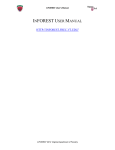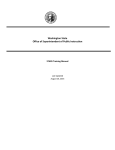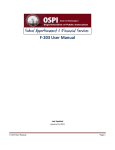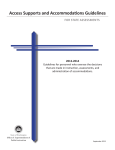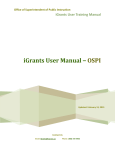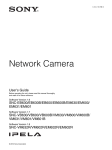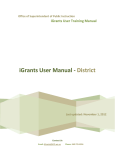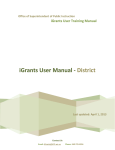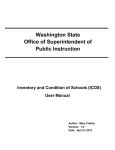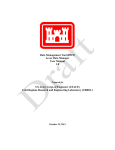Download GIS Application User Manual - Office of Superintendent of Public
Transcript
WashingtonStateOfficeofSuperintendent ofPublicInstruction StudentTransportationAllocationReportingSystem (STARS) GISTrainingManual LastUpdatedJuly1,2015 TableofContents I. AccessingtheSTARSWebMap................................................................................................................................4 a) BusRouteMapTab...................................................................................................................................................4 b) DistrictData→RouteDataTab..........................................................................................................................4 c) DistrictData→RouteDataTab→SelectRoute.........................................................................................6 II. MapNavigationandTools..........................................................................................................................................8 a) Pan...................................................................................................................................................................................8 b) ZoomIn&Out,ZoomtoSchoolDistrict..........................................................................................................8 c) MapLayers...................................................................................................................................................................9 d) Legend.........................................................................................................................................................................10 e) AddressSearch.........................................................................................................................................................10 f) OverviewMap...........................................................................................................................................................10 g) Print..............................................................................................................................................................................11 h) FullScreen..................................................................................................................................................................12 i) NavigationTools......................................................................................................................................................13 j) ManageRoutes.........................................................................................................................................................13 k) SelectaSchoolYear................................................................................................................................................14 l) m) SelectWorkingorAcceptedRoutes................................................................................................................14 Search&SearchResults..................................................................................................................................14 III. ViewBusRouteInformation...................................................................................................................................15 a) MapMode...................................................................................................................................................................16 b) RouteDetails.............................................................................................................................................................18 c) BusStopDetails.......................................................................................................................................................18 d) RouteDestinationDetails....................................................................................................................................19 e) AssignedStudentDetails.....................................................................................................................................20 IV. EditinganExistingBusRoutewithintheSTARSBusRouteMap.......................................................21 a) EditRouteDetails...................................................................................................................................................22 b) MoveBusStopLocations.....................................................................................................................................23 c) EditBusStopDescription....................................................................................................................................23 d) EditStopOrder........................................................................................................................................................24 e) DeleteStops...............................................................................................................................................................24 f) AddaDestinationtoaRoute..............................................................................................................................24 g) AssignandUnassignStudents...........................................................................................................................26 h) ChangeorRemoveaDestination......................................................................................................................27 i) AddBusStops...........................................................................................................................................................28 V. CreateaNewBusRoutewithintheSTARSBusRouteMap.......................................................................29 2 a) EnterRouteDetails................................................................................................................................................29 b) AddStopstoNewRoute.......................................................................................................................................30 c) AddDestination(s)toNewRoute....................................................................................................................31 d) AssignStudentstoNewRoute...........................................................................................................................31 VI. ManageRoutes‐DeletingRoutes.....................................................................................................................32 n) DeleteWorkingSetRoutes(Districts)...........................................................................................................32 o) DeleteWorkingSetRoutes(RTCsorOSPI)..................................................................................................35 p) CopyAcceptedRoutetoWorkingSet(RTCorOSPI)...............................................................................36 VII. ListofFigures...........................................................................................................................................................39 AppendixA.‐FindingLatitude&LongitudeLocationswithGoogleMaps...................................................42 AppendixB.‐FindingLatitude&LongitudeLocationswithArcGISExplorer............................................44 AppendixC.‐FindingLatitude&LongitudelocationswithGoogleEarth....................................................46 3 I. AccessingtheSTARSWebMap ThemappingfeatureinSTARScanbeaccessedthroughseveraldifferentrouteseachtaking youtothesamewebmapinterfacewithwhichyoucanthenview,create,andeditbusroutes. a) BusRouteMapTab TheSTARSwebmap canbeaccesseddirectlyby selectingtheBusRouteMaptab Figure1.STARSMainSystemtabs intheSTARSSystem(Figure1).AccessingtheSTARSWebMapdirectlyviatheBusRouteMaptab willtakeyoutothemainmapview.Inaddition,thenameoftheschooldistrictwithwhichyouhave accesscredentialsintheEDSsystemtoprovidebusrouteinformationfor,willbeautopopulatedin thewebmapdisplay(Figure2). Figure2.STARSSystemBusRouteMaptab b) DistrictData→RouteDataTab TheSTARSwebmapcanalsobeaccessedindirectlythroughtwolocationswithinthe STARSsystem.ThefirstmeansofaccessingthewebmapindirectlyisthroughtheSTARSDistrict Datatab.FromtheDistrictDatatabtheusermustselecttheRouteDatatabtobetakentotheroute 4 informationfortheirdistrict.UndertheSchoolDistrictOptionssectionoftheRouteDatatab,the userhastheoptionofselectingtheViewDistrictMapbutton(Figure3),whichwhenselectedwith taketheusertotheSTARSWebMapandwillautomaticallyzoomthemaptothelocationofthe schooldistrict(Figure4). Figure3.ViewDistrictMapbutton Figure4.Mapautomaticallyzoomstolocationofselectedschooldistrict 5 c) DistrictData→RouteDataTab→SelectRoute ThesecondmeansofaccessingtheBusRouteMapindirectlyisbyselectingaspecificroute withintheRouteDatatablocatedundertheSTARSDistrictDatatab.FromtheDistrictDatatab,the usermustselecttheRouteDatatab.WithintheRouteDatasearchoptions,theuserwillselecta specificroutenumberforhisorherdistrictandhastheoptiontoselectthereportingperiodand thenselecttheSearchbutton(Figure5).AftertheSearchbuttonhasbeenselectedtheRouteData tablewilldisplaytheselectedroute’sworkingsetdatathatisavailableforediting(withEditbutton optionavailableundertheActionsectionofthetable)anddatafortheroutethathavebeen acceptedfrompreviousreportingperiods(withViewbuttonoptionavailableundertheAction UserselectsRoute Numberandhas theoptiontoselect theReporting Period,then selectsSearch Figure5.Selectperiod(andoptionallyselectroute),thenselectaroute,andchoosesearch WorkingSetdata (WS), Editoption Figure6.SelecttheVieworEditbuttonsfortheselectedroute. 6 Accepted Data, Viewoption sectionofthetable)andareavailableforviewing(Figure6).Theuserthenhastheoptionof selectingeitherprioraccepteddatafortherouteselected(byselectingtheViewbutton)orcan selecttoviewtheworkingdatasetfortheselectedroutebyselectingtheEditbutton.Upon selectionofeithertheViewbuttonortheEditbutton,theuserwillbetakentotheSchoolBusRoute Logfortheselectedroute(Figure7).FromtheSchoolBusRouteLogwindowtheusercanviewthe selectedrouteintheSTARSBusRouteMap,byselectingtheViewRouteMapbutton.Uponselection oftheViewRouteMapbutton,theuserwillbetakentotheSTARSBusRouteMapwherethemap willautomaticallyzoomtothelocationoftherouteanddisplaythebusstopsanddestinations associatedwiththeselectedroute(Figure8). Figure7.SchoolBusRouteLogwindow. Figure8.STARSBusRouteMapviewof selectedroute 7 II. MapNavigationandTools TheSTARSBusRouteMappingapplicationcontainsseveralbasicmapnavigationfeatures whichallowtheusertopanthemap,zoominandout,turnlayersonandoff,etc.Eachofthese featuresenhancestheuser’sexperienceworkingwiththemapandalsoaidstheuserinthecreation andeditingofbusrouteswithintheSTARSsystem.Thetoolbarlocatedatthetopofthemap display(Figure9)containsallofthemaptoolsandnavigationfunctionsthatyouwillneedto successfullyusetheSTARSBusRouteMaptoview,create,andedityourbusrouteinformation. Figure9.STARSBusRouteMaptoolbar. a) Pan Topanthemapreferstoshiftingthemapimagerelativetotheinitialmapdisplaywithout changingthescaleofthemap.YoucanpantheSTARSWebMapbothupand down,andleftandrightfromtheinitialmapdisplaytoviewotherpartsofthe mapnotcurrentlyintheinitialmapview.Topanthemap,movethemousecursor ontothemapdisplay.Pressandholdtheleftmousebuttonwhile simultaneouslymovingthemouseinthedirection(up,down,left,orright) Figure10.Navigation Toolbarpantools. thatyouwanttoshiftthemapdisplay.Analternativewaytopanthemap involvesselectingtheNorth(N),South(S),East(E),orWest(W) directionsonthemapnavigationtoolbarlocatedintheupperlefthand portionofthemapdisplay(Figure10).SelectingtheN,S,E,orW directionsonthistoolbarwillpanthemapintheselecteddirection.A thirdandfinalwaytopanthemapdisplayistousethearrowkeys Figure11.Arrowkeys locatedonkeyboard locatedonyourkeyboard(Figure11).Thesekeyboardkeysmovethe mapleft,right,up,anddowncorrespondingtothekeydirectiononthekeyboard. b) ZoomIn&Out,ZoomtoSchoolDistrict Tozoomtheinitialmapdisplayinoroutfromthe initialextent,movethemousepointerontothemapdisplayoverwhereyouwant thenewcenterofthemaptobeandusingthemouse scrollwheelmovethescrollwheelawayfromyou(i.e. forward)tozoominonthemapandmovethemouse Figure12. Plus(+)andMinus/Hyphen (‐)keyslocatedinthealphanumericand numberpadsectionofastandard keyboard scrollwheeltowardyou(i.e.backward)tozoomthemapout.Analternativewaytozoominorout 8 onthemapistoselecttheplus(+)orminus/hyphen(–)keysonthekeyboardlocatedinthe numberpadorwithinthealpha‐numerickeysonastandardkeyboard(Figure12).Selectingthe plus(+)keywillzoomthemapin,andselectingtheminus/hyphen(‐)keywillzoomthemapout fromthecenterofthe currentmapdisplay. Tozoomthe maptoadefined extent,movethe mousepointerover themapdisplay,press andholddownthe Shiftbuttononthe keyboardandwiththe mousepressandhold theleftmousebutton Figure13.Dragaboxaroundtheareaofthemapthatyouwanttozoomintoorout. anddragaboxaround theareaofthemapyouwishtozoominto(Figure13).Tozoomthemapouttoadefinedextent, pressandholdtheShift+Ctrl(Control)keysonthekeyboard,andwiththemousepressandhold theleftmousebuttonanddragabox aroundtheareaofthemapyou wishtozoomoutto. Figure14. MapLayers Toolicon. Basemaps c) MapLayers SelectingtheMapLayersToolicon(Figure 14)ontheSTARSWebMaptoolbarallowstheuser Map Layers tochangethebasemapusedtoviewalongwith theirbusroutedata(Figure15).TheSTARSBus RouteMapcontainsbasemapinformationfrom ESRIincludingstreetsbasemapsandaerialimagery. Toselectabasemapclickontheradiobutton Figure15. MapLayerswindow.Theavailable basemapsandmaplayers. nexttothenameofthebasemapyouwanttodisplayonyourbusroutemap.Inadditiontobase maps,theMapLayerswindowprovidesaccesstoadditionalmaplayersthatmaybeusefulwhen planningorviewingbusrouteinformation.Theseadditionalmaplayersincludeschooldistrict 9 boundaries,countyboundaries,educationalservicedistrictboundaries,andregionaltransportation coordinatorboundaries.Toturnonthesemaplayers,simplychecktheboxnexttothelayername intheMapLayerswindow.Oncethecheckboxischeckednexttothelayername,thelayerwill appearonthemap.Toturnoffanyoralloftheavailablemaplayers,unchecktheboxnexttothe nameofthemaplayerthatyouwanttoexcludefromdisplayingonthemap. d) Legend WhentheuserselectstheMapLegendToolicon(Figure16)ontheSTARS BusRouteMaptoolbar,adrop‐downwindowdisplaysthenamesofthesymbolsused torepresentbusstopinformationonthemap.TheSTARS Figure 16.Map Legend Tool BusRouteMapusessymbolstorepresentbusstops, destination–loadingzones(atschools)anddestination– transferpoints(Figure17).TheLegendtoolhelpsthemap userunderstandwhatinformationthesymbolsonthemap Figure17. MapLegendwindow. arebeingusedtorepresent. e) AddressSearch TheSTARSAddressSearchtool(Figure18)allows Figure18.AddressSearchToolicon. userstogettheLatitudeandLongitudecoordinatesforany addresssearchedforintheStateofWashington.Tousethis tool,clickontheAddressSearchicontoopenuptheEnter AddressInformationwindow(Figure19).FromtheEnter AddressInformationwindow,entertheaddressandclickthe Findbutton.OncetheFindbuttonisselected,themapwill zoomtotheaddresslocationandtheEnterAddress Informationwindowwillcontainthelatitudeand Figure19. EnterAddressInformationwindow longitudecoordinatesoftheaddressentered. f) OverviewMap Theoverviewmaptoolisusedtodisplaythelocationofthecurrentmapdisplayinalarger extent,tohelpusersmoreeasilyorientatethemselvestothelocationofthecurrentmapdisplay.To viewtheoverviewmapwindow,clickontheOverviewMaptoolicon( 10 )ontheSTARSBusRoute Maptoolbarandtheoverviewmapwindowwilldisplayonthemapinthebottomright‐hand corner(Figure20). MapOverview Figure20.MapOverviewWindow. g) Print SelectingthePrintTooliconlocatedontheBusRouteMaptoolbar(Figure Figure21. PrintTool icon 21)allowstheusertoprintamapfromtheSTARSsystem. Whenaroutehasbeenselectedandiscurrentlydisplaying onthemap,selectingthePrintTooliconwillopenan ExportMapforPrintingwindow(Figure22).Withinthe ExportMapforPrintingwindow,theusercanselectthesize oftheoutputmapsizes(SizeOptionsAre:Letter–8x11 Figure22.ExportMapforPrintingwindow (Landscape),Letter–8x11(Portrait),Tabloid–11x17(Landscape),Tabloid–11x17(Portrait),and MAP_ONLY),theExportType(ExportTypeincludesPDF,PNG32,PNG8,JPG,GIF,EPS,SVG,andSVGZ), andchoosetheExportMapbuttontocreatethemap.Themapwillopeninanotherbrowser window,andwillcontainamapoftheroute,allbusstops,anddestinationsontheroutes,aswellas otherinformationregardingtheroutetype,districtroutenumberandbusnumber,thenumberof stopsanddestinations,andtherouteaveragedistance(Figure23).Fromthebrowserwindow containingtheroute,youcansavetheresultingmapfileonyourcomputerorsendittoyourprinter forprinting. 11 Oncearoutemaphas beencreatedfromtheExport MapforPrintingwindow,the windowwillcontainanExport Historyofallroutemapsthat havebeengeneratedinthe currentSTARSsession.Thelist ofExportHistoryroutes,allows ausertoselectpreviously createdroutesfromtheExport MapforPrintingwindowtoonce againviewtheroutemapina separatebrowserwindow.To removethefilesfromtheExport Figure23. Newroutemapinbrowserwindow History,selecttheClearFileslinkontheExport MapforPrintingwindow(Figure24). h) FullScreen SelectingtheFullScreenTooliconlocated ontheBusRouteMaptoolbar(Figure25)allows Figure24. ExportHistory theusertomaximizethemapviewingarea.WhenselectingtheFullScreenTool icon,themapwillfilltheentirescreentomaximizetheviewingareaofthemap.To Figure25. FullScreen Toolicon exitthemap'sfullscreenmode,eitherselecttheEsc(Escape)keyonthekeyboardorclickonthe FullScreenTooliconagaintoexitoutoffullscreenmode.(Note:Whilefullscreenmodewillwork forediting,creating,andviewingmapdata,theuserwillnotbeabletoenteranytextual(i.e. textdata)informationinregardstotherouteiftheyareinfullscreenmode.Iffullscreenmode ispreferredforeditingandcreatingroutes,itisrecommendedthatuserstogglebetweenfull screenmodeandnormalmodesothattheycanentertherequiredtextualinformationneeded forabusroute.) 12 i) NavigationTools SelectingtheNavigationToolsiconontheSTARSWebMaptoolbar(Figure26) allowstheusertoturnonandofftheNavigationToolslocatedintheupperleft handcornerofthescreen.TheNavigation Figure26. Navigation Tools icon Toolstool(Figure27)containsthemap ScaleBar PanTools Collapsesthis partofthe Opacity toolbar Zoom Scale tool Figure27. Navigation Toolstool. scalebar,azoomtofullextentbutton,North(N),South(S), East(E),andWest(W)pantools,anopacitytool(tolighten anddarkentheNavigationToolstoolbaronthemap),anda mapzoomscaletool. Full Collapses thispartof thetoolbar j) ManageRoutes WhenselectingtheManageRoutesToolicon(Figure28)fromtheBus Figure28. Manage RoutesTool icon RouteMaptoolbar,theuserispresentedwithadrop‐downwindowwithtwoselectionstochoose from,CreateRouteandDeleteAllWorkingSetRoutes(Figure29).SelectingtheCreateRoute buttonwillallowtheusertocreateabusroutefromscratch,addingbus routeinformation,busstops,anddestinationsfromthemainmap interface(SeeSectionV.).SelectingtheDeleteAllWorkingSetRoutes buttonwillallowtheusertodeletealltheworkingsetroutesfor theirdistrict.WhenchoosingtheDeleteAllWorkingSetRoutes button,awarningscreenwillappearnotifyingtheuserthatthe Figure29.Manage Routeswindow workingsetroutesfortheirdistrictwillbedeleted, andrequirestheusertoselectOKtoproceedwith thedeletionoftheworkingsetroutes(Figure30). Figure30. ManageRouteswarningscreen 13 k) SelectaSchoolYear TheSchoolYearSelectionTool(Figure31)allowstheusertoselectthe schoolyearforthedatathattheywanttoviewintheBusRouteMap.Hoverthe mousepointeroverthistoolandadrop‐downwindowwillappearandallowthe usertohighlightandselecttheschoolyearforthedatathattheywanttoviewin themap. l) SelectWorkingorAcceptedRoutes TheSelectWorkingorAcceptedRoutesTool(Figure32)allowsthe Figure31. School YearSelectionTool usertoselecttoviewthecurrentworkingsetbusrouteinformation ortoviewanyoftheacceptedroutedatafrompriorreporting periods.SelectingWorkingSetRouteswillallowtheusertoeditand updatebusrouteinformationfortheirdistrict.Iftheuserselectsto viewoneoftheavailableAcceptedSetRoutes,theywillbeableto viewthebusrouteinformationinthemap,butwillnotbeableto editthisdata. Figure32.SelectWorking orAcceptedRoutesTool m) Search&SearchResults TheSearchbutton(Figure33)isusedafterauserhasselectedaschoolyear fromtheSchoolYearSelectiontool,andeitheraWorkingSetorAcceptedSet RoutefromtheSelectWorkingorAcceptedRoutestool.Whenthesearch Figure33. Searchbutton buttonisselected,thewebmapwillsearchfortheroutesthatmeettheschool yearselectedandthestatusselected (WorkingSetorAcceptedSetRoute)and displaythenumberofroutesthatmeetthis criteriaonthemaptoolbar.Thetoolwill displayalistofroutesinthesearchresults window(Figure34)whichisdisplayedby hoveringtheuser'smouseover theSearchResultsicon(Figure Figure35. SearchResults icon Figure34.SearchResultsWindow 35).Toviewoneofthe routesfromthesearchresultswindow,theusermusthighlightandclickonthe 14 route,thiswillcausethemaptoautomaticallyzoomtotheselectedrouteanddisplaythebusstops anddestinationsassociatedwiththeroute. III. ViewBusRouteInformation ToviewexistingbusroutesintheSTARSBusRouteMap,theusermustfirstuploadtheir busrouteinformationfollowingthestepsoutlinedintheSTARSTrainingManual.Oncedatahas beensuccessfullyuploadedintotheSTARSsystem,ausercanviewandeditthisinformationinthe STARSBusRouteMap.ToviewanexistingbusrouteintheSTARSBusRouteMap,theusermust firstperformthefollowinginitialsteps(Figure36): 1. Log‐intotheSTARSSystem 2. AccesstheBusRouteMapTabwithinSTARStoviewtheSTARSBusRouteMap. 3. SelectacurrentschoolyearfromtheSchoolYearSelectionTool. 4. SelectaWorkingorAcceptedSetRoutefromtheSelectWorkingSetorAccepted RoutesTool. 5. Click‐ontheSearchbutton. 6. FromtheSearchResultswindow,chooseabusroutetoviewinthemap. Figure36.ViewBusRouteInformationinSTARSBusRouteMap 15 OncetheuserselectsaroutefromtheSearchResultswindow,themapwillautomaticallyzoomto thelocationofthebusrouteanddisplayallthestopsanddestinationsassociatedwiththeselected route(Figure37). Whenanexisting Figure37. SelectaroutefromSearchResultswindow busrouteisselectedfromtheSearchResultswindowanddisplayedintheSTARSWebMap,a RouteInformationtoolbar(Figure38)willappearatthebottomoftheSTARSWebMap.This Figure38.RouteInformationtoolbar. toolbarallowstheusertoviewandeditinformationpertainingtothebusroute.TheRoute Informationtoolbardisplaysthemodethatthemapisin(EditorView),theStateRouteNumber andDistrictRouteNumberfortheselectedroute,thenumberofstopsontheroute,thenumberof destinationsincludedontheroute,andthecalculatedaveragedistancefortheroute.Inadditionto thisinformation,additionaltoolsforviewingadditionalrouteinformationareaccessedthroughthe selectionoftheiconsonthistoolbar. a) MapMode ThestatusofthedatawithintheSTARSSystem(discussedintheSTARSTrainingManual)is reflectedwhenviewingbusrouteinformationonthemap.Inordertoeditbusroute 16 information,theusermustselecttheCurrentSchoolYearandWorkingSetRoutesfromthe toolslocatedontheSTARSBusRouteMaptoolbar.Oncetheuserselectsthecurrentschoolyear andworkingsetroutes,theythenclickontheSearchbuttonforthesystemtodisplayallthe workingsetroutesintheSearchResultswindow.OnceabusrouteisselectedfromtheSearch Resultswindow,theRouteInformationtoolbarwillshowthemapmodeasEdit,forthecurrent selectedbusroute. Iftheuserselectsaschoolyearandanyoneoftheavailable(Fall,Winter,orSpring) AcceptedRoutesforthatschoolyearandchoosesSearch,theywillbeprovidedalistoftheaccepted routesforthatreportingperiodandyearintheSearchResultswindow.Oncetheuserchoosesa busroutefromtheavailablesearchresults,theywillbetakentothelocationoftherouteonthe mapandthemapwilldisplaythebusstopsanddestinationsfortheselectedroute.Sincethe selectedrouteisanacceptedroute,andthereforenoteditable,themapmodedisplayedonthe RouteInformationtoolbarwillbeView(Figure39). Figure39.MapModeisViewforFall,Winter,orSpringAcceptedRoutes. 17 b) RouteDetails WhentheuserselectstheRouteDetailsicon(Figure40)ontheRoute Figure40. RouteDetails icon Informationtoolbar,apop‐upwindowwilldisplaytherouteinformation associatedwiththeselectedroute.TherouteinformationdisplayedinRoute DetailswindowincludestheRouteType,StateRouteNumber,DistrictRouteNumber,StateBus Number,andDistrictBusNumber(Figure41). Iftheuserhasselectedaworkingsetroutetoviewinthe map,theinformationdisplayedintheRouteDetailswindowcanbe editedbytheuser.Iftheuserhasselectedanacceptedsetrouteto viewinthemap,theinformationdisplayedontheRouteDetails windowwillbeviewonly. c) BusStopDetails WhentheuserselectstheStopDetailsicon(Figure42)onthe Figure41.RouteDetails window. RouteInformationtoolbar,apop‐upwindowwilldisplaythestops associatedwiththeselectedrouteandanystopdescriptionsforthebus stops. Figure42.Stop Detailsicon Iftheselectedbusrouteisaworkingsetroute(andthereforeeditable),theStopDetails windowwillallowtheusertoreorderthestopsontherouteanddeleteanystops includedontheroute.TheMoveStopUpandMoveStopDownArrowsonthe StopDetailswindow(Figure43)willallowtheusertoreorderthecurrentstops ontheroute.Shouldtheuserwanttoaddordeletedescriptionsforthestopson theselectedroute,theusershouldclickthemousepointerintheDescriptionbox Figure43. Move StopUpand MoveStopDown buttons.(ForEdit Mode) andstarttypingthedescriptionofthestop(Figure44).TheBus StopDescriptionfieldisprovidedasanoptionalplaceforschool districtstoincludeinformation aboutthebusstop.The informationenteredintothisfield isforschooldistrictuseonly. (Note:Studentnamesshouldnot beenteredintheBusStop Figure44.EnterStopDescriptions. (ForEditMode) Descriptionfield,howeverunique Figure46. BusStopDetailswindow.(ForViewMode) 18 studentidentifiersareallowed.Thisfieldislimitedinsizeto125alphanumericcharacters.) SelectingtheAddStopsbutton(Figure45)ontheStopDetailswindow, willallowtheusertoaddstopstotheroute.(SeeSectionVIforinstructions addingstops) Iftheselectedbusrouteisanacceptedsetroute(andthereforeinview Figure45. Add Stopsbutton.(For EditMode) onlymode),theStopDetailswindowwillshowtheusertheorderofthestopsandanystop descriptions(Figure46). d) RouteDestinationDetails WhentheuserselectstheRouteDestinationDetailsicon(Figure47)onthe RouteInformationtoolbar,apop‐upwindowwilldisplaythedestinations associatedwiththeselectedroute.Thedestinationinformationdisplayedinthe Figure47. Route Destination Detailsicon RouteDestinationDetailswindowincludesthedestinationname,adestination shortname,andthedestination'sbuildingnumber(theCode field)(Figure48). Iftheselectedbusrouteisaworkingsetroute,and thereforeavailableforediting,theRouteDestinationDetails windowwillincludeadditionalbuttonsincludingAdd Destination,Change,andRemove(Figure49). Figure48. RouteDestinationDetails window.(ForViewMode) TheAddDestinationbuttonwillallowthe usertoaddadditionaldestinationstotheselected route.TheChangebuttonwillallowtheuserto changethedestinationonaroutetoadifferent destination.TheRemovebuttonwillallowtheuser toRemove(i.e.delete)thedestinationfromtheselected Figure49. RouteDestinationDetails window.(ForEditMode) route.Shouldtheuserchoosetoremoveadestination fromtheselectedroute,awarningscreenwillappear andasktheusertoconfirmtheremovalofthe destinationfromtheselectedroute(Figure50).The usermustselectOKfromthiswindowtoconfirmthe removaloftheselecteddestination. Figure50. RemoveDestination warningscreen. 19 e) AssignedStudentDetails WhentheuserselectstheAssignStudentDetailsicon(Figure51) ontheRouteInformationtoolbar,apop‐upwindowwilldisplayalistof Figure51.Assigned StudentDetailsicon. theroute'sbusstopsandcheckboxesthatindicatethatstudentsfrom oneormoredestinationsarepickedupatthebusstoplocation. IftheuserhasselectedandisviewinganAcceptedSetRouteintheSTARSwebmap,the AssignedStudentWindowwillshowthestopsanddestinationsoftheselectedrouteandwhichbus stopshavestudentsassignedtowhichdestination(indicatedbythestop'scheckboxselectedunder thenameofthedestination)includedontheroute(Figure52).TheinformationintheAssigned StudentWindowforanAcceptedSetRouteisviewonly,andthuscannotbealteredbytheuser. IftheuserhasselectedaWorkingSetRouteintheSTARS BusRouteMap,theinformationcontainedintheAssignedStudents WindowwillbeidenticaltotheinformationseenforanAccepted SetRoute,butwillalsobeeditablebytheuser.Shouldtheuser needtoassignstudentsfromabusstoptoadestination,theuser wouldjustcheck(orunchecktounassign)thecheckboxnexttothe busstopthesestudentsareoriginatingfromandthedestination thattheyarenowbeingtransportedtointheAssignedStudents Window(Figure53).(Note:Onlybusstopsthathaveassigned studentstooneormoredestinationsontheroutewillhavea shortestdistancecalculatedfromthebusstoptothedestination andwillbeusedinthecalculationoftheaveragedistancethatis usedintheSTARSfundingformula) 20 Figure52.Assigned StudentsWindow(For ViewMode) Figure53.Assigned StudentsWindow(For EditMode) IV. EditinganExistingBusRoutewithintheSTARSBusRouteMap ToeditanexistingbusrouteintheSTARSBusRouteMap,theusermustfirsthaveuploaded theirrouteinformationintotheSTARSSystembyfollowingthestepsoutlinedintheSTARS TrainingManual.AfterthebusrouteinformationhasbeensuccessfullyuploadedintotheSTARS SystemfollowthesestepstoviewanexistingbusrouteintheSTARSBusRouteMap. 1. LogintotheSTARSSystem 2. WithintheSTARSSystemchoosetheBusRouteMaptabtobetakendirectlytothe STARSBusRouteMapandsearchforanexistingroutetoeditorchoosetheDistrict DataTab→RouteDataTabtosearchforanexistingroutetoedit. a. IftheuserchoosestheBusRouteMaptab,theusermustselecttheschool yearfromtheSchoolYearSelectionTool,WorkingSetRoutesfromthe SelectWorkingorAcceptedSetRoutesTool,andthenchoosetheSearch button,tosearchforexistingworkingsetroutes.FromtheSearchResults window,theusermustthenselecttheroutethattheywanttoeditwithinthe STARSBusRouteMap.ChoosingtheroutefromtheSearchResultsWindow, willmakethemapautomaticallyzoomtotheselectedrouteanddisplaythe busstopsanddestinationsassociatedwiththeselectedroute. 21 b. IftheuserselectstheDistrictTabandthentheRouteDataTabintheSTARS system,theywillbeabletosearchforanexistingrouteusingtheSearch Searchforanexisting routetoedit WSDesignatesaWorkingSetroute ChooseEditto accessroute information Figure54.RouteDataTabforsearchingforanexistingroutetoedit. ToolsintheRouteDataareaofthiswindow.Oncetheyhavechosenthe routenumber,theythenwillselecttheSearchbutton.Uponselectionofthe Searchbutton,theRouteDatawindowwillshowtheselectedrouteforall availableperiods(i.e.Fall,Winter,Spring,andWorkingSet).Theusermust selecttheEditbuttonnexttotheWorkingSetversion(labeledWS)ofthis routetoviewaneditableversionoftheroute(Figure54).Uponselectionof theEditbutton,theuserwillbetakentheSchoolBusRouteLogwindowof theselectedroute.ToedittheselectedrouteintheSTARSBusRouteMap, theusermustselecttheViewRouteMapbuttontobetakentotheselected routeintheSTARSBusRouteMap. FromtheselectedrouteintheSTARSBusRouteMap,theusercannowmoveordeletebus stops,addorremovedestinations,assignorunassignstudents,andedittheroutedetailsforthe selectedroute. a) EditRouteDetails Toedittheroutedetailsfortheselectedbusroute,choosetheRouteDetailsicontoviewthe RouteDetailswindow.FromtheRouteDetailswindow,theusercanchangetheRouteTypeby 22 selectingadifferentroutetypefromtheRouteTypedropdownwindow.The usercanalsochangetheStateRouteNumber,DistrictRouteNumber,State BusNumber,andDistrictBusNumberbytypingindifferentvaluesforthese fieldsintheRouteDetailswindow.OncetheRouteType,StateRoute Figure55. Save Routebutton. Number,DistrictRouteNumber,StateBusNumber,andDistrictRouteNumberhavebeenupdated bytheuser,theusermustselecttheSaveRoutebutton(Figure55)locatedontheRoute Informationtoolbartosavetheiredits.(Note:TheDistrictRouteNumberandtheDistrictBus Numbermustcontainavalueinorderfortherouteinformationtobesavedwhenselectingthe SaveRoutebutton.) b) MoveBusStopLocations Tomovethelocationofanexistingbusstop,theusermustclickonthebusstoponthemap andwhileholdingdowntheleftbuttonofthemouse,dragthebusstoptothenewlocation.The mapcanbezoomedinandout,andimagerybasemapscan beused(refertoSectionIIofthismanual)toaidinplacing thebusstopinitsproperlocationonthemap.Oncetheuser issatisfiedwiththeproperplacementofthebusstop,the usermustchoosetheSaveButtontosavethebusstopinits newlocation.(Note:TheSaveRoutebuttonmustbe selectedafteralleditstothelocationofthebusstopshave beenperformed.Savingtherouteintermittentlybetween theeditingofstopsisadvisedwheneditingaroutewitha Figure56. BusStopInformation pop‐upwindow.Right‐clickonthe busstoplocationintheSTARSWeb Map. largeamountofstops.) c) EditBusStopDescription Toeditthebusstopdescriptionforabusstoptheusercanright‐clickonthebusstopinthe STARSBusRouteMapandeditthedescriptionassociatedwiththebusstop(Figure56). Alternatively,thedescriptionofthebusstopscanbeeditedfromtheBusStopDetails window,accessedbyselectingtheRouteDetailsiconontheRouteInformationtoolbar.Toeditthe descriptionsforbusstopsintheStopDetailswindow,clickthemousepointerinthedescription boxandtypeanewdescriptionoreditanexistingbusstopdescription. Afterdescriptionsforthebusstopshavebeeneditedoraddedtothebusstopswithinthe route,theSaveRoutebuttonmustbeselectedfromtheRouteInformationtoolbartosavethestop descriptioninformation. 23 d) EditStopOrder Toeditthestoporderofthebusstopsincludedintheselectedbusroute,theusermust right‐clickonthebusstopintheSTARSBusRouteMapandselecttheMoveStopOrderUporMove StopOrderDownbuttonsontheBusStopInformationpop‐upwindow(Figure56). Alternatively,thestoporderofthebusstopscanbereorderedusingtheMoveStopUpand MoveStopDownbuttonsavailableintheBusStopDetailswindow,accessedbyselectingtheStop DetailiconontheRouteInformationtoolbar. Oncethebusstopshavebeensatisfactorilyreorderedbytheuser,theusermustselectthe SaveRoutebuttonontheRouteInformationtoolbartosavethereorderingofthestops. e) DeleteStops Todeleteoneormorestopsincludedintheselectedbusroute, theusermustright‐clickoneachbusstopintheSTARSBusRouteMap Figure57.DeleteStop button. andchoosetheDeleteStopbuttonfromtheBusStopInformationpop‐up window(Figures56,57). Alternatively,busstopscanbedeletedfromtheselectedroutebychoosingtheDelete buttonnexttoeachbusstopwithintheBusStopDetailswindow,accessedbyselectingtheStop DetailsiconontheRouteInformationtoolbar. Oncetheuserhascompletedthedeletionofthedesiredbusstops,theusermustselectthe SaveRoutebuttonlocatedontheRouteInformationtoolbartosavethedeletionofthebusstopsfor theselectedbusroute. f) AddaDestinationtoaRoute Toaddadestinationtotheselectedroute,theusermustfirstviewtheRouteDestination Detailswindow,byselecting theDestinationDetailsiconon theRouteInformationtoolbar. Toaddadestination,theuser mustselecttheAdd Destinationbuttononthe RouteDestinationDetails window(Figure58).After Figure58. RouteDestinationDetailswindow.AddDestinationbutton allowsusertoaddanadditionaldestinationtotheselectedroute. 24 selectingtheAddDestinationbutton,theuser willbepresentedwiththeSelecta Destinationwindow(Figure59)toselecta newdestination. IntheSelectaDestinationwindow, theusercansearchforadestinationtoaddto theselectedroute.Theusercansearchfora destinationbyDestinationName,Code(i.e. buildingnumber),andbyDestinationType (i.e.Type).Oncetheuserhasfoundthe destinationtheywanttoaddtotheroute,they Figure59. SelectaDestinationWindow. thenneedtoclickonthedestinationnametohighlightitintheSelectaDestinationwindow,and thenchooseOK.OncetheuserselectsOK,thedestinationisaddedtotheselectedroute. Onceanewdestinationhasbeenaddedtotheselectedroute,theusermustassignstudents fromabusstoptothisnewdestination(RefertoSectionIV.PartG.forinstructionsonassigning students).Oncetheuserhasassignedstudentsfrombusstopstothenewdestination,theusermust selecttheSaveRoutebuttonontheRouteInformationtoolbartosavethenewdestinationtothe route. ShouldtheuserchoosetheSaveRoutebuttonontheRouteInformationtoolbarpriorto assigningstudentstoanew destinationaddedtoaroute,a ValidationErrorswindowwill displaylettingtheuserknow thatnostudentshavebeen assignedtothenewlyadded destinationandthatstudentsneed tobeassignedorthenewlyadded destinationneedstoberemoved fromtheroute(Figure60). Figure60.ValidationErrorswindow. 25 g) AssignandUnassignStudents Allbusstopsincludedinaroutemusthaveatleastonedestinationassignedtothem. Assigningstudentsfromabusstoptoadestination,designatesthatatleastoneormorestudents pickedupfromthebusstoparedroppedoffattheselected destinationtoattendschool. Toassignstudentsfromabusstoptoadestination,the usercanright‐clickonthebusstopwithintheSTARSBusRoute MaptoviewtheBusStopInformationpop‐upwindow.Within thiswindow,theusercanclickonthecheckboxesnexttothe namesofthedestinationsincludedintheroutetoassignstudents fromthebusstopselectedtothedestinationsincludedinthe route(Figure61).Iftheuserwantstounassignadestinationto Figure61.BusStop Informationwindow. theselectedstop,theyneedtoclickthemousepointerinthe checkboxnexttothedestinationnametounassignthebusstoptothedestination. Theusercanalsoassignstudentsfrombusstopsto destinationsbyright‐clickonadestinationtoviewthe DestinationInformationpop‐upwindow(Figure62).Withinthe DestinationInformationpop‐upwindow,theusercancheck anduncheckbusstopsontheroutetoassignorunassignthe stopstotheselecteddestination. Alternatively,ausercanassignstudentsfrombusstops todestinationswithintheAssignedStudentswindow,by selectingtheAssignedStudentsDetailsiconontheRoute Informationtoolbar.Within,theAssignedStudentswindow,the usercanselectthecheckboxesunderthedestinationsthat correspondtoabusstopincludedontheroutetoassignstudents Figure62.Destination Informationwindow. fromtheselectedstoptothedestination.Iftheuserwantsto unassignabusstoptoaparticulardestination,theyneedtoclickthemousepointerinthecheck boxofthedestinationfortheselectedstoptouncheckthecheckboxtounassignthebusstoptothe destination. Oncetheuserhascompletedassigningstudentsfromeachbusstoptooneormore destinations,theusermustsavetheroutebychoosingtheSaveRoutebuttonontheRoute Informationtoolbar. 26 Ifauseraddsanewbusstoptoanexistingroute,theusermustassignstudentsfrom thisstoptooneormoredestinationsontherouteinorderforthebusstoptobeconsidered valid.Ifauseraddsanewdestinationtoanexistingroute,theusermustassignoneormore busstopsontheroutetothisdestination,inorderforthedestinationtobeconsideredvalid. Shouldausercreateabusstoporaddanewdestinationtoanexistingroutewithout assigningstudentsandthentrytosavetherouteusingtheSaveRoutebuttonontheRoute Informationtoolbar,avalidationerrorswindowwilldisplaytellingtheusertoassign studentsandwillnotsavetheeditstotherouteuntiltheassigningofstudentshasbeen completed. h) ChangeorRemoveaDestination Tochangeorremoveadestinationfromaroute,theusermustaccesstheRouteDestination DetailswindowbyselectingtheRouteDetailsiconontheRouteInformationtoolbar. Tochangeadestination,theusermustselecttheChangebuttonontheRouteDestination Detailswindow(Figure63).OncetheChangebuttonisselected,theSelectaDestinationwindow willdisplayallowingtheusertochangethedestinationtoanewlyselecteddestination.Oncethe userselectsadestinationfromtheSelectaDestinationwindow,thisnewdestinationwillreplace thepreviousdestinationintheroute. Toremoveadestination,theuser mustselecttheremovebuttonwithinthe RouteDestinationDetailswindow.Upon selectionoftheRemovebutton,aConfirm RemoveDestinationwindow(Figure64) willdisplay,confirmingtheremovalof Figure63.ChangeandRemovebuttons. thedestinationfromtheroute.Theuser mustselectOKtoconfirmtheremovalof theselecteddestinationfromtheroute. Figure64.ConfirmRemoveDestinationwindow. 27 Removingadestinationfromaroutecanalsooccurbyright‐clickingonthedestinationin theSTARSBusRouteMapandchoosingtheRemoveDestFrom RoutebuttonwithintheDestinationInformationpop‐upwindow (Figure65).UponselectionoftheRemoveDestFromRoute button,theusermustselectOKfromtheConfirmRemove Destinationwindowtoconfirmtheremovalofthedestination fromtheroute. i) AddBusStops Toaddstopstoabusroute,theusermustopentheBus StopDetailswindowbyselectingtheStopDetailsicononthe RouteInformationtoolbar. FromtheBusStopDetailswindow,theusermustselect theAddStopsbuttontoaddstopstotheroute(Figure66).Upon Figure65.RemoveDestFrom Routebutton. selectionoftheAddStopsbuttontheuserwillbeabletoclickon themapandaddstopsatthelocationonthemapthatwasclicked.Whentheuserhasfinished addingstops,theusermustclickontheAddStopsbuttontodiscontinueaddingstopstothemap. Oncetheuserhasfinishedaddingnewbusstopstothemap,theusermustassignstudentsfromthe newstopstooneormoredestinationswithintheselectedbusroute.Afterstudentsfromthenew stopshavebeenassignedtooneormoredestinations,theusermustselectthe SaveRoutebuttonontheRouteInformationtoolbartosavethenewly Figure66.AddStopsbutton. createdstops. 28 V. CreateaNewBusRoutewithintheSTARSBusRouteMap TocreateanewbusrouteusingtheSTARSBusRouteMaptheusermustaccesstheweb mapbychoosingtheBusRoute MaptabwithinSTARSsystemor byselectingtheViewDistrict RouteorCreateRoute(Map) buttonontheRouteDataTab underthemainDistrictDataTab (Figure67). Oncetheuserhas accessedtheSTARSBusRoute MapviatheViewDistrictMap button,theyshouldselectthe Figure67. ViewDistrictMapandCreateRoute(Map)buttons. ManageRoutestoolicononthe maptoolbar.UponselectionoftheManageRoutestoolicon,themapwilldisplayadrop‐down windowwithtwobutton,CreateRoutesandDeleteAllWorkingSetRoutes.Tocreateanewbus routetheusermustselecttheCreateRoutebuttontostarttheCreateRoutewizardwithinthe STARSBusRouteMap. Alternatively,ausercanaccesstheCreateRoutewizardwithintheSTARSBusRouteMap directlybychoosingtheCreateRoute(Map)button(Figure67)withintheRouteDatawindow, locatedundertheDistrictDatatab.Oncetheuserentersthe CreateRoutewizardwithintheSTARSBusRouteMaptheywill betakenthroughthefollowingstepstocreateanewbusroute. a) EnterRouteDetails ThefirststeptocreatinganewrouteintheSTARSBus RouteMapistoentertherouteinformationintheRoute Detailswindowforthenewroute. Firsttheusermustselecttheroutetypeforthenew routefromtheRouteTypedrop‐down(Figure68).Toselectthe RouteTypeforthenewroute,clickontheRouteTypedrop‐ downboxandclickontheroutetypeforthenewroute. 29 Figure68.SelectRouteTypefor NewRoute. Oncetheroutetypehasbeenselected,theusermustentertheStateRouteNumber,the DistrictRouteNumber,theStateBusNumber,andtheDistrictBusNumberforthenewroute. (Note:Allfieldsmustbeenteredinordertocontinue.) Oncetheinformationforthesefieldshavebeenentered,the userselectsthenextarrowtobetakentothenextstepin theCreateRoutewizard(Figure69). NextStep Arrow b) AddStopstoNewRoute Toaddstopstothenewroutetheusermustselect theAddStopsbuttonontheBusStopDetailswindow (Figure70).UponselectionoftheAddStopsbutton,the userwillbeabletoclickonthemapandaddstopstothe locationonthemapthatisclicked(Figure71).Whenthe Figure69. RouteDetailswindow,Next Steparrow. userhascompletedaddingstopstothenewroute,theusermustselecttheAddStopsbuttontostop addingstopstothenewroute.IftheusershouldwanttoincludeDescriptioninformationforthe newlyaddedstops,theusermustclickthemousepointerintheDescriptionfieldforthestopinthe StopDetailswindow,andtypeinadescriptionforthenewstop. Figure70.SelectAddStopsbuttontoAddStopsto NewRoute Figure71. Addstopsatthelocationclickedonthe map. Oncetheuserhascompletedaddingtheallthestopstothenewlycreatedrouteand enteringanydescriptioninformationforthebusstops,theusermustselecttheNextSteparrow 30 ( )tobetakentothenextstepintheCreateRoute wizard. c) AddDestination(s)toNewRoute Toaddoneormoredestinationstothenewroute theusermustselecttheAddDestinationbuttononthe Figure72. AddDestinationbutton. RouteDestinationDetailswindow(Figure72).Upon selectionoftheAddDestinationbuttonthemapwilldisplayalltheavailabledestinationsanda SelectaDestinationwindowwillappear.Theuserhastwooptionstoadd adestinationtoaroute: 1. Theusercanmovethemapusingthenavigationtoolstofindthe locationofthedestination,right‐clickonthedestinationicon,and choosetheAddDestToRoutebuttonlocatedontheDestination Informationwindow(Figure73). 2. Alternatively,theusercansearchforthedestinationtoaddfrom theSelectaDestinationwindow.Oncetheyhavefoundthe Figure73.AddDest toRoutebutton. destinationtheywanttoaddtotheroute,theymustclickonthedestinationnameto highlightit,andthenchooseOKtoaddtheselecteddestinationtothenewroute.(Follow thestepsfromthesetwooptionsforaddingadditionaldestinationstothenewroute.) Oncetheuserhascompletedaddingthealldestinationstothenewlycreatedroutetheuser mustselecttheNextSteparrowtobetakentothe finalstepintheCreateRoutewizard. d) AssignStudentstoNewRoute Tocompletethecreationofthenewroute,theuser mustassignstudentsfromeachbusstoptooneormore destinationswithinthenewlycreateroute.Foreachnew busstop,atleastonedestinationneedstobeassignedin ordertobeconsideredavalidstopintheSTARSsystem.To assignstudentsfromabusstoptoadestination,theuser mustclickinthecheckboxnexttothebusstopunderthe Figure74. AssignStudentsfromNew BusStopstoNewDestinations. nameofthedestination(Figure74). 31 Oncetheuserhascompletedassigningstudentsfromeachbusstoptooneormore destinations,theuserselectstheFinishbuttontocompletethecreationofthenewroute(Figure 75).UponselectingtheFinishbutton,thewebmapwilldisplayingamessagetellingtheuserthat thenewrouteisbeingsaved.Whentheroutecompletessaving,thesavingroutemessagewill disappearfromthedisplay,andtheuserwillbeableto viewand(ifneeded)editthenewlycreatedroute. VI. Figure75.Finishbutton. Completesthecreationofthe newroute. ManageRoutes‐DeletingRoutes TheManageRoutestablocatedunderthemainDistrictDatataballowsdistrictstomore easilydeleteroutesfromtheirworkingsetofroutesintheSTARSapplication.WithintheManage Routestab,districtscanindividuallyselectwhichroutestheywanttodeletefromtheirworkingset ofroutes.Inaddition,RegionalCoordinatorsandOSPI,cancopyacceptedsetroutesfromanyof thepreviouslyacceptedsetsofroutesintoadistrictscurrentworkingsetofroutes. n) DeleteWorkingSetRoutes(Districts) Todeletearouteorroutesfromadistrict'sworkingsetofroutes,thedistrictusermustlog intotheSTARSapplication.OnceintheSTARSapplication,thedistrictusermustselecttheDistrict Data>ManageRoutestab (Figure76). Oncetheuserhas selectedtheManageRoutestab, Figure76.ManageRoutestab. theyhavetwooptionsfordeletingworkingsetroutes,deletingindividualworkingsetroutesor deletingallworkingsetroutes. 32 1. Todeleteanindividualworkingsetroute,theusermustfirstselecttheSearch buttontoviewalltheworkingsetroutesfortheuser’sdistrict.Thentheusermust selectthecheckboxnexttotheworkingsetroutethattheywanttodelete,andthen selecttheDeleteSelectedRoutesbutton(Figure77). Figure77.SelectanIndividualWorkingSetRouteforDeletion 2. OncetheDeleteSelectedRoutes buttonisselected,aConfirm Delete(Figure78)windowwill displayaskingtheusertoconfirm Figure78.ConfirmDeleteOneRoute. thedeletionoftheroute.Theuser mustselectOKfromtheConfirmDeletewindowtodeletetheselectedworkingset route.Oncethedeletionoftherouteiscomplete,theManageRouteswindowwill becomeavailableagain.Ausershouldtakecautionindeletinganindividual workingsetrouteasthisdeletionCANNOTbeundonebytheRegional TransportationCoordinatorsorOSPI. AdistrictuseralsohastheoptionofdeletingalloftheirworkingsetroutesfromtheManageRoutes tab.Thisfeatureismadeavailableforthosedistrictsthattendtohaveverydifferentroutesfrom yeartoyearandwhomanagetheseroutesinanexternalsystemoutsideofSTARSsuchasabus routingsoftwaresystem.Ausershouldtakecautionindeletingalltheworkingsetroutesas thisdeletionCANNOTbeundonebytheRegionalTransportationCoordinatorsorOSPI. 33 1. Todeleteallworkingsetroutesforadistrict,ausermustselecttheSearchbutton fromtheManageRouteswindowtoviewalltheirworkingsetroutes. Figure79.SelectAllRoutestoDeleteAllWorkingSetRoutes 2. Todeleteallworkingsetroutes,theusermustthenselectthecheckboxnextto SelectAll,andthenchooseDeleteSelectedRoutes(Figure79). 3. Tocompletethedeletionofallworkingsetroutes,theusermustselectOKonthe ConfirmDeleterouteswindow(Figure80).Oncethedeletionofalltheworkingset routesiscomplete,theManage Routeswillbecomeavailable again. Figure80.ConfirmtoDeleteAllWorkingSetRoutes 34 o) DeleteWorkingSetRoutes(RTCsorOSPI) RegionalTransportationCoordinatorsandOSPIuserscanalsodeleteworkingsetroutes (bothindividualandallworkingsetroutes)foradistrictupontheirrequest.Todeletearouteor routesfromadistrict'sworkingsetofroutes,the RTCorOSPIusermustlogintotheSTARS application.OnceintheSTARSapplication,the RTCorOSPIusermustselecttheDistrictData> ManageRoutestab(Figure81). OncetheRTCorOSPIuserhasselectedthe ManageRoutestab,theyhavethesametwo optionsfordeletingworkingsetroutesasdistrict users,theycandeleteindividualworkingset routesordeletingallworkingsetroutesfora district. 1. Todeleteanindividualworkingset Figure81. RTCorOSPIUserSelectsaSchool District route,theRTCorOSPIusermustfirstselecttheSchoolDistrictfromtheSchool Districtdrop‐downwindow (Figure81).Oncetheschool districtisselectedtheRTCorOSPI usermustthenselectDelete WorkingSetRoutesfromthe RouteActiondrop‐downwindow Figure82.RouteActionSelection (Figure82),andthenselectthe Searchbuttontoviewalltheworkingsetroutesfortheselecteddistrict. 2. OncetheRTCorOSPIuserisviewingtheworkingsetroutesforthedesireddistrict, theymustthenselectthecheckboxnexttotheworkingsetroutethattheywantto delete,andthenselecttheDeleteSelectedRoutesbutton. 3. Tocompletethedeletionoftheroute,theRTCorOSPIusermustselectOKonthe ConfirmDeletewindowtocompletethedeletionoftheselectedworkingsetroute. Oncethedeletionoftherouteiscomplete,theManageRouteswindowwillbecome availableagain.RTCandOSPIusersshouldtakecautionindeletingan individualworkingsetrouteforaschooldistrictasthisdeletionCANNOTbe undone. 35 ARTCorOSPIuseralsohastheoptionofdeletingallworkingsetroutesforaselectedschool districtfromtheManageRoutestab. 1. Todeleteallworkingsetroutesforaschooldistrict,theRTCorOSPIusermustfirst selecttheSchoolDistrictfromtheSchoolDistrictdrop‐downwindow(Figure81). OncetheschooldistrictisselectedtheRTCorOSPIusermustthenselectDelete WorkingSetRoutesfromtheRouteActiondrop‐downwindow(Figure82),and thenselecttheSearchbuttontoviewalltheworkingsetroutesfortheselected district. 2. Todeleteallworkingsetroutes,theRTCorOSPIusermustthenselectthecheck boxnexttoSelectAll,andthenchoosetheDeleteSelectedRoutesbutton. 3. Tocompletethedeletionofallworkingsetroutes,theRTCorOSPIusermustselect OKontheConfirmDeleterouteswindow.Oncethedeletionofalltheworkingset routesiscomplete,theManageRouteswillbecomeavailableagain.RTCandOSPI usersshouldtakecautionindeletingallworkingsetroutesforaschool districtasthisdeletionCANNOTbeundone. p) CopyAcceptedRoutetoWorkingSet(RTCorOSPI) Intheeventthataschooldistricthasmistakenlydeletedanindividualworkingsetrouteor alloftheirworkingsetroutesandtheRTCorOSPIuserhastheabilitytocopyaroutefroma previousreportingperiod(i.e.acceptedsetroutes)andplaceacopyofthisrouteintothecurrent workingsetofroutes.Inadditiontobeingabletocopyindividualroutesfrompreviousreporting periods,RTCandOSPIuserscanalsocopyalltheroutesfromapreviousreportingperiodandplace themintothecurrentworkingsetroutes.Theabilitytocopyalltheroutesfromanacceptedsetof routesintothecurrentworkingsetofroutesismostusefulwhenadistricthasmistakenlydeleted alloftheirworkingsetroutesanddoesn'thavetheabilitytoeasilyuploadanewsetofworkingset routesintotheSTARSsystem.Givingtheschooldistricttheoptiontopopulatetheirworkingset routeswithacopyofapreviouslyacceptedsetofroutesmakesletstheschooldistrictstartthe routeeditingprocessfromabetterplacethansquareone. TheRTCorOSPIuserhastheabilitytocopyanindividualacceptedroutetotheworkingset routesfollowingthesesteps: 36 1. Tocopyanindividualacceptedrouteintothecurrentworkingsetroutes,theRTCor OSPIusermustfirstselecttheSchoolDistrictfromtheSchoolDistrictdrop‐down window(Figure81).OncetheschooldistrictisselectedtheRTCorOSPIusermust thenselecttheSchoolYear(Figure83)andtheReportingPeriodoftheacceptedset ofroutestheywanttocopythe routefromintotheworkingset. 2. ThentheRTCorOSPIusermust thenselectCopyAcceptedRoute toWorkingSetfromtheRoute Actiondrop‐downwindow(Figure 82),andthenselecttheSearch Figure83. SelecttheSchoolYearandReporting PeriodforCopyinganAcceptedRoute(s) buttontoviewalltheacceptedroutesfortheschoolyearandreportingperiod selectedfortheschooldistrict. 3. Tocopyanindividualacceptedsetrouteintothecurrentworkingset,selectthe checkboxnexttothedesiredroute,andchoosetheCopytoWorkingSetbutton. 4. Toconfirmthecopyingofthe selectedrouteintothe workingsetroutes,theuser mustselectOKontheConfirm Copywindow(Figure84). Figure84. ConfirmCopyingofAcceptedRoute intoWorkingSetRoutes 5. Oncetheroutehasbeencopied successfullyintotheworkingsetroutes,theManageRouteswindowwillbecome activeagain. Tocopyalloftheroutesfromapreviouslyacceptedsetofroutesintothecurrentworking setroutestheRTCorOSPIusermustfollowthefollowingsteps: 1. Tocopyallacceptedroutesintothecurrentworkingsetroutes,theRTCorOSPI usermustfirstselecttheSchoolDistrictfromtheSchoolDistrictdrop‐down window(Figure81).OncetheschooldistrictisselectedtheRTCorOSPIusermust thenselecttheSchoolYear(Figure83)andtheReportingPeriodoftheacceptedset ofroutestheywanttocopytheroutesfromintotheworkingset. 2. ThentheRTCorOSPIusermustthenselectCopyAcceptedRoutetoWorkingSet fromtheRouteActiondrop‐downwindow(Figure82),andthenselecttheSearch 37 buttontoviewalltheacceptedroutesfortheschoolyearandreportingperiod selectedfortheschooldistrict. 3. Tocopyalloftheacceptedsetroutesintothecurrentworkingset,selectthecheck boxnexttoSelectAll,andchoosetheCopytoWorkingSetbutton(Figure85). Figure85.SelectAllandChooseCopytoWorkingSet 4. 4. Toconfirmthecopyingofallthe selectedrouteintotheworkingset routes,theusermustselectOKon theConfirmCopywindow(Figure 86). Figure86. ConfirmCopyingofAllAccepted RouteintoWorkingSetRoutes 5. Oncetheallroutesfromthe acceptedsetofrouteshavebeencopiedsuccessfullyintotheworkingsetroutes,the ManageRouteswindowwillbecomeactiveagain. 38 VII. ListofFigures Figure1. STARSMainSystemtabs Figure2. STARSSystemBusRouteMap Figure3. ViewDistrictMapbutton Figure4. Mapautomaticallyzoomstolocationofselectedschooldistrict Figure5. Selectperiod,thenselectroute,andchoosesearch Figure6. SelecttheVieworEditbuttonsfortheselectedroute Figure7. SchoolBusRouteLogwindow Figure8. STARSBusRouteMapviewofselectedroute Figure9. STARSBusRouteMaptoolbar Figure10. NavigationToolbarpantools Figure11. Arrowkeyslocatedonkeyboard Figure12. Plus(+)andMinus/Hyphen(‐)keysonalphanumericandnumberpadon keyboard Figure13. Dragboxaroundtheareaofthemapyouwanttozoomintoorout Figure14. MapLayersToolicon Figure15. MapLayerswindow Figure16. MapLegendToolicon Figure17. MapLegendwindow Figure18. AddressSearchToolicon Figure19. EnterAddressInformationwindow Figure20. MapOverviewwindow Figure21. PrintToolicon Figure22. ExportMapforPrintingwindow Figure23. Newroutemapinbrowserwindow Figure24. ExportHistory Figure25. FullScreenToolicon Figure26. NavigationToolsicon Figure27. NavigationToolstool Figure28. ManageRoutesToolicon Figure29. ManageRouteswindow Figure30. ManageRoutesWarningScreen Figure31. SchoolYearSelectionTool 39 Figure32. SelectWorkingorAcceptedRoutesTool Figure33. Searchbutton Figure34. SearchResultsWindow Figure35. SearchResultsicon Figure36. ViewBusRouteInformationinSTARSBusRouteMap Figure37. SelectaroutefromSearchResultswindow Figure38. RouteInformationtoolbar Figure39. MapModeisViewforFall,Winter,orSpringAcceptedRoutes Figure40. RouteDetailsicon Figure41. RouteDetailswindow Figure42. StopDetailsicon Figure43. MoveStopUpandMoveStopDownbuttons(ForEditMode) Figure44. EnterStopDescriptions(ForEditMode) Figure45. AddStopsbutton(ForEditMode) Figure46. BusStopDetailswindow(ForViewMode) Figure47. RouteDestinationDetailsicon Figure48. RouteDestinationDetailswindow(ForViewMode) Figure49. RouteDestinationDetailswindow(ForEditMode) Figure50. RemoveDestinationwarningscreen Figure51. AssignedStudentDetailsicon Figure52. AssignedStudentsWindow(ForViewMode) Figure53. AssignedStudentsWindow(ForEditMode) Figure54. RouteDataTabforsearchingforanexistingroutetoedit Figure55. SaveRoutebutton Figure56. BusStopInformationpop‐upwindow Figure57. DeleteStopbutton Figure58. RouteDestinationDetailswindow Figure59. SelectaDestinationwindow Figure60. ValidationErrorswindow Figure61. BusStopInformationwindow Figure62. DestinationInformationwindow Figure63. ChangeandRemovebuttons Figure64. ConfirmRemoveDestinationwindow 40 Figure65. RemoveDestFromRoutebutton Figure66. AddStopsbutton Figure67. ViewDistrictMapandCreateRoute(Map)buttons Figure68. SelectRouteTypeforNewRoute Figure69. NextStepArrow Figure70. SelectAddStopsbuttontoAddStopstoNewRoute Figure71. Addstopsatthelocationclickedonthemap Figure72. AddDestinationbutton Figure73. AddDesttoRoutebutton Figure74. AssignStudentsfromNewBusStoptoNewDestinations Figure75. Finishbutton Figure76. ManageRoutestab Figure77. SelectanIndividualWorkingSetRouteforDeletion Figure78. ConfirmDeleteOneRoute Figure79. SelectAllRoutestoDeleteAllWorkingSetRoutes Figure80. ConfirmtoDeleteAllWorkingSetRoutes Figure81. RTCorOSPIUserSelectsaSchoolDistrict Figure82. RouteActionSelection Figure83. SelecttheSchoolYearandReportingPeriodforCopyinganAccepted Route(s) Figure84. ConfirmCopyingofAcceptedRouteintoWorkingSetRoutes Figure85. SelectAllandChooseCopytoWorkingSet Figure86. ConfirmCopyingofAllAcceptedRouteintoWorkingSetRoutes 41 AppendixA.‐FindingLatitude&LongitudeLocationswithGoogleMaps Tips&Tricks FindingLatitude&LongitudeLocationswithGoogleMaps CurrentlytheSTARSBusRouteWebMapdoesnotprovideuserswithaGeocodingtooltodeterminealatitude andlongitudelocationforabusstopordestinationfromaknownaddress.Inadditiontothistool,therearealso otherexternalwebbasedtoolsthatareavailablethatcanalsoprovidethisinformationwhenworkingon routingtasksoutsidetheSTARSapplication.Ofthesetools,thisappendixwilladdresstheuseofGoogleMapsto performasearchofanaddressanddeterminethelatitudeandlongitudecoordinatesofthatlocation. Steps: 1. Openyourwebbrowserandtypewww.google.com/mapsinthewebbrowser’sURL window. 2. EntertheaddressforthebusstopintheAddresssearchboxandchoosesearch. 3. Onthemap,right‐clickontheredmarkerflag thatindicatesthatlocationofthe addressyoujustsearchedforandchoose“What’sHere”. 42 4. Onceyou’veclickedthe“What’sHere”option,theLatitudeandLongitudeofthe locationwillbedisplayedbelowthesearchwindowonthemap. 43 AppendixB.‐FindingLatitude&LongitudeLocationswithArcGISExplorer Tips&Tricks FindingLatitude&LongitudeLocationswithArcGISExplorer CurrentlytheSTARSBusRouteMapdoesnotprovideuserswithawaytodeterminealatitudeandlongitude locationforabusstopfromanaddress.However,otherexternalwebbasedtoolsareavailablethatcanprovide thisinformation.Ofthesetools,thisappendixwilladdresstheuseofArcGISExplorertoperformasearchofan addressanddeterminethelatitudeandlongitudecoordinatesofthatlocation. Steps: 1. DownloadandinstallArcGISExplorerfromthe followingwebsite: http://www.esri.com/software/arcgis/explorer 2. OpenupArcGISExplorerfromthedesktopiconor fromthestartmenu(Note:Youmustbeconnectedtothe internettoperformanyofthefollowingsteps) 3. OnceArcGISExplorerisopen,selecttheFindtool locatedontheHometabtoopenuptheFindtool locatedwithintheTableofContents. 4. Entertheaddress(includingcity,state,andzipcode (ifavailable))andchoosethesearchbutton tosearchforthelocationonthemap. 5. Oncethemaphasfoundthelocationofyour address,right‐clickon theaddressinthe FindToollocationand choseMovetoMap. 6. Chooseoneoftheavailableimagerybasemaps fromtheBasemapselectiontool. 7. FromtheCreatesectionoftheHometab,select thePointtoolandclickonthelocationofthe houseorstreetlocation,thattheaddresswas previouslysearchfor.(Note:zoomintothelocation toplacethepointasaccurateaspossible). 8. Oncethepointisaddedtothemap,closethepop‐up windowthatresults fromplacingthepoint onthemap. 44 9. ClickontheDisplaytabwithintheArcGISExplorerinterface.UndertheUnits sectionoftheDisplaytab, selectDecimalDegrees(ifnot alreadyselected)forthe coordinateunitstodisplay. 10. Right‐clickonthenewly addedpointonthemap,andchooseproperties 11. UndertheNotePropertieswindowforthepointyouaddedtothemap,youwillseethe latitudeandlongitudecoordinatesforthepointdisplayedindecimaldegrees. 45 AppendixC.‐FindingLatitude&LongitudelocationswithGoogleEarth Tips&Tricks FindingLatitude&LongitudeLocationswithGoogleEarth CurrentlytheSTARSBusRouteMapdoesnotprovideuserswithawaytodeterminealatitudeandlongitude locationforabusstopfromanaddress.However,otherexternalwebbasedtoolsareavailablethatcanprovide thisinformation.Ofthesetools,thisappendixwilladdresstheuseofGoogleEarthtoperformasearchofan addressanddeterminethelatitudeandlongitudecoordinatesofthatlocation. Steps: 1. DownloadandinstallGoogleEarthfromthefollowingwebsite: www.google.com/earth 2. OpenupGoogleEarthfromthedesktopiconorfromthestartmenu(Note:You mustbeconnectedtotheinternettoperformanyofthefollowingsteps.) 3. IntheSearchsectionontheleft‐handsideoftheGoogleEarthwindow,type theaddressofthebusstopinthesearchboxundertheFlyTotabandhitthe searchbutton(magnifyingglassicon). 4. GoogleEarthwillfindtheaddressandzoomtothatlocationonthemap. 46 5. ChoosetheToolsmenufromthetoplistofmenus,andthenchooseoptions. 6. Underthe3DViewtabwithintheGoogleEarthOptionswindow,selectDecimal DegreesundertheShowLat/Longsectionofthewindow.SelectOK,toexitthis window. 7. FromtheGoogleEarthtoolbarlocatedabovethemap,choosetheAddPlacemark tooltoplaceapushpintypeicononthemap. 47 8. Clickontheplacemarklocatedonthemap,anddragittothelocationofyourbus stop.TheGoogleEarth‐NewPlacemarkpop‐upwindowwilldisplaythe latitude/longitudelocationoftheplacemarkindecimaldegrees. 48