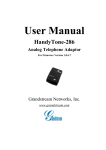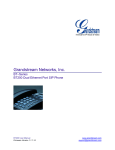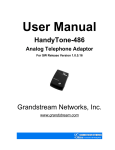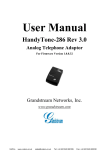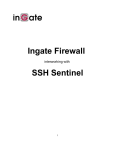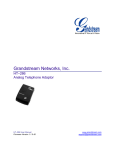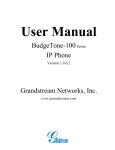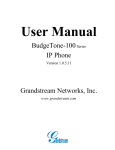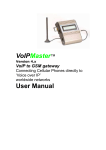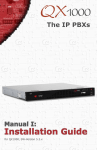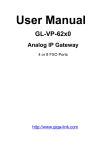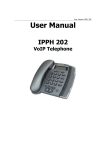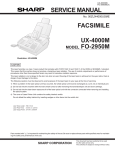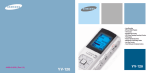Download VoIPIngate User Manual
Transcript
VoIPIngate a VoIP – GSM gatew a y Connecting Cellular Phones Directly to ‘Voice over Internet’ Protocol User Manual For more assistance, contact www.radioterminal.ru Version 2 May 30, 2005 1) High voltage transients, surges, and other power irregularities can cause extensive damage. It is the user's responsibility to provide a power protection system. WARNINGS TRADEMARKS AND PATENTS 2) It is the user's responsibility to install, operate, and maintain the system in accordance with all applicable codes, regulations, and safety measures. Without prior notice and without obligation, the contents of this manual may be revised to incorporate changes and improvements. Every effort has been made to ensure that the information is complete and accurate at the time of publication. Nevertheless, Discovery Communication cannot be held responsible for errors or omissions. Trademarks, patents and copyrights apply. May 30, 2005 Master VoIP ii Table of Contents Table of Contents........................................................................................................ iii Contents of this Package............................................................................................... 1 VoIP Client ATA: Title Page and Message....…………….................................. 2 1. Product Overview: …............................................................................................. 3 1.1 Key Features 1.2 Hardware Specifications 2. Basic Operations 2.1 Get familiar with keypad and voice prompt ………………………………….5 2.2 Placing phone calls …………………………………….…………………….6 2.2.1 Calling phone or extension numbers 2.2.2 Direct IP calls 2.2.3 Blind transfer ………………………………………………………….7 2.2.4 Attended transfer ……………………………………………………...8 2.3 Call Transfers ………………………………………………………………..8 2.4 Fax Support ………………………………………………………………….9 2.5 Led Light Pattern Indications ………………………………………………..9 3. Configuration Guide ………………………………………………………..….…10 3.2 Configuring VOIP Client with Web Browser 3.2.1 Access the Web Configuration Menu 3.2.2 End Uer Configuration ……………………………….….……..…….11 3.2.3 Advanced User Configuration ……………………….….…..……….14 3.2.4 Saving the Configuration Changes …………………..………..……..24 3.2.5 Rebooting the VoIP Client ATA from Remote …………..…..……...24 4. Restoring Factory Default Settings ………………………….………..….…….…25 Voip Ingate Title Page ………………………………………………………...26 Introduction: What it is and How it Works...................................................................27 Chapter 1: Set-up and Installation .................................................................................28 Chapter 2: Installing the Manager ....................................................................................30 Install the Voip Ingate Manager Application .............................................................30 . Define the Comport Connection ...................................................................................33 Chapter 3: Port and SIM Settings ................................................................................. 35 Dial Settings for the GSM Port.....................................................................................35 . SIM Settings .............................................................................................................36 . Follow Me Settings ...................................................................................................37 Call Back Settings.....................................................................................................38 May 30, 2005 Master VoIP iii Contents of this Package The VoIP master package contains the following components: • • • • • • • 1 Voip Ingate gateway. 1 antenna. 1 Voip Ingate software CD. 1 100/220V – 24V transformer 1 Com Port cable. 1 electric power cable. This manual is located on our Web site, at: www.radioterminal, in the Radioterminal section. Check this site for updates to this manual. May 30, 2005 Voip Ingate 1 VoIP Client ATA Before using this device please read the following 1. Connnect the VoiPMaster to the network . You must have an account with a VoiP Provider or you should register an extension with a SIP Gateway/Server. Get all needed data from your provider ( such as: user name, Password, server IP address ports etc.) 2. Connect a regular analog telephone to the system and configure it first as a regular VoiP client. That configuration is done using a web interface. You will find instructions on page 14 of this manual. 3. Make sure you can make and receive calls using your regular phone set. 4. Run the GSM management software, and configure it according to the manual and the interface menu. May 30, 2005 VoIP Client ATA 2 1 Product Overview 1.1 Key Features • Supports SIP 2.0(RFC 3261), TCP/UDP/IP, RTP/RTCP, HTTP, ICMP, ARP/RARP, DNS, DHCP (both client and server), NTP, PPPoE, STUN, TFTP, etc. • Powerful digital signal processing (DSP) to ensure superb audio quality; advanced adaptive jitter control and packet loss concealment technology • Supports various codecs including G.711 (PCM a-law and u-law), G.723.1 (5.3K/6.3K), G.726 (40K/32K/24K/16K), as well as G.728, G.729 and iLBC. • Supports Caller ID/name display or block, Call waiting caller ID, Hold, Call Waiting/Flash, Call Transfer, Call Forward, in-band and out-of-band DTMF, Dial Plans, etc. • Supports fax pass through (for PCMU and PCMA) and T.38 FoIP (Fax over IP). • Supports Silence Suppression, VAD (Voice Activity Detection), CNG (Comfort Noise Generation), Line Echo Cancellation (G.168), and AGC (Automatic Gain Control) • Supports standard encryption and authentication (DIGEST using MD5 and MD5-sess) • Supports for Layer 2 (802.1Q VLAN, 802.1p) and Layer 3 QoS (ToS, DiffServ, MPLS) • Supports automated NAT traversal without manual manipulation of firewall/NAT • Supports device configuration via built-in IVR, Web browser or Central configuration files through TFTP or HTTP server • Supports firmware upgrade via TFTP or HTTP with encrypted configuration files. • Supports PSTN pass through, able to make and receive VoIP or PSTN calls using same connected analogue phone. • Ultra compact (wallet size) and lightweight design, great companion for travelers. • Compact, lightweight Universal Power adapter 1.2 Hardware Specification The table below lists the hardware specification of VoIP Client ATA. Model VoIP Client (ATA) LAN interface 1xRJ45 10Base-T Button 1 LED GREEN & RED color Universal Power Adaptor Input: 100-240VAC Output: +5VDC, 1200mA UL certified May 30, 2005 VoIP Client ATA 3 Dimension Weight Operating Temperature Humidity Compliance May 30, 2005 65mm (W 93mm (D) 27mm (H) 32 - 104oF 0 - 40oC 10% - 95% (non-condensing) FCC/CE/C-Tick VoIP Client ATA 4 2 Basic Operations 2.1 Getting Familiar with the Key Pad and theVoice Prompt VoIP Client ATA has a stored voice prompt menu for quick browsing and simple configuration. To enter this voice prompt menu, simple pick up the phone and press the button on the VoIP Client ATA; or pick up the phone and dial '#*' and after '****' . The following table shows how to use the voice prompt menu to configure the device. Menu Main Menu Voice Prompt “Enter a Menu Option” 01 “Static IP Mode”, or “Dynamic IP Mode” 02 “IP Address” + IP address 03 04 05 06 “Subnet” + IP address “Gateway “ + IP address “DNS Server” + IP address “TFTP Server “ + IP address 47 “Direct IP Calling” 86 “No Voice Messages”; or “Voice Messages Pending” 99 “RESET” “Invalid Entry” May 30, 2005 VoIP Client ATA User’s Options Enter ‘*’ to next option and “#” back to main menu, or Dial 01 – 06, 47, 86 or 99 Menu option Dial ‘9’ to toggle the selection. If user selects “Static IP Mode”, user will need to configure the all IP address information through menu 02 to 05. If user selects “Dynamic IP Mode”, the device will retrieve all IP address information from DHCP server automatically when user reboots the device. The current WAN IP address is announced. Enter 12-digit new IP address if in Static IP Mode. Same as Menu option 02 Same as Menu option 02 Same as Menu option 02 Same as Menu option 02 TFTP server is used to update the firmware of the device. When entered, user will be prompted by dial tone, dial the 12-digit IP address to make a direct IP call. (For details, see “4.2.2 Make a Direct IP Call”.) If there are voice messages, user can dial ‘9’ and dial pre-configured phone number to retrieve voice message. Dial ‘9’ to confirm the RESET; or Enter MAC address to restore factory default setting (For detail, see section 8) Automatically return to Main Menu 5 Notes: • Once the LED button is pressed, it enters the voice prompt main menu. If the button is pressed again while it is already in the voice prompt menu state, it will jump to the “Direct IP Calling” option - dial tone plays in this state. • “*” shifts down to the next menu option • “#” returns to the main menu • “9” functions as the ENTER key in many cases to confirm an option • All entered digit sequences have known lengths - 2 digits for menu option and 12 digits for IP address. Once all digits are accumulated, it automatically processes them. • Key entry cannot be deleted but the phone may prompt error once it is detected 2.2 Placing Phone Calls 2.2.1 Calling phone or extension numbers There are currently two methods to make an extension number call: 1. Dial the extension number directly and wait for 4 seconds. (Default “No Key Entry Timeout”). Or: 2. Dial the number directly, and press # (assuming that “Use # as dial key” is selected in the web configuration). Other functions available during the call are call-waiting/flash, call-transfer, and call-forwarding. 2.2.2 Direct IP calls Direct IP calling allows two phones to talk to each other in an ad hoc fashion without a SIP proxy. VoIP calls can be made between two phones, if: • Both VOIP Client ATA and the other VoIP device (i.e., another VOIP Client ATA or other SIP products) have public IP addresses, or • Both VOIP Client ATA and the other VoIP device (i.e., another VOIP Client ATA or other SIP produces) are on the same LAN using private or public IP addresses, or • Both VOIP Client ATA and the other VoIP device (i.e., another VOIP Client ATA or other SIP products) can be connected through a router using public or private IP addresses. To make a direct IP call, first pick up the analog phone or turn on the speakerphone on the analog phone, then access the voice menu prompt by dial “***” or press the button on the HT286, and dial “47” to access the direct IP call menu. User will hear a voice prompt “Direct IP Calling” and a dial tone. Enter a 12-digit target IP address to make a call. The follow is a table of the encoding scheme for the most commonly used characters: May 30, 2005 VoIP Client ATA 6 INPUT 00 01 02 03 04 05 06 07 08 09 *0 *4 Encoding 0 1 2 3 4 5 6 7 8 9 . (dot character) : (column character) Examples: If the target IP address is 192.168.0.160, the dialing convention is Voice Prompt with option 47, then 192168000160 followed by pressing the “#” key if it is configured as a send key or wait 4 seconds. In this case, the default destination port 5060 is used if no port is specified. If the target IP address/port is 192.168.1.20:5062, then the dialing convention would be: Voice Prompt with option 47, then 192168001020*45062 followed by pressing the “#” key if it is configured as a send key or wait for 4 seconds. 2.2.3 Blind Transfer Assuming that call party A and B are in conversation. A wants to Blind Transfer B to C: 1. A presses FLASH (on the analog phone, or Hook Flash for old model phones) to get a dial tone. 2. Then “A” dials *87 then dials C’s number, and then # (or waits for 4 seconds) 3. “A” can hang up. Note: Call Feature has to be set to YES. “A” can hold on to the phone and wait for one of the three following behaviors: • A quick confirmation tone (temporarily using the call waiting indication tone) followed by a dial tone. This indicates the transfer is successful (transferee has received a 200 OK from transfer target). At this point, “A” can either hang up or make another call. • A quick busy tone followed by a restored call (on supported platforms only). This means the transferee has received a 4xx response for the INVITE and we will try to recover the call. The busy tone is just to indicate to the transferor that the transfer has failed. May 30, 2005 VoIP Client ATA 7 • Busy tone keeps playing. This means we have failed to receive the second NOTIFY from the transferee and decided to time out. Note: this does not indicate the transfer has been successful, nor does it indicate the transfer has failed. When transferee is a client that does not support the second NOTIFY (such as our own earlier firmware), this will be the case. In bad network scenarios, this could also happen, although the transfer may have been completed successfully. 2.2.4 Attended Transfer Assuming that call party A and B are in conversation. A wants to Attend Transfer B to C: 1. “A” presses FLASH (on the analog phone, or Hook Flash for old model phones) to get a dial tone 2. “A” then dial C’s number then # (or wait for 4 seconds). “A” and “C” now are in conversation. 3. “A” can hang up. Note: • When intended Transfer failed, if “A” hangs up, the HandTone-496 will ring user “A” again to remind “A” that “B” is still on the call, by pressing FLASH or Hook again will restore the conversation between “A” and “B”. 2.3 Call Features Following table shows the call features of VoIP Client ATA. Key *30 *31 *67 *82 *50 *51 *70 *71 *72 *73 *90 *91 May 30, 2005 Call Features Block Caller ID (for all subsequent calls) Send Caller ID (for all subsequent calls) Block Caller ID (per call) Send Caller ID (per call) Disable Call Waiting (for all subsequent calls) Enable Call Waiting (for all subsequent calls) Disable Call Waiting. (Per Call) Enable Call Waiting (Per Call) Unconditional Call Forward. To use this feature, dial “*72” and get the dial tone. Then dial the forward number and “#” for a dial tone, then hang up. Cancel Unconditional Call Forward To cancel “Unconditional Call Forward”, dial “*73” and get the dial tone, then hang up. Busy Call Forward To use this feature, dial “*90” and get the dial tone. Then dial the forward number and “#” for a dial tone, then hang up. Cancel Busy Call Forward To cancel “Busy Call Forward”, dial “*91” and get the dial tone, then hang up VoIP Client ATA 8 *92 *93 Flash/Hook Delayed Call Forward To use this feature, dial “*92” and get the dial tone. Then dial the forward number and “#” for a dial tone, then hang up. Cancel Delayed Call Forward To cancel this Forward, dial “*93” and get the dial tone, then hang up When in conversation, this action will switch to the new incoming call if there is a call waiting indication. When in conversation without an incoming call, this action will switch to a new channel for a new call. 2.4 Fax Support VoIP Client ATA supports FAX in two modes: T.38 (Fax over IP) (and fax pass through. T.38 is the preferred method because it is more reliable and works well in most network conditions. If the service provider supports T.38, please use this method by selecting Fax mode to be T.38. If the service provider does not support T.38, pass-through mode may be used. To send or receive faxes in fax pass through mode, users will need to select all the Preferred Codecs to be PCMU/PCMA. 2.5 LED Light Pattern Indication Following are the LED light pattern indications. RED LED indicates abnormal status DHCP Failed or WAN No Cable flash every 2 seconds (if DHCP is configured) VOIP Client-486 fails to register flash every 2 seconds (if SIP is configured) GREEN LED indicates normal working status Message Waiting Indication Button flashes every 2 seconds RINGING Button flashes at 1/10 second RINGING INTERVAL Button flashes every second May 30, 2005 VoIP Client ATA 9 3 Configuration Guide 3.2 Configuring VOIP Client with a Web Browser VoIP Client ATA has an embedded Web server that will respond to HTTP GET/POST requests. It also has embedded HTML pages that allow a user to configure the IP phone through a Web browser such as Microsoft’s IE and AOL’s Netscape. 3.2.1 Access the Web Configuration Menu First, get the IP address of the VOIP Client through section 2.1 with menu option 02. Then access the VOIP Client’s Web Configuration Menu using the following URI: http://Phone-IP-Address where the Phone-IP-Address is the IP address of the phone. May 30, 2005 VoIP Client ATA 10 3.2.2 End User Configuration Once this request is entered and sent from a Web browser, the IP phone will respond with the following login screen: The password is case sensitive with a maximum length of 25 characters. The factory default password for End User is “123” or blank. After the correct password is entered in the login screen, the embedded Web server inside the IP phone will respond with the following Basic Settings configuration page, which is explained in details below. May 30, 2005 VoIP Client ATA 11 End User Password This contains the password to access the Web Configuration Menu. This field is case sensitive with max. 25 characters IP Address There are 2 modes under which the IP phone can operate: - If DHCP mode is enabled, then all the field values for the Static IP mode are not used (even though they are still saved in the Flash memory) and the IP phone will acquire its IP address from the first DHCP server it discovers on the LAN it attaches to. To use PPPoE feature please set the PPPoE account settings if the HT-286 is connected directly to a DSL modem. The HT-286 will attempt to establish a PPPoE session if any of the PPPoE fields is set. In this mode, the WAN side web access is disabled and TFTP upgrade for firmware is not feasible and HTTP upgrade is the only available solution. - If Static IP mode is selected, then the IP address, Subnet Mask, Default Router IP address, DNS Server 1 (primary), DNS Server 2 (secondary) fields will need to be configured. These fields are reset to zero by default. Time Zone This parameter controls how date/time will be displayed according to the specified time zone. Daylight Savings Time This parameter controls whether the displayed time will be daylight savings time or not. If set to “Yes”, then the displayed time will be 1 hour ahead of normal time. In addition to the Basic Settings configuration page, the end user also has access to the device Status page. The following is a screen shot of the device Status page. May 30, 2005 VoIP Client ATA 12 Here are the details: MAC Address The device ID, in HEX format. This is very important ID for ISP troubleshooting. WAN IP Address This field shows WAN port IP address. Product Model This field contains the product model info. May 30, 2005 VoIP Client ATA 13 Software Version System Uptime Registered PPPoE Link Up Program: This is the main software release. This number is always used for firmware upgrade. Bootloader: This is normally not changed. HTML: This is the user interface, normally not changed. VOC: This is the codec program, normally not changed. This shows system up time since last reboot. This shows whether the unit is registered to service provider’s server. This shows whether the PPPoE is up if connected to DSL modem This shows what kind NAT the VoIP Client ATA is connected to via its WAN port. It is based on STUN protocol. NAT NAT Mapped IP NAT Mapped Port Statistical Status WAN side public IP if connected to LAN of a SOHO router. External port detected by STUN. Self explainable. Please refer to the page displayed. 3.2.3 Advanced User Configuration To login to the Advanced User Configuration page, follow the instruction in section 3.2.1, they will lead You to the following page: (The password is case sensitive with a maximum length of 25 characters and the factory default password for Advanced User is “admin”). May 30, 2005 VoIP Client ATA 14 Advanced User configuration page includes not only the end user configuration, but also some advanced settings such as SIP configuration, Codec selection, NAT Traversal Setting and other miscellaneous settings. Following is the screen shot of the Advanced configuration page. May 30, 2005 VoIP Client ATA 15 May 30, 2005 VoIP Client ATA 16 Admin Password Administrator password: Only the administrator can configure the “Advanced Settings” page. Password field is purposely left blank for security reasons after clicking update and saved. The maximum password length is 25 characters. SIP Server This field contains the URI string or the IP address (and port, if different from 5060) of the SIP proxy server. e.g., the following are some valid examples: sip.my-voip-provider.com, or sip:my-company-sip-server.com, or 192.168.1.200:5066 Outbound Proxy This field contains the URI string or the IP address (and port, if different from 5060) of the outbound proxy. If there is no outbound proxy, this field SHOULD be left blank. If not blank, all outgoing requests will be sent to this outbound proxy. May 30, 2005 VoIP Client ATA 17 SIP User ID This field contains the user part of the SIP address for this phone. e.g., if the SIP address is: sip:my_user_id@my_provider.com, then the SIP User ID is: my_user_id. Please do NOT include the preceding “sip:” scheme or the host portion of the SIP address in this field. SIP User ID User account information, provided by VoIP service provider (ITSP), usually has the digit form of a phone number (or is actually a phone number). Authenticate ID SIP service subscriber’s ID used for authentication. Can be identical to or, different from SIP User ID. Authenticate Password SIP service subscriber’s account password for GXP-2000 to register to (SIP) servers of ITSP. Name SIP service subscriber’s name which will be used for Caller ID display. G723 Rate: This defines the encoding rate for G723 vocoder. By default, 6.3kbps rate is chosen. iLBC frame size This defines the size of the iLBC codec frame. The default setting is 20ms. iLBC payload type This defines the iLBC payload type. The default setting is 97. Preferred Vocoder VoIP Client ATA supports up to 7 different vocoder types including G711-ulaw (PCMU), G711-alaw (PCMA), G723, G729A/B, G726-32 (ADPCM), G728, and iLBC. Depending on the product model, some of these vocoders may not be provided in a standard release. A user can configure vocoders in a preference list that will be included with the same preference order in SDP message. The first vocoder in this list can be entered by choosing the appropriate option in “Choice 1”. Similarly, the last vocoder in this list can be entered by choosing the appropriate option in “Choice 7”. Silence Suppression This controls the silence suppression/VAD feature of G723 and G729. If set to “Yes”, when a silence is detected, a small quantity of VAD packets (instead of audio packets) will be sent during the period of no talking. If set to “No”, this feature is disabled. This field defines the layer 3 QoS parameter which can be the value used for IP Precedence or Diff-Serv. Default value is 48 This setting includes two fields. The 802.1Q/VLAN Tag contains the value used for layer 2 VLAN tag. Default setting is blank. And 802.1p priority value contains the value of the priority value. This parameter controls whether the IP phone supports the DNS SRV route function. Layer 3 QoS Layer 2 QoS Use DNS SRV May 30, 2005 VoIP Client ATA 18 Voice Frames per TX This field contains the number of voice frames to be transmitted in a single packet. When setting this value, the user should be aware of the requested packet time (used in SDP message) as a result of configuring this parameter. This parameter is associated with the first vocoder in the above vocoder Preference List or the actual used payload type negotiated between the 2 conversation parties at run time. e.g., if the first vocoder is configured as G723 and the “Voice Frames per TX” is set to be 2, then the “ptime” value in the SDP message of an INVITE request will be 60ms because each G723 voice frame contains 30ms of audio. Similarly, if this field is set to be 2 and if the first vocoder chosen is G729 or G711 or G726, then the “ptime” value in the SDP message of an INVITE request will be 20ms. If the configured voice frames per TX exceeds the maximum allowed value, the phone will use and save the maximum allowed value for the corresponding first vocoder choice. The maximum value for PCM is 10(x10ms) frames; for G726, it is 20 (x10ms) frames; for G723, it is 32 (x30ms) frames; for G729/G728, 64 (x10ms) and 64 (x2.5ms) frames respectively. Fax Mode T.38 (Auto Detect) FoIP by default, or Pass-Through (must use codec PCMU/PCMA) User ID is phone number If the VoIP Client ATA has an assigned PSTN telephone number, then this field will be set to “Yes”. Otherwise, set it to “No”. If “Yes”, a “user=phone” parameter will be attached to the “From” header in SIP request. SIP Registration This parameter controls whether the IP phone needs to send REGISTER messages to the proxy server. The default setting is “Yes”. Unregister On Reboot Default is No. If set to Yes, the SIP user’s registration information will be cleared on reboot. Registration Expiration This parameter allows the user to specify the time frequency (in minutes) the phone will refresh its registration with the specified registrar. The default interval is 60 minutes (or 1 hour). The maximum interval is 65535 minutes (about 45 days). Early Dial This parameter controls whether the phone will attempt to send an early INVITE each time a key is pressed when a user is dialing a number. If set to “Yes”, an INVITE is sent using the dial-numbers collected so far; Otherwise, no INVITE is sent until the “(Re-)Dial” button is pressed or after about 5 seconds have elapsed if the user forgets to press the “(Re-)Dial” button. The “Yes” option should be used ONLY if there is a SIP proxy configured and the proxy server supports 484 Incomplete Address responses. Otherwise, the call will most likely be rejected by the proxy (with a 404 Not Found error). Please note that this feature is NOT designed to work with and should NOT be enabled for direct IP-to-IP calling. May 30, 2005 VoIP Client ATA 19 Dial Plan Prefix No Key Entry Timeout This value contains the dial plan prefix string (typically an ASCII numeric string). If it is not blank, then this string will be used as a prefix to the target URI string in the “To” header field of an INVITE message. Default is 4 seconds. Use NAT IP This parameter allows the user to configure the “#” key to be used as the “Send”(or “Dial”) key. Once set to “Yes”, pressing this key will immediately trigger the sending of the dialed string collected so far. In this case, this key is essentially equivalent to the “(Re)Dial” key. If set to “No”, this # key will then be included as part of the dial string to be sent out. This parameter defines the local SIP port the IP phone will listen and transmit on. The default value is 5060. This parameter defines the local RTP-RTCP port pair the IP phone will listen and transmit on. It is the base RTP port for channel 0. When configured, channel 0 will use this port value for RTP and the port_value+1 for its RTCP; channel 1 will use port_value+2 for RTP and port_value+3 for its RTCP. The default value is 5004. This parameter, when set to Yes, will force random generation of both the local SIP and RTP ports. This is usually necessary when multiple IP phones are behind the same NAT. The VoIP Client ATA sends a UDP package to the SIP server periodically in order to keep the port open on the router. This parameter defines the interval time that HT286 send the UDP package. The default setting is 20 second. NAT IP address used in SIP/SDP message. Default is blank. Proxy-Require SIP Extension to notify SIP server that the unit is behind the NAT/Firewall. Use # as Send Key Local SIP port Local RTP port Use Random Port keep-alive interval NAT Traversal Firmware Upgrade May 30, 2005 This parameter defines whether the phone NAT traversal mechanism will be activated or not. If activated (by choosing “Yes”) and a STUN server is also specified, then the phone will behave according to the STUN client specification. Under this mode, the embedded STUN client inside the phone will attempt to detect if and what type of firewall/NAT it is behind through communication with the specified STUN server. If the detected NAT is a Full Cone, Restricted Cone, or a Port-Restricted Cone, the phone will attempt to use its mapped public IP address and port in all the SIP and SDP messages it sends out. If this field is set to “Yes” with no specified STUN server, then the phone will periodically (every 20 seconds by default) send a blank UDP packet (with no payload data) to the SIP server to keep the “hole” on the NAT open. This radio button will enable VoIP Client ATA to download firmware or configuration file through either TFTP or HTTP. VoIP Client ATA 20 Via TFTP Server Via HTTP Server Automatic HTTP Upgrade SUBSCRIBE for MWI Offhook Auto-Dial Enable Call Feature Disable Call Waiting Send DTMF DTMF Payload Type May 30, 2005 This is the IP address of the configured tftp server. If it is non-zero or not blank, the IP phone will attempt to retrieve new configuration file or new code image (update) from the specified tftp server at boot time. It will make up to 3 attempts before timeout and then it will start the boot process using the existing code image in the Flash memory. If a tftp server is configured and a new code image is retrieved, the new downloaded image will be verified and then saved into the Flash memory. Note: DO NOT interrupt the TFTP upgrade process (especially the power supply) as this will damage the device. Depending on the network environment this process can take up to 15 or 20 minutes. The URL for the HTTP server used for firmware upgrade and configuration via HTTP. For example, http://provisioning.mycompany.com:6688/Grandstream/1.0.5.16 Here “:6688” is the specific TCP port that the HTTP server is listening at, it can be omitted if using default port 80. Note: If Auto Upgrade is set to “No”, VoIP Client ATA will only do HTTP download once - at boot up. Choose “Yes” to enable automatic HTTP upgrade and provisioning. In “Check for new firmware every” field. Enter the number of days period. VoIP Client ATA will check the HTTP server for firmware upgrade or configuration after the defined number of days. When set to “No”, VoIP Client ATA will only do HTTP upgrade once at boot up. Default is “No”. When set to “Yes” a SUBSCRIBE for Message Waiting Indication will be sent periodically. This parameter allows the user to configure a User ID or extension number to be automatically dialed upon offhook. Please note that only the user part of a SIP address needs to be entered here. The phone will automatically append the “@” and the host portion of the corresponding SIP address. Default is No. If set to Yes, Call Forwarding & Do-Not-Disturb are supported (locally). Default is No. This parameter controls the way DTMF events are transmitted. There are 3 ways: in audio which means DTMF is combined with the audio signal (not very reliable with low-bit-rate codec), via RTP (RFC2833), or via SIP INFO. This parameter sets the payload type for DTMF using RFC2833 VoIP Client ATA 21 Send Flash Event This parameter allows the user to control whether to send an SIP NOTIFY message indicating the Flash event, or just to switch to the voice channel when the user presses the Flash key. FXS Impedance Selects the impedance of the analog telephone connected to the Phone port. Select the Caller ID Scheme to suit the standard of different area. Caller ID Scheme • • • • Bellcore (North America) ETSI-FSK (France, Germany, Norway, Taiwan, UK-CCA) ETSI-DTMF (Finland, Sweden) DTMF (Denmark) Onhook Voltage Select the onhook voltage to suit different area or PBX. Polarity Reversal Select Polarity Reversal to adapt some call charge/billing system. Default is No. NTP server This parameter defines the URI or IP address of the NTP server which the IP phone will use to display the current date/time. Send Anonymous If this parameter is set to “Yes”, the “From” header in the outgoing INVITE message will be set to anonymous, essentially blocking the Caller ID from being displayed. Lock keypad update If this parameter is set to “Yes”, the configuration update via keypad is disabled. Syslog Server The IP address or URL of the System log server. This feature is especially useful for ITSP (Internet Telephone Service Provider) May 30, 2005 Syslog Level VoIP Client ATA 22 Select the ATA to report the log level. Default is NONE. The level is one of DEBUG, INFO, WARNING or ERROR. Syslog messages are sent based on the following events: • product model/version on boot up (INFO level) • NAT related info (INFO level) • sent or received SIP message (DEBUG level) • SIP message summary (INFO level) • inbound and outbound calls (INFO level) • registration status change (INFO level) • negotiated codec (INFO level) • Ethernet link up (INFO level) • SLIC chip exception (WARNING and ERROR levels) • memory exception (ERROR level) The Syslog uses USER facility. In addition to standard Syslog payload, it contains the following components: GS_LOG: [device MAC address][error code] error message Here is an example: May 19 02:40:38 192.168.1.14 GS_LOG: [00:0b:82:00:a1:be][000] Ethernet link is up May 30, 2005 VoIP Client ATA 23 3.2.4 Saving the Configuration Changes Once a change is made, the user should press the “Update” button in the Configuration Menu. The IP phone will then display the following screen to confirm that the changes have been saved. Users are recommended to power cycle the VOIP Client-488 after seeing the above message. 3.2.5 Rebooting the VoIP Client ATA from a Remote Location The administrator of the phone can remotely reboot the phone by pressing the “Reboot” button at the bottom of the configuration menu. Once done, the following screen will be displayed to indicate that rebooting is underway. At this point, the user can relogin to the phone after waiting for about 30 seconds. May 30, 2005 VoIP Client ATA 24 4. Restoring Factory Default Settings Warning !!! Restoring the Factory Default Settings will DELETE all configuration information of the device. Please backup or print out all the settings before attempting the following steps. Please disconnect the network cable and power cycle the unit, before trying to reset the unit to factory default. The steps are as follows: • Step 1: Find the MAC Address of the device. The MAC address of the device is located at the bottom of the device. It is a 12 digits hex’ number. • Step 2: Encode the “MAC address to decimal” digits. Please use the following mapping: 0-9: 0-9 A: 22 B: 222 C: 2222 D: 33 E: 333 F: 3333 For example, for MAC address 000b8200e395, the user encoding should be: “0002228200333395”. • Step 3: Access the voice menu by pressing *** or the LED button, then dial “99” and get the voice prompt “RESET” • Step 4: Key in the encoded MAC address decimal digits after hearing the IVR prompt. Once the correct encoded MAC address is entered, the device will reboot automatically and restore the factory default settings. May 30, 2005 VoIP Client ATA 25