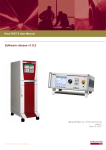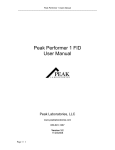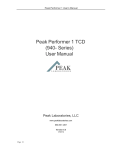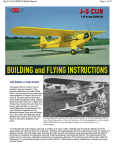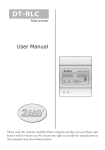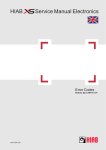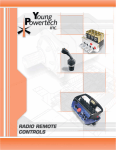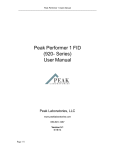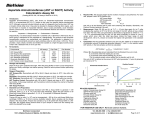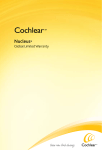Download FCS SmarTEST ONE Manual
Transcript
Artisan Technology Group is your source for quality new and certified-used/pre-owned equipment • FAST SHIPPING AND DELIVERY • TENS OF THOUSANDS OF IN-STOCK ITEMS • EQUIPMENT DEMOS • HUNDREDS OF MANUFACTURERS SUPPORTED • LEASING/MONTHLY RENTALS • ITAR CERTIFIED SECURE ASSET SOLUTIONS SERVICE CENTER REPAIRS Experienced engineers and technicians on staff at our full-service, in-house repair center WE BUY USED EQUIPMENT Sell your excess, underutilized, and idle used equipment We also offer credit for buy-backs and trade-ins www.artisantg.com/WeBuyEquipment InstraView REMOTE INSPECTION LOOKING FOR MORE INFORMATION? Visit us on the web at www.artisantg.com for more information on price quotations, drivers, technical specifications, manuals, and documentation SM Remotely inspect equipment before purchasing with our interactive website at www.instraview.com Contact us: (888) 88-SOURCE | [email protected] | www.artisantg.com SmarTEST X User Manual Software release v1.8.2 Moog FCS Ref. no.: STOX-2007-00-00 Issue 3 Sept 15, 2007 WHAT MOVES YOUR WORLD Artisan Technology Group - Quality Instrumentation ... Guaranteed | (888) 88-SOURCE | www.artisantg.com SmarTEST X User Manual STOX-2007-00-00 Information in this document is subject to change without notice and does not represent a commitment on the part of Moog FCS B.V. The Software described in this document is furnished under the Software License Agreement. The Software may be used or copied only in accordance with the terms of the license. No part of this document may be reproduced, stored in a retrieval system, or transmitted in any form or by any means electronic or mechanical, including photocopying and recording, for any purpose, without the express written permission of Moog FCS B.V. Copyright © 2001 by Moog FCS B.V., All Rights Reserved. Moog FCS B.V. P.O. Box 187 2150 AD Nieuw-Vennep The Netherlands. RESTRICTED RIGHTS Use, duplication or disclosure by the Government is subject to restriction as set forth in subparagraph (c) (1) (ii) of the Rights in Technical Data and Computer Software Clause of DFARS 52.227-7013. (1 Moog Inc. East Aurora, NV 14052 Page 2 of 168 All rights reserved. Disclosure to third parties of this document or STOX-2007-00-00 User Manual v1.8 (iss3_DRAFT).doc any part thereof, or the use of any information contained therein for Issue no.:3 Sept 15, 2007 purposes other than provided for this document, is not permitted, except with prior and express written permission. Artisan Technology Group - Quality Instrumentation ... Guaranteed | (888) 88-SOURCE | www.artisantg.com SmarTEST X User Manual STOX-2007-00-00 Revision Record Iss. Description Compiled by Date 1 First release of v1.8 documentation A. Koetje 01/02/2007 2 Updated information for v1.8.2 A. Koetje 10/08/2007 3 Updated information and layout for v1.8.2 A. Koetje 15/09/2007 Page 3 of 168 All rights reserved. Disclosure to third parties of this document or STOX-2007-00-00 User Manual v1.8 (iss3_DRAFT).doc any part thereof, or the use of any information contained therein for Issue no.:3 Sept 15, 2007 purposes other than provided for this document, is not permitted, except with prior and express written permission. Artisan Technology Group - Quality Instrumentation ... Guaranteed | (888) 88-SOURCE | www.artisantg.com SmarTEST X User Manual STOX-2007-00-00 Table of Contents Software release v1.8.2 .................................................................................................................1 Revision Record...........................................................................................................................3 Table of Contents.........................................................................................................................4 1 SmarTEST X Control Overview ..................................................................................8 1.1 General Information.......................................................................................8 1.2 SmarTEST ONE............................................................................................9 1.2.1 Front Panel SmarTEST ONE ........................................................................9 1.2.2 Turn-Push Control Knob................................................................................9 1.2.3 Emergency Stop............................................................................................9 1.2.4 Numeric Keypad..........................................................................................10 1.2.5 Control Keys................................................................................................10 1.2.6 Menu Keys ..................................................................................................10 1.2.7 Keyboard Connector ...................................................................................10 1.2.8 Back Panel SmarTEST ONE.......................................................................10 1.3 SmarTEST xX .............................................................................................12 1.3.1 Front view SmarTEST xX............................................................................12 1.3.2 Emergency Stop..........................................................................................13 1.3.3 Control Keys on Keyboard ..........................................................................13 1.3.4 Connection Panel STX rack ........................................................................15 1.4 SmarTEST X User Interface........................................................................16 1.4.1 Highlighting..................................................................................................17 1.4.2 Message Pane ............................................................................................17 1.4.3 Oscilloscope ................................................................................................17 1.4.4 Application monitoring .................................................................................18 1.4.5 Property Table.............................................................................................18 1.4.6 Application Setup Window...........................................................................18 1.4.7 Menu bar .....................................................................................................18 2 Station Management .................................................................................................19 2.1 Introduction..................................................................................................19 2.2 Select Station ..............................................................................................19 2.3 Create Station .............................................................................................19 2.4 Edit Station ..................................................................................................20 2.4.1 Edit Manifold................................................................................................21 2.4.2 Edit Channels ..............................................................................................22 2.4.3 Edit Digital Inputs (DI) .................................................................................24 2.4.4 Edit Digital Outputs (DO).............................................................................28 2.4.5 Edit Analogue Inputs (AI) ............................................................................33 2.4.6 More ............................................................................................................35 2.4.7 Edit Analogue Outputs (AO)........................................................................36 2.4.8 Rename Station...........................................................................................38 2.5 Remove Station...........................................................................................39 2.6 View Station Details ....................................................................................39 2.7 More ............................................................................................................40 2.8 Load/Save ...................................................................................................41 2.8.1 Load Station Configuration..........................................................................41 2.8.2 Save Station Configuration..........................................................................41 2.9 Locking Options...........................................................................................43 2.9.1 Lock Controller ............................................................................................43 2.9.2 Unlock Controller.........................................................................................43 2.9.3 Force Unlock Controller...............................................................................43 2.10 Disable/Enable Safeguarding......................................................................43 2.11 Station Calibration .......................................................................................43 2.12 Channel Management .................................................................................44 Page 4 of 168 All rights reserved. Disclosure to third parties of this document or STOX-2007-00-00 User Manual v1.8 (iss3_DRAFT).doc any part thereof, or the use of any information contained therein for Issue no.:3 Sept 15, 2007 purposes other than provided for this document, is not permitted, except with prior and express written permission. Artisan Technology Group - Quality Instrumentation ... Guaranteed | (888) 88-SOURCE | www.artisantg.com SmarTEST X User Manual STOX-2007-00-00 2.12.1 2.12.2 2.12.3 2.12.4 3 3.1 3.2 3.2.1 3.2.2 3.2.3 3.2.4 3.2.5 3.2.6 3.2.7 3.2.8 3.3 3.3.1 3.3.2 3.3.3 3.3.4 3.3.5 3.3.6 3.3.7 4 4.1 4.2 4.3 4.4 4.5 4.6 5 5.1 5.2 5.3 6 6.1 6.2 6.2.1 6.2.2 6.2.3 6.2.4 6.3 6.4 7 7.1 7.1.1 7.1.2 7.2 7.2.1 7.3 7.3.1 7.3.2 7.4 7.4.1 7.5 7.5.1 Channel Selection .......................................................................................44 ‘Hot key’ Channel Selection ........................................................................45 Menu Based Channel Selection ..................................................................45 Renaming Channels....................................................................................45 Calibration ..................................................................................................................46 Calibration overview ....................................................................................46 Manual Calibration ......................................................................................46 Hardware Gain ............................................................................................48 Transducer Calibration Table ......................................................................49 Channel Range ...........................................................................................50 Ratio Metric Sensing ...................................................................................50 Filter ............................................................................................................51 Encoder options ..........................................................................................52 Calibration Validity.......................................................................................53 LVDT / Potentiometer selection...................................................................53 Calibration Wizard .......................................................................................53 Using the Calibration Wizard for Transducer Calibration ............................55 Selecting the Channel and Transducer Type ..............................................55 Force A or B Channel Calibration................................................................56 Position Channel Calibration .......................................................................61 Encoder Channel Calibration ......................................................................63 Acceleration Channel Calibration ................................................................65 Completing the Calibration Wizard..............................................................66 Safeguarding..............................................................................................................68 Safety Settings ............................................................................................68 Absolute Limits ............................................................................................69 Relative Limits .............................................................................................70 Disable Limits ..............................................................................................70 Lock mode switching ...................................................................................71 Load / Save Safeguarding setting ...............................................................71 Control loop architecture..........................................................................................74 Introduction..................................................................................................74 Command source vs setpoint & Span .........................................................74 Control loop .................................................................................................74 Actuator Tuning .........................................................................................................76 General........................................................................................................76 Manual Tuning (Basic Tuning Option).........................................................76 Cycle application setup ...............................................................................76 Actuator Tuning Procedure (Using the simple view parameters) ................78 Tuning using the Wizard Function...............................................................82 Actuator Tuning (Using the Advanced view parameters) ............................84 Input Selection.............................................................................................89 Loop behaviour after failsafe .......................................................................90 Applications ...............................................................................................................91 Introduction..................................................................................................91 Channel Selection .......................................................................................92 Start, Pause and Stop .................................................................................93 Setpoint & Span ..........................................................................................93 Use Setpoint & Span ...................................................................................94 Cycle Testing...............................................................................................96 Define a Cycle Test .....................................................................................96 Amplitude/Phase Matching........................................................................103 Multi-Channel Cycle Test ..........................................................................106 Start a Multi-Channel Cycle Test...............................................................106 Sequence ..................................................................................................108 Instruction types ........................................................................................108 Page 5 of 168 All rights reserved. Disclosure to third parties of this document or STOX-2007-00-00 User Manual v1.8 (iss3_DRAFT).doc any part thereof, or the use of any information contained therein for Issue no.:3 Sept 15, 2007 purposes other than provided for this document, is not permitted, except with prior and express written permission. Artisan Technology Group - Quality Instrumentation ... Guaranteed | (888) 88-SOURCE | www.artisantg.com SmarTEST X User Manual STOX-2007-00-00 7.5.2 7.5.3 7.5.4 7.5.5 8 8.1 8.2 8.2.1 8.2.2 8.2.3 8.2.4 8.2.5 8.3 8.3.1 8.4 8.5 8.6 8.7 8.8 8.9 8.10 8.11 8.12 9 9.1 9.2 9.2.1 9.2.2 9.2.3 9.2.4 9.3 9.4 9.5 10 10.1 10.2 10.3 10.3.1 10.3.2 11 11.1 11.2 11.3 12 13 13.1 13.2 14 14.1 14.2 14.3 15 15.1 15.2 15.2.1 15.2.2 Create a Sequence ...................................................................................109 Select Sequence Application.....................................................................110 Start Sequence..........................................................................................110 Sequence Parameters...............................................................................111 Settings ....................................................................................................................113 Introduction................................................................................................113 Graphics ....................................................................................................113 Line Graphs...............................................................................................114 Freeze Graphics........................................................................................115 Enlarge Graphics Window.........................................................................116 Enlarge Property Window..........................................................................116 Block and step indication on SmarTEST X ...............................................117 Dying Seconds ..........................................................................................118 Save Dying Seconds .................................................................................118 Recording Signals .....................................................................................119 Log Files....................................................................................................120 Activate and Change Solenoid Output ......................................................121 Realtime Name..........................................................................................122 Edit Rest Condition....................................................................................122 External Controller Input............................................................................123 Using a special function as controller input ...............................................124 Tare Signal ................................................................................................125 Edit aliases ................................................................................................125 Scripting ...................................................................................................................128 Script syntax..............................................................................................128 Script Instructions......................................................................................128 Channel Specific Instructions ....................................................................128 Application Instructions .............................................................................130 Miscellaneous STO Instructions................................................................130 Flow Control Instructions...........................................................................131 Safeguarding .............................................................................................133 Digital I/O...................................................................................................133 Sequence Playback...................................................................................134 Pseudo Channels ....................................................................................................135 Introduction................................................................................................135 Edit Pseudo Channel.................................................................................135 Pseudo Channel Applications ...................................................................136 Special Functions Application ...................................................................136 Pseudo Channel / Special Function Syntax ..............................................137 Analog & Digital I/O .................................................................................................139 Introduction................................................................................................139 Analog I/O .................................................................................................139 Digital I/O...................................................................................................141 DAC Output signals.................................................................................................145 Web interface ...........................................................................................................146 Introduction................................................................................................146 Upload Configuration File..........................................................................146 Troubleshooting ......................................................................................................148 Self Diagnostic ..........................................................................................148 Troubleshooting diagram...........................................................................148 Diagnosis...................................................................................................149 Manifold Control Unit ..............................................................................................150 Introduction................................................................................................150 Manifold Control Unit (MCU) .....................................................................150 Application Panels.....................................................................................151 Manifold Control Unit Menu.......................................................................151 Page 6 of 168 All rights reserved. Disclosure to third parties of this document or STOX-2007-00-00 User Manual v1.8 (iss3_DRAFT).doc any part thereof, or the use of any information contained therein for Issue no.:3 Sept 15, 2007 purposes other than provided for this document, is not permitted, except with prior and express written permission. Artisan Technology Group - Quality Instrumentation ... Guaranteed | (888) 88-SOURCE | www.artisantg.com SmarTEST X User Manual STOX-2007-00-00 15.3 Manifold Control Unit (MCU), F-NET connection ......................................151 16 SmarTEST X software upgrade ..............................................................................152 16.1 Introduction................................................................................................152 16.2 Start the upgrade.......................................................................................152 Appendix A Calibration Wizard Diagram.........................................................................153 Appendix B Menu Overview .............................................................................................154 Appendix C SmarTEST X Properties ...............................................................................155 Appendix D List of Parameters ........................................................................................157 Appendix E Command/Setpoint&Span/Control loop.....................................................158 Appendix F SmarTEST X tuning parameters..................................................................159 Appendix G List of Abbreviations....................................................................................162 Appendix H Glossary of Terms ........................................................................................163 Index ...................................................................................................................................168 Page 7 of 168 All rights reserved. Disclosure to third parties of this document or STOX-2007-00-00 User Manual v1.8 (iss3_DRAFT).doc any part thereof, or the use of any information contained therein for Issue no.:3 Sept 15, 2007 purposes other than provided for this document, is not permitted, except with prior and express written permission. Artisan Technology Group - Quality Instrumentation ... Guaranteed | (888) 88-SOURCE | www.artisantg.com SmarTEST X User Manual STOX-2007-00-00 1 SmarTEST X Control Overview 1.1 General Information This user manual describes how to use the SmarTEST X product. This SmarTEST X exists in two configurations, the SmarTEST ONE and the SmarTEST xX. The SmarTEST ONE is a 1 to 4 channel digital servo controller designed to be a light weight, complete and portable stand alone unit. The SmarTEST xX is an extension to the SmarTEST ONE and is designed to cover requirements from 1 up to 32 digital servo control channels. In addition analog and digital I/O modules can be added for additional functionality such as data acquisition, limit detection and scripting on events. An ethernet connection allows for the connection of a PC to run control remotely. Below an impression of the SmarTEST ONE and the SmarTEST xX Figure 1.1 Front view of the SmarTEST ONE with MCU and the SmarTEST xX Below a table containing the different STX configurations. NOTE STX configuration Number of 19’’ racks Max # of servo channels Max # slots available for cards SmarTEST ONE 1 (dedicated) 4 6 SmarTEST x2 1 8 8 SmarTEST x4 2 16 16 SmarTEST x6 SmarTEST x8 3 24 24 4 32 32 When the user documentation refers to SmarTEST X it covers both SmarTEST ONE and SmarTEST xX configurations. Page 8 of 168 All rights reserved. Disclosure to third parties of this document or STOX-2007-00-00 User Manual v1.8 (iss3_DRAFT).doc any part thereof, or the use of any information contained therein for Issue no.:3 Sept 15, 2007 purposes other than provided for this document, is not permitted, except with prior and express written permission. Artisan Technology Group - Quality Instrumentation ... Guaranteed | (888) 88-SOURCE | www.artisantg.com SmarTEST X User Manual STOX-2007-00-00 1.2 SmarTEST ONE This section gives an overview of all front panel controls for the SmarTEST ONE. This standalone digital controller with LCD front panel or external PC can handle up to 4 digital servo control channels. In total 6 slots are available so depending on the needs the SmarTEST ONE can be configured with SCU’s in combination with several I/O cards that Moog FCS has available for this product. 1.2.1 Front Panel SmarTEST ONE The front panel has the following controls: Turn-push control knob Emergency stop Numeric keypad Control keys Menu keys Keyboard connector SmarTEST ONE Stand Alone Controller 9 4 5 6 1 2 3 . 0 BACK Turn to adjust Push to select +/- ENTER ESC Power G ER EN CY 8 EM Interlock 7 ST OP Keyboard One to four channel digital controller - Part of Moog FCS SmarTEST product family Figure 1.2 Front view of the SmarTEST ONE 1.2.2 Turn-Push Control Knob The turn-push control knob for user input results in easy adjust/acknowledge action. Just turn to adjust, then push the same knob to acknowledge. Emergency Stop G ER EN CY EM 1.2.3 Hardware emergency stop. No software intervention. This will de-energize the 24VDC on the dumpvalve connector of the SAH panel (backpanel pn: SAF04100) ST OP Page 9 of 168 All rights reserved. Disclosure to third parties of this document or STOX-2007-00-00 User Manual v1.8 (iss3_DRAFT).doc any part thereof, or the use of any information contained therein for Issue no.:3 Sept 15, 2007 purposes other than provided for this document, is not permitted, except with prior and express written permission. Artisan Technology Group - Quality Instrumentation ... Guaranteed | (888) 88-SOURCE | www.artisantg.com SmarTEST X User Manual STOX-2007-00-00 WARNING! The SmarTEST controller can ONLY be operated safely when the actuator hardware is made powerless immediately when the 24V drops on the SAH DumpValve connection on the rear of the SmarTEST chassis. Failure to do so will lead to dangerous situations that could cause personal harm or damage your test article. 1.2.4 Numeric Keypad 7 8 9 4 5 6 1 2 3 . 0 BACK 1.2.5 1.2.6 +/- ENTER 0–9 . ENTER BACK +/ESC Press, to enter a value Press to enter a decimal point Press to confirm the entered value Press to go backwards Press to enter a + or – value Press to escape the selected window Backward: Stop: Pause: Play: Press to go backwards / go to rest condition Press to stop an action Press to pause an action Press to start ESC Control Keys Menu Keys Multifunction buttons for menu control bar navigation. 1.2.7 Keyboard Connector Keyboard 1.2.8 Keyboard connection to enter characters. SmarTEST ONE does not support the numerical keypad when an external keyboard is attached. Back Panel SmarTEST ONE The back Panel of the STO has the following interfaces Input voltage: 100~240VAC; 47-63Hz 2 x 2 A @ 24 V Low / High Solenoid output Multi-rack capability with F-NET technology. 6 slots can be filled with different types of boards that are supported by Moog FCS. Space for 1 to 4 digital servo controllers (SCU04200) with different interface panels to suit the customers needs. Digital I/O (optional) for event triggering, digital output control or Manifold Control Unit (MCU) operation. Page 10 of 168 All rights reserved. Disclosure to third parties of this document or STOX-2007-00-00 User Manual v1.8 (iss3_DRAFT).doc any part thereof, or the use of any information contained therein for Issue no.:3 Sept 15, 2007 purposes other than provided for this document, is not permitted, except with prior and express written permission. Artisan Technology Group - Quality Instrumentation ... Guaranteed | (888) 88-SOURCE | www.artisantg.com SmarTEST X User Manual STOX-2007-00-00 Analog I/O (optional) for miscellaneous purposes (for example DAQ and Random Vibration Controller) Interface panel for External VGA monitor (for LCD cloning) and `Ethernet connections. Control Systems SmarTEST DIGITAL INPUT/OUTPUT SmarTEST AUXILIARY HARDWARE INTERFACE SmarTEST ANALOG I/O SAFETY 15p SSU Input SSU Output Safety DAC B ACC 3 POSITION Analog I/O Local L Pressure Switch MAINT. Fnet ACC 4 SAF04100 SDF03017 SAI03180 Analog out SVC04280 ACC 6 44p FORCE 15p SERVO SCF04241 ENC ACTUATOR SCF04064 FORCE r ACC 5 SHUNT POSITION r 24V 15p VGA DAC 2 SSU Linked OK SERVO SAFETY DAC A DAC 1 ACC 2 r Safety H TEST IN STATUS STATUS POS ACC 1 SmarTEST PROCESSOR FRONT Test Syst ems SAFETY Safety STATUS Status SmarTEST CONTROLLER UNIT SmarTEST CONTROLLER UNIT 15p 15p Solenoid Systems SmarTEST CONTROLLER UNIT Test Syst ems r r 4U Test SmarTEST Vibration Controller ETH-TP AUX SPF06136 SCF04244 Figure 1.3 Rear view of the SmarTEST ONE Page 11 of 168 All rights reserved. Disclosure to third parties of this document or STOX-2007-00-00 User Manual v1.8 (iss3_DRAFT).doc any part thereof, or the use of any information contained therein for Issue no.:3 Sept 15, 2007 purposes other than provided for this document, is not permitted, except with prior and express written permission. Artisan Technology Group - Quality Instrumentation ... Guaranteed | (888) 88-SOURCE | www.artisantg.com SmarTEST X User Manual STOX-2007-00-00 1.3 SmarTEST xX This section gives an overview of basic controls for the SmarTEST xX. This multichannel digital controller system can handle up to 32 digital servo control channels in combination with all kinds of digital and analog I/O boards. Below a table containing the different STX configurations. 1.3.1 Front view SmarTEST xX The front side of the SmarTEST xX cabinet has the following controls: Emergency stop Control keys on keyboard Menu keys on keyboard G ER EN CY EM USER INTERFACE ST O P G ER EN CY EM E-STOP ST OP KEYBOARD STX racks Co nt r ol Syst em s T e st Sy st e m s Sm arTEST CON TROLLER U NI T Sm arTEST AUXI LIA RY HARD WAR E I NTERFA CE SmarTEST DIG ITA L INP UT/O UTPU T SmarTEST Vibration C ontroller SmarTEST Straingauge Ampl ifier Analog In SmarTEST CO NTRO LLER UN IT Sm arTEST P ROCESSO R FRON T STATUS SAFETY ACC 1 TEST IN Test Systems Status 16CH ANALOG INPUT ACC 4 CHANNEL 1..3 CHANNEL 4..6 FORCE r ACC 5 15 p VGA Fnet POSITION 24V SHUNT Analog I/O r 15p SERVO SCF04241 FORCE FORCE POSITION AUX SHUNT 44p SCF04064 ACC 3 DAC 2 DAC 2 Saf ety SERVO ACC 2 L ACTUATOR DAC 1 DAC 1 DAC B POSITION MAINT. SERVO r 15p SSU Linked Local DAC A Pressure Switc h SAF04100 SmarTEST ANA LOG I/O Safe ty TEST IN STATUS r r SAFETY SSU Input SSU Output OK H POS SAFETY STATUS STATUS 15p SAFETY Solenoid SmarT EST CONTR OLLER U NIT SmarT EST C ONTROLLER UN IT Test Systems 15p Safety ETH-TP ENC SD F03017 SCF04244 SAI03180 Analog out SVC04280 ACC 6 SAI06220 S SA 06345 SPF 06136 SCF04244 Figure 1.4 Overview SmarTEST xX cabinet Page 12 of 168 All rights reserved. Disclosure to third parties of this document or STOX-2007-00-00 User Manual v1.8 (iss3_DRAFT).doc any part thereof, or the use of any information contained therein for Issue no.:3 Sept 15, 2007 purposes other than provided for this document, is not permitted, except with prior and express written permission. Artisan Technology Group - Quality Instrumentation ... Guaranteed | (888) 88-SOURCE | www.artisantg.com SmarTEST X User Manual STOX-2007-00-00 Emergency Stop G ER EN CY EM 1.3.2 ST OP Hardware emergency stop. No software intervention. This will de-energize the 24VDC on the dumpvalve connectors that drives the hydraulics. Depending on the SmarTEST xX configuration this E-stop is wired differently. WARNING! The SmarTEST controller can ONLY be operated safely when the actuator hardware is made powerless immediately when the 24V drops on the SAH DumpValve connection on the rear of the SmarTEST chassis. Failure to do so will lead to dangerous situations that could cause personal harm or damage your test article. 1.3.3 Control Keys on Keyboard A PS2 keyboard needs to be connected to the SmarTEST X. The following picture shows an overview of all keyboard functions. SELECT CHANNEL # Press number to select logical channel within selected station. “0” selects all channels within that station ESC F9-F12 PLAYBACK (per channel or per station) F7 Expands/contracts selected graph or property pane F9 -> Rest Condition F10 -> Stops channels in Station F11 -> Pauses commands in Station F12 -> Run or Play F1-F6 MENU KEYS BACK <ALT> SHORTCUT KEYS <ALT><P> Expands/contracts property pane SELECT STATION # <Ctrl> <1> = Station 1 <Ctrl> <2> = Station 2 | v <Ctrl> <8> = Station 8 <ALT><L> Locks / Unlocks controller mode <ALT><K> Replays keyboard commands (special feature) <ALT><M> Toggles message pane On/Off <ALT><T> Edit tuning parameters <ALT><G> Expands/contracts graph pane <ALT><R> Resets statistics (first press <ALT><P>) <ALT><F> Freezes/Unfreezes graph pane MISC <CTRL> FUNCTIONS <CTRL> <F>: Shifts focus to the menu button bar when focus is on other parts of the screen <CTRL> <I>: Displays IP address and SW version <CTRL> <S>: Edit Master Span <ALT><C> Edit calibration parameters <ALT><D> Enables/Disables Safeguarding <ALT><W> Starts Calibration Wizard <ALT><S> Edit safeguarding parameters Figure 1.5 SmarTEST X keyboard functions Page 13 of 168 All rights reserved. Disclosure to third parties of this document or STOX-2007-00-00 User Manual v1.8 (iss3_DRAFT).doc any part thereof, or the use of any information contained therein for Issue no.:3 Sept 15, 2007 purposes other than provided for this document, is not permitted, except with prior and express written permission. Artisan Technology Group - Quality Instrumentation ... Guaranteed | (888) 88-SOURCE | www.artisantg.com SmarTEST X User Manual STOX-2007-00-00 When using the SmarTEST X “F1-F6” function keys will be used for setup and the “F9 – F12” performs the main run/pause/stop functions. Below a more detailed overview of these keyboard functions: Keyboard key Description Esc ESC is used to pull out of any given lower menu or display item that was previously selected. It will return the user to a first or initial starting point The Backspace key returns upwards in menu control to previous selected menu items. Backing up to the main menu is not always required and this keystroke may be used to position into menus above the item that one is currently located. There is no way to back out of the main menu. Backspace F1-F6 F7 Will apply the items listed in each given menu box or item for an individual station shown at the bottom of the screen. Each menu item may lead to other menus or they may direct commands that are neatly grouped under a single heading. To know and apply menu items correctly will require a certain viewpoint, which has a hierarchical approach in letting the user perform simple tasks and setups. Some setups are required before a simple Play [F12] key is to be initiated. Expands/contracts graph or property pane, depending upon which is selected F9 Rest Condition: Makes the channel(s) in a station come to a rest with regards to a command F10 Stop: Makes the channel(s) in a station come to a complete stop. F11 Pause: places the channel pause or delay from its pattern or command until “Run” is again commanded. F12 Run or Play: Starts up a single station with all or single channels in that station This will toggle the view to “Single Channel Mode”. Number 1 until 0 can be used for selecting the channel number within one station. Note: pressing <0> only will result in a view change to the “All Channels Mode”. Channels containing 2 digits (for instance channel 10) can be selected by first pressing <1> and immediately after that <0>. There is a small delay after pressing a digit such that time is allowed to enter the next digit (only applicable for stations with channel count higher than 9). An alternative way to select the correct channel within a station would be : [SETUP]->[Channel Management]->[Select channel] This will toggle the view to the “All Channels Mode” were all the default feedbacks of the selected station are displayed. 1,2, 3,… Æ 0 0 <ALT> <D> Edit calibration parameters Disables/enables safeguarding limits. If all channels are selected it disables/enables limits of all channels. If one channel is selected it disables/enables limits of only that channel. <ALT> <F> Freezes/unfreezes graph pane <ALT> <G> Expands/contracts graph pane <ALT> <C> Page 14 of 168 All rights reserved. Disclosure to third parties of this document or STOX-2007-00-00 User Manual v1.8 (iss3_DRAFT).doc any part thereof, or the use of any information contained therein for Issue no.:3 Sept 15, 2007 purposes other than provided for this document, is not permitted, except with prior and express written permission. Artisan Technology Group - Quality Instrumentation ... Guaranteed | (888) 88-SOURCE | www.artisantg.com SmarTEST X User Manual STOX-2007-00-00 Keyboard key Description <ALT> <K> Replays keyboard commands. Note: requires mimoconf.xml set-ups for advanced users only and requires that a file called replay.kbd exist in /data/log directory Locks a controller mode. This is usefull if the operator wants to prevent a control mode change as this can be undesired depending on the test configuration. Toggles message pane on/off <ALT> <L> <ALT> <M> <ALT> <S> Expands/contracts property pane Resets statistics. Note: to actually see items in the property table get reset (see <alt p>) Edit safeguarding parameters <ALT> <T> Edit tuning parameters <ALT> <W> Starts calibration wizard <CTRL> <F> Shifts focus to the menu button bar when focus is on other parts of the screen <CTRL> <I> Displays version information and then prints it on to the message pane in the form of text <CTRL> <S> Edit Master Span <ALT> <P> <ALT> <R> 1.3.4 Connection Panel STX rack The back Panel of the STO has the following interfaces Input voltage: 100~240VAC; 47-63Hz 2 x 2 A @ 24 V Low / High Solenoid output 8 slots can be filled with different types of boards that are supported by Moog FCS. Space for 1 to 8 digital servo controllers (SCU04200) per rack with different interface panels to suit the customers needs. In total 32 digital servo controllers are supported with the SmarTEST xX. Multi-rack capability with F-NET technology. Digital I/O (optional) for event triggering, digital output control or Manifold Control Unit (MCU) operation. Analog I/O (optional) for miscellaneous purposes (for example DAQ and Random Vibration Controller) Interface panel for External VGA monitor (for LCD cloning) and `Ethernet connections. Page 15 of 168 All rights reserved. Disclosure to third parties of this document or STOX-2007-00-00 User Manual v1.8 (iss3_DRAFT).doc any part thereof, or the use of any information contained therein for Issue no.:3 Sept 15, 2007 purposes other than provided for this document, is not permitted, except with prior and express written permission. Artisan Technology Group - Quality Instrumentation ... Guaranteed | (888) 88-SOURCE | www.artisantg.com SmarTEST X User Manual STOX-2007-00-00 Control Systems Test SmarTEST CONTROLLER UNIT SmarTEST AUXILIARY HARDWARE INTERFACE Systems SmarTEST Vibration Controller Status DAC 1 15p Test Syst ems SmarTEST Straingauge Amplifier SmarTEST PROCESSOR FRONT ACC 1 DAC B POSITION Safety L Pressure Switch FORCE SERVO SCF04241 Fnet ACC 4 24V r AUX FORCE SCF04064 SHUNT r ACTUATOR 15p POSITION 44p ACC 3 Analog I/O MAINT. VGA ACC 2 DAC 2 SSU Linked OK Local DAC A SERVO r SAFETY SSU Input SSU Output SAF04100 SmarTEST ANALOG I/O Safety TEST IN STATUS r r SAFETY Safety Solenoid POS SAFETY STATUS STATUS SmarTEST DIGITAL INPUT/OUTPUT 15p 15p H SmarTEST CONTROLLER UNIT SmarTEST CONTROLLER UNIT Test Syst ems ACC 5 15p CHANNEL 1..3 CHANNEL 4..6 ETH-TP ENC SCF04244 SDF03017 SAI03180 Analog out SVC04280 ACC 6 SPF06136 SSA06345 Figure 1.6 Connection panel of the SmarTEST xX rack 1.4 SmarTEST X User Interface The complete operator window as shown below consists of a status bar on top followed by a message pane, a graph on the top left side and a table on the top right side for monitoring parameters. The left side below is used for display application monitoring information such as, one or more bargraphs for monitoring the Cycle Application parameters and on the right side a table with control parameters to be changed by the operator. Finally a grey control bar where the related controller, application and user interface parameters can be accessed. Selecting the [Backspace] key will move up one menu level. The main menu as shown below can always be reached by pressing the [Esc] key. Please take a moment to just observe the 4 quadrants of the above screen and try to begin associating the given names to them and what they represent. We start with a brief functional description of the various panes that are presented and some of the simple things one can do with these items keeping in mind that the goal is to establish some form of familiarization. Page 16 of 168 All rights reserved. Disclosure to third parties of this document or STOX-2007-00-00 User Manual v1.8 (iss3_DRAFT).doc any part thereof, or the use of any information contained therein for Issue no.:3 Sept 15, 2007 purposes other than provided for this document, is not permitted, except with prior and express written permission. Artisan Technology Group - Quality Instrumentation ... Guaranteed | (888) 88-SOURCE | www.artisantg.com SmarTEST X User Manual STOX-2007-00-00 OSCILLOSCOPE Graphical Display for displaying multiple signals like commanded values, Servovalve current, feedback signals, min/max failsafe etc. MESSAGE PANE INDICATOR BAR Displays messages containing important information on the status and changes. Displays station information including status PROPERTIES DISPLAY Displays (user selectable) properties in numerical units. <ALT> <P> will expand this screen to monitor the statistics including min/max values. APPLICATION MONITORING Contains bar charts and will display counter / progress information of the selected application APPLICATION CONTROL Displays basic and advanced information on the application or menuitems that is selected. Parameters can be updated when app is active MENU BAR Contains buttons that are to be used for setup of the unit, test application and other settings. Corresponds with F1-F6 on keyboard Figure 1.7 Operator Window NOTE [ARROW] Keys allow the user to position around the screen in the divided quadrants. [ENTER] is used to select screen items for general viewing and editing 1.4.1 Highlighting The screen above shows a light green box around the message pane that is selected by the arrow keys and entered into by the use of the enter key. Once enter is struck on a quadrant the green line remains thin to indicate focus. 1.4.2 Message Pane Displays messages containing important information on the status and changes of the SmarTEST X. The script messages appear in this window in a scrolling manner. To be able to view these messages the user may use the arrow keys to first highlight that pane and then hit enter to get into a mode that allows the user to view individual messages that start with the IP address and the Software Version. To exit the message pane after viewing an [ESC] key or [CTRL]-[F] may be typed. 1.4.3 Oscilloscope This Graph Pane may be highlighted using the arrow key method however hitting the enter key when this pane is highlighted will freeze the graph information. To unfreeze the graph hit enter again. The “enter key” acts as a toggle. Data on the graph may be moving at fast rates and users may desire to freeze the pane to look closer. Graphical Display is used for displaying multiple signals like commanded values, Servovalve current, feedback signals, min/max failsafe etc. <ALT> <G> will expand this screen Page 17 of 168 All rights reserved. Disclosure to third parties of this document or STOX-2007-00-00 User Manual v1.8 (iss3_DRAFT).doc any part thereof, or the use of any information contained therein for Issue no.:3 Sept 15, 2007 purposes other than provided for this document, is not permitted, except with prior and express written permission. Artisan Technology Group - Quality Instrumentation ... Guaranteed | (888) 88-SOURCE | www.artisantg.com SmarTEST X User Manual STOX-2007-00-00 1.4.4 Application monitoring Depending on the application “Cycle, Sequence, Setpoint & Spann “ the user may have different fields showing up here that express the various running conditions of a test in a bar chart form. 1.4.5 Property Table This quadrant is showing both text names of various user configured signals as well as values for live items. <ALT> <P> will expand this screen to monitor the statistics including min/max values. Editing on highlighted items in this screen is not possible. 1.4.6 Application Setup Window A window containing basic and advanced options for the selected application. Items on this screen quadrant may be entered while the process is running, and it allows entry of simple items used by most users yet having an advanced view for adjusting complex variables that most users may not have interest in. The menu selects are also used to modify some items in this table so that inadvertent editing sessions will not spoil protected variables. 1.4.7 Menu bar Conform “F1-F6” function keys when keyboard is attached. Menu keys (F1-F6) will apply the items listed in each given menu box or item for an individual station shown at the bottom of the screen. Each menu item may lead to other menus or they may direct commands that are neatly grouped under a single heading. To know and apply menu items correctly will require a certain viewpoint, which has a hierarchical approach in letting the user perform simple tasks and setups. Page 18 of 168 All rights reserved. Disclosure to third parties of this document or STOX-2007-00-00 User Manual v1.8 (iss3_DRAFT).doc any part thereof, or the use of any information contained therein for Issue no.:3 Sept 15, 2007 purposes other than provided for this document, is not permitted, except with prior and express written permission. Artisan Technology Group - Quality Instrumentation ... Guaranteed | (888) 88-SOURCE | www.artisantg.com SmarTEST X User Manual STOX-2007-00-00 2 Station Management 2.1 Introduction A station is defined as a number of control channels, manifolds and I/O cards configured to run a particular test rig, this can be anything from a single channel system with one actuator and no I/O cards, up to a system with multiple actuators and I/O cards. The SmarTEST X controller can support up to 4 stations. The SmarTEST X controller can consist of one master control rack and up to two worker racks. Each rack can hold up to 8 cards; these cards can be controller cards (SCU’s), analogue I/O cards, digital I/O cards or strain gauge amplifier cards. We refer to a card as a hardware item. The racks can be configured as a “Supervisor”, and 2 other worker racks, or the “Supervisor” can be a stand-alone rack. Within the limits of the racks and the types of cards that can be placed in them comes the concept of configuring the hardware to form a station. When the hardware has been installed, stations can be created with the function key [F1] [Setup. To start with a practical station management setup we pick the main menu as a place to start this configuration. When the “Setup button” is on the screen the user is considered to be positioned at the main menu. To arrive at Setup from other locations use the [Escape] key. [Station Management] [F2]. Password protection is available on the SmarTEST X system and can be enabled to prevent unauthorized access into the Station Management section. 2.2 Select Station From the Station Management menu select [F1] Select Station The menu bar will show all the available Stations, to select Station 2: Press [F2] to load the Station “MyFirst”. Once the station has been selected, you can either view the station details by selecting [F5] from the Station Management menu or modify the station by selecting the [F3] Edit Station function. 2.3 Create Station Creating a station starts with selecting [F2] Create Station from the Station Management menu bar shown below. Page 19 of 168 All rights reserved. Disclosure to third parties of this document or STOX-2007-00-00 User Manual v1.8 (iss3_DRAFT).doc any part thereof, or the use of any information contained therein for Issue no.:3 Sept 15, 2007 purposes other than provided for this document, is not permitted, except with prior and express written permission. Artisan Technology Group - Quality Instrumentation ... Guaranteed | (888) 88-SOURCE | www.artisantg.com SmarTEST X User Manual STOX-2007-00-00 Station names are up to the user. For example “MyFirsT”, followed by the [Enter Key]. Note: Only upper and lower case characters and numbers are allowed to be used in the name of a station. It does not matters in which order they are used, however when it comes to seeing distinct station names it would be appropriate to name the station with some association to the test rig. The default station will have all available hardware (except MCU’s) assigned to it so that there can never be a case where no station exists. There must always be a station. The user cannot intentionally delete all stations and is not allowed to have duplicate station names. Having 2 exact station names would create confusion so to make similar stations the user must have some distinction that will separate this, such as “MyStation1” or “MyStation2” etc. Stations can be created at any time, even when other stations are active. When a station is selected for the first time it has no signals applied to it, see the screen shown below, the reason that no signals appear on the graph is that there is no default graph from which to select from due to the lack of hardware. Having a station that has no channels is what we expect and desire to start from the ground floor. Figure 2.1 All Channels station view Once we have our station name with nothing defined in the entire configuration we can then start by adding channels, manifolds, and other items to our station. 2.4 Edit Station Once the station has been created it is then necessary to edit that station to add the hardware required for the test setup, such as SCU’s I/O and hydraulic manifold controls (MCU’s) We choose to edit a station by selecting [F3] [Edit Station] from the station management menu. Page 20 of 168 All rights reserved. Disclosure to third parties of this document or STOX-2007-00-00 User Manual v1.8 (iss3_DRAFT).doc any part thereof, or the use of any information contained therein for Issue no.:3 Sept 15, 2007 purposes other than provided for this document, is not permitted, except with prior and express written permission. Artisan Technology Group - Quality Instrumentation ... Guaranteed | (888) 88-SOURCE | www.artisantg.com SmarTEST X User Manual STOX-2007-00-00 Then selecting the item we are looking to edit from the function keys below. 2.4.1 Edit Manifold Editing the manifolds allows the user to add or remove one or more manifolds to the station configuration. When we add a manifold we are working with an MCU that has 4 manifolds available. The manifold is a device that controls the main hydraulic power to the unit being tested. The safety aspects of the station should be the main focus when carrying out the configuration. When an SCU controls an actuator in a station and it exceeds the safety limits, the MCU will shut down the hydraulics so that no pressure is applied to the test component. Adding all and removing all manifolds is an option because a station may require several sources of fluid power depending upon the flow requirements. There is no visual effect that can be seen by selecting the key other than going back and selecting the view station details to ensure that either case has been performed correctly. All manifolds may of course be added one at a time until all available manifolds are present. Likewise we could remove all manifolds one at a time and observe the subtraction process. Eventually all would be added or deleted thus leaving the appropriate button greyed out when either case becomes completed. 2.4.1.1 Add Manifolds Choose [F1] add manifold It is possible to add several MCU valves to a station, depending on the requirements; the example given below shows just one being added. Select “MCU Valve 1” by first using the arrow keys to go up or down the list of available MCU’s from which to choose. When you are positioned on the correct item select it by the use of the “space bar”. It should be noted that multiple selections are available if required. After highlighting all required items in the list use the “tab” key to select the “OK button”. Then apply the [enter] key on the OK. Cancel is available if you change your mind. 2.4.1.2 Remove Manifolds The remove manifold option is a reversal of the add manifold, a similar screen is shown from where the manifolds to be deleted can be selected. Page 21 of 168 All rights reserved. Disclosure to third parties of this document or STOX-2007-00-00 User Manual v1.8 (iss3_DRAFT).doc any part thereof, or the use of any information contained therein for Issue no.:3 Sept 15, 2007 purposes other than provided for this document, is not permitted, except with prior and express written permission. Artisan Technology Group - Quality Instrumentation ... Guaranteed | (888) 88-SOURCE | www.artisantg.com SmarTEST X User Manual STOX-2007-00-00 2.4.1.3 Add All Manifolds Select Add All Manifolds [F3] This option will add all the available manifolds to the station. 2.4.1.4 Remove All Manifolds Select Remove All Manifolds [F4] This option will remove all the available manifolds from the station. 2.4.2 Edit Channels The ‘Edit Channels’ menu item allow the selection and removal of SCU channels. Choose Edit Channels [F2] to display the Edit Channel Menu. When you choose the edit channel option the bottom left hand screen will display the channels currently assigned to the Station, see the figure below. 2.4.2.1 Add Channel Choose Add Channel [F1] to display the list of available channels For example, to add channels 1, 2 and 3 of the available channels to the current station, highlight the first three channels by using the arrow keys to position over the required channel and the spacebar to select. Page 22 of 168 All rights reserved. Disclosure to third parties of this document or STOX-2007-00-00 User Manual v1.8 (iss3_DRAFT).doc any part thereof, or the use of any information contained therein for Issue no.:3 Sept 15, 2007 purposes other than provided for this document, is not permitted, except with prior and express written permission. Artisan Technology Group - Quality Instrumentation ... Guaranteed | (888) 88-SOURCE | www.artisantg.com SmarTEST X User Manual STOX-2007-00-00 2.4.2.2 Remove Channel Choose Remove Channel [F2] to remove channels from the Station Choosing the Remove Channel option will display the select channels to remove window in the bottom right hand side of the screen, see the figure below. To remove channels highlight the channels by using the arrow keys to position over the required channel and the spacebar to select. The channels will now be removed from the Station and be available to add to other stations if required. 2.4.2.3 Add All Channels Choose Add All Channels [F3] to add all available channels to the Station Selecting the add all channels function will add all the available channels to the station. 2.4.2.4 Remove All Channels Choose Remove All Channels [F4] to remove all available channels from the Station When the remove all channels function is selected a warning screen will appear in the bottom right hand corner of the main screen, see the figure below, to ask if you really wish to remove all channels, select yes and all channels will be removed from the station. Select no or cancel if you do not want to remove all channels. Page 23 of 168 All rights reserved. Disclosure to third parties of this document or STOX-2007-00-00 User Manual v1.8 (iss3_DRAFT).doc any part thereof, or the use of any information contained therein for Issue no.:3 Sept 15, 2007 purposes other than provided for this document, is not permitted, except with prior and express written permission. Artisan Technology Group - Quality Instrumentation ... Guaranteed | (888) 88-SOURCE | www.artisantg.com SmarTEST X User Manual STOX-2007-00-00 2.4.2.5 Edit Logical Numbers Choose Edit Logical Numbers [F5] to renumber and change the order of the channels in the Station There are times when channels will have been added to a station, removed and re-added to the station. The logical channels are display in the order they were added to the station. It is good practice to order station channels in physical order for ease of operation and maintenance, although this is not a requirement. The Edit Logical Numbers function provides the ability to re-order the logical Channel to match the physical channels (or any order you require). Selecting the edit logical numbers function will bring the edit logical order of channels screen up in the bottom right hand side of the screen. To re-order channels highlight them by using the arrow keys to position over the required channel and the spacebar to select, then select either move up or down and the logical order of the channel selected will move respectively. 2.4.3 Edit Digital Inputs (DI) The ‘Edit Digital Inputs’ menu item allow the selection and removal of digital Input channels. Choose Edit DIs [F3] to display the Edit Digital Input Menu. When you choose the edit digital input option the bottom left hand screen will display the digital inputs currently assigned to the Station, see the figure below. 2.4.3.1 Add DI Choose Add DI [F1] to add available digital input channels to the station. Page 24 of 168 All rights reserved. Disclosure to third parties of this document or STOX-2007-00-00 User Manual v1.8 (iss3_DRAFT).doc any part thereof, or the use of any information contained therein for Issue no.:3 Sept 15, 2007 purposes other than provided for this document, is not permitted, except with prior and express written permission. Artisan Technology Group - Quality Instrumentation ... Guaranteed | (888) 88-SOURCE | www.artisantg.com SmarTEST X User Manual STOX-2007-00-00 Selecting the add digital inputs function will bring up the select digital inputs to add screen in the bottom right hand corner of the main screen, see below. Highlight the Digital Input channels by using the arrow keys to position over the required channel and the spacebar to select, select the OK button using the tab key and the Digital Inputs will be added to the station. 2.4.3.2 Remove DI Choose Remove DI [F2] to remove digital input channels from the station. Selecting the remove digital inputs function will bring up the remove digital inputs screen in the bottom right hand corner of the main screen, see below. Highlight the Digital Input channels by using the arrow keys to position over the required channel and the spacebar to select, select the OK button using the tab key and the Digital Inputs will be removed from the station. 2.4.3.3 Add All DIs Choose Add All DIs [F3] to add all available digital input channels to the station. Selecting the add all digital inputs function will add all the available digital inputs to the station. 2.4.3.4 Remove All DIs Choose Remove All DIs [F4] to remove all digital input channels from the station. Page 25 of 168 All rights reserved. Disclosure to third parties of this document or STOX-2007-00-00 User Manual v1.8 (iss3_DRAFT).doc any part thereof, or the use of any information contained therein for Issue no.:3 Sept 15, 2007 purposes other than provided for this document, is not permitted, except with prior and express written permission. Artisan Technology Group - Quality Instrumentation ... Guaranteed | (888) 88-SOURCE | www.artisantg.com SmarTEST X User Manual STOX-2007-00-00 When the remove all digital inputs function is selected a warning screen will appear in the bottom right hand corner of the main screen, see the figure below, to ask if you really wish to remove all digital Input channels, select yes and all will be removed from the station. Select no or cancel if you do not want to remove all channels. 2.4.3.5 Edit Logical Numbers Choose Edit Logical Numbers [F5] to renumber and change the order of the digital input channels in the Station There are times when digital input channels will have been added to a station, removed and readded to the station. The logical digital input channels are displayed in the order they were added to the station. It is good practice to order station digital input channels in physical order for ease of operation and maintenance, although this is not a requirement. The Edit Logical Numbers function provides the ability to re-order the logical digital input Channels to match the physical channels (or any order you require). Selecting the edit logical numbers function will bring the edit logical order of digital input channels screen up in the bottom right hand side of the screen. To re-order digital input channels highlight them by using the arrow keys to position over the required channel and the spacebar to select, then select either move up or down and the logical order of the digital input channel selected will move respectively. 2.4.3.6 More Choose More [F6] to access the additional options for the digital input channels in the Station Page 26 of 168 All rights reserved. Disclosure to third parties of this document or STOX-2007-00-00 User Manual v1.8 (iss3_DRAFT).doc any part thereof, or the use of any information contained therein for Issue no.:3 Sept 15, 2007 purposes other than provided for this document, is not permitted, except with prior and express written permission. Artisan Technology Group - Quality Instrumentation ... Guaranteed | (888) 88-SOURCE | www.artisantg.com SmarTEST X User Manual STOX-2007-00-00 2.4.3.7 Configure Choose Configure [F1] to access the options for the digital input channels in the Station Selecting the configure function will bring up the select input to configure screen, see below. Highlight the digital input to configure by using the arrow keys to position over the required channel and the return key to select, the select action screen will appear in the bottom right hand corner of the main screen, see below. Highlight the action required for the digital input by using the arrow keys to position over the action and then hit the return key to select, the action will now be set for that digital input. The default action for all digital inputs is the ‘go to rest condition’. 2.4.3.8 Monitor Choose Monitor [F2] to access the status of all digital inputs and outputs on the station. Selecting the monitor function will bring up the monitor digital I/O screen, see below. Page 27 of 168 All rights reserved. Disclosure to third parties of this document or STOX-2007-00-00 User Manual v1.8 (iss3_DRAFT).doc any part thereof, or the use of any information contained therein for Issue no.:3 Sept 15, 2007 purposes other than provided for this document, is not permitted, except with prior and express written permission. Artisan Technology Group - Quality Instrumentation ... Guaranteed | (888) 88-SOURCE | www.artisantg.com SmarTEST X User Manual STOX-2007-00-00 This allows the user to see the status of all digital I/O in the station. 2.4.3.9 Set Input Trigger Choose Set Input Trigger [F3] to access the digital input actions on the station. Selecting the set input trigger function will bring up the select digital input to edit screen, see below. Highlight the digital input to edit by using the arrow keys to position over the action and then hit the return key to select, the trigger type window will appear in the bottom right hand side of the main screen, see below. Currently the only option is as shown, low to high trigger, in future further options will be available. 2.4.4 Edit Digital Outputs (DO) The ‘Edit Digital Outputs’ menu item allow the selection and removal of digital Output channels. Choose Edit DOs [F4] to display the Edit Digital Output Menu. Page 28 of 168 All rights reserved. Disclosure to third parties of this document or STOX-2007-00-00 User Manual v1.8 (iss3_DRAFT).doc any part thereof, or the use of any information contained therein for Issue no.:3 Sept 15, 2007 purposes other than provided for this document, is not permitted, except with prior and express written permission. Artisan Technology Group - Quality Instrumentation ... Guaranteed | (888) 88-SOURCE | www.artisantg.com SmarTEST X User Manual STOX-2007-00-00 When you choose the edit digital output option the bottom left hand screen will display the digital outputs currently assigned to the Station, see the figure below. 2.4.4.1 Add DO Choose Add DO [F1] to add available digital output channels to the station. Selecting the add digital outputs function will bring up the select digital output channels to add screen in the bottom right hand corner of the main screen, see below. Highlight the Digital Output channels by using the arrow keys to position over the required channel and the spacebar to select, select the OK button using the tab key and the Digital Outputs will be added to the station. 2.4.4.2 Remove DO Choose Remove DO [F2] to remove digital output channels from the station. Selecting the remove digital outputs function will bring up the select digital output channels to remove screen in the bottom right hand corner of the main screen, see below. Page 29 of 168 All rights reserved. Disclosure to third parties of this document or STOX-2007-00-00 User Manual v1.8 (iss3_DRAFT).doc any part thereof, or the use of any information contained therein for Issue no.:3 Sept 15, 2007 purposes other than provided for this document, is not permitted, except with prior and express written permission. Artisan Technology Group - Quality Instrumentation ... Guaranteed | (888) 88-SOURCE | www.artisantg.com SmarTEST X User Manual STOX-2007-00-00 Highlight the Digital output channels by using the arrow keys to position over the required channel and the spacebar to select, select the OK button using the tab key and the Digital Outputs will be removed from the station. 2.4.4.3 Add All DOs Choose Add All DOs [F3] to add all available digital output channels to the station. Selecting the add all digital outputs function will add all the available digital outputs to the station. 2.4.4.4 Remove All DOs Choose Remove All DOs [F4] to remove all digital output channels from the station. When the remove all digital outputs function is selected a warning screen will appear in the bottom right hand corner of the main screen, see the figure below, to ask if you really wish to remove all digital output channels, select yes and all will be removed from the station. Select no or cancel if you do not want to remove all channels. 2.4.4.5 Edit Logical Numbers Choose Edit Logical Numbers [F5] o renumber and change the order of the digital output channels in the Station Page 30 of 168 All rights reserved. Disclosure to third parties of this document or STOX-2007-00-00 User Manual v1.8 (iss3_DRAFT).doc any part thereof, or the use of any information contained therein for Issue no.:3 Sept 15, 2007 purposes other than provided for this document, is not permitted, except with prior and express written permission. Artisan Technology Group - Quality Instrumentation ... Guaranteed | (888) 88-SOURCE | www.artisantg.com SmarTEST X User Manual STOX-2007-00-00 There are times when digital output channels will have been added to a station, removed and readded to the station. The logical digital output channels are displayed in the order they were added to the station. It is good practice to order station digital output channels in physical order for ease of operation and maintenance, although this is not a requirement. The Edit Logical Numbers function provides the ability to re-order the logical digital output Channels to match the physical channels (or any order you require). Selecting the edit logical numbers function will bring the edit logical order of digital output channels screen up in the bottom right hand side of the screen. To re-order digital output channels highlight them by using the arrow keys to position over the required channel and the spacebar to select, then select either move up or down and the logical order of the digital output channel selected will move respectively. 2.4.4.6 More Choose More [F6] to access the additional options for the digital output channels in the Station 2.4.4.7 Configure Choose Configure [F1] to access the options for the digital output channels in the Station Selecting the configure function will bring up the select output to configure screen, see below. Highlight the digital output to configure by using the arrow keys to position over the required channel and the return key to select, the select action screen will appear in the bottom right hand corner of the main screen, see below. Page 31 of 168 All rights reserved. Disclosure to third parties of this document or STOX-2007-00-00 User Manual v1.8 (iss3_DRAFT).doc any part thereof, or the use of any information contained therein for Issue no.:3 Sept 15, 2007 purposes other than provided for this document, is not permitted, except with prior and express written permission. Artisan Technology Group - Quality Instrumentation ... Guaranteed | (888) 88-SOURCE | www.artisantg.com SmarTEST X User Manual STOX-2007-00-00 Highlight the edit formula for the digital output by using the arrow keys to position over the action and then hit the return key to select, the edit formula screen will now appear, The default formula for the digital output is empty, add the required action into the formula, an example may be: This example will only set the digital output 4 to 1 (High) if the value of the Force A feedback on channel 2 is greater than 80, otherwise the output will be 0 (low). Once the formula has been entered for the channel it needs to be set to active so that the digital output action will occur when the parameters have been met, to set the formula to active, select toggle formula active from the window using the arrow keys and the return key toggles the function between active and inactive. The other option available is to toggle the digital output manually; select this option from the menu using the arrow keys as before and hit the return key to change the action. 2.4.4.8 Monitor Choose Monitor [F2] to access the status of all digital inputs and outputs on the station. Selecting the monitor function will bring up the monitor digital I/O screen, see below. Page 32 of 168 All rights reserved. Disclosure to third parties of this document or STOX-2007-00-00 User Manual v1.8 (iss3_DRAFT).doc any part thereof, or the use of any information contained therein for Issue no.:3 Sept 15, 2007 purposes other than provided for this document, is not permitted, except with prior and express written permission. Artisan Technology Group - Quality Instrumentation ... Guaranteed | (888) 88-SOURCE | www.artisantg.com SmarTEST X User Manual STOX-2007-00-00 This allows the user to see the status of all digital I/O in the station. 2.4.5 Edit Analogue Inputs (AI) The ‘Edit Analogue Inputs’ menu item allow the selection and removal of analogue input channels. Choose Edit AIs [F5] to display the Edit Analogue Input Menu. When you choose the edit analogue input option the bottom left hand screen will display the analogue inputs currently assigned to the Station, see below. 2.4.5.1 Add AI Choose Add AI [F1] to add available analogue input channels to the station. Selecting the add analogue inputs function will bring up the select analogue input channels to add screen in the bottom right hand corner of the main screen, see below. Page 33 of 168 All rights reserved. Disclosure to third parties of this document or STOX-2007-00-00 User Manual v1.8 (iss3_DRAFT).doc any part thereof, or the use of any information contained therein for Issue no.:3 Sept 15, 2007 purposes other than provided for this document, is not permitted, except with prior and express written permission. Artisan Technology Group - Quality Instrumentation ... Guaranteed | (888) 88-SOURCE | www.artisantg.com SmarTEST X User Manual STOX-2007-00-00 Highlight the Analogue Input channels by using the arrow keys to position over the required channel and the spacebar to select, select the OK button using the tab key and the Analogue Inputs will be added to the station. 2.4.5.2 Remove AI Choose Remove AI [F2] to remove analogue input channels from the station. Selecting the remove analogue inputs function will bring up the select analogue input channels to remove screen in the bottom right hand corner of the main screen, see below. Highlight the Analogue Input channels by using the arrow keys to position over the required channel and the spacebar to select, select the OK button using the tab key and the Analogue Inputs will be removed from the station. 2.4.5.3 Add All AIs Choose Add All AIs [F3] to add all available analogue input channels to the station. Selecting the add all analogue inputs function will add all the available analogue inputs to the station. 2.4.5.4 Remove All AIs Choose Remove All AIs [F4] to remove all analogue input channels from the station. Page 34 of 168 All rights reserved. Disclosure to third parties of this document or STOX-2007-00-00 User Manual v1.8 (iss3_DRAFT).doc any part thereof, or the use of any information contained therein for Issue no.:3 Sept 15, 2007 purposes other than provided for this document, is not permitted, except with prior and express written permission. Artisan Technology Group - Quality Instrumentation ... Guaranteed | (888) 88-SOURCE | www.artisantg.com SmarTEST X User Manual STOX-2007-00-00 When the remove all analogue inputs function is selected a warning screen will appear in the bottom right hand corner of the main screen, see the figure below, to ask if you really wish to remove all analogue input channels, select yes and all will be removed from the station. Select no or cancel if you do not want to remove all channels. 2.4.5.5 Edit Logical Numbers Choose Edit Logical Numbers [F5] to renumber and change the order of the analogue input channels in the Station There are times when analogue input channels will have been added to a station, removed and re-added to the station. The logical analogue input channels are displayed in the order they were added to the station. It is good practice to order station analogue input channels in physical order for ease of operation and maintenance, although this is not a requirement. The Edit Logical Numbers function provides the ability to re-order the logical analogue input Channels to match the physical channels (or any order you require). Selecting the edit logical numbers function will bring the edit logical order of analogue input channels screen up in the bottom right hand side of the screen. To re-order analogue input channels highlight them by using the arrow keys to position over the required channel and the spacebar to select, then select either move up or down and the logical order of the analogue input channel selected will move respectively. 2.4.6 More Choose More [F6] to access the additional options for the Edit Station option Page 35 of 168 All rights reserved. Disclosure to third parties of this document or STOX-2007-00-00 User Manual v1.8 (iss3_DRAFT).doc any part thereof, or the use of any information contained therein for Issue no.:3 Sept 15, 2007 purposes other than provided for this document, is not permitted, except with prior and express written permission. Artisan Technology Group - Quality Instrumentation ... Guaranteed | (888) 88-SOURCE | www.artisantg.com SmarTEST X User Manual STOX-2007-00-00 2.4.7 Edit Analogue Outputs (AO) The ‘Edit Analogue Outputs’ menu item allow the selection and removal of analogue output channels. Choose Edit AOs [F1] to display the Edit Analogue Input Menu. When you choose the edit analogue output option the bottom left hand screen will display the analogue inputs currently assigned to the Station, see below. 2.4.7.1 Add AO Choose Add AO [F1] to add available analogue output channels to the station. Selecting the add analogue outputs function will bring up the select analogue output channels to add screen in the bottom right hand corner of the main screen, see below. Highlight the Analogue Output channels by using the arrow keys to position over the required channel and the spacebar to select, multiple selections can be made, select the OK button using the tab key and the return key and the Analogue Outputs will be added to the station. 2.4.7.2 Remove AO Choose Remove AO [F2] to remove analogue output channels from the station. Page 36 of 168 All rights reserved. Disclosure to third parties of this document or STOX-2007-00-00 User Manual v1.8 (iss3_DRAFT).doc any part thereof, or the use of any information contained therein for Issue no.:3 Sept 15, 2007 purposes other than provided for this document, is not permitted, except with prior and express written permission. Artisan Technology Group - Quality Instrumentation ... Guaranteed | (888) 88-SOURCE | www.artisantg.com SmarTEST X User Manual STOX-2007-00-00 Selecting the remove analogue outputs function will bring up the select analogue output channels to remove screen in the bottom right hand corner of the main screen, see below. Highlight the Analogue Output channels by using the arrow keys to position over the required channel and the spacebar to select, select the OK button using the tab key and the Analogue Outputs will be removed from the station. 2.4.7.3 Add All AOs Choose Add All AOs [F3] to add all available analogue output channels to the station. Selecting the add all analogue outputs function will add all the available analogue inputs to the station. 2.4.7.4 Remove All AOs Choose Remove All AOs [F4] to remove all analogue output channels from the station. When the remove all analogue outputs function is selected a warning screen will appear in the bottom right hand corner of the main screen, see the figure below, to ask if you really wish to remove all analogue output channels, select yes and all will be removed from the station. Select no or cancel if you do not want to remove all channels. 2.4.7.5 Edit Logical Numbers Choose Edit Logical Numbers [F5] to renumber and change the order of the analogue output channels in the Station Page 37 of 168 All rights reserved. Disclosure to third parties of this document or STOX-2007-00-00 User Manual v1.8 (iss3_DRAFT).doc any part thereof, or the use of any information contained therein for Issue no.:3 Sept 15, 2007 purposes other than provided for this document, is not permitted, except with prior and express written permission. Artisan Technology Group - Quality Instrumentation ... Guaranteed | (888) 88-SOURCE | www.artisantg.com SmarTEST X User Manual STOX-2007-00-00 There are times when analogue ouotput channels will have been added to a station, removed and re-added to the station. The logical analogue output channels are displayed in the order they were added to the station. It is good practice to order station analogue output channels in physical order for ease of operation and maintenance, although this is not a requirement. The Edit Logical Numbers function provides the ability to re-order the logical analogue output Channels to match the physical channels (or any order you require). Selecting the edit logical numbers function will bring the edit logical order of analogue output channels screen up in the bottom right hand side of the screen. To re-order analogue output channels highlight them by using the arrow keys to position over the required channel and the spacebar to select, then select either move up or down and the logical order of the analogue output channel selected will move respectively. 2.4.8 Rename Station To rename a station that has been created, carry out the following: To arrive at Setup from other locations use the [Escape] key. Select [Station Management] [F2]. Then select Edit Station [F3] Then Select More [F6] Then select Rename Station [F2] The New Station name screen will appear, see below, enter the name that you would like to have for your station, and then hit the return key. Page 38 of 168 All rights reserved. Disclosure to third parties of this document or STOX-2007-00-00 User Manual v1.8 (iss3_DRAFT).doc any part thereof, or the use of any information contained therein for Issue no.:3 Sept 15, 2007 purposes other than provided for this document, is not permitted, except with prior and express written permission. Artisan Technology Group - Quality Instrumentation ... Guaranteed | (888) 88-SOURCE | www.artisantg.com SmarTEST X User Manual STOX-2007-00-00 Figure 2.2 Rename station The station name will now be changed to that entered above. 2.5 Remove Station Removing a Station is achieved by selecting [F3] Remove Station from the Station Management menu bar shown below. Use the enter key to select this “ST1” to be removed from the system. If there are other stations, they will appear in the list shown below, use the keyboard arrow keys to highlight the correct Station. The SmarTEST X will not allow you to delete the station that you have selected, which makes it impossible to delete all stations. You will also notice that you cannot see running stations appear in the list shown above; this again ensures that you can not delete all stations. Once a station has been removed it will not be available again, unless the configuration has been saved to a file on the hard disk, see section 1.7.1 for details. If the configuration has been saved it can be recalled and loaded back into the SmarTEST X system for use on a similar test. 2.6 View Station Details To view the configuration of the current Station select [F5] View station Details from the Station Management menu bar shown below. Page 39 of 168 All rights reserved. Disclosure to third parties of this document or STOX-2007-00-00 User Manual v1.8 (iss3_DRAFT).doc any part thereof, or the use of any information contained therein for Issue no.:3 Sept 15, 2007 purposes other than provided for this document, is not permitted, except with prior and express written permission. Artisan Technology Group - Quality Instrumentation ... Guaranteed | (888) 88-SOURCE | www.artisantg.com SmarTEST X User Manual STOX-2007-00-00 Viewing the Station details gives the ability to look at all the available hardware that exists in a station even when the station is running. The station configuration can be seen in the screen shot below, in the bottom half of the screen all the hardware is shown in separate tables for controllers, manifolds, and digital and analogue I/O. The Tab key can be used to move between tables to highlight specific components. As in all SmarTEST X views the outer green border of the window can be seen, when the screen is in focus the width of the green border is thin and when it is a wide green border, control is given to the menu buttons. Please note that when some items become un-available as a resource to be added or deleted, that some of the buttons become greyed out and thus restrict the user access to that item. An example of this is when the user attempts to add items to a station where there are no more hardware items to add. In this case the add button becomes greyed out, and the operator cannot use it. To exit the view Station details screen use the [Escape Key]. Figure 2.3 Station configuration The above screen shot shows that 6 channels and a single MCU valve have been added to station ‘MyfirsT’. 2.7 More Choose More [F6] to access the additional options for the Station configuration option Page 40 of 168 All rights reserved. Disclosure to third parties of this document or STOX-2007-00-00 User Manual v1.8 (iss3_DRAFT).doc any part thereof, or the use of any information contained therein for Issue no.:3 Sept 15, 2007 purposes other than provided for this document, is not permitted, except with prior and express written permission. Artisan Technology Group - Quality Instrumentation ... Guaranteed | (888) 88-SOURCE | www.artisantg.com SmarTEST X User Manual STOX-2007-00-00 2.8 Load/Save 2.8.1 Load Station Configuration If there has never been a save station configuration action then obviously the user cannot load a configuration. Loading a station configuration cannot be carried out when the station is active. To load a configuration the following steps are required: To arrive at Setup from other locations use the [Escape] key. [Station Management] [F2]. [F6] More Choose [F1] Load / Save Choose [F1] Load Station Parameters Select from the directory the station parameter files are stored in, see the table view below. This is configured and managed by the user and assumes that parameters have been saved previously. The parameter file will have the suffix *.xml. Note: highlighting this file and then hitting [Enter] loads the Station data into the system. It is advisable that users carry this out when there is nothing else running on other stations; this is due to the fact that it may not be known what the file contains. There is password protection available to protect this option that can be enabled by the user. 2.8.2 Save Station Configuration Once the station has been created and all the hardware has been added then the configuration should be saved to a file on the hard drive. Page 41 of 168 All rights reserved. Disclosure to third parties of this document or STOX-2007-00-00 User Manual v1.8 (iss3_DRAFT).doc any part thereof, or the use of any information contained therein for Issue no.:3 Sept 15, 2007 purposes other than provided for this document, is not permitted, except with prior and express written permission. Artisan Technology Group - Quality Instrumentation ... Guaranteed | (888) 88-SOURCE | www.artisantg.com SmarTEST X User Manual STOX-2007-00-00 To save a configuration the following steps are required: To arrive at Setup from other locations use the [Escape] key. [Station Management] [F2]. Creating a station starts with selecting [F6] More Choose [F1] Load / Save Choose [F2] Save Station Parameters The save station file screen will appear, see below, the directory list will be displayed, select the required directory then hit [Spacebar] and type in a filename, that relates to the station, hit [Enter] and the file will be saved. Figure 2.4 Entering a file name to save a station The directory that is chosen for saving is basically any directory that is available. Saving station information allows the user to reuse the configuration for future tests where the hardware and the test requirement are the same or similar. Page 42 of 168 All rights reserved. Disclosure to third parties of this document or STOX-2007-00-00 User Manual v1.8 (iss3_DRAFT).doc any part thereof, or the use of any information contained therein for Issue no.:3 Sept 15, 2007 purposes other than provided for this document, is not permitted, except with prior and express written permission. Artisan Technology Group - Quality Instrumentation ... Guaranteed | (888) 88-SOURCE | www.artisantg.com SmarTEST X User Manual STOX-2007-00-00 2.9 Locking Options Select locking Options [F2] 2.9.1 Lock Controller Select lock controller [F1] to prevent external programs from taking control of the SmarTEST X 2.9.2 Unlock Controller Select unlock controller [F2] to allow external programs to take control of the SmarTEST X. 2.9.3 Force Unlock Controller Select Force unlock controller [F3] to force the controller to unlock, even if an external program has taken control, to allow another external program to take control of the SmarTEST XX. 2.10 Disable/Enable Safeguarding Select Disable safeguarding [F3] to disable all safeguarding limits, the all channels information bar at the top of the screen will indicate that the limits are disabled by turning red, see below. The Disable safeguarding limits button will then change to Enable Safeguarding, selecting it again will enable the safeguarding limits. 2.11 Station Calibration Only in All Channel mode you can select Station Calibration [F4] to enter the tree information of the channels in the selected station. If you select a Channel in the lower right window you can enter the Manual Calibration values of this Channel. Page 43 of 168 All rights reserved. Disclosure to third parties of this document or STOX-2007-00-00 User Manual v1.8 (iss3_DRAFT).doc any part thereof, or the use of any information contained therein for Issue no.:3 Sept 15, 2007 purposes other than provided for this document, is not permitted, except with prior and express written permission. Artisan Technology Group - Quality Instrumentation ... Guaranteed | (888) 88-SOURCE | www.artisantg.com SmarTEST X User Manual STOX-2007-00-00 ► The following settings are available: Force A Hardware Gain Force B Position Encoder Position2 Acceleration Testinput Gain 1 (+8 mV/V) Gain 125 (4-8 mV/V) Gain 250 (2-4 mV/V) √ √ √ √ √ √ √ √ √ √ √ √ √ √ Gain 125 (0-2 mV/V) TD Calibration From (%) To (%) Gain √ √ √ √ √ √ √ √ √ √ Offset Channel Range Minimum Maximum Unit Ratio Metric Sensing False/True Filter Order Cutoff frequency √ Filter Active Calibration Validity TD calibration Date TD calibration valid until Lvdt / pot meter selection Input selection Encoder Settings Pulses per revolution revolutions per full scale √ √ For further information about Calibration see Chapter 3. 2.12 Channel Management Once all channels are assigned to a station, the channel can be set up for its specific use in testing. 2.12.1 Channel Selection Every channel has an associated Channel Name, Logical Channel number and Physical Channel number. The information for the currently selected channel is always shown in the status bar. In the example below the current channel is the 3rd logical channel in the station and is connected to physical channel 6 or the 6th SCU in the system. The text name for the channel is ‘Channel3’. Page 44 of 168 All rights reserved. Disclosure to third parties of this document or STOX-2007-00-00 User Manual v1.8 (iss3_DRAFT).doc any part thereof, or the use of any information contained therein for Issue no.:3 Sept 15, 2007 purposes other than provided for this document, is not permitted, except with prior and express written permission. Artisan Technology Group - Quality Instrumentation ... Guaranteed | (888) 88-SOURCE | www.artisantg.com SmarTEST X User Manual STOX-2007-00-00 Figure 2.5 Status bar for Single Channel mode Before selecting a channel, make sure that the desired station is selected. It is important to note that with multi-station capability, there can be identically named channels in multiple stations. Therefore, it is important to make sure that you are working with the proper station before performing any operations on the channels. 2.12.2 ‘Hot key’ Channel Selection The quickest way to select a different channel is to use ‘Hot keys’. The front panel of the SmarTEST ONE has a numeric keypad that can be used to select a channel. Press the number key of the logical channel desired to select a channel. For example, to select channel 4 of the current station, just press the [4] key. This ‘Hot key’ approach also works on an attached keyboard. Press any number key (1-9) including those on the numeric keypad (if ‘Num Lock’ is on) to select that channel. Any number entered that is higher than the number of channels in the station is ignored. The number ‘0’ selects ‘All Channel’ mode. ‘All Channel’ mode displays the feedback properties of all channels in the station and allows monitoring and recording of any channel. You can activate hydraulic pressure for all channels but you cannot perform calibration, safeguarding setup or tuning from ‘All Channel’ mode. Figure 2.6 Status bar for All Channel mode 2.12.3 Menu Based Channel Selection Key sequence: ► ► ► / The hot key method is limited to channels from 1-9. Therefore, if the channel number is 10 or greater, the menu method must be used. If the channel number is greater than the channels shown in the menu, select [More channels] until the desired channel is shown. ‘All Channel’ mode can also be selected using the [All Channels] menu button. 2.12.4 Renaming Channels All channels can be renamed by pressing the following buttons: ► ► ► Page 45 of 168 All rights reserved. Disclosure to third parties of this document or STOX-2007-00-00 User Manual v1.8 (iss3_DRAFT).doc any part thereof, or the use of any information contained therein for Issue no.:3 Sept 15, 2007 purposes other than provided for this document, is not permitted, except with prior and express written permission. Artisan Technology Group - Quality Instrumentation ... Guaranteed | (888) 88-SOURCE | www.artisantg.com SmarTEST X User Manual STOX-2007-00-00 3 Calibration 3.1 Calibration overview Calibration is the process of finding the right correction gains & offsets to provide an accurate digital version of the real input value. The main source of inaccuracy in a control system is the transducer. A 16-bit A/D converter corresponds to a resolution accuracy of 0.003 %. Most transducers have an accuracy of 0.1 to 0.5 % of the full scale value. To make matters worse, some transducers are not linear. Since control accuracy is dependant upon the accuracy of the feedback signals, proper calibration is essential for accurate control. The A/D converter itself is not infinitely accurate, so we also have to compensate for this inaccuracy. Below, two typical SCU input paths are shown. SCU Front Transducer Calibration Data Force Transducer Excitation +5 V Force Amplifier A/D Converter Range (1) Gain, Offset (1) Range (2) Gain, Offset (2) Range (3) Gain, Offset (3) Range (4) Gain, Offset (4) Range (10) Gain, Offset (10) Range (1) Gain, Offset (1) Range (2) Gain, Offset (2) Range (3) Gain, Offset (3) Range (4) Gain, Offset (4) Range (10) Gain, Offset (10) Excitation Sense +5 V +10 V +Exc -Signal +Signal + Input Force [mV] 16-bit word +/- 10V 1x - Input 125 x -Exc Excitation Sense -5 V Position Transducer 2 250 x Excitation -5 V + Calibration Gain 1 + 4 Force A/B maintenance [V] Calibration Offset 1 Excitation +5 V 2 3 +10 V Position [V] + Input Force [%] 3 -10 V 500 x Exc. Sense Gain 4 16-bit word - Input Calibration Gain + Displacement [%] + Excitation POT: -5 V / LVDT: AGND -10 V Position maintenance [V] Calibration Offset Input Calibration Transducer Correction Voltage Drop Correction Figure 3.1 SCU diagram Two sets of gain and offset compensation parameters can be identified: 1. Input hardware related (SCU specific) 2. Transducer related (everything outside of the SCU) The Input hardware calibration is a separate procedure from transducer calibration and should only be performed by qualified service personnel. The Input Hardware calibration procedure is described in a separate document and in not covered in this manual. It is important to note that the correction factors determined during SCU Input Hardware calibration are stored in flash memory on the SCU so that when a transducer is exchanged, only the new transducer has to be calibrated. The same is valid if a controller is exchanged. However, since the interconnecting cables and connectors also have a significant influence on the accuracy, an end to end calibration should always be performed. This is also the case when ratio metric sensing (remote sensing of the bridge excitation voltage) is used for a bridge type transducer (e.g. load cell). An end-to-end calibration determines one gain and offset (table) that is valid for the whole chain. As soon as one of the components of the chain is altered, an end-toend calibration should be performed again. Calibration can be performed by using the Calibration Wizard or can be done manually. This chapter describes both procedures. 3.2 Manual Calibration Start the manual calibration process by selecting the following menu buttons: Page 46 of 168 All rights reserved. Disclosure to third parties of this document or STOX-2007-00-00 User Manual v1.8 (iss3_DRAFT).doc any part thereof, or the use of any information contained therein for Issue no.:3 Sept 15, 2007 purposes other than provided for this document, is not permitted, except with prior and express written permission. Artisan Technology Group - Quality Instrumentation ... Guaranteed | (888) 88-SOURCE | www.artisantg.com SmarTEST X User Manual STOX-2007-00-00 ► ► ► Manual Calibration is a ‘Calibrator’ function, and if the Calibrator password is enabled, the password entry window will appear in the lower right corner of the display screen. A valid password must be entered to allow access to Manual Calibration. Figure 3.2 Password entry display Enter the Calibrator password followed by the [Enter] key to continue.: The ‘Select TD Driver’ display appears in the lower right corner of the screen. Figure 3.3 Manual calibration The channels available for calibration: Force A, feedback 1 Force B, feedback 2 (second load cell bridge) Position, feedback 3 Encoder, feedback 4 Position2, feedback 5 (3-stage valve support) Acceleration, feedback 6 TestInput, (external command input to the controller) Upon selection of one of the calibration objects, the following selection list is displayed, if the Force A feedback input has been chosen then the screen shown below will appear: Page 47 of 168 All rights reserved. Disclosure to third parties of this document or STOX-2007-00-00 User Manual v1.8 (iss3_DRAFT).doc any part thereof, or the use of any information contained therein for Issue no.:3 Sept 15, 2007 purposes other than provided for this document, is not permitted, except with prior and express written permission. Artisan Technology Group - Quality Instrumentation ... Guaranteed | (888) 88-SOURCE | www.artisantg.com SmarTEST X User Manual STOX-2007-00-00 Figure 3.4 Select calibration object 3.2.1 Hardware Gain The load cell connected to the SCU provides an output signal in mV as a result of an excitation applied to its Wheatstone bridge. The signal strength is related to the excitation voltage, which, in case of the SmarTEST system, is 10 Volts. The 10 Volt excitation is provided by a very accurate voltage source built into the SCU. The resulting load cell output signal is proportional to the force exerted on the load cell and the mV level output signal is measured by the SCU (Force [mV]). To achieve the best resolution over the AD converter, the mV-signal needs to be amplified by a hardware gain so that the signal becomes as close as possible to +/- 10 Volts at full scale. This hardware gain is not automatically selected. However, it is a very simple process to identify which gain is required for a particular load cell. Selection of hardware gain: Load cell sensitivity Amplification factor 8 to 1000 mV/V 1x 4 to 8 mV/V 125x 2 to 4 mV/V 250x 0 to 2 mV/V 500x For example, a load cell with 1.9 mV/V sensitivity and 10 v excitation will produce an output of 19 mV full scale. A good choice for the hardware gain is 500 which will produce an output of, 0.019 * 500 = 9.5 V, almost the full range of the A/D converter. Figure 3.5 Select hardware gain Page 48 of 168 All rights reserved. Disclosure to third parties of this document or STOX-2007-00-00 User Manual v1.8 (iss3_DRAFT).doc any part thereof, or the use of any information contained therein for Issue no.:3 Sept 15, 2007 purposes other than provided for this document, is not permitted, except with prior and express written permission. Artisan Technology Group - Quality Instrumentation ... Guaranteed | (888) 88-SOURCE | www.artisantg.com SmarTEST X User Manual STOX-2007-00-00 WARNING! Never choose a hardware gain that is too large, this would result in a total amplification of more than 10 Volts and saturation of the A/D converter input. This would be seen as clipping of the signal and the full range of the load cell will not be achieved. Once the A/D converter input is saturated, any safety limit above the saturation value will never be reached. NOTE The position inputs have no internal hardware gain. The maximum and minimum full-scale voltages remain +/– 10 Volts. 3.2.2 Transducer Calibration Table Figure 3.6 Transducer calibration table The signal passes through further software amplification in the form of a multi-step table. This table is used to correct for non-linearity of the loadcell, LVDT or Potentiometer by applying multiple input ranges. Non-linearity in loadcells normally occurs only at the extremes of usage (100% of range), hence one gain and offset is often sufficient. If you perform an end-to-end calibration, please make sure that in the hardware gain table the gains are set to 1 and the offsets to 0. Now you can enter a gain and offset for the complete range or use different gains and offsets to linearize an input. The table starts with –100% and ends with +100% automatically. Rows will automatically be enabled as new ranges are entered. The limit to the number of ranges in a table is seven. Due to static offsets within the loadcell or masses acting upon the loadcell, an offset may be reintroduced into the measurement. This will be seen as a deviation from the zero when a loadcell is connected but not subjected to a force. This may be removed using the offset function in the multi-step table and is entered as a percentage of full scale. The ‘Position TD Calibration Table’ is identical to the force table. NOTE If no load cell has been connected to the Force B channel, the gain in the Force B transducer calibration table should be set to 0. This avoids any Force A-B error that might occur. Page 49 of 168 All rights reserved. Disclosure to third parties of this document or STOX-2007-00-00 User Manual v1.8 (iss3_DRAFT).doc any part thereof, or the use of any information contained therein for Issue no.:3 Sept 15, 2007 purposes other than provided for this document, is not permitted, except with prior and express written permission. Artisan Technology Group - Quality Instrumentation ... Guaranteed | (888) 88-SOURCE | www.artisantg.com SmarTEST X User Manual STOX-2007-00-00 3.2.3 Channel Range Figure 3.7 Channel range In the channel range window, enter the appropriate controller parameters for the transducer. Enter the maximum and minimum value in engineering units that represents the full scale range of the transducer that is connected to the controller. Also enter the dimension (kN, lbs, etc.) that the transducer has been calibrated for. Using this information, the feedback signal from the transducer (-10 V to +10 V) can be scaled to any engineering units. 3.2.4 Ratio Metric Sensing When an A/D converter is used to measure a bridge sensor output, errors due to drift of the excitation source can be eliminated by using the A/D converter reference as the source of the excitation for the sensor bridge. This type of measurement is called ratio metric. This can be selected by highlighting the option on the TD calibration object screen and pressing [Return] on the keyboard. The status of the option is then displayed in the table shown below. Figure 3.8 Ratio Metric Sensing selection If it is required to change the status of the Ratio Metric Sensing then it can be selected by hitting the [Return] key. The state can then be changed by hitting the [Space Bar] on the keyboard and the tick box, shown below, will show a tick mark. Once selected the value in the table will change from False to True. Page 50 of 168 All rights reserved. Disclosure to third parties of this document or STOX-2007-00-00 User Manual v1.8 (iss3_DRAFT).doc any part thereof, or the use of any information contained therein for Issue no.:3 Sept 15, 2007 purposes other than provided for this document, is not permitted, except with prior and express written permission. Artisan Technology Group - Quality Instrumentation ... Guaranteed | (888) 88-SOURCE | www.artisantg.com SmarTEST X User Manual STOX-2007-00-00 3.2.5 Filter There are two kinds of user configurable filters in the SmarTEST controller. • Filters on the inputs • Filters on the graphic display data 3.2.5.1 Filters on the input Configurable multi-pole low pass filters are available on SCU Force and Position inputs. The filters can be reached through the manual calibration menu of the SCU channel selected. Figure 3.9 Filter on input The following settings categories are available under filter: Specifies the order of the filter. The filter order determines the amount of the reduction in the magnitude of the output signal at frequencies higher than the cutoff frequencies. Above the cutoff frequency the output signal is attenuated with a slope of –6 dB per octave per order with respect to the input signal. Higher orders also introduce more phase lag in the output signal at high frequencies. For low pass filters, the phase lag at 0 Hz is always 0 deg, at the cutoff frequency –45 deg per order and at high-to-infinite frequencies -90 deg per order. Note that this phase lag curve is non-linear with the signal frequency; the majority of the transition in phase lag occurs close to the cutoff frequency. Order Cutoff Frequency Specifies the frequency below which all values are passed. All values at a frequency higher than the cutoff frequency will be filtered out. In the figure above all frequencies above 5 Hz will be filtered out. Filter active This specifies if the filter is active or not. * For more information on the order of a filter we refer the reader to a digital or analog signal processing textbook Filters on the inputs can be used: • to reduce noise on measurements • to reduce noise on control loop feedback signals Both methods should be used with care. Reduce noise on measurements This is done by activating filters on signals that are not used as active feedbacks. Moog FCS does not advise the use of this method to reduce noise. It is better to just sample the data RAW, with noise included and then in post processing, filter to the desired bandwidth. This has several advantages: - Eliminates mistakes made in selecting the frequency, the raw source data can be used to filter the data again with the correct frequency. - Sometimes, phenomena above the filtered frequency can indicate problems with the transducer or cabling (for example spikes). These may not be noticed when only the filtered data is available. Page 51 of 168 All rights reserved. Disclosure to third parties of this document or STOX-2007-00-00 User Manual v1.8 (iss3_DRAFT).doc any part thereof, or the use of any information contained therein for Issue no.:3 Sept 15, 2007 purposes other than provided for this document, is not permitted, except with prior and express written permission. Artisan Technology Group - Quality Instrumentation ... Guaranteed | (888) 88-SOURCE | www.artisantg.com SmarTEST X User Manual STOX-2007-00-00 Reduce noise on control loop feedback signals This is done by activating the filters on signals used in the active feedback loop. The objective is: 1: Either to display a more favorable picture on the loop control error display. This can better be achieved by using the display only filter under the graphics menu. 2: To deal with an erratic input signal that leads to instabilities. The best way in this case is to find the cause of the erratic input and fix it. Usually a phase shift (introduced by the filter) introduced in the feedback path leads to less stable systems. In effect, the parameter then achieves the opposite of what the operator tries to achieve. NOTE Moog FCS does not advise the use of this method. Certainly because of the additional risk described below: WARNING! Please be aware that the safety checks carried out by the controller are also influenced by this setting. When a cycle command is executed at a frequency within the part of the bandwidth where filtering is active, the amplitude on which those safety checks are performed may be lower than the actual amplitude being seen by the test article. Use extreme caution when using this feature and be aware of all the consequences. 3.2.5.2 Filters on the graphical display data This filter can be reached under the graphics, line graph menu via the Change Settings: ► ► Figure 3.10 Filter on graphics When this filter is active (value=On) it will act on all signals on the screen. It is usually used to get a more favorable display of test rig performance. Although this setting has fewer consequences as the filters on the inputs, it can still lead to wrong conclusions, when one thinks one is looking at a low amplitude, and actually the rig is experiencing a much higher unfiltered amplitude. Use this feature with caution. 3.2.6 Encoder options Figure 3.11 Select Encoder options Page 52 of 168 All rights reserved. Disclosure to third parties of this document or STOX-2007-00-00 User Manual v1.8 (iss3_DRAFT).doc any part thereof, or the use of any information contained therein for Issue no.:3 Sept 15, 2007 purposes other than provided for this document, is not permitted, except with prior and express written permission. Artisan Technology Group - Quality Instrumentation ... Guaranteed | (888) 88-SOURCE | www.artisantg.com SmarTEST X User Manual STOX-2007-00-00 For relative encoders an option “Encoder settings” can be found in the manual calibration. In this option you can change the Pulses per revolution and Revolutions per full scale. For settings of the absolute SSI encoder (baud rate and bit rate values) you have to use the Calibration Wizard and select Encoder Absolute(SSI) 3.2.7 Calibration Validity Figure 3.12 Calibration Validity The Calibration Validity display shows the date of the last calibration performed for the Transducer (TD) Calibration. The expiration dates for the calibration is also shown. 3.2.8 LVDT / Potentiometer selection NOTE *Changing Potentiometer to LVDT or LVDT to Potentiometer is only allowed when the hardware is deactivated The selection of LVDT or potentiometer can be reached by pressing: ► ► ► You can change from LVDT to potentiometer or LVDT to potentiometer via Manual Calibration after you select Position and Lvdt / pot meter selection. Figure 3.13 LVDT / Pot meter selection 3.3 Calibration Wizard The Calibration Wizard provides a simple, easy to use method for setting up all transducers with the correct engineering units, and full scale range. It also automatically calculates and sets the transducer gains and offsets providing that transducers are connected correctly. A flowchart of these simple steps is shown in below and in Appendix A. The same procedure can be used for transducers fitted with a recognition chip. The Calibration Wizard may also be used during the Input Hardware calibration process. Page 53 of 168 All rights reserved. Disclosure to third parties of this document or STOX-2007-00-00 User Manual v1.8 (iss3_DRAFT).doc any part thereof, or the use of any information contained therein for Issue no.:3 Sept 15, 2007 purposes other than provided for this document, is not permitted, except with prior and express written permission. Artisan Technology Group - Quality Instrumentation ... Guaranteed | (888) 88-SOURCE | www.artisantg.com SmarTEST X User Manual STOX-2007-00-00 NOTE If the transducer value cannot be automatically sampled through the SmarTEST X system, Manual Calibration must be used. To verify or change the hardware or transducer gains and offsets manually, use the ‘Manual Calibration’ option described earlier in this chapter. All calibration parameters are accessible through the Manual Calibration. NOTE: Text inside brackets [….] represents SmarTEST X menu bar buttons and text inside the “….” represents Buttons on the selected display window Calibration Wizard Measured Data Entered Data Enter Calibration curve setup data and select “Next” Enter required Transducer Calibration data Select “Activate Low” “Activate High” Set offset condition and select “Measure TD Offset” Setup input condition as needed Select “Zero TD Offset” Enter the Setpoint value Select “Next” Select type of Calibration to perform Transducer Calibration NOTE: Input Hardware calibration should only be performed by qualified service or Certified Calibration Personell No Yes Select: [Setup] [Channel Management] [Channel Calibration] Select: [Setup] [Hardware] SCU SCU or Analog IO Analog IO Select: [SCU I/O] Select: [Analog I/O] Analog IO or Strain When Calibrated value is stable select “Add Entry” Strain Analog IO Select: [SCU #] Select: [Analog IO #] No Select: [Strain IO #] All Samples Done ? Yes Select: [Calibration Wizard] Select: [Calibration Wizard] Enter Calibrator password (if needed) Enter Calibrator password (if needed) Select type of Channel to Calibrate WARNING proceed ? Select type of Transducer connected to the Channel Select Input Hardware Force Transducers Enter required Calibration data Measured or Entered data ? Select “Next” Select “Deactivate High” ”Deactivate Low” No Exit Select “Activate Table” Yes Position channel calibration Encoder & Acceleration channel calibration Measured Data Entered Data Select “Next” Set the validity date of the calibration Select “Finished” Finished Calibration Wizard Figure 3.14 Calibration Wizard Diagram Page 54 of 168 All rights reserved. Disclosure to third parties of this document or STOX-2007-00-00 User Manual v1.8 (iss3_DRAFT).doc any part thereof, or the use of any information contained therein for Issue no.:3 Sept 15, 2007 purposes other than provided for this document, is not permitted, except with prior and express written permission. Artisan Technology Group - Quality Instrumentation ... Guaranteed | (888) 88-SOURCE | www.artisantg.com SmarTEST X User Manual STOX-2007-00-00 3.3.1 Using the Calibration Wizard for Transducer Calibration The Calibration Wizard is started by entering the Channel Management menu by pressing: ► ► ► The Calibration Wizard is a ‘Calibrator’ function, and if the Calibrator password is enabled, the password entry window will appear in the lower right corner of the display screen. A valid password must be entered to allow access to the Calibration Wizard. Figure 3.15 Password entry display Enter the Calibrator password followed by the [Enter] key to continue.: 3.3.2 Selecting the Channel and Transducer Type When the Calibration Wizard starts, the first step is to select the SCU transducer channel to calibrate. Highlight the channel type to calibrate by using the arrow keys on the keyboard. Press [Enter] to select a highlighted item. Use the Tab key to move over to the transducer section then the arrow keys to select the transducer type. Press [Enter] to select the transducer the Next button will now be highlighted. Press [Enter] to continue with the Channel specific calibration sequence. Figure 3.16 Select channel and transducer If the controller was in force mode and a position transducer is selected or vice versa, the STX will display a warning that it will switch modes. Figure 3.17 Warning if controller mode is being switched Page 55 of 168 All rights reserved. Disclosure to third parties of this document or STOX-2007-00-00 User Manual v1.8 (iss3_DRAFT).doc any part thereof, or the use of any information contained therein for Issue no.:3 Sept 15, 2007 purposes other than provided for this document, is not permitted, except with prior and express written permission. Artisan Technology Group - Quality Instrumentation ... Guaranteed | (888) 88-SOURCE | www.artisantg.com SmarTEST X User Manual STOX-2007-00-00 There are seven different standard types of channels that can be selected. Each Type of Channel has a corresponding list of transducer types available. The combinations supported are: NOTE Channel Type Transducer Type Force A Primary Force or Load Channel A Load Cell Pressure Accelerometer Force B Secondary Force or Load Channel B Load Cell Pressure Accelerometer Position Primary Position Channel LVDT* Potentiometer* Position2 Secondary Position Channel LVDT (Typically used for pilot position on 3-stage valves) Encoder Incremental Encoder Quadrature Encoder (Absolute - SSI or Relative) Acceleration Accelerometer (ICP Accelerometers) Test Input External Test Input +/- 10 volts *Changing Potentiometer to LVDT or LVDT to Potentiometer (via Manual Calibration after you select Position and Lvdt/pot meter selection) and is only allowed when the hardware is deactivated In addition to the seven standard types of transducers, if there are any Analogue Input channels defined in the station configuration, then these will appear in the left hand window also. The specific hardware connection for each type of transducer depends upon the Front Panel type used. The connector and pin out information is detailed in the SmarTEST X Hardware Manual. While the Calibration Wizard process is very similar for all Channel types, there are some differences. Each Channel type is discussed below. 3.3.3 Force A or B Channel Calibration If the Channel type selected is ‘Force A’ or ‘Force B’, the following screen will be displayed. Figure 3.18 Calibration data entry method selection The Calibration Wizard is capable of measuring live data and calculating the gain and offset corrections for Force Channels Æ Select “Measure the calibration curve (minimal 2 points)” (see 3.3.3.1). Page 56 of 168 All rights reserved. Disclosure to third parties of this document or STOX-2007-00-00 User Manual v1.8 (iss3_DRAFT).doc any part thereof, or the use of any information contained therein for Issue no.:3 Sept 15, 2007 purposes other than provided for this document, is not permitted, except with prior and express written permission. Artisan Technology Group - Quality Instrumentation ... Guaranteed | (888) 88-SOURCE | www.artisantg.com SmarTEST X User Manual STOX-2007-00-00 If the measurement method is not possible, the data can be entered directly from the manufacturer’s data sheets Æ Select the “Enter previously measured calibration data or manufacturer information” (see 3.3.3.2) and select [Next]. 3.3.3.1 Measurement Method with Force Transducers The ‘Measure Calibration Curve’ method calculates the gain and offset corrections of the sampled data from the load cell. The ‘Measure Calibration Curve Setup’ display is where the basic transducer data is entered. Figure 3.19 Measure calibration curve method display for Force A or Force B The basic transducer data items to enter for Force A or Force B are: Parameter Description Full Scale The Full Scale value is the maximum range for the channel in Engineering Units. This value becomes the Channel Range Maximum Value in the Calibration Table. The Channel Range Minimum Value is set to the negative of this value. Units This item consists of the Engineering Unit label text to use as the unit for this channel (ex: kN, Lbs). Sensitivity (mV/V) or hardware gain: Either enter the sensitivity value for the transducer from the manufacturer’s data sheet or select a hardware gain directly. The sensitivity value is used to select the proper hardware gain. The following table shows the sensitivity range associated with each valid hardware gain setting. Sensitivity Range Gain Selected 0 – 2 mV/V 2 – 4 mV/V 4 – 8 mV/V Over 8 mV/V 500 250 125 1 Slew Rate (EU/S) The slew rate is the maximum gradient (rate of change) allowed for this channel. For example, the slew rate of the position channel is the velocity limit. The units of this entry are ‘Engineering Units/Second’. Rest Value (EU) The Rest Value is the end point value in Engineering Units to which the system will make a transition at the end of a shutdown sequence. Polarity Can be set to either ‘+’ or ‘-‘. If an increasing positive command value gives an increasing positive feedback value enter ‘+’. If not, enter ‘-’. When [Next] is selected, the following display is shown. Click on Activate Low, then Activate High. Page 57 of 168 All rights reserved. Disclosure to third parties of this document or STOX-2007-00-00 User Manual v1.8 (iss3_DRAFT).doc any part thereof, or the use of any information contained therein for Issue no.:3 Sept 15, 2007 purposes other than provided for this document, is not permitted, except with prior and express written permission. Artisan Technology Group - Quality Instrumentation ... Guaranteed | (888) 88-SOURCE | www.artisantg.com SmarTEST X User Manual STOX-2007-00-00 Figure 3.20 Measure offset and gain WARNING! The SmarTEST controller can ONLY be operated safely when the hydraulic pressure to the actuator is removed immediately the 24V is switched off the SAH Solenoid connection on the rear of the SmarTEST X or Manifold Control unit. Failure to do so will lead to dangerous situations that could cause personal injury or damage the test article. To carry out the calibration procedures follow the sequence below: 1. Activate the hydraulic Pressure by selecting the [Activate Low] and then the [Activate High] button. 2. Setup the calibration equipment to generate a known input signal by: a. Using the ‘Setpoint’ value in the Calibration Wizard to provide movement or load. Note: the ‘Setpoint’ value is entered in % of full scale, not in engineering units. b. Using an external electrical device (precision power supply with meter) c. Using an external device such as dead weight tester, etc. d. Apply Shunt resistor by inserting the shunt resistor into the shunt resistor connectors on the SCU connector panel and pressing [Activate Shunt] (only when the SCF04244 is used as interface panel). (**for more information about the internal shunt see the end of this paragraph) 3. The SmarTEST X measured value appears below the ‘Uncalibrated’ label. 4. Measure and/or record the actual value expected in and enter it into the ‘Calibrated’ box in engineering units. You could: a. Use a second calibrated load cell to measure applied load b. Read an electrical measurement from a meter and convert to engineering units value c. Record the value supplied by a dead weight tester 5. Select [Add Entry] 6. Repeat steps 2 – 5 for each point, which is used for calibration calculations. (maximum of Page 58 of 168 All rights reserved. Disclosure to third parties of this document or STOX-2007-00-00 User Manual v1.8 (iss3_DRAFT).doc any part thereof, or the use of any information contained therein for Issue no.:3 Sept 15, 2007 purposes other than provided for this document, is not permitted, except with prior and express written permission. Artisan Technology Group - Quality Instrumentation ... Guaranteed | (888) 88-SOURCE | www.artisantg.com SmarTEST X User Manual STOX-2007-00-00 10 points) 7. Deactivate the Hydraulic Pressure 8. Select [Activate Table]. This action writes the calculated Slope and offset values into the transducer calibration table. 9. Select [Next] to go to the Calibration completion screen. 10. Select the option required for calibration validity. (for more information see paragraph 3.3.7) 11. Select [Finished] to exit the calibration Wizard. ** By selecting the internal shunt: a high precision 100kOhm resistor will be integrated in the bridge connection of the force transducer. The offset value achieved by this shunt resistor can be used only for calibration checks. It should not be used for end calibration, since it is not a calibrated resistor. With a proper procedure these resistors could be calibrated, but Moog FCS does not support this yet. At the moment the internal shunt cal is only available for Force_A and Force_B will also be supported. The offset value achieved by the internal shunt calibration is around 45% offset when HWgain=500. Also, enabling the shunt is only possible when the hardware is de-activated, so no pressure will commanded by SAH panel. Figure 3.21 Calibration shunt circuit overview Page 59 of 168 All rights reserved. Disclosure to third parties of this document or STOX-2007-00-00 User Manual v1.8 (iss3_DRAFT).doc any part thereof, or the use of any information contained therein for Issue no.:3 Sept 15, 2007 purposes other than provided for this document, is not permitted, except with prior and express written permission. Artisan Technology Group - Quality Instrumentation ... Guaranteed | (888) 88-SOURCE | www.artisantg.com SmarTEST X User Manual STOX-2007-00-00 3.3.3.2 Data Entry Method with Force Transducers If you choose to do the Force transducer (ForceA or ForceB) calibration by entering manifacturer information or previous entered data make the following selection and press the “ Next” button. The Data Entry method for Force channels requires the entry of the same basic data as the Measurement method. Figure 3.22 Data entry method display for Force A or Force B Parameter Description Units This item consists of the Engineering Unit label text to use as the unit for this channel (ex: kN, Lbs). Full Scale Max. The Full Scale value is the maximum range for the channel in Engineering Units. This value becomes the Channel Range Maximum Value in the Calibration Table. Full Scale Min. The Full Scale value is the minimum range for the channel in Engineering Units. This value becomes the Channel Range Minimum Value in the Calibration Table. Zero (Tare) With the Zero “Tare” option you effectively “zero” the feedback regardless of actual feedback. Sensitivity (mV/V) Enter the sensitivity value for the transducer from the manufacturer’s data sheet. The sensitivity value is used to select the proper hardware gain. The following table shows the sensitivity range associated with each valid hardware gain setting. The positive and negative sensitivity can entered if available. Polarity Sensitivity Range Gain Selected 0 – 2 mV/V 2 – 4 mV/V 4 – 8 mV/V Over 8 mV/V 500 250 125 1 Can be set to either ‘+’ or ‘-‘. If an increasing positive command value gives an increasing positive feedback value enter ‘+’. If not, enter ‘-’. Page 60 of 168 All rights reserved. Disclosure to third parties of this document or STOX-2007-00-00 User Manual v1.8 (iss3_DRAFT).doc any part thereof, or the use of any information contained therein for Issue no.:3 Sept 15, 2007 purposes other than provided for this document, is not permitted, except with prior and express written permission. Artisan Technology Group - Quality Instrumentation ... Guaranteed | (888) 88-SOURCE | www.artisantg.com SmarTEST X User Manual STOX-2007-00-00 There are two additional buttons on the Force Calibration Data display for providing the Offset Measurement option. The first button [Measure TD Offset] will initiate a measurement sequence to sample the current ZERO value multiple times and display the average next to the ‘TD Offset’ Label. The [Zero TD Offset] button takes the measured offset and writes the offset correction factor to the Force A or B transducer table. Therefore, the measurement sequence is: 1. Ensure that the transducer being calibrated is setup to be reading a ‘Zero’ (0) value. (Set for no load, no pressure, etc.) 2. Select the [Measure TD Offset] button. The current value is displayed next to the ‘TD Offset’ Label 3. Select [Zero TD Offset] to establish the current position as the ‘Home’ or ‘Zero’ position. 4. Select [Next] to go to the Calibration completion screen 5. Select [Finished] to exit the Calibration Wizard. 3.3.4 Position Channel Calibration The Calibration Wizard is capable of measuring live data and calculating the gain and offset corrections for Position Channels. If the measurement method is not possible, the data can be entered directly from the manufacturer’s data sheets by using the Manual Calibration facility. On entry to the Wizard select the Position transducer option and select either LVDT or Potentiometer, both options have exactly the same procedure. Figure 3.23 Select options for position transducers The following displays are shown when a ‘Position’ or ‘Position2’ channel type is selected. Note that the Position2 does not contain the Slew Rate or Rest position fields. The Measure Calibration curve activity is very similar to the Force Calibration. Page 61 of 168 All rights reserved. Disclosure to third parties of this document or STOX-2007-00-00 User Manual v1.8 (iss3_DRAFT).doc any part thereof, or the use of any information contained therein for Issue no.:3 Sept 15, 2007 purposes other than provided for this document, is not permitted, except with prior and express written permission. Artisan Technology Group - Quality Instrumentation ... Guaranteed | (888) 88-SOURCE | www.artisantg.com SmarTEST X User Manual STOX-2007-00-00 Figure 3.24 Measure calibration curve method display for position transducers Figure 3.25 Measure calibration curve method display for position2 transducers To start a position calibration, enter the following Data items: Parameter Description Full Scale The Full Scale value is the maximum range for the channel in Engineering Units. This value becomes the Channel Range Maximum Value in the Calibration Table. The Channel Range Minimum Value is set to the negative of this value. Units This item consists of the Engineering Unit label text to use as the unit for this channel (ex: mm, in). Slew Rate (EU/S) The slew rate is the maximum gradient (rate of change) allowed for this channel. For example, the slew rate of the position channel is the velocity limit. The units of this entry are ‘Engineering Units/Second’. Rest Value (EU) The Rest Value is the end point value in Engineering Units to which the system will make a transition at the end of a shutdown sequence. Polarity Can be set to either ‘+’ or ‘-‘. If an increasing positive command value gives an increasing positive feedback value enter ‘+’. If not, enter ‘-’. When [Next] is selected, the following display is shown. It is identical to the Force Display except there is no [Shunt Activate] button. Figure 3.26 Measure offset and gain for position (no shunt available) Page 62 of 168 All rights reserved. Disclosure to third parties of this document or STOX-2007-00-00 User Manual v1.8 (iss3_DRAFT).doc any part thereof, or the use of any information contained therein for Issue no.:3 Sept 15, 2007 purposes other than provided for this document, is not permitted, except with prior and express written permission. Artisan Technology Group - Quality Instrumentation ... Guaranteed | (888) 88-SOURCE | www.artisantg.com SmarTEST X User Manual STOX-2007-00-00 WARNING! The SmarTEST controller can ONLY be operated safely when the hydraulic pressure to the actuator is removed immediately the 24V is removed from the SAH Solenoid connection on the rear of the SmarTEST X or Manifold Control unit. Failure to do so will lead to dangerous situations that could cause personal injury or damage the test article. To carry out the calibration procedures follow the sequence below: 1. 8. 9. a. Using the ‘Setpoint’ value in the Calibration Wizard to provide movement or load. Note: the ‘Setpoint’ value is entered in % of full scale not in engineering units. b. Using external electrical device (precision power supply with meter) c. Using an external device such as dead weight tester, etc. The SmarTEST X measured value appears below the ‘Uncalibrated’ label. Measure and/or record the actual value expected in and enter it into the ‘Calibrated’ box in engineering units. You could: a. Measure displacement with an external calibrated LVDT. b. Read an electrical measurement from a meter and convert to engineering units value c. Record the value supplied by a micrometer or other position measurement device Select [Add Entry] Repeat steps 2 – 5 for each point which is used for calibration calculations. (maximum of 10 points) Deactivate the Hydraulic Pressure Select [Activate Table]. This action writes the calculated Slope and offset values into the transducer calibration table. Select [Next] to go to the Calibration completion screen. Select the option required for calibration validity. 10. Select [Finished] to exit the calibration Wizard. 2. 3. 4. 5. 6. 7. 3.3.5 Activate the hydraulic Pressure by selecting the [Activate Low] and then the [Activate High] button. Encoder Channel Calibration When the encoder option is selected from the transducer select screen, selection of the encoder brings up the option of an absolute (SSI) or relative encoder, the procedures for both are very similar. Page 63 of 168 All rights reserved. Disclosure to third parties of this document or STOX-2007-00-00 User Manual v1.8 (iss3_DRAFT).doc any part thereof, or the use of any information contained therein for Issue no.:3 Sept 15, 2007 purposes other than provided for this document, is not permitted, except with prior and express written permission. Artisan Technology Group - Quality Instrumentation ... Guaranteed | (888) 88-SOURCE | www.artisantg.com SmarTEST X User Manual STOX-2007-00-00 The following display is shown when an ‘Encoder’ channel type is selected. The calibration activity is very similar to the Force Calibration Data Entry method. Figure 3.27 Calibration curve method display for encoder data entry To start an encoder calibration, enter the following data items: Parameter Description Units This item consists of the Engineering Unit label text to use as the unit for this channel (ex: mm, in) Full Scale Max. The Full Scale value is the maximum range for the channel in Engineering Units. This value becomes the Channel Range Maximum Value in the Calibration Table. Full Scale Min. The Full Scale value is the minimum range for the channel in Engineering Units. This value becomes the Channel Range Minimum Value in the Calibration Table. Zero (Tare) With the Zero “Tare” option you effectively “zero” the feedback regardless of actual feedback. Pulses/Rev Enter the number of pulses generated during one revolution of the encoder. This information is typically in the manufacturer’s manual for the encoder. Max Revs This value is the number of revolutions of the encoder that make up the full scale range entered in the ‘Full Scale’ box. For example if the encoder turns 2 times to reach a measurement of 720º, the ‘Full scale’ value is 720 and the ‘Max Revs’ value is 2. There are two additional buttons on the Encoder display for providing the measurement option. The first button [Measure TD Offset] will initiate a measurement sequence to sample the current value multiple times and display the average next to the ‘TD Offset’ Label. The [Zero TD Offset] button takes the measured offset and writes the offset correction factor to the encoder transducer table. Page 64 of 168 All rights reserved. Disclosure to third parties of this document or STOX-2007-00-00 User Manual v1.8 (iss3_DRAFT).doc any part thereof, or the use of any information contained therein for Issue no.:3 Sept 15, 2007 purposes other than provided for this document, is not permitted, except with prior and express written permission. Artisan Technology Group - Quality Instrumentation ... Guaranteed | (888) 88-SOURCE | www.artisantg.com SmarTEST X User Manual STOX-2007-00-00 Therefore, the measurement sequence is: 1. Manually move the encoder to the ‘Home’ or ‘Zero’ position 2. Select the [Measure TD Offset] button. The current encoder value is displayed next to the ‘TD Offset’ Label 3. Select [Zero TD Offset] to establish the current position as the ‘Home’ or ‘Zero’ position. 4. Select [Finish] to go to the Calibration completion screen. 5. Select the option required for calibration validity. 6. Select [Finished] to exit the calibration Wizard. NOTE In the calibration wizard for an absolute (SSI) encoder the [Measure TD Offset] and [Zero TD Offset] buttons are disabled, because the zero value of the channel range is automatically calculated and depends on the proportion of the channel range for positive and negative values and an absolute encoder can not be “zero-ed”. 3.3.6 Acceleration Channel Calibration The following display is shown when an Acceleration channel type is selected. Figure 3.28 Calibration curve method display for accelerometer data entry To start an accelerometer calibration, enter the following data items: Parameter Description Units This item consists of the Engineering Unit label text to use as the unit for Page 65 of 168 All rights reserved. Disclosure to third parties of this document or STOX-2007-00-00 User Manual v1.8 (iss3_DRAFT).doc any part thereof, or the use of any information contained therein for Issue no.:3 Sept 15, 2007 purposes other than provided for this document, is not permitted, except with prior and express written permission. Artisan Technology Group - Quality Instrumentation ... Guaranteed | (888) 88-SOURCE | www.artisantg.com SmarTEST X User Manual STOX-2007-00-00 this channel (ex: mm, in) Full Scale The Full Scale value is the maximum range for the channel in Engineering Units. This value becomes the Channel Range Maximum Value in the Calibration Table. The Channel Range Minimum Value is set to the negative of this value. Zero (Tare) With the Zero “Tare” option you effectively “zero” the feedback regardless of actual feedback. Sensitivity (mV/g) Enter the sensitivity value for the transducer from the manufacturer’s data sheet. The sensitivity value is entered in mV/g. Polarity Can be set to either ‘+’ or ‘-‘. If an increasing positive command value gives an increasing positive feedback value enter ‘+’. If not, enter ‘-’. There are two additional buttons on the Acceleration display for providing the measurement option. The first button [Measure TD Offset] will initiate a measurement sequence to sample the current value multiple times and display the average next to the ‘TD Offset’ Label. The [Zero TD Offset] button takes the measured offset and writes the offset correction factor to the encoder transducer table. Therefore, the measurement sequence is: 1. Make sure the accelerometer is not moving. 2. Select the [Measure TD Offset] button. The current accelerometer value is displayed behind the ‘TD Offset’ Label 3. Select the [Zero TD Offset] button to establish the current acceleration as the ‘Zero’ acceleration value. 4. Select [Next] to go to the Calibration completion screen. 5. Select the option required for calibration validity. 6. Select [Finished] to exit the calibration Wizard. 3.3.7 Completing the Calibration Wizard As described in the previous sections all Calibration Wizard sequences end with entering the valid calibration date. When the channel calibration sequence is complete and all data has been entered the following display appears. Figure 3.29 Calibration date entry Page 66 of 168 All rights reserved. Disclosure to third parties of this document or STOX-2007-00-00 User Manual v1.8 (iss3_DRAFT).doc any part thereof, or the use of any information contained therein for Issue no.:3 Sept 15, 2007 purposes other than provided for this document, is not permitted, except with prior and express written permission. Artisan Technology Group - Quality Instrumentation ... Guaranteed | (888) 88-SOURCE | www.artisantg.com SmarTEST X User Manual STOX-2007-00-00 There are three options for entering the date. 1. If the calibration that was just performed is always valid and does not expire, select ‘Calibration always valid’. 2. If the calibration that was just performed is only valid for one year from the present date, select ‘Calibration valid for 1 year’ and a date one year from today is entered automatically. 3. If the calibration that was just performed expires on a specific date, select ‘Calibration valid until’ and enter the expiration date. Only a valid date in the right format is accepted by the software. Entering a date in either 2 or 3 will result in a message being displayed reminding the operator when the calibration is due. Select [Finished] when done. The Calibration Wizard for the channel is complete. Execute the Calibration wizard for all channels to be used. Page 67 of 168 All rights reserved. Disclosure to third parties of this document or STOX-2007-00-00 User Manual v1.8 (iss3_DRAFT).doc any part thereof, or the use of any information contained therein for Issue no.:3 Sept 15, 2007 purposes other than provided for this document, is not permitted, except with prior and express written permission. Artisan Technology Group - Quality Instrumentation ... Guaranteed | (888) 88-SOURCE | www.artisantg.com SmarTEST X User Manual STOX-2007-00-00 4 Safeguarding 4.1 Safety Settings In almost all cases the actuator connected to the SmarTEST X can generate a force large enough to cause injury to the operator or damage the test article. Therefore it is of paramount importance to adjust the safety limit settings before the test can be activated. NOTE Please note that the safety limit settings are meaningless when calibration of the relevant transducers is not carried out correctly. Chapter 3 Calibration describes the calibration procedures in detail Maximum absolute value outer limit Following error outer limit Following error inner limit Maximum absolute value inner limit Command signal Minimum absolute value inner limit Minimum absolute Value outer limit Figure 4.1 Basic Safety Settings for the Feedback Channel The illustrated limits above can be divided in two categories: 1. Static, absolute limits (broken line) 2. Variable, relative limits (non-broken line) It should be noted that all the settings can be edited either in percent (%) of the full channel range or in engineering values. Any value higher than 100% will result in the safety being disabled. This is because the signal input saturates at 100%. The default values for most parameters are set to 200% which means that the safety settings for those parameters are disabled. NOTE When you startup the SmarTEST X for the first time the default factory Failsafe settings for Force A minimum/maximum and Position minimum/maximum are set to 0 (for all channels). These Failsafe values must be changed to relevant settings defined by the user before you are able to start the test. The Safeguarding settings can be protected by the supervisor password. You can enter the supervisor password via the menubar [Setup] > [More] > [Device Settings] > [General Settings] > [Change supervisor password]. When a supervisor password is active you must first enter the supervisor password to access the safeguarding menu items. To enter the safeguarding menu items select: ► ► Then the following menu bar buttons will be shown if one channel is selected: Page 68 of 168 All rights reserved. Disclosure to third parties of this document or STOX-2007-00-00 User Manual v1.8 (iss3_DRAFT).doc any part thereof, or the use of any information contained therein for Issue no.:3 Sept 15, 2007 purposes other than provided for this document, is not permitted, except with prior and express written permission. Artisan Technology Group - Quality Instrumentation ... Guaranteed | (888) 88-SOURCE | www.artisantg.com SmarTEST X User Manual STOX-2007-00-00 To enter all the controller safety limits, make a selection between absolute or relative limits as shown above: When editing the safety limits, toggle between percentage and engineering units by pressing the [Backspace] key on the keyboard. The yellow message indicates which units are currently used. 4.2 For percentages: For engineering units: Figure 4.2 Values in percentages Figure 4.3 Values in engineering units Absolute Limits ► ► ► Figure 4.4 Absolute limits The absolute and relative limits have three boundaries, both positive and negative in percent (%) of the full channel range or in engineering values of the related parameter which triggers a warning or error upon exceeding. Those are divided in alarm, script or failsafe with the following functions: Alarm In the message pane of the operator window appears a warning message to alert the SmarTEST X operator. This will be saved in the log file automatically. Furthermore the alarm icon in the status bar will start blinking yellow. Script Triggers a script which is user-definable: A message appears, set a digital output, go to rest condition e.g.. More details can be found about scripting on see Chapter 9. Failsafe By deactivating the SCU_on_request safety line in case of a failsafe, the output will be disabled in order to remove the 24 volts from the solenoid connector and hence remove the hydraulic pressure. Consequently the SCU switches to OFF state. The following safeguarding parameters are applicable for the absolute limits and can be changed accordingly: Page 69 of 168 All rights reserved. Disclosure to third parties of this document or STOX-2007-00-00 User Manual v1.8 (iss3_DRAFT).doc any part thereof, or the use of any information contained therein for Issue no.:3 Sept 15, 2007 purposes other than provided for this document, is not permitted, except with prior and express written permission. Artisan Technology Group - Quality Instrumentation ... Guaranteed | (888) 88-SOURCE | www.artisantg.com SmarTEST X User Manual STOX-2007-00-00 Safeguarding 4.3 Description Force A Max/Min Maximum and minimum load feedback of Force A Force B Max/Min Maximum and minimum load feedback of Force B Position Max/Min Maximum and minimum position feedback Test Input Max/Min Maximum and minimum test input value Velocity maximum Specifies a maximum on the velocity of the channel. The input is in percentage of 5 x position full scale / second. Servo valve maximum Specifies a maximum on the servo valve output. This is in percentage of default ±100 mA or ±10 Volt. Relative Limits ► ► ► Figure 4.5 Relative limits The following safeguarding parameters can be changed applicable for relative limits: Safeguarding 4.4 Description Fa - Fb maximum Maximum difference between the load feedbacks of Force A and Force B Force error maximum Maximum difference between the load feedbacks of Force A and the commanded load Position error maximum Maximum difference between the position feedback and the commanded position Disable Limits With the Disable Limits menu button you can disable the safeguarding limits from the selected channel. When the Disable Limits menu button is selected the most right icon on the status indicator bar shows a red “Channel # (Disabled)” display to indicate that the channel is not using the safeguarding settings. Page 70 of 168 All rights reserved. Disclosure to third parties of this document or STOX-2007-00-00 User Manual v1.8 (iss3_DRAFT).doc any part thereof, or the use of any information contained therein for Issue no.:3 Sept 15, 2007 purposes other than provided for this document, is not permitted, except with prior and express written permission. Artisan Technology Group - Quality Instrumentation ... Guaranteed | (888) 88-SOURCE | www.artisantg.com SmarTEST X User Manual STOX-2007-00-00 You can disable the safeguarding limits by selecting: ► ► ► Disables/enables safeguarding limits can also be done via the shortcut <Alt> <D>. If all channels are selected it disables/enables limits of all channels. If one channel is selected it disables/enables limits of only that channel. 4.5 Lock mode switching With the Lock mode switching menu button you can prevent switching from controller mode Force to Position mode and from Position to Force mode. When the Lock mode switching menu button is selected the message pane indicator shows the message “Control mode switching locked” and the Force/Position status indicator shows a (L) that the controller mode is locked as shown in the figure below. To enable the mode switching again select the Unlock Mode Switching menu button. ► 4.6 ► ► / Load / Save Safeguarding setting Safeguarding settings of the selected station can be saved and loaded by selecting: ► ► ► The the following menubar will be shown: When [Save settings(safeguarding)] is selected the “to create a file screen” will appear as in the figure below. Select the directory in which to store the safeguarding settings of the channels from the current station using the up/down arrow keys, then hit the <spacebar> to create a file, give the file a relevant name and save it by pressing <Enter>. The safeguarding settings are saved in a file with extension .saf. The message bar will indicate that the safety limits of the channels in the selected station are saved with the directory and the filename. NOTE: Only the safeguarding parameters for all channels in the current station are saved and loaded Page 71 of 168 All rights reserved. Disclosure to third parties of this document or STOX-2007-00-00 User Manual v1.8 (iss3_DRAFT).doc any part thereof, or the use of any information contained therein for Issue no.:3 Sept 15, 2007 purposes other than provided for this document, is not permitted, except with prior and express written permission. Artisan Technology Group - Quality Instrumentation ... Guaranteed | (888) 88-SOURCE | www.artisantg.com SmarTEST X User Manual STOX-2007-00-00 Figure 4.6 Save Safeguarding settings selection window To load the safeguarding settings for all the channles of the current station that have been saved before select [Load settings (safeguarding)]. A warning will point out that if you load other parameter safeguarding settings the current settings will be lost. If you do not want to loose the current safeguarding settings please save these settings first as descibed before. Select the directory and the file (with .saf extension) where the safeguarding settings were saved and press <Enter>. The message bar will indicate that the safety limits are loaded for all channels in the current station from the selected file and directory. To load the safeguarding factory settings for all the channels of the current station select: ► ► ► ► A warning will point out that if you load the factory parameter safeguarding settings the current settings will be lost. If you do not want to loose the current safeguarding settings of the current station please save these settings first as descibed before. The following safeguarding factory settings (in engineering units) are used for all channels: Safeguarding parameters Alarm Script Failsafe Force A maximum 200 200 0 Force A minimum -200 -200 0 Force B maximum 200 200 200 Force B minimum -200 -200 -200 Position maximum 200 200 0 Position mimimum -200 -200 0 Test Input maximum 200 200 200 Test Input minimum -200 -200 -200 Velocity maximum 200 200 200 Servo valve maximum 200 200 200 Servo valve minimum -200 -200 -200 Fa - Fb maximum 200 200 200 Force error maximum 200 200 200 Position error maximum 200 200 200 ABSOLUTE LIMITS: RELATIVE LIMITS: Page 72 of 168 All rights reserved. Disclosure to third parties of this document or STOX-2007-00-00 User Manual v1.8 (iss3_DRAFT).doc any part thereof, or the use of any information contained therein for Issue no.:3 Sept 15, 2007 purposes other than provided for this document, is not permitted, except with prior and express written permission. Artisan Technology Group - Quality Instrumentation ... Guaranteed | (888) 88-SOURCE | www.artisantg.com SmarTEST X User Manual STOX-2007-00-00 After loading the factory settings the Force A max/min and Position max/min Failsafe values for all channels of the station must be set to safe values before the station can be activated, or low and high pressure can be activated. Page 73 of 168 All rights reserved. Disclosure to third parties of this document or STOX-2007-00-00 User Manual v1.8 (iss3_DRAFT).doc any part thereof, or the use of any information contained therein for Issue no.:3 Sept 15, 2007 purposes other than provided for this document, is not permitted, except with prior and express written permission. Artisan Technology Group - Quality Instrumentation ... Guaranteed | (888) 88-SOURCE | www.artisantg.com SmarTEST X User Manual STOX-2007-00-00 5 Control loop architecture 5.1 Introduction This chapter will explain the concept of the Moog FCS unique control loop. As and input for the control loop it uses the command source (application as described in chapter xx) in combination with the “Setpoint & Span” (described in chapter yy). Below a graphical presentation of how the command signal reaches the control loop Command Source Cycle Setpoint & Span Moog FCS Configurable loop Rest Condition 1 Rest Condition 2 Channel Setpoint (Also called Master Setpoint) (formerly Manual Offset) Loop Balance Sequence + Test Input & Special Function Master Span (Reserved for Static test) Ch. Span P + + 1 S D S S+ 1 Zero (formerly Setpoint) + I + Output + Loop Feedback + Transducer Feedback Figure 5.1 Command signal generation 5.2 Command source vs setpoint & Span The command signal is generated in one of the applications: • Cycle (sine, ramp, block, sawtooth waves etc.) • Sequence (drivefiles, sequences etc.) • Test Input & Special Function (for command signal generation outside of STO) • Static Test (not implemented yet) The signal that is generated in the application will be multiplied with the Span (Master and Channel) which are effectively amplitude multipliers. The channel setpoint is added to this value. The value that is obtained after Setpoint & Span is the value that will be the input for the control loop. 5.3 Control loop The combined force and position loop is a dual mode controller. A dual mode controller allows the user to switch between two controller modes. This particular controller allows the user to bumplessly switch between force and displacement control. The SCU (SmarTEST Controller Unit) has all necessary hardware I/O to connect a typical actuator. Usually this will be a hydraulic, servo controlled actuator. Each SCU is connected to its own actuator. It’s the job of the controller to modify the output connected to the actuator in such a way that the feedback is always as close as possible to the commanded value. Each test article has its own material characteristics: stiffness, mass and damping. Additionally, the bandwidth requirements are different for each test. Because of this, the behavior of each actuator is dissimilar and, therefore, needs to be controlled accordingly. This can be achieved by amending the optimum settings of the various control loop gains. The process of finding the optimum values of these gains is called tuning; each SCU needs to be tuned in conjunction with its companion actuator and its specific location on the test article. Page 74 of 168 All rights reserved. Disclosure to third parties of this document or STOX-2007-00-00 User Manual v1.8 (iss3_DRAFT).doc any part thereof, or the use of any information contained therein for Issue no.:3 Sept 15, 2007 purposes other than provided for this document, is not permitted, except with prior and express written permission. Artisan Technology Group - Quality Instrumentation ... Guaranteed | (888) 88-SOURCE | www.artisantg.com SmarTEST X User Manual STOX-2007-00-00 Control loop Measured Position S Differentiator Velocity limit Integrator + Kpos_to_force Position commanded + Ft Error 1 S KI A Kfeedfwd Negative Breakout Force + + + + Force commanded + FC Positive Breakout Force Fs Damping 1 S High Pass Filter on Damping S - DForce FA Integrator S+1 Measured Force DPos Differentiated command 1 S+1 Kfeedfwd Pseudo channel Measured Force B (delta P) Asymmetric actuator compensation KdeltaP >0 Error + KP B Koverall + <0 A SVaf Figure 5.2 Control loop Bandwidth is a trade-off with stability. Generally high loop gains will give a high bandwidth, but will reduce stability. To keep the stability margin as high as possible, the controller is generally tuned to just achieve the required bandwidth leading to maximum stability. NOTE: Bandwidth is defined as the frequency range of the desired signal. The frequency where the feedback drops 3 db under the command is the upper limit of the bandwidth. The lower limit is usually 0 Hz or DC. The most difficult systems to tune are the systems that require a high bandwidth for the test. The general approach is then to find the point of instability and reduce the gains by a certain factor to get enough stability margin. If the required bandwidth cannot be achieved by tuning the feedback loop, amplitude/phase matching can be used. Servo valve conditioner PthreeSt Three stage valve present + - B Isv .pos + + DthreeSt Measured Valve Position S S+1 + + Isv Dither Output + SV off Frequency -Isv.pos Amplitude Figure 5.3 Servo valve conditioner Page 75 of 168 All rights reserved. Disclosure to third parties of this document or STOX-2007-00-00 User Manual v1.8 (iss3_DRAFT).doc any part thereof, or the use of any information contained therein for Issue no.:3 Sept 15, 2007 purposes other than provided for this document, is not permitted, except with prior and express written permission. Artisan Technology Group - Quality Instrumentation ... Guaranteed | (888) 88-SOURCE | www.artisantg.com SmarTEST X User Manual STOX-2007-00-00 6 Actuator Tuning 6.1 General There are basically two ways of carrying out the actuator tuning process on the SmarTEST X controller: Manual Tuning - This requires the operator to set up a cycle application first and start the system running, then access the tuning parameter screen and tune the actuator. Tuning Wizard – This is a far more intuitive way for the operator to carry out the tuning process, everything that is required to setup and start the process is within one screen, including tuning parameters, cycle parameters and control of the hydraulic supply to the actuator. Within the two tuning options there are additional features which can be used to enhance the tuning procedure and complexity of the task depending on the test requirements. There is the simple tuning screen, with the parameters that are required for basic servo loop tuning, to meet most general test requirements, and there is the advanced tuning screen for more complex test requirements. The advanced tuning parameter screen will be covered separately at the end of this chapter, first we will look at the basic tuning option (Simple screen view) using both the manual and wizard applications. WARNING! For this description, it is assumed that the feedbacks are calibrated, the servo loop has been configured and the safety parameters are set to sensible values. If this is not the case, then please do so before continuing. Failure to do this may lead to dangerous situations 6.2 Manual Tuning (Basic Tuning Option) This section will deal with the servo loop tuning of a standard 2 stage servovalve of the type similar to the MOOG 761 series, typically used in most test laboratories around the world. The SmarTEST X can also be used with high flow three stage valves, tuning of these is covered in the advanced tuning section. The first step in manual tuning of the actuator is ensure that the servo loop has been correctly configured and that the actuator is in full control, in both load and displacement, if applicable, then to set up the cycle application to produce a low frequency square wave. 6.2.1 Cycle application setup Enter the cycle application by selecting the [cycle] button from the main menu. The main cycle application screen will be displayed. Page 76 of 168 All rights reserved. Disclosure to third parties of this document or STOX-2007-00-00 User Manual v1.8 (iss3_DRAFT).doc any part thereof, or the use of any information contained therein for Issue no.:3 Sept 15, 2007 purposes other than provided for this document, is not permitted, except with prior and express written permission. Artisan Technology Group - Quality Instrumentation ... Guaranteed | (888) 88-SOURCE | www.artisantg.com SmarTEST X User Manual STOX-2007-00-00 Figure 6.1 Main Cycle Application screen Select the lower right hand properties table, by highlighting the table, this is indicated by a green border around the outside, using the arrow keys, and hitting the [Enter] key. Once inside the table you can scroll up and down using the arrow keys to select the relevant property. Select a square wave, by highlighting the waveform type and hitting [Return], this will bring up the waveform box, using the up/down arrow keys you can select from all the waveform types that are available. Figure 6.2 Select waveform type Once you have selected the waveform type, using the up/down arrow keys select the amplitude and frequency in the same way, set the values to around 0.5 Hz for the frequency and 5 to 10 % of the transducer range for the amplitude. The offset will be automatically be set to the current command position. Page 77 of 168 All rights reserved. Disclosure to third parties of this document or STOX-2007-00-00 User Manual v1.8 (iss3_DRAFT).doc any part thereof, or the use of any information contained therein for Issue no.:3 Sept 15, 2007 purposes other than provided for this document, is not permitted, except with prior and express written permission. Artisan Technology Group - Quality Instrumentation ... Guaranteed | (888) 88-SOURCE | www.artisantg.com SmarTEST X User Manual STOX-2007-00-00 WARNING! Make sure that for displacement control the actuator can stroke fully in both directions without coming into contact with any obstruction and for load control that a dummy specimen is installed. Once the parameters have been set up to your satisfaction, turn on hydraulic pressure to the actuator by selecting the Activate low pressure button on the far left of the menu bar, followed by the Activate high pressure button. There should now be high pressure oil to the actuator and the status bar on the top of the screen should have turned green, providing that no limits have been exceeded. Once the hydraulic pressure is applied to the actuator you can start the function generator running by pressing the [F12] key on the keyboard. Check that the stop cycle parameter has a sufficient number of cycles to allow running the system for a reasonable length of time. Figure 6.3 Cycle test running 6.2.2 Actuator Tuning Procedure (Using the simple view parameters) Once the cycle application is running, exit the screen by hitting the [ESC] key, and then press the following button combinations to get to the manual tuning screen. ► ► ► Page 78 of 168 All rights reserved. Disclosure to third parties of this document or STOX-2007-00-00 User Manual v1.8 (iss3_DRAFT).doc any part thereof, or the use of any information contained therein for Issue no.:3 Sept 15, 2007 purposes other than provided for this document, is not permitted, except with prior and express written permission. Artisan Technology Group - Quality Instrumentation ... Guaranteed | (888) 88-SOURCE | www.artisantg.com SmarTEST X User Manual STOX-2007-00-00 Figure 6.4 Manual Tuning screen 6.2.2.1 Tuning Parameters The tuning parameters can be seen in the bottom left hand table; there are two views available in this table, the simple view and the advanced view. For the majority of test applications the simple view will suffice, enabling the operator to tune an actuator to an acceptable level, the parameters are shown in the table below. A description of these parameters are given in this section and the control loop parameter breakdown in the appendix. The simple view parameters are: Parameter Default value Range Overall loop gain 1 or -1 +/- 10 P (Position) or (Load) 1 0 - 256 I (Position) or (Load) 1 0 – 256 Damping (Position) or (Load) 0 +/- 16 Force setpoint 0 0 – 100 Position setpoint 0 0 – 100 Span 100% 0 – 100 Servovalve offset 0 +/- 100 Dither amplitude (0=off) 0 0–5 Dither frequency 350 Hz 0 – 500 Select the lower right hand properties table, by highlighting the table, this is indicated by a green border around the outside, using the arrow keys, and hitting the [Enter] key. The required parameter can then be selected by using the up/down arrow keys to highlight it, then hit the [ENTER] key to select it. You can then either use the up/down arrow keys to change the value, or simply type in the required value. Page 79 of 168 All rights reserved. Disclosure to third parties of this document or STOX-2007-00-00 User Manual v1.8 (iss3_DRAFT).doc any part thereof, or the use of any information contained therein for Issue no.:3 Sept 15, 2007 purposes other than provided for this document, is not permitted, except with prior and express written permission. Artisan Technology Group - Quality Instrumentation ... Guaranteed | (888) 88-SOURCE | www.artisantg.com SmarTEST X User Manual STOX-2007-00-00 WARNING! The overall loop gain is normally set to either 1 or -1; this changes the polarity of the control loop by effectively reversing the connections to the servovalve. It can also be used to attenuate the overall loop gain of the system in certain circumstances. Changing the polarity of this parameter can cause sudden uncontrolled movement of the actuator. To tune the actuator in either load or displacement the procedure is almost identical, the only difference is that in load control a much larger integral gain will be required to obtain a suitable response, due to the way in which the SmarTEST control loop functions. 6.2.2.2 Servovalve offset Before tuning the actuator it is advisable to check the servovalve mechanical null setting, this can be compensated for using the Servovalve offset parameter in the tuning table. This is done by firstly making sure that the actuator can stroke fully without coming into contact with any obstruction. Set the overall loop gain to zero, then apply high pressure to the actuator. The actuator should be approximately in the centre of its stoke before pressure is applied. If there is any mechanical offset in the servovalve the actuator will start to move towards one end, depending on the offset of the spool/sleeve assembly. The speed of the actuator will also depend on the amount of the offset. Highlight the servovalve offset parameter in the tuning table, select it by hitting the [RETURN] key. Now adjust the value until the actuator no longer moves, make sure that the actuator has not reached the end of its travel. The value can be adjusted in both the positive and negative direction. Once you are happy with the setting, set the overall loop gain back to it’s original setting. 6.2.2.3 Tuning Select the P gain term in the table, increase the Value until the feedback either becomes unstable or a large amount of over shoot occurs; see the figure below for an example of the overshoot. Once you have reached this level, back off the P gain by 25% to 50% to allow for a reasonable stability margin. Once you are happy with the P gain setting, select the I gain and carry out the same procedure. For the majority of tests this will be satisfactory, but in certain circumstances where the specimen is very compliant, i.e. such as elastomers, then damping gain may have to be introduced to produce a good stable response. When damping gain is applied, it allows for the proportional gain to be increased providing a better response. Be aware though that the introduction of damping produces some phase lag within the control loop. Damping gain is also useful on larger multi-channel rigs where some interaction between control channels occurs. The optimum response is shown below in figure below. Page 80 of 168 All rights reserved. Disclosure to third parties of this document or STOX-2007-00-00 User Manual v1.8 (iss3_DRAFT).doc any part thereof, or the use of any information contained therein for Issue no.:3 Sept 15, 2007 purposes other than provided for this document, is not permitted, except with prior and express written permission. Artisan Technology Group - Quality Instrumentation ... Guaranteed | (888) 88-SOURCE | www.artisantg.com SmarTEST X User Manual STOX-2007-00-00 Figure 6.5 Optimum Response Screen It may be necessary to fine tune the values to get the best response by re-visiting the P and I gains. The Force and Position setpoint parameters are used to provide an offset to the control loop input. The setpoint is added to the commanded value before it enters the control loop, but after the span has been applied to the commanded value. So, the force / position command will have this setpoint value added. Example, the force command is set to 25 and the force setpoint to 10, the force feedback will be 35. Also this value will be generated with the “Tare” option where you effectively “zero” the feedback. When “Tare” is performed the measured offset is put into the Setpoint field 6.2.2.4 Saving and Loading Tuning Parameters Once the optimum settings have been found, then the parameters can be saved to the hard disk to a particular file. Saving the tuning parameters can only be done when the cycle application has been stopped and the pressure turned off the system. Return to the Tuning screen and select the load/save option. ► ► ► You now have the option of loading or saving the tuning parameters, select the Save tuning parameters option. Once selected the create file screen will appear as in figure 6.6 below. Select the directory in which to store it, using the up/down arrow keys, then hit the spacebar to create a file, give the file a relevant name and save it. The saved tuning parameters are saved in a file with extension .tnc NOTE: Only the tuning parameters for all channels in the current station are saved and loaded Page 81 of 168 All rights reserved. Disclosure to third parties of this document or STOX-2007-00-00 User Manual v1.8 (iss3_DRAFT).doc any part thereof, or the use of any information contained therein for Issue no.:3 Sept 15, 2007 purposes other than provided for this document, is not permitted, except with prior and express written permission. Artisan Technology Group - Quality Instrumentation ... Guaranteed | (888) 88-SOURCE | www.artisantg.com SmarTEST X User Manual STOX-2007-00-00 Figure 6.6 Save Tuning Parameters Screen Once you have finished tuning and saving the parameters you can move on the next channel by hitting the [ESC] key to get back to the main menu, then either using the shortcut keys, 1,2,3, etc or selecting ► ► Carryout the same procedure described above for the remaining channels 6.2.3 Tuning using the Wizard Function This option brings together all the parameters required to carry out actuator tuning into a single application screen, this means that, tuning parameters, cycle parameters and control of the manifold for applying high pressure oil to the actuator are all brought together into a single screen, see figure 6.7 below. To get to the Tuning wizard screen press: ► ► ► The tuning wizard screen will appear. Page 82 of 168 All rights reserved. Disclosure to third parties of this document or STOX-2007-00-00 User Manual v1.8 (iss3_DRAFT).doc any part thereof, or the use of any information contained therein for Issue no.:3 Sept 15, 2007 purposes other than provided for this document, is not permitted, except with prior and express written permission. Artisan Technology Group - Quality Instrumentation ... Guaranteed | (888) 88-SOURCE | www.artisantg.com SmarTEST X User Manual STOX-2007-00-00 Figure 6.7 Tuning Wizard Screen The screen layout is such that the tuning wizard screen is taken up by the bottom half of the screen with the hydraulic manifold control and function generator controls on the left hand side of the panel. Then the tuning parameter table and the function generator parameter table on the right hand side. To switch between panels, use a combination of the [TAB] key and the left/right arrow keys. Once in the relevant table use the up/down arrow keys to select the desired parameter. Once in the Tuning Wizard window, use the tab key to highlight the Activate Low Pressure button, hit [RETURN] and low pressure will be applied to the actuator, providing the HPS is running. Once Low Pressure has been activated the button will change to Activate High Pressure, hit [RETURN] once again to apply high pressure to the actuator. Once high pressure is applied to the actuator, scroll down to the play button, hit [RETURN] and the function generator will start. The parameters that are set in the right hand table will be applied. Page 83 of 168 All rights reserved. Disclosure to third parties of this document or STOX-2007-00-00 User Manual v1.8 (iss3_DRAFT).doc any part thereof, or the use of any information contained therein for Issue no.:3 Sept 15, 2007 purposes other than provided for this document, is not permitted, except with prior and express written permission. Artisan Technology Group - Quality Instrumentation ... Guaranteed | (888) 88-SOURCE | www.artisantg.com SmarTEST X User Manual STOX-2007-00-00 Figure 6.8 Tuning Wizard Start Screen The tuning process is now exactly the same as for the manual tuning application see previous section 6.2.2. Once high pressure is applied to the actuator, scroll down to the play button, hit [RETURN] and the function generator will start. The parameters that are set in the right hand table will be applied. 6.2.4 Actuator Tuning (Using the Advanced view parameters) The advanced tuning screen can be accessed by selecting it from the last option in the simple view, see figure 6.9 below. Figure 6.9 Advanced Tuning Select Page 84 of 168 All rights reserved. Disclosure to third parties of this document or STOX-2007-00-00 User Manual v1.8 (iss3_DRAFT).doc any part thereof, or the use of any information contained therein for Issue no.:3 Sept 15, 2007 purposes other than provided for this document, is not permitted, except with prior and express written permission. Artisan Technology Group - Quality Instrumentation ... Guaranteed | (888) 88-SOURCE | www.artisantg.com SmarTEST X User Manual STOX-2007-00-00 For more complex test systems and access to more advanced features of the control loop the advanced view in the tuning screen is required. The advanced view properties are: Table 6.1 Manual Tuning parameters (advanced view) Parameter Default value Overall loop gain 0 P (Position) or (Load) I (Position) or (Load) D (Position) or (Load) Damping (Position) or (Load) Position to Force Ratio Feed Forward Gain Feed Forward LP Filter Damping hp frequency D LP frequency Breakout force enabled Positive breakout force Negative breakout force Acceleration lp frequency Velocity limiter enabled Velocity limit maximum Velocity limit minimum Velocity lp frequency Velocity gain Delta P gain Pseudo corrector gain 0 0 0 0 1 settings Factory default: 0 Recommended start value for proper PID control: +1 or -1 Factory default: 0 Recommended start value for conservative PID control: 1 Factory default: 0 Recommended start value for conservative PID control: 1 Factory default: 0 Recommended start value for conservative PID control: 0 Factory default: 0 Recommended start value for conservative PID control: 0 50 Factory default: 1 Recommended start value for conservative PID control: 1 Factory default: 0 Recommended start value for conservative PID control: 0 0 – 100 Hz 50 0 – 100 Hz 50 False 0 - 300 Hz Set to True to enable Positve and negative breakout force 100 % 50 Factory default: maximum channel range ForceA (can be modified in position control) Factory default: minimum channel range ForceA (can be modified in position control) Default 50Hz Disabled Factory default: Disabled 500 % Default: 500 [EU]/s -500 % Default: -500 [EU]/s 50 0 – 100 Hz 0 0 0 Default: 0 Factory default: 0 Default: 0 0 - 100 % Page 85 of 168 All rights reserved. Disclosure to third parties of this document or STOX-2007-00-00 User Manual v1.8 (iss3_DRAFT).doc any part thereof, or the use of any information contained therein for Issue no.:3 Sept 15, 2007 purposes other than provided for this document, is not permitted, except with prior and express written permission. Artisan Technology Group - Quality Instrumentation ... Guaranteed | (888) 88-SOURCE | www.artisantg.com SmarTEST X User Manual STOX-2007-00-00 Parameter Default value settings Servo Pseudo corrector channel Asymmetry gain Servovalve Max Servovalve min Servovalve offset Three stage valve present Three stage valve P disabled Three stage valve D 0 Three stage D low pass Lag lead active Lag lead tau 1 Lag lead tau 2 Dither amplitude (0=off) Dither frequency Switch off time Simple view 50 Factory default: 0 Recommended start value for conservative 3-stage control: 1 Factory default: 0 Recommended start value for conservative 3-stage control: 0 0 – 250 Hz False 1 1 0 1 – 2000 Hz 1 – 2000 Hz 0–5 1 100 -100 0 False 0 350 Hz 10 Default: Disabled. If pseudo channels are assigned to station, these can be used for this parameter Default: 1 +/- 100 +/- 100 +/- 100 0 – 500 The procedure is again the same as for the basic tuning section, both in Manual mode and Wizard mode. The only difference being that there are more advanced features available to enhance the control loop and help in getting more accurate loop setting for certain high response test applications. The advanced setting also has some additional features, such as 3 stage Valve tuning and setup, velocity limits, servovalve limits, unequal area compensation, feed forward gain, breakout force setting( for displacement control). The advanced view is available in both the Manual tuning table and the Tuning Wizard table and can be accessed in the same way. These advanced settings are described in the control loop description in Appendix F, but we shall cover here the more commonly used terms in some detail. 6.2.4.1 D Gain (Derivative) The derivative gain introduces a signal component that is the derivative of the feedback signal and can help in producing a more stable control loop. 6.2.4.2 Position to Force Ratio The position loop is implemented as an outside loop over the force loop. Therefore a force error is needed, even when the controller is in position loop. To translate position error to a force error, this gain is used. The physical equivalent of this gain is spring stiffness. Page 86 of 168 All rights reserved. Disclosure to third parties of this document or STOX-2007-00-00 User Manual v1.8 (iss3_DRAFT).doc any part thereof, or the use of any information contained therein for Issue no.:3 Sept 15, 2007 purposes other than provided for this document, is not permitted, except with prior and express written permission. Artisan Technology Group - Quality Instrumentation ... Guaranteed | (888) 88-SOURCE | www.artisantg.com SmarTEST X User Manual STOX-2007-00-00 6.2.4.3 Feed Forward Gain Feed forward gain introduces a signal component that is the derivative of the command signal. Introducing feed forward gain into the loop, increases the response of the system especially in force control where the command needs to anticipate the response. 6.2.4.4 Positive/Negative Breakout Force In position control, these parameters specifies the maximum and minimum forces allowed by the controller to keep the commanded position. As soon as this force is exceeded, the position setpoint will be limited and the controller will keep the force at a constant level, effectively putting the actuator in force control. During force control this parameter will introduce a force limit around the current commanded force. This can be useful for setting up and installing specimens, so that only a very small force can be applied, to protect both the specimen and the operator. To enable the positive and negative breakout force set the Breakout force enable value to True. 6.2.4.5 Velocity Limits Velocity limits can be set to prevent the actuator from exceeding a set velocity, again this can be useful in the test setup procedure The units are percentage of full scale per second. 6.2.4.6 Delta P Gain The Delta P gain can be used to produce a servo valve current proportional to the pressure difference between the two chambers of the actuator. This term has a damping effect, especially useful for systems where a high performance displacement loop is required. A differential pressure transducer is required to measure the difference in chamber pressures and can help in increasing the oil column resonance frequency in an actuator, so that it is not within the operating frequency range. Typically used in 4-posters where high velocity position control is used. 6.2.4.7 Asymmetry Gain This is a gain that can be set on the negative servo valve current output, to correct for un-equal area actuators if required. This can help control of the actuator, so that the response is similar in both directions. 6.2.4.8 Three Stage Valve If a three stage servovalve is present, it is configured as an inner loop to the main (Force or Displacement) control loop; it then needs to be set up and tuned correctly before tuning the outer loop, to achieve the best system response possible. There also has to be a separate hydraulic Pilot supply, normally 210 bar, to the valve for it to work correctly. The three parameters that are available are, Proportional and Derivative gain and a parameter to select whether the valve is present or not. If using the three stage valve option, a typical three stage valve would be the MOOG 79 series, then the daughter board option, SCU98049-421, for the SmarTEST Controller is required to provide the excitation and conditioning for the 3-stage valve lvdt feedback. Tuning of the 3-tage valve is carried out in the following way: Page 87 of 168 All rights reserved. Disclosure to third parties of this document or STOX-2007-00-00 User Manual v1.8 (iss3_DRAFT).doc any part thereof, or the use of any information contained therein for Issue no.:3 Sept 15, 2007 purposes other than provided for this document, is not permitted, except with prior and express written permission. Artisan Technology Group - Quality Instrumentation ... Guaranteed | (888) 88-SOURCE | www.artisantg.com SmarTEST X User Manual STOX-2007-00-00 WARNING! Systems that use a three stage valve usually can produce very high velocities and accelerations. Extra caution is required. Do NOT mount a test article during this procedure. Make sure the actuator can travel over its full stroke without obstruction. 1. Activate pilot pressure only; make sure main pressure is not activated. 2. Activate the three stage valve driver in the tuning parameters. Use a P gain of 0.1 and a D gain of 0. 3. Put the controller in position loop. Set the position loop integral gain to 0, position loop damping to 0 and use a very low position loop proportional gain. 4. Use the graphics function to display the feedback of the valve LVDT on the screen of the SmarTEST X. 5. Activate low pressure, then high pressure. WARNING! Normally this would result in main pressure being applied. Make sure this can not happen by removing the connector from the low and high pressure solenoid connectors. 6. Use the manual application to dial in a commanded position above and below the measured actuator position. Observe the valve position going to both extreme positions (positive and negative) 7. Use the calibration menu to make sure that the valve position feedback range matches the current range for the first stage. Example: If a +/- 40 mA valve is used for the pilot stage, you want to calibrate the valve LVDT to return +/- 40. The whole idea is to match the units between pilot stage command and valve feedback 8. Use the cycle application to command a square wave on the displacement command around the measured actuator position. The valve displacement should show a symmetrical movement. 9. Tune the Three stage Proportional gain up until instability occurs. Reduce the gain by at least 25 % to get some stability margin. Verify the stability with low and high oil temperatures. The valve position should show a clean square wave. The D gain can be used to get a better response if required, although normally only P gain will be required. 10. The 3-stage valve inner loop is now tuned. 11. Deactivate high and low pressure and reconnect the low and high solenoids. 12. Activate LOW main pressure. Verify that the main actuator controls in displacement. Use low gains to start with. 13. Activate HIGH main pressure, now tune the position loop (and/or force loop) according to the procedure in the previous section. 6.2.4.9 Servovalve These parameters allow the current output to the servovalve to be limited and the servovalve to be electrically nulled. The output of the servovalve driver is +/- 100 mA, therefore the maximum and minimum limits can be set to correspond to the current output of the servovalve, for example for a +/- 40 ma servovalve the maximum and minimum limits would be set to 40. This ensures that the servovalve is not under any circumstances subjected to currents in excess of their capabilities. The servovalve offset parameter can compensate for any mechanical offsets in the valves spool/sleeve assembly and is adjusted as described in section 4.2.1.2. Page 88 of 168 All rights reserved. Disclosure to third parties of this document or STOX-2007-00-00 User Manual v1.8 (iss3_DRAFT).doc any part thereof, or the use of any information contained therein for Issue no.:3 Sept 15, 2007 purposes other than provided for this document, is not permitted, except with prior and express written permission. Artisan Technology Group - Quality Instrumentation ... Guaranteed | (888) 88-SOURCE | www.artisantg.com SmarTEST X User Manual STOX-2007-00-00 6.2.4.10 Lag Lead The Lag lead filter is used to make a feedback loop more stable. When the filter is configure correctly, a higher P gain can be used leading to a higher performance feedback loop. Tau 1 and Tau 2 represent the lower and upper frequency of the filter in rad/sec. The frequency to be tested at, needs to be in the middle of that range. The lag lead filter has a special property so it does not introduce as big a phase lag as a normal filter. 6.2.4.11 Dither Servovalves are prone to contamination with very fine particles that can be present in the hydraulic oil, this phenomena is usually called ‘silting’ Dither is used to avoid this silting effect so that they don’t “stick”. To prevent this from occurring a square wave is superimposed on the servo valve current. The dither amplitude parameter determines the amplitude of the dither signal applied. Generally, choose a low value. A good value to start with is 0.1. The dither frequency parameter determines the frequency of the dither. Generally, choose a value that is not a multiple of the test frequency. A typical value would be something between 250 and 500 Hz. When applying dither, as you increase the amplitude you will hear the servovalve begin to ‘sing’, the optimum setting will be just so the valve cannot be heard. Under normal operation dither will not be required, but if there is a marked decrease in performance of the system, then a good test is to introduce dither and see if the control loop performance increases. If it does then the servovalve needs servicing and a check should also be done on the quality of the hydraulic oil before further damage can occur. 6.2.4.12 Switch off Time This parameter sets the time following a shutdown before the controllers switch to the standby state. 6.3 Input Selection A very important setting is the selection of the input for controller feedback. The SCU controller has three control modes, Force control, Position control and Acceleration control. These control modes all use a feedback input to calculate the “control error” on which the correction signal is based. Each control mode must have a transducer assigned to its feedback input; otherwise the control loop will not function. The following table shows the feedback options available for the three control loops. Refer to the tuning parameter list for the actual parameters that affect the feedback selection. Force control Force A √ Force B √ Position control Acceleration control √ Position (LVDT or Potmeter)* √ Encoder (Absolute or Relative) √ Acceleration √ * Changing Potmeter to LVDT or LVDT to Potmeter is only allowed when the hardware is deactivated Page 89 of 168 All rights reserved. Disclosure to third parties of this document or STOX-2007-00-00 User Manual v1.8 (iss3_DRAFT).doc any part thereof, or the use of any information contained therein for Issue no.:3 Sept 15, 2007 purposes other than provided for this document, is not permitted, except with prior and express written permission. Artisan Technology Group - Quality Instrumentation ... Guaranteed | (888) 88-SOURCE | www.artisantg.com SmarTEST X User Manual STOX-2007-00-00 6.4 Loop behaviour after failsafe In force and displacement control, the controller will switch to standby mode upon a command or failsafe action. With this action the ON-request will immediately be dropped, such that hydraulic pressure can be dumped. The controller will still actively control the servo valve current for 10 seconds to minimize any transients due to hydraulic switching. After these 10 seconds the servo valve current will go to the servo valve offset. WARNING! The SmarTEST controller can ONLY be operated safely when the actuator hardware is made powerless immediately when the 24V drops on the SAH DumpValve connection on the rear of the SmarTEST X. Failure to do so will lead to dangerous situations that could cause personal harm or damage your test article. Page 90 of 168 All rights reserved. Disclosure to third parties of this document or STOX-2007-00-00 User Manual v1.8 (iss3_DRAFT).doc any part thereof, or the use of any information contained therein for Issue no.:3 Sept 15, 2007 purposes other than provided for this document, is not permitted, except with prior and express written permission. Artisan Technology Group - Quality Instrumentation ... Guaranteed | (888) 88-SOURCE | www.artisantg.com SmarTEST X User Manual STOX-2007-00-00 7 Applications 7.1 Introduction The SmarTEST X offers a number of test modes, such as Cycle, Sequence and Special Function/External Mode. All modes are described in the following paragraphs. In the main control bar the three buttons between [Setpoint & Span] and [Graphics] give access to these test modes if one channel is selected. In this chapter also ”Setpoint and Span” is described. Channel1.FCS loop.Force.Rest value Command Source Channel1.FCS loop.Force.Setpoint Setpoint & Span Cycle Moog FCS Configurable loop Rest Condition 1 Rest Condition 2 Channel Setpoint (Also called Master Setpoint) (formerly Manual Offset) Loop Balance Sequence + Master Span Test Input & Special Function Ch. Span P + + 1 S D S S+1 Zero (formerly Setpoint) (Reserved for Static test) Channel1.Span Channel1.FCS loop.Force.Zero + Output + Loop Feedback + Channel1.FCS loop.Force commanded + I Channel1.FCS loop.Force.Commanded signal Transducer Feedback Channel1.FCS loop.Force.Feedback Channel1.FCS loop.Force.Raw feedback Figure 7.1 Application command signal generation NOTE When a word or phrase is written between [ ] it implies a button in the software or a hardware button on the front panel of the STO or on an external keyboard, which should be pressed. When a word or phrase is written between < > it implies entering a value or choosing from a list. The steps to be taken will always start from the main control bar. Page 91 of 168 All rights reserved. Disclosure to third parties of this document or STOX-2007-00-00 User Manual v1.8 (iss3_DRAFT).doc any part thereof, or the use of any information contained therein for Issue no.:3 Sept 15, 2007 purposes other than provided for this document, is not permitted, except with prior and express written permission. Artisan Technology Group - Quality Instrumentation ... Guaranteed | (888) 88-SOURCE | www.artisantg.com SmarTEST X User Manual STOX-2007-00-00 Applications Figure 7.2 Operator window When no test mode selection has been made, the status bar on top of the operator window the third green icon from the right indicates No Mode. 7.1.1 Channel Selection Before a test mode should be selected, first choose which channel of the selected station should be used to perform the test. This can be done via the Channel selection hot keys (1-9) on the keyboard: SELECT CHANNEL # Press number to select logical channel within selected station. “0” selects all channels within that station or via the menu bar ► ► ► / In the status bar on top of the operator window, the first green icon from the right indicates which channel (or self created logical channel name) has been chosen. The second green icon from the right shows the Logical and Physical Channel name. Channel 1 All Channels (0) Channel 2 With test applications where multiple channels are used simultaneously, it is not necessary to select a channel up front. The channels are selected automatically when the instruction file is loaded. Page 92 of 168 All rights reserved. Disclosure to third parties of this document or STOX-2007-00-00 User Manual v1.8 (iss3_DRAFT).doc any part thereof, or the use of any information contained therein for Issue no.:3 Sept 15, 2007 purposes other than provided for this document, is not permitted, except with prior and express written permission. Artisan Technology Group - Quality Instrumentation ... Guaranteed | (888) 88-SOURCE | www.artisantg.com SmarTEST X User Manual STOX-2007-00-00 7.1.2 Start, Pause and Stop WARNING! The behavior of the start, pause and stop buttons is different between static and dynamic applications. Dynamic applications may run at high frequencies with amplitude compensation. That means that it is not possible to keep a command value at the current level when pausing or stopping the application. Static application: (static test is not implemented yet, but will be available in next software release). Dynamic applications are: cycle, sequence, iteration and random vibration. Starting an application [F12] Static: the application will start with the current command value. Dynamic: for cycle application the application will fade to the offset in half the fading time, then it will fade the amplitude to the specified value in the other half of the fading time. All other dynamic applications will first fade to the rest condition using the fade time, then they will fade to the first set point of the application using the same fade time. After that the application will be operating. Pausing an application [F11] Static: In static test mode the command value is hold at the current value. Dynamic: in cycle mode the command signal fades to the offset using the fade time. In all other modes the command signal is brought back to the rest condition. When in pause, it is not possible to switch to another application. Stopping an application [F10] Static: the application becomes inactive and the command value is kept at its current value. Dynamic: in cycle mode the application fades to the offset, the cycle count is not reset. In all other modes the application will fade to the rest condition. In Sequence mode the sequence is not reset, that has to be done manually. When the application has stopped, it is possible to switch to other applications. Aborting an application For both static and dynamic applications, the command value is faded to the rest condition starting at the current response value. 7.2 Setpoint & Span In Setpoint & Span the user can modify the command signal by entering a setpoint value or change the Span value. To activate [Setpoint & Span] select a channel and push the button [F2] in the menu bar. In the status bar on top of the operator window, the third green icon from the right indicates that No test mode has been selected. Page 93 of 168 All rights reserved. Disclosure to third parties of this document or STOX-2007-00-00 User Manual v1.8 (iss3_DRAFT).doc any part thereof, or the use of any information contained therein for Issue no.:3 Sept 15, 2007 purposes other than provided for this document, is not permitted, except with prior and express written permission. Artisan Technology Group - Quality Instrumentation ... Guaranteed | (888) 88-SOURCE | www.artisantg.com SmarTEST X User Manual STOX-2007-00-00 7.2.1 Use Setpoint & Span When the Setpoint & Span has been selected, all the buttons applicable for this mode are displayed as shown in the picture below. Figure 7.3 Setpoint and Span Mode In the left window below, the bar graph is displayed. The command, response and following error are monitored. In the right top window the parameters are displayed depending on the selected Force or Position mode. In Force Mode the commanded force and force feedback, position feedback and following error values are displayed. In Position mode the commanded position and position feedback, Force feedback and following error values are displayed. In the right window below additional parameters are master Span, master span rate limit, setpoint, setpoint rate limit, zero, span, span rate limit and positive and negative breakout force. Span control is a concept by which the amplitude of any command signal is scaled by this span factor. If it is set to 100% or Engineering unit full scale, the command to the servo loop will output maximum signal amplitudes at that level. Span is always ramped from 0 to the desired level according to "Span rate limit" and after "Play" button is pressed. Opposite control for "Pause" or "Stop". For a complete description of all parameters see appendix F Force / Position mode Before the hardware will be activated, the desired control loop must be set. The force control loop is default. To change this, press: ► ► / In the status bar on top of the operator window, the fourth icon will change from Force to Position and vice versa. Page 94 of 168 All rights reserved. Disclosure to third parties of this document or STOX-2007-00-00 User Manual v1.8 (iss3_DRAFT).doc any part thereof, or the use of any information contained therein for Issue no.:3 Sept 15, 2007 purposes other than provided for this document, is not permitted, except with prior and express written permission. Artisan Technology Group - Quality Instrumentation ... Guaranteed | (888) 88-SOURCE | www.artisantg.com SmarTEST X User Manual STOX-2007-00-00 When Low pressure is activated the red (Pressure Off) icon first turns yellow (Low Pressure) and green when High Pressure is selected. When a station is activated by [Activate station] the icon will directly change from ‘Pressure Off’ to ‘High Pressure’ Activate Station Activate Low/High Pressure The Activate low pressure and Activate high pressure menu buttons will only be visible when a station has been assigned with one or more Manifolds and/or a SAH. If this is not the case only the menu buttons [Activate station] and [Deactivate station] will be shown in the menu bar. ► / / If a failsafe occurs, the hardware will be deactivated and a message will be displayed with a description of the failsafe. In the status bar on top of the operator window, both the Controller status and Channel status icons will be red. The cause of the failsafe has to be solved first before the hardware can be activated again. If the hardware activation succeeds, the icons will be green again. Working Range The working range is subset of the channel range which is equal or smaller than the channel range. Every defined offset will be checked if it is within the working range. This is an extra safety feature to ensure that the command signals will be limited. ► Figure 7.4 Set working range Ramp Loop command to Setpoint This menu button will only be active when the station or high pressure has been activated. After pressing this button the loop command will change (ramp) to the desired setpoint value according to the "Setpoint rate limit" ► Breakout Force During position control, this parameter specifies the maximum force allowed by the controller to keep the commanded position. As soon as this force is exceeded, the position setpoint will be limited and the controller will keep the force at a constant level, indicated by the breakout force. This breakout force function can be enable (value=true) or disabled Page 95 of 168 All rights reserved. Disclosure to third parties of this document or STOX-2007-00-00 User Manual v1.8 (iss3_DRAFT).doc any part thereof, or the use of any information contained therein for Issue no.:3 Sept 15, 2007 purposes other than provided for this document, is not permitted, except with prior and express written permission. Artisan Technology Group - Quality Instrumentation ... Guaranteed | (888) 88-SOURCE | www.artisantg.com SmarTEST X User Manual STOX-2007-00-00 7.3 Cycle Testing A cycle test or constant amplitude test is set-up by selecting the required frequency, waveform, amplitude, offset and number of cycles. When the cycle test is started, each parameter is still accessible and adjustable. For example, it is possible to modify the frequency (or any tuning parameter) while the function generation continues. When a new value for amplitude or frequency has been entered, the parameter will not be changed to the value instantly, but controlled by the amplitude rate limit. In the main control bar, select [Cycle]. In the status bar on top of the operator window, the third icon from the right identifies the test mode which has been selected. Initially when Cycle mode has been selected the type of waveform will be a Sine, but this is adjustable to any of the following waveforms 7.3.1 Define a Cycle Test When the cycle mode has been selected, all the buttons applicable for this mode are displayed as shown in the operator window below. Figure 7.5 Cycle main view The first bar graph in the left window below shows the commanded amplitude, measured amplitude and the amplitude error. The second bar graph monitors the phase error. The last bar graph shows the number of cycles. In the right a list of control parameters are displayed all related to the cycle test mode as waveform, amplitude, frequency, setpointcyclecount e.g. Force / Position mode Before the hardware should be activated, the desired control loop must be set. The force control loop is default. To change this, press: ► ► / Page 96 of 168 All rights reserved. Disclosure to third parties of this document or STOX-2007-00-00 User Manual v1.8 (iss3_DRAFT).doc any part thereof, or the use of any information contained therein for Issue no.:3 Sept 15, 2007 purposes other than provided for this document, is not permitted, except with prior and express written permission. Artisan Technology Group - Quality Instrumentation ... Guaranteed | (888) 88-SOURCE | www.artisantg.com SmarTEST X User Manual STOX-2007-00-00 In the status bar on top of the operator window, the fourth green icon from the right will change from force to position and vice versa. Figure 7.6 Cycle test definition The cycle test definition exists of phases in which the following parameters have a vital role: The first 6 parameters will be visible in the simple view. To adjust or view the other parameters you have to select the Advanced view. 1. Waveforms After you have selected the cycle menu button you can select the waveform in the right window below via the waveform type select window. Figure 7.7 Select waveform You can make a selection of the following waveforms: Sine Figure 7.8 Sine waveform Saw tooth Figure 7.9 Saw tooth waveform Page 97 of 168 All rights reserved. Disclosure to third parties of this document or STOX-2007-00-00 User Manual v1.8 (iss3_DRAFT).doc any part thereof, or the use of any information contained therein for Issue no.:3 Sept 15, 2007 purposes other than provided for this document, is not permitted, except with prior and express written permission. Artisan Technology Group - Quality Instrumentation ... Guaranteed | (888) 88-SOURCE | www.artisantg.com SmarTEST X User Manual STOX-2007-00-00 Square Figure 7.10 Square waveform Rounded ramp (a ramp which uses 10% of its step-time to smooth the start and stop transitions.) Figure 7.11 Rounded ramp waveform Exponential Figure 7.12 Exponential waveform Trapezoid Figure 7.13 Trapezoid waveform Different waveforms can be selected to make the transitions from set point A to set point B. You can also change from waveform type during a cycle. The waveform will fade to the setpoint in the fade time you selected. The new selected waveform starts to cycle to the selected amplitude during the Fade time. In the figure below the waveform is changed from a square wave to a sine. Page 98 of 168 All rights reserved. Disclosure to third parties of this document or STOX-2007-00-00 User Manual v1.8 (iss3_DRAFT).doc any part thereof, or the use of any information contained therein for Issue no.:3 Sept 15, 2007 purposes other than provided for this document, is not permitted, except with prior and express written permission. Artisan Technology Group - Quality Instrumentation ... Guaranteed | (888) 88-SOURCE | www.artisantg.com SmarTEST X User Manual STOX-2007-00-00 Figure 7.14 Waveform transition 2. Set Amplitude The amplitude can be adjusted in two ways: You can select the Amplitude in the right window below and press [Enter] to change the value via the Amplitude select window, or via the menu ► ► <Enter Value> [Enter] Figure 7.15 Set Amplitude 3. Set Frequency The frequency can be adjusted in two ways: You can select the Amplitude in the right window below and press [Enter] to change the value via the Amplitude select window, or via the menu ► ► <Enter Value> [Enter] Figure 7.16 Set Frequency 4. Set Setpoint The Setpoint can be adjusted in the right window below. The setpoint value can also be changed via the menu button Setpoint & Span (see description Chapter 7.2) Figure 7.17 Set Setpoint Page 99 of 168 All rights reserved. Disclosure to third parties of this document or STOX-2007-00-00 User Manual v1.8 (iss3_DRAFT).doc any part thereof, or the use of any information contained therein for Issue no.:3 Sept 15, 2007 purposes other than provided for this document, is not permitted, except with prior and express written permission. Artisan Technology Group - Quality Instrumentation ... Guaranteed | (888) 88-SOURCE | www.artisantg.com SmarTEST X User Manual STOX-2007-00-00 Stop Cycle [F10] or Pause Cycle [F11] Start Cycle [F12] Amplitude Setpoint Setpoint 1 3 4 Fade time Fade time Figure 7.18 Cycle phases without Offset NOTE When application command already is zero it will start fading to the cycle amplitude without waiting half the fading time (see figure 7.17). Stop Cycle [F10] or Pause Cycle [F11] Start Cycle [F12] Amplitude Setpoint Setpoint Offset Offset 2a Commanded signal 2b ½ Fade time 3 4 ½ Fade time Fade time Fade time Offset Æ ½ Fade time Figure 7.19 Cycle phases with an offset To start the cycle test (after activation of the hardware) press the [►] button on the SmarTEST One or the [F12] button on the keyboard 1 When there is no offset the cycle will start at the setpoint and will start fading to the cycle amplitude during the fade time (if the Use Fade time is activated). (Figure 7.17) 2a (Figure 7.18) Only when there is a difference between application command and setpoint (offset) as the cycle is started, the signal will go from the application command to the setpoint in half the fade time in a linear line, before the waveform starts the cycle. 2b After ½ the fade time the cycle will start and the amplitude will grow to its final amplitude in ½ the fade time. 3 The cycle properties amplitude, frequency, and amplitude rate limit can be changed during this phase. 4 When the cycle is stopped [F10] or paused [F11] the signal will fade to the offset during the fade time. Page 100 of 168 All rights reserved. Disclosure to third parties of this document or STOX-2007-00-00 User Manual v1.8 (iss3_DRAFT).doc any part thereof, or the use of any information contained therein for Issue no.:3 Sept 15, 2007 purposes other than provided for this document, is not permitted, except with prior and express written permission. Artisan Technology Group - Quality Instrumentation ... Guaranteed | (888) 88-SOURCE | www.artisantg.com SmarTEST X User Manual STOX-2007-00-00 5. Current Cycle You can view the current cycle count value or set the number of cycles already executed to a self chosen value. This cycle count value can only be changed when the cycle test mode is not running. The current cycle value can be adjusted in two ways: You can select the Current cycle in the right window below and press [Enter] to change the value via the Current cycle select window, or via the menu: ► <Enter Value> [Enter] ► ► Figure 7.20 Set Current cycle 6. Stop Cycle This function sets the number of cycles at which the cycle has to stop. This stop cycle value can also be changed when the cycle test mode is running. The Set Preset Stop Cycle value can be adjusted in two ways: You can select the Stop cycle in the right window below and press [Enter] to change the value via the Stop cycle select window, or via the menu: ► ► ► <Enter Value> [Enter] Figure 7.21 Set stop cycle To adjust or view the following parameters select Advanced view. 7. Fade Time The fade time is the time in which the amplitude of an excitation increases from 0 % to 100 % or vice versa. After starting the cycle once the setpoint has been reached, the final amplitude will be achieved during the fade time in seconds. (this is achieved in phase 1 See figure 7.17 Cycle Phases without an offset). Only when there is a difference between the application command and the setpoint the signal will first fade to the setpoint in ½ the fade time in a linear line and during the other half of the fade time the cycle will grow to the set amplitude (this is achieved in phase 2a and 2b See figure 7.18 Cycle Phases with an offset). After stopping the cycle the cylinder will return to its setpoint value limited by the fade time. 8. Phase offset at start With the phase offset you specify the amount of degrees at which a waveform should start. Figure 7.22 Phase offset variable 9. Amplitude Rate Limit During the cycle test, the operator can adjust the amplitude via the control knob (SmarTEST One) or via the up or down button on the keyboard. The amplitude rate limit will be active in case Page 101 of 168 All rights reserved. Disclosure to third parties of this document or STOX-2007-00-00 User Manual v1.8 (iss3_DRAFT).doc any part thereof, or the use of any information contained therein for Issue no.:3 Sept 15, 2007 purposes other than provided for this document, is not permitted, except with prior and express written permission. Artisan Technology Group - Quality Instrumentation ... Guaranteed | (888) 88-SOURCE | www.artisantg.com SmarTEST X User Manual STOX-2007-00-00 the new amplitude exceeds this value during phase 3 window the icon “Rate Limit” will be yellow blinking. 10. Square Low/High Ratio In the status bar of the operator In cycle test mode the low / high ratio of a square wave can be changed. When this value is 0.5, the square wave is low for 50 % of the period and also high for 50 % of the period. When the value is decreased below 0.5 (0 is the minimum value), the square wave remains low for a shorter time and high for a longer time. When the value is increased above 0.5 (1 is the maximum value) the square wave remains low for a longer time and high for a shorter time. Figure 7.23 Set square low /high ratio NOTE 11. Trapezoid Ramp Ratio The low / high ratio is only effective for a square wave. In cycle test mode the low / high ratio of a trapezoid waveform can be changed. When this value is 0.5, the trapezoid is horizontal for 50 % of the period and ramps for 50 % of the period. When the value is decreased below 0.5 (0 is the minimum value), the ramp time will get to its minimum. When the value is increased above 0.5 (1 is the maximum value) the ramp time will get to its maximum. A trapezoid ramp ratio of 0 will result in a square wave and a ratio of 1 will result in a saw tooth wave. Page 102 of 168 All rights reserved. Disclosure to third parties of this document or STOX-2007-00-00 User Manual v1.8 (iss3_DRAFT).doc any part thereof, or the use of any information contained therein for Issue no.:3 Sept 15, 2007 purposes other than provided for this document, is not permitted, except with prior and express written permission. Artisan Technology Group - Quality Instrumentation ... Guaranteed | (888) 88-SOURCE | www.artisantg.com SmarTEST X User Manual STOX-2007-00-00 Figure 7.24 Set trapezoid ramp ratio NOTE The trapezoid ramp ratio is only effective for a trapezoid waveform. 12. Measured amplitude The measured amplitude value shows the true measured amplitude. The first bar graph in the left window below also shows the measured amplitude in a bar graph. This value can not be changed. 13. Amplitude error The amplitude error shows the amplitude error value. The first bar graph in the left window below also shows the amplitude error in a bar graph. This value can not be changed. 14. Phase error The phase error shows the phase error in degrees. The second bar graph in the left window below also shows the phase error in a bar graph. This value can not be changed. 15. Measured Average Size The measured average size feature in a cycle test mode is useful for the amplitude matching accuracy. This is the size of the noise filter for the feedback signal. Making this value too high, will average the feedback signal too much and may result in too much amplitude correction. Making it too low makes the amplitude more noise dependant. 16. Use Fade Time The fade time can be disabled if you deselect the Use fade time (=False) and be enable if you select the Use fade time (=True) NOTE It is possible that the hardware is still active in another test mode. To be able to switch to the cycle mode, it is necessary that the previous application will be stopped. The active status can be verified by observing the first icon from the right in the statusbar. Depending on the state of the application (active, stopped, paused), it will be displayed in the icon. For example, when an application has been stopped, the icon appears as: To make sure that the test mode can be switched, always press the [■] button on the front panel (SmarTEST One) or the [F10] button on the keyboard. 7.3.2 Amplitude/Phase Matching The SmarTEST X has two features to ensure correct execution of repetitive waveforms: Amplitude matching and Phase matching. Page 103 of 168 All rights reserved. Disclosure to third parties of this document or STOX-2007-00-00 User Manual v1.8 (iss3_DRAFT).doc any part thereof, or the use of any information contained therein for Issue no.:3 Sept 15, 2007 purposes other than provided for this document, is not permitted, except with prior and express written permission. Artisan Technology Group - Quality Instrumentation ... Guaranteed | (888) 88-SOURCE | www.artisantg.com SmarTEST X User Manual STOX-2007-00-00 Amplitude Matching Amplitude matching is an automatic adaptive control method to eliminate the amplitude error. Instead of tuning the controller to reach the correct response, amplitude matching can be switched on. The principle of amplitude matching is that the actual command signal will be adapted in order to match the feedback with the cycle target signal. Amplitude matching works in an “overshoot” as well as in “undershoot” situations. Actually the amplitude matching feature includes setpoint matching. When you switch on amplitude matching you get setpoint matching automatically too. / ► ► The following figure illustrates the amplitude/setpoint matching. Shown are the target and feedback signal. Not shown is the actual command signal going to the controller. Target represents the desired waveform, feedback represents the measured signal. Adjustable filtering is available on the feedback signal. Blue: Target Red: Feedback Green: error Setpoint Setpoint Peak to peak value Amplitude Peak to peak value Amplitude Setpoint error = setpoint – setpoint amplitude Error = amplitude - amplitude Figure 7.25 The workings of amplitude matching The correction mechanism will now modify the command signal. It will add a percentage of the setpoint error to the command signal setpoint. It will also add a percentage of the amplitude error to the command signal amplitude. This process will go on until the errors fall below a threshold. The threshold is 0.1 %. Amplitude matching is green in case it is not activated and yellow when it is activated. A malfunction is indicated by the color red. An alarm is available on the difference between target and measured amplitude. / Phase Matching With the phase matching option, the phase error between the specified target signal and measured signal can be eliminated. The controller will keep adapting the command signal until the phase of the response signal matches the phase of the requested target signal. The following figure illustrates the phase matching. Page 104 of 168 All rights reserved. Disclosure to third parties of this document or STOX-2007-00-00 User Manual v1.8 (iss3_DRAFT).doc any part thereof, or the use of any information contained therein for Issue no.:3 Sept 15, 2007 purposes other than provided for this document, is not permitted, except with prior and express written permission. Artisan Technology Group - Quality Instrumentation ... Guaranteed | (888) 88-SOURCE | www.artisantg.com SmarTEST X User Manual STOX-2007-00-00 Blue: Target Red: Feedback Green: error phase error = ((time – time)/period) * 2 Figure 7.26 The workings of phase matching ► ► / When phase matching is active, it is displayed in the amplitude matching indicator at the top of the screen: / When both amplitude and phase matching are active the indicator becomes: Amplitude error safety In the cycle test mode there is an option available to have a safeguarding on the amplitude error either in percent (%) of the full channel range or in engineering values. To enter this safety limit, press: ► ► This safeguarding has three boundaries. Those are divided in alarm, script or failsafe. When editing the safety limits, toggle between percentage and engineering units by pressing the [Back] button. The yellow message on top indicates which units are currently used. Figure 7.27 Amplitude error safety Working range The working range is subset of the channel range which is equal or smaller than the channel range. Every defined setpoint will be checked if it is within the working range. This is an extra safety feature to ensure that the command signals will be limited. ► ► Page 105 of 168 All rights reserved. Disclosure to third parties of this document or STOX-2007-00-00 User Manual v1.8 (iss3_DRAFT).doc any part thereof, or the use of any information contained therein for Issue no.:3 Sept 15, 2007 purposes other than provided for this document, is not permitted, except with prior and express written permission. Artisan Technology Group - Quality Instrumentation ... Guaranteed | (888) 88-SOURCE | www.artisantg.com SmarTEST X User Manual STOX-2007-00-00 Figure 7.28 Set working range 7.4 Multi-Channel Cycle Test When a multi-channel cycle test should be started, simply define the test for each channel and start the test for the required channels within one step. In the sequence mode this feature is also offered. 7.4.1 Start a Multi-Channel Cycle Test First define for each channel the cycle test as described in chapter 8.3. Make sure that the hardware has been activated for each channel that will be used. After that select all channels by pressing the shortkey button [0] or via the menu bar: ► ► ► Then press the [►] or the [F12] button. The following window will appear: Figure 7.29 Select all channels and press on the [►] button Each channel that has been selected (with <enter> or space bar) is blue marked. Figure 7.30 Select the channels you require Page 106 of 168 All rights reserved. Disclosure to third parties of this document or STOX-2007-00-00 User Manual v1.8 (iss3_DRAFT).doc any part thereof, or the use of any information contained therein for Issue no.:3 Sept 15, 2007 purposes other than provided for this document, is not permitted, except with prior and express written permission. Artisan Technology Group - Quality Instrumentation ... Guaranteed | (888) 88-SOURCE | www.artisantg.com SmarTEST X User Manual STOX-2007-00-00 Press the [OK] button. If all related hardware has been activated the following message box will appear. Figure 7.31 Select cycle count start options Start cycle applications of the selected channels with one of the following buttons: - Continue: All channels will start with the current cycle count - Resume: All Channels will resume from the cycle count of the last All-Channel stop. - Reset : All channels will start with a cycle count of zero Once the test is started it is possible to monitor the signals by pressing [Monitor channels]. Each channel has its own monitor button. When [Channel 1] is pressed, the graphical display, properties display, bar charts and the cycle specific control parameters of the selected channel are displayed. In the status bar on top of the operator window, the first green icon from the right indicates that All Channels are selected. Figure 7.32 All channel mode with channel 1 monitored Page 107 of 168 All rights reserved. Disclosure to third parties of this document or STOX-2007-00-00 User Manual v1.8 (iss3_DRAFT).doc any part thereof, or the use of any information contained therein for Issue no.:3 Sept 15, 2007 purposes other than provided for this document, is not permitted, except with prior and express written permission. Artisan Technology Group - Quality Instrumentation ... Guaranteed | (888) 88-SOURCE | www.artisantg.com SmarTEST X User Manual STOX-2007-00-00 7.5 Sequence A sequence is a set of instructions or steps executed remotely or locally by the SmarTEST X controller. A sequence can be created and/or executed with several applications including, but not limited to: FasTEST Manager and SmartWAVE. NOTE A sequence is a file composed of ASCII text and could be created or edited in a text editor; however, this is very risky as the syntax is critical. The sequence mode is typically used to simulate service history loads or other conditions experienced by the test article during normal use. The SmarTEST X supports virtually any kind of loading definition used in various test laboratories and continuous conformance testing facilities. A sequence has the potential to run instructions serially or in parallel, which allows the user to run multi-channel, multi-threaded instruction sets. For additional flexibility, the SmarTEST X controller has been optimized to support the local playback of sequences, allowing the user to run multiple independent control channels simultaneously. 7.5.1 Instruction types A sequence can be composed of any combination of the following instruction types: 1. Set point 2. Cycle 3. Drive file 4. Sequence 5. Recording 6. Wait 7. Script A set point instruction assigns a value to a designated property or channel. This set point instruction utilizes step duration, transition ramp time, and transition type. Typically a sine or ramp is used for the transition. A cycle instruction, used in a sequence, sets and starts a specific cycle application for a specific duration on a specified property or channel. Several parameters control the functionality of this cycle application; they are described in Table 7.1 Cycle Instruction Properties. Table 7.1 Cycle instruction properties Instruction property Value Comment Waveform Sine, Cosine, Square, Saw tooth, Ramp, RampDown, RoundedRamp, Trapezoid, Sine on Sine Any real value larger than 0 [Hz] Any real value larger than 0 [engineering units] Any real value larger than 0 [degrees] Field used to specify the waveform shape. A square wave is also known as a block wave, and the saw tooth is also known as a triangle wave. Frequency Amplitude PhaseShift Offset Amplitude 2 Frequency 2 Any real value [engineering units] Any real value larger than 0 [engineering units] Any real value larger than Field used to specify the wavelength in cycles per second. Field used to specify the waveform amplitude, peak-topeak amplitude is twice this value. Field used to specify the starting position of the wave form, this is particularly useful when starting multiple channels simultaneously. Field used to specify the midpoint of the waveform. Field used to specify the waveform amplitude of the sine on sine function Field used to specify the wavelength in cycles per Page 108 of 168 All rights reserved. Disclosure to third parties of this document or STOX-2007-00-00 User Manual v1.8 (iss3_DRAFT).doc any part thereof, or the use of any information contained therein for Issue no.:3 Sept 15, 2007 purposes other than provided for this document, is not permitted, except with prior and express written permission. Artisan Technology Group - Quality Instrumentation ... Guaranteed | (888) 88-SOURCE | www.artisantg.com SmarTEST X User Manual STOX-2007-00-00 Instruction property Value Comment 0 [Hz] second of the sine on sine function, In addition to the properties above, amplitude and phase matching are options that enable the command signal to adjust as necessary to the defined response and target properties. The “Drivefile” instruction enables the controller to command a particular property or channel to a specific file that may contain simulated or real data relating to Force, Position, Acceleration, etc. The “Sequence” instruction allows a sequence to be embedded in another sequence. The major function of this instruction type is the repeat, where the sequence referenced in the Filename field repeats for a specified number of times. The “Record” instruction used in a sequence is used to trigger the recording application in the controller. This instruction allows the user to record any property in the SmarTEST X controller at a specific sample rate (DeltaT), for a specified duration. The acquired data is stored locally on the controller at the specified filename and location specified in the instruction. If the record instruction is used in a repeating sequence, the data can be stored sequentially when the $recording is appended between the file name and file extension. For example, Test$recording.sam will numerically increment each time the sequence executes, and the generated data files will be Test1.sam, Test2.sam, Test3.sam, etc. The “Wait” instruction allows the user to insert a pause in the sequence for a specified duration. This is useful for test article inspection or when a general delay is needed. The “Script” instruction is an advanced instruction type which allows the user to execute a Ruby script or code within a sequence. Using a script, the controller can compare input data, set output values, adjust controller parameters, and much more. 7.5.2 Create a Sequence There are several ways to create a sequence: 1. FasTEST automotive software: Sequences can be composed into virtually any combination of steps both serially and in parallel. Fastest has the capability of both running sequences remotely and downloading the sequences directly to the SmarTEST controller. Fastest also includes revolutionary iteration strategies that shorten your set-up time; in addition, closed loop sine sweep and random vibration are also advanced features included in the Automotive FasTEST software package. 2. SmartWAVE block-editing software: With SmartWAVE, sequences can be composed into virtually any combination of steps both serially and in parallel. Properties such as mean-amplitude control, timed data-acquisition, and digital I/O triggers can be triggered for individual segments at any point within a waveform. SmartWAVE is a compact user friendly package that allows the user to create sequences and download them for local control on the SmarTEST Controller. 3. Custom made applications with SmartSDK: The SmartSDK provides a PC-Based connection directly to the SmarTEST X controller. This Software Development Kit can be used to generate custom applications specific to a company’s needs. The program is packaged in the form of a simple dynamically linked library (DLL). Using this library, a programmer can write code in a number of different languages to connect to the SmarTEST X. This allows the programmer to create a graphical user interface (GUI) specifically tailored to the needs of the company. Page 109 of 168 All rights reserved. Disclosure to third parties of this document or STOX-2007-00-00 User Manual v1.8 (iss3_DRAFT).doc any part thereof, or the use of any information contained therein for Issue no.:3 Sept 15, 2007 purposes other than provided for this document, is not permitted, except with prior and express written permission. Artisan Technology Group - Quality Instrumentation ... Guaranteed | (888) 88-SOURCE | www.artisantg.com SmarTEST X User Manual STOX-2007-00-00 The powerful SmartSDK library has provided the basis for several Moog FCS applications and has proven to be a highly effective tool in rapid application development. Please consult your nearest local SmarTEST X supplier for more information regarding the SmartSDK supported applications. 7.5.3 Select Sequence Application Select the [Sequence] in the main control bar after you select a channel. After selecting [Sequence] the following menu bar options are shown: Press [Activate station] or Activate Low/High pressure before starting the sequence. In the status bar on top of the operator window, the second green icon from the right indicates the test mode you have selected. 7.5.4 Start Sequence After the instruction file has been uploaded to the onboard hard disk, it can be accessed with [Load Instruction File]. Just scroll with the controller knob on the SmarTEST One or the up/down buttons on the keyboard to the applicable directory and select the file ( with .seq extension). In the message pane the operator will be informed which instruction file has been loaded and which channels are used. After pressing the [►] button on the SmarTEST One or the [F12] button on the keyboard the following window will appear: Figure 7.33 Start sequence confirmation window Press [OK] and the simulation application will start. This will also be notified in the message pane. Each defined set point specifies if it is in force or displacement control. Before the command signal is changed to the new set point, the controller switches each channel to the required control mode automatically. This works during playback of any sequence, but also when the hardware is not active yet. Page 110 of 168 All rights reserved. Disclosure to third parties of this document or STOX-2007-00-00 User Manual v1.8 (iss3_DRAFT).doc any part thereof, or the use of any information contained therein for Issue no.:3 Sept 15, 2007 purposes other than provided for this document, is not permitted, except with prior and express written permission. Artisan Technology Group - Quality Instrumentation ... Guaranteed | (888) 88-SOURCE | www.artisantg.com SmarTEST X User Manual STOX-2007-00-00 Figure 7.34 Sequence main window In the screen dump above, the lower left quadrant displays three bar graphs which are related to the sequence mode. The first bar graph shows the progress of the master sequence. The second bar graph indicates the block the test is currently in. The last bar graph indicates the actual step of the current block. With the [Reset sequence] button you can reset the sequence to the start situation of the sequence. The current block and current step values are set to zero. The reset sequence will not be working when the sequence is running. If you push the Reset sequence button while the sequence is running an alarm message will be displayed in the message pane: “Cannot reset sequence while running”. 7.5.5 Sequence Parameters Minimum Segment Time To set the transition time from the start value to the end value, use the minimum segment time parameter. The higher the segment time the slower the test will execute. ► ► <Enter Value> [Enter] Current sample The current sample parameter displays the actual number of samples complete and the total number of samples in the sequence. Time multiplier The value in the time multiplier field is multiplied with the segment time and the transition time between steps. The higher this value, the slower the test will run. This field has a minimum limit of 1. Amplitude multiplier The value in the amplitude multiplier field is multiplied with the amplitude of the command signal. The lower the value, the lower the command signals. The Amplitude Multiplier adjusts the Command Signal for all Controllers, but only in the Sequence Application. It is an application Page 111 of 168 All rights reserved. Disclosure to third parties of this document or STOX-2007-00-00 User Manual v1.8 (iss3_DRAFT).doc any part thereof, or the use of any information contained therein for Issue no.:3 Sept 15, 2007 purposes other than provided for this document, is not permitted, except with prior and express written permission. Artisan Technology Group - Quality Instrumentation ... Guaranteed | (888) 88-SOURCE | www.artisantg.com SmarTEST X User Manual STOX-2007-00-00 parameter. This field has a maximum limit of 1. Note: The amplitude multiplier is not the same as Span (which only affects one controller); it affects all the instruction types contained in the sequence. Amp. Error warning EU/% target The values in the amplitude error warning limits are utilized when a cycle instruction is executed in the sequence application. The message pane will display a warning message when the amplitude error exceeds both the limit based on the engineering unit and the limit based on the percentage of the desired target amplitude. Amp. error consec.error The value in the amplitude error consecutive error is utilized when a cycle instruction is executed in the sequence application. This parameter is used to regulate the occurrence of amplitude error limits, where an error will be triggered after the number of specified consecutive occurrences. Amp. error stop limit - EU The value in the amplitude error stop limit is utilized when a cycle instruction is executed in the sequence application. This parameter is used as a limit to stop the execution of the sequence application, where the actual amplitude error in engineering units is compared to the amplitude error stop limit value specified. Amplitude matching gain The value in the amplitude matching gain is utilized when a cycle instruction with amplitude matching enabled is executed in the sequence application. This parameter is used to regulate the rate at which the commanded signal increases; it increases the amplitude of the command signal by the specified percentage of the actual amplitude error. Amplitude matching max factor The value in the amplitude matching max factor is utilized when a cycle instruction with amplitude matching enabled is executed in the sequence application. This parameter limits the maximum allowable commanded amplitude, which is a multiple of the target amplitude and the specified amplitude matching max factor parameter. Offset error warning limit The value in the Offset error warning limit is utilized when a cycle instruction is executed in the sequence application. The message pane will display a warning message when the Offset error exceeds the limit value, the specified percentage of the control transducer’s range. Offset error consec error The value in the Offset error consecutive error is utilized when a cycle instruction is executed in the sequence application. This parameter is used to regulate the occurrence of Offset error limits, where an error will be triggered after the number of specified consecutive occurrences. Offset error stop limit The value in the Offset error stop limit is utilized when a cycle instruction is executed in the sequence application. The message pane will display the message and the sequence will stop operation when the Offset error stop limit exceeds the limit value, the specified percentage of the control transducer’s range. Max cycle fade time The value used in the Max cycle fade time affects the duration at which a channel or a set of channels transit from their current position to the first instruction in the sequence. When either phase matching or amplitude matching is selected for the cycle instruction, the amplitude of the signal will fade in when the instruction is started and will fade out starting some time before the instruction ends. This fade time equals by default three times the period of the defined cycle. The value used in the ‘Max cycle fade time’ can be used to limit the fade time to a value smaller than three times the period of the cycle. E.g. a cycle with a period of two seconds and amplitude matching on will have a default fade time of six seconds. Changing the ‘Max cycle fade time’ can make this value smaller (not larger). Instruction file This field is for informational purposes only, the file name and directory selected in the Load Instruction File menu populates this field. Page 112 of 168 All rights reserved. Disclosure to third parties of this document or STOX-2007-00-00 User Manual v1.8 (iss3_DRAFT).doc any part thereof, or the use of any information contained therein for Issue no.:3 Sept 15, 2007 purposes other than provided for this document, is not permitted, except with prior and express written permission. Artisan Technology Group - Quality Instrumentation ... Guaranteed | (888) 88-SOURCE | www.artisantg.com SmarTEST X User Manual STOX-2007-00-00 8 Settings 8.1 Introduction The SmarTEST X offers an impressive number of user interface, application and controller settings. Those can be used by the operator. All settings are described in the following paragraphs. Normally the SmarTEST X will startup with the settings from the previous run. To show the option that after startup the question “Found settings from previous run, do you want to load these settings?” is displayed and you can select which last used settings from the previous run you want to load after you start the SmarTEST X, select: ► ► ► ► Figure 8.1 Load settings from previous run If you select [Yes] (default) on all the 4 settings, the application, user interface, calibration & tuning and station parameters will be loaded, which the user had the last time in the previous run. If you select [No] on the Application, User Interface, and Station settings the programmed default settings will be loaded. If you select [No] on the Calibration & tuning settings the factory settings (.fct files) are loaded. An overview of the application, user interface and calibration & tuning and station settings can be found in Appendix D. If you want to disable the startup window to load the settings from the previous run, select the option to always use the current settings. ► 8.1.1.1 ► ► ► Shortcut Keys Some frequently used functions can be accessed by using shortcut keys with the keyboard attached to the SmarTEST X. The shortcut keys can be pressed whenever the main control bar at the bottom of the screen is active. An overview of the used shortcut keys can be found in section 1.3.3. 8.2 Graphics Graphics are used in all test modes; consequently the graphic features are described first. The graphics menu allows determining the contents of the top two windows. The left side is allocated for graphics; the right side is used for tabular data. Both windows can be enlarged by selecting it and push the [F7] button on the keyboard (or on the SmarTEST One select the graphics window with help of the turn/push control knob and pressing the +/- button). Page 113 of 168 All rights reserved. Disclosure to third parties of this document or STOX-2007-00-00 User Manual v1.8 (iss3_DRAFT).doc any part thereof, or the use of any information contained therein for Issue no.:3 Sept 15, 2007 purposes other than provided for this document, is not permitted, except with prior and express written permission. Artisan Technology Group - Quality Instrumentation ... Guaranteed | (888) 88-SOURCE | www.artisantg.com SmarTEST X User Manual STOX-2007-00-00 8.2.1 Line Graphs ► The line graph menu options appear: Use [Add Signal] to add signals to the graph in the top left window. The signal selection gives access to all signals that can be monitored. This is a hierarchical list while the amount of signals increases per channel. Below an example will be found how to select the measured force expressed in engineering units of the third controller. Figure 8.2 Add a property to the graph window When you press [Enter] you can create your own label name for the property you selected. Figure 8.3 Enter a label for the property After you press [Enter] you can choose in what line graph view you want to see the selected property. You can select one of the following three options: - All Views : the selected property will be shown in all views of the line graph All Current Station Views : the selected property will be shown for all the channels of the station that is currently selected Current View Only : the selected property will only be shown for the channel of the station that is currently selected After you selected one of these options the label name will appear in the Line Graph on the top left quadrant of the display. Page 114 of 168 All rights reserved. Disclosure to third parties of this document or STOX-2007-00-00 User Manual v1.8 (iss3_DRAFT).doc any part thereof, or the use of any information contained therein for Issue no.:3 Sept 15, 2007 purposes other than provided for this document, is not permitted, except with prior and express written permission. Artisan Technology Group - Quality Instrumentation ... Guaranteed | (888) 88-SOURCE | www.artisantg.com SmarTEST X User Manual STOX-2007-00-00 Figure 8.4 The added property in the graph window Use the [Remove Signal] to remove a signal from the graph. Select the property you want to remove and press [Enter]. Now the selected property will be disappeared from the line graph. Use the [Remove All Signals] to remove all signals from the graph. After you select the Remove All Signals menu button a Warning window will be displayed to acknowledge that you really want to remove all signals from the line graph display. The [Change Settings] menu allows changing the way the samples are displayed in the Line graph. Figure 8.5 The graph window variables Max Y and Min Y to define the Y axis channel range if AutoScale Y has been disabled. Range X determines the time base of the graphics window on the X-axis. AutoScale Y enabled (On) to automatic scale the Y-axis depending on the selected signals on the graphical display. Normalize Y Axis enabled (On) to enable the user to watch phase differences between signals. Show Extra 10% (On) to have an extra 10% Y bandwidth if AutoScale Y is On. Filter Active (On/Off) to (de)activate the filter frequency on the graphical display. Filter Frequency (value between 0 - 50 Hz). Trigger enabled (On) the graphics will not scroll over the screen automatically. It will be displayed every time the feedback signal passes a Trigger value in the up-, or down direction (Trigger direction). This feature is especially useful to display high frequency signals. [Dying Seconds] is explained in section 8.3 8.2.2 Freeze Graphics At any time the graphics can be frozen. Once the graphics window (green lining) has been selected, press [enter] (or the control knob on the SmarTEST One). In frozen mode it is possible to scroll back in time with help of the control knob. It is also possible to zoom in by changing the parameter Range X in the Change Settings list via the graphics menu (see above). Page 115 of 168 All rights reserved. Disclosure to third parties of this document or STOX-2007-00-00 User Manual v1.8 (iss3_DRAFT).doc any part thereof, or the use of any information contained therein for Issue no.:3 Sept 15, 2007 purposes other than provided for this document, is not permitted, except with prior and express written permission. Artisan Technology Group - Quality Instrumentation ... Guaranteed | (888) 88-SOURCE | www.artisantg.com SmarTEST X User Manual STOX-2007-00-00 Figure 8.6 Frozen graphics window 8.2.3 Enlarge Graphics Window The graphics window can be enlarged by selecting it with help of the control knob (green lining) and pressing the [+/-] button or [F7] on an external keyboard. Figure 8.7 View with enlarged graphics window 8.2.4 Enlarge Property Window The property window in the top right window can be enlarged by selecting the window and push the [F7] button on an external keyboard or pressing the [+/-] button on the SmarTEST One. The Min, Max, Average and RMS values for the indicated parameters will be displayed. The RMS is the mean size of the signal. Page 116 of 168 All rights reserved. Disclosure to third parties of this document or STOX-2007-00-00 User Manual v1.8 (iss3_DRAFT).doc any part thereof, or the use of any information contained therein for Issue no.:3 Sept 15, 2007 purposes other than provided for this document, is not permitted, except with prior and express written permission. Artisan Technology Group - Quality Instrumentation ... Guaranteed | (888) 88-SOURCE | www.artisantg.com SmarTEST X User Manual STOX-2007-00-00 Figure 8.8 View with enlarged property window NOTE By pressing the operator can reset the values. Be aware that in case the frequency is set very low, it might take a while to reset due to the minimum required samples. 8.2.5 Block and step indication on SmarTEST X The SmarTEST X sequence application displays, next to the channel control error bar chart, the block and step information of the sequence. Figure 8.5 Main view during sequence playback For a sequential sequence, that is a sequence where there are never two sequences played in parallel, the definitions are as follows: • Block: a block is defined as a sequence that does NOT contain a sub sequence Page 117 of 168 All rights reserved. Disclosure to third parties of this document or STOX-2007-00-00 User Manual v1.8 (iss3_DRAFT).doc any part thereof, or the use of any information contained therein for Issue no.:3 Sept 15, 2007 purposes other than provided for this document, is not permitted, except with prior and express written permission. Artisan Technology Group - Quality Instrumentation ... Guaranteed | (888) 88-SOURCE | www.artisantg.com SmarTEST X User Manual STOX-2007-00-00 • Step: a step is defined as one instruction line in a sequence Bar charts show the total number of blocks and steps and how many block and steps have been executed so far. In the lower right panel, extra information is displayed when a sample file instruction is being executed. The currently played sample and the total number of samples is displayed here. The same is true for a cycle instruction. The total number of cycles and the current cycle is displayed. For a non sequential sequence, the block and step indication is meaningless. The optional software package FasTEST Manager is needed to display a more meaningful location within a parallel sequence. In FasTEST manager each sequence can be opened and each sequence has it’s own progress bar 8.3 Dying Seconds A general feature which can be used with all test modes is the dying second’s buffers. Safety critical signals as command, force-, position feedback and control loop mode are constantly sampled at a rate of 2500 Hz. After a failsafe abort or test shut-down a dying second’s buffer is stored on the hard disk. The dying second’s buffer or flight recorder is a buffer of data that stores the events that lead up to, and just after an event has occurred. The buffer will be stored to disk, and can be restored later. This is very useful when debugging a specimen or systems failure. A history of the last ten dying second’s buffers is saved automatically under the names autosave0.rpc to autosave9.rpc. In this file the 30 seconds prior to the failure and 30 seconds after the failure are stored; so in total 60 seconds. In the message pane of the operator window appears a message to alert the SmarTEST X operator. One message to indicate that the saving dying seconds has started and one message when it has finished. Once the tenth file has been created, the operator will get a message that the new dying seconds will overwrite the first file and so on. Figure 8.9 Message pane with autosave message The data can be accessed through the graphics menu. ► ► When the dying seconds buffer is displayed, press to modify the display properties of the dying seconds buffer. Change the parameter Max Y and Min Y to define the Y-axis channel range. The range X determines the time base of the graphics window. To hide the dying seconds and resume normal graphical monitoring, press ► 8.3.1 ► ► Save Dying Seconds With the first dying seconds’ event occurred after the tenth time, the file named autosave0.rpc will be overwritten. To save this buffer on disk, press: Page 118 of 168 All rights reserved. Disclosure to third parties of this document or STOX-2007-00-00 User Manual v1.8 (iss3_DRAFT).doc any part thereof, or the use of any information contained therein for Issue no.:3 Sept 15, 2007 purposes other than provided for this document, is not permitted, except with prior and express written permission. Artisan Technology Group - Quality Instrumentation ... Guaranteed | (888) 88-SOURCE | www.artisantg.com SmarTEST X User Manual STOX-2007-00-00 ► ► ► Press the [Ctrl] and [Enter] button on your keyboard together to get the window to fill in the filename. This will have the extension *.rpc automatically. Press [Enter] to save the dying seconds. To display the saved dying seconds, you have to select the file. ► ► ► To hide the dying seconds and resume normal graphical monitoring, press NOTE Dying seconds are saved per station. 8.4 Recording Signals The operator can record signals and save them (in All Channel mode) via the menu by pressing then the following menu options are available: Any signal the operator would like to record can be selected by pressing (in All Channel mode) ► / You can scroll with the control knob or arrow up/down buttons on the keyboard through the signals you want to record. Push the control knob (or [Enter]) to confirm your selection. The selected signals that will be recorded are shown in the left down window. To remove an already selected signal press the Remove button and select the signal you want to remove from your recording. Press [Enter] to delete them from the recording signal list. Figure 8.10 Recording variables Once finished this, confirm it by pressing and push the [Esc] button. The message pane will show the directory and filename where the recording file will be saved. Default the related file is named “default.fstrm”. A different filename can be used by pressing Page 119 of 168 All rights reserved. Disclosure to third parties of this document or STOX-2007-00-00 User Manual v1.8 (iss3_DRAFT).doc any part thereof, or the use of any information contained therein for Issue no.:3 Sept 15, 2007 purposes other than provided for this document, is not permitted, except with prior and express written permission. Artisan Technology Group - Quality Instrumentation ... Guaranteed | (888) 88-SOURCE | www.artisantg.com SmarTEST X User Manual STOX-2007-00-00 Select the directory where you want to save the recording file. Then press the space bar on the keyboard to change the filename. This recording file will have the extension *.fstrm automatically. After that, fill in the recording frequency, this determines the amount of samples per second. The last seconds can be remembered and peak valley sampling can be selected. Use the start and stop menubar buttons to start and stop the recording. 8.5 Log Files Test parameters, alarm-, script-, and failsafe messages are being logged on the onboard hard disk during operation. Test parameters as the amount of cycles, amplitude, frequency, offset, selected waveform and amplitude matching on/off e.g. To get access to your log files directly, use the built in web server on the SmarTEST X. Start up an internet browsing program and type the IP address of the SmarTEST X. Select UTILS and File Management, press the [Enter] button after “log./” and select the log file which should be displayed. Upon clicking the file, it will open in the web server window and can be reviewed. Figure 8.11 Example log file All logged test parameters and messages are also monitored in the message pane. To access them, select the message pane and scroll through the messages with the turn/push control knob on the SmarTEST One or the up/down arrow buttons on the keyboard. Page 120 of 168 All rights reserved. Disclosure to third parties of this document or STOX-2007-00-00 User Manual v1.8 (iss3_DRAFT).doc any part thereof, or the use of any information contained therein for Issue no.:3 Sept 15, 2007 purposes other than provided for this document, is not permitted, except with prior and express written permission. Artisan Technology Group - Quality Instrumentation ... Guaranteed | (888) 88-SOURCE | www.artisantg.com SmarTEST X User Manual STOX-2007-00-00 Message pane To switch from always on / off / auto hide of the message pane select: ► ► ► ► / / The states are: "Message Pane Always On", "Message Pane Always Off" or "Message Pane Auto Hide". The button text shows the state that will be entered. "Message Pane Always On": The message pane is always visible. "Message Pane Always Off": The message pane is not visible. However when an alarm message is displayed, the state is changed to "Message Pane Always On". "Message Pane Auto Hide": The message pane will show up whenever a new message is displayed, it will stay visible for 5 seconds, and then disappear again, until a next new message is displayed. Figure 8.12 Message pane shows up with new messages When an alarm message is displayed the state is switched to "Message Pane Always On". With the Add Message menu button you can type in your own user command to the log. Press <Ctrl> + <Enter> on the keyboard to add the message in the message pane. 8.6 Activate and Change Solenoid Output To activate Low and High pressure select the “All Channels mode” via the keyboard pressing the shortkey <0> or via the menubar selecting: ► ► ► Then the following menubar will be shown: or The Activate Low and High pressure menu buttons are only available if the station has been assigned with a SAH and/or Manifolds. Otherwise you will see Activate station and Deactivate station i.s.o. Activate low/high pressure and Deactivate high/low pressure. The Activate and Deactivate low/high pressure or (De)activate station selection can also be made after you have selected “Setpoint & Span”, “Cycle”, “Sequence” or “Special Function”. When the safety cable has been connected and the station has been assigned with a SAH and/or Manifold(s) the buttons change from: Page 121 of 168 All rights reserved. Disclosure to third parties of this document or STOX-2007-00-00 User Manual v1.8 (iss3_DRAFT).doc any part thereof, or the use of any information contained therein for Issue no.:3 Sept 15, 2007 purposes other than provided for this document, is not permitted, except with prior and express written permission. Artisan Technology Group - Quality Instrumentation ... Guaranteed | (888) 88-SOURCE | www.artisantg.com SmarTEST X User Manual STOX-2007-00-00 When pressing [Activate low pressure], low pressure is activated and the buttons change to: When pressing [Activate high pressure], high pressure is activated and the buttons change to: NOTE To indicate the current state of the hydraulics, (Pressure Off) Status in the all channel mode is red when pressure is off: To indicate low pressure of the hydraulics, (Low pressure) Status in the all channel mode is yellow: To indicate high pressure of the hydraulics, (High Pressure) Status in the all channel mode is green: The high pressure output on the solenoid connector can be configured as follows: • Both the low and high pressure pins are high when high pressure is on. • The low pressure pin is low and the high pressure pin is high when high pressure is on. 8.7 Realtime Name The user can give the SmarTEST X a unique name (also the real-time name), provided by a keyboard attached to the device. This name will be visible when using the FCS Explorer software. The name can be changed by selection the following menus: ► ► ► ► After this an edit box is presented where the user can type the new name. The name will become effective after a restart. The name is saved in the bootline.dat file and is preserved when installing new firmware using the SmarTEST X installer. 8.8 Edit Rest Condition To edit the rest condition values, select a channel and press: ► ► In the “All channel mode” the Edit rest condition button will be disabled The edit rest condition table will appear: Page 122 of 168 All rights reserved. Disclosure to third parties of this document or STOX-2007-00-00 User Manual v1.8 (iss3_DRAFT).doc any part thereof, or the use of any information contained therein for Issue no.:3 Sept 15, 2007 purposes other than provided for this document, is not permitted, except with prior and express written permission. Artisan Technology Group - Quality Instrumentation ... Guaranteed | (888) 88-SOURCE | www.artisantg.com SmarTEST X User Manual STOX-2007-00-00 Figure 8.13 Edit rest condition The rest condition is default zero for force and position control and can be reached automatically by pressing backwards button [F9] on the keyboard (or on the SmarTEST One the backwards button [◄] on the frontpanel) Furthermore, the minimum time, slew and fade time for force and position control can be adjusted via the menu: Minimum Time To reach the rest condition for all channels Slew rate This parameter is the maximum gradient at which a change in force or position can be performed per channel. Fade time The time per channel to reach the offset in case the test has been stopped or paused. You are able to set 2 rest conditions for force and position (the second “alternate” rest condition can only be activated in “All channel mode”). For force the rest conditions are defined as Force Rest Value and Force Rest Value 2. For position the rest conditions are Position Rest value and Position Rest value 2. The 2nd rest condition can be useful in case of pre-defined startup situation where all actuators need to move to a certain set point (for example: Four posters) NOTE The <all channels view> can access both rest conditions (1 and 2) and the single channel view can only access rest condition 1(default). 8.9 External Controller Input An external signal generator can be used to generate input for a SCU by using the special function of the SCU. Select the external controller input by pushing: And then selecting external mode in the special function setup window: This will use the input signal from the SCU as command signal for the control loop. Page 123 of 168 All rights reserved. Disclosure to third parties of this document or STOX-2007-00-00 User Manual v1.8 (iss3_DRAFT).doc any part thereof, or the use of any information contained therein for Issue no.:3 Sept 15, 2007 purposes other than provided for this document, is not permitted, except with prior and express written permission. Artisan Technology Group - Quality Instrumentation ... Guaranteed | (888) 88-SOURCE | www.artisantg.com SmarTEST X User Manual STOX-2007-00-00 NOTE The [-10V, +10V] input signal will be mapped on the channel range of the selected control loop feedback. E.g. if the controller is in position mode and the attached position transducer has a channel range of [-5 mm, +5 mm], then the -10 V input of the test signal will be transformed into a -5 mm command value for the control loop. The external controller input can be disabled by selecting “Special Funcion” in the Special Funcion menu. NOTE For safety reasons when the special function is activated, including the external input, the channel span will fade to zero before enabling the special function. 8.10 Using a special function as controller input Special functions can be used to set a combination of values available in the controller as command signal for the control loop. E.g. you want to add the value of an analog input signal to the command signal of an SCU. First we should define the special function after selection of a channel: Select the Special Function mode: Select the [Edit Special Function] button and enter the desired formula. Then save the special function formula with [Ctrl] and [Enter] on the keyboard. ► NOTE If the result of the formula will be used as input for the control loop, it should have values within the channel range of the selected controller mode. Figure 8.14 Window to enter a special function formula Page 124 of 168 All rights reserved. Disclosure to third parties of this document or STOX-2007-00-00 User Manual v1.8 (iss3_DRAFT).doc any part thereof, or the use of any information contained therein for Issue no.:3 Sept 15, 2007 purposes other than provided for this document, is not permitted, except with prior and express written permission. Artisan Technology Group - Quality Instrumentation ... Guaranteed | (888) 88-SOURCE | www.artisantg.com SmarTEST X User Manual STOX-2007-00-00 NOTE For safety reasons when the special function is activated, including the external input, the channel span will fade to zero before enabling the special function. Then activate the special function with: ► [F12] Deactivate the special function with: ► [F10] In the status bar on top of the operator window, the third green icon from the right will turn yellow to indicate Special Function is Active: 8.11 Tare Signal The ability to tare a signal is available in the calibration wizard, and also directly from the menu. To tare directly from the menu, the path is: ► ► ► The selection of the "Tare Signal" option will present a new window, which will allow you to tare either Force OR Position. Figure 8.15 Window to select a mode to tare For safety reasons, you cannot Tare a signal which is currently active. So, for instance, if you are active in Force control, the "Tare Force" button will be grayed out. When you select one of the tare buttons, offset (Setpoint) will be applied to the loop such that the feedback will read zero. 8.12 Edit aliases To avoid typing of very long value names in e.g. pseudo channels, aliases can be defined for values in the controller. It is possible to edit by pressing: ► Page 125 of 168 All rights reserved. Disclosure to third parties of this document or STOX-2007-00-00 User Manual v1.8 (iss3_DRAFT).doc any part thereof, or the use of any information contained therein for Issue no.:3 Sept 15, 2007 purposes other than provided for this document, is not permitted, except with prior and express written permission. Artisan Technology Group - Quality Instrumentation ... Guaranteed | (888) 88-SOURCE | www.artisantg.com SmarTEST X User Manual STOX-2007-00-00 Figure 8.16 List of property aliases In the lower left window the currently defined aliases are displayed. For example the alias F1 refers to the force A feedback of SCU1 in engineering units. The alias can be used in a pseudo channel: Value (“F1”) instead of Value(“Station1.Channel1.FCS loop.Position commanded ”). Press the [Clear] button to clear all available aliases. NOTE Add alias Using this option can not be undone easily. Add an alias to the list. For example we want to add an alias Error1 for the following error of SCU1. Press [Add alias] to select the value to create the alias for: Figure 8.17 Selecting the alias in the tree of properties Press the control knob or [enter] when the value has been selected: Figure 8.18 Entering a label for the alias Type the name of the alias (in the example Error1) and press the control knob. In the lower left window the new created alias is displayed: Figure 8.19 The new alias is displayed in the list on the left side Page 126 of 168 All rights reserved. Disclosure to third parties of this document or STOX-2007-00-00 User Manual v1.8 (iss3_DRAFT).doc any part thereof, or the use of any information contained therein for Issue no.:3 Sept 15, 2007 purposes other than provided for this document, is not permitted, except with prior and express written permission. Artisan Technology Group - Quality Instrumentation ... Guaranteed | (888) 88-SOURCE | www.artisantg.com SmarTEST X User Manual STOX-2007-00-00 Select another value to create an alias for or press [Esc] to stop adding aliases. Remove alias Remove an alias from the list of available aliases. Press [Remove alias] to select the alias in the lower left window to remove: Figure 8.20 Selecting an alias to remove Press the control knob to remove the selected alias from the list. You can select more aliases to remove until you press [Esc]. To quit the alias editor press [Esc]. Page 127 of 168 All rights reserved. Disclosure to third parties of this document or STOX-2007-00-00 User Manual v1.8 (iss3_DRAFT).doc any part thereof, or the use of any information contained therein for Issue no.:3 Sept 15, 2007 purposes other than provided for this document, is not permitted, except with prior and express written permission. Artisan Technology Group - Quality Instrumentation ... Guaranteed | (888) 88-SOURCE | www.artisantg.com SmarTEST X User Manual STOX-2007-00-00 9 Scripting 9.1 Script syntax The SmarTEST X offers a scripting facility with several pre-canned script commands. A script is a text file that contains instructions that are to be executed on the SmarTEST X. The script file can be created with any text editor capable of creating ASCII files, such as Notepad. A script can consist of a single instruction or a series of instructions. The series of instructions can be simply a sequence that is executed from top to bottom. Or the instructions can be grouped to be executed conditionally or repeatedly until a specified condition is met. The syntax of a script follows the rules of Ruby scripts. Although this document won’t describe in detail the Ruby script syntax, the following paragraphs will describe the basic syntax of a SmarTEST X script and provide some examples. The script commands, as listed in Appendix C, are case sensitive (as are the SmarTEST X property names that will be discussed later in this section), but there is no restriction on the number of white space characters (i.e. spaces and tabs) that can be in an instruction. A script can be used in several ways in the following areas of the SmarTEST X: • Safeguarding, • Digital IO, • Hardware Activation, • Hardware Deactivation, and • Sequence Playback. A script can also be executed in the following location: ► The script will execute when [Ctrl] and [Enter] are pressed simultaneously. 9.2 Script Instructions This section describes the individual script instructions. The instructions are grouped according to their function. 9.2.1 Channel Specific Instructions The instructions in this group are performed on a specific channel or on a number of channels. The channel is specified by the instruction parameter. The convention used to specify channels is ‘c’ or ‘[c,c,c]’ depending upon whether the instruction is to be applied to a single channel is to multiple channels respectively. When multiple channels are specified, the list of channels must be placed inside brackets “[ ]” and separated by commas. When specifying a single channel, the brackets are optional. If the instruction is to be applied to all channels in the SmarTEST X, the channel parameter need not be included. Many of these instructions also require a station number. A station is a grouping of channels specific to a single test fixture. The station parameter is specified by ‘s’. 9.2.1.1 DisableSafeties(s,[c,c,c]) This instruction disables the safeguarding limits of the designated channel(s) of the designated station. If no channels are specified, the safeguarding limits of the entire station are disabled. Page 128 of 168 All rights reserved. Disclosure to third parties of this document or STOX-2007-00-00 User Manual v1.8 (iss3_DRAFT).doc any part thereof, or the use of any information contained therein for Issue no.:3 Sept 15, 2007 purposes other than provided for this document, is not permitted, except with prior and express written permission. Artisan Technology Group - Quality Instrumentation ... Guaranteed | (888) 88-SOURCE | www.artisantg.com SmarTEST X User Manual STOX-2007-00-00 9.2.1.2 EnableSafeties(s,[c,c,c]) This instruction enables the safeguarding limits of the designated channel(s) of the designated station. If no channels are specified, the safeguarding limits of the entire station are enabled. 9.2.1.3 GotoRestCondition(s,[c,c,c]) This instruction sets the designated channel(s) of he designated station to the rest condition specified by the rest condition property of the appropriate channel. EXAMPLE 9.2.1.4 GotoRestCondition (2,[1,2]) - - goto rest condition 1 for channels 1 and 2 of station 2 GotoRestCondition(1,2) - - goto rest condition 1 for channel 2 of station 1 GotoRestCondition2(s,[c,c,c]) This instruction sets the designated channel(s) of he designated station to the rest condition specified by the second rest condition property of the appropriate channel. EXAMPLE 9.2.1.5 GotoRestCondition2 (1,[1,2]) - - goto rest condition 2 for channels 1 and 2 of station 1 GotoRestCondition2(1,2) - - goto rest condition 2 for channel 2 of station 1 SaveRestCondition(s,[c,c,c]) This instruction sets the rest condition property of the designated channel(s) of the designated station to the current command of the corresponding channel(s). 9.2.1.6 SetControllerMode(s,c,“m”) This instruction sets the controller mode of the designated channel (c) of the designated station to the specified controller mode (“m”) m = ‘Force’ for force mode = ‘Position’ for position mode = ‘Acceleration’ for acceleration mode NOTE This command applies only to a single channel. Therefore, if you want to set the controller mode of multiple channels, you will have to include one SetControllerMode instruction for each channel. EXAMPLE 9.2.1.7 SetControllerMode(1,2,”Force”) - - to set channel 2of station 1 to force mode SetManifoldPressure(s,ps) This instruction sets the manifold pressure of the designated station manifolds to the specified pressure (ps). ps = 0 to set oil pressure to Off = 1 to set oil pressure to Low = 2 to set oil pressure to High EXAMPLE SetManifoldPressure(1,0) - - to set station 1 manifolds to pressure off Page 129 of 168 All rights reserved. Disclosure to third parties of this document or STOX-2007-00-00 User Manual v1.8 (iss3_DRAFT).doc any part thereof, or the use of any information contained therein for Issue no.:3 Sept 15, 2007 purposes other than provided for this document, is not permitted, except with prior and express written permission. Artisan Technology Group - Quality Instrumentation ... Guaranteed | (888) 88-SOURCE | www.artisantg.com SmarTEST X User Manual STOX-2007-00-00 9.2.2 Application Instructions The instructions in this group apply to the currently selected application; that is, you must first select the application on the SmarTEST X controller, before executing these instructions from a script. For those instructions which have a channel parameter ([c,c,c]), the convention described in the previous section applies. 9.2.2.1 StartApplication(s,[c,c,c]) This instruction starts the currently selected application on the specified channels of the specified station. 9.2.2.2 StopApplication(s,[c,c,c]) This instruction stops the currently running application on the specified channels of the specified station. 9.2.2.3 PauseApplication(s,[c,c,c] This instruction pauses the currently running application on the specified channels of the specified station. 9.2.2.4 StartRecording(s) This instruction starts the recording application on the specified station with the predefined parameters. 9.2.2.5 StopRecording(s) This instruction stops the recording application on the specified station. 9.2.3 Miscellaneous STO Instructions The instructions in this group are general purpose instructions that are independent of the channel. 9.2.3.1 SetValue(s,“p”, n) This instruction sets the value of the specified SmarTEST X property (“p”) to the specified value (n). The list of possible properties can be found in Appendix C. NOTE: All SmarTEST X properties must be typed exactly as they are shown in the appendix; that is, they are case sensitive and must contain spaces as shown (e.g.: “Channel1FCS loop.Position.Commanded signal”, not “Channel1 FCS loop.position.commandedsignal”). 9.2.3.2 Value(s,“p”) This instruction gets the value of the specified SmarTEST X parameter (“p”). The list of possible parameters can be found in Appendix C. 9.2.3.3 ShowMessage“t” This instruction sends the message (“t”) to the log. 9.2.3.4 ShowAlarmMessage“t” This instruction sends the alarm message (“t”) to the log. Page 130 of 168 All rights reserved. Disclosure to third parties of this document or STOX-2007-00-00 User Manual v1.8 (iss3_DRAFT).doc any part thereof, or the use of any information contained therein for Issue no.:3 Sept 15, 2007 purposes other than provided for this document, is not permitted, except with prior and express written permission. Artisan Technology Group - Quality Instrumentation ... Guaranteed | (888) 88-SOURCE | www.artisantg.com SmarTEST X User Manual STOX-2007-00-00 9.2.3.5 ShowFailsafeMessage“t” This instruction sends the failsafe message (“t”) to the log. 9.2.3.6 SendDLLMessage(“t”) This instruction sends the message (“t”) to the log and to the DLL for remote PC applications. 9.2.3.7 LockSTO([s,s,s]) This instruction locks the specified station(s) of the SmarTEST X controller so that remote PC applications won’t be able to access the controller using the DLL. 9.2.3.8 UnLockSTO([s,s,s]) This instruction unlocks the specified station(s) of the SmarTEST X controller so that remote PC applications will be able to access the controller using the DLL. 9.2.3.9 ForceUnLockSTO([s,s,s]) This instruction forces the specified station(s) of the SmarTEST X controller to be unlocked regardless of whether it was locked internally with a LockSTO instruction or by a remote PC application. 9.2.4 Flow Control Instructions The instructions in this group control the flow of the script. They have nothing to do with the SmarTEST X controller directly. They simply provide a means of grouping and conditionally executing script instructions. 9.2.4.1 while (cond) This instruction starts a loop that will be executed repeatedly until the condition (cond) is met. The condition can be any conditional statement that evaluates to true or false, such as comparing the value of a SmarTEST X property to a specific value (e.g.: value(Station1.Channel1.Selected control loop ID) == “Force”), or comparing the value of an internal variable to a specific value (e.g.: i < 2). The while loop is terminated with an end statement. The conditional operators are as follows: != not equal to == equal to (Note the double equal sign!) < less than <= less than or equal to > greater than >= greater than or equal to EXAMPLE 9.2.4.2 To set the controller node on channels 1 through 4 of station 1 to position: i=1 while(i <=4) SetControllerMode(1,I,”Position”) i=i+1 end if (cond) This instruction causes a block of instructions to be executed conditionally, based upon whether the condition (cond) evaluates to true or false. If the condition evaluates to true, the block of Page 131 of 168 All rights reserved. Disclosure to third parties of this document or STOX-2007-00-00 User Manual v1.8 (iss3_DRAFT).doc any part thereof, or the use of any information contained therein for Issue no.:3 Sept 15, 2007 purposes other than provided for this document, is not permitted, except with prior and express written permission. Artisan Technology Group - Quality Instrumentation ... Guaranteed | (888) 88-SOURCE | www.artisantg.com SmarTEST X User Manual STOX-2007-00-00 instructions is executed, otherwise it is not. The if statement can have multiple conditions by adding an elseif statement within the block. The if block is terminated with an end statement. EXAMPLE 9.2.4.3 To set the setpoint value of channel3 to value appropriate to the control mode: if Value(1,”Channel3.Selected control loop ID”) == “Force” SetValue(1,“ Channel3. Cycle application.Command signal.Offset”, 400) elseif Value(1,“Channel3.Selected control loop ID”) == “Position” SetValue(1,“Channel3.Cycle application.Command signal.Offset”, 3) else ShowMessage “Invalid control mode” end end This instruction terminates an if block or a while loop. 9.2.4.4 begin This instruction begins a block of statements that is executed repeatedly, similar to the while instruction, except that the repeat condition is specified at the end of the loop with the “end until (cond)” statement defined below. 9.2.4.5 end until (cond) This instruction terminates a block of statements that is executed repeatedly, until the condition (cond) is met. EXAMPLE 9.2.4.6 To set the controller mode on channels 1 through 4 of station 1 to position: i=1 begin SetControllerMode(1,i,”Position”) i=i+1 end until (i > 4) sleep (n) This instruction inserts a delay into the script. The parameter (n) is a decimal number indicating the time in seconds that the script is to be delayed. For example to delay for half a second, n would be 0.5. EXAMPLE 9.2.4.7 To set the manifold pressure of station 1 to low and then delay before setting it to high: SetManifoldPressure(1,1) sleep(.5) SetManifoldPressure(1,2) Arithmetic Instructions In addition to the predefined script instructions, you can also perform arithmetic instructions using standard arithmetic notations. The arithmetic operators are as follows: + add subtract * multiply / divide Page 132 of 168 All rights reserved. Disclosure to third parties of this document or STOX-2007-00-00 User Manual v1.8 (iss3_DRAFT).doc any part thereof, or the use of any information contained therein for Issue no.:3 Sept 15, 2007 purposes other than provided for this document, is not permitted, except with prior and express written permission. Artisan Technology Group - Quality Instrumentation ... Guaranteed | (888) 88-SOURCE | www.artisantg.com SmarTEST X User Manual STOX-2007-00-00 You can also use the following functions: abs(A) Absolute value of A acos(A) Arc-cosine of A asin(A) Arc-sin of A atan(A) Arc-tangent of A cos(A) cosine of A cot(A) cotangent of A csc(A) cosecant of A exp(A) exponential of A int(A) rounds A to Integer log(A) Natural Log of A log10(A) base 10 log of A max(A,B) if A > B, result is A ,else B min(A,B) if A < B, result is A, else B sec(A) secant of A sin(A) sine of S sqrt(A) square root of A tan(A) tangent of A 9.3 Safeguarding This limit is in percent (%) of the full channel range or in engineering values of the related parameter which triggers a user defined script. To entering a safeguarding script go to: ► ► ► ► Select the global alarm script or an alarm script for a specific channel (for instance Channel 1 alarm script) and press [Enter]. Now you can enter your own alarm script. Press [Ctrl] and [Enter] simultaneously to save the script To activate a safeguarding script go to: ► ► ► ► Highlight the [Run script] action and press [Enter]. Once finished, all script limits will trigger this user defined script when the threshold is exceeded. 9.4 Digital I/O A script can also be defined as an action on a digital input event. When the digital input becomes high the script is executed. To define scripts on a Digital input go to: ► ► ► ► Scroll to the desired input to configure and push enter. Highlight the [Run script] selection and push enter. Enter a script and press [Ctrl] and [Enter] simultaneously to save the script. Page 133 of 168 All rights reserved. Disclosure to third parties of this document or STOX-2007-00-00 User Manual v1.8 (iss3_DRAFT).doc any part thereof, or the use of any information contained therein for Issue no.:3 Sept 15, 2007 purposes other than provided for this document, is not permitted, except with prior and express written permission. Artisan Technology Group - Quality Instrumentation ... Guaranteed | (888) 88-SOURCE | www.artisantg.com SmarTEST X User Manual STOX-2007-00-00 9.5 Sequence Playback Steps programmed in a sequence have the capability to execute a series of scripts, which gives the user greater flexibility and adaptation to specific test requirements and specifications. The elastomeric test package, ElasTEST, utilizes the scripting functionality to create a sequence based on test criteria specified by the user. The script shown below was excerpted from a sequence generated by ElasTEST, it was used to wait until the actual amplitude and preload were within two percent of the predefined target parameters, after the criteria was satisfied, the script instruction block of the sequence would end and a recording process would then execute. EXAMPLE condition = 0 begin i += 1 sleep (0.1) if Value(“SCU1.Amplitude error”).abs < 0.006 && Value(“SCU1.Offset error”).abs < 36 condition = 1 end end until (1 > 100) or (condition == 1) if condition == 0 SendDLLMessage(“Point#0:Failed to meet tolerance within time allowed”); end In the example above, the “begin” block loops at approximately .1 sec per iteration, where on each iteration “i” is increased by one; the “begin” block ends when the until statement is satisfied, in this case when i > 100 (10 seconds) or when “condition” equals one. The “if” statement in the “begin” block compares the value of a property in the SmarTEST X to a constant value. In this case, the constant values were determined by ElasTEST based on two percent of the target amplitude and load, respectively. The second “if” statement compares the equality of “condition” to zero and if true, it executes the SendDLLMessage command, which puts a message in the message pane of the SmarTEST X and sends a message to the DLL, which runs on the ElasTEST host computer. Page 134 of 168 All rights reserved. Disclosure to third parties of this document or STOX-2007-00-00 User Manual v1.8 (iss3_DRAFT).doc any part thereof, or the use of any information contained therein for Issue no.:3 Sept 15, 2007 purposes other than provided for this document, is not permitted, except with prior and express written permission. Artisan Technology Group - Quality Instrumentation ... Guaranteed | (888) 88-SOURCE | www.artisantg.com SmarTEST X User Manual STOX-2007-00-00 10 Pseudo Channels 10.1 Introduction Pseudo channels can be used to make complex “real” channel command signals by combining the output of one or more measured or pseudo channels via the special function of the “real” channel. The special function input field of each control channel can be found (after selection of a channel) by pressing : ► Select the Special function mode: NOTE For safety reasons when the special function is activated, including the external input, the channel span will fade to zero before enabling the special function. NOTE The order of operation of Pseudo Channels: Pseudo channels are calculated sequentially, i.e. 1 then 2 then 3, etc. Pseudo Channels are evaluated at the loop rate. 10.2 Edit Pseudo Channel Before a pseudo channel formula can be entered the number of pseudo channels you want to use must be entered. This can be selected via: ► ► ► ► One of the pseudo channels can then be selected via: ► ► ► ► Page 135 of 168 All rights reserved. Disclosure to third parties of this document or STOX-2007-00-00 User Manual v1.8 (iss3_DRAFT).doc any part thereof, or the use of any information contained therein for Issue no.:3 Sept 15, 2007 purposes other than provided for this document, is not permitted, except with prior and express written permission. Artisan Technology Group - Quality Instrumentation ... Guaranteed | (888) 88-SOURCE | www.artisantg.com SmarTEST X User Manual STOX-2007-00-00 Figure 10.1 Selecting a pseudo channel Select a pseudo channel and enter the formula for the selected pseudo channel. Figure 10.2 Entering a pseudo channel formula The formula in figure above is used to get the position commanded value before setpoint and span EXAMPLE To get the value after span and setpoint use the following formula in the Edit pseudo channel formula window SetValue(1,"PseudoChannels.PseudoChannel 1.Formula","Value(\"Wheel1.FCS loop.Position.Commanded signal \")") After editing the pseudo channel formula save the pseudo channel formula via the connected keyboard by pressing [Ctrl] - [Enter] button. To activate the special function press the shortkey [F12] button on the attached keyboard. 10.3 Pseudo Channel Applications 10.3.1 Special Functions Application With the special function feature the output of the formula is taken as the command signal for the channel for which the special function is defined. Please be aware that the specified formula is in engineering units. EXAMPLE For control channel 3 the following special function is defined: 0.21 * (value(“PseudoChannel 1.Value”) + (value(“SCU1.TestInput.Scaled value”) * 1.33)); Control channel 3 will now ignore the “normal” command signal. The command signal will be calculated by: 1. Multiplying the real-time measured value of the test input channel of SCU 1 by 1.33. Page 136 of 168 All rights reserved. Disclosure to third parties of this document or STOX-2007-00-00 User Manual v1.8 (iss3_DRAFT).doc any part thereof, or the use of any information contained therein for Issue no.:3 Sept 15, 2007 purposes other than provided for this document, is not permitted, except with prior and express written permission. Artisan Technology Group - Quality Instrumentation ... Guaranteed | (888) 88-SOURCE | www.artisantg.com SmarTEST X User Manual STOX-2007-00-00 2. Adding the result to the real-time measured value of pseudo channel 1. 3. Multiplying the result by 0.21. This process will be repeated with an iteration frequency of 50% of the scan rate of the SCU which is default 2500 Hz. 10.3.2 Pseudo Channel / Special Function Syntax The supported syntax: 1. Argument functions: function(argument) Table 10.1 Syntax Table I Fabs exp log sqrt int sinh cosh tanh sin cos tan asin acos atan 2. the absolute value the exponent ex 10log square root round to the nearest integer hyperbolic sine hyperbolic cosine hyperbolic tangent sine cosine tangent arc sine arc cos arc tangent Argument functions: function(argument1,argument2) Table 10.2 Syntax Table II Min Max 3. returns the smallest of the two arguments returns the largest of the two arguments Argument functions: function(argument1,argument2,argument3) Table 10.3 Syntax Table III If if the first argument is true, returns the second argument, else returns the third argument Real time values of the SmarTEST X can be used; they are addressed using the following syntax: Value( “<node address>”) The node addresses can be obtained from the lookup tree by pressing: ► ► For example to access the Engineering value of SCU 1 force: Page 137 of 168 All rights reserved. Disclosure to third parties of this document or STOX-2007-00-00 User Manual v1.8 (iss3_DRAFT).doc any part thereof, or the use of any information contained therein for Issue no.:3 Sept 15, 2007 purposes other than provided for this document, is not permitted, except with prior and express written permission. Artisan Technology Group - Quality Instrumentation ... Guaranteed | (888) 88-SOURCE | www.artisantg.com SmarTEST X User Manual STOX-2007-00-00 Figure 10.3 Looking up a node address Use the following syntax: Value(“SCU1.ForceA.Engineering value”) Appendix C describes a list of all STO properties. Page 138 of 168 All rights reserved. Disclosure to third parties of this document or STOX-2007-00-00 User Manual v1.8 (iss3_DRAFT).doc any part thereof, or the use of any information contained therein for Issue no.:3 Sept 15, 2007 purposes other than provided for this document, is not permitted, except with prior and express written permission. Artisan Technology Group - Quality Instrumentation ... Guaranteed | (888) 88-SOURCE | www.artisantg.com SmarTEST X User Manual STOX-2007-00-00 11 Analog & Digital I/O 11.1 Introduction The SmarTEST X can be equipped with analog and/or digital I/O boards to add extra functionality. In the following paragraphs, more details can be found. 11.2 Analog I/O This paragraph is only applicable if an analog I/O board has been installed in the SmarTEST X. More information about the different analog I/O boards can be found in the Hardware Manual chapter 7. Analog input/output is supported with an update frequency of 5 % of the controller scan rate. Outputs can be configured with a pseudo channel. Both input and output can be monitored in the graph and table in the upper half of the window and in user defined scripts. Define outputs It is possible to define the analog outputs as pseudo channels by pressing ► ► Scroll to the bottom and push it when “Analog IO” is selected. The Analog IO node opens and the pseudo channels for each input/output become visible. Select the desired output channel: Figure 11.1 Selecting a pseudo channel for Analog I/O By pushing the control knob again, the formula editor appears. Enter the formula applicable for this channel. Press [Ctrl] - [Enter] to save the formula. (For an Analog I/O Output example see the Hardware manual Chapter 7.1.3) Monitor inputs and outputs Analog inputs and outputs are monitored by adding them to the graph or table in the upper half of the screen: To add an analog input/output signal to the Line Graph select: ► ► Page 139 of 168 All rights reserved. Disclosure to third parties of this document or STOX-2007-00-00 User Manual v1.8 (iss3_DRAFT).doc any part thereof, or the use of any information contained therein for Issue no.:3 Sept 15, 2007 purposes other than provided for this document, is not permitted, except with prior and express written permission. Artisan Technology Group - Quality Instrumentation ... Guaranteed | (888) 88-SOURCE | www.artisantg.com SmarTEST X User Manual STOX-2007-00-00 Figure 11.2 Selecting a signal to add to the graph After selection of the property press [Enter] and you can enter/change the name of the label. Press [Enter] again will add the property to the graph on the upper left half of the screen. To add a property to the Property Table: ► ► Figure 11.3 Selecting a property to add to the graph After selection of the property press [Enter] and you can enter/change the name of the label. Press [Enter] again will add the property to the property table on the upper right half of the screen. Configure analog I/O To configure the analog inputs and outputs select ► ► Figure 11.4 Selecting the analog board to configure For analog I/O boards of type SAI 03180 (8 channel inputs and outputs) you can select the Channel range of channels 1 to 8. Figure 11.5 Selecting a channel range After selection of the channel range you can change the minimum and maximum value between -100 and 100, and enter the unit. Page 140 of 168 All rights reserved. Disclosure to third parties of this document or STOX-2007-00-00 User Manual v1.8 (iss3_DRAFT).doc any part thereof, or the use of any information contained therein for Issue no.:3 Sept 15, 2007 purposes other than provided for this document, is not permitted, except with prior and express written permission. Artisan Technology Group - Quality Instrumentation ... Guaranteed | (888) 88-SOURCE | www.artisantg.com SmarTEST X User Manual STOX-2007-00-00 Figure 11.6 Selecting the max & min value and unit For analog I/O boards of type SVC04280 (6 channel inputs<accelerometer> and outputs) you can select the Channel range of channels 1 to 6 and/or select a Hardware gain of 1,10 or 100. Figure 11.7 Selecting the channel range Figure 11.8 Selecting the hardware gain After selection of the Channel you can change the minimum and maximum value between -100 and 100, enter the unit and set the sensitivity. The SVC04280 uses a hardware gain for all channels. Sensitivity is used because this will reflect the actual sensitivity of the transducer selected. If the hardware gain is adjusted, the full scale values will be adjusted to match. 11.3 Digital I/O This paragraph is only applicable if a digital I/O board has been installed in the SmarTEST X. Digital input/output is supported with an update frequency of 5 % of the controller scan rate. Actions can be defined on digital input events. Digital outputs can be set manually or using a pseudo channel. The following selections can be made in the Digital I/O menu: Define input actions An action on each digital input event can be defined. An event occurs if the digital input changes from 0 to 1. The input configuration is displayed with: ► ► ► ► Page 141 of 168 All rights reserved. Disclosure to third parties of this document or STOX-2007-00-00 User Manual v1.8 (iss3_DRAFT).doc any part thereof, or the use of any information contained therein for Issue no.:3 Sept 15, 2007 purposes other than provided for this document, is not permitted, except with prior and express written permission. Artisan Technology Group - Quality Instrumentation ... Guaranteed | (888) 88-SOURCE | www.artisantg.com SmarTEST X User Manual STOX-2007-00-00 Figure 11.9 Selecting the input Select the input for which the action should be changed by turning the control knob. Press the control knob to select the desired action. The currently selected action is marked blue: Figure 11.10 Selecting the action for an input One of the following actions can be chosen: • No action selected: do nothing when the digital input is set. • Show message: Show a message when the digital input is set. • Goto rest condition: Goto the rest condition as defined by the user for each channel. • Failsafe: Generate a failsafe event to the SmarTEST X. • Run script: Execute a user defined script. When the control knob is pressed on all actions except for the “Run script” action, the action is selected and the input selection screen will return: Figure 11.11 Back to the input selection screen If “Run script” as action is chosen, it is possible to type in directly the script that should be executed when the digital input is set: Page 142 of 168 All rights reserved. Disclosure to third parties of this document or STOX-2007-00-00 User Manual v1.8 (iss3_DRAFT).doc any part thereof, or the use of any information contained therein for Issue no.:3 Sept 15, 2007 purposes other than provided for this document, is not permitted, except with prior and express written permission. Artisan Technology Group - Quality Instrumentation ... Guaranteed | (888) 88-SOURCE | www.artisantg.com SmarTEST X User Manual STOX-2007-00-00 Figure 11.12 Enter a script for an input Press [Ctrl] - [Enter] on the keyboard to save the script and the input selection screen will return. Once the input actions have been configured, press [Esc] to leave the input configuration. Define outputs Outputs can be set manually or using pseudo channels. The output configuration is displayed by pressing: ► ► ► ► Figure 11.13 Configure an output Currently all pseudo channels on the outputs are inactive (“formula inactive”). Select an output using the control knob and push the knob to enter the single output configuration: Figure 11.14 Configure the output The following items can be selected by pressing the control knob: • Edit formula: Type in the formula that should be use for the output definition. When the result of this formula is 0 the output is set to 0, otherwise the output is set to 1. EXAMPLE For example the following formula sets the output to 1 only if the value of the force A feedback is larger than 80: Value(“SCU1.ForceA.Engineering value”) > 80 Page 143 of 168 All rights reserved. Disclosure to third parties of this document or STOX-2007-00-00 User Manual v1.8 (iss3_DRAFT).doc any part thereof, or the use of any information contained therein for Issue no.:3 Sept 15, 2007 purposes other than provided for this document, is not permitted, except with prior and express written permission. Artisan Technology Group - Quality Instrumentation ... Guaranteed | (888) 88-SOURCE | www.artisantg.com SmarTEST X User Manual STOX-2007-00-00 • Press the control knob to enter the formula, then press [Ctrl] - [Enter] on the keyboard to save the formula. • Toggle formula active (<current state>): the <current state> shows if the formula is currently active or inactive. Pressing the control knob will toggle that state. • Toggle output manually (<current value>): if the formula is inactive it is possible to set the digital output manually. The <current value> shows if the current value of the selected digital output, which can be 0 or 1. Pressing the control knob will toggle the digital output. Monitoring digital output The digital inputs and outputs can be monitored with ► ► Figure 11.15 Monitoring a digital output In the above screen, both digital input 1 and output 1 are set (bits are counted from right to left). All other bits are 0. If Digital input 2 will be set the value will be 00000010. Set input trigger Scripts can be triggered on a digital event. Via the Set Input Trigger button you can change the DI Trigger Type from Low to High, High to Low, or to All Transitions. ► ► Figure 11.16 Selecting the DI trigger type The Digital Input Trigger Type is set default to Low to High, this means that the selected input action is being triggered on a Low to High event (0 1). When All Transitions is selected as DI Trigger Type, the selected input action is triggered on both Low_to_High as High_to_Low events. EXAMPLE Select the action for digital input 1 via the Configure input button to (for instance) Failsafe. If the Input Trigger is set to Low to High a Failsafe signal should be given when digital input 1 is changed from 0 to 1 (checked with Monitor > Digital Input). Page 144 of 168 All rights reserved. Disclosure to third parties of this document or STOX-2007-00-00 User Manual v1.8 (iss3_DRAFT).doc any part thereof, or the use of any information contained therein for Issue no.:3 Sept 15, 2007 purposes other than provided for this document, is not permitted, except with prior and express written permission. Artisan Technology Group - Quality Instrumentation ... Guaranteed | (888) 88-SOURCE | www.artisantg.com SmarTEST X User Manual STOX-2007-00-00 12 DAC signals DAC Output signals To perform a signal check, it is possible to use the available DAC signals on the SCU front panel. The SCU front panel SCF04064 (formerly SCF98050) offers +/- 5V (differential) on the maintenance connector via pin 6/7 (DAC 1) and pin 15/8 (DAC 2). These signals are symmetrical (not relative to earth). Relative to earth these signals measure also +/-5V. The SCU front panel SCF98050 offers also +/- 5V via the two BNC connectors (DAC 1 & 2). The SmarTEST Controller Front SCF04241 (formerly SCF00018), offers +/- 5V via the two panel sockets (DAC A & B). The same as for the SCU front panel SCF00018. The SmarTEST Controller Front SCF04244 (formerly SCF04074), offers +/- 5V via the two panel sockets (DAC A & B). The same as for the SCU front panel SCF04074. Select the maintenance DAC signals via : ► ► ► Select maintenance channel DAC A or DAC B and press [Enter]. Select one of the signals listed in the overview as presented below and press [Enter]. Now you can use an oscilloscope to measure the output (between -5 V and +5 V) of the selected signal via the DAC A or DAC B output on the SCU front panel as described above. Figure 12.1 Selecting a signal to send to the DAC Page 145 of 168 All rights reserved. Disclosure to third parties of this document or STOX-2007-00-00 User Manual v1.8 (iss3_DRAFT).doc any part thereof, or the use of any information contained therein for Issue no.:3 Sept 15, 2007 purposes other than provided for this document, is not permitted, except with prior and express written permission. Artisan Technology Group - Quality Instrumentation ... Guaranteed | (888) 88-SOURCE | www.artisantg.com SmarTEST X User Manual STOX-2007-00-00 13 Web interface 13.1 Introduction When a PC has been connected to the SmarTEST X via Ethernet, extra features and options are available through the web interface. The web interface can be used for: • Maintenance • File management • Uploading data files • Set time and date • Make screen dumps of the SmarTEST X screen 13.2 Upload Configuration File Use the web server to upload configuration files to the SmarTEST X. Make sure communication has been established between the PC and the SmarTEST X. Start an internet browsing program and fill in the IP number of the SmarTEST X as address. The window below will appear. Figure 13.1 Welcome screen of webserver Press the hyperlink of ‘Upload Configuration’. In the following window you select the ‘out.tar’ file that is created on your PC. Select <automatic untarify> and press [send]. Page 146 of 168 All rights reserved. Disclosure to third parties of this document or STOX-2007-00-00 User Manual v1.8 (iss3_DRAFT).doc any part thereof, or the use of any information contained therein for Issue no.:3 Sept 15, 2007 purposes other than provided for this document, is not permitted, except with prior and express written permission. Artisan Technology Group - Quality Instrumentation ... Guaranteed | (888) 88-SOURCE | www.artisantg.com SmarTEST X User Manual STOX-2007-00-00 Figure 13.2 Save a configuration file through the webserver The following message will appear on the screen which confirms that the test spectrum has been uploaded to the SmarTEST X. Figure 13.3 Confirmation of successful upload Page 147 of 168 All rights reserved. Disclosure to third parties of this document or STOX-2007-00-00 User Manual v1.8 (iss3_DRAFT).doc any part thereof, or the use of any information contained therein for Issue no.:3 Sept 15, 2007 purposes other than provided for this document, is not permitted, except with prior and express written permission. Artisan Technology Group - Quality Instrumentation ... Guaranteed | (888) 88-SOURCE | www.artisantg.com SmarTEST X User Manual STOX-2007-00-00 14 Troubleshooting 14.1 Self Diagnostic When the SmarTEST X controller is powered on, it performs a self diagnostic on the following functions: • Power check • SCUs check • Keypad • LEDs • A/D converters If any of those fails, an SCU self test error is reported and this channel cannot be used. With the short key [Alt] - [D] on the connected keyboard, it can be verified whether all hardware keys on the front panel of the SmarTEST X are functioning correctly including the turn/push controller knob. Once this short key has been entered, an operator interface window appears to guide through these diagnostics. To quit these diagnostics, press [Alt] - [Q] on the connected keyboard. 14.2 Troubleshooting diagram Table 0.1 Troubleshoot diagram Indication Emergency button has no effect Displacement is not measured correctly It is not possible to select another application In the calibration wizard, it is not possible to leave a table The graphics do not update the signal while the frozen function has not been enabled. Not able to switch from Potmeter to LVDT or from LVDT Probable Cause No safety cable connected Jumper on the SCU 408 in the wrong position. A jumper on the SCU 408 determines the type of position transducer that can be connected (LVDT or potentiometer). With the SCU 04200 the LVDT or potentiometer switch is done through software An application is still active (indicated by a [►] symbol in the channel number status icon) The input has been confirmed Remedy Connect a safety cable for the required number of channels In case a SCU 408 is used, set the jumper to the required position. (The default is potentiometer). In case a SCU 04200 is used, switch through software to the required position transducer. (The default is potentiometer). Graphics is set in trigger mode and the trigger value is set too high Either disable the trigger or change the trigger value to the working range of the signal. Changing Potmeter to LVDT or LVDT to Potmeter is only The hardware must be deactivated first Press [■] to stop the current application. Press [back] to continue Page 148 of 168 All rights reserved. Disclosure to third parties of this document or STOX-2007-00-00 User Manual v1.8 (iss3_DRAFT).doc any part thereof, or the use of any information contained therein for Issue no.:3 Sept 15, 2007 purposes other than provided for this document, is not permitted, except with prior and express written permission. Artisan Technology Group - Quality Instrumentation ... Guaranteed | (888) 88-SOURCE | www.artisantg.com SmarTEST X User Manual STOX-2007-00-00 Indication to Potmeter Messages on the STO: 0xfe9dfb8 (tNetTask): arp info overwritten for 0a023801 by 00:0b:ab:05:00:bb 0xfe9dfb8 (tNetTask): arp info overwritten for 0a023801 by 00:0b:ab:04:3b:f0 Vservo output is limited to ± 3.5 Volt, while it should be ± 10 Volt 14.3 Probable Cause allowed when the hardware is deactivated Overruns occur when two network cards on the network are working with identical IP addresses. Remedy When the Vservo output of an SCU is used, the Iservo needs to be shorted Iservo+ and Iservo- need to be connected (see Hardware Manual for pin description) Change the IP address of the SmarTEST X or the IP address of the connecting computer Diagnosis To be able to reproduce a problem that might have occurred, a diagnosis file can be downloaded via the web server on the SmarTEST X. This diagnostics archive contains information on user settings, user actions, software malfunctions etc. To be able to reproduce a problem, these files are needed. * Press 'Utils' link * Press 'Diagnostics' link * Wait until the necessary files are collected then download the 'DiagnosisArchive.tar' file * E-mail this file to your local SmarTEST X supplier Page 149 of 168 All rights reserved. Disclosure to third parties of this document or STOX-2007-00-00 User Manual v1.8 (iss3_DRAFT).doc any part thereof, or the use of any information contained therein for Issue no.:3 Sept 15, 2007 purposes other than provided for this document, is not permitted, except with prior and express written permission. Artisan Technology Group - Quality Instrumentation ... Guaranteed | (888) 88-SOURCE | www.artisantg.com SmarTEST X User Manual STOX-2007-00-00 15 Manifold Control Unit 15.1 Introduction The SmarTEST X includes an interface to a Manifold Control Unit. There are two different types: o Dig I/O MCU (p.n.: xx) o F-NET MCU (p.n.: xx) 15.2 Manifold Control Unit (MCU) The Manifold Control Unit (MCU) is an optional hardware addition that can provide links to up to four separate manifolds from a single SmarTEST X unit. All channels in a STO unit can be assigned to any manifold connected to the MCU. The connection of this type of MCU to the STO runs through a digital I/O broad, so this board has to be present in the STO. Multiple MCU’s are supported, but one digital I/O board has to be installed for every MCU. This is needed for SmarTEST X configurations where more than 4 manifolds are needed. These boards must be configured for 8 inputs and 8 outputs. Also the address of the digital I/O boards have to be set to different hardware addresses. For more information about this configuration, please contact customer support. In contrast with the digital I/O board, a safety cable must always be connected to the MCU. Without the safety cable, the MCU will not operate. The MCU hardware contains 'off', 'low', and 'high' buttons for each manifold connected. These individual manifold connections are described as 'stations'. Any individual station can be switched from off to low to high directly from the physical MCU by pushing the related button. With an assigned digital I/O board it can be switched also via the digital manifold box menu or via the application panels. NOTE The MCU can never be switched directly from off to low and high before the safety chain of the STO unit is valid. When a SmarTESTONE controller contains a digital I/O board configured for connection to a MCU, (the boards address switch is set to 'F'), but no MCU is connected it may result in the following behavior: It is impossible to get the SCU Status indicator in the top row to green, even if hardware is active and low and high pressure has been activated. To resolve this, either connect a MCU or set the address switch of the digital I/O board to something other than 'F'. The assignment of the different MCU valves to different stations is done under Station Management as described in Chapter 2. The Manifold Control Unit can be operated in three ways: • Through the application panels • Via the manifold control unit menu • Directly by pushing the related MCU button The MCU can never be switched directly from off to low and high before the safety chain of the STO unit is valid. Page 150 of 168 All rights reserved. Disclosure to third parties of this document or STOX-2007-00-00 User Manual v1.8 (iss3_DRAFT).doc any part thereof, or the use of any information contained therein for Issue no.:3 Sept 15, 2007 purposes other than provided for this document, is not permitted, except with prior and express written permission. Artisan Technology Group - Quality Instrumentation ... Guaranteed | (888) 88-SOURCE | www.artisantg.com SmarTEST X User Manual STOX-2007-00-00 15.2.1 Application Panels All application panels have hardware activation and deactivation buttons. They activate or deactivate the channels involved in that application (for manual and cycle mode a single channel, for sequence and static possibly more than one): ► ► ► The following buttons will be shown: When the manifold control unit has been connected and the hardware is activated, the buttons change to: When pressing [Activate low pressure], low pressure is activated and the buttons change to: When pressing [Activate high pressure], high pressure is activated and the buttons change to: 15.2.2 Manifold Control Unit Menu ► ► ► There is a button in the menu for each station: Press a [Station 1.. 4] button to operate a single station: WARNING! Be careful when using the solenoid output and the digital manifold box together. Releasing the emergency button will enable the solenoid output. 15.3 Manifold Control Unit (MCU), F-NET connection The MCU can also be delivered with an F-NET connection to the system instead of the connection through a digital I/O card. This saves a lot of space and is more flexible when multiple MCU’s are used. For more information about the physical setup of the F-NET connection, please refer to the STOX Hardware Manual. For more information about the software configuration of this connection, please contact customer support. NOTE As a safety precaution, the valves on the can NOT switch pressure until the safety line is reset. This is done by pressing the safety button once and then releasing it, followed by pressing the safety reset switch. This activates the MCU for use and now the valves can switch pressure. Page 151 of 168 All rights reserved. Disclosure to third parties of this document or STOX-2007-00-00 User Manual v1.8 (iss3_DRAFT).doc any part thereof, or the use of any information contained therein for Issue no.:3 Sept 15, 2007 purposes other than provided for this document, is not permitted, except with prior and express written permission. Artisan Technology Group - Quality Instrumentation ... Guaranteed | (888) 88-SOURCE | www.artisantg.com SmarTEST X User Manual STOX-2007-00-00 16 SmarTEST X software upgrade 16.1 Introduction This chapter describes the procedure how to run a software upgrade on the SmarTEST X. Before the upgrade has been started please read this chapter very carefully. NOTE If the free space on any of the partitions of the STO is lower than the Partition Warning Level, the STO will generate warnings every 5 minutes. Before a new installation of software is attempted, enough free space should be cleared up to seize the warnings, because otherwise the installation can not be completed. 16.2 Start the upgrade Start the SmarTESTOne Installer executable. The following window will appear: Figure 16.1 SmarTEST X Installer window NOTE Enter the IP address of the SmarTEST X, the software version which has to be installed, the installation type and the new IP address. The IP address of the SmarTEST X must be unique, because identical IP addresses on the same network are not allowed. In case default tuning, calibration and safeguarding settings should be kept, change the installation type into upgrade. In that way these will not be overwritten. In any case all saved settings except for the default ones remain on the harddisk after complete or upgrade installation. In case a new IP address or net mask is desired, the user can do so by checking the “Set new IP & Netmask” checkbox. When this checkbox is checked the “New IP address” field is pre-filled with a copy of the IP address in the “Enter IP address” field. In this case the bootline.dat is generated and send to the SmarTEST X like before, with the exception that now the realtime name entry in the bootline.dat file is preserved. If the installation has finished the message installation completed appears. Reboot the SmarTEST X controller by switching the unit off and on. WARNING! Before a new test will be started again after installation, verify whether the correct tuning, calibration and safeguarding settings are active. Page 152 of 168 All rights reserved. Disclosure to third parties of this document or STOX-2007-00-00 User Manual v1.8 (iss3_DRAFT).doc any part thereof, or the use of any information contained therein for Issue no.:3 Sept 15, 2007 purposes other than provided for this document, is not permitted, except with prior and express written permission. Artisan Technology Group - Quality Instrumentation ... Guaranteed | (888) 88-SOURCE | www.artisantg.com SmarTEST X User Manual STOX-2007-00-00 Appendix A Calibration Wizard Diagram NOTE: Text inside brackets [….] represents SmarTEST X menu bar buttons and text inside the “….” represents Buttons on the selected display window Calibration Wizard Measured Data Entered Data Enter Calibration curve setup data and select “Next” Enter required Transducer Calibration data Select “Activate Low” “Activate High” Set offset condition and select “Measure TD Offset” Setup input condition as needed Select “Zero TD Offset” Enter the Setpoint value Select “Next” Select type of Calibration to perform Transducer Calibration NOTE: Input Hardware calibration should only be performed by qualified service or Certified Calibration Personell No Yes Select: [Setup] [Channel Management] [Channel Calibration] Select: [Setup] [Hardware] SCU SCU or Analog IO Analog IO Select: [SCU I/O] Select: [Analog I/O] Analog IO or Strain When Calibrated value is stable select “Add Entry” Strain Analog IO Select: [SCU #] Select: [Analog IO #] No Select: [Strain IO #] All Samples Done ? Yes Select: [Calibration Wizard] Select: [Calibration Wizard] Enter Calibrator password (if needed) Enter Calibrator password (if needed) Select type of Channel to Calibrate WARNING proceed ? Select type of Transducer connected to the Channel Select Input Hardware Force Transducers Enter required Calibration data Measured or Entered data ? Select “Next” Select “Deactivate High” ”Deactivate Low” No Exit Select “Activate Table” Yes Position channel calibration Encoder & Acceleration channel calibration Measured Data Entered Data Select “Next” Set the validity date of the calibration Select “Finished” Finished Calibration Wizard Page 153 of 168 All rights reserved. Disclosure to third parties of this document or STOX-2007-00-00 User Manual v1.8 (iss3_DRAFT).doc any part thereof, or the use of any information contained therein for Issue no.:3 Sept 15, 2007 purposes other than provided for this document, is not permitted, except with prior and express written permission. Artisan Technology Group - Quality Instrumentation ... Guaranteed | (888) 88-SOURCE | www.artisantg.com SmarTEST X User Manual STOX-2007-00-00 Appendix B Menu Overview SETUP SETPOINT & SPAN 1 CHANNEL MANAGEMENT SELECT CHANNEL CHANNEL 1 [CHANNEL1] CHANNEL 2 [CHANNEL2] CHANNEL 3 [CHANNEL3] CHANNEL 4 [CHANNEL4] MORE CHANNELS CHANNEL 5 [CHANNEL5] CHANNEL 6 [CHANNEL6] ALL CHANNELS ALL CHANNELS (All channels selected) SETUP MONITOR CHANNELS MONITOR CHANNEL 1, 2, 3, 4, 5 ,6 MONITOR ALL CHANNELS *ACTIVATE STATION / ACTIVATE LOW/HIGH PRESSURE *DEACTIVATE STATION / DEACTIVATE LOW/HIGH PRESSURE RECORDING START STOP APPLY SELECT OUTPUT FILE ADD SIGNAL REMOVE SIGNAL GRAPHICS (LEVEL 1) * TUNING (Supervisor password) MANUAL TUNING TUNING WIZARD LOAD/SAVE LOAD TUNING PARAMETERS SAVE TUNING PARAMETERS LOAD FACTORY SETTINGS SAFEGUARDING (Supervisor password) ABSOLUTE LIMITS RELATIVE LIMITS DISABLE / ENABLE LIMITS (UN) LOCK MODE SWITCHING LOAD/SAVE LOAD SETTINGS (SAFEGUARDING) SAVE SETTINGS (SAFEGUARDING) LOAD FACTORY SETTINGS MORE SCRIPT ALARM ACTION EDIT ALARM SCRIPTS CHANNEL CALIBRATION MANUAL CALIBRATION (Calibrator password) CALIBRATION WIZARD (Calibrator password) EDIT REST CONDITION MORE… RENAME CHANNEL TARE SIGNAL (Supervisor password) MAINTENANCE DACs 2 STATION MANAGEMENT SELECT STATION STATION 1 [ST1] STATION 2 [ST2] STATION 3 [ST3] STATION 4 [ST4] CREATE STATION (Supervisor password) EDIT STATION (Supervisor password) EDIT MANIFOLDS 3 HARDWARE I/O SCU I/O SCU1 MANUAL CALIBRATION (Calibrator password) CALIBRATION WIZARD (Calibrator password) SCU2 SCU3 SCU4 SCU5 MORE… SCU6 ANALOG I/O (if installed) ANALOG IO 1 MANUAL CALIBRATION (Calibrator password) CALIBRATION WIZARD (Calibrator password) STRAIN IO 1 MANUAL CALIBRATION (Calibrator password) CALIBRATION WIZARD (Calibrator password) CARD CALIBRATION DIGITAL I/O (if installed) DIGITAL IO 1 CONFIGURE INPUT CONFIGURE OUTPUT MONITOR RESET SET INPUT TRIGGER MANIFOLD I/O (if installed) SAH1 (for STO with SAH panel) OFF / LOW / HIGH PRESSURE MCU VALVE 1 OFF / LOW / HIGH PRESSURE MCU VALVE 2 OFF / LOW / HIGH PRESSURE MCU VALVE 3 OFF / LOW / HIGH PRESSURE MCU VALVE 4 OFF / LOW / HIGH PRESSURE MORE STATION ASSIGNMENTS SCU I/O ANALOG I/O (if installed) DIGITAL I/O (if installed) MANIFOLD I/O (if installed) 4 EDIT ALIASES CLEAR ADD ALIAS REMOVE ALIAS 5 RUN SCRIPT 6 MORE… DEVICE SETTINGS LANGUAGE SELECTION ENGLISH FRANCAIS DEUTSCH MESSAGE PANE ALWAYS ON ALWAYS OFF AUTO HIDE ADD MESSAGE EDIT CHANNELS NETWORK SETTINGS EDIT DIs EDIT DOs EDIT AIs MORE … EDIT AOs RENAME STATION SET IP ADDRESS SET NET MASK GENERAL SETTINGS SET REALTIME NAME SHOW VERSION INFO CHANGE CALIBRATION PWD SCRIPT OPTIONS *ACTIVATE STATION / ACTIVATE LOW/HIGH PRESSURE *DEACTIVATE STATION / DEACTIVATE LOW/HIGH PRESSURE RAMP LOOP COMMAND TO SETPOINT SET CONTROLLER MODE FORCE MODE POSITION MODE SET WORKING RANGE CYCLE *ACTIVATE STATION / ACTIVATE LOW/HIGH PRESSURE *DEACTIVATE STATION / DEACTIVATE LOW/HIGH PRESSURE SET FREQUENCY SET AMPLITUDE SET CONTROLLER MODE FORCE MODE POSITION MODE SETUP SET AMPLITUDE MATCHING ON / OFF SET PHASE MATCHING ON / OFF SET PRESET STOP CYCLE SET STARTING CYCLE SAFEGUARDING SET WORKING RANGE SEQUENCE *ACTIVATE STATION / ACTIVATE LOW/HIGH PRESSURE *DEACTIVATE STATION / DEACTIVATE LOW/HIGH PRESSURE SET MINIMUM SEGMENT TIME LOAD INSTRUCTION FILE RESET SEQUENCE SPECIAL FUNCTION *ACTIVATE STATION / ACTIVATE LOW/HIGH PRESSURE *DEACTIVATE STATION / DEACTIVATE LOW/HIGH PRESSURE EDIT SPECIAL FUNCTION (Mode = Special function / External) SET CONTROLLER MODE FORCE MODE POSITION MODE GRAPHICS * LINE GRAPH ADD SIGNAL REMOVE SIGNAL REMOVE ALL SIGNALS CHANGE SETTINGS DYING SECONDS SHOW DYING SECONDS HIDE DYING SECONDS LOAD DYING SECONDS PROPERTY TABLE ADD PROPERTY REMOVE PROPERTY REMOVE ALL PROPERTIES RESET STATISTICS CHANGE SETTINGS CHANGE SUPERVISOR PWD SELECT PLAY ACTION EDIT PLAY SCRIPTS SELECT STOP ACTION EDIT STOP SCRIPTS SELECT PAUSE ACTION PARTITION WARNING LEVEL (Mb) STARTUP OPTIONS ALWAYS USE CURRENT SETTINGS ALLOW SETTINGS SELECTION RUN DIAGNOSTICS (for STO-keyboard) MORE EDIT PAUSE SCRIPTS SELECT REST ACTION EDIT REST SCRIPTS REMOVE STATION VIEW STATION DETAILS MORE … LOAD/SAVE LOAD STATION PARAMETERS SAVE STATION PARAMETERS LOCKING OPTIONS LOCK CONTROLLER UNLOCK CONTROLLER FORCE UNLOCK CONTROLLER DISABLE / ENABLE SAFEGUARDING STATION CALIBRATION (Active if All Channels selected) PSEUDO CHANNEL OPTIONS EDIT CHANNEL COUNT PSEUDO CHANNELS NOTE : *(DE)ACTIVATE STATION is used when a STATION has no SAH or MANIFOLD(s) assigned *(DE)ACTIVATE LOW/HIGH PRESSURE is used when a STATION has assigned SAH and/or MANIFOLD(s) Page 154 of 168 All rights reserved. Disclosure to third parties of this document or STOX-2007-00-00 User Manual v1.8 (iss3_DRAFT).doc any part thereof, or the use of any information contained therein for Issue no.:3 Sept 15, 2007 purposes other than provided for this document, is not permitted, except with prior and express written permission. Artisan Technology Group - Quality Instrumentation ... Guaranteed | (888) 88-SOURCE | www.artisantg.com SmarTEST X User Manual STOX-2007-00-00 Appendix C SmarTEST X Properties Station Specific SmarTEST X Properties Station1.Channel1.Application.Amplitude error Station1.Channel1.Application.Amplitude error consecutive Station1.Channel1.Application.Amplitude error stop limit Station1.Channel1.Application.Amplitude error warn (target) limit Station1.Channel1.Application.Amplitude error warn limit Station1.Channel1.Application.Amplitude matching gain Station1.Channel1.Application.Amplitude matching max factor Station1.Channel1.Application.Max cycle fade time Station1.Channel1.Application.Offset error Station1.Channel1.Application.Offset error consecutive Station1.Channel1.Application.Offset error stop limit Station1.Channel1.Application.Offset error warning limit Station1.Channel1.Application.Stop cycle Station1.Channel1.ApplicationSpan Station1.Channel1.Current state Station1.Channel1.Cycle application.Amplitude error Station1.Channel1.Cycle application.Amplitude error safety.Alarm Station1.Channel1.Cycle application.Amplitude error safety.Failsafe Station1.Channel1.Cycle application.Amplitude error safety.Script Station1.Channel1.Cycle application.Amplitude Matching On Station1.Channel1.Cycle application.Amplitude rate limiter active Station1.Channel1.Cycle application.Command signal.Amplitude Station1.Channel1.Cycle application.Command signal.Offset Station1.Channel1.Cycle application.Command signal.Period Station1.Channel1.Cycle application.Command signal.Square low ratio Station1.Channel1.Cycle application.Command signal.Trapezoid ramp ratio Station1.Channel1.Cycle application.Command signal.Value Station1.Channel1.Cycle application.Current cycle Station1.Channel1.Cycle application.Current station cycle Station1.Channel1.Cycle application.Force Cycle Definition.Amplitude Station1.Channel1.Cycle application.Force Cycle Definition.Amplitude Matching On Station1.Channel1.Cycle application.Force Cycle Definition.Amplitude Ramp Rate Station1.Channel1.Cycle application.Force Cycle Definition.Current Cycle Station1.Channel1.Cycle application.Force Cycle Definition.Current Station Cycle Station1.Channel1.Cycle application.Force Cycle Definition.Fade out time Station1.Channel1.Cycle application.Force Cycle Definition.Frequency Station1.Channel1.Cycle application.Force Cycle Definition.Measured average size Station1.Channel1.Cycle application.Force Cycle Definition.Offset Station1.Channel1.Cycle application.Force Cycle Definition.Offset Ramp Rate Station1.Channel1.Cycle application.Force Cycle Definition.Phase Matching On Station1.Channel1.Cycle application.Force Cycle Definition.Phase offset at start Station1.Channel1.Cycle application.Force Cycle Definition.Safety Error Station1.Channel1.Cycle application.Force Cycle Definition.Safety Script Station1.Channel1.Cycle application.Force Cycle Definition.Safety Warning Station1.Channel1.Cycle application.Force Cycle Definition.Square low/high ratio Station1.Channel1.Cycle application.Force Cycle Definition.Stop Cycle Station1.Channel1.Cycle application.Force Cycle Definition.Trapezoid ramp ratio Station1.Channel1.Cycle application.Force Cycle Definition.Use Fade Station1.Channel1.Cycle application.Force Cycle Definition.Waveform Type Station1.Channel1.Cycle application.Force Cycle Definition.Working range maximum Station1.Channel1.Cycle application.Force Cycle Definition.Working range minimum Station1.Channel1.Cycle application.Offset rate limiter active Station1.Channel1.Cycle application.Phase error Station1.Channel1.Cycle application.Phase Matching On Station1.Channel1.Cycle application.Position Cycle Definition.Amplitude Station1.Channel1.Cycle application.Position Cycle Definition.Amplitude Matching On Station1.Channel1.Cycle application.Position Cycle Definition.Amplitude Ramp Rate Station1.Channel1.Cycle application.Position Cycle Definition.Current Cycle Station1.Channel1.Cycle application.Position Cycle Definition.Current Station Cycle Station1.Channel1.Cycle application.Position Cycle Definition.Fade out time Station1.Channel1.Cycle application.Position Cycle Definition.Frequency Station1.Channel1.Cycle application.Position Cycle Definition.Measured average size Station1.Channel1.Cycle application.Position Cycle Definition.Offset Station1.Channel1.Cycle application.Position Cycle Definition.Offset Ramp Rate Station1.Channel1.Cycle application.Position Cycle Definition.Phase Matching On Station1.Channel1.Cycle application.Position Cycle Definition.Phase offset at start Station1.Channel1.Cycle application.Position Cycle Definition.Safety Error Station1.Channel1.Cycle application.Position Cycle Definition.Safety Script Station1.Channel1.Cycle application.Position Cycle Definition.Safety Warning Station1.Channel1.Cycle application.Position Cycle Definition.Square low/high ratio Station1.Channel1.Cycle application.Position Cycle Definition.Stop Cycle Station1.Channel1.Cycle application.Position Cycle Definition.Trapezoid ramp ratio Station1.Channel1.Cycle application.Position Cycle Definition.Use Fade Station1.Channel1.Cycle application.Position Cycle Definition.Waveform Type Station1.Channel1.Cycle application.Position Cycle Definition.Working range maximum Station1.Channel1.Cycle application.Position Cycle Definition.Working range minimum Station1.Channel1.Cycle application.Target signal display Station1.Channel1.Cycle application.Target signal.Amplitude Station1.Channel1.Cycle application.Target signal.Frequency Station1.Channel1.Cycle application.Target signal.Offset Station1.Channel1.Cycle application.Target signal.Period Station1.Channel1.Cycle application.Target signal.Square low ratio Station1.Channel1.Cycle application.Target signal.Trapezoid ramp ratio Station1.Channel1.Cycle application.Target signal.Value Station1.Channel1.Cycle application.Waveform Type Station1.Channel1.Dither Amplitude (0=off) Station1.Channel1.Dither Frequency Station1.Channel1.FCS loop.Acceleration lp frequency Station1.Channel1.FCS loop.Asymetry gain Station1.Channel1.FCS loop.D (Force) Station1.Channel1.FCS loop.D (Position) Station1.Channel1.FCS loop.Damping (Force) Station1.Channel1.FCS loop.Damping (Position) Station1.Channel1.FCS loop.Damping hp frequency Station1.Channel1.FCS loop.Delta P feedback Station1.Channel1.FCS loop.Delta P gain Station1.Channel1.FCS loop.Feed Forward Gain Station1.Channel1.FCS loop.Feed Forward LP Filter Station1.Channel1.FCS loop.Force commanded Station1.Channel1.FCS loop.Force input Station1.Channel1.FCS loop.Force.Commanded signal Station1.Channel1.FCS loop.Force.Fade time Station1.Channel1.FCS loop.Force.Feedback Station1.Channel1.FCS loop.Force.Offset Station1.Channel1.FCS loop.Force.Raw feedback Station1.Channel1.FCS loop.Force.Rest value Station1.Channel1.FCS loop.Force.Rest value 2 Station1.Channel1.FCS loop.Force.Slew rate Station1.Channel1.FCS loop.I (Force) Station1.Channel1.FCS loop.I (Position) Station1.Channel1.FCS loop.Integral gain Station1.Channel1.FCS loop.Integrator active Station1.Channel1.FCS loop.Negative breakout force Station1.Channel1.FCS loop.Overall loop gain Station1.Channel1.FCS loop.P (Force) Station1.Channel1.FCS loop.P (Position) Station1.Channel1.FCS loop.Position commanded Station1.Channel1.FCS loop.Position input Station1.Channel1.FCS loop.Position to force ratio Station1.Channel1.FCS loop.Position.Commanded signal Station1.Channel1.FCS loop.Position.Fade time Station1.Channel1.FCS loop.Position.Feedback Station1.Channel1.FCS loop.Position.Offset Station1.Channel1.FCS loop.Position.Raw feedback Station1.Channel1.FCS loop.Position.Rest value Station1.Channel1.FCS loop.Position.Rest value 2 Station1.Channel1.FCS loop.Position.Slew rate Station1.Channel1.FCS loop.Positive breakout force Station1.Channel1.FCS loop.Proportional gain Station1.Channel1.FCS loop.Pseudo corrector gain Station1.Channel1.FCS loop.Safeguarding.Force error maximum alarm Station1.Channel1.FCS loop.Safeguarding.Force error maximum failsafe Station1.Channel1.FCS loop.Safeguarding.Force error maximum script Station1.Channel1.FCS loop.Safeguarding.Position error maximum alarm Station1.Channel1.FCS loop.Safeguarding.Position error maximum failsafe Station1.Channel1.FCS loop.Safeguarding.Position error maximum script Station1.Channel1.FCS loop.Safeguarding.Velocity maximum alarm Station1.Channel1.FCS loop.Safeguarding.Velocity maximum failsafe Station1.Channel1.FCS loop.Safeguarding.Velocity maximum script Station1.Channel1.FCS loop.Servo pseudo corrector Station1.Channel1.FCS loop.Servo valve offset Station1.Channel1.FCS loop.Velocity gain Station1.Channel1.FCS loop.Velocity limit gain Station1.Channel1.FCS loop.Velocity limit maximum Station1.Channel1.FCS loop.Velocity limit minimum Station1.Channel1.FCS loop.Velocity limiter enabled Station1.Channel1.FCS loop.Velocity lp frequency Station1.Channel1.Following error Station1.Channel1.In Station1.Channel1.Lag lead active Station1.Channel1.Lag lead tau 1 Station1.Channel1.Lag lead tau 2 Station1.Channel1.Logical channel number Station1.Channel1.Logical Name Station1.Channel1.Manual offset application.Following error Station1.Channel1.Requested state Station1.Channel1.Safeguarding.Servo valve maximum alarm Station1.Channel1.Safeguarding.Servo valve maximum failsafe Station1.Channel1.Safeguarding.Servo valve maximum script Station1.Channel1.Safeguarding.Servo valve minimum alarm Station1.Channel1.Safeguarding.Servo valve minimum failsafe Station1.Channel1.Safeguarding.Servo valve minimum script Station1.Channel1.Selected control loop ID Station1.Channel1.Servo valve current Station1.Channel1.Servo valve max Station1.Channel1.Servo valve min Station1.Channel1.Servo valve offset Station1.Channel1.Span Station1.Channel1.SpecialFunction1.Active Station1.Channel1.SpecialFunction1.Formula Station1.Channel1.SpecialFunction1.Value Station1.Channel1.Switch off time Station1.Channel1.Target Station1.Channel1.Three stage valve P Station1.Channel1.Three Stage valve present Station1.Channel1.Valve position feedback Hardware SmarTEST X Properties Hardware.SCU1.ForceA.Channel range.Unit Hardware.SCU1.ForceA.Channel range.Minimum Hardware.SCU1.ForceA.Channel range.Maximum Hardware.SCU1.ForceA.8 pole low pass filter.FilterPars.Active Hardware.SCU1.ForceA.8 pole low pass filter.FilterPars.Omega Hardware.SCU1.ForceA.8 pole low pass filter.FilterPars.Order Page 155 of 168 All rights reserved. Disclosure to third parties of this document or STOX-2007-00-00 User Manual v1.8 (iss3_DRAFT).doc any part thereof, or the use of any information contained therein for Issue no.:3 Sept 15, 2007 purposes other than provided for this document, is not permitted, except with prior and express written permission. Artisan Technology Group - Quality Instrumentation ... Guaranteed | (888) 88-SOURCE | www.artisantg.com SmarTEST X User Manual STOX-2007-00-00 Hardware.SCU1.ForceA.8 pole low pass filter.FilterPars.Cutoff frequency Hardware.SCU1.ForceA.Unscaled value Hardware.SCU1.ForceA.Scaled value Hardware.SCU1.ForceA.Engineering value Hardware.SCU1.ForceA.Sensitivity Hardware.SCU1.ForceA.Ratio Metric Sensing Hardware.SCU1.ForceA.HW calibration index Hardware.SCU1.ForceA.HW calibration gain Hardware.SCU1.ForceA.HW calibration offset Hardware.SCU1.ForceA.HW calibration date Hardware.SCU1.ForceA.HW calibration valid until Hardware.SCU1.ForceA.TD calibration front expansion Hardware.SCU1.ForceA.TD calibration rear expansion Hardware.SCU1.ForceA.TD calibration index Hardware.SCU1.ForceA.TD calibration output Hardware.SCU1.ForceA.TD calibration gain Hardware.SCU1.ForceA.TD calibration offset Hardware.SCU1.ForceA.TD calibration date Hardware.SCU1.ForceA.TD calibration valid until Hardware.SCU1.ForceA.Hardware gain Hardware.SCU1.ForceA.8 pole low pass filter active Hardware.SCU1.ForceB.Channel range.Unit Hardware.SCU1.ForceB.Channel range.Minimum Hardware.SCU1.ForceB.Channel range.Maximum Hardware.SCU1.ForceB.8 pole low pass filter.FilterPars.Active Hardware.SCU1.ForceB.8 pole low pass filter.FilterPars.Omega Hardware.SCU1.ForceB.8 pole low pass filter.FilterPars.Order Hardware.SCU1.ForceB.8 pole low pass filter.FilterPars.Cutoff frequency Hardware.SCU1.ForceB.Unscaled value Hardware.SCU1.ForceB.Scaled value Hardware.SCU1.ForceB.Engineering value Hardware.SCU1.ForceB.Sensitivity Hardware.SCU1.ForceB.HW calibration index Hardware.SCU1.ForceB.HW calibration gain Hardware.SCU1.ForceB.HW calibration offset Hardware.SCU1.ForceB.HW calibration date Hardware.SCU1.ForceB.HW calibration valid until Hardware.SCU1.ForceB.TD calibration front expansion Hardware.SCU1.ForceB.TD calibration rear expansion Hardware.SCU1.ForceB.TD calibration index Hardware.SCU1.ForceB.TD calibration output Hardware.SCU1.ForceB.TD calibration gain Hardware.SCU1.ForceB.TD calibration offset Hardware.SCU1.ForceB.TD calibration date Hardware.SCU1.ForceB.TD calibration valid until Hardware.SCU1.ForceB.Hardware gain Hardware.SCU1.ForceB.8 pole low pass filter active Hardware.SCU1.Position.Channel range.Unit Hardware.SCU1.Position.Channel range.Minimum Hardware.SCU1.Position.Channel range.Maximum Hardware.SCU1.Position.8 pole low pass filter.FilterPars.Active Hardware.SCU1.Position.8 pole low pass filter.FilterPars.Omega Hardware.SCU1.Position.8 pole low pass filter.FilterPars.Order Hardware.SCU1.Position.8 pole low pass filter.FilterPars.Cutoff frequency Hardware.SCU1.Position.Unscaled value Hardware.SCU1.Position.Not clipped Hardware.SCU1.Position.Scaled value Hardware.SCU1.Position.Engineering value Hardware.SCU1.Position.Sensitivity Hardware.SCU1.Position.TD calibration front expansion Hardware.SCU1.Position.TD calibration rear expansion Hardware.SCU1.Position.TD calibration index Hardware.SCU1.Position.TD calibration output Hardware.SCU1.Position.TD calibration gain Hardware.SCU1.Position.TD calibration offset Hardware.SCU1.Position.TD calibration date Hardware.SCU1.Position.TD calibration valid until Hardware.SCU1.Position.HW calibration gain Hardware.SCU1.Position.HW calibration offset Hardware.SCU1.Position.HW calibration date Hardware.SCU1.Position.HW calibration valid until Hardware.SCU1.Position.8 pole low pass filter active Hardware.SCU1.Position.Input selection Hardware.SCU1.Encoder.Channel range.Unit Hardware.SCU1.Encoder.Channel range.Minimum Hardware.SCU1.Encoder.Channel range.Maximum Hardware.SCU1.Encoder.Unscaled value Hardware.SCU1.Encoder.Engineering value Hardware.SCU1.Encoder.TD calibration front expansion Hardware.SCU1.Encoder.TD calibration rear expansion Hardware.SCU1.Encoder.TD calibration index Hardware.SCU1.Encoder.TD calibration output Hardware.SCU1.Encoder.TD calibration gain Hardware.SCU1.Encoder.TD calibration offset Hardware.SCU1.Encoder.TD calibration date Hardware.SCU1.Encoder.TD calibration valid until Hardware.SCU1.Encoder.HW calibration gain Hardware.SCU1.Encoder.HW calibration offset Hardware.SCU1.Encoder.HW calibration date Hardware.SCU1.Encoder.HW calibration valid until Hardware.SCU1.Encoder.Pulses per revolution Hardware.SCU1.Encoder.Revolutions per full scale Hardware.SCU1.Encoder.SSI Encoder Baud Rate Hardware.SCU1.Encoder.SSI Encoder Number Of Bits Hardware.SCU1.Encoder.SSI Encoder Type Hardware.SCU1.Encoder.Encoder Input Selection Hardware.SCU1.Position2.Channel range.Unit Hardware.SCU1.Position2.Channel range.Minimum Hardware.SCU1.Position2.Channel range.Maximum Hardware.SCU1.Position2.Unscaled value Hardware.SCU1.Position2.Scaled value Hardware.SCU1.Position2.Engineering value Hardware.SCU1.Position2.TD calibration front expansion Hardware.SCU1.Position2.TD calibration rear expansion Hardware.SCU1.Position2.TD calibration index Hardware.SCU1.Position2.TD calibration output Hardware.SCU1.Position2.TD calibration gain Hardware.SCU1.Position2.TD calibration offset Hardware.SCU1.Position2.TD calibration date Hardware.SCU1.Position2.TD calibration valid until Hardware.SCU1.Position2.HW calibration gain Hardware.SCU1.Position2.HW calibration offset Hardware.SCU1.Position2.HW calibration date Hardware.SCU1.Position2.HW calibration valid until Hardware.SCU1.Acceleration.Channel range.Unit Hardware.SCU1.Acceleration.Channel range.Minimum Hardware.SCU1.Acceleration.Channel range.Maximum Hardware.SCU1.Acceleration.Unscaled value Hardware.SCU1.Acceleration.Engineering value Hardware.SCU1.Acceleration.TD calibration front expansion Hardware.SCU1.Acceleration.TD calibration rear expansion Hardware.SCU1.Acceleration.TD calibration index Hardware.SCU1.Acceleration.TD calibration output Hardware.SCU1.Acceleration.TD calibration gain Hardware.SCU1.Acceleration.TD calibration offset Hardware.SCU1.Acceleration.TD calibration date Hardware.SCU1.Acceleration.TD calibration valid until Hardware.SCU1.Acceleration.HW calibration gain Hardware.SCU1.Acceleration.HW calibration offset Hardware.SCU1.Acceleration.HW calibration date Hardware.SCU1.Acceleration.HW calibration valid until Hardware.SCU1.TestInput.Channel range.Unit Hardware.SCU1.TestInput.Channel range.Minimum Hardware.SCU1.TestInput.Channel range.Maximum Hardware.SCU1.TestInput.Unscaled value Hardware.SCU1.TestInput.Engineering value Hardware.SCU1.TestInput.TD calibration front expansion Hardware.SCU1.TestInput.TD calibration rear expansion Hardware.SCU1.TestInput.TD calibration index Hardware.SCU1.TestInput.TD calibration output Hardware.SCU1.TestInput.TD calibration gain Hardware.SCU1.TestInput.TD calibration offset Hardware.SCU1.TestInput.TD calibration date Hardware.SCU1.TestInput.TD calibration valid until Hardware.SCU1.TestInput.HW calibration gain Hardware.SCU1.TestInput.HW calibration offset Hardware.SCU1.TestInput.HW calibration date Hardware.SCU1.TestInput.HW calibration valid until Hardware.SCU1.DacA.DAC Output Hardware.SCU1.DacA.Gain Hardware.SCU1.DacA.Offset Hardware.SCU1.DacB.DAC Output Hardware.SCU1.DacB.Gain Hardware.SCU1.DacB.Offset Hardware.SCU1.Safeguarding.Force A maximum alarm Hardware.SCU1.Safeguarding.Force A maximum script Hardware.SCU1.Safeguarding.Force A maximum failsafe Hardware.SCU1.Safeguarding.Force A minimum alarm Hardware.SCU1.Safeguarding.Force A minimum script Hardware.SCU1.Safeguarding.Force A minimum failsafe Hardware.SCU1.Safeguarding.Force B maximum alarm Hardware.SCU1.Safeguarding.Force B maximum script Hardware.SCU1.Safeguarding.Force B maximum failsafe Hardware.SCU1.Safeguarding.Force B minimum alarm Hardware.SCU1.Safeguarding.Force B minimum script Hardware.SCU1.Safeguarding.Force B minimum failsafe Hardware.SCU1.Safeguarding.Position maximum alarm Hardware.SCU1.Safeguarding.Position maximum script Hardware.SCU1.Safeguarding.Position maximum failsafe Hardware.SCU1.Safeguarding.Position minimum alarm Page 156 of 168 All rights reserved. Disclosure to third parties of this document or STOX-2007-00-00 User Manual v1.8 (iss3_DRAFT).doc any part thereof, or the use of any information contained therein for Issue no.:3 Sept 15, 2007 purposes other than provided for this document, is not permitted, except with prior and express written permission. Artisan Technology Group - Quality Instrumentation ... Guaranteed | (888) 88-SOURCE | www.artisantg.com SmarTEST X User Manual STOX-2007-00-00 Appendix D List of Parameters File I/O Definition: The SmarTEST ONE product automatically generates a number of files every 20 seconds. These persistent files are used in the case of power loss on the system. For each set of properties, two files are saved. In the event that power was lost while one of the files was being written, the other file will be used. This ensures that a valid set of properties can be restored that are at most twenty seconds old. Only the station settings are saved when there is a change in the station configuration. The following is the definition of these files. Filename(s) Location Description gui_1st.xml, gui_2nd.xml /boot User interface settings: This set of two persistent files is used to store the settings of the screen. Specifically the setup on the graphics and property table hw_1st.xml, hw_2nd.xml /boot This set of two persistent files is used to store the hardware configuration settings. Hardware gain and offsets for all hardware channels are saved here. In the future, these hardware settings will reside in the flash of the SCU directly. station_1st.xml, station_2nd.xml /boot Station settings: This set of two persistent files are used to store the station configuration settings of the screen. This includes the digital and analog signals, as well as the control channels and other settings that can be specifically assigned to stations. stationx_1st.xml, stationx_2nd.xml /boot/stations Application settings: Calibration & Tuning settings: There is a pairs of persistency files created for each station here, with 'x' being replaced by the logical station number assigned. The 'station0_1st.xml' relates to the unassigned channels. These files hold the tuning and safeguarding information for each station. The STO product also uses 'factory default' settings. These settings are loaded at the time of installation, and should not be removed. The values in these files can be used to restore the STO to a known default. Filename(s) Location Description tune.fct /boot/Defaults safe.fct /boot/Defaults This file stores the default tuning values for a single channel. This channel information can be loaded into all channels in a station to restore tuning to a known state. This file stores the default safety values for a single channel. This channel information can be loaded into all channels in a station to restore safeguarding to a known state. xxx.tnc Æ self saved tuning and calibration settings for all channels in a station xxx.saf Æ self saved safeguarding settings for all channels in a station Add list of parameters of files see issue 8512 Page 157 of 168 All rights reserved. Disclosure to third parties of this document or STOX-2007-00-00 User Manual v1.8 (iss3_DRAFT).doc any part thereof, or the use of any information contained therein for Issue no.:3 Sept 15, 2007 purposes other than provided for this document, is not permitted, except with prior and express written permission. Artisan Technology Group - Quality Instrumentation ... Guaranteed | (888) 88-SOURCE | www.artisantg.com SmarTEST X User Manual STOX-2007-00-00 Appendix E Command/Setpoint&Span/Control loop C o m m a n d S o u rc e S e tp o in t & S p a n C y c le M o o g F C S C o n fig u ra b le lo o p R e s t C o n d itio n 1 R e s t C o n d itio n 2 C hannel S e tp o in t (A ls o c a lle d M a s te r S e tp o in t) (fo rm e rly M a n u a l O ffs e t) Loop B a la n c e S equence + M a s te r Span T e s t In p u t & S p e c ia l F u n c tio n P + Ch. Span 1 S I + Z e ro (fo rm e rly S e tp o in t) (R e s e rv e d fo r S ta tic te s t) + S S + 1 D + O u tp u t + Loop Feedback + T ra n s d u c e r Feedback Control loop Measured Position S Velocity limit Ft + + Error Vt 1 S I* - - Position commanded Xc NEG.BK.F + + 1 S + + Force commanded + FC POS.BK.F Fs DForce FA Dff S Dff S + 1 * Gains are available for both force and position control Measured Force DPos Differentiated command DCff 1 Kfeedfwd DCff S + 1 Measured Force B (delta P) Pseudo channel Asymetric actuator compensation KdeltaP >0 Error + * P B Koverall + <0 Vt SVaf Servo valve conditioner PthreeSt Three stage valve present + IthreeSt 1 S - B DthreeSt Measured Valve Position S S+1 Isv .pos + + + + + Isv Dither Output + SV off Frequency -Isv.pos Amplitude Page 158 of 168 All rights reserved. Disclosure to third parties of this document or STOX-2007-00-00 User Manual v1.8 (iss3_DRAFT).doc any part thereof, or the use of any information contained therein for Issue no.:3 Sept 15, 2007 purposes other than provided for this document, is not permitted, except with prior and express written permission. Artisan Technology Group - Quality Instrumentation ... Guaranteed | (888) 88-SOURCE | www.artisantg.com SmarTEST X User Manual STOX-2007-00-00 Appendix F SmarTEST X tuning parameters Symbol in schematic Term in SmarTEST User Interface Description Koverall * Overall loop gain This is an overall gain to boost the current output to the servo valve or to reverse polarity of the servo valve. This gain is usually set to 1 or -1, depending on the servo valve connections. Factory default: 0 Recommended start value for proper PID control: + P gain P(Force) / P(Position) Proportional gain of the controller. Available for force control and for position control separately. Factory default: 0 Recommended start value for conservative PID control: 1 I gain I(Force) / I(Position) Integral gain of the controller. Available for force control and for position control separately. Factory default: 0 Recommended start value for conservative PID control: 1 D gain D (Force) / D(Position) Derivative gain of the controller. Available for force control and for position control separately Factory default: 0 Recommended start value for conservative PID control: 0 Damping gain Damping (Force) / Damping (Position) Damping can be used to dampen the resonant frequencies of the test. It provides a counter acting force proportional to the computed velocity, just like a shock absorber. The damping gain is always set to a value as low as possible in force control. This is done to avoid introducing a force following error due to control loop phase shift. Factory default: 0 Recommended start value for conservative PID control: 0 Position to force ratio The position loop is implemented as an outside loop over the force loop. Therefore a force error is needed, even when the controller is in position loop. To translate position error to a force error, this gain is used. The physical equivalent of this gain is spring stiffness. Feed Forward Gain Feed Forward LP Filter Damping hp frequency Page 159 of 168 All rights reserved. Disclosure to third parties of this document or STOX-2007-00-00 User Manual v1.8 (iss3_DRAFT).doc any part thereof, or the use of any information contained therein for Issue no.:3 Sept 15, 2007 purposes other than provided for this document, is not permitted, except with prior and express written permission. Artisan Technology Group - Quality Instrumentation ... Guaranteed | (888) 88-SOURCE | www.artisantg.com SmarTEST X User Manual STOX-2007-00-00 Symbol in schematic Term in SmarTEST User Interface Description POS.BK.F * Positive breakout force During position control, this parameter specifies the maximum force allowed by the controller to keep the commanded position. As soon as this force is exceeded, the position setpoint will be limited and the controller will keep the force at a constant level, indicated by the breakout force.. During force control this parameter will introduce a force limit around the current commanded force. Factory default: maximum channel range ForceA (can be modified in position control) NEG.BK.F * Negative breakout force The negative range of the Break Out Force. Factory default: minimum channel range ForceA (can be modified in position control) D LP frequency Default 50Hz Acceleration lp frequency Velocity limiter enabled Enable Velocity Limiter Limiter for the calculated velocity Factory default: Off Velocity limit maximum The velocity of the actuator is limited to the specified value. Note that the value is given in percentage of full scale per second. Default: 500 [EU]/s Velocity limit minimum The velocity of the actuator is limited to the specified value. Note that the value is given in percentage of full scale per second. Default: -500 [EU]/s Velocity lp frequency Default: 50 Hz Velocity Gain A gain between 0 and 1 that limits the velocity Default: 0 Delta P gain Delta P (Force B input) The Delta P gain can be used to get a servo valve current proportional to the pressure difference between the two chambers of an hydraulic actuator. This term has a damping effect, especially useful for systems where a high performance displacement loop is required. To disable it, use 0. Factory default: 0 Pseudo corrector gain Default: 0 Servo pseudo corrector channel Default: 1 Asymmetry Default: 1 Page 160 of 168 All rights reserved. Disclosure to third parties of this document or STOX-2007-00-00 User Manual v1.8 (iss3_DRAFT).doc any part thereof, or the use of any information contained therein for Issue no.:3 Sept 15, 2007 purposes other than provided for this document, is not permitted, except with prior and express written permission. Artisan Technology Group - Quality Instrumentation ... Guaranteed | (888) 88-SOURCE | www.artisantg.com SmarTEST X User Manual STOX-2007-00-00 Symbol in schematic Term in SmarTEST User Interface Description Isv-pos Servo valve max Servo valve current limiter maximum. For example, for a 20 mA valve the value would be set to 20% (full scale is 100 mA). Isv-neg Servo valve min Servo valve current limiter maximum. For example, for a 20 mA valve the value would be set to -20% (full scale is 100 mA). SVoff * Servo valve offset Offset compensation for the servo valve output current (or voltage). Three stage valve present * Three stage valve present When this parameter is set to true, the PID loop for three stage valve is activated. Default: Off Three Stage valve P Three Stage valve P Three stage valves have an LVDT that measures the valve position. The three stage valve PID loop will compare the measured valve position with the commanded valve position. The error is then fed through a standard PID circuit. This parameter represents the P gain. Three Stage valve D Three Stage valve D gain Lag lead active Tau 1 Tau 2 Default: False Lag lead tau 1 and 2 When true, the lag lead filter is active. Two extra parameters appear in the tuning list when this parameter is set to true: Lag lead tau 1 and Lag lead tau 2. The Lag lead filter is used to make a feedback loop more stable. When the filter is configure correctly, a higher P gain can be used leading to a higher performance feedback loop. Tau 1 and tau 2 represent the lower and upper frequency of the filter in rad/sec. The frequency to be tested at, needs to be in the middle of that range. The lag lead filter has a special property so it does not introduce as big a phase lag as a normal filter. Default: 1 Hz Page 161 of 168 All rights reserved. Disclosure to third parties of this document or STOX-2007-00-00 User Manual v1.8 (iss3_DRAFT).doc any part thereof, or the use of any information contained therein for Issue no.:3 Sept 15, 2007 purposes other than provided for this document, is not permitted, except with prior and express written permission. Artisan Technology Group - Quality Instrumentation ... Guaranteed | (888) 88-SOURCE | www.artisantg.com SmarTEST X User Manual STOX-2007-00-00 Appendix G List of Abbreviations Table 0.1 Abbreviations % AMC C Cal. D/A DPI .fct HZ kHz LVDT mA Max Min mm PIDF POT PRT RTFE .saf SCU Sec. STO .tnc V WxHxD Percent Adaptive Model Based Control degrees Celsius Calculated Digital/ Analogue Data Processing Interface File extension for factory Tuning settings (tune.fct) or factory Safeguarding settings (safe.fct) Hertz kilo Hertz Linear Variable Displacement Transducer milli Ampere Maximum Minimum millimeter Proportional, Integral, Derivative and Feed forward Potentiometer Pseudo Real Time Real Time Front End File extension for saved Safeguarding settings SmarTEST Controller Unit Second SmarTEST X File extension for saved Tuning and Calibration settings Volts Width x Height x Depth Page 162 of 168 All rights reserved. Disclosure to third parties of this document or STOX-2007-00-00 User Manual v1.8 (iss3_DRAFT).doc any part thereof, or the use of any information contained therein for Issue no.:3 Sept 15, 2007 purposes other than provided for this document, is not permitted, except with prior and express written permission. Artisan Technology Group - Quality Instrumentation ... Guaranteed | (888) 88-SOURCE | www.artisantg.com SmarTEST X User Manual STOX-2007-00-00 Appendix H Glossary of Terms A Alarm limits Amplitude Amplitude Matching Asynchronous control The SmarTEST software has outer – and inner boundaries, positive and negative, which triggers a warning or error upon exceeding. The alarms only result in an alarm message, not in an action. In excitation mode, an excitation can be specified by means of an amplitude value, which will be superimposed on a static setpoint (mean value) with a certain frequency for certain duration of time. Amplitude Matching is a feature that when it is turned on the actual command signal automatically will be adjusted in such a way that the measured amplitude and the given amplitude are equal. The SmarTEST software supports asynchronous control groups. The actuators belonging to a control group can make transitions to several setpoints, while the actuators belonging to another control group make only one transition to one setpoint during the same time. A typical use of this feature can be found in test rigs with hydraulic – and pneumatic controllers, like in aircraft fuselage testing. B Block instruction file The block instruction file enables the user to execute and repeat the defined instruction files in an arbitrary sequence. By default the defined instruction files will be executed sequentially. Upon creation of a block instruction file, the block instruction file will take precedence. C Calibration parameters Channel range Condition file Condition number Control channel Controller parameters Cycle(s) In table form the transfer functions of loadcells, position transducer, or transducer in general can be defined. Hence, the transfer function is not represented by one single combination of gain and offset, but by at most 20 of such combinations. Therefore, the SmarTEST software can also compensate for very non-linear transducers. The full scale physical range of an actuator. This range defines the scale factor used by the system to support engineering units. See also working range. An ASCII file that lists all the defined condition numbers and their corresponding set-points for each control channel. A number that represents the set-points for each control channel. The condition number with tag “rest condition contains the set-points to which the system will make a transition at the end of a shutdown sequence In general, a control channel is the software representation of an actuator or pseudo control channel. The set of user adjustable parameters that determines the behavior of the control channel. In general, every type of controller has a different set of parameters. In cycle mode the duration of an excitation is determined by the number of cycles. Cycles refer to the number of cycles an excitation should last. A cycle corresponds to one time period of the harmonic period D Displacement control Dither From controller types that the SmarTEST software supports, only the SCU controller is capable of both force – and displacement control. The high frequency closed loop controller ensures that the commanded displacement will be reached within the defined tolerances. Dither is used to make sure that the servo valve does not stick. If the servo valve sticks, the friction force will keep the servo valve in the same location until the servo valve current changes enough to overcome the friction force. This can lead to erratic behavior of very slow moving systems or "hunting" on a static setpoint. Page 163 of 168 All rights reserved. Disclosure to third parties of this document or STOX-2007-00-00 User Manual v1.8 (iss3_DRAFT).doc any part thereof, or the use of any information contained therein for Issue no.:3 Sept 15, 2007 purposes other than provided for this document, is not permitted, except with prior and express written permission. Artisan Technology Group - Quality Instrumentation ... Guaranteed | (888) 88-SOURCE | www.artisantg.com SmarTEST X User Manual STOX-2007-00-00 E Excitation mode Exporting files A control channel is in excitation mode (cycle application) if it performs a constant amplitude setpoint variation. The adjustable parameters for excitation mode are: amplitude, mean value, frequency and phase shift. The data acquisition files can be exported to formats of post processing tools. F FadeTime Failsafe Force A/B Force control Force Error The fade time is the time in which the amplitude of an excitation increases from 0 % to 100 % or vice versa. This parameter is only used if a control channel is in excitation mode. A state in which the system has failed. The design of the system ensures that the system fails in a safe way. The SCU has two force inputs which are normally connected to the two bridges of a loadcell. Most controller types that the SmarTEST software supports are capable of force control. The control laws ensure that the commanded force will be reached within the defined tolerances. A.k.a as following error, the difference between command signal and measured feedback signal. G H History graphics The graphics functionality can be used for online monitoring of analogue-in -, digital-in - and controller feedback – and controller command signals. Or for making XY plots, which can be time history plots or cross plots (signal against signal). I Instruction An instruction specifies a transition to a set-point, indicated by the condition number and the waveform. Furthermore it contains information about: The minimum instruction time, which is one of the lower boundaries of the required transition time. Repeat; which is the number of times this transition should be repeated. Special command, at end of an instruction a predefined command can be executed. J K L Level control Setpoints can be either defined in factor control or level control. Level control means that the setpoints are defined by use of condition numbers. M Minimum instruction time Multi-channel control The required time to make the transition from set-point A to set-point B is automatically calculated by the SmarTEST software. However the user can influence this calculation by setting certain constraints, one of which is the minimum instruction time. This is a lower boundary value; therefore the transition should at least take the amount of time specified by the minimum instruction time. Every transition/instruction can have a different minimum instruction time. The other constraints are the group minimum instruction time of a control group and the slew rate of a control channel. In multi-channel control, the user can join a number of channels in one test. The channels will be activated and deactivated simultaneously. N O P Pause When the PAUSE command is executed, the system will immediately stop and will control to the current command until further notice. Page 164 of 168 All rights reserved. Disclosure to third parties of this document or STOX-2007-00-00 User Manual v1.8 (iss3_DRAFT).doc any part thereof, or the use of any information contained therein for Issue no.:3 Sept 15, 2007 purposes other than provided for this document, is not permitted, except with prior and express written permission. Artisan Technology Group - Quality Instrumentation ... Guaranteed | (888) 88-SOURCE | www.artisantg.com SmarTEST X User Manual STOX-2007-00-00 PID controller Playback Pre-trigger time Pseudo controller Pseudo monitoring channel Text book PID controller using any analogue in and output for command and feedback. Using the playback feature, the data of a measured data file can serve as a command signal. RPC III in and output is available as option. The amount of time, specified in seconds, minutes, or hours that will be stored before the storage trigger. The pre-trigger time and the recording time determine the duration of the storage. The recording time is the amount of time that will be stored after the storage trigger. A controller that is primarily used to generate intermediate setpoints. Hence this controller has no direct link to an actuator. It serves as a setpoint generator of which the output can act as one of the inputs, for the final command signal calculation, of other control channels. The pseudo monitoring channel can perform various calculations on sampled data of the analogue input boards, ranging from addition of the inputs to table interpolation. The results of these calculations can be monitored by means of graphics Q R Random waveform file Rate Limit Active Reference value Rest condition Ring buffers A.k.a sample data file. A data file of which the points are interconnected by a straight line to form the command signal of a control channel. The term random refers to the contents of the data file, which are not known in advance. An indicator light on the VGA display of the SmarTEST X indicates if the rate limiter is active. In factor control the setpoint is defined as a factor (decimal number) times a reference value. Often the design load is a convenient choice for the reference value. Factor control is primarily meant for static testing. The condition number with tag “rest condition” contains the setpoints to which the system will make a transition at the end of a shutdown sequence. A ring buffer is a time trace of the last N seconds of a certain SCU signal. By default, every control channel that has an SCU controller has three ring buffers, force, displacement, and command. In the case of an unexpected shutdown of the test, these ring buffers can be analyzed to get information about possible clues that can have caused the shutdown. The pre-trigger – and post-trigger recording times are user definable. S Safety monitoring Shutdown Single channel control Slew rate The safety monitoring system is an event-action system. The user can define the conditions, which represent an event, as well as the action, which should follow the occurrence of this event. The default method to depressurize a system will be used. If the application requires that certain subsystems have to be deactivated first, the user has to do this manually. Selecting shutdown will initiate the shutdown sequence. In single channel control one or more control channels can make transitions from set-point A to set-point B asynchronously. In contrast to multi channel control, where all control channels will synchronously make the transitions. The required time to make the transition from set-point A to set-point B is automatically calculated by the SmarTEST software. However the user can influence this calculation by setting certain constraints, one of which is the slew rate. The slew rate is the maximum gradient at which a change in force or displacement can be performed. The other constraints are the group minimum instruction time of a control group and the minimum Page 165 of 168 All rights reserved. Disclosure to third parties of this document or STOX-2007-00-00 User Manual v1.8 (iss3_DRAFT).doc any part thereof, or the use of any information contained therein for Issue no.:3 Sept 15, 2007 purposes other than provided for this document, is not permitted, except with prior and express written permission. Artisan Technology Group - Quality Instrumentation ... Guaranteed | (888) 88-SOURCE | www.artisantg.com SmarTEST X User Manual STOX-2007-00-00 Special function Spectrum file Start Static testing Stop instruction time of an instruction. The command signal of a control channel can be a mix of different input signals. The relationship between the input signals is determined via a formula, in which all arithmetic operators are allowed. The special function is a very powerful tool for generating the most exotic command signals. Difficult command signals, at first glance, can be generated using simple formulas. A spectrum file represents a flight. It contains a series of condition numbers (set-points), which, along with the specified waveform, will form the desired loading profile. When the START command is executed, the system will start the current application. When conducting a static test the load on the test article will be increased step by step. After each step a static measurement can be performed to verify the strains and stresses of the test article. Therefore a continuous execution of the loading profile, like in dynamic testing, is not available. When the STOP command is executed, the system will stop the current application. This action is required before one can switch to a new application. T Thresholds Transfer logic Transfer table Tuning For every analogue input channel four thresholds can be defined, which upon exceeding will trigger an alarm message. Furthermore a predefined set of actions can be linked to the two outermost thresholds. Exceeding of the threshold will not only display an alarm message but also perform the selected action. The transfer logic establishes the relationship between an input and output. In case of the digital transfer logic it should have a binary output. This binary output will then be used to switch the digital output channel, for which is transfer logic has been defined, in real time. In case of pseudo transfer logic it has a numerical output, which can be monitored by means of PRT graphics. To compensate for the non-linearity of a transducer, a table can be defined which contains gains and offsets. This table is used for the conversion of electrical units to engineering units, for example from Volts to micro strain. Tuning refers to finding the optimal set of controller parameters of a SCUactuator combination. The optional feature of auto-tuning automates this optimization. U V Virtual control channel Virtual monitoring channel See pseudo controller See pseudo monitoring channel. W Waveform Working range A wide variety of waveforms can be selected to make the transitions from set-point A to set-point B. The following waveforms are supported: Sine Sawtooth Squarewave Rounded ramp Exponential The working range is subset of the channel range of a control channel. The working range is equal or smaller than the channel range. The SmarTEST software will check if every defined set-point is within the working range. The working range is an extra safety to ensure that the command signals will be limited. Page 166 of 168 All rights reserved. Disclosure to third parties of this document or STOX-2007-00-00 User Manual v1.8 (iss3_DRAFT).doc any part thereof, or the use of any information contained therein for Issue no.:3 Sept 15, 2007 purposes other than provided for this document, is not permitted, except with prior and express written permission. Artisan Technology Group - Quality Instrumentation ... Guaranteed | (888) 88-SOURCE | www.artisantg.com SmarTEST X User Manual STOX-2007-00-00 X Y Z Page 167 of 168 All rights reserved. Disclosure to third parties of this document or STOX-2007-00-00 User Manual v1.8 (iss3_DRAFT).doc any part thereof, or the use of any information contained therein for Issue no.:3 Sept 15, 2007 purposes other than provided for this document, is not permitted, except with prior and express written permission. Artisan Technology Group - Quality Instrumentation ... Guaranteed | (888) 88-SOURCE | www.artisantg.com SmarTEST X User Manual STOX-2007-00-00 Index . A Alarm limits..............................69, 163 Amplitude ......................................163 Amplitude Matching.......................163 Asynchronous control....................163 B Block instruction file.......................163 C Calibration parameters ..................163 Channel range...............................163 Condition file..................................163 Condition number ..........................163 Control channel .............................163 Cycle(s) .........................................163 D Displacement control.....................163 Dying seconds buffers...................118 E Excitation mode.............................164 Exporting files................................164 F Fade Time .....................................164 Failsafe..........................................164 Force A/B ......................................164 Force control .................................164 Force Error ....................................164 H History graphics.............................164 I Instruction......................................164 L Level control ..................................164 M Minimum instruction time...............164 Multi-channel control .....................164 P Pause............................................ 164 Phase Matching ............................ 104 PID controller ................................ 165 Playback ....................................... 165 Pre-trigger time ............................. 165 Pseudo controller .......................... 165 Pseudo monitoring channel .......... 165 R Random waveform file .................. 165 Rate Limit...................................... 165 Rate Limit Active ........................... 165 realtime name ............................... 122 Reference value............................ 165 Rest condition ............................... 165 Ring buffers .................................. 165 S Safety monitoring .......................... 165 Shutdown ...................................... 165 Single channel control .................. 165 Slew rate ....................................... 165 Special function ............................ 166 Spectrum file ................................. 166 Start .............................................. 166 Static testing ................................. 166 Stop .............................................. 166 T Thresholds .................................... 166 Transfer logic ................................ 166 Transfer table................................ 166 Tuning ........................................... 166 V Virtual control channel .................. 166 Virtual monitoring channel ............ 166 W Waveform ..................................... 166 Working range .............................. 166 Page 168 of 168 All rights reserved. Disclosure to third parties of this document or STOX-2007-00-00 User Manual v1.8 (iss3_DRAFT).doc any part thereof, or the use of any information contained therein for Issue no.:3 Sept 15, 2007 purposes other than provided for this document, is not permitted, except with prior and express written permission. Artisan Technology Group - Quality Instrumentation ... Guaranteed | (888) 88-SOURCE | www.artisantg.com Artisan Technology Group is your source for quality new and certified-used/pre-owned equipment • FAST SHIPPING AND DELIVERY • TENS OF THOUSANDS OF IN-STOCK ITEMS • EQUIPMENT DEMOS • HUNDREDS OF MANUFACTURERS SUPPORTED • LEASING/MONTHLY RENTALS • ITAR CERTIFIED SECURE ASSET SOLUTIONS SERVICE CENTER REPAIRS Experienced engineers and technicians on staff at our full-service, in-house repair center WE BUY USED EQUIPMENT Sell your excess, underutilized, and idle used equipment We also offer credit for buy-backs and trade-ins www.artisantg.com/WeBuyEquipment InstraView REMOTE INSPECTION LOOKING FOR MORE INFORMATION? Visit us on the web at www.artisantg.com for more information on price quotations, drivers, technical specifications, manuals, and documentation SM Remotely inspect equipment before purchasing with our interactive website at www.instraview.com Contact us: (888) 88-SOURCE | [email protected] | www.artisantg.com