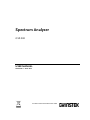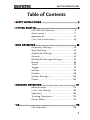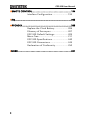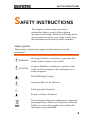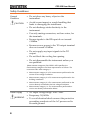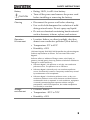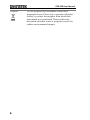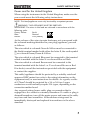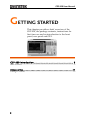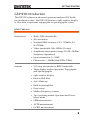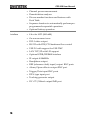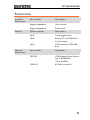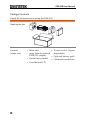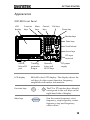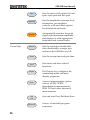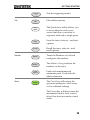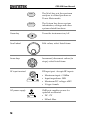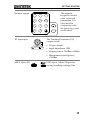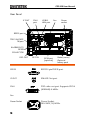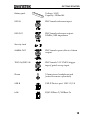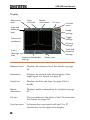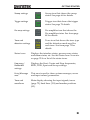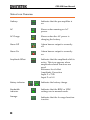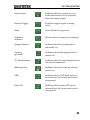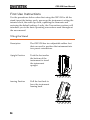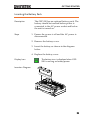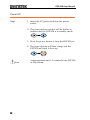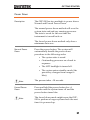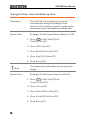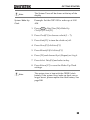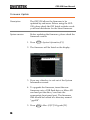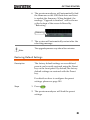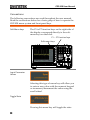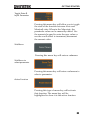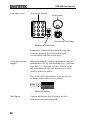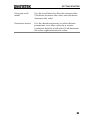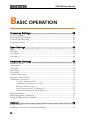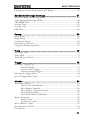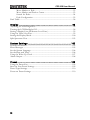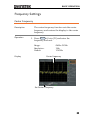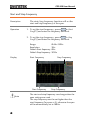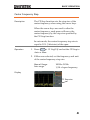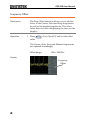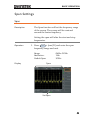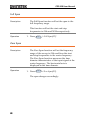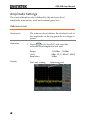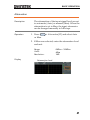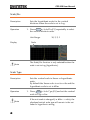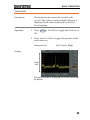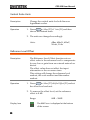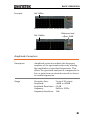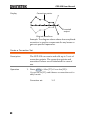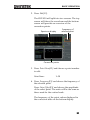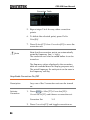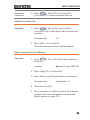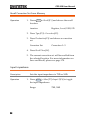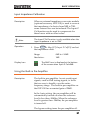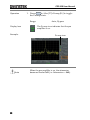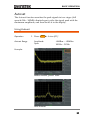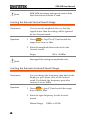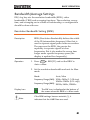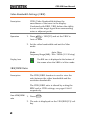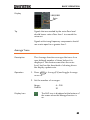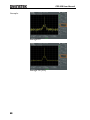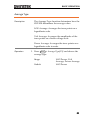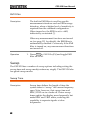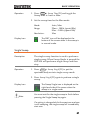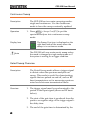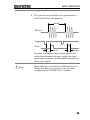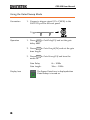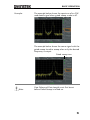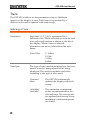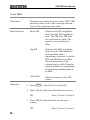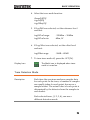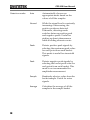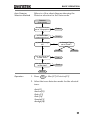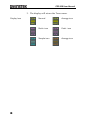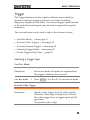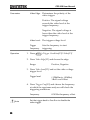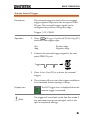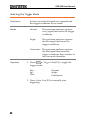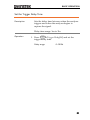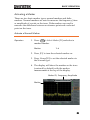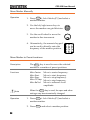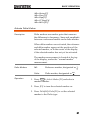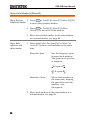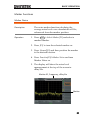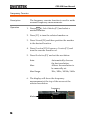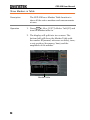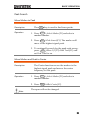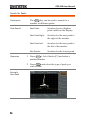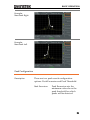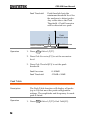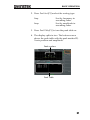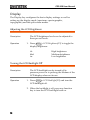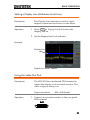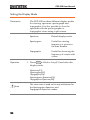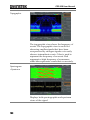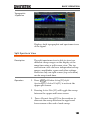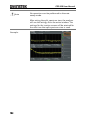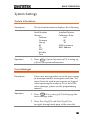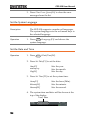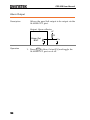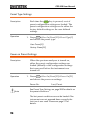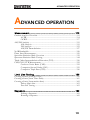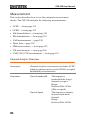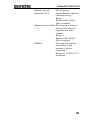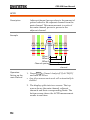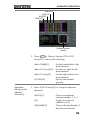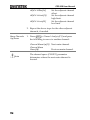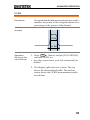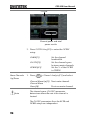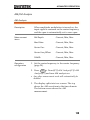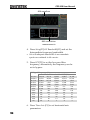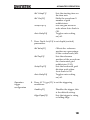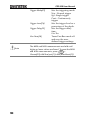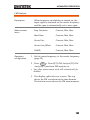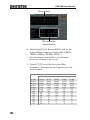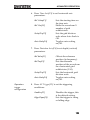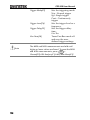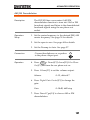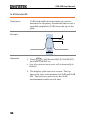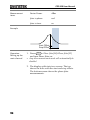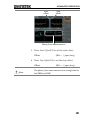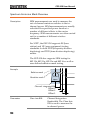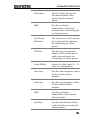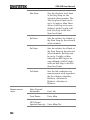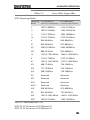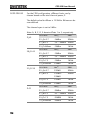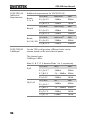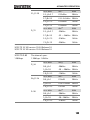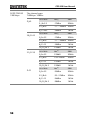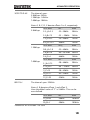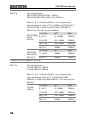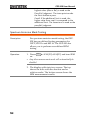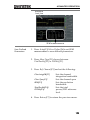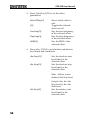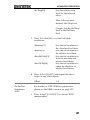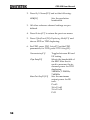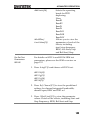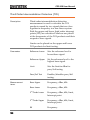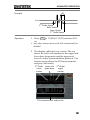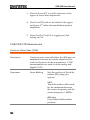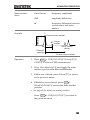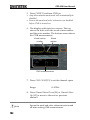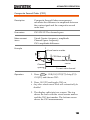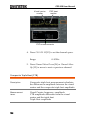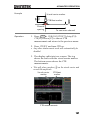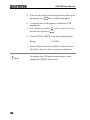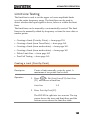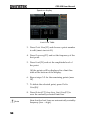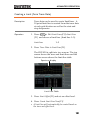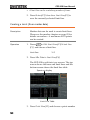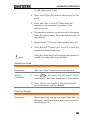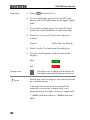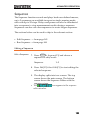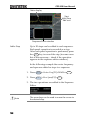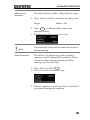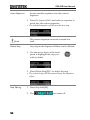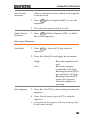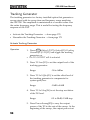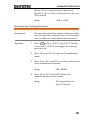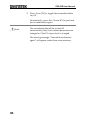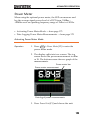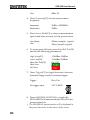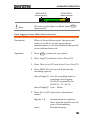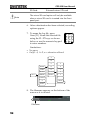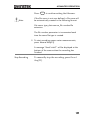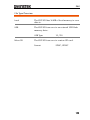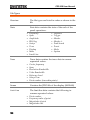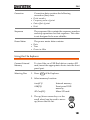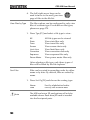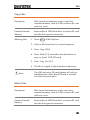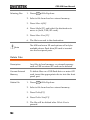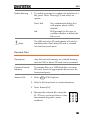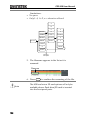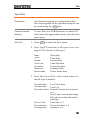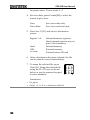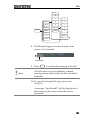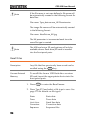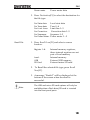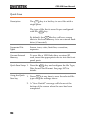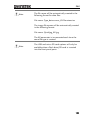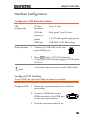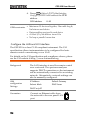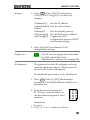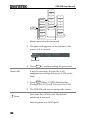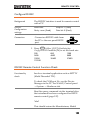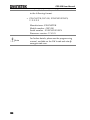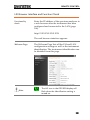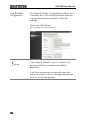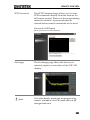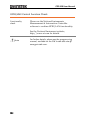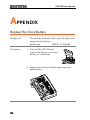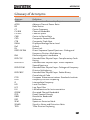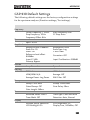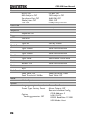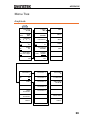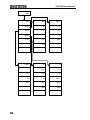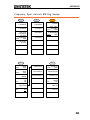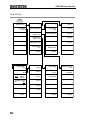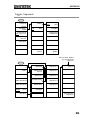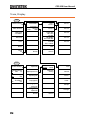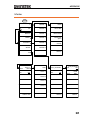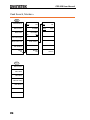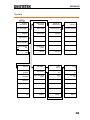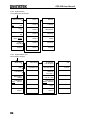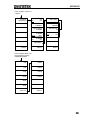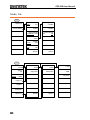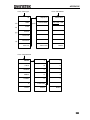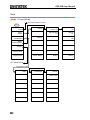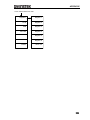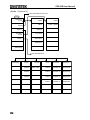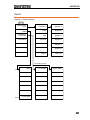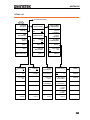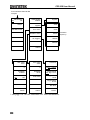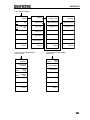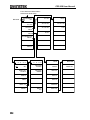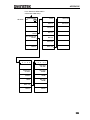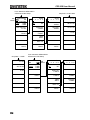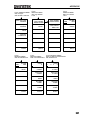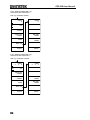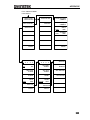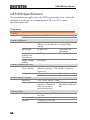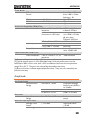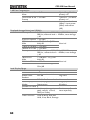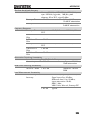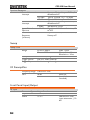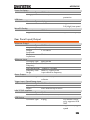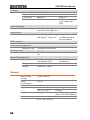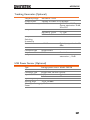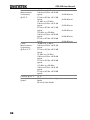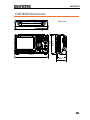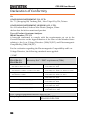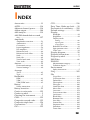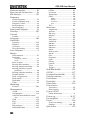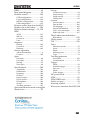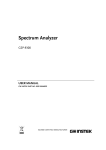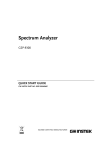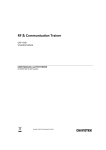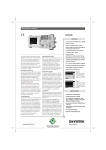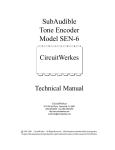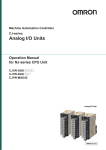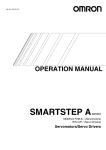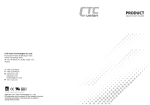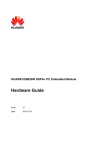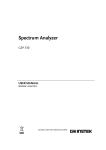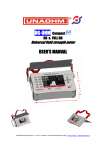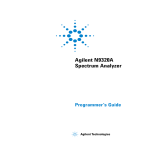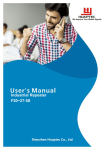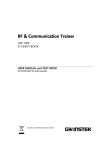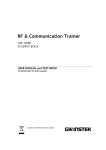Download GW Instek Spectrum Analyzers | GSP 930 User Manual
Transcript
Spectrum Analyzer GSP-930 USER MANUAL REVISION 1.1 APRIL 2012 ISO-9001 CERTIFIED MANUFACTURER This manual contains proprietary information, which is protected by copyright. All rights are reserved. No part of this manual may be photocopied, reproduced or translated to another language without prior written consent of Good Will company. The information in this manual was correct at the time of printing. However, Good Will continues to improve products and reserves the rights to change specification, equipment, and maintenance procedures at any time without notice. Good Will Instrument Co., Ltd. No. 7-1, Jhongsing Rd., Tucheng Dist., New Taipei City 236, Taiwan. SAFETY INSTRUCTIONS Table of Contents SAFETY INSTRUCTIONS .................................................. 3 GETTING STARTED .......................................................... 8 GSP-930 Introduction ............................ 9 Accessories .......................................... 11 Appearance .......................................... 13 First Use Instructions .......................... 24 BASIC OPERATION ........................................................ 36 Frequency Settings ............................... 39 Span Settings ....................................... 43 Amplitude Settings .............................. 46 Autoset ................................................ 59 Bandwidth/Average Settings ................ 61 Sweep .................................................. 66 Trace .................................................... 72 Trigger ................................................. 79 Marker ................................................. 84 Display................................................. 98 System Settings ................................. 105 Preset ................................................ 109 ADVANCED OPERATION ............................................... 111 Measurement ..................................... 112 Limit Line Testing .............................. 159 Sequence ........................................... 165 Tracking Generator ............................ 170 Power Meter ...................................... 173 FILE .............................................................................. 178 File Overview ..................................... 178 1 GSP-930 User Manual REMOTE CONTROL ...................................................... 194 Interface Configuration ...................... 195 FAQ .............................................................................. 205 APPENDIX .................................................................... 206 Replace the Clock Battery ................... 206 Glossary of Acronyms ........................ 207 GSP-930 Default Settings ................... 209 Menu Tree .......................................... 211 GSP-930 Specifications ...................... 240 GSP-930 Dimensions ......................... 249 Declaration of Conformity .................. 250 INDEX .......................................................................... 251 2 SAFETY INSTRUCTIONS SAFETY INSTRUCTIONS This chapter contains important safety instructions that you must follow during operation and storage. Read the following before any operation to insure your safety and to keep the instrument in the best possible condition. Safety Symbols These safety symbols may appear in this manual or on the instrument. WARNING Warning: Identifies conditions or practices that could result in injury or loss of life. CAUTION Caution: Identifies conditions or practices that could result in damage to the instrument or to other properties. DANGER High Voltage Attention Refer to the Manual Earth (ground) Terminal Frame or Chassis Terminal Do not dispose electronic equipment as unsorted municipal waste. Please use a separate collection facility or contact the supplier from which this instrument was purchased. 3 GSP-930 User Manual Safety Guidelines General Guideline CAUTION Do not place any heavy object on the instrument. Avoid severe impact or rough handling that leads to damaging the instrument. Do not discharge static electricity to the instrument. Use only mating connectors, not bare wires, for the terminals. Ensure signals to the RF input do not exceed +30dBm. Ensure reverse power to the TG output terminal does not exceed +30dBm. Do not supply any input signals to the TG output. Do not block the cooling fan opening. Do not disassemble the instrument unless you are qualified. (Measurement categories) EN 61010-1:2010 specifies the measurement categories and their requirements as follows. The instrument falls under category II. Measurement category IV is for measurement performed at the source of low-voltage installation. Measurement category III is for measurement performed in the building installation. Measurement category II is for measurement performed on the circuits directly connected to the low voltage installation. Measurement category I is for measurements performed on circuits not directly connected to Mains. Power Supply WARNING 4 AC Input voltage range: 100V~240V Frequency: 50/60Hz To avoid electrical shock connect the protective grounding conductor of the AC power cord to an earth ground. SAFETY INSTRUCTIONS Battery CAUTION Cleaning Operation Environment Rating: 10.8V, 6 cell Li-ion battery Turn off the power and remove the power cord before installing or removing the battery. Disconnect the power cord before cleaning. Use a soft cloth dampened in a solution of mild detergent and water. Do not spray any liquid. Do not use chemicals containing harsh material such as benzene, toluene, xylene, and acetone. Location: Indoor, no direct sunlight, dust free, almost non-conductive pollution (Note below) Temperature: 5°C to 45°C Humidity: <90% (Pollution Degree) EN 61010-1:2010 specifies the pollution degrees and their requirements as follows. The instrument falls under degree 2. Pollution refers to “addition of foreign matter, solid, liquid, or gaseous (ionized gases), that may produce a reduction of dielectric strength or surface resistivity”. Pollution degree 1: No pollution or only dry, non-conductive pollution occurs. The pollution has no influence. Pollution degree 2: Normally only non-conductive pollution occurs. Occasionally, however, a temporary conductivity caused by condensation must be expected. Pollution degree 3: Conductive pollution occurs, or dry, nonconductive pollution occurs which becomes conductive due to condensation which is expected. In such conditions, equipment is normally protected against exposure to direct sunlight, precipitation, and full wind pressure, but neither temperature nor humidity is controlled. Storage environment Location: Indoor Temperature: -20°C to 70°C Humidity: <90% 5 GSP-930 User Manual Disposal 6 Do not dispose this instrument as unsorted municipal waste. Please use a separate collection facility or contact the supplier from which this instrument was purchased. Please make sure discarded electrical waste is properly recycled to reduce environmental impact. SAFETY INSTRUCTIONS Power cord for the United Kingdom When using the instrument in the United Kingdom, make sure the power cord meets the following safety instructions. NOTE: This lead/appliance must only be wired by competent persons WARNING: THIS APPLIANCE MUST BE EARTHED IMPORTANT: The wires in this lead are coloured in accordance with the following code: Green/ Yellow: Earth Blue: Neutral Brown: Live (Phase) As the colours of the wires in main leads may not correspond with the coloured marking identified in your plug/appliance, proceed as follows: The wire which is coloured Green & Yellow must be connected to the Earth terminal marked with either the letter E, the earth symbol or coloured Green/Green & Yellow. The wire which is coloured Blue must be connected to the terminal which is marked with the letter N or coloured Blue or Black. The wire which is coloured Brown must be connected to the terminal marked with the letter L or P or coloured Brown or Red. If in doubt, consult the instructions provided with the equipment or contact the supplier. This cable/appliance should be protected by a suitably rated and approved HBC mains fuse: refer to the rating information on the equipment and/or user instructions for details. As a guide, a cable of 0.75mm2 should be protected by a 3A or 5A fuse. Larger conductors would normally require 13A types, depending on the connection method used. Any exposed wiring from a cable, plug or connection that is engaged in a live socket is extremely hazardous. If a cable or plug is deemed hazardous, turn off the mains power and remove the cable, any fuses and fuse assemblies. All hazardous wiring must be immediately destroyed and replaced in accordance to the above standard. 7 GSP-930 User Manual GETTING STARTED This chapter provides a brief overview of the GSP-930, the package contents, instructions for first time use and an introduction to the front panel, rear panel and GUI. GSP-930 Introduction ....................................................... 9 Main Features .................................................................................................................9 Accessories..................................................................... 11 Package Contents ....................................................................................................... 12 8 GETTING STARTED GSP-930 Introduction The GSP-930 is the most advanced spectrum analyzer GW Instek has produced to date. The GSP-930 features a split window display to view data in spectrum, topographic or spectrographic views. Main Features Performance Features 9kHz~3GHz bandwidth 1Hz resolution Nominal RBW accuracy of 5% <750kHz, 8% @>750kHz Video bandwidth 1Hz~1MHz (10 steps) Amplitude measurement range: DANL~30dBm (frequency dependent) Input attenuation: 0 ~ 50dB Phase noise: < -88dBc/Hz@1GHz, 10kHz 10%-step increments for RBW bandwidth Three display modes: Spectrum, Topographic and Spectrographic Split window display Built-in EMI filter Auto Wake-up Built-in preamplifier Gate sweep Marker Frequency counter Two operating modes: Spectrum and Power Meter mode SEM measurement ACPR measurement OCBW measurement 9 GSP-930 User Manual Interface 10 Channel power measurement Demodulation analyzer Diverse marker functions and features with Peak Table Sequence function to automatically perform preprogrammed sequential operations Optional battery operation 8.4 color LCD (800600) On-screen menu icons DVI-I video output RS-232 with RTS/CTS hardware flow control USB 2.0 with support for USB TMC LAN TCP/IP with LXI support Optional GPIB/IEEE488 interface IF output @ 886MHz Headphone output REF (reference clock) input/output BNC ports Alarm/Open collector output BNC port Trigger/Gate input BNC ports RF N-type input port Tracking generator output DC +7V/500mA output SMB port GETTING STARTED Accessories Standard Accessories Options Optional Accessories Part number Description Region dependant User manual Region dependant Power cord Option number Description Opt1. Tracking generator Opt2. Battery (11.1V/5200mAH Li-ion battery) Opt3. GPIB interface (IEEE 488 bus) Part number Description PWS-06 USB Average Power Sensor (up to 6200 MHz; -32 to 20 dBm) GRA-415 6U Rack mount kit 11 GSP-930 User Manual Package Contents Check the contents before using the GSP-930. Opening the box Contents (single unit) Main unit Power cord x1 (region (may include optional dependent) GPIB, TG output) Optional battery pack Quick Start manual Calibration certificate 12 User Manual CD GETTING STARTED Appearance GSP-930 Front Panel LCD display Function keys Main keys Control keys Power key CONTROL Spectrum Analyzer 9 kHz 3 GHz GSP-930 File keys Marker keys FILE Frequency BW/Avg Meas File MARKER STATE Span Sweep Limit Line Quick Save Marker Preset Amplitude Trace Sequence Save Marker-> Mode Autoset Display Trigger Recall Peak Search System LOCAL F1 F2 State keys F3 Scroll wheel 7 8 9 4 5 6 1 2 3 BK SP / Enter F4 F5 F6 0 Arrow keys F7 TG OUTPUT 50 W DC ±50V MAX. REV PWR +30dBm USB A, Micro SD port LCD display Function keys Main keys Tracking generator output 500mA MAX. DC 7V OUTPUT Numeric, Enter and BK SP keys RF INPUT 50 W DC ±50V MAX. +30dBm MAX. RF input terminal DC power supply 800600 color LCD display. The display shows the soft keys for the current function, frequency, amplitude and marker information. F1 ~ Frequency F7 The F1 to F7 function keys directly correspond to the soft keys on the right-hand side of display. Sets the center frequency, start frequency, stop frequency, center frequency step and frequency offset values. 13 GSP-930 User Manual Span Amplitude Autoset Control keys BW/Avg Sweep Trace Display Meas Limit Line Sequence 14 Sets the span, with options for full span, zero span and last span. Sets the amplitude reference level, attenuation, pre-amplifier controls, scale and other options for attenuation and scale. Automatically searches the peak signal with maximum amplitude and displays it with appropriate horizontal and vertical scales. Sets the resolution bandwidth, video bandwidth, average type and turns the EMI filter on/off. Sets the sweep time and gate time. Sets traces and trace related functions. The Display key configures the windowing mode and basic display properties. Accesses measurement options such as ACPR, OCBW, demodulation measurements, SEM, TOI and other advanced measurements. Sets and tests Pass/Fail limit lines. Access, set and edit program sequences. GETTING STARTED Trigger File File Quick Save Marker File utilities options The Quick Save utility allows you to save either the state, trace, screen limit line, correction or sequence with only a single press. Save Save the trace, state etc., and save options. Recall Recall the trace, state etc., and recall options. Marker Turns the Markers on/off and configures the markers. Marker-> The Marker-> key positions the markers on the trace. Peak Search State Sets the triggering modes. Preset LOCAL Finds each maximum and minimum peak. Used with the Marker function. The Preset key will restore the spectrum analyzer to the Factory or User-defined settings. The Preset key will also return the instrument back to local control after it has been in remote control mode. 15 GSP-930 User Manual Mode System The Mode key sets the spectrum analyzer to either Spectrum or Power Meter mode. The System key shows system information, settings and other system related functions. Power key Turns the instrument on/off. Scroll wheel Edit values, select listed items. Arrow keys Increment/decrement values (in steps), select listed items. RF input terminal RF input port. Accepts RF inputs. RF INPUT 50W DC ±50V MAX. +30dBm MAX. DC power supply 500mA MAX. DC 7V OUTPUT 16 Maximum input: +33dBm Input impedance: 50Ω Maximum DC voltage: ±50V N-type: female SMB port supplies power for optional accessories. DC +7V 500mA Max. GETTING STARTED Numeric keypad 7 8 9 4 5 6 1 2 3 BK SP / Enter 0 The Tracking Generator (TG) output source. TG output port TG OUTPUT 50 W DC ±50V MAX. REV PWR +30dBm USB A, Micro SD The numeric keypad is used to enter vales and parameters. It is often used in conjunction with the arrow keys and scroll wheel. N-type: female Input impedance: 50Ω Output power: -50dBm to 0dBm Maximum reversed power: +30dBm USB A port, Micro SD port for saving/recalling settings/files. 17 GSP-930 User Manual Rear Panel IF OUT DVI-I port USB-B, LAN port Power socket Fan RS232 port TRIG IN/GATE IN port AC 100 50 60 Hz 240V 82W MAX. ALARM OUT/ OPEN COLLECTOR REF OUT REF IN GPIB port (optional) Battery cover/ Optional battery pack RS232 RS232 9 pin DSUB port. IF OUT SMA IF Out port. DVI-I DVI video out port. Supports SVGA (800X600) @ 60Hz. Fan Power Socket 18 Power Socket: 100~240V, 50/60Hz. GETTING STARTED Battery pack Voltage: 10.8V Capacity: 5200mAH REF IN BNC female reference input. REF OUT BNC female reference output: 10MHz, 50Ω impedance Security Lock ALARM OUT BNC female open collector Alarm output. TRIG IN/GATE IN BNC female 3.3V CMOS trigger input/gated sweep input. Phone 3.5mm stereo headphone jack (wired for mono operation) USB B USB B Device port. USB 1.1/2.0 LAN RJ-45 10Base-T/100Base-Tx 19 GSP-930 User Manual Display Attenuation level Date and time Marker information LXI icon Scale and Reference level Sweep settings Trigger settings Traces and waveforms Entry / Message area Function menu Pre-amp settings Trace and Detection settings Frequency/Bandwidth settings Status icons Reference level Displays the reference level. For details, see page 46. Attenuation Displays the vertical scale (attenuation) of the input signal. For details, see page 47. Date/Time Displays the date and time. See page 106 for details. Marker information Displays marker information. For details see page 83. LXI icon This icon indicates the status of the LXI connection. For details, see page 196. Function menu Soft menu keys associated with the F1 to F7 function keys to the right of the display. 20 GETTING STARTED Sweep settings Sweep icon that shows the sweep status. See page 66 for details. Trigger settings Trigger icon that shows the trigger status. See page 79 details. Pre-amp settings Pre-amplifier icon that shows the Pre-amplifier status. See from page 48 for details. Trace and detection settings Trace icon that shows the trace type and the detection mode used for each trace. See from page 72 for details. Status Icons Displays the interface status, power source status, and alarm status, etc. See the Status Icon Overview on page 22 for a list of the status icons. Frequency/ Bandwidth settings Displays the Start, Center and Stop frequencies, RBW, VBW, Span and Sweep settings. Entry/Message area This area is used to show system messages, errors and input values/parameters. Trace and waveforms Main display showing the input signals, traces (page 72), limit lines (159) and marker positions (83). 21 GSP-930 User Manual Status Icon Overview PreAmp Indicates that the pre amplifier is on. AC Shown when running on AC power. AC Charge Shown when the AC power is charging the battery. Alarm Off Alarm buzzer output is currently off. Alarm On Alarm buzzer output is currently on. Amplitude Offset Indicates that the amplitude-shift is active. This icon appears when amplitude-related functions are used: Reference level offset Amplitude Correction Input Z = 75Ω Input Z cal >0 Battery indicator ~ Indicates the battery charge. Bandwidth Indicator Indicates that the RBW or VBW settings are in manual mode. Average Indicates that the Average function is active. 22 GETTING STARTED External Lock Indicates that the system is now locked and refers to the external reference input signal External Trigger External trigger signal is being used. Math Trace math is being used. Sequence Indicator Shown when a sequence is running. Sweep Indicator Indicates that the sweep time is manually set. Tracking generator Indicates the tracking generator is turned on. TG Normalization Indicates that the tracking generator has been normalized. Wake-up clock Indicates that the wake-up clock is turned on. USB Indicates that a USB flash drive is inserted into the front panel and is recognized. Micro SD Indicates that a micro SD card is inserted into the front panel and is recognized. 23 GSP-930 User Manual First Use Instructions Use the procedures below when first using the GSP-930 to tilt the stand, insert the battery pack, power up the instrument, setting the internal clock, the wake-up clock, updating the firmware and restoring the default settings. Lastly, the Conventions sections will introduce you to the basic operating conventions used throughout the user manual. Tilting the Stand Description The GSP-930 has two adjustable rubber feet that can used to position the instrument into two preset orientations. Upright Position Tuck the feet under the bottom of the instrument to stand the instrument upright. Leaning Position Pull the feet back to have the instrument leaning back. 24 GETTING STARTED Inserting the Battery Pack Description Steps The GSP-930 has an optional battery pack. The battery should be inserted before power is connected to the AC power socket and before the unit is turned on. 1. Ensure the power is off and the AC power is disconnected. 2. Remove the battery cover. 3. Insert the battery as shown in the diagram below. 4. Replace the battery cover. Display Icon The battery icon is displayed when GSP930 is running on battery power. Insertion Diagram 25 GSP-930 User Manual Power UP Steps 1. Insert the AC power cord into the power socket. 2. The power button exterior will be lit blue to indicate that the GSP-930 is in standby mode. 3. Press the power button to turn the GSP-930 on. 4. The power button will turn orange and the GSP-930 will start to boot up. Note 26 It takes approximately 1.5 minutes for the GSP-930 to fully startup. GETTING STARTED Power Down Description The GSP-930 has two methods to power down: Normal and Forced Power Down. The normal power down method will save the system state and end any running processes. The state is saved for the next time the instrument is turned back on. The forced power down method only does a minimum state save. Normal Power Down Note Forced Power Down Note Press the power button. The system will automatically handle the power down procedure in the following order: The system state is saved. Outstanding processes are closed in sequence. The LCD backlight is turned off. The system enters standby mode (the power key changes from orange to blue). The process takes ~10 seconds. Press and hold the power button for ~4 seconds until the system turns off and the power button turns blue. The forced down mode might cause the GSP930 to perform a longer system check the next time it is powered up. 27 GSP-930 User Manual Setting the Date, Time and Wake-Up Clock Description The GSP-930 can be setup to power-up automatically using the Wakeup Clock function. This feature is useful to wake-up the instrument early and eliminate settling time. System Date Example: Set the System Date to March 1, 2012 1. Press System >Date/Time[F4]>Set Date[F1]>Year[F1]. 2. Press 2012>Enter[F1]. 3. Press Month[F2]>3>Enter[F1]. 4. Press Day[F3]>1>Enter[F1]. 5. Press Return[F7]. Note System Time The System Date will be shown at the top of the display. Example: Set the System Time to 9.00 AM 1. Press System >Date/Time[F4]>Set Time[F2]>Hour[F1]. 2. Press 9>Enter[F1]. 3. Press Minute[F2]>0>Enter[F1]. 4. Press Second[F3]>0>Enter[F1]. 5. Press Return[F7]. 28 GETTING STARTED Note System Wake-Up Clock The System Time will be shown at the top of the display. Example: Set the GSP-930 to wake up at 9.00 AM 1. Press System >Date/Time[F4]>Wake-Up Clock[F3]>Clock[F1]. 2. Press Clock[F1] to choose a clock (1 ~ 7). 3. Press State[F2] to turn the clock on/off. 4. Press Hour[F3]>9>Enter[F1]. 5. Press Minute[F4]>0>Enter[F1]. 6. Press [F5] and choose Rept. (Repeat) or Single. 7. Press Select Date[F6] and select a day. 8. Press Return[F7] to save the Wake-Up Clock settings. Note The system time is kept with the CR2032 clock battery. If the system time/ wake up clock can no longer be set, please replace the clock battery. See page 206. 29 GSP-930 User Manual Firmware Update Description The GSP-930 allows the firmware to be updated by end-users. Before using the GSP930, please check the GW Instek website or ask your local distributor for the latest firmware. System version Before updating the firmware, please check the firmware version. 1. Press System >System Information[F1]. 2. The firmware will be listed on the display. Firmware: T. 1. 0. 0 3. Press any other key to exit out of the System Information screen. 4. To upgrade the firmware, insert the new firmware onto a USB flash drive or Micro SD card and put the drive/ card into the appropriate front panel port. The firmware files should be located in a directory named “gsp930”. 5. Press 30 System >More 1/2[F7]>Upgrade[F3]. GETTING STARTED 6. The spectrum analyzer will automatically find the firmware on the USB flash drive and start to update the firmware. When finished, the message “Upgrade is finished” will be shown at the bottom of the screen followed by “Rebooting”. Rebooting 7. The system will automatically restart after the rebooting message. Note The upgrade process may take a few minutes. Restoring Default Settings Description The factory default settings or user-defined presets can be easily restored using the Preset key on the front panel. By default, the factory default settings are restored with the Preset key. For details on how to configure the preset settings, please see page 109. Steps 1. Press Preset . 2. The spectrum analyzer will load the preset settings. 31 GSP-930 User Manual Conventions The following conventions are used throughout the user manual. Read the conventions below for a basic grasp of how to operate the GSP-930 menu system and front panel keys. Soft Menu keys The F1 to F7 function keys on the right side of the display correspond directly to the softmenu keys on their left. F1 ~ F7 function keys Soft-menu keys GSP-930 CONTROL Spectrum Analyzer 9 kHz 3 GHz FILE Frequency BW/Avg Meas File Span Sweep Limit Line Quick Save Marker Amplitude Trace Sequence Save Marker-> Mode Recall Peak Search System MARKER STATE Preset LOCAL F1 F2 Autoset Display Trigger F3 7 8 9 4 5 6 1 2 3 BK SP / Enter F4 F5 F6 0 F7 TG OUTPUT 50 W DC ±50V MAX. REV PWR +30dBm 500mA MAX. DC 7V OUTPUT RF INPUT 50 W DC ±50V MAX. +30dBm MAX. Input Parameter Values Selecting this type of menu key will allow you to enter a new value with the numeric keypad or increment/decrement the value using the scroll wheel. Toggle State Pressing this menu key will toggle the state. 32 GETTING STARTED Toggle State & Input Parameter Pressing this menu key will allow you to toggle the state of the function between Auto and Man(ual) state. When in the Man state, the parameter value can be manually edited. Use the numeric keypad to enter the new value or use the scroll wheel to increment/decrement the current value. Sub Menu Pressing this menu key will enter a submenu. Sub Menu to select parameter Pressing this menu key will enter a submenu to select a parameter. Active Function Pressing this type of menu key will activate that function. The menu key will be highlighted to show it is the active function. 33 GSP-930 User Manual Parameter input Numerical keypad Scroll wheel 7 8 9 4 5 6 1 2 3 BK SP / Enter 0 Directional arrow keys Backspace, Enter keys Parameter values can be entered using the numeric keypad, the scroll wheel and occasionally with the arrow keys. Using the numeric keypad When prompted to enter a parameter, use the number keys (0~9), the decimal key (.) and the sign key (+/-) to enter a value. After a value has been entered, the soft-menu keys can be used to select the units. The value of the parameter is shown at the bottom of the screen as it is edited. Span: 1.5 Edited parameter Back Space 34 Use the backspace key to delete the last character or number entered. GETTING STARTED Using the scroll wheel Use the scroll wheel to alter the current value. Clockwise increases the value, anti-clockwise decreases the value. Directional arrows Use the directional arrows to select discrete parameters or to alter values by a coarser resolution than the scroll wheel. Left decreases the value, right increases the value. 35 GSP-930 User Manual BASIC OPERATION Frequency Settings .......................................................... 39 Center Frequency ....................................................................................................... 39 Start and Stop Frequency .......................................................................................... 40 Center Frequency Step .............................................................................................. 41 Frequency Offset ........................................................................................................ 42 Span Settings ................................................................. 43 Span .............................................................................................................................. 43 Full Span ...................................................................................................................... 44 Zero Span .................................................................................................................... 44 Last Span ...................................................................................................................... 45 Amplitude Settings ......................................................... 46 Reference Level .......................................................................................................... 46 Attenuation .................................................................................................................. 47 Scale/Div ..................................................................................................................... 48 Scale Type .................................................................................................................... 48 View Scale .................................................................................................................... 49 Vertical Scale Units .................................................................................................... 50 Reference Level Offset.............................................................................................. 50 Amplitude Correction................................................................................................ 51 Create a Correction Set ............................................................................... 52 Amplitude Correction On/Off .................................................................. 54 Delete Correction Set .................................................................................. 55 Save Correction Set To Memory ............................................................... 55 Recall Correction Set From Memory ........................................................ 56 Input Impedance ........................................................................................................ 56 Input Impedance Calibration ................................................................................... 57 Using the Built-in Pre-Amplifier ............................................................................. 57 Autoset ........................................................................... 59 Using Autoset ............................................................................................................. 59 Limiting the Autoset Vertical Search Range .......................................................... 60 36 BASIC OPERATION Limiting the Autoset Horizontal Search Range .....................................................60 Bandwidth/Average Settings ........................................... 61 Resolution Bandwidth Setting (RBW) .....................................................................61 Video Bandwidth Settings (VBW) ...........................................................................62 VBW/RBW Ratio .......................................................................................................62 Average Trace ..............................................................................................................63 Average Type ...............................................................................................................65 EMI Filter .....................................................................................................................66 Sweep ............................................................................ 66 Sweep Time ..................................................................................................................66 Single Sweep .................................................................................................................67 Continuous Sweep ......................................................................................................68 Gated Sweep Overview ..............................................................................................68 Using the Gated Sweep Mode ..................................................................................70 Trace ............................................................................. 72 Selecting a Trace ..........................................................................................................72 Trace Math ...................................................................................................................74 Trace Detection Mode ...............................................................................................75 Trigger ........................................................................... 79 Selecting a Trigger Type .............................................................................................79 Free Run Mode ..............................................................................................79 Activate Video Trigger .................................................................................79 Activate External Trigger .............................................................................81 Selecting the Trigger Mode .......................................................................................82 Set the Trigger Delay Time .......................................................................................83 Marker ........................................................................... 84 Activating a Marker.....................................................................................................85 Activate a Normal Marker ...........................................................................85 Move Marker Manually ................................................................................86 Move Marker to Preset Locations ..............................................................86 Activate Delta Marker ..................................................................................87 Move Delta Marker(s)Manually ..................................................................88 Marker Functions ........................................................................................................89 Marker Noise .................................................................................................89 Frequency Counter .......................................................................................90 Move Marker to Trace ...............................................................................................91 Show Markers in Table ..............................................................................................92 Peak Search ..................................................................................................................93 37 GSP-930 User Manual Move Marker to Peak .................................................................................. 93 Move Marker and Peak to Center ............................................................. 93 Search for Peaks ........................................................................................... 94 Peak Configuration ...................................................................................... 95 Peak Table ................................................................................................................... 96 Display ........................................................................... 98 Adjusting the LCD Brightness ................................................................................. 98 Turning the LCD Backlight Off .............................................................................. 98 Setting a Display Line (Reference Level Line) ...................................................... 99 Using the Video Out Port ......................................................................................... 99 Setting the Display Mode ........................................................................................ 100 Split Spectrum View ................................................................................................ 103 System Settings ............................................................ 105 System Information ................................................................................................. 105 Error Messages ......................................................................................................... 105 Set the System Language ......................................................................................... 106 Set the Date and Time ............................................................................................. 106 Using the Wake-Up Clock ...................................................................................... 107 Alarm Output ............................................................................................................ 108 Preset ........................................................................... 109 Using the Preset Key ............................................................................................... 109 Save the User Preset Settings ................................................................................. 109 Preset Type Settings ................................................................................................. 110 Power on Preset Settings ........................................................................................ 110 38 BASIC OPERATION Frequency Settings Center Frequency Description Operation The center frequency function sets the center frequency and centers the display to the center frequency. 1. Press Frequency >Center[F1] and enter the frequency and unit. 0kHz~3GHz 1Hz 1.5GHz Range: Resolution: Default Display Center frequency Set Center Frequency 39 GSP-930 User Manual Start and Stop Frequency Description Operation The start/stop frequency function will set the start and stop frequency of the span. 1. To set the start frequency, press Frequency > Start Freq[F2] and enter the frequency and unit. 2. To set the stop frequency, press Frequency > Stop Freq[F3] and enter the frequency and unit. Range: Resolution: Default Start frequency: Default Stop frequency: Display Start Frequency Start Frequency Note 40 0kHz~3GHz 1Hz 0Hz 3GHz Stop Frequency Stop Frequency The start and stop frequency can change when the span settings are used. The stop frequency must be set higher than the start frequency (for spans 0), otherwise the span will be automatically set to 100Hz. BASIC OPERATION Center Frequency Step Description The CF Step function sets the step size of the center frequency when using the arrow keys. When the arrow keys are used to alter the center frequency, each press will move the center frequency by the step size specified by the CF Step function. In auto mode, the center frequency step size is equal to 10% (1 division) of the span. Operation 1. Press Frequency > CF Step[F4] and set the CF Step to Auto or Man. 2. If Man was selected, set the frequency and unit of the center frequency step size. Manual Range: Auto range: 100Hz~3GHz 1/10 of span frequency Display CF Step size 41 GSP-930 User Manual Frequency Offset Description Operation The Freq Offset function allows you to add an offset to the Center, Start and Stop frequencies as well as the marker frequencies. The offset value does not affect displaying the trace on the display. 1. Press Frequency >Freq Offset[F5] and set the offset value. The Center, Start, Stop and Marker frequencies are updated accordingly. Offset Range: 0Hz~100GHz Display Frequency Offset 42 BASIC OPERATION Span Settings Span Description The Span function will set the frequency range of the sweep. The sweep will be centered around the center frequency. Setting the span will alter the start and stop frequencies. Operation 1. Press Span > Span[F1] and enter the span frequency range and unit. 0kHz~3GHz 1Hz 3GHz Range: Resolution: Default Span: Display Span Set Span 43 GSP-930 User Manual Full Span Description The Full Span function will set the span to the full frequency range. This function will set the start and stop frequencies to 0Hz and 3GHz respectively. Operation 1. Press Span > Full Span[F2]. Zero Span Description Operation The Zero Span function will set the frequency range of the sweep to 0Hz and fixes the start and stop frequencies to the center frequency. The Zero Span function measures the time domain characteristics of the input signal at the center frequency. The horizontal axis is displayed in the time domain. 1. Press Span > Zero Span[F3]. The span changes accordingly. 44 BASIC OPERATION Display Time domain 0Hz Span Example: Amplitude modulation Note The measurement functions such as TOI, SEM, CNR, CTB, CSO, ACPR, OCBW, phase, Jitter and NdB are not available with the zero span setting: Last Span Description Operation The last span function returns the spectrum analyzer to the previous span settings. 1. Press Span > Last Span[F4]. 45 GSP-930 User Manual Amplitude Settings The vertical display scale is defined by the reference level amplitude, attenuation, scale and external gain/loss. Reference Level Description Operation The reference level defines the absolute level of the amplitude on the top graticule in voltage or power. 1. Press Amplitude > Ref Level[F1] and enter the reference level amplitude and unit. Range: Units: Resolution: Display 46 Ref Level reading -120dBm ~ 30dBm dBm, W, V, dBmV, dBuV 1dBm Reference Level BASIC OPERATION Attenuation Description Operation The attenuation of the input signal level can set to automatic (Auto) or manual (Man). When the attenuation is set to Man, the input attenuator can be changed manually in 1dB steps. 1. Press Amplitude > Attenuation[F2] and select Auto or Man. 2. If Man was selected, enter the attenuation level and unit. Range: Units: Resolution: Display 0dBm ~ 50dBm dBm 1dB Attenuation level 47 GSP-930 User Manual Scale/Div Description Operation Sets the logarithmic units for the vertical divisions when the scale is set to Log. 1. Press Amplitude > Scale/Div[F3] repeatedly to select the vertical division units. Unit Range: Display Note 10, 5, 2, 1 Scale The Scale/Div function is only selectable when the scale is set to Log (logarithmic). Scale Type Description Operation Note 48 Sets the vertical scale in linear or logarithmic units. By default the linear scale is set to volts and the logarithmic scale is set to dBm. 1. Press Amplitude > Scale Type[F4] and set the vertical scale to Log or Lin. If the unit scale is changed (i.e. dBm → volts), the displayed vertical scale type will remain in the set linear or logarithmic setting. BASIC OPERATION View Scale Description Operation The Scale function turns the vertical scale on/off. The value of each graticule division is displayed with same units used for the Ref Level settings. 1. Press off. Amplitude > Scale[F5] to toggle the Scale on or 2. Press Scale Pos.[F6] to toggle the position of the scale when on. Scale position: Left, Center, Right Display Scale Left The vertical scale is displayed on the left hand side by default. 49 GSP-930 User Manual Vertical Scale Units Description Operation Change the vertical units for both linear or logarithmic scales. 1. Press Amplitude > More[F7]>Y Axis[F1] and then choose the desired units. 2. The units are changed accordingly. Units: dBm, dBmV, dBuV, Watts, Volts Reference Level Offset Description Operation The Reference Level Offset function sets an offset value to the reference level to compensate for any loss or gain from an external network or device. The offset value does not affect the input attenuation or the on-screen trace. This setting will change the reference level readout, the scale readout and the marker readout. 1. Press Amplitude > More[F7]>RefLvlOffset[F2] and set the offset level and unit. 2. To remove the offset level, set the reference offset to 0 dB. Range: Display Icon 50 0dB ~ 50dB The AMP icon is displayed at the bottom of the screen. BASIC OPERATION Example: Ref: 0dBm Before reference level offset(offset: 0dB) Ref: 10dBm Reference level offset: 10dB After reference level offset (offset: 10dB) Amplitude Correction Description Amplitude correction adjusts the frequency response of the spectrum analyzer by altering the amplitudes at specified frequencies. This allows the spectrum analyzer to compensate for loss or gain from an external network or device at certain frequencies. Range Correction Sets: Amplitude: Amplitude Resolution: Frequency: Frequency Resolution: 5 sets of 30 points -40dB to +40dB 0.1dB 9kHz to 3GHz 1Hz 51 GSP-930 User Manual Display Correction points Corrected output Original waveform Example: The diagram above shows how amplitude correction is used to compensate for any losses or gains at specific frequencies. Create a Correction Set Description Operation The GSP-930 can create and edit up to 5 sets of correction points. The correction points and associated values are all tabulated for ease of use. 1. Press Amplitude > More[F7]>Correction[F3]> Correction Set[F1] and choose a correction set to edit/create. Correction set: 52 1~5 BASIC OPERATION 2. Press Edit[F3]. The GSP-930 will split into two screens. The top screen will show the waveform and the bottom screen will provide an overview of the correction points. Frequency of Spectrum display selected point Correction points 3. Press Point Num[F1] and choose a point number to edit. Point Num: 1~30 4. Press Frequency[F2] and choose the frequency of the selected point. Press Gain Offset[F3] and choose the amplitude of the select point. The units will be the same as those used for the vertical scale. The frequency of the point values displayed in the correction table on the bottom display. 53 GSP-930 User Manual Correction Table 5. Repeat steps 2 to 4 for any other correction points. 6. To delete the selected point, press Delete Point[F6]. 7. Press Return[F7]>Save Correction[F5] to save the correction set. Note Note that the correction points are automatically sorted by frequency (low → high). The correction set must be saved before it can be turned on. The frequency values displayed in the correction table are rounded down for display purposes only. The actual frequency for each point can be seen in the Frequency soft-key. Amplitude Correction On/Off Description Activate Correction Any one of the 5 correction sets can be turned on. 1. Press Amplitude > More[F7]>Correction[F3]> Correction Set[F1] and choose a correction set. Correction Set: 1~5 2. Press Correction[F2] and toggle correction on. 54 BASIC OPERATION Deactivate Correction 1. Press Amplitude > More[F7]>Correction[F3]> Correction[F2] to turn correction back off. Delete Correction Set Operation 1. Press Amplitude > More[F7]>Correction[F3]> Correction Set[F1] and choose the correction set to delete. Correction Set: 1~5 2. Press Delete Correction[F6]. The selected correction set will be deleted. Save Correction Set To Memory Operation 1. Press Save > Save To[F1] and choose the save location. Location: Register, Local, USB, SD 2. Press Type[F2]> Correction[F5]. 3. Press Data Source[F3] and choose a correction. Correction Set: Correction 1~5 4. Press Save Now[F7]. 5. The correction set will be saved to the selected location. For more information on Save and Recall, please see page 170. 55 GSP-930 User Manual Recall Correction Set From Memory Operation 1. Press Recall > Recall[F1] and choose the recall location: Location: Register, Local, USB, SD 2. Press Type[F2]> Correction[F5]. 3. Press Destination[F3] and choose a correction set. Correction Set: Correction 1~5 4. Press Recall Now[F4]. 5. The current correction set will be recalled from the selected location. For more information on Save and Recall, please see page 170. Input Impedance Description Operation Sets the input impedance to 75Ω or 50Ω. 1. Press Amplitude > More[F7]>Input Z[F4] to toggle the input impedance. Range: 56 75Ω, 50Ω BASIC OPERATION Input Impedance Calibration Description Note Operation When an external impedance converter module (optional accessory ADP-101) is used to convert the impedance of a device from 50Ω to 75Ω, some external loss can be induced. The Input Z Cal function can be used to compensate for these losses with an offset value. The Input Z Cal function is only available when the input impedance is set to 75Ω. 1. Press Amplitude > More[F7]>Input Z Cal[F5] and set the impedance offset. Range: Resolution: Display Icon 0dB to +10dB 1dB The AMP icon is displayed at the bottom of the screen when Input Z Cal0dB. Using the Built-in Pre-Amplifier Description The built-in pre-amplifier boosts weak input signals, such as EMI testing signals, to levels that are easy to handle, over the entire frequency range. The built-in pre-amplifier on the GSP-930 has a nominal gain of 20dB. In the Auto setting, the pre-amplifier will be automatically turned on when the reference level is less than -30dBm. When the reference level is greater than -30dBm, the pre-amplifier is turned off. The bypass setting turns the pre-amplifier off. 57 GSP-930 User Manual Operation 1. Press Amplitude > More[F7]>Preamp[F6] to toggle the Preamp state. Range: Display Icon Example: Note 58 Auto, Bypass The Pr-amp icon indicates that the pre amplifier is on. Pr-amp icon When the pre-amplifier is on, the attenuator becomes fixed at 0dB (i.e. Attenuation = 0dB). BASIC OPERATION Autoset The Autoset function searches the peak signals in two stages (full span & 0Hz - 100MHz limited span), picks the signal peak with the maximum amplitude, and then shows it in the display. Using Autoset Operation Autoset Range 1. Press Autoset Amplitude: Span: > Autoset[F1]. -80dBm ~ +20dBm 100Hz ~ 3GHz Example: Before Autoset, preset state After Autoset 59 GSP-930 User Manual Note RBW, VBW and sweep settings are reset to Auto when the Autoset function is used. Limiting the Autoset Vertical Search Range Description Operation You can set the amplitude floor so that the signals lower than the setting will be ignored by the Autoset search. 1. Press Autoset > Amp.Floor[F2] and switch the range from Auto to Man. 2. Enter the amplitude limit and unit for the Autoset search. Range: Note −80 to +20dBm See page 48 for setting the amplitude units. Limiting the Autoset Horizontal Search Range Description Operation You can change the frequency span limit in the display to get a better view of the Autoset result. By default, the frequency span after Autoset is set at 3MHz. 1. Press Autoset > Span[F3] and switch the range from Auto to Man. 2. Enter the span frequency for the Autoset search. Manual Range: 60 100Hz to 3GHz BASIC OPERATION Bandwidth/Average Settings BW/Avg key sets the resolution bandwidth (RBW), video bandwidth (VBW) and averaging functions. The resolution, sweep time, and averaging are in a trade-off relationship, so configuration should be done with care. Resolution Bandwidth Setting (RBW) Description Operation RBW (Resolution Bandwidth) defines the width of the IF (intermediate frequency) filter that is used to separate signal peaks from one another. The narrower the RBW, the greater the capability to separate signals at close frequencies. But it also makes the sweep time longer under specific frequency spans (the display is updated less frequently). 1. Press BW/Avg > RBW[F1] and set the RBW to Auto or Man. 2. Set the resolution bandwidth and unit for Man mode. Mode: Auto, Man Frequency Range(3dB): 10Hz~3kHz (1-3-10 step) 10kHz~1MHz (10% step) Frequency Range(6dB): 200Hz, 9kHz, 120kHz Display Icon Note The BW icon is displayed at the bottom of the screen when the RBW is in Man mode. If the RBW settings have an asterisk (*), it indicates that the -6dB filters are used. 61 GSP-930 User Manual Video Bandwidth Settings (VBW) VBW (Video Bandwidth) defines the smoothness of the trace on the display. Combined with RBW, VBW defines the ability to sort out the target signal from surrounding noise or adjacent peaks. Description Operation 1. Press BW/Avg > VBW[F2] and set the VBW to Auto or Man. 2. Set the video bandwidth and unit for Man mode. Mode: Auto, Man Frequency Range(3dB): 1Hz~1MHz (1-3-10 step) Display Icon The BW icon is displayed at the bottom of the screen when the VBW is in Man mode. VBW/RBW Ratio Description The VBW/RBW function is used to view the ratio between the video bandwidth and the resolution bandwidth. The VBW/RBW ratio is altered by setting the RBW and or VBW settings, see page 61 & 62 respectively. View VBW/RBW ratio 1. Press BW/Avg . 2. The ratio is displayed on the VBW/RBW[F3] soft key. 62 BASIC OPERATION Display VBW/RBW Ratio Tip Signals that are masked by the noise floor level should have a ratio of less than 1 to smooth the noise out. Signals with strong frequency components should use a ratio equal to or greater than 1. Average Trace Description Operation The Average function averages the trace for a user-defined number of times before it is displayed. This feature smoothes the noise level, but has the drawback of slowing down the display update rate. 1. Press BW/Avg > Average[F4] and toggle Average on or off. 2. Set the number of averages. Range: Default: Display Icon 4 ~ 200 20 The AVG icon is displayed at the bottom of the screen when the Average function is on. 63 GSP-930 User Manual Example: Average:Off Average: On (20) 64 BASIC OPERATION Average Type Description The Average Type function determines how the GSP-930 determines the average value. LOG Average: Averages the trace points on a logarithmic scale. Volt Average: Averages the amplitudes of the trace points on a linear voltage scale. Power Average: Averages the trace points on a logarithmic scale in watts. Operation 1. Press BW/Avg > Average Type[F5] and choose the average type. Range: Default: LOG Power, Volt Average, Power Average LOG Power 65 GSP-930 User Manual EMI Filter Description The built-in EMI filter is used for specific measurement situations such as EMI average detection, where a higher level of sensitivity is required than the standard configuration. When turned on, the RBW is set to -6dB, indicated by an asterisk (*). When any measurement functions are turned on (see page 111 for details), the EMI filter is automatically disabled. Conversely if the EMI filter is turned on, any measurement functions are turned off. Operation 1. Press BW/Avg > EMI Filter[F6] and toggle EMI filter on or off. Sweep The GSP-930 has a number of sweep options including setting the sweep time and sweep mode(continuous, single). The GSP-930 also has gated sweep modes. Sweep Time Description 66 Sweep time defines the length of time the system takes to "sweep” the current frequency span. Note, however, that sweep time and RBW/VBW are in a trade-off. Faster sweep times update the display more frequently but make RBW and VBW wider, reducing the capability to separate signals at close frequencies. BASIC OPERATION Operation 1. Press Sweep > Sweep Time[F1] and toggle the Sweep time to Auto or Man. 2. Set the sweep time for the Man mode. Mode: Range: Resolution: Display Icon Auto, Man 22ms ~ 1000s (span>0Hz) 50us ~ 1000s (span=0Hz) 10us The SWT icon will be displayed at the bottom of the screen when in the sweep is in manual mode. Single Sweep Description Operation The single sweep function is used to perform a single sweep. When Sweep Single is pressed the GSP-930 will perform a single sweep and then stop. 1. Press Sweep > Sweep Single[F2] to put the spectrum analyzer into single sweep mode. 2. Press Sweep Single[F2] again to perform a single sweep. Display Icon Note The Sweep Single icon is displayed on the right-hand side of the screen when the sweep is in single mode. You must wait for the single sweep to finish before pressing the Single Sweep key again. If a setting is changed whilst the spectrum analyzer is still sweeping, the single sweep will immediately start over. 67 GSP-930 User Manual Continuous Sweep Description Operation The GSP-930 has two main sweeping modes: single and continuous. Use the continuous mode to have the sweep constantly updated. 1. Press Sweep > Sweep Cont[F3] to put the spectrum analyzer into continuous sweep mode. Display Icon Note The Sweep Cont icon is displayed on the right-hand side of the screen when the sweep is in continuous mode. The GSP-930 will now continuously sweep unless the mode is changed to single sweep mode or if the system is waiting for a trigger condition. Gated Sweep Overview Description Overview The Gated Sweep mode allows a trigger signal to dictate when the spectrum analyzer can sweep. This mode is useful for characterizing signals that are pulsed on and off, such as RF burst transmissions or for measuring spurious noise levels between transmission bursts. 1. The trigger signal must be synchronized to the period of the input signal (shown as RF burst below). 2. The start of the gate time is produced from the positive or negative edge of the trigger signal + the delay time. 3. The end of the gate time is determined by the 68 BASIC OPERATION set gate length. 4. The gated sweep should not be positioned at either end of the transmission. period RF Burst Trigger Gate Delay Length Example: The diagram above demonstrates the relationship between the input trigger, the input signal and the position of the gated sweep relative to the input signal. Note Please take into consideration RBW settling time. Setting the delay time too short may not leave enough time for the RBW filter to resolve. 69 GSP-930 User Manual Using the Gated Sweep Mode Connection 1. Connect a trigger signal (3.3v CMOS) to the GATE IN port on the rear panel. Trigger Operation 1. Press Sweep > GateDelay[F5] and set the gate delay time. 2. Press Sweep > Gated Length[F6] and set the gate time length. 3. Press Sweep > Gated Sweep[F4] and turn the mode on. Gate Delay: Gate Length: Display Icon 70 0s ~ 1000s 10us ~ 1000s The Sweep Gated icon is displayed when Gated Sweep is turned on. BASIC OPERATION Example: The example below shows the spectrum of an FSK modulated signal when gated sweep mode is off. The example below shows the same signal with the gated sweep timed to sweep when only the desired frequency is output. Gated sweep icon Note Gate Delay and Gate Length must first be set before Gated Sweep is turned on. 71 GSP-930 User Manual Trace The GSP-930 is able to set the parameters of up to 4 different trances on the display at once. Each trace is represented by a different color and is updated with each sweep. Selecting a Trace Description Each trace (1, 2, 3, 4) is represented by a different color. When activated, an icon for each trace color and function is shown to the left of the display. When a trace is selected, parameters can be set/edited from the trace menu. Trace Color: Trace Type 72 1: Yellow 2: Pink 3: Blue 4: Red The type of trace used determines how the trace data is stored or manipulated before being displayed. The analyzer updates each trace according to the type of trace used. Clear and Write The GSP-930 continuously updates the display with each sweep. Hold Max/ Hold Min The maximum or minimum points are maintained for the selected trace. The trace points are updated each sweep if new maximum or minimum points are found. BASIC OPERATION View View will hold the selected trace and stop updating the trace data for the selected trace. Pressing View[F4] will display the trace data that was cleared using the Blank[F5] key. Blank Clears the selected trace from the display and stores trace data. The trace data can be restored by pressing View[F4]. Display Icon Trace 1 Trace 2 Trace 3 Trace 4 Operation Clear & Write Hold Max View Blank 1. Press Trace > Trace[F1] and choose the trace number. Trace: 1, 2, 3, 4 2. Select the trace type: Clear & Write[F2] Max Hold[F3] Min Hold[F4] View[F5] Blank[F6] Note Traces, 2, 3 and 4 are set to Blank by default. 73 GSP-930 User Manual Trace Math Description Performs trace math from two traces (TR1, TR2) and stores the result in the currently selected trace. It also performs trace shift. Math functions Power Diff Subtracts the TR1 amplitude data from the TR2 amplitude data. The TR1 data TR2 data are converted to watts. The result is converted back to dBm. Log Diff Subtracts the TR1 amplitude data from the TR2 amplitude data and then adds a logarithmic reference. Both the TR1 and TR2 data is in dBm. The resultant trace of the subtraction is in dB. When the result is added to a logarithmic reference the resulting data is in dBm. LOG Offset Adds a reference to the TR1 trance Operation 1. Press Trace > More[F1]>Trace Math[F1]. 2. Press TR1[F1] and select the first trace source: TR1: Trace 2, Trace 3, Trace 4 3. Press TR2[F2] and select the second trace source: TR2: 74 Trace 2, Trace 3, Trace 4 BASIC OPERATION 4. Select the trace math function: PowerDiff[F3] LogDiff[F4] LogOffset[F5] 5. If LogDiff was selected, set the reference level and unit. LogDiff ref range: LogDiff ref units: -120dBm ~ 30dBm dBm, W 6. If LogOffset was selected, set the offset level and unit. LogOffset range: -50dB~+50dB 7. To turn trace math off, press the OFF[F6]. Display Icon The Math icon is displayed when trace math is turned on. Trace Detection Mode Description Each time the spectrum analyzer samples data for each point on the trace, a number of samples are usually taken for each point, known as a sample bucket. The actual value of each point is determined by the detector from the samples in each bucket. Each selected trace, (1, 2, 3, 4), can use a different detection mode. 75 GSP-930 User Manual Detection modes 76 Auto Automatically chooses an appropriate mode based on the values of all the samples. Normal While the signal level is constantly increasing or decreasing, the positive peaks are detected. Otherwise, detecting mode switches between positive peak and negative peaks. Useful for picking up burst phenomenon while avoiding excessive noise. Peak+ Detects positive peak signals by selecting the maximum peak value for each point from each bucket. This mode is useful for sinusoidal signals. Peak- Detects negative peak signals by selecting the lowest peak value for each point from each bucket. This mode is not recommended for amplitude measurement. Sample Randomly selects a value from the bucket sample. Useful for noise signals. Average Calculates the average of all the samples in the sample bucket. BASIC OPERATION Auto Detector Selection Method Below is a flow chart diagram showing the Detector selection for the Auto mode. Detector (Auto mode) Are any windows set to Topographic? Y Peak+ Y Sample N Is Phase Jitter measurement on? N Is (trace) Average on? Y Is Average Type set to Power? N N Y Sample Are any traces set to Max Hold? Y Peak+ Y Peak- Average N Are any traces set to Min Hold? N Normal Operation 1. Press Trace > More[F7]>Detection[F2]. 2. Select the trace detection mode for the selected trace: Auto[F1] Normal[F2] Peak+[F3] Peak-[F4] Sample[F5] Average[F6] 77 GSP-930 User Manual 3. The display will return the Trace menu. Display Icon 78 Normal Average icon Peak+ icon Peak - icon Sample icon Average icon BASIC OPERATION Trigger The Trigger function sets the signal conditions upon which the spectrum analyzer triggers captured waveforms, including frequency, amplitude, and delay. An external trigger signal, instead of the default internal signal, may be used as required for special conditions. The sections below can be used to skip to the relevant section: Free Run Mode → from page 79 Activate Video Trigger → from page 79 Activate External Trigger → from page 81 Selecting Trigger Mode → from page 81 Set the Trigger Delay Time → page 83 Selecting a Trigger Type Free Run Mode Description Free Run Mode In free run mode all signals are captured and the trigger conditions are not used. 1. Press Trigger > Free Run[F1] to run in free mode. Activate Video Trigger Description Sets the video trigger level for video signals. When the video signal voltage level exceeds* the video trigger level, a trigger signal will be generated. *for positive video edge 79 GSP-930 User Manual Parameters Video Edge: Determines the polarity of the video trigger. Positive: The signal voltage exceeds the video level at the trigger frequency. Negative: The signal voltage is lower than the video level at the trigger frequency. Video Level: The trigger voltage level. Trigger Frequency: Operation 1. Press Trigger Sets the frequency to start triggering >Trigger Condition[F2]>Video[F1] 2. Press Video Edge[F1] and choose the edge. Range: Positive, Negative 3. Press Video Level[F2] and set the video voltage trigger level. Trigger level: (-120dBm to +30dBm) +Ref Level Offset 4. Press Trigger Freq[F3] and choose the frequency at which the spectrum analyzer will check the triggering conditions. Frequency: Note 80 0-3GHz+frequency offset Set the trigger back to Free Run to disable the video trigger. BASIC OPERATION Activate External Trigger Description The external trigger is used when an external trigger signal is input into the rear panel TRIG IN port. The external trigger signal can be configured as positive or negative edge. Trigger: 3.3V, CMOS Operation 1. Press Trigger >Trigger Condition[F2]>Ext.Edge[F2] and select the trigger edge: Pos: Neg: Positive edge Negative edge 2. Connect the external trigger signal to the rear panel TRIG IN port. Trigger 3. Press Action Now[F5] to activate the external trigger. 4. The system will now wait the trigger conditions to be matched before starting a sweep. Display Icon Note The EXT Trigger icon is displayed when the external trigger is activated. The trigger will revert back to the Free Run mode if any parameter settings are changed, such as the span or amplitude settings. 81 GSP-930 User Manual Selecting the Trigger Mode Description In free run mode all signals are captured and the trigger conditions are not used. Modes Normal: The spectrum analyzer captures every signal that meets the trigger conditions. Single: The spectrum analyzer captures the first signal that meets the trigger conditions. Continuous: The spectrum analyzer captures the first signal that meets the trigger conditions then switches to free run mode thereafter. Operation 1. Press Trigger > Trigger Mode[F3] to toggle the trigger mode: Nor.: Sgl.: Cont.: Normal Single Continuous 2. Press Action Now[F5] to manually start triggering. 82 BASIC OPERATION Set the Trigger Delay Time Description Sets the delay time between when the analyzer triggers and when the analyzer begins to capture the signal. Delay time range: 1ns to 1ks Operation 1. Press Trigger >Trigger Delay[F4] and set the trigger delay time. Delay range: 0~1000s 83 GSP-930 User Manual Marker A Marker shows the frequency and amplitude of a waveform point. The GSP-930 can activate up to 6 markers or marker pairs simultaneously as well as up to 10 peak markers in the marker table. The marker table helps editing and viewing multiple markers in a single display. A delta marker shows the frequency and amplitude differences between the reference marker. The GSP-930 can automatically move a marker to various locations including the peak signal, center frequency, and start/stop frequency. Other marker operations regarding signal peaks are available in the Peak Search function. Activating a Marker → from page 85 Move Marker Manually → from page 86 Move Marker to Preset Locations → from page 86 Activate Delta Marker → from page 87 Move Delta Marker(s)Manually → from page 88 Marker Functions → from page 89 Move Marker to Trace → from page 91 Show Markers in Table → from page 92 Peak Search → from page 93 Peak Configuration → from page 95 Peak Table → from page 96 84 BASIC OPERATION Activating a Marker There are two basic marker types, normal markers and delta markers. Normal markers are used to measure the frequency/time or amplitude of a point on the trace. Delta markers are used to measure the difference between a reference point and a selected point on the trace. Activate a Normal Marker Operation 1. Press Marker > Select Marker[F1] and select a marker number. Marker: 1~6 2. Press [F2] to turn the selected marker on. 3. Press Normal[F3] to set the selected marker to the Normal type. 4. The display will show the marker on the trace (centered by default) with the marker measurement at the top of the display. Maker ID, Frequency, Amplitude Marker 85 GSP-930 User Manual Move Marker Manually Operation 1. Press Marker > Select Marker[F1] and select a marker number. 2. Use the left/right arrow keys to move the marker one grid division. 3. Use the scroll wheel to move the marker in fine increments. 4. Alternatively, the numeric keypad can be used to directly enter the frequency of the marker position. 7 8 9 4 5 6 1 2 3 0 / Move Marker to Preset Locations Description The Marker-> key is used to move the selected marker to a number of preset positions. Functions Mkr>Center: Mkr>Start: Mkr>Stop: Mkr>CF Step: Mkr>Ref Lvl: Note Operation When the Marker-> key is used, the span and other settings may be automatically changed. 1. Press Marker > Select Marker[F1] and select a marker number. 2. Press 86 Move to center frequency. Move to start frequency. Move to stop frequency. Move to step frequency. Move to reference level amplitude. Marker-> and select a marker position: BASIC OPERATION Mkr>Center[F1] Mkr>Start [F2] Mkr>Stop[F3] Mkr>CF Step[F4] Mkr>Ref Lvl[F5] Activate Delta Marker Description Delta markers are marker pairs that measure the difference in frequency/time and amplitude between a reference marker and a delta marker. When delta markers are activated, the reference and delta marker appear at the position of the selected marker, or in the center of the display if the selected marker has not yet be activated. The marker measurement is located at the top of the display, under the “normal marker” measurement. Delta Markers Operation Ref: Reference marker, designated as 1 . Delta: Delta marker, designated as Δ1 . 1. Press Marker > Select Marker[F1] and select a marker number. 2. Press [F2] to turn the selected marker on. 3. Press Delta[F4]>Delta[F1] to set the selected marker to the Delta type. 87 GSP-930 User Manual Move Delta Marker(s)Manually Move Delta or 1. Press Marker > Delta[F4]> Move[F2]>Move Ref[F2] Reference Marker to move the reference marker. 2. Press Marker > Delta[F4]> Move[F2]>Move Delta[F3] to move the Delta marker. 3. Move the selected marker in the same fashion as a normal marker, see page 86 Move Both reference and delta marker 1. Press either Move Pair Span[F4] or Move Pair Center[F5] to move both markers at the same time. Move Pair Span: Sets the frequency span between both markers. The span can be positive or negative: 1 +spanΔ1 Δ1 -span 1 Move Pair Center: Moves both markers at the same time, keeping the span between both markers even throughout. 2. Move both markers in the same fashion as a normal marker, see page 86 88 BASIC OPERATION Marker Functions Marker Noise Description Operation The noise marker function calculates the average noise level over a bandwidth of 1Hz, referenced from the marker position. 1. Press Marker > Select Marker[F1] and select a marker number. 2. Press [F2] to turn the selected marker on. 3. Press Normal[F3] and then position the marker to the desired location. 4. Press Function[F5]>Marker Noise and turn Marker Noise on. 5. The display will show the noise level measurement at the top of the screen in dBm/Hz. Marker ID, Frequency, dBm/Hz Marker 89 GSP-930 User Manual Frequency Counter Description Operation The frequency counter function is used to make accurate frequency measurements. 1. Press Marker > Select Marker[F1] and select a marker number. 2. Press [F2] to turn the selected marker on. 3. Press Normal[F3] and then position the marker to the desired location. 4. Press Function[F5]>Frequency Counter[F1] and turn the counter function on. 5. Press Resolution[F2] and set the resolution: Auto: Man: Man Range: Automatically chooses the best resolution. Allows the resolution to be manually set. 1Hz, 10Hz, 100Hz, 1kHz 6. The display will show the frequency measurement at the top of the screen at the selected resolution. Frequency Marker 90 BASIC OPERATION Move Marker to Trace Description Operation The Marker Trace function moves the selected marker to any of the currently active traces. 1. Press Marker > Select Marker[F1] and select a marker number. 2. Press [F2] to turn the selected marker on. 3. Press More 1/2[F7]>Marker Trace[F1] and choose a trace to move the current marker to. Only active traces can be selected. Auto[F1] Trace1[F2] Trace2[F3] Trace3[F4] Trace4[F5] 4. In the example below, marker 1 is set to Trace1 and marker 2 is set to Trace2. Marker 1, Trace 1 Marker 2, Trace 2 91 GSP-930 User Manual Show Markers in Table Description Operation The GSP-930 has a Marker Table function to show all the active markers and measurements at once. 1. Press Marker > More 1/2[F7]>Marker Table[F2] and turn the marker table on. 2. The display will split into two screens. The bottom half will show the Marker Table with the marker ID(normal, reference or delta), trace, x-axis position (frequency/time) and the amplitude of the marker. Marker Table 92 BASIC OPERATION Peak Search Move Marker to Peak Description Operation The Peak Search key is used to find trace peaks. 1. Press Marker > Select Marker[F1] and select a marker number. 2. Press Search >Peak Search[F1]. The marker will move to the highest signal peak. Peak 3. To continually search for the peak each sweep, Peak press, Search >More 1/2[F7]>Peak Track[F1] and set Peak Track to on. Move Marker and Peak to Center Description Operation The Center function moves the marker to the highest signal peak and moves the center frequency to that peak. 1. Press Marker > Select Marker[F1] and select a marker number. 2. Press Note Peak Search >Mkr>Center[F2]. The span will not be changed. 93 GSP-930 User Manual Search for Peaks Description The Search key can be used to search for a number of different peaks. Peak Search Next Peak: Searches for next highest peak visible on the display. Next Peak Right: Searches for the next peak to the right of the marker. Next Peak Left: Searches for the next peak to the left of the marker. Min Search: Searches for the lowest peak. Operation Peak 1. Press Marker > Select Marker[F1] and select a marker number. 2. Press Search and select the type of peak you wish to find. Peak Example: Next Peak 94 BASIC OPERATION Example: Next Peak Right Example: Next Peak Left Peak Configuration Description There are two peak search configuration options: Peak Excursion and Peak Threshold. Peak Excursion: Peak Excursion sets the minimum value above the peak threshold for which peaks will be detected. 95 GSP-930 User Manual Peak Threshold: Peak threshold sets the minimum threshold level for the analyzer to detect peaks. Any value above the Peak Threshold + Peak Excursion will be detected as a peak. Peak detection area 1 Peak Excursion Peak Threshold Operation 1. Press Peak Search >More 1/2[F7]. 2. Press Peak Excursion[F2] to set the excursion level. 3. Press Peak Threshold[F3] to set the peak threshold. Peak Excursion: Peak Threshold: 0~100dB -120dB~+30dB Peak Table Description Operation 96 The Peak Table function will display all peaks (up to 10) that meet the peak configuration settings. The amplitude and frequency for each peak is listed. 1. Press Peak Search >More 1/2[F7]>Peak Table[F5]. BASIC OPERATION 2. Press Peak Sort[F2] and set the sorting type: Sort by frequency in ascending order. Sort by amplitude in ascending order. Freq: Amp: 3. Press Peak Table[F1] to turn the peak table on. 4. The display splits in two. The bottom screen shows the peak table with the peak marker ID, X-axis position and amplitude. Peak markers Peak Table 97 GSP-930 User Manual Display The Display key configures the basic display settings as well as setting up the display mode (spectrum, spectrographic, topographic) and the split screen modes. Adjusting the LCD Brightness Description Operation The LCD brightness levels can be adjusted to three pre-set levels. 1. Press Display > LCD Brightness[F2] to toggle the display brightness: Hi: Mid: Lo: High brightness Medium brightness Low brightness Turning the LCD Backlight Off Description Operation The LCD backlight can be turned off to preserve power or to prolong the lifetime of the LCD display when not in use. 1. Press Display > LCD Backlight[F3] and turn the LCD backlight off. 2. When the backlight is off, press any function key to turn the LCD backlight back on. 98 BASIC OPERATION Setting a Display Line (Reference Level Line) Description Operation The Display Line function is used to superimpose a reference level line over the traces. 1. Press Display > Display Line[F4] to turn the display line on. 2. Set the display line level and unit. Example: Display line Display line set at -50dBm Using the Video Out Port Description The GSP-930 has a dedicated DVI terminal to output the display to an external monitor. The video output is always on. Output resolution Operation 800 x 600 (fixed) 1. Connect an external monitor to the rear panel DVI terminal. 99 GSP-930 User Manual Setting the Display Mode Description Operation The GSP-930 has three different display modes for viewing: spectrum, spectrograph and topographic. It is also possible to view the spectrum with the spectrographic or topographic views using a split screen. Spectrum Default display mode. Spectrogram Useful for viewing frequency or power in the time domain. Topographic Useful for observing the frequency of events with a trace. 1. Press Display >Window Setup[F1] and select the display mode: Spectrum[F1]: Spectrogram[F3]: Topographic[F4]: Spectrogram+Spectrum[F5]: Topographic+Spectrum[F6]: Note 100 The same trace is used on the top and bottom for the Spectrogram+Spectrum and Topographic+Spectrum modes. BASIC OPERATION Example: Spectrogram The Spectrogram view shows signals in both the frequency and time domain. The X-axis represents frequency, the Y-axis represents time and the color of each point represents the amplitude at a particular frequency & time (Red = high dark blue = low). Each new trace is shown at the bottom of the display and older traces are pushed up toward the top of the display until they are removed. 101 GSP-930 User Manual Topographic The topographic view shows the frequency of events. The topographic view is useful for observing smaller signals that have been overpowered by stronger signals or to easily observe intermittent events. Color is used to represent the frequency of an event. Red represents a high frequency of occurrence, while blue represents events that occur rarely. Spectrogram +Spectrum Displays both spectrographic and spectrum views of the signal. 102 BASIC OPERATION Topographic +Spectrum Displays both topographic and spectrum views of the signal. Split Spectrum View Description Operation The split spectrum view is able to view two different sweep ranges on the display at the same time using a split screen view. The top and bottom view can have independent sweep ranges, amplitudes, spans and other settings. However only one split screen (top or bottom) can be swept each time. 1. Press Display >Window Setup[F1]>Split Spectrum[F2]>Active Win[F1] to activate the upper split screen. 2. Pressing Active Win.[F1] will toggle the sweep between the upper and lower screen. 3. Press Alternate Sweep[F2] for the analyzer to alternate the sweep between the upper and lower screen at the end of each sweep. 103 GSP-930 User Manual Note No operations can be performed in alternate sweep mode. After exiting the split spectrum view, the analyzer will use the settings from the active window. The settings for the inactive screen will be retained for the next time that split spectrum view is used. Example: 104 BASIC OPERATION System Settings System Information Description The System Information displays the following: Serial Number Version: Software Firmware File sys RF TG DSP Wordlist Core Operation Installed Options Calibration Date: LOI RF TG DNS Hostname MAC Address 1. Press System >System Information[F1] to bring up a list of the system information. Error Messages Description Operation View error messages that are in the error queue by message number, description and time. All errors from the system error queue are logged when operating the analyzer. For a list of the error messages, please see the programming manual. 1. Press System >Error message[F2] to bring up the error message table. 2. Press Prev Page[F2] and Next Page[F3] to navigate through each page of the error list. 105 GSP-930 User Manual 3. Press Clear Error Queue[F6] to clear the error messages from the list. Set the System Language Description Operation The GSP-930 supports a number of languages. The system language sets the soft menu keys to the selected language. 1. Press System >Language[F3] and choose the system language. Set the Date and Time Operation 1. Press System >Date/Time[F4]. 2. Press Set Date[F1] to set the date: Year[F1] Month[F2] Day[F3] Sets the year. Sets the month. Sets the day. 3. Press Set Time[F2] to set the system time: Hour[F1] Minute[F2] Second[F3] Sets the hour (24hr). Sets the minute. Sets the second. 4. The system time and date will be shown at the top of the display. Time, Date 106 BASIC OPERATION Using the Wake-Up Clock Description Operation The GSP-930 has a wake-up clock to allow the spectrum analyzer to automatically turn on at a set time. 1. Press System >Date/Time[F4]>Wake-Up Clock[F3] and set the following parameters: Clock[F1] State[F2] Hour[F3] Minute [F4] Rept. Single[F5] Note Choose a wake-up clock (1~7). Turns the selected clock on/off. Set the wake-up hour Set the wake-up minute. Set the wake-up clock to repeat or single. Only single days can be configured for the wake-up clock. 107 GSP-930 User Manual Alarm Output Description Allows the pass/fail output to be output via the ALARM OUT port. Output: Open collector +V R Alarm Out BNC Operation 108 Vo 1. Press System >Alarm Output[F6] and toggle the ALARM OUT port on or off. BASIC OPERATION Preset The Preset function loads either factory default states or the userdefined states – depending on the Preset configuration settings. Using the Preset Key → from page 109 Save the User Preset Settings→ from page 109 Preset Type Settings→ from page 110 Power on Preset Settings → from page 110 Using the Preset Key Description The Preset key loads the factory default state or user-defined preset settings. See the Preset Type Settings on page 109 to set the type of preset settings that are loaded. Factory Preset The factory default settings are listed on page 209 Operation Press Preset to load the preset settings. Save the User Preset Settings Description The user-defined preset settings can be created by saving the current state as the user-defined preset settings. Operation Press System >Pwr On/Preset[F5]>Save User Preset[F3] to save the current state as the User Preset settings. 109 GSP-930 User Manual Preset Type Settings Description Operation Each time the Preset key is pressed, a set of preset configuration settings are loaded. The preset configuration settings can be either the factory default settings or the user-defined settings. 1. Press System >Pwr On/Preset[F5]>Preset Type[2] and choose the preset type: User Preset[F1] Factory Preset[F2] Power on Preset Settings Description Operation When the spectrum analyzer is turned on, either the preset configuration settings are loaded (default) or the configuration settings that were used before the instrument was turned off. 1. Press System >Pwr On/Preset[F5]>Power On[F1] and choose the power on settings: Power On: Note Last, Preset See Preset Type Settings on page 209 for details on the preset conditions. The last preset conditions cannot be loaded if the instrument was not powered down correctly the last time it was used. Please see page 27 for details. 110 ADVANCED OPERATION ADVANCED OPERATION Measurement ................................................................ 112 Channel Analysis Overview.................................................................................... 112 ACPR............................................................................................................ 114 OCBW .......................................................................................................... 117 AM/FM Analysis ..................................................................................................... 119 AM Analysis ................................................................................................ 119 FM Analysis ................................................................................................. 123 AM/FM Demodulation ............................................................................ 127 N dB Bandwidth ...................................................................................................... 128 Phase Jitter Measurement ....................................................................................... 129 Spectrum Emission Mask Overview .................................................................... 132 Spectrum Emission Mask Testing ......................................................................... 144 Third Order Intermodulation Distortion (TOI) ................................................ 150 CNR/CSO/CTB Measurement ............................................................................ 152 Carrier to Noise Ratio (CNR) .................................................................. 152 Composite Second Order (CSO)............................................................. 155 Composite Triple Beat (CTB) .................................................................. 156 Limit Line Testing ......................................................... 159 Creating a Limit (Point by Point) .......................................................................... 159 Creating a Limit (from Trace Data) ...................................................................... 161 Creating a Limit (from marker data) ..................................................................... 162 Delete Limit Line ....................................................................................... 163 Pass Fail Testing ......................................................................................... 163 Sequence ...................................................................... 165 Editing a Sequence ..................................................................................... 165 Running a Sequence ................................................................................... 169 111 GSP-930 User Manual Measurement This section describes how to use the automatic measurement modes. The GSP-930 includes the following measurements: ACPR → from page 114 OCBW → from page 117 AM demodulation → from page 119 FM demodulation → from page 123 N dB measurement → page 128 Phase Jitter→ page 129 SEM measurement → from page 132 TOI measurement → from page 150 CNR/CSO/CTB measurement → from page 152 Channel Analysis Overview Description Channel analysis measurement includes ACPR (adjacent channel power) and OCBW (occupied bandwidth) measurements. Parameters Channel bandwidth Channel Space 112 The frequency bandwidth the target channel occupies. Range: Between 0Hz~3GHz (0Hz excepted) The frequency distance between each main channel. Range: Between 0Hz~3GHz ADVANCED OPERATION The frequency bandwidth the adjacent channels occupy. Range: Between 0Hz~3GHz (0Hz excepted) Adjacent channel offset The frequency distance 1~3 between the adjacent channels and main channel. Range: 1 Between 0Hz~3GHz (0Hz excepted) OCBW% The ratio of occupied bandwidth to the amount of power consumed. Range: 0% to 100%, 0.1% resolution. Adjacent channel bandwidth 1 & 2 113 GSP-930 User Manual ACPR Description Adjacent channel power refers to the amount of power leaked to the adjacent channel from the main channel. This measurement is a ratio of the main channel power to power in the adjacent channel. Example ADJ ADJ ADJ Main ADJ ADJ ADJ CH3 CH2 CH1 CHBW CH1 CH2 CH3 Offset 1 Offset 2 Offset 3 Channel spacing Operation: Setting up the main channel To next main channel 1. Press Meas > Channel Analysis[F1]>ACPR[F2] and turn ACPR on. Any other measurement mode will automatically be disabled. 2. The display splits into two screens. The top screen shows the main channel, adjacent channels and their corresponding limits. The bottom screen shows the ACPR measurement results in real time. 114 ADVANCED OPERATION Main CH ADJCH1 ADJCH2 ADJCH3 Channel power results 3. Press Meas > Channel Analysis[F1]>ACPR Setup[F1]> and set the following: Main CHBW[F1] Main CH H Limit[F2] Main CH Limit[F3] CH SPC[F4] Operation: Setting up the adjacent channel(s) Set the bandwidth of the main channel. Set the low limit for the main channel. Set the high limit for the main channel Specify the channel spacing 1. Press ADJCH Setup[F5] to setup the adjacent channels: ADJCH[F1] [F2] ADJCHBW[F3] Choose an adjacent channel number: 1, 2, 3 Toggle the selected channel on/off. Choose the bandwidth of the selected channel. 115 GSP-930 User Manual ADJCH Offset[F4] ADJCH HLimit[F5] ADJCH LLimit[F5] Set the adjacent channel offset. Set the adjacent channel high limit. Set the adjacent channel low limit. 2. Repeat the above steps for the other adjacent channels, if needed. Move Channels Up/Down 1. Press Meas > Channel Analysis[F1] and press the following to move to another channel: Channel Move Up[F5] Next main channel. Channel Move Down[F6] Previous main channel. Note 116 The channel space (CH SPC) parameter determines where the next main channel is located. ADVANCED OPERATION OCBW Description Occupied bandwidth measurements are used to measure the power of the occupied channel as a percentage to the power of the channel. Example OCBW CH BW Operation: Setting up the main channel 1. Press Meas > Channel Analysis[F1]>OCBW[F4] and turn OCBW on. Any other measurement mode will automatically be disabled. 2. The display splits into two screens. The top shows the channel bandwidth. The bottom screen shows the OCBW measurement results in real time. 117 GSP-930 User Manual CH BW Channel power and total power results 3. Press OCBW Setup[F3] to enter the OCBW setup: CHBW[F1] CH SPC[F2] OCBW%[F3] Move Channels Up/Down 1. Press Meas Set the channel bandwidth. Set the channel space between main channels. Set the % of the OCBW to CHBW. > Channel Analysis[F1] and select: Channel Move Up[F5] Next main channel. Channel Move Down[F6] Previous main channel. Note The channel space (CH SPC) parameter determines where the next main channel is located. The CH SPC parameters from the ACPR and OCBW setups are independent. 118 ADVANCED OPERATION AM/FM Analysis AM Analysis Description When amplitude modulation is turned on, the input signal is centered on the center frequency and the span is automatically set to zero-span. Measurement items AM Depth: Current, Min, Max Mod. Rate: Current, Min, Max Carrier Pwr: Current, Min, Max Carrier Freq Offset: Current, Min, Max SINAD: Current, Min, Max Operation: configuration 1. Set the center frequency to the carrier frequency (page 39). 2. Press Meas > Demod[F2]>AM Analysis[F1]>AM Analysis[F1] and turn AM analysis on. Any other measurement mode will automatically be disabled. 3. The display splits into two screens. The top shows the AM waveform in the time domain. The bottom screen shows the AM measurement. 119 GSP-930 User Manual AM waveform AM modulation measurements 4. Press Setup[F2]>IF Bandwidth[F1] and set the Intermediate frequency bandwidth. Set with adequate bandwidth to accommodate spectrum contained in the carrier. 5. Press LPF[F2] to set the low pass filter frequency, alternatively the frequency can be set to bypass: AM Signal Frequency (Hz) Selectable bandwidth of LPF (Hz) ≥78,125 156,250 78,125 52,083 39,063 31,250 ≥39,063 78,125 39,063 26,042 19,531 15,625 ≥19,531 39,063 19,531 13,021 9,766 7,813 ≥7,813 15,625 7,813 5,208 3,906 3,125 ≥3,906 7,813 3,906 2,604 1,953 1,563 ≥1,953 3,906 1,953 1,302 977 781 ≥781 1,563 781 521 391 313 ≥391 781 391 260 195 156 ≥195 391 195 130 98 78 ≥78 156 78 52 39 31 ≥39 78 39 26 20 16 ≥20 39 20 13 10 8 ≥8 16 8 5 4 3 6. Press Time Axis [F3] to set horizontal axis parameters: 120 ADVANCED OPERATION Ref. Value[F1] Ref. Pos[F2] Scale/Div[F3] Auto Scale[F4] Sets the starting time on the time axis. Shifts the waveform X number of grid subdivisions. Sets the grid division scale when Auto Scale is Off. Toggles auto-scaling on/off. 7. Press Depth Axis[F4] to set depth (vertical) parameters: Ref.Value[F1] Ref.Pos[F2] Scale/Div[F3] Auto Scale[F4] Operation: trigger configuration Offsets the reference position as a percentage of the vertical scale/div. Sets the reference position of the waveform on a horizontal grid subdivision (1:10). Sets the horizontal grid division scale when Auto Scale is Off. Toggles auto-scaling on/off. 8. Press AF Trigger[F5] to set the triggering conditions: FreeRun[F1] Edge Slope[F2] Disables the trigger, this is the default setting. Sets the trigger to rising or falling edge. 121 GSP-930 User Manual Trigger Mode[F3] Trigger Level[F4] Trigger Delay[F5] Run Now[F6] Note Sets the triggering mode: Nor.: Normal trigger Sgl.: Single trigger Cont.: Continuously trigger Sets the trigger level as a percentage of the depth. Sets the trigger delay time: 0 to 1ks Turns FreeRun mode off and uses the userdefined trigger settings. The MAX and MIN measurements are held until higher or lower values are found. To reset the MAX and MIN measurements, press Meas > Demod[F2]>AM Analysis[F1]>Min/Max Reset[F3]. 122 ADVANCED OPERATION FM Analysis Description When frequency modulation is turned on, the input signal is centered on the carrier frequency and the span is automatically set to zero-span. Measurement items Freq. Deviation: Current, Min, Max Mod. Rate: Current, Min, Max Carrier Pwr: Current, Min, Max Carrier Freq Offset: Current, Min, Max SINAD: Current, Min, Max Operation: configuration 1. Set the center frequency to the carrier frequency (page 39). 2. Press Meas > Demod[F2]>FM Analysis[F2]>FM Analysis[F1] and turn FM analysis on. Any other measurement mode will automatically be disabled. 3. The display splits into two screens. The top shows the FM waveform in the time domain. The bottom screen shows the FM measurement. 123 GSP-930 User Manual FM waveform FM modulation measurements 4. Press Setup[F2]>IF Bandwidth[F1] and set the Intermediate frequency bandwidth. (10kHz, 30kHz, 100kHz, 300kHz, 1MHz, ) Set with adequate bandwidth to accommodate spectrum contained in the carrier. 5. Press LPF[F2] to set the low pass filter frequency, alternatively the frequency can be set to bypass: FM Signal Frequency (Hz) Selectable bandwidth of LPF (Hz) ≥78,125 156,250 78,125 52,083 39,063 31,250 ≥39,063 78,125 39,063 26,042 19,531 15,625 ≥19,531 39,063 19,531 13,021 9,766 7,813 ≥7,813 15,625 7,813 5,208 3,906 3,125 ≥3,906 7,813 3,906 2,604 1,953 1,563 ≥1,953 3,906 1,953 1,302 977 781 ≥781 1,563 781 521 391 313 ≥391 781 391 260 195 156 ≥195 391 195 130 98 78 ≥78 156 78 52 39 31 ≥39 78 39 26 20 16 ≥20 39 20 13 10 8 ≥8 16 8 5 4 3 124 ADVANCED OPERATION 6. Press Time Axis[F3] to set horizontal axis parameters: Ref. Value[F1] Ref. Pos[F2] Scale/Div[F3] Auto Scale[F4] Sets the starting time on the time axis. Shifts the waveform X number of grid subdivisions. Sets the grid division scale when Auto Scale is Off. Toggles auto-scaling on/off. 7. Press Deviation Axis[F4] to set depth (vertical) parameters: Ref.Value[F1] Ref.Pos[F2] Scale/Div[F3] Auto Scale[F4] Operation: trigger configuration Offsets the reference position (in frequency). Sets the reference position of the waveform on a horizontal grid subdivision (1:10). Sets the horizontal grid division scale. Toggles auto-scaling on/off. 8. Press AF Trigger[F5] to set the triggering conditions: FreeRun[F1] Edge Slope[F2] Disables the trigger, this is the default setting. Sets the trigger to rising or falling edge. 125 GSP-930 User Manual Trigger Mode[F3] Trigger Level[F4] Trigger Delay[F5] Run Now[F6] Note Sets the triggering mode: Nor.: Normal trigger Sgl.: Single trigger Cont.: Continuously trigger Sets the trigger level as a frequency. Sets the trigger delay time: 0 to 1ks Turns FreeRun mode off and uses the userdefined trigger settings. The MAX and MIN measurements are held until higher or lower values are found. To reset the MAX and MIN measurements, press Meas > Demod[F2]>FM Analysis[F1]>Min/Max Reset[F3]. 126 ADVANCED OPERATION AM/FM Demodulation Description Operation: Setup The GSP-930 has a convenient AM/FM demodulation function to tune into AM or FM broadcast signals and listen to the demodulated baseband signals using the ear phone out socket. 1. Set the center frequency to the desired FM/AM carrier frequency. See page 39 for details. 2. Set the span to zero. See page 44 for details. 3. Set the Preamp to Auto. See page 57. Connection Operation Connect headphones or a speaker to the phone output port. 4. Press Meas > Demod[F2]>Sound[F3]>Ear Phone Out[F1] and turn the ear phone out on. 5. Press Volume[F2] to set the volume output: Volume: 0~15, default 7 6. Press Digital Gain Control[F3] to change the gain: Gain: 0~18dB, 6dB step 7. Press Demod Type[F4] to choose AM or FM demodulation. 127 GSP-930 User Manual N dB Bandwidth Description N dB bandwidth measurements are used to measure the frequency bandwidth that covers a specified amplitude (N dB) from the top of the peak. Example N dB N dB BW Operation 1. Press Meas > NdB Bandwidth[F3]>NdB BW[F1] and turn N dB BW on. Any other measurement mode will automatically be disabled. 2. The display splits into two screens. The top shows the trace with markers for NdB and NdB BW. The bottom screen shows the N dB measurement results in real time. 128 ADVANCED OPERATION NdB BW N dB BW Measurement 3. Press NdB[F2] to set the NdB amplitude: Amplitude: Note 0.1dB ~ 80.0 dB The NdB bandwidth measurements are strongly tied to the RBW and VBW. Phase Jitter Measurement Description Phase Jitter refers to the amount of phase fluctuation and can be used to evaluate stability of a signal in the time domain. Parameters Start Offset: The start frequency with respect to the center frequency. Stop Offset: The stop frequency with respect to the center frequency. 129 GSP-930 User Manual Measurement items Carrier Power: dBm Jitter in phase: rad Jitter in time: ns Example Start Offset Stop Offset Operation: Setting up the main channel 1. Press Meas > Phase Jitter[F4]>Phase Jitter[F1] and turn Phase Jitter on. Any other measurement mode will automatically be disabled. 2. The display splits into two screens. The top shows the trace with the start and stop offsets. The bottom screen shows the phase jitter measurements. 130 ADVANCED OPERATION Start offset Stop offset Phase jitter measurements 3. Press Start Offset[F2] to set the start offset: Offset: (0Hz ~ ½ span freq) 4. Press Stop Offset[F3] to set the stop offset: Offset: Note (0Hz ~ ½ span freq) The phase jitter measurements are strongly tied to the RBW and VBW. 131 GSP-930 User Manual Spectrum Emission Mask Overview Description SEM measurements are used to measure the out-of-channel emissions relative to the inchannel power. SEM measurements are usually calculated for specified power bands at a number of different offsets to the carrier frequency. SEM measurements are often carried out for a number of different wireless standards. For 3GPP, the GSP-930 supports BS (base station) and UE (user equipment) testing standards for both FDD (frequency-division duplexing) and TDD (time-division duplexing) modes. The GSP-930 also supports SEM testing for 802.11b, 802.11g, 802.11n and 802.16 as well as user defined emission mask testing Example Relative mask Absolute mask Chan span Channel integrated BW Offset 1 Offset 2 Offset 3 Parameters 132 Chan Inte BW: Channel Integration Bandwidth. The Chan Inte BW is used to measure the in-channel power. ADVANCED OPERATION Chan Span: Used to define the span of the main channel when measuring the channel power. RBW: Sets the resolution bandwidth for the main channel when measuring the in-channel power. Total Power Reference: The total power of the carrier that is used as the reference for calculating the offset power. PSD Ref: The mean power spectral density of the carrier that is used as the reference for calculating the offset power. Select Offset: Selects the offset pairs (1 ~ 5) used for configuration. Start Freq: Sets the start frequency offset for the selected offset number. Stop Freq: Sets the stop frequency offset for the selected offset number. RBW: Sets the resolution bandwidth of the selected offset number. Abs Start: Sets the absolute level limit at the Start Freq for selected offset number. 133 GSP-930 User Manual Measurement items Abs Stop: Sets the absolute level limit at the Stop Freq for the selected offset number. The Abs Stop level limit can be set to Couple or Man. Man allows Abs Stop to be userdefined, while Couple will lock Abs Stop to the Abs Start level limit. Rel Start: Sets the relative level limit at the Start Freq for the selected offset number. Rel Stop: Sets the relative level limit at the Stop Freq for the selected offset number. Rel Stop can be set to Coulple or Man. Man allows Rel Stop to be user-defined, while Couple will lock Rel Stop to the Rel Start level limit. Fail Mask: Sets the fail conditions for measurement with regards to the level limits: Absolute, Relative, Absolute & Relative, Absolute or Relative. Main Channel Bandwidth: Unit: Hz Total Power: Unit: dBm PSD (Power Spectral Density): Unit: dBm/Hz 134 ADVANCED OPERATION Offset 1~5: Lower dBm, Upper dBm 3GPP Operating Bands* Operating UL Frequencies UE transmit, Node B receive Band DL Frequencies I 1920~1980MHz 2110~2170MHz II 1850~1910MHz 1930~1990 MHz II 1710~1785MHz 1805~1880MHz IV 1710~1755MHz 2110~2155MHz V 824~849MHz 869~894MHz VI 830~840MHz 875~885MHz VII 2500~2570MHz 2620~2690MHz VIII 880~915MHz 925~960MHz IX 1749.9~1784.9MHz 1844.9~1879.9MHz X 1710~1770MHz 2110~2170MHz XI 1427.9~1452.9MHz 1475.9~1500.9MHz XII 698~716MHz 728~746MHz XIII 777~787MHz 746~756MHz XIV 788~796MHz 758~768MHz XV Reserved Reserved XVI Reserved Reserved XVII Reserved Reserved XVIII Reserved Reserved XIX 830~845MHz 875~890MHz XX 832~862MHz 791~821MHz XXI 1447.9~1462.9MHz 1495.9~1510.9MHz XXV 1850~1915MHz 1930~1995MHz UE receive, Node B transmit *for FDD, referenced from ETSI: 3GPP TS 25.101 version 10.2.0 Release 10 3GPP TS 25.104 version 10.2.0 Release 10 135 GSP-930 User Manual 3GPP-FDD BS For the FDD configuration, different limits can by chosen based on the total channel power, P. The default value for Δfmax is 12.5MHz. Δfmax can be user-defined. The channel span is set to 5MHz. Note: A, B, C, D, E denote offsets 1 to 5, respectively. P≥43 39≤P<43 31≤P<39 P<31 136 Unit: MHz Abs[1] RBW 2.5 ≤A<2.7 -14dBm 30kHz 2.7≤B<3.5 -14 ~ -26dBm 30kHz 3.5≤C<Δfmax -13dBm 1MHz Unit: MHz Abs[1] RBW 2.5 ≤A<2.7 -15dBm 30kHz 2.7≤B<3.5 -14 ~ -26dBm 30kHz 3.5≤C<7.5 -13dBm 1MHz 7.5≤D<Δfmax P-56dB 1MHz Unit: MHz Abs[1] RBW 2.5 ≤A<2.7 P-53dB 30kHz 2.7≤B<3.5 P-53dB~ P-56dB 30kHz 3.5≤C<7.5 P-52dB 1MHz 7.5≤D<Δfmax P-56dB 1MHz Unit: MHz Abs[1] RBW 2.5 ≤A<2.7 -22dBm 30kHz 2.7≤B<3.5 -22 ~ -34dBm 30kHz 3.5≤C<7.5 -21dBM 1MHz 7.5≤D<Δfmax -25dBm 1MHz ADVANCED OPERATION For P<31, two additional power limits (shown below) can be selected via the Additional Max Out. Pwr option for Home BS applications: (The default value for Δfmax is 14.5 MHz. Δfmax can be user-defined) 6≤P≤20 P<6 3GPP-FDD BS Additional Requirements Unit: MHz 12.5 ≤E< Δfmax P- 56dB Unit: MHz Abs[1] 12.5 ≤E< Δfmax -50dBm RBW 1MHz RBW 1MHz For operation in bands II, IV, V, X, XII, XIII, XIV and XXV, additional requirements (listed below) apply in addition to the minimum requirements listed above. Bands: II, IV, X Bands: V Unit: MHz Additional[3] RBW 2.5 ≤A<3.5 -15dBm 30kHz 3.5≤B< Δfmax -13dBm 1MHz Unit: MHz Additional[3] RBW 2.5 ≤A<3.5 -15dBm 30kHz 3.5≤B< Δfmax -13dBm 100kHz Unit: MHz Additional[3] RBW -13dBm 30kHz -13dBm 100kHz Bands: XII, XIII, XIV 2.5 ≤A<3.5 3.5≤B< Δfmax 3GPP-FDD UE Abs[1] The channel span is set to 5MHz. Note: A, B, C, D, E denote offsets 1 to 5, respectively. Rel Abs[1] RBW 2.5 ≤A<3.5 -35~-50dBc -71.1dBm 30kHz 3.5 ≤B<7.5 -35~-39dBc -55.8dBm 1MHz 7.5 ≤C<8.5 -39~-49dBc -55.8dBm 1MHz 8.5 ≤D<12.5 -49~-49dBc -55.8dBm 1MHz Unit: MHz 137 GSP-930 User Manual 3GPP-FDD UE Additional Requirements Additional requirements for 3GPP-FDD UE. Bands II, IV, X Band V Unit: MHz Additional[3] RBW 2.5 ≤A<3.5 -15dBm 30kHz 3.5≤B<12.5 -15dBm 1MHz Unit: MHz Additional[3] RBW 2.5 ≤A<3.5 -15dBm 30kHz 3.5≤B<12.5 -13dBm 100kHz Unit: MHz Additional[3] RBW -13dBm 30kHz -13dBm 100kHz Bands XII, XIII, XIV 2.5 ≤A<3.5 3.5≤B<12.5 3GPP-TDD BS 3.84Mcps* For the TDD configuration, different limits can by chosen based on the total channel power, The channel span: 3.84Mcps: 5MHz. Note: A, B, C, D, E denote offsets 1 to 5, respectively. P≥43 39≤P<43 138 Unit: MHz Abs[1] RBW 2.5 ≤A<2.7 -14dBm 30kHz 2.7≤B<3.5 -14 ~ -26dBm 30kHz 3.5≤C<12 -13dBm 1MHz Unit: MHz Abs[1] RBW 2.5 ≤A<2.7 -14dBm 30kHz 2.7≤B<3.5 -14 ~ -26dBm 30kHz 3.5≤C<7.5 -13dBm 1MHz 7.5≤D<12 P-56dB 1MHz ADVANCED OPERATION 31≤P<39 P≤31 Unit: MHz Abs[1] RBW 2.5 ≤A<2.7 P-53dBm 30kHz 2.7≤B<3.5 P-53~P-65dBm 30kHz 3.5≤C<7.5 P-52dBm 1MHz 7.5≤C<12 P-56dBm 1MHz Unit: MHz Abs[1] RBW 2.5 ≤A<2.7 -22dBm 30kHz 2.7≤B<3.5 -22 ~ -34dBm 30kHz 3.5≤C<7.5 -21dBm 1MHz 7.5≤D<12 -25dBm 1MHz Unit: MHz Abs[1] RBW 0.8 ≤A<1 -20dBm 30kHz 1≤B<1.8 -20 ~ -28dBm 30kHz 1.8≤C<3.5 -13dBm 1MHz Unit: MHz Abs[1] RBW 0.8 ≤A<1 P-54dB 30kHz 1≤B<1.8 P-54~P-62dB 30kHz 1.8≤C<3.5 P-47dB 1MHz Unit: MHz Abs[1] RBW 0.8 ≤A<1 -28dBm 30kHz 1≤B<1.8 -28~-36dBm 30kHz 1.8≤C<3.5 -21dBm 1MHz *referenced from ETSI: 3GPP TS 25.102 version 10.2.0 Release 10 3GPP TS 25.105 version 10.3.0 Release 10 3GPP-TDD BS 1.28Mcps The channel span: 1.28Mcps: 1.6MHz. P≥34 26≤P<34 P<26 139 GSP-930 User Manual 3GPP-TDD BS 7.68 Mcps The channel span: 7.68Mcps: 10MHz. P≥43 39≤P<43 31≤P<39 P<31 140 Unit: MHz Abs[1] RBW 5 ≤A<5.2 -17dBm 30kHz 5.2≤B<6 -17 ~ -29dBm 30kHz 6≤C<24.5 -16dBm 1MHz Unit: MHz Abs[1] RBW 5≤A<5.2 -17dBm 30kHz 5.2≤B<6 -17 ~ -29dBm 30kHz 6≤C<15 -16dBm 1MHz 15≤D≤24.5 P-59dB 1MHz Unit: MHz Abs[1] RBW 5≤A<5.2 P-56dB 30kHz 5.2≤B<6 P-56~P-68dB 30kHz 6≤C<15 P-55dB 1MHz 15≤D≤24.5 P-59dB 1MHz Unit: MHz Abs[1] RBW 5≤A<5.2 -25dBm 30kHz 5.2≤B<6 -25~-37dBm 30kHz 6≤C<15 -24dBm 1MHz 15≤D≤24.5 -28dBm 1MHz ADVANCED OPERATION 3GPP-TDD UE The channel span: 3.84Mcps: 5MHz. 1.28Mcps: 1.6MHz. 7.68Mcps: 10MHz. Note: A, B, C, D, E denote offsets 1 to 5, respectively. 3.84Mcps 1.28Mcps 7.68Mcps 802.11b* Unit: MHz Rel[2] RBW 2.5 ≤A<3.5 -35~-50dBc 30kHz 3.5≤B<7.5 -35 ~ -39dBc 1MHz 7.5≤C<8.5 -39~-49dBc 1MHz 8.5≤D<12.5 -49dBc 1MHz Unit: MHz Rel[2] RBW 0.8 ≤A<1.8 -35~-49dBc 30kHz 1.8≤B<2.4 -49~-59.2dBc 30kHz 2.4≤C<4 -44dBc 1MHz Unit: MHz Rel[2] RBW 5 ≤A<5.75 -38~-46dBc 30kHz 5.75≤B<7 -46 ~ -53dBc 30kHz 7≤C<15 -38~-42dBc 1MHz 15≤D<17 -42~-52dBc 1MHz 17≤E<25 -53dBc 1MHz The channel span: 22MHz Note: A, B denotes offsets 1 and offset 2. Here the default value of “f” is 24MHz. This can be user-defined. Unit: MHz Rel[2] RBW 11≤A<22 -30dBc 100kHz -50dBc 100kHz 22≤B<f *reference: IEEE Std 802.11b-1999 141 GSP-930 User Manual 802.11g The channel span: ERP-OFDM/DSSS-OFDM : 18MHz ERP-DSSS/ERP-PBCC/ERP-CCK: 22MHz Note: A, B, C, D denote offsets 1 to 4, respectively. Here the default value of “f” is 40MHz (ERP-OFDM/ DSSS-OFDM) or 25MHz (ERP-DSSS/ ERP-PBCC/ ERP-CCK). This can be user-defined. Rel[2] RBW -0~-20dBc 100kHz -20~-28dBc 100kHz 20≤C<30 -28~-40dBc 100kHz 30≤D<f -40dBc 100kHz Unit: MHz Rel[2] RBW -30dBc 100kHz -50dBc 100kHz Unit: MHz ERP-OFDM/ 9 ≤A<11 DSSSOFDM 11≤B<20 ERP-DSSS/ ERP-PBCC/ 11 ≤A<22 ERP-CCK 22≤B<f *reference: IEEE Std 802.11a-1999 802.11n The channel span: CH BW 20MHz: 18MHz CH BW 40MHz: 38MHz Note: A, B, C, D denote offsets 1 to 4, respectively. Here the default value of “f” is 40MHz(CHBW 20MHz) or 70MHz(CHBW 40MHz). This can be userdefined. CH BW 20MHz 142 Unit: MHz Rel[2] RBW 9 ≤A<11 -0~-20dBc 100kHz 11≤B<20 -20~-28dBc 100kHz 20≤C<30 -28~-45dBc 100kHz 30≤D<f -45dBc 100kHz ADVANCED OPERATION CH BW 40MHz Unit: MHz Rel[2] RBW 19 ≤A<21 0~-20dBc 100kHz 21≤B<40 -20~-28dBc 100kHz 40≤C<60 -28~-45dBc 100kHz -45dBc 100kHz 60≤D<f *reference: IEEE Std 802.1n-2009 802.16* The channel span: CH BW 20MHz: 19MHz CH BW 10MHz: 9.5MHz Note: A, B, C, D denote offsets 1 to 4, respectively. Here the default value of “f” is 16.75MHz(CHBW 20MHz) or 31.5MHz(CHBW 10MHz). This can be user-defined. CH BW 20MHz CH BW 10MHz Unit: MHz Rel[2] RBW 9.5 ≤A<10.9 0~-25dBc 100kHz 10.9≤B<19.5 -25~-32dBc 100kHz 19.5≤C<29.5 -32~-50dBc 100kHz 29.5≤D<f -50dBc 100kHz Unit: MHz Rel[2] RBW 4.75 ≤A<5.45 0~-25dBc 100kHz 5.45≤B<9.75 -25~-32dBc 100kHz 9.75≤C<14.75 -32~-50dBc 100kHz -50dBc 100kHz 14.75≤D<f *reference: IEEE Std 802.16-2009 Note [1] Abs: Absolute limit Rel: Relative limit(to the total power or the power spectral density, depending on the compliance of the main channel) [3] Additional: Additional absolute limit Pass Fail Criteria: Case 1: When both Abs and Rel are used, the [2] 143 GSP-930 User Manual highest value (Abs or Rel) is used as the Pass/Fail judgment. The trace points under the limit indicate a pass. Case2: If the additional limit is used, the higher value from case1 is compared to the additional limit. The lowest one is used as the pass/fail judgment. Spectrum Emission Mask Testing Description Operation: For spectrum emission mask testing, the GSP930 has pre-defined testing parameters for 3GPP, 802.11x and 802.16. The GSP-930 also allows you to perform user-defined SEM testing. 1. Press Meas > SEM[F5]>SEM[F2] and turn SEM on. Any other measurement mode will automatically be disabled. 2. The display splits into two screens. The top shows the trace with the absolute and or relative masks. The bottom screen shows the SEM measurement results. 144 ADVANCED OPERATION Absolute limit line SEM measurements User Defined Parameters 1. Press Setup[F1]>User Define[F6]to set SEM measurement to user defined parameters. 2. Press Meas Type[F1] choose between TotalPwrRef[F1] or PSDRef[F2]. 3. Press Ref. Channel[F2] and set the following: ChanIntegBW[F1] Chan Span[F2] RBW[F3] TotalPwrRef[F4]/ PSDRef[F4] Sets the channel integration bandwidth. Sets the channel span Sets the resolution bandwidth. Sets the total power/PSD reference level. 4. Press Return[F7] to return the previous menu. 145 GSP-930 User Manual 5. Press Offset/Limit[F3] to set the offset parameters: SelectOffset[F1] [F2] StartFreq[F3] StopFreq[F4] RBW[F5] Select which offset to edit. Toggles the selected offset on/off. Sets the start frequency of the selected offset. Sets the Stop Frequency of the selected offset. Sets the RBW of the selected offset. 6. Press More 1/2[F6] to set absolute and relative level limits and conditions: Abs Start[F2] Abs Stop[F3] Sets the absolute start level limit for the selected offset. Sets the absolute stop level limit for the selected offset. Man: Allows a userdefined Abs Stop level Rel Start[F4] 146 Couple: Sets the Abs Stop level to the Abs Start level. Sets the relative start level limit for the selected offset. ADVANCED OPERATION Rel Stop[F5] Sets the relative stop level for the selected offset. Man: Allows a userdefined Abs Stop level. Couple: Sets the Rel Stop level to the Rel Start level. 7. Press Fail Mask[F6] to set the Fail Mask conditions: Absolute[F1] Relative[F2] Abs AND Rel[F3] Abs OR Rel[F4] Sets the fail condition to the Absolute level limit. Sets the fail condition to the relative level limit. Sets the fail condition as both the absolute and relative level limits. Sets the fail condition to either the absolute or relative level limits. 8. Press Select Offset[F1] and repeat the above steps for any other offsets. Offset: Pre-Set Test Parameters: 3GPP 1~5 For details on 3GPP SEM test parameters, please see the SEM overview on page 132. 1. Press Setup[F1]>3GPP[F1] to choose 3GPP measurement. 147 GSP-930 User Manual 2. Press Ref. Channel[F2] and set the following: RBW[F3] Sets the resolution bandwidth. 3. All other reference channel settings are predefined. 4. Press Return[F7] to return the previous menu. 5. Press Offset/Limit[F3]>Duplexing Mode[F1] and choose FDD or TDD duplexing: 6. For FDD, press FDD Setup[F2] set the FDD parameters, for TDD, press TDD Setup[F3]: Transmission[F1] Chip Rate[F2] Max Out Pwr[F2/F3] 148 Toggles between BS and UE testing Selects the bandwidth of the RRC filter that is used to measure the inchannel power for TDD duplexing: 3.84MHz, 1.28MHz, 7.68MHz Sets the maximum output power for BS tests: P>=43 39<=P<=43 31<=P<=39 P<31 ADVANCED OPERATION Add.limits[F4] MinOffset/ Limit Value[F5] Pre-Set Test Parameters: 802.XX Selects the operating bands for FDD duplexing: None BandII BandIV BandV BandX BandX11 BandXIII BandXIV Allows you to view the parameters of each of the offsets, including start/stop frequency, RBW, Abs Start/Stop and Rel Start/Stop. For details on 802.11x and 802.16 SEM test parameters, please see the SEM overview on page 132 1. Press Setup[F1]>and choose a 802.XX test: 802.11b[F2] 802.11g[F3] 802.11n[F4] 802.16[F5] 2. Press Ref. Channel[F2] to view the predefined settings for channel integrated bandwidth, channel span, RBW and PSD ref. 3. Press Offset/Limit[F3] to view the parameter values of each of the offsets, including Start and Stop Frequency, RBW, Rel Start and Stop 149 GSP-930 User Manual Third Order Intermodulation Distortion (TOI) Description Third order intermodulation distortion measurement is used to calculate the TOI products caused by two signals that are close together in frequency in a non-linear system. Both the upper and lower third order intercept points (IP3) are calculated. Markers are placed at the frequencies of the TOI products and their respective base signals. Limits can be placed on the upper and lower TOI products for limit testing. Parameters Measurement items 150 Reference Lower Sets the reference level to lowest base signal. Reference Upper Set the reference level to the highest base signal. Limit Sets the limit in dBm for pass/fail testing Pass/Fail Test Enables/disables pass/fail testing. Base Upper Frequency, dBm, dBc. Base Lower Frequency, dBm, dBc 3rd Order Lower Frequency, dBm, dBc, limit, Intercept point 3rd Order Upper Frequency, dBm, dBc, limit, Intercept point Δf Frequency ADVANCED OPERATION Example Δf Limit 3rd Order Upper Base Lower Base Upper 3rd Order Lower Operation: 1. Press Meas > TOI[F6]>TOI[F1] and turn TOI on. Any other measurement mode will automatically be disabled. 2. The display splits into two screens. The top shows the trace with markers in the upper and lower base frequencies and the upper and lower 3rd order intermodulation products. The bottom screen shows the TOI measurements and pass/fail results. 3rd Order Lower and 3rd Order lower upper base upper marker marker TOI measurement and results 151 GSP-930 User Manual 3. Press Reference[F2] to set the reference to the upper or lower base frequencies. 4. Press Limit[F3] and set the limit for the upper and lower 3rd order intermodulation product amplitude. 5. Press Pass/Fail Test[F4] to toggle pass/fail testing on/off. CNR/CSO/CTB Measurement Carrier to Noise Ratio (CNR) Description Carrier to noise ratio calculates the difference in amplitude between the carrier signal and the noise level present in the transmission. CNR measurements are used for both analog and digital CATV. Parameters Noise Marking Sets the position of the delta marker (Δ1) using two options: MIN: The delta marker will search for the minimum between the carrier frequency and the carrier frequency + 4MHz. ΔMarker: User defined delta marker position. 152 ADVANCED OPERATION Measurement items Visual Carrier frequency, amplitude CNR amplitude difference Δf frequency difference between visual carrier and noise marker. Example 1 CNR dB Δ1 Δf Channel spacing Operation: Visual carrier marker Noise marker Aural, audio carrier To next main channel 1. Press Meas > CNR/CSO/CTB[F7]>Setup[F1]> CNR[F1] to choose CNR measurement. 2. Press Noise Marking[F1] and toggle the noise marker type between Min and ΔMarker. 3. If Min was selected, press Return[F7] to return to the previous menu. 4. If ΔMarker was selected, press Marker > Delta[F4]>Delta[F1] and set the delta marker position. See page 86 for details on moving markers. Press Meas > CNR/CSO/CTB[F7] to return to the previous menu. 153 GSP-930 User Manual 5. Press CNR[F2] and turn CNR on. Any other measurement mode will automatically be disabled. Ensure the aural and color subcarriers are disabled before CNR is turned on. 6. The display splits into two screens. The top shows the trace with the visual carrier marker and the noise marker. The bottom screen shows the CNR measurements. Visual carrier Noise marker marker CNR measurements 7. Press CNR CH SP[F2] to set the channel space. Range: 0~3GHz 8. Press Channel Move Down[F4] or Channel Move Up [F5] to move to the next or previous channel. Note 154 Ensure the aural and color subcarriers are turned off when making CNR measurements. ADVANCED OPERATION Composite Second Order (CSO) Description Composite Second Order measurement calculates the difference in amplitude between the carrier signal and the composite second order beat. Parameters CSO CH SP: The channel space. Measurement items Visual Carrier: frequency, amplitude Channel Space: frequency CSO: amplitude difference Example 1 CSO dB 2 Δf Channel spacing Operation: Visual carrier marker CSO Beat marker Aural, audio carrier To next main channel 1. Press Meas > CNR/CSO/CTB[F7]>Setup[F1]> CSO[F2] and choose CSO. 2. Press CSO[F2] and toggle CSO on. Any other measurement mode will automatically be disabled. 3. The display splits into two screens. The top shows the trace with the visual carrier marker and the CSO beat marker. The bottom screen shows the CSO measurements. 155 GSP-930 User Manual Visual carrier marker CSO beat marker CSO measurements 4. Press CSO CH SP[F2] to set the channel space. Range: 0~3GHz 5. Press Channel Move Down[F4] or Channel Move Up [F5] to move to next or previous channel. Composite Triple Beat (CTB) Description Composite triple beat measurement calculates the difference in amplitude between the visual carrier and the composite triple beat amplitude. Measurement items Visual Carrier: frequency, amplitude CTB: amplitude difference from the visual carrier and the triple beat Triple Beat: amplitude 156 ADVANCED OPERATION Example 1 CTB dB 2 Channel spacing Operation: Visual carrier marker CTB Beat marker To next main channel 1. Press Meas > CNR/CSO/CTB[F7]>Setup[F1]> CTB[F2]>Return[F7] to choose CTB measurement and return to the previous menu. 2. Press CTB[F2] and turn CTB on. Any other measurement mode will automatically be disabled. 3. The display splits into two screens. The top shows the trace with the visual carrier marker. The bottom screen shows the CTB measurements. 1 This will place a marker ( ) on the visual carrier and record the amplitude. Visual carrier CTB beat marker marker CTB measurements 157 GSP-930 User Manual 4. Turn off the visual carrier signal from the input and press the Enter key on the front panel. 5. A second trace will appear to mark the CTB amplitude. 2 This will place a marker ( ) on the second trace and calculate the difference ( 1 - 2 ). 6. Press CTB CH SP[F2] to set the channel space. Range: 0~3GHz 7. Press Channel Move Down[F4] or Channel Move Up [F5] to move to next or previous channel. Note 158 To perform the CTB measurement again, press Setup[F1]>CTB[F3]> Restart[F1]. ADVANCED OPERATION Limit Line Testing The limit line is used to set the upper or lower amplitude limits over the entire frequency range. The limit lines can be used to detect whether the input signal is above, below or within the limit lines. The limit lines can be manually or automatically created. The limit lines can be manually edited by frequency or from the trace data or marker points. Creating a Limit (Point by Point) → from page 159. Creating a Limit (from Trace Data) → from page 161. Creating a Limit (from marker data) → from page 162. Creating a Limit (from marker data) → from page 162 Delete Limit Line → from page 163 Pass Fail Testing → from page 163 Creating a Limit (Point by Point) Description Operation Create a limit manually, point by point. A maximum of ten points can be used. 1. Press Line > Edit Limit Lines[F1]>Limit Line [F1] and choose a limit line. Limit Limit line: 1~5 2. Press Point by Point[F2]. The GSP-930 is split into two screens. The top screen shows the trace and limit lines and the bottom screen shows the limit line table. 159 GSP-930 User Manual Spectrum display Limit Line Table 3. Press Point Num[F1] and choose a point number to edit (must start at #1). 4. Press Frequency[F2] and set the frequency of the first point. 5. Press Limit[F3] and set the amplitude level of the point. All the points will be displayed in a limit line table at the bottom of the display. 6. Repeat steps 3-5 for the remaining points (max 10). 7. To delete the selected point, press Delete Point[F6]. 8. Press Return[F7]>Save Save Limit Line[F5] to save the currently selected limit line. Note 160 Note that the limit lines are automatically sorted by frequency (low → high). ADVANCED OPERATION Creating a Limit (from Trace Data) Description Operation Trace data can be used to create limit lines. A 10 point limit line is created from the trace data at each grid division as well as the start and stop frequencies. 1. Press Line > Edit Limit Lines[F1]>Limit Line [F1] and choose a limit line. (limit line 1~5). Limit Limit line: 1~5 2. Press Trace Data to Limit Line[F3]. The GSP-930 is split into two screens. The top screen shows the trace and limit lines and the bottom screen shows the limit line table. Spectrum display Limit Line Table 3. Press Limit Offset[F2] and set an offset level. 4. Press Create Limit Line Now[F1]. A limit line will automatically be created based on the trace and offset level. 161 GSP-930 User Manual A limit line can be created any number of times. 5. Press Return[F7]>Save Save Limit Line[F5] to save the currently selected limit line. Creating a Limit (from marker data) Description Operation Marker data can be used to create limit lines. Please see the marker chapter on page 83 for details on markers. A maximum of 10 points can be created. 1. Press Line > Edit Limit Lines[F1]>Limit Line [F1] and choose a limit line. Limit Limit line: 1~5 2. Press Mkr Data to Limit Line[F4]. The GSP-930 is split into two screens. The top screen shows the trace and limit lines and the bottom screen shows the limit line table. Spectrum display Limit Line Table 3. Press Point Num[F1] and choose a point number 162 ADVANCED OPERATION to edit (must start at #1). 4. Press Limit Offset[F3] and set offset level for the point. 5. Press Mkr Data to Point[F2].This adds the currently active marker’s position to the selected point. 6. The marker position can be moved at this point using the scroll wheel. Press the Enter key to set the position. 7. Repeat steps 3-5 for any other points (max 10). 8. Press Return[F7]>Save Limit Line[F5] to save the currently selected limit line. Using this function will also change the position of marker 1 outside of the limit function. Note Delete Limit Line Description Activate Correction Any one of the 5 limit lines can be deleted. 1. Press Line > Edit Limt Lines[F1]>Limit Line[F1] and choose a limit line (limit line 1~5) to delete. Limit 2. Press Delete Limit Line[F6]. The data from the chosen limit line will be deleted. Pass Fail Testing Description Before pass/fail testing can begin, limit lines for the upper and lower limits must first be saved. See the page 116. 163 GSP-930 User Manual Operation 1. Press Limit Line >Pass/Fail Test. 2. To set a high limit, press High Limit[F1] and choose one of the limit lines as the upper (high) limit. 3. To set the low limit, press Low Limit[F2] and select one of the limit lines as the lower limit. 4. Press Pass Criterion[F3] and select the pass criteria. Criteria: All-In, Max-In, Min-In 5. Press Pass/Fail Test and turn the testing on. 6. The test result appears in the bottom of the display. Pass: Fail: Display Icon Note The alarm icon is shown at the bottom of the display whenever testing is turned on. At least one limit line (high or low) must be turned on to enable testing. If the high limit or low limit is turned off, the maximum or minimum* display level is set automatically as the high or low limit, respectively. * +30dBm+Ref level offset or -120dBm+Ref level offset 164 ADVANCED OPERATION Sequence The Sequence function records and plays back user-defined macros, up to 5 sequences are available in repeat or single running mode, each with up to 20 steps. Delays and pauses can also be introduced into a sequence to view measurement results during a sequence. Sequences can also call other sequences to create longer sequences. The sections below can be used to skip to the relevant section: Edit Sequence → from page 165 Run Sequence → from page 169 Editing a Sequence Edit a Sequence 7. Press Sequence > Sequence[F1] and choose a sequence to edit/create. Sequence: 1~5 8. Press Edit[F2]>Start Edit[F1] to start editing the selected sequence. 9. The display splits into two screens. The top screen shows the main screen. The bottom screen shows the Sequence Editor with the sequence steps. The icon appears in the sequence editor window. 165 GSP-930 User Manual Main display Start Edit/Stop Edit icon Sequence Editor window Add a Step Up to 20 steps can be added to each sequence. Each panel operation is recorded as a step. After each panel operation is performed, press the Enter key to record the step (in some cases this is not necessary – check if the operation appears in the sequence editor window). In the following example the center frequency and span are added as steps to a sequence: 1. Press Frequency 2. Press Span >Center Freq[F1]>20MHz> >Zero Span[F3]> Enter Enter . . 3. The two operations are added to the Sequence Editor. Note 166 The arrow keys can be used to move the cursor to the desired step. ADVANCED OPERATION Add Delay to Sequence The delay function adds a delay between steps. 1. Press Delay Time[F2]> and enter the delay time. Range: 100ms ~ 10s 2. Press Enter to add the delay time to the sequence editor. The delay time will be inserted as a step. Note Pause Sequence The arrow keys can be used to move the cursor to the desired step. The Wait to Go function is used to pause a sequence until Continue[F1] is pressed. This is useful for observing measurements before moving onto the next step. 1. Press Wait to Go[F3]> Enter . Wait to Go will be inserted as a step. 2. When a sequence is running, Press Continue[F1] to resume running the sequence. 167 GSP-930 User Manual Insert Sequence Inserts another sequence into the current sequence. 1. Press Do Sequence[F4]> and select a sequence to insert into the current sequence. The selected sequence will be inserted as a step. Note Delete Step The current sequence cannot be inserted into itself. Any step in the Sequence Editor can be deleted. 1. Use the arrow keys on the front panel to highlight the step you wish to delete. 2. Press Delete Step[F5] > to delete the step. The selected step will be removed from the Sequence editor. Stop Editing 1. Press Stop Edit[F6]. 2. The 168 icon turns off. ADVANCED OPERATION Save Current Sequence After a sequence has been edited (and stopped) it can be saved. 1. Press Sequence >Save Sequence[F4] > to save the sequence. 2. The selected sequence will be saved. Delete Current Sequence 1. Press Sequence >Delete Sequence [F5] > to delete the current sequence. Running a Sequence Run Mode 1. Press Sequence > Sequence[F1] and choose a sequence. 2. Press Run Mode[F6] and toggle the run mode: Single Cont. Run Sequence Runs the sequence once only. Runs the sequence continually until Stop Running Sequence[F7] is pressed (Note: the Stop Running Sequence[F7] option only appears when the sequence is running) 3. Press Run Now[F7] to start running the selected sequence. 4. Press Stop Running Sequence[F7] to stop the sequence. In single mode the sequence will stop running when all steps have finished. 169 GSP-930 User Manual Tracking Generator The tracking generator is a factory installed option that generates a sweep signal with its sweep time and frequency range matching the GSP-930. The amplitude is maintained at a constant value over the entire frequency range. This is useful for testing the frequency response of the DUT. Activate the Tracking Generator → from page 170 Normalize the Tracking Generator → from page 171 Activate Tracking Generator Operation 1. Press System >More 1/2[F7]>Option[F1]>Tracking Generator[F1]>TG[F1] and toggle the tracking generator on. The TG OUTPUT will be activated. 2. Press TG Level[F2] to set the output level of the tracking generator. Range: -50 to 0dBm 3. Press TG Lvl Offset[F3] to set the offset level of the tracking generator to compensate for system gain/loss. Range: -10dB to10dB 4. Press TG Lvl Step[F4] to set the step resolution of the TG level. Range: 0.5 to 50dB, 0.5dB step 5. Press Power Sweep[F5] to vary the output power of the TG to the rate of the sweep. At the beginning of the sweep, the output power is at 170 ADVANCED OPERATION the set TG Level and increases/decreases linearly to the set Power Sweep level at the end of the sweep. Range: -5dB to +5dB Normalize the Tracking Generator Background Operation The normalize function subtracts the trace after each sweep with a reference trace. The resultant trace is added to a normalized reference level. 1. Press System >More 1/2[F7]>Option[F1]>Tracking Generator[F1]>TG[F1] and toggle the tracking generator on. 2. Press Normalize[F6] to enter the Normalization menu. 3. Press Norm. Ref. Level[F2] to set the vertical level of the normalized reference. Range: 0dB~100dB 4. Press Norm. Ref. Position[F3] offsets the normalized trace on the screen. Range: 10~0 grid divisions. (top to bottom) 171 GSP-930 User Manual 5. Press Norm.[F5] to toggle the normalized data on/off. Alternatively, press Exe. Norm.[F1] to perform the normalization again. Note The normalized data will be turned off automatically if any X-axis related parameters are changed or if the TG output level is changed. The warning message, “Execute Normalization again!” will appear under these circumstances. 172 ADVANCED OPERATION Power Meter When using the optional power meter, the GSP can measure and log the average signal power level of a DUT from -32dBm ~ +20dBm over an operating frequency range of 1Mhz to 6.2GHz. Activating Power Meter Mode → from page 173 Data Logging Power Meter Measurements → from page 175 Activating Power Meter Mode Operation 1. Press Mode > Power Meter[F2] to enter the power meter mode. 2. The display splits into two screens. The top screen shows the power measurement in dBm or W. The bottom screen shows a graph of the measurements. Power meter bar Power meter measurement Data log of power measurements 3. Press Power Unit[F1] and choose the unit: 173 GSP-930 User Manual Unit dBm, W 4. Press Frequency[F2] choose measurement frequency: Frequency Resolution: 1MHz~6200MHz 1MHz 5. Press Sensor Mode[F3] to choose measurement speed (and thus accuracy) of the power meter: Low Noise: Fast: 100ms/sample, typical 30ms/sample, typical 6. To create pass fail tests, press Pass/Fail Test[F4] and set the following parameters: High Limit[F1]: Low Limit[F2]: Pass/Fail Test[F3]: Pass Icon: Fail Icon: -100dBm~20dBm -100dBm~20dBm On, Off 7. Press Trigger[F5] to toggle between a free run (internal) trigger and an external trigger. Trigger: Free, Ext Ext trigger input: 3.3V CMOS 8. Press MAX/MIN HOLD[F6] to toggle the MAX/MIN hold measurements on/off in the power meter bar. The MIN/MAX measurements will be displayed in the power bar meter in the center of the screen. 174 ADVANCED OPERATION MIN HOLD measurement Note MIN HOLD measurement The return to the Spectrum Mode, press Spectrum[F1]. Mode > Data Logging Power Meter Measurements Description Operation When in Power Meter mode, the spectrum analyzer is able to log the power meter measurements over a user-defined time period at user-defined intervals. 1. Press Save to enter the save menu. 2. Press Type[F2] and select Power Meter[F7]. 3. Press Data Source[F3] and select Power State[F1]. 4. Press PMET Record Option[F4] and set the recording options: Record Stop[F1]: Sets the recording time for automatic data logging: 00 :00 :00 (continuous) or 00 :00 :01 ~ 23 : 59: 59 Record Step[F2]: 1sec ~ 999sec 5. Press Save To[F1] and select a destination source: Register 1~6: Local: Internal memory registers, these internal registers are not part of local memory Internal memory 175 GSP-930 User Manual External micro SD card SD Card: The micro SD card option will only be available when a micro SD card is inserted into the front panel port. Note 6. After a destination has been selected, recording options appear. 7. To name the log file, press Name[F1]. Name the selected file using the F1~F7 keys, as shown below or use the numeric keypad to enter numbers. 7 8 9 4 5 6 1 2 3 0 Limitations: No spaces Only 1~9, A~Z, a~z characters allowed A B Name> C a ABCDE D b FGHIJ E c KLMNO Lowercase d PQRST Return e UVWXY Z Return Return 8. The filename appears on the bottom of the screen as it is created. Filename 176 / ADVANCED OPERATION Press Note Enter to confirm setting the filename. If the file name is not user-defined, a file name will be automatically created in the following format: File name: type_data source_file number.file extension The file number parameter is incremented each time the same file type is created. 9. To start recording power meter measurements, press Record Now[F3]. A message “SaveFinish‼” will be displayed at the bottom of the screen when the recording has finished. Stop Recording To manually stop the recording, press Record Stop[F2]. 177 GSP-930 User Manual FILE File Overview The File function is used for basic file related operations including navigation, sorting coping and deleting. The GSP-930 has a number of different file formats for trace data, limit lines, amplitude correction, sequences and other panel operations. File source and destination locations (local, USB or micro SD) can also be chose with the file function. File Type Overview → from page 179 File Types → from page 180 Using the File Explorer → from page 181 Copy Files → from page 183 Move Files → from page 183 Delete Files → from page 184 Rename Files→ from page 185 Save Files → from page 187 Recall Files → from page 190 Quick Save → from page 192 178 FILE File Type Overview Local The GSP-930 has 16MB of local memory to save data to. USB The GSP-930 can save to an external USB flash memory drive. USB Type: Micro SD 1.1/2.0 The GSP-930 can save to a micro SD card. Format: SDSC, SDHC 179 GSP-930 User Manual File Types Overview The file types are listed in order as shown in the file State State data contains the state of the each of the panel operations: Frequency Sequence Span Trigger Amplitude Marker BW/Avg Marker-> Sweep Peak Search Trace Preset Display Mode Meas System Limit Line Trace Trace data contains the trace data in comma separated values. Center frequency Span Resolution Bandwidth Video Bandwidth Reference Level Sweep Time Point number (trace data points) Screen Contains the JPEG file of the display (800X600) Limit Line The limit line data contains the following in comma separated values: Point number Frequency value of point Magnitude of point Magnitude unit 180 FILE Correction Sequence Power Meter Correction data contains the following correction (line) data: Point number Frequency value of point Gain offset of point Unit The sequence files contain the sequence number and step operations for that sequence. This data is not designed to be user editable. The power meter data contains: Date Time Power in dBm Using the File Explorer Connect External Memory Selecting files To view files on a USB flash drive or micro SD card, insert the appropriate device into the front panel port. 1. Press File >File Explorer. 2. Select memory location: Local[F1]: USB[F2]: SD Card[F3]: Internal memory Front panel USB memory. Micro SD card. 3. The up/down arrow keys or the scroll wheel can be used to move up/down the file list. 181 GSP-930 User Manual 4. The left/right arrow keys can be used to move to the next/previous page of files in the file list. View Files by Type The file explorer can be configured to only view files of a certain type. For details on file types, please see page 179. 1. Press Type[F2] and select a file type to view: All State Trace Screen Limit Line Correction Sequence Power Meter All file types can be viewed View state files only View trace files only View screen shots only View limit lines only View correction data only View sequence files only View power meter files only After selecting a file type, only those types of files will be listed by the file explorer. Sort Files Files can be sorted in ascending order by either name or by date. By default, files are sorted by name. 1. Press Sort By[F3] and choose the sorting type: Name: Date Note 182 Sort by alphabetical order Sort by file creation date The USB and micro SD card options will only be available when a flash drive/SD card is inserted into the front panel ports. FILE Copy Files Description Files from local memory can be copied to external memory such as USB or micro SD card and vice versa. Connect External Memory Insert either a USB flash drive or micro SD card into the front panel connectors. Selecting files 1. Press File >File Explorer. 2. Select a file from local or external memory. 3. Press Copy to[F4]. 4. Press Media [F1] and select the destination to copy to (local, USB, SD card). 5. Press Copy Now [F2]. 6. The file is copied to the destination directory. Note The USB and micro SD card options will only be available when a flash drive/SD card is inserted into the front panel ports. Move Files Description Files from local memory can be moved to external memory such as USB or micro SD card and vice versa. Connect External Memory Insert either a USB flash drive or micro SD card into the front panel connectors. 183 GSP-930 User Manual Selecting files 1. Press File >File Explorer. 2. Select a file from local or external memory. 3. Press Move to[F4]. 4. Press Media [F1] and select the destination to move to (local, USB, SD card). 5. Press Move Now [F2]. 6. The file is moved to the destination. Note The USB and micro SD card options will only be available when a flash drive/SD card is inserted into the front panel ports. Delete Files Description Any files in local memory or external memory such as USB or micro SD card can be deleted. Connect External Memory To delete files on a USB flash drive or micro SD card, insert the appropriate device into the front panel port. Delete File 1. Press File >File Explorer. 2. Select a file from local or external memory. 3. Press Delete[F5]. 4. Press Delete Now[F1]. 5. The file will be deleted after Delete Now is pressed. 184 FILE Delete Warning 1. To enable a prompt to confirm the deletion of a file, press Delete Warning[F2] and select an option: Don’t Ask Ask Note No confirmation dialog box will appear when a file is deleted. Will prompt for the user to confirm whether to delete the file or not. The USB and micro SD card options will only be available when a flash drive/SD card is inserted into the front panel ports. Rename Files Description Any files in local memory or external memory such as USB or micro SD card can be renamed. Connect External Memory To rename files on a USB flash drive or micro SD card, insert the appropriate device into the front panel ports. Rename File 1. Press File >File Explorer. 2. Select a file from local or external memory. 3. Press Rename[F6]. 4. Rename the selected file using the F1~F7 keys, as shown below or use the numeric keypad to enter numbers: 7 8 9 4 5 6 1 2 3 0 / 185 GSP-930 User Manual Limitations: No spaces Only 1~9, A~Z, a~z characters allowed A B ABCDE Rename> C a D b FGHIJ E c KLMNO Lowercase d PQRST Return e UVWXY Z Return Return Rename Complete 5. The filename appears in the list as it is renamed. Filename 6. Press Note 186 Enter to confirm the renaming of the file. The USB and micro SD card options will only be available when a flash drive/SD card is inserted into the front panel ports. FILE Save Files Description Any function settings or configurations that have been applied to the spectrum analyzer can be saved using the Save key. Connect External Memory To save files on a USB flash drive or micro SD card, insert the appropriate device into the front panel ports. Save File 1. Press Save to enter the Save menu. 2. Press Type[F2] and select a file type to save. See page 179 for details on file types: State: Trace: Screen: Limit Line: Correction: Sequence: Power meter State data Trace data Screen shots Limit line data Correction data Sequence files Power meter data 3. Press Data Source[F3] to select a data source for the file type if needed: For state data: Local state data For trace data: Trace1~4 For screen shots: Normal: Screen shot is saved as is Save Toner: inverts the image file color to reduce ink when printing. For limit line: Limit line 1~5 For correction: Correction data 1~5 For sequence: Sequence 1~5 187 GSP-930 User Manual For power meter: Power meter 1 ~5 4. For trace data, press Format[F4] to select the format type to save: Trace: Trace+State: Save trace data only Save trace and state data 5. Press Save To[F1] and select a destination source: Register 1~6: Local: USB: SD Card: Internal memory registers, these internal registers are not part of local memory Internal memory External memory External micro SD card 6. After a destination has been selected, the file can be named or saved immediately. 7. To name the selected file, press Name[F5]. Name the selected file using the F1~F7 keys, as shown below or use the numeric keypad to enter numbers.: Limitations: No spaces Only 1~9, A~Z, a~z characters allowed 188 7 8 9 4 5 6 1 2 3 0 / FILE A B ABCDE Name> C a D b FGHIJ E c KLMNO Lowercase d PQRST Return e UVWXY Z Return Return 8. The filename appears on the bottom of the screen as it is created. Filename 9. Press Note Enter to confirm the naming of the file. If the file name is not user-defined, a default naming scheme will be used. See the note below for details. 10. To save the selected file type, press Save Now[F3]. A message “SaveFinish‼” will be displayed at the bottom of the screen when the save is successful. 189 GSP-930 User Manual Note If the file name is not user-defined, a file name will be automatically created in the following format for data files: File name: Type_data source_XX.file extension The image file names will be automatically created in the following format: File name: NowPicture_XX.jpg The XX parameter is incremented each time the same file type is created. Note The USB and micro SD card options will only be available when a flash drive/SD card is inserted into the front panel ports. Recall Files Description Any file that has previously been saved can be recalled using the Recall key. Connect External Memory To recall files from a USB flash drive or micro SD card, insert the appropriate device into the front panel ports. 1. Press Recall to enter the Recall menu. 2. Press Type[F2] and select a file type to save. See page 179 for details on file types: State: Trace: Limit Line: Correction: Sequence: 190 State data Trace data Limit line data Correction data Sequence files FILE Power meter Power meter data 3. Press Destination[F3] to select the destination for the file type: For State data: For Trace data: For Limit Lines: For Correction: For Sequence: For Power Meter: Recall File Local state data Trace1~4 Limit line 1~5 Correction data 1~5 Sequence 1~5 Power meter 1 ~5 1. Press Recall From[F1] and select a source location: Register 1~6: Local: USB SD Card: Internal memory registers, these internal registers are not part of local memory Internal memory External USB memory External micro SD card 2. To Recall the selected file type, press Recall Now[F1]. 3. A message “Finish‼” will be displayed at the bottom of the screen when the recall is successful. Note The USB and micro SD card options will only be available when a flash drive/SD card is inserted into the front panel ports. 191 GSP-930 User Manual Quick Save Description The Save key is a hot key to save files with a single press. Quick The type of file that is saved is pre-configured with the Save key. By default, the Save the key will save screen shots to the local memory or to an external flash drive (if inserted). Quick Supported File Types Screen, trace, state, limit line, correction, sequence. Connect External Memory To save files a USB flash drive or micro SD card, insert the appropriate device into the front panel ports. Quick Save Setup 1. Press the Save key and configure the file Type, Data Source and Format. See page 187 for details. Using the Quick Save key 1. Press Save at any time to save the selected file type using the settings above. Quick 2. A “Save Finish‼” message will shown at the bottom of the screen when the save has been completed. 192 FILE Note The file name will be automatically created in the following format for data files: File name: Type_data source_XX.file extension The image file names will be automatically created in the following format: File name: QuickJpg_XX.jpg The XX parameter is incremented each time the same file type is created. Note The USB and micro SD card options will only be available when a flash drive/SD card is inserted into the front panel ports. 193 GSP-930 User Manual REMOTE CONTROL This chapter describes basic configuration of IEEE488.2 based remote control. For a command list, refer to the programming manual, downloadable from GW Instek website, www.gwinstek.com Interface Configuration ................................................. 195 Configure to USB Remote Interface .................................................................... 195 Configure GPIB Interface ...................................................................................... 195 Configure the LAN and LXI Interface ................................................................ 196 Configure RS232C ................................................................................................... 199 RS232C Remote Control Function Check .......................................................... 199 LXI Browser Interface and Function Check ....................................................... 201 194 REMOTE CONTROL Interface Configuration Configure to USB Remote Interface USB configuration Panel operation PC side connector Type A, host GSP side connector Rear panel Type B, slave Speed 1.1/2.0 (full speed/high speed) USB Class USB TMC (USB T&M class) 1. Connect the USB cable to the rear panel USB B port. 2. Press System >More 1/2[F7]>RmtInterface Config[F2]>USB Mode and toggle the USB mode to Device. Note It may take a few moments to switch USB modes. Configure GPIB Interface To use GPIB, the optional GPIB port must be installed. Configure GPIB 1. Ensure the spectrum anlayzer is off before proceeding. 2. Connect a GPIB cable from a GPIB controller to the GPIB port on the spectrum analyzer. 3. Turn the spectrum analyzer on. 195 GSP-930 User Manual 4. Press System >More 1/2[F7]>RmtInterface Config[F2]>GPIB Addr and set the GPIB address. GPIB address 0~30 GPIB constraints Maximum 15 devices altogether, 20m cable length, 2m between each device Unique address assigned to each device At least 2/3 of the devices turned On No loop or parallel connection Configure the LAN and LXI Interface The GSP-930 is a class C LXI compliant instrument. The LXI specification allows instrumentation to be configured for basic remote control or monitoring over a LAN. For details on the LXI specification and compliance classes, please see the LXI website @ http://www.lxistandard.org. Background The LAN interface is used for remote control over a network. The spectrum analyzer supports DHCP connections so the instrument can be automatically connected to an existing network. Alternatively, network settings can also be manually configured. LAN configuration Settings IP Address Default Gateway Subnet Mask DNS Server Connection Connect an Ethernet cable from the network to the rear panel LAN port. 196 DHCP on/off REMOTE CONTROL Settings 1. Press System >More 1/2[F7]>RmtInterface> LAN[F2]>LAN Config[F1] to set the LAN settings: IP Address[F1] Subnet Mask[F2] Default Gateway[F3] DNS Server[F4] LAN Config[F5] Sets the IP address. Sets the subnet mask. Sets the default gateway. Sets the DNS server address Toggles the LAN configuration between DHCP and manual settings. 2. Press Apply[F6] to confirm the LAN configuration settings. Display Icon The LXI icon turns green when connected to a LAN and will flash if the “Identification” setting is on, see page 201. The password on the LXI webpage can be set from the spectrum analyzer. The password is shown in the system information. Set Password By default the password is set to: lxiWNpwd 1. Press System >More 1/2[F7]>RmtInterface Config[F2]>LAN[F2]>LXIPassword[F2] to set the password. 2. Enter the password using the F1~F7 keys, as shown below, or use the numeric keypad to enter numbers: 7 8 9 4 5 6 1 2 3 0 / Limitations: No spaces Only 1~9, A~Z, a~z characters allowed 197 GSP-930 User Manual A B LXI Password> C a ABCDE D b FGHIJ E c KLMNO Lowercase d PQRST Return e UVWXY Z Return Return Menu tree to enter the password 3. The password appears on the bottom of the screen as it is created. Password 4. Press Reset LAN Enter to confirm setting the password. It may be necessary to reset the LAN configuration settings before the LAN can be used. System 1. Press >More 1/2[F7]>RmtInterface Config[F2]>LAN Reset[F3] to reset the LAN. 2. The GSP-930 will now automatically reboot. Note Each time the LAN is reset, the default password is restored. Default password: lxiWNpwd 198 REMOTE CONTROL Configure RS232C Background The RS232C interface is used for remote control with a PC. RS232C Configuration settings Baud Rate Stop bit: 1 (fixed) Parity: none (fixed) Data bit: 8 (fixed) Connection Connect an RS232C cable from the PC to the rear panel RS232 port. 1. Press System >More 1/2[F7]>RmtInterface Config>RS232 BaudRate[F4] to set the baud rate. 300 600 1200 2400 4800 9600 19200 38400 57600 115200 RS232C Remote Control Function Check Functionality check Invoke a terminal application such as MTTTY (Multi-Threaded TTY). To check the COM port No, see the Device Manager in the PC. For WinXP; Control panel → System → Hardware tab. Run this query command via the terminal after the instrument has been configured for RS232 remote control (page 197). *idn? This should return the Manufacturer, Model 199 GSP-930 User Manual number, Serial number, and Firmware version in the following format. GW-INSTEK,GSP-930, XXXXXXXXXXXX, V.X.X.X.X Manufacturer: GW-INSTEK Model number : GSP-930 Serial number : XXXXXXXXXXXX Firmware version : V.X.X.X Note 200 For further details, please see the programming manual, available on the GW Instek web site @ www.gwinstek.com. REMOTE CONTROL LXI Browser Interface and Function Check Functionality check Enter the IP address of the spectrum analyzer in a web browser after the instrument has been configured and connected to the LAN (page 196). http:// XXX.XXX.XXX.XXX The web browser interface appears: Welcome Page Note The Welcome Page lists all the LXI and LAN configuration settings as well as the instrument identification. The instrument identification can be disabled from this page. The LXI icon in the GSP-930 display will flash when the Identification setting is turned on. 201 GSP-930 User Manual View & Modify Configuration The View & Modify Configuration allows you to modify the LAN settings from the browser. A password must be entered to alter the settings. Password: lxiWNpwd [Note: password is case sensitive.] Note If the “Factory Defaults” option is chosen, the password will be reset back to the default password It will also be necessary to manually reset the spectrum analyzer when a message prompts you to do so on the web browser. 202 REMOTE CONTROL SCPI Command The SCPI Command page allows you to enter SCPI commands directly from the browser for full remote control. Please see the programming manual for details. A password must be entered before remote commands can be used. Password: lxiWNpwd [Note: password is case sensitive.] Get Image Note The Get Image page allows the browser to remotely capture a screenshot of the GSP-930 display. For further details, please see the programming manual, available on the GW Instek web site @ www.gwinstek.com. 203 GSP-930 User Manual GPIB/LAN Control Function Check Functionality check Please use the National Instruments Measurement & Automation Controller software to confirm GPIB/LAN functionality. See the National Instrument website, http://www.ni.com for details. Note 204 For further details, please see the programming manual, available on the GW Instek web site @ www.gwinstek.com. FAQ FAQ • I connected the signal but it does not appear on screen. • I want to see which optional items are installed. • The performance does not match the specification I connected the signal but it does not appear on screen. Run Autoset and let the GSP-930 find the best display scale for your target signal. Press the Autoset key, then press Autoset[F1]. For details, see page 59. I want to see which optional items are installed. Check the optional items in the system information window. Press the System key → System Information[F1]. For details, see page 105. The performance does not match the specification. Make sure the device is powered On for at least 30 minutes, within +20°C~+30°C. This is necessary to stabilize the unit to match the specification. For more information, contact your local dealer or GWInstek at www.gwinstek.com / [email protected]. 205 GSP-930 User Manual APPENDIX Replace the Clock Battery Background The system clock and wake-up clock keep time using a button battery. Battery type: Connection CR2032, 3V, 210mAh 1. Turn off the GSP-930 and remove the battery cover and battery (if connected). 2. Replace the battery with the same type and specification. 206 APPENDIX Glossary of Acronyms Acronym 3GPP ACPR BS CF CH BW CH SPC CNR CSO CTB DANL Def. DL DSSS-OFDM EMI ERP-CCK ERP-DSSS ERP-OFDM ERP-PBCC ETSI FDD IF LOI LPF LXI OCBW PSD RBW REF SEM SINAD TDD Definition 3rd Generation Partnership Project Adjacent Channel Power Ratio Base Station Center Frequency Channel Bandwidth Channel Space Carrier to Noise Ratio Composite Second Order Composite Triple Beat Displayed Average Noise Level Default Down Link Direct Sequence Spread Spectrum- Orthogonal Frequency Division Multiplexing Electromagnetic Interference Extended Rate Physical layer- Complimentary Code Keying Extended Rate Physical layer- Direct Sequence Spread Spectrum Extended Rate Physical layer- Orthogonal Frequency Division Multiplexing Extended Rate Physical layer- Packet Binary Convolutional Code European Telecommunications Standards Institute Frequency-Division Duplexing Intermediate Frequency Local Oscillator Low Pass Filter LAN eXtensions for Instrumentation Occupied Channel Bandwidth Power Spectral Density Resolution Bandwidth Reference Spectrum Emission Mask Signal to Noise and Distortion Ratio Time-Division Duplexing 207 GSP-930 User Manual TG TOI UE UP VBW 208 Tracking Generator Third Order Intercept User Equipment Up Link Video Bandwidth APPENDIX GSP-930 Default Settings The following default settings are the factory configuration settings for the spectrum analyzer (Function settings/Test settings). Frequency Center Frequency: 1.5GHz Stop Frequency: 3GHz Frequency Offset: 0Hz Start Frequency: 0Hz CF Step: Auto Span Span: 3GHz Amplitude Reference level: 0.00dBm Scale Div: 10 Scale: Off Reference level offset: 0.00dBm Input Z: 50Ω Preamp: Bypass Attenuation: Auto Scale Type: Log Y Axis: dBm Amp.Floor: Auto Span: Auto RBW: Auto VBW/RBW: N/A Average Power: Log Power VBW: Auto Average: Off EMI Filter: Off Sweep Time: Auto Gated Sweep: Off Gate Length: 540ms Sweep: Continuous Gate Delay: 50ms Activated traces: trace 1 Trace Math: Off Trace Type: Clear and Write Detection: Auto, Normal Window Setup: Spectrum LCD Backlight: On LCD Brightness: Hi Display Line, -50.0dBm, Off Correction: Off Input Z calibration: 0.000dB Autoset BW/Avg Sweep Trace Display 209 GSP-930 User Manual Meas ACPR: Off AM Analysis: Off Ear phone Out: Off Phase Jitter: Off TOI: Off OCBW: Off FM Analysis: Off NdB BW: Off SEM: Off CNR/CSO/CTB: Off Limit lines: Off Pass/Fail Test: Off Limit Line Sequence Sequence Off Trigger Free Run File Type: All Sort by: Name Type: Screen Data Source:Normal Type: Screen Data Source:Normal Type: State Destination: Local State Marker: Off Data Source:Normal Quick Save Save Recall Marker Marker-> N/A Peak Search Peak Track: Off Peak Threshold: 50dBm Peak Excursion: 10dB Peak Table: Off Mode Mode: Spectrum System Language: region dependent Power On: Preset Preset Type: Factory Preset Alarm Output: Off Remote Interface Config GPIB Address: 2 Option LAN: DHCP Tracking generator: Off RS232 BaudRate: 115200 USB Mode: Host 210 APPENDIX Menu Tree Amplitude Amplitude Ref Level -30 dB Y Axis> dBm dBm Attenuation 10dB Man RefLvlOffset 0.000dB dBmV Scale/Div 5 2 1 Correction> dBuV Input Z 75 Watts Input Z Cal 0.000dB Volts Auto 10 Log Scale Type Lin On Scale Off Scale Pos. Left Cent. Right On 50 Auto Preamp Bypass More 1/2 Return 2/2 Select Correction> 1 Correction 1 Point Num 15 Correction Off Correction 2 Frequency 1.2345 GHz Edit> Correction 3 Gain Offset 10.00 dB Correction 4 Save Correction Correction 5 Delete Correction Delete Point Return Return 211 GSP-930 User Manual Y Axis> dBm dBm dBm dBmV dBmV W V dBuV mW mV Watts Volts uV nW dBm pW 212 dBuV W V V mW mV mV uW uV uV nW dBmV dBm pW dBuV dBm dBm APPENDIX Frequency, Span, Autoset, BW Avg, Sweep Frequency Span Center Freq 1.2345GHz Span 1.2345GHz Start Freq 1.2345GHz Full Span Stop Freq 1.2345GHz Zero Span CF Step 1.00000MHz Auto Man Last Span Autoset Autoset Amp. Floor -80.00dBm Auto Man Span 3.000000MHz Auto Man Freq Offset 0.00Hz BW/Avg Auto Auto RBW 1MHz Man VBW 1MHz Man VBW/RBW 1.00000 Sweep LOG Power Sweep Time 50.00 ms Auto Man Volt Average Sweep Single Power Average Sweep Cont Average 20 Off Gated Sweep Mode On Off Average Type> Log Power Gate Delay 50.0 ms EMI Filter Off Gate Length 540 ms On On 213 GSP-930 User Manual Limit Line Limit Line Edit Select Limit> Limit Line> 1 Point Num 1 Limit 1 Pass/Fail Test> Point by Point> Frequency 0Hz Limit 2 Trace Data to Limit Line> Limit 0.00dBm Limit 3 Mkr Data to Limit Line> Limit 4 Save Limit Line Limit 5 Delete Limit Line Delete Point Return Return High Limit> Off Limit 1 Point Num 1 Create Limit Line Now Low Limit> Off Limit 2 Mkr Data to Point Limit Offset 0.000dB Pass Criterion All-In Man-In Min-In Limit 3 Limit Offset Pass/Fail Test On Off Limit 4 Limit 5 OFF Return 214 Return Return APPENDIX Trigger, Sequence Trigger Free Run Trigger Condition> Video Pos Video> Video Edge Pos Neg Ext. Edge Neg Video Level 10.00dBm Trigger Mode Nor. Sgl. Cont. Trigger Freq 1.12345M Hz Trigger Delay 50.0 ms Action Now Return Return Only for when “Wait to go” is used in the sequence Sequence Sequence> 1 Start Edit Sequence 1 Edit> Delay Time 100 ms Sequence 2 Wait to Go Sequence 3 Save Sequence Do Sequence> 1 Sequence 4 Delete Sequence Delete Step Sequence 5 Run Mode Single Cont. Stop Edit Run Now Return Continue Stop Running Sequence 215 GSP-930 User Manual Trace, Display Trace Select Trace> 1 Trace Math> TR1> Trace 2 Trace 1 Clear & Write Detection> Normal Auto Man TR2> Trace 2 Trace 2 Power Diff TR1-TR2 Trace 3 Max Hold -130.0dBm Log Diff -50.00dBm TR1-TR2+Ref Log Offset 0.00dB TR1 + Offset Min Hold View Blank Trace 4 Trace 4 OFF More 1/2 Return Return Window Setup> Spectrum Active Win. Upper Lower Auto LCD Brightness Hi Mid Lo Split Spectrum> Alternate Sweep Normal LCD Backlight On Off Spectrogram Peak + Display Line -50.00dBm On Off Topographic Peak - Display Spectrogram + Spectrum Topographic + Spectrum Return 216 Sample Average Return APPENDIX Marker Marker Select Marker> 1 Marker 1 Delta on off Marker 2 Move Ref Normal Marker 3 Move Delta Delta> Marker 4 Move Pair Span Function> Marker 5 Move Pair Center All Off Marker 6 More 1/2 Return Marker Trace> Trace 1 Auto Man Auto Freq Counter> Marker Table On Off Trace 1 Marker Noise On Off Freq Counter On Off Resolution 1kHz Man Auto Trace 2 Trace 3 Trace 4 Return 2/2 Return Return 217 GSP-930 User Manual Peak Search, Marker-> Peak Search Peak Search Mkr>Center Next Peak On Peak Track Off Peak Excursion 10.00dB On Peak Table Off Freq Peak Sort Amp Peak Threshold -50.00dBm Off On Next Peak Right Next Peak Left Peak Table> Min Search More 1/2 Marker-> Mkr>Center Mkr>Start Mkr>Stop Mkr>CF Step Mkr>RefLvl 218 Return 2/2 Return APPENDIX System System System Information Show Error message Power On Last Preset Factory Error message> Prev Page Preset Type> Factory Preset Language> English Next Page Save User Preset Date/Time> Pwr On/preset> Alarm Output On Off Clear Error queue More 1/2 Return Return Option> Set Date> Year 2011 Hour 5 Rmt Interface Config> Set Time> Month 10 Minute 11 Upgrade Wake-Up Clock Edit> Day 5 Second 52 Return Return Return Service> Return 2/2 219 GSP-930 User Manual From: System>Date/ Time>Wake-Up Clock Edit> Select Clock> 1 Clock 1 Monday State Off Clock 2 Tuesday Hour 13 Clock 3 Wednesday Minute 08 Clock 4 Thursday Rept. Single Clock 5 Friday Date> Monday Clock 6 Saturday Return Clock 7 Sunday GPIB Addr 2 LAN Config IP Address 172.16.20.68 OK LAN> LXIPassword Subnet Mask 255.255.255.0 Cancel On From: System>More 1/2> Rmt Interface Config> LAN Reset Default Gateway 172.16.0.1 RS232 Baud Rate> 115200 DNS Server 172.16.1.248 USB Mode Host Device LAN Config DHCP Manual Apply Return 220 Return APPENDIX From: System> More 1/2 >Option Tracking Generator> TG Off Exe. Norm. TG Level 0.00dBm Norm Ref Lvl 0.000dB TG Lvl Offset 0.000dB Nor Ref Pos. 10 On TG Lvl Step 0.000dB Auto Man Power Sweep 0.000dB On Off On Norm Off Normalize> Return Return Return From: System>More 1/2> Rmt Interface Config> RS232 Baud Rate 300 19200 600 38400 1200 57600 2400 115200 4800 9600 More 1/2 Return 221 GSP-930 User Manual Mode, File Mode Spectrum Power Unit dBm mV High Limit -10 dBm Power Meter Frequency 3 MHz Low Limit -10 dBm Sensor Mode LowNoise Fast Pass Fail Test On Off Pass/Fail Test> Free Trigger Ext Max/Min Hold On Off Return Return File Explorer> Local Media> Local Media> Local Local Type> All Copy Now Move Now USB File Name Sort by Date SD Card Copy to> Delete> Rename> Move to> 222 Return Return APPENDIX From: File>Type All .sta .tra .jpg State From: File>Delete .seq .pmet Sequence Delete Now Power Meter Delete Warning Don’t Ask Ask Return 2/2 Return Trace Screen Limit Line .cor Correction More 1/2 From: File>Rename ABCDE A a FGHIJ B b KLMNO C c PQRST D d UVWXY E e Z Lowercase Return Return Return 223 GSP-930 User Manual Save (Mode = Power Meter) See: Save>Save To>Local Save Save To> Local State Type> State Data Source> Local State Record Stop 00: 00: 00 Hour 06 Record Step 1s Minute 07 Second 08 Screen PMET Record Option> Name> Record Stop Record Now Power Meter Return Local State Normal See: File>Rename According to type: Power Meter State Save Toner 224 Return APPENDIX From: Save>Save To>Local Register> Register 1 Local Register 2 USB Register 3 SD Card Register 4 Register 5 Register 6 Return More 1/2 225 GSP-930 User Manual (Mode = Spectrum) See: Save>Save To>Local Save Save To> Local State Trace Type> Trace Trace Trace + State Data Source> Trace 1 Screen Format> Trace Line Line name> Correction Sequence Save Now See: File>Rename Local State 226 Trace 1 Normal Limit 1 Correction 1 Sequence 1 Trace 2 Save Toner Limit 2 Correction 2 Sequence 2 Trace 3 Limit 3 Correction 3 Sequence 3 Trace 4 Limit 4 Correction 4 Sequence 4 Limit 5 Correction 5 Sequence 5 APPENDIX Recall (Mode = Power Meter) Recall Recall From> Local Register> Register 1 Type> State Local Register 2 Destination> Local State USB Register 3 Recall Now SD Card Register 4 Register 5 Register 6 Return More 1/2 According to type: .sta .pmet State Local State Power Meter Power Meter 227 GSP-930 User Manual (Mode = Spectrum) Recall Recall From> Local .sta Type> Trace .tra State Register> Register 1 Trace Local Register 2 USB Register 3 SD Card Register 4 Destination> Trace 1 Recall Now .lmt .cor .seq Line Line Correction Register 5 Sequence Register 6 Return Local State 228 Trace 1 Limit 1 Correction 1 Sequence 1 Trace 2 Limit 2 Correction 2 Sequence 2 Trace 3 Limit 3 Correction 3 Sequence 3 Trace 4 Limit 4 Correction 4 Sequence 4 Limit 5 Correction 5 Sequence 5 More 1/2 APPENDIX Measure See: Meas>Demod Meas Channel Analysis> ACPR Setup> Demod> Main CH HLimit 0.00dBm Main CH LLimit 0.00dBm ACPR Off On NdB Bandwidth> Main CHBW 2.000000MHz OCBW Setup> Phase Jitter> OCBW Off CH SPC 2.000000MHz SEM> Channel Move Up ADJCH Setup> TOI> Channel Move Down CNR/CSO/CTB> Return Phase Jitter On Off Start Offset 0Hz On On On Return NdB BW Off CHBW 2.000000MHz N dB 0.000dB CH SPC 2.000000MHz Stop Offset 0Hz Def. Help Off Select Adj Ch> 1 AdjCh1 off AdjCh2 OCBW % 90.0% ADJ CHBW 2.000000MHz AdjCh3 OCBW SPAN 3.000000MHz ADJ CH Offset 2.000000MHz on ADJ CH H Limit 0.00dBm ADJ CH L Limit 0.00dBm Return Return Return Return 229 GSP-930 User Manual From: Measure>Demod From: Measure>TOI AM Analysis> Earphone Out On Off FM Analysis> Volume 10 Reference Lower Upper Sound> Digital Gain Control 0.000dB Limit 30.00dBm Demod Type AM FM Pass/Fail Test On Off Return Return Return On TOI Off From: Measure>CNR/CSO/CTB On Setup> CNR CNR> CNR Off CSO CNR CH SPC 6.000 MHz CTB> Noise Marking Min ΔMarker Restart Return Return Channel Move Down Channel Move Up Return 230 Return APPENDIX From: Measure>Demod>AM Analysis AM Analysis On Off IF Bandwidth 300kHz Bypass Setup> LPF> Bypass 3kHz Min/Max Reset Time Axis> 5kHz Depth Axis> 23kHz AF Trigger> 150kHz Decimation frequency* 200kHz Return On Ref. Value 0.0ns Ref. Value 30Hz Free Run Ref. Pos 5 Ref. Pos 5 Edge Slope Rising Falling Scale/Div 10.00ms Scale/Div 10 % Trigger Mode Nor. Sgl. Cont. Auto Scale Off Auto Scale Trigger Level 10 % Trigger Delay 50 ms Run Now Return Return Return * see page 120 for the selectable LPF filter bandwidths. 231 GSP-930 User Manual From: Measure>Demod>FM Analysis FM Analysis Off IF Bandwidth 300kHz Bypass Setup> LPF> Bypass 3kHz Min/Max Reset Time Axis> 5kHz Deviation Axis> 23kHz AF Trigger> 150kHz On Decimation frequency* 200kHz Return On Ref. Value 0.0ns Ref. Value 30Hz Free Run Ref. Pos 5 Ref. Pos 5 Edge Slope Rising Falling Scale/Div 10.00ms Scale/Div 10 Hz Trigger Mode Nor. Sgl. Cont. Auto Scale Off Auto Scale Trigger Level 10 Hz Trigger Delay 50 ms Run Now Return Return Return * see page 124 for the selectable LPF filter bandwidths. 232 APPENDIX From: Measure>SEM SEM Setup> 3GPP 3GPP> Meas Type Total pwr Ref Meas Type PSD Ref On SEM Off 802.11b> Ref. Channel> Ref. Channel> On Def. Help Off 802.11g> Offset/Limit> Offset/Limit> Return Return 802.11n> 802.16n> User Define> Return From: Measure>SEM>3GPP> REF. Channel Chan Integ BW 3.84 MHz Chan Span 3.96 MHz RBW 10kHz Auto Man Total Pwr Ref -74.3dBm Auto Man Return Return From: Measure>SEM>3GPP> Offset/Limit FDD Duplexing Table TDD FDD Setup> TDD Setup> Return 233 GSP-930 User Manual From: Measure>SEM>3GPP> Offset/Limit>FDD Setup BS Mode Transmission BS UE P>=43 None Max Out Pwr> P>=43 39<=P<43 6<=P<=20 Additional Max Out Pwr> None 31<=P<39 P<6 Add. Limits None P<31 Min Offset/Limit Value> Return 1 On 2 Offset 4 5 None Band XIII Off Abs Start -22 dBm Band II Band XIV Start Freq 27 MHz Abs Stop -22dBm Band IV 3 Offset 4 5 2 3 Stop Freq 27MHz Band V RBW Band X More 1/2 Band XII Return 234 1 Return 2/2 More 1/2 APPENDIX From: Measure>SEM>3GPP> Offset/Limit>FDD Setup Transmission BS UE UE Mode None Band XIII Band II Band XIV Band IV Add. Limits None Band V Min Offset/Limit Value> Band X Band XII Return 1 2 3 Offset 4 5 1 More 1/2 2 3 Offset 4 5 Abs Start -22 dBm Start Freq 27 MHz Abs Stop -22dBm Stop Freq 27MHz Rel Start -35dBc RBW Rel Stop -50dBc More 1/2 Return Return 235 GSP-930 User Manual From: Measure>SEM>3GPP> Offset/Limit>TDD Setup Transmission BS UE Mode BS Chip Rate 3.84M 1.28M 7.68M Chip Rate = 3.84/7.68M Offset 4 5 P>=43 Off Abs Start -22dBm 39<=P<43 Max Out Pwr> P>=43 Start Freq 2.7MHz Abs Stop -22dBm 31<=P<39 Min Offset/Limit Value> Stop Freq 2.7MHz 1 2 3 Offset 4 5 On 1 2 3 P<31 RBW 3MHz More 1/2 Return Chip Rate = 1.28M P>=34 26<=P<34 Return Return From: Measure>SEM>3GPP> Offset/Limit>TDD Setup Transmission BS UE 3.84M Chip Rate 1.28M 7.68M UE Mode 1 On 2 3 Offset 4 5 1 2 3 Offset 4 5 Off Start Freq 2.7MHz P<26 Min Offset/Limit Value> Stop Freq 2.7MHz Rel Start -22dBm RBW 3MHz Rel Stop -22dBm More 1/2 Return 236 Return Return APPENDIX From: Measure>SEM> 802.11b/g/n/ 802.16>Ref. Channel From: Measure>SEM> 802.11g>Offset/ Limit From: Measure>SEM> 802.11n>Offset/ Limit Chan Integ BW 3.84MHz Modulation> ERP-OFDM/ DSSS-OFDM ERP-OFDM/ DSSS-OPEM Chan Span 3.96MHz Min Offset/Limit Value> ERP-DSSS/ ERP-PBCC/ ERP-CCK 20M CH BW 40M Min Offset/Limit Value> RBW 10kHz PSD Ref -74.3dBm/Hz Return From: Measure>SEM> 802.16>Offset/Limit 10M CH BW 20M Min Offset/Limit Value> Return Return From: Measure>SEM> 802.11b>Offset/Limit 1 Offset 2 Return From: Measure>SEM> 802.11n/802.16>Offset/Limit> Min Offset/Limit 1 2 Offset 3 4 Start Freq 2.7MHz Start Freq 2.7MHz Stop Freq 2.7MHz Stop Freq 2.7MHz RBW 3MHz RBW 3MHz Rel Start -22dBc Rel Start -22dBc Rel Stop -22dBc Rel Stop -22dBc Return Return 237 GSP-930 User Manual From: Measure>SEM>802.11g> Offset/Limit>Min Offset/Limit 802.11g modulation=DSSS Offset 2 1 On Offset 2 1 Off Start Freq 2.7MHz Stop Freq 2.7MHz Rel Start -22dBc RBW Rel Start -22dBc More 1/2 Return Return From: Measure>SEM>802.11g> Offset/Limit>Min Offset/Limit 802.11g modulation=OFDM 1 On 2 Offset 3 4 1 2 Offset 3 4 Off Start Freq 2.7MHz Stop Freq 2.7MHz Rel Start -22dBc RBW Rel Start -22dBc More 1/2 Return 238 Return APPENDIX From: Measure>SEM> User Define> Meas Type> Total Pwr Ref Total Pwr Ref Chan Integ BW 3.84MHz Ref. Channel> PSD Ref Chan Span 3.96MHz RBW 10kHz Auto Man Total Pwr Ref -74.3dBm Auto Man Offset/Limit> Return 1 Offset 4 5 Absolute Off Abs Start -22dBm Relative Start Freq 2.7MHz Abs Stop -22dBm Abs AND Rel Stop Freq 2.7MHz Rel Start -22dBc Abs OR Rel RBW 10kHz Man Rel Stop -22dBc Couple Man More 1/2 Fail Mask> Absolute Return Return 2 3 On Auto Offset 4 5 Return 1 2 3 239 GSP-930 User Manual GSP-930 Specifications The specifications apply when the GSP is powered on for at least 30 minutes to warm-up to a temperature of 20˚C to 30˚C, unless specified otherwise. Frequency Frequency Range Resolution Frequency Reference Accuracy Aging Rage Frequency Stability over Temperature Supply Voltage Stability Frequency Readout Accuracy Start, Stop, Center, Marker Sweep points Marker Frequency Counter Resolution Accuracy Frequency Span Range Resolution Accuracy 240 9 kHz to 3.0 GHz 1 Hz ±[(period since last adjustment X aging rate) + stability over temperature + supply voltage stability ±2 ppm max. 1 year after last adjustment ±0.025 ppm 0 to 50 °C ±0.02 ppm ±(marker frequency indication X frequency reference accuracy + 10% x RBW + frequency resolution1) 601 Span > 0 6 to 601 Span = 0 1 Hz, 10 Hz, 100 Hz, 1 kHz ±(marker frequency RBW/Span >=0.02 ; indication X frequency Mkr level to DNL>30 reference accuracy + dB counter resolution) 0 Hz (zero span), 100 Hz to 3 GHz 1 Hz ± frequency resolution1 APPENDIX Phase Noise Offset from Carrier Fc =1 GHz; RBW = 1 kHz, VBW = 10 Hz; Average ≥ 40 10 kHz <-88 dBc/Hz 100 kHz <-95 dBc/Hz 1 MHz <-113 dBc/Hz Resolution Bandwidth (RBW) Filter Filter Bandwidth 10 Hz to 3 kHz in 1-3-10 sequence 10 kHz to 1 MHz, increment in 10% step Accuracy Shape Factor 200 Hz, 9 kHz, 120 kHz ± 8%, RBW ≥ 750 kHz ± 5%, RBW < 750 kHz < 4.5:1 Typical2 Typical Typical -3dB bandwidth subtotal: 6 filters -3dB bandwidth; min. RBW = 10 kHz @ zero span Subtotal: 49 filters -6dB bandwidth Nominal3 Nominal Normal Bandwidth ratio: -60dB:-3dB Video Bandwidth (VBW) Filter Filter Bandwidth 1 Hz to 1 MHz in 1-3-10 -3dB bandwidt sequence [1] Frequency Resolution = Span/(Sweep points - 1) [2] Typical specifications in this datasheet mean that the performance can be exhibited in 80% of the units with a 95% confidence level over the temperature range 20 to 30 °C. They are not covered by the product warranty. [3] Nominal values indicate expected performance. They are not covered by the product warranty. Amplitude Amplitude Range Measurement Range 100 kHz to 1 MHz 1 MHz to 10 MHz 10 MHz to 3 GHz Displayed Average Noise Level (DANL) to 18 dBm DANL to 21 dBm DANL to 30 dBm Attenuator Input Attenuator 0 to 50 dB, in 1 dB step Range Maximum Safe Input Level Average Total ≥ +33 dBm Power DC Voltage ± 50 V Auto or manual setup Input attenuator ≥10 dB 241 GSP-930 User Manual 1 dB Gain Compression Total Power at 1st > 0 dBm Mixer Total Power at the > -22 dBm Preamp Typical;Fc ≥ 50 MHz; preamp. off Typical;Fc ≥ 50 MHz; preamp. on mixer power level (dBm)= input power (dBm)-attenuation (dB) Displayed Average Noise Level (DANL) Preamp off 0 dB attenuation; RBW 10 Hz; VBW 10 Hz; span 500 Hz; reference level = -60dBm; trace average ≥ 40 9 kHz to 100 kHz < -93 dBm, 100 kHz to 1 < -90 dBm - 3 x (f/100 MHz kHz) dB Nominal 1 MHz to 10 MHz < -122 dBm 10 MHz to 3 GHz < -122 dBm Preamp on 0 dB attenuation; RBW 10 Hz; VBW 10Hz; span 500 Hz; reference level = -60dBm; trace average ≥ 40 100 kHz to 1 < -108 dBm - 3 x (f/100 MHz kHz) dB 1 MHz to 10 MHz < -142 dBm Nominal 10 MHz to 3 GHz < -145 dBm + 3 x (f/1 GHz) dB Level Display Range Scales Log, Linear Units dBm, dBmV, dBuV, V, W Marker Level 0.01 dB Log scale Readout 0.01 % of reference level Linear scale Level Display Trace, Topographic, Single / split Modes Spectrogram Windows Number of Traces 4 Detector Positive-peak, negativeCan be setup for each peak, sample, normal, trace separately RMS(not Video) Trace Functions Clear & Write, Max/Min Hold, View, Blank, Average 242 APPENDIX Absolute Amplitude Accuracy Absolute Point Preamp off Preamp on Frequency Response Preamp off 100 kHz to 2.0 GHz 2.0GHz to 3.0 GHz Preamp on Center=160 MHz ; RBW 10 kHz; VBW 1 kHz; span 100 kHz; log scale; 1 dB/div; peak detector; 20 to 30°C; signal 0 dBm ± 0.3 dB Ref level 0 dBm; 10 dB RF attenuation ± 0.4 dB Ref level -30 dBm; 0 dB RF attenuation Attenuation: 10 dB; Reference: 160 MHz; 20 to 30°C ± 0.5 dB ± 0.7 dB Attenuation: 0 dB; Reference: 160 MHz; 20 to 30°C ± 0.6 dB 1 MHz to 2.0 GHz 2.0GHz to 3.0 ± 0.8 dB GHz Attenuation Switching Uncertainty Attenuator setting 0 to 50 dB in 1 dB step Uncertainty ± 0.15 dB RBW Filter Switching Uncertainty 10 Hz to 1 MHz ± 0.15 dB Level Measurement Uncertainty Overall Amplitude ± 1.5 dB Accuracy ± 0.5 dB reference: 160 MHz, 10dB attenuation reference : 10 kHz RBW 20 to 30°C; frequency > 1 MHz; Signal input 0 to -50 dBm; Reference level 0 to -50 dBm; Input attenuation 10 dB; RBW 1 kHz; VBW 1 kHz; after cal; Preamp Off Typical 243 GSP-930 User Manual Spurious Response Second Harmonic Intercept +35 dBm +60 dBm Third-order Intercept Input Related Spurious Residual Response (inherent) > 1dBm < -60 dBc <-90 dBm Preamp off; signal input -30dBm; 0 dB attenuation Typical; 10 MHz < fc < 775 MHz Typical; 775 MHz ≤ fc < 1.5 GHz Preamp off; signal input -30dBm; 0 dB attenuation 300 MHz to 3 GHz Signal level -30 dBm at 1st mixer; 20 to 30°C Input terminated; 0 dB attenuation; Preamp off Sweep Sweep Time Range 22 ms to 1000 s 50 us to 1000 s Sweep Mode Trigger Source Trigger Slope Continuous; Single Free run; Video; External Positive or negative edge Span > 0 Hz Span = 0 Hz; Min Resolution = 10 us RF Preamplifier Frequency Range 1 MHz to 3 GHz Gain 18 dB Nominal (installed as standard) Front Panel Input/Output RF Input Connector Type Impedance VSWR 244 N-type female 50 ohm, nominal <1.6 :1 300 kHz to 3 GHz; Input attenuator ≥ 10 dB APPENDIX Power for Option Connector Type Voltage/Current SMB male DC +7V / 500 mA max With short-circuit protection USB Host Connector Type Protocol A plug Version 2.0 MicroSD Socket Protocol SD 1.1 Supported Cards microSD, microSDHC Supports Full/High/Low speed Up to 32GB capacity Rear Panel Input/Output Reference Output Connector Type Output Frequency Output Amplitude Output Impedance Reference Input Connector Type Input Reference Frequency Input Amplitude Frequency Lock Range Alarm Output Connector Type BNC female 10 MHz 3.3V CMOS 50 ohm BNC female 10 MHz -5 dBm to +10 dBm Within ± 5 ppm of the input reference frequency BNC female; Opencollector Trigger Input/ Gated Sweep Input Connector Type BNC female Input Amplitude 3.3V CMOS Switch Auto selection by function LAN TCP/IP Interface Connector Type RJ-45 Base 10Base-T; 100Base-Tx; Auto-MDIX USB Device Connector Type B plug For remote control only; supports USB TMC Protocol Version 2.0 Supports Full/High speed 245 GSP-930 User Manual IF Output Connector Type Impedance IF Frequency Output level Earphone Output Connector Type SMA female 50 ohm 886 MHz -25 dBm Nominal Nominal 10 dB attenuation; RF input: 0 dBm @ 1 GHz; 3.5mm stereo jack, wired for mono operation Video Output Connector Type RS232 Interface Connector Type GPIB Interface (Optional) Connector Type AC Power Input Power Source Battery Pack (Optional) Battery pack Voltage Capacity DVI-I ( integrated analog and digital) , Single Link Compatible with VGA or HDMI standard through adapter D-sub 9-pin female Tx,Rx,RTS,CTS IEEE-488 bus connector AC 100 V to 240 V, 50 / 60 Auto range selection Hz 6 cells, Li-Ion rechargeable, 3S2P DC 10.8 V 5200 mAh / 56Wh With UN38.3 Certification General Internal Data storage Power Consumption Warm-up Time Temperature Range Weight Dimensions 246 16 MB nominal <65 W < 30 minutes +5 °C to +45 °C -20 °C to + 70 °C 4.5 kg (9.9 lb) Operating Storage Inc. all options (Basic+TG+GPIB+Battery) 210 x 350 x 100 (mm) Approximately 8.3 x 13.8 x 3.9 (in) APPENDIX Tracking Generator (Optional) Frequency Range Output Power Absolute Accuracy Output Flatness Output Level Switching Uncertainty Harmonics Reverse Power Connector type Impedance Output VSWR 100 kHz to 3 GHz -50 dBm to 0 dBm in 0.5 dB steps ± 0.5 dB @160 MHz, -10 dBm, Source attenuation 10 dB, 20 to 30°C Referenced to 160 MHz, -10 dBm 100 kHz to 2 GHz ± 1.5 dB 2 GHz to 3 GHz ± 2 dB ± 0.8 dB Referenced to -10 dBm < -30 dBc +30 dBm max. N-type female 50 ohm < 1.6:1 Typical, output level = -10 dBm Nominal 300 kHz to 3 GHz, source attenuation ≥ 12 dB USB Power Sensor (Optional) Type Interface to Meter Connector Type Input VSWR Average power sensor Model: PWS-06 USB cable to GSP930 Front-Panel USB Host N-type male, 50 ohm nominal 1.1: 1 Typical 1.3: 1 Max Input Frequency 1 to 6200 MHz Sensing Level -32 to +20 dBm Max. Input Damage ≥ 27 dBm Power 247 GSP-930 User Manual Power Measurement Uncertainty @ 25 °C Power Measurement Uncertainty @ 0 to 25 °C Linearity @ 25 °C Measurement Speed 248 -30 dBm to +5 dBm: 1 MHz to 3GHz: ±0.10 dB typical 3 GHz to 6 GHz: ±0.15 dB typical +5 dBm to +12 dBm: 1 MHz to 3GHz: ±0.15 dB typical 3 GHz to 6 GHz: ±0.15 dB typical +12 dBm to +20 dBm: 1 MHz to 3GHz: ±0.20 dB typical 3 GHz to 6 GHz: ±0.20 dB typical -30 dBm to +5 dBm: 1 MHz to 3GHz: ±0.25 dB typical 3 GHz to 6 GHz: ±0.25 dB typical +5 dBm to +12 dBm: 1 MHz to 3GHz: ±0.20 dB typical 3 GHz to 6 GHz: ±0.20 dB typical +12 dBm to +20 dBm: 1 MHz to 3GHz: ±0.35 dB typical 3 GHz to 6 GHz: ±0.30 dB typical ±3 % 100 ms for Low Noise Typical Mode 30 ms for Fast Mode ±0.30 dB max. ±0.30 dB max. ±0.30 dB max. ±0.30 dB max. ±0.40 dB max. ±0.40 dB max. APPENDIX GSP-930 Dimensions Unit: mm CONTROL Spectrum Analyzer 9 kHz 3 GHz FILE Frequency BW/Avg Meas File Span Sweep Limit Line Quick Save Marker Amplitude Trace Sequence Save Marker-> Mode Autoset Display Trigger Recall Peak Search System MARKER STATE Preset LOCAL F1 F3 7 8 9 4 5 6 1 2 3 BK SP / Enter F4 F5 F6 0 213.0 F2 200.0 GSP-930 F7 TG OUTPUT 50 W DC ±50V MAX. REV PWR +30dBm 350.0 500mA MAX. DC 7V OUTPUT RF INPUT 50 W DC ±50V MAX. +30dBm MAX. 100.0 105.7 249 GSP-930 User Manual Declaration of Conformity We GOOD WILL INSTRUMENT CO., LTD. No. 7-1, Jhongsing Rd, Tucheng Dist., New Taipei City 236, Taiwan GOOD WILL INSTRUMENT (SUZHOU) CO., LTD. No. 69 Lushan Road, Suzhou New District Jiangsu, China. declare that the below mentioned product Type of Product: Spectrum Analyzer Model Number: GSP-930 is herewith confirmed to comply with the requirements set out in the Council Directive on the Approximation of the Laws of the Member States relating to the Low Voltage Directive (2006/95/EC) and Electromagnetic Compatibility (2004/108/EC). For the evaluation regarding the Electromagnetic Compatibility and Low Voltage Directive, the following standards were applied: ◎ EMC EN 61326-1 : EN 61326-2-1: EN 61326-2-2: Electrical equipment for measurement, control and laboratory use –– EMC requirements (2006) Conducted and Radiated Emissions EN 55011: 2009+A1: 2010 Current Harmonic EN 61000-3-2: 2006+A1: 2009+A2: 2009 Voltage Fluctuation EN 61000-3-3: 2008 ------------------------------------------------------------------------------------------------- Electrostatic Discharge EN 61000-4-2: 2009 Radiated Immunity EN 61000-4-3: 2006+A1: 2008+A2 :2010 Electrical Fast Transients EN 61000-4-4: 2004+A1: 2010 Surge Immunity EN 61000-4-5: 2006 Conducted Susceptibility EN 61000-4-6: 2009 Power Frequency Magnetic Field EN 61000-4-8: 2010 Voltage Dips/ Interrupts EN 61000-4-11: 2004 Low Voltage Equipment Directive 2006/95/EC Safety Requirements EN 61010-1: 2010 EN 61010-2-030: 2010 250 INDEX INDEX Accessories ................................. 11 ACPR ......................................... 114 Adjacent channel power ......... 114 Alarm output............................ 108 AM Analysis ............................. 119 AM/FM demodulation sound out ......................................... 127 Amplitude Amplitude correction ...................51 Attenuation ...................................47 Correction ......................................52 Input impedance...........................56 Pre-amplifier .................................57 Reference level ..............................46 Reference level offset ...................50 Scale................................................48 Scale/div .......................................48 Vertical scale unit .........................50 View scale ......................................49 Autoset ........................................ 59 Horizontal settings .......................60 Vertical settings ............................60 Average Trace ...............................................63 Type ...............................................65 Bandwidth RBW ...............................................61 VBW ...............................................62 VBW/RBW ratio ...........................62 Battery Safety instruction ............................5 Battery insertion......................... 25 Carrier to noise ratio ............... 152 Caution symbol ............................ 3 Cleaning the instrument ............. 5 CNR ........................................... 152 Composite second order ......... 155 Composite triple beat .............. 156 Conventions ............................... 32 CSO ............................................ 155 CTB ............................................ 156 Date, Time, Wake-up clock ....... 28 Declaration of conformity ....... 250 Default settings ........................ 209 Display Backlight ....................................... 98 Brightness ..................................... 98 Display mode Setting ............................................ 100 Spectrogram .................................. 101 Topographic .................................. 102 Reference level line ...................... 99 Spit spectrum view .................... 103 Video out....................................... 99 Display diagram......................... 20 Disposal instructions ................... 6 Disposal symbol ........................... 3 EMI Filter .................................... 66 EN61010 Measurement category .................. 4 Pollution degree ............................. 5 Environment Safety instruction ........................... 5 FAQ............................................ 205 File Copy files .................................... 183 Correction data ........................... 181 Delete files................................... 184 File explorer ................................ 181 File types ..................................... 180 Limit line data ............................ 180 Move files.................................... 183 Overview..................................... 178 Power meter data ....................... 181 Quick save................................... 192 Recall files ................................... 190 Rename files................................ 185 Save files...................................... 187 Screen files .................................. 180 Sequence data ............................. 181 State data ..................................... 180 Trace data.................................... 180 251 GSP-930 User Manual Firmware update ....................... 30 First time use instructions ........ 24 FM Analysis ............................. 123 Frequency Center frequency .......................... 39 Center frequency step .................. 41 Frequency offset ........................... 42 Start frequency.............................. 40 Stop frequency .............................. 40 Front panel diagram ................. 13 Glossary .................................... 207 Ground Symbol ............................................. 3 Language .................................. 106 Limit lines Creation ....................................... 159 Deletion ....................................... 163 Overview ..................................... 159 Pass/fail testing .......................... 163 List of features ............................. 9 Marker Delta markers ............................... 87 Functions Frequency counter .......................... 90 Noise................................................. 89 Move to trace ................................ 91 Moving delta markers ................. 88 Moving markers manually.......... 86 Moving markers to preset positions ................................... 86 Moving reference markers .......... 88 Normal marker ............................. 85 Peak configuration ...................... 95 Peak search.................................... 93 Peak table ...................................... 96 Table .............................................. 92 Marketing Contact......................................... 205 Measurement ACPR ........................................... 114 AM Analysis ............................... 119 AM/FM demodulation sound out ........................................... 127 CNR ............................................. 152 CSO .............................................. 155 CTB .............................................. 156 FM Analysis ................................ 123 NdB bandwidth .......................... 128 252 OCBW ......................................... 117 Overview .................................... 112 Phase Jitter .................................. 129 SEM ............................................. 144 3GPP .............................................. 147 802.XX ............................................ 149 Overview ....................................... 132 User ................................................ 145 TOI ............................................... 150 Menu tree Amplitude .................................. 211 Autoset ........................................ 213 BW Avg ....................................... 213 Display ........................................ 216 File ............................................... 222 Frequency ................................... 213 Limit line ..................................... 214 Marker ......................................... 217 Marker-> ..................................... 218 Measure....................................... 229 Mode ........................................... 222 Peak search ................................. 218 Recall ........................................... 227 Save ............................................. 224 Sequence ..................................... 215 Span ............................................. 213 Sweep .......................................... 213 System ......................................... 219 Trace ............................................ 216 Trigger......................................... 215 NdB bandwidth ....................... 128 OCBW ....................................... 117 Occupied bandwidth............... 117 Package contents ........................ 12 Peak search ................................. 93 Peak table .................................... 96 Phase Jitter ................................ 129 Power meter Activation ................................... 173 Data logging ............................... 175 Power on/off Safety instruction ........................... 4 Power up............................... 26, 27 Pre-amplifier .............................. 57 Preset ......................................... 109 Power on settings....................... 110 Settings .................................109, 110 Quick save ................................ 192 INDEX RBW ............................................. 61 Rear panel diagram ................... 18 Remote control ......................... 194 GPIB configuration .....................195 LAN configuration .....................196 RS232C configuration ................199 USB configuration ......................195 Remote control function check199 Replace the clock battery ........ 206 Restore default settings ..... 31, 109 SEM 3GPP.............................................147 802.XX ..........................................149 Overview .....................................132 User ..............................................145 Seqeunce Editing .........................................165 Overview .....................................165 Running .......................................169 Service operation About disassembly .........................4 Contact .........................................205 Span Full span ........................................44 Last span ........................................45 Setting ............................................43 Zero span .......................................44 Specifications ............................ 240 Amplitude ...................................241 Dimensions..................................249 Frequency ....................................240 General.........................................246 Input/output...............................244 Power sensor ...............................247 RF amplifier.................................244 Sweep ...........................................244 Tracking generator .....................247 Spectrum emission mask testing144 Status icons ................................. 22 Sweep Continous sweep.......................... 68 Gated sweep ................................. 68 Single sweep ................................. 67 Sweep time.................................... 66 System Alarm output .............................. 108 Date & time ................................. 106 Set language................................ 106 System information.................... 105 View error messages ................. 105 Wake-up clock ............................ 107 Third order intermodulation distortion .............................. 150 Tilting stand ................................ 24 TOI ............................................. 150 Trace Detection modes........................... 75 Icons............................................... 73 Math............................................... 74 Selecting trace ............................... 72 Type ............................................... 72 Tracking generator Activation.................................... 170 Normalization ............................ 171 Trigger Delay.............................................. 83 External trigger............................. 81 Free run ......................................... 79 Mode.............................................. 82 Video trigger................................. 79 UK power cord ............................. 7 VBW ............................................. 62 VBW/RBW ratio ........................ 62 Video out port ............................ 99 Warning symbol ........................... 3 Web server function check201, 204 253