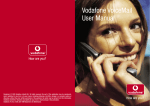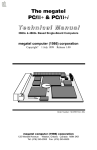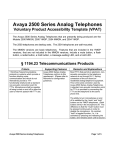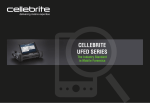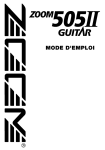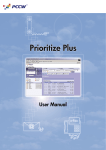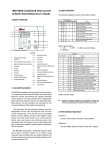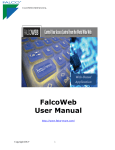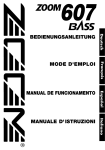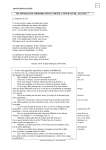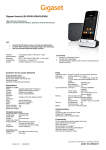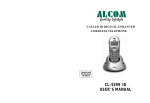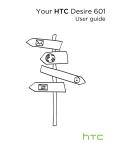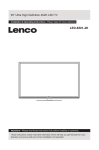Download User`s Manual Vodafone services
Transcript
Vodafone POBox1500 6201BMMaastricht 0800-0500 User’s Manual Vodafone services Make the most of now CRWP.0509.02 Forquestions,pleasecontactVodafoneCustomerServicebycalling1200 Copyright©2007VodafoneLibertelB.V.Nothinginthispublicationmaybereproducedand/orpublicly distributedbymeansofphotocopy,microfilm,computerfileorothermeanswithoutpriorwritten permissionfromthepublisher.Norightsmaybederivedfromthistext.VodafoneLibertelB.V.accepts noliabilityforpossibleerrorsoromissionsinthispublication.Vodafone,POBox1500,6201BMMaastricht. www.vodafone.nl Contents Quick start 05 Calling and receiving calls 06 Initial ‘0’ Safe and secure 07 Pin code protection 07 Changing your pin code 08 Puk code 08 In case of theft or loss of your SIM card 09 Defective SIM card 09 Safe mobile telephone use Business services General services 10 Vodafone Blocking 10 Vodafone Number ID 11 Vodafone Duo Card 12 Vodafone Call Forwarding 15 Directory Information/ Forwarding via 1800 16 Vodafone Menu Voice services 17 Vodafone Voicemail 19 Your voicemail is ready for use 21 Listening to your voicemail from a landline 22 Basic voicemail settings 25 Summary of all codes and numbers 27 Vodafone Second Call SMS services 28 SMS messages 30 Vodafone SMS Info 31 Vodafone SMS Call Me 31 MMS messages 32 Receiving an MMS International services 33 Calling numbers outside of the Netherlands 33 Calling from outside of the Netherlands 33 Connecting 34 Receiving calls while abroad 35 Vodafone Voicemail outside the Netherlands 37 Special numbers while abroad 37 International rates 37 UMTS/GPRS outside the Netherlands Your mobile office 38 Vodafone Fax Service 39 Vodafone Data & Fax 40 Conference Calls 41 To terminate the connection 41 To consult privately 42 To end the private consultation 42 To switch between an incoming call 42 To allow a caller to participate Important mobile telephone numbers 43 Do you have any questions? Welcome to Vodafone You have chosen Vodafone, the biggest and most innovative provider of mobile communications in the world. We are very pleased that you have chosen Vodafone and will do our very best to make certain you always get the very best service possible. You now have a broad array of services available to you in your office, on location, or on the road. In this user’s manual you will find additional information about Vodafone’s convenient services. Use it, along with your own mobile telephone user’s manual. If you still have questions, do not hesitate to call our toll free number at 1200. Our operators will be glad to assist you in the use of our services. Quick start Calling and receiving calls Before you begin In your telephone user’s manual you will find information about how to: • Charge batteries • Insert the SIM card • Turn on your telephone • Enter your pin code • Wait for a connection • Prepare for use As a Vodafone business subscriber, you can make and receive calls, send and receive SMS messages and make use of all extra services wherever you may be. If you experience difficulties with any of the matters discussed above, call 1 2 0 0 and one of our service representatives will be happy to assist you. We wish you much success with your business. For further information, you can visit our website at www.vodafone.nl. 4 5 Safe and secure Initial ‘0’ Depending on which business subscription you have, it may be the case that when you call ‘long’ numbers of colleagues or other long numbers, you will need to enter an extra ‘0’. In such cases you would call, for example, 0 0 4 3 3 5 5 5 5 5 5. Pin code protection The Vodafone SIM card – the Subscriber Identity Module card – is the basis of your Vodafone subscription. Your subscription information and your pin code are stored on this card. Other information, such as programmed telephone numbers or SMS messages, is also stored on the SIM card. Your Vodafone SIM card can be protected against misuse with a pin code. If you activate this security measure then you will be asked to enter your pin code whenever you turn on your telephone. Without the pin code, no one can use your mobile telephone. You can turn the pin code protection on or off. But to prevent misuse, we recommend that you always use the pin code protection. Changing your pin code Your pin code usually consists of four numbers. It can consist of up to eight numbers. The standard default setting for the pin code is 0 0 0 0 . You should change this standard code as soon as possible and create a personal pin code. To change the standard pin code, consult the user’s manual for your mobile telephone or enter: Ask your telecom manager whether the initial ‘0’ applies to your subscription. It is possible to discontinue the necessity to enter the initial ‘0’. The telecom manager can arrange this by calling his or her Vodafone account manager. If the initial ‘0’ applies to your subscription, then whenever you are in the Netherlands, you will need to enter the extra ‘0’ for all the examples described in this manual. For example: 0 1 2 3 3 for Vodafone Voicemail. The extra ‘0’ is not necessary to send SMS messages. 6 7 * 0 4 * * (old pin code) * (new pin code) * (new pin code) # Puk code If you have entered your pin code incorrectly three times, the SIM card automatically blocks your mobile telephone. The text ‘PIN blocked’ or ‘blocked’ appears on the screen. With the Personal Unblocking Key code (puk code) you can end the blocking and enter a new pin code. To change your pin code using the puk code, consult the user’s manual of your mobile phone or enter: * * 0 5 * (puk code) * (new pin code) * (new pin code) # In case of theft or loss of your SIM card 8 Contact Vodafone Customer Service at 1200 immediately. Your SIM card will be immediately blocked, so that misuse is not possible. You can request a new SIM card from your telecom manager or Vodafone Customer Service at + 3 1 6 5 4 5 0 0 1 0 0. Defective SIM card If damaged, your SIM card may be unusable. The message ‘card defective’ or ‘GSM error’ will appear on your screen. If the card has been damaged, call Vodafone Customer Service at 1 2 0 0 or 0 6 5 4 5 0 0 1 0 0. Safe mobile telephone use Business goes on, even when you are driving your car. In the interest of highway safety, it is prohibited in the Netherlands and in most European countries to use your mobile phone without a hands-free system while you are driving. You may have to pay a steep fine if you violate this law. Vodafone therefore advises you to always call handsfree when you are in your car. It is also a lot easier and much more convenient. You will find an extensive range of handsfree accessories at Vodafone. Your mobile telephone operates with radio waves and it is not always possible to prevent interference. For safety reasons, it is not advisable to use your phone too close to sensitive equipment. Therefore, do not make calls in hospitals or airplanes, or near petrol pumps. If you have your voicemail turned on when your telephone is off, you do not have to worry about missing a call. 9 Business services Vodafone Blocking General services Vodafone Number ID Vodafone offers you the possibility to protect your privacy. You can decide for yourself if your number will be visible on the mobile phone of the person you call or if your number will appear on the itemised bill of another person. Number ID is turned on as standard. This means that you will see the numbers of incoming callers and that your own number will be visible to others when you call them. 10 Do you want to block others from seeing your number when you call? If you would like to block your number from being visible for just one call, enter # 3 1 # before the number you want to call. If you would prefer that others can never see your number, call 1 3 3 3 and choose option 1 . Some mobile phones offer the function of setting number ID options via the phone menu. Consult the user’s manual for your mobile phone for more information. With Vodafone Blocking, you can block certain incoming and outgoing calls. Blocking is handy, for example, if you are abroad. That way you can avoid having to pay for incoming calls. Ask your telecom manager or Vodafone Customer Service how to operate blocking. Do you want your number to be visible to others when you call? If you would like your number to be visible for a single call, enter * 3 1 # before the number you want to call. If you would like your number to always be visible to others, call 1 3 3 3 and choose option 1. Numbers not shown • Short (special) numbers • Protected numbers Visible numbers • GSM numbers • Fixed landlines • International numbers Vodafone Duo Card With Vodafone Duo Card, you can use two different mobile phones. For example, you can use one single number for your separate mobile telephone and a fixed, built-in car phone. This adds convenience, because you do not have to remove your 11 SIM card and place it in a different phone. To take best advantage of this feature, turn one device off before you turn on the other one. Personal settings You will have to re-enter personal settings, such as your personal phone book and the pin code linked to your SIM card, for both SIM cards. Vodafone Duo Card outside the Netherlands You can make and receive calls with the Vodafone Duo Card all around the world (now more than 175 countries). Visit www.vodafone.nl for additional information. Vodafone Call Forwarding 12 All incoming phone calls can be automatically forwarded to a number where you can be reached. Four different settings are available that can all be active at the same time. The setting ‘direct call forwarding’ has priority over the other settings. If you want to forward calls to another number than the one that has already been programmed, you do not have to disable the old setting. You can immediately enable the new setting. 1 Direct call forwarding All incoming calls are forwarded to the number you have specified, even when your telephone is off or when you are abroad. In this case, you pay no extra roaming costs. Enter: * * 2 * 1 1 Cancel # Status * 1 * (forwarding number) # # 2 1 * 1 1 # # 2 1 # 2 Indirect forwarding if not answered Enter: * * 6 * 1 1 Cancel # Status * 1 * (forwarding number) # # 6 1 * 1 1 # # 6 1 # Your mobile phone rings. If you do not answer it within 15 seconds, the incoming call is forwarded to the number you have specified. By entering * (delay) after the desired forwarding number, you can specify the length of the delay before the incoming call is forwarded at 5, 10, 15, 20, 25 or 30 seconds. 13 Enter: * * 6 1 * (forwarding number) * 1 1 * 2 5 # (the number of seconds is 25). 3 Indirect forwarding when line is engaged If the line is engaged, incoming phone calls are forwarded to the number you have specified. Enter: * * 6 * 1 1 Cancel # Status * Note: 4 Call forwarding services for ‘no answer’, ‘line engaged’, and ‘unavailable’ switch your Vodafone Voicemail off. Please refer to ‘Vodafone Voicemail’ to re-activate this service. Enter: * * 6 * 1 1 Cancel # Status * 7 * (forwarding number) # # 6 7 * 1 1 # # 6 7 # Indirect forwarding when ‘not available’ If you are not available, for example because you have turned off the telephone, incoming calls are forwarded to the number you have specified. 2 * (forwarding number) # # 6 2 * 1 1 # # 6 2 # All incoming phone calls will be forwarded to your voicemail as standard. To cancel all forwarding simultaneously: Enter: # # 0 0 2 # Vodafone Directory Information/ Forwarding via 1800 If you want to call someone and you do not have the telephone number at hand, or you are calling hands-free in your car, this service is very useful. With Vodafone Forwarding via 1 8 0 0 , you reach one of our operators, who will look up the desired number for you (as long as it is a listed number) and connect you to that telephone number. Vodafone Directory Information/ Forwarding is also available outside the Netherlands. Call: 1 8 0 0 or + 3 1 6 5 4 5 0 0 2 0 0 14 15 Visit www.vodafone.nl for additional information. Vodafone Menu The Vodafone SIM card gives you an extra menu on your mobile telephone, with which you can get quick access to the most frequently used services. You can also change the personal settings of, for example, your voicemail, with Vodafone Menu. Quick and easy access to: • Vodafone Customer Service • Vodafone Directory Information • Vodafone Voicemail • Vodafone Call Forwarding • Vodafone SMS Information • Vodafone MMS Information The advantages Vodafone Menu also works outside the Netherlands. If a service is not available on the foreign network, you will receive notification of this. Vodafone Menu only works on telephones that support this function. Vodafone Voicemail Voice services Vodafone Voicemail is a convenient service to keep you in touch with the people around you, even when you cannot immediately answer your phone. It is very easy to activate your voicemail: call 1 2 3 3 , follow the instructions, and your voicemail is ready for use. Changing the settings is also easy. Your voicemail menu is always accessible to allow you to change the settings as you wish. It is, after all, your personal voicemail. You can also go to www.vodafone.nl. There you will find detailed information on all the possibilities of Vodafone Voicemail. Using your voicemail for the first time Vodafone Voicemail is turned on automatically. When you use your voicemail for the first time, the welcome menu will help you with your personal settings. We advise you to use this menu to set up your voicemail to meet your own needs. In just 4 steps, your voicemail will be personalised and ready for use. For information on Vodafone Menu, you can call Vodafone Customer Service at 1 2 0 0 or visit www.vodafone.nl. 16 17 Tip To help you record your message, write it down first. 1 Creating your voicemail message Call: 1 2 3 3 . Vodafone offers you the option of just identifying yourself by name or recording a complete personal message. Personalising your voicemail is important. That way, those who call you know for sure that it is your voicemail they have reached and they will be more likely to leave a message. 2 Tip Think of a pin code that is personal, but not too obvious. You may already have a pin code that you are using elsewhere that is suitable and easy to remember. 18 Choose your language setting Vodafone allows you to select the language you want, either Dutch or English. 3 Select the voicemail notification This is the way in which Vodafone notifies you that you have a voicemail message. The standard setting is that you will receive noti fication of a new voicemail message via SMS. The message will tell you how many new messages you have in your voicemail box. 4 Choose and enter a personal pin code Vodafone advises you to enter a personal pin code. That way, you can be certain that you are the only person with access to your voicemail. The default pin code is 3 3 3 3. Your voicemail is ready for use You can also take advantage of the other options on the voicemail menu This step is optional. These other options allow you to adapt your voicemail to your own wishes even further. You can skip this step and, if you wish, take advantage of these options at a later date. You can do that by entering 1 1 after listening to your voicemail messages. That will take you to the main voicemail menu. Then follow the instructions. Receiving and listening to messages When someone leaves a voicemail message, Vodafone will inform you as soon as your phone is available via an SMS. The message tells you how many messages you have. You can call 1 2 3 3 to listen to the messages. While listening to your voicemail you have the following convenient choices: • Tophone the caller back immediately, press 1 • To listen to the message again, press 2 • Tolisten to the previous message, press 2 2 19 Tip A detailed overview of many frequently asked questions and answers is available from the voicemail menu. You can listen to it by pressing 1 1 for the main menu and then 9 after connecting to voicemail. • Tosend a voice message to the caller, press 3 • Torewind message 10 seconds, press 4 • Tolisten to the message again, press 4 4 • Tosave the message for a longer period, press 5 * • Tosend the message to My Vodafone e-mail account, press 5 5 • Tofast-forward the message 10 seconds, press 6 • Togo to the next message, press 6 6 • To delete the message, press 7 7 • Todelete all non-new messages, press 7 7 7 You can also make use of the following standard buttons: • To go to the main menu, press 1 1 • To request the help menu, press 9 • To pause (or continue), press 0 * This option is only possible if, during the original set-up (see ‘using your voicemail for the first time’), you also selected the other options from the voicemail menu. No message? Sometimes, the caller does not leave a message. So that you know who has called, you will receive an SMS message from Vodafone with his or her number. You can 20 then decide for yourself whether to return the call you will receive an SMS message from Vodafone with his or her number. You can then decide for yourself whether to return the call. What does Vodafone Voicemail cost? Vodafone Voicemail is offered free of charge. You only pay the standard calling charges when you listen to your messages via your mobile phone or, for example, if you change your voicemail message. Listening to your voicemail from a landline You can do this in two ways: • Call + 3 1 6 5 4 5 0 1 2 3 3 from a landline and follow the instructions. You will be asked to enter your ten-digit mobile telephone number and your pin code. • Call your own mobile phone. As soon as you hear your own voicemail message, press 9 and then enter your pin code when asked. Voice Messaging You can make use of Voice Messaging as part of a group business subscription. 21 Tip You can listen to all the options that voicemail offers by pressing 9 while listening to your messages. This function only works with Vodafone mobile numbers. Voice Messaging offers you the following possibilities: • Calling someone else’s voicemail without having the phone of the person you are calling ring. That way, you can leave a message without disturbing the person for whom it is intended. This is possible for one or more received messages at the same time. • Forward spoken messages to another person’s voicemail box. You can use Voice Messaging as follows: Call: 1 2 3 3 Press: 1 1 4 Follow the instructions Basic voicemail settings 22 Entering a new pin code If you forget your pin code, you will have to enter a new one. You can do this as follows: • Call 1 2 3 3 • Enter 1 1 • Enter 2 • Enter 4 Change the pin code Tip Before you call, write down the mobile phone number of the person for whom you want to leave a message. With Voice Messaging, you have to enter this number. If you are unable to make a connection via 1 2 3 3 or + 3 1 6 5 4 5 0 1 2 3 3, then call our customer service: 1 2 0 0 or + 3 1 6 5 4 5 0 0 1 0 0 from outside the Netherlands. Recording a temporary voicemail greeting If you are on vacation or otherwise unavailable for a few days, you can record a temporary voicemail greeting. Vodafone will keep your original personal or name greeting. You can indicate when you want the temporary message to be replaced by your original message. It is also possible to be reminded to replace the temporary message by SMS. Step-by-step instructions for switching to a temporary greeting: • Call 1 2 3 3 • Press 1 1 • Press 1 Personal settings • Press 2 Temporary greeting 23 Recording a duo greeting You can easily switch between two greetings that you have recorded. In certain cases (for example, if you have a part-time job) it might come in handy to specify once when you want each greeting to be played on your voicemail. Vodafone Voicemail will then switch messages automatically according to the times you set. Tip To make sure that your voicemail has been turned off, call your own number. If you are not forwarded to Vodafone Voicemail, then you know that your voicemail has been turned off. 24 Turning voicemail on and off In the Netherlands, you can turn off your voicemail by calling 1 2 3 3 0 , and then pressing . To turn voicemail back on, call 1 2 3 3 1 followed by . If you are going abroad and want to turn off your voicemail, it is best to do that before you leave, as described above. To change voicemail notification Call: 1 2 3 3 Enter: 1 1 as soon as you are connected to voicemail personal settings 2 message notification 2 In most cases, you can turn off voicemail from outside the Netherlands as described above. If that does not work, call + 3 1 6 5 4 5 0 1 2 3 3 and follow the instructions. Summary of all codes and numbers Below you will find an overview of the most important codes for Vodafone Voicemail. Voicemail codes 1233 call voicemail 12330 turn voicemail off 12331 turn voicemail on 12332 turn on forwarding of all calls to voicemail 12333 turn off forwarding of all calls to voicemail 12334 turn temporary greeting on 12335 turn temporary greeting off 25 Voicemail menu codes You can use these codes when you are in the voicemail menu. • Tophone the caller back immediately, press 1 • To listen to the message again, press 2 • Tolisten to the previous message, press 2 2 • Tosend a voice message to the caller, press 3 • Torewind the message 10 seconds, press 4 • Tolisten to the message again, press 4 4 • Tosave the message for a longer period, press 5 * • Tosend the message to My Vodafone e-mail account, press 5 5 • Tofast-forward the message 10 seconds, press 6 • Togo to the next message, press 6 6 • Todelete the message, press 7 7 • Todelete all non-new messages, press 7 7 7 Vodafone Second Call It is possible that you receive a second call while you are talking on the phone. You will hear a signal and can then put the first call on ‘hold’ while answered the second call. You can even switch back to the other call if you want to. This service also works outside of the Netherlands. Turning Second Call on Enter: * 4 3 # Cancelling Vodafone Second Call Enter in: # 4 3 # Vodafone Second Call Status Enter: * # 4 3 # * T his option only works if you have selected other options from the voicemail menu during initial set-up. 26 27 Note These numbers may differ for different telephones. Consult your mobile telephone user’s manual for further information. SMS messages To use Second Call, press: to put the first call on hold 2 to return to the first call and 2 place the second call on hold to switch between two calls 2 to take the second call and end 1 the first call to end the current call and 1 continue the call on hold to refuse to accept a second 0 (and third) call continues to attempt to deliver the message for up to 72 hours after the first attempt. As soon as the mobile phone is turned on within 72 hours, the SMS message will be delivered. SMS services Sending messages To send SMS messages, most mobile phones have been programmed with the Vodafone Short Message Service Centre number: + 0 6 5 4 0 8 8 1 0 0 0 . On some mobile phones, you will still have to program this number. With Vodafone SMS messages, you can send and receive text messages via your mobile phone. Depending on your mobile phone, your messages may be up to 160 characters long. You can save space by using abbreviations. The receipt of a message is indicated with a small envelope icon displayed on your mobile phone screen, and your mobile phone also either beeps or makes a vibrating noise, unless you have chosen other settings. Sending an SMS message is simple • On your telephone’s menu, go to messages • Chose ‘compose message’ (or a similar menu choice) • Enter your message using the phone keypad • Choose the number to which you want to send your SMS • Press ‘option’ or ‘OK’ to send the message If the mobile phone of the person receiving the message is not turned on, Vodafone 28 29 Vodafone SMS Info Abbreviations for SMS messages Are there any queues on the A2? File (space) A2 With SMS Info, you can request a great deal of useful information, such as up-to-theminute traffic information, real-time share prices and the most recent weather forecast. Vodafone SMS Info works in two ways: • Via SMS messaging and via the Interactive Voice Response system (IVR) 1 3 3 4. What is the share price of KLM? AE (space) KLM Vodafone SMS Call Me You can send a message to colleagues and business associates from any telephone, whether it is a mobile phone or a landline, with the request to be called back. Call + 3 1 6 5 4 5 4 5 4 5 4. Follow the instructions: first enter the number of the person to whom you want to send an SMS Call Me, followed by your own number. He or she will receive a text message asking to call the number you have entered. This service also works outside the Netherlands. MMS messages Sending an MMS message is simple Vodafone MMS messages: Immediately take, send and receive photos. Send the command to 1 2 3 3 and you will receive the requested information. You do not have to dial the extra initial ‘0’ to get this information. For more information about SMS Info, call Vodafone Customer Service at 1 2 0 0 . You can include text, images and sound in an MMS message. You take a photo with an MMS compatible device. Add your text and, if you want, complete the message with an appropriate sound. 30 31 International services You can send MMS messages to any phone that is compatible with MMS messages, including those of other telecom providers. But you can also send MMS messages to any ‘ordinary’ mobile phone or e-mail address. The person receiving the message will receive an SMS or an e-mail, respectively, with a link to the www.vodafone.nl website where the message can be seen by the addressee only. Check your telephone user’s manual to learn how to send an MMS. Receiving an MMS Note If your phone is not compatible with MMS or if you have not activated the MMS function, you will receive an SMS, including a personal login and password, which you can use to see the MMS online at www.vodafone.nl. 32 Calling numbers outside of the Netherlands With your Vodafone subscription, you can call any country anywhere in the world. Vodafone has divided the world into three tariff zones. You can look up the costs to call France or Indonesia, for example. Check www.vodafone.nl for further information. Calling from outside of the Netherlands Our international roaming cooperation agreements give you the possibility to make and receive calls in more than 175 countries on all continents. You can often also make use of the Vodafone services if they are supported by the local network. It is furthermore possible to use your mobile phone to manually select a network if more than one local network is available. In many European countries, you can call at reduced rates using the Vodafone Business Passport. You have to always make certain, in that case, that you have activated the Vodafone or partner network. You can learn more about these possibilities at www.vodafone.nl. Connecting When you turn on your phone, it will automatically choose the right network for the location. You can also choose a network manually. You can always receive MMS messages, even if your telephone is not compatible with MMS or if you have not activated the MMS function. When you receive an MMS, you will hear a beep and see a small envelope icon on your display. Via the menu, you can read the MMS, answer it immediately, or erase it. There is space available on your SIM card to store the MMS messages that you sent and received. If your phone indicates that you have too little memory capacity to store new messages, you should erase old messages. Check the user’s manual of your telephone to find out how to do that. 33 Before leaving for a trip outside the Netherlands, call Vodafone Customer Service for the least expensive rates or look on www.vodafone.nl. Press: • The international access code + • The country code • The area code without 0 (zero) • The telephone number • Wait for a connection • For example: + 3 1 4 3 3 5 5 5 5 5 5 Receiving calls while abroad Currently, you can be reached in more than 175 countries around the world. With special telephones, you can even receive and make calls in Japan and South Korea. However, in Japan and South Korea a different network standard is used. You can rent a compatible telephone via Telecom Rentcenter at Schiphol airport or www.vodafone.nl. You can use your own SIM card and telephone number as usual. 34 Vodafone Voicemail outside the Netherlands Vodafone is the biggest mobile network in the world. We try to make sure that when you are abroad, your voicemail works just like it does when you are at home. Your messages are always immediately accessible to you. Below you will find an overview of the options that are available to you for listening to your voicemail while out of the country: • If you have elected to have Vodafone Voicemail call you and immediately play messages, then voicemail will also call you when you are out of the country and immediately play the message. • If you are using a Vodafone or partner network, then you can call 1 2 3 3 , just as you would at home, to listen to your messages. • You can always call + 3 1 6 5 4 5 0 1 2 3 3 from any telephone to listen to your messages while abroad. In certain cases, you may be asked to enter your ten-digit mobile telephone number and your pin code. 35 • If you have elected to be notified by SMS, then the SMS that you receive outside of the Netherlands will include the number that you can call to listen to your messages. In certain cases, you may be asked to enter your ten-digit mobile telephone number and your pin code. Note If you call 1 2 3 3 from abroad, you will have to also transmit your own number in order to make a connection. Use the code + 3 1 # 1 2 3 3 0 to set up Vodafone Number ID for one time only. 36 Because the use of Vodafone Voicemail, as well as the rates, can differ from one country to the next, we advise you to check www.vodafone.nl. There you will find the various possibilities available to you in the country to which you will be travelling. You can, of course, also call our customer service: 1 2 0 0 , or + 3 1 6 5 4 5 0 1 2 3 3 from outside the Netherlands. We will be happy to provide you with additional assistance. Special numbers while abroad You will find an overview of what services are available per country, including the special numbers, at www.vodafone.nl. Number Service 1 8 0 0 Vodafone Call Forwarding 1 2 0 0 Vodafone Customer Service 1 8 0 0 Vodafone Directory Information 1 2 3 3 Vodafone Voicemail International rates For further information on international rates, check www.vodafone.nl or call our Customer Service at: 1 2 0 0 . UMTS/GPRS outside the Netherlands With Vodafone, you can make use of UMTS, UMTS broadband (HSDPA) and GPRS. For an overview of the countries that offer these mobile networks, check www.vodafone.nl. 37 Your mobile office Vodafone Fax Service Note To take best advantage of Fax Service, we advise you to request the Vodafone Fax Service brochure from your telecom manager or from Vodafone Customer Service. 38 With Vodafone Fax Service you can receive fax messages anywhere and any time. Vodafone Fax Service uses a simple and practical system. To use it, you need a personal fax number that you can request from your telecom manager. Anyone can send fax messages to this unique number at any time. The fax messages are securely saved in the Vodafone Fax Service Box and kept for up to four weeks. When you receive a fax message, you will see an SMS message on your phone saying: ‘Vodafone Fax Service. You have (number) fax message(s). Call <your personal Vodafone Fax Service Box number>’. Retrieving and delivering fax messages: • Retrieving and delivering a fax message on the same line • Retrieving a fax message using a landline or mobile phone and then sending it to a fax number you select • Delivering to any fax number automatically • Delivering to your own mobile phone automatically Retrieving your fax messages • Call your personal Vodafone Fax Service number • Press 9 while the welcome message is being played and then enter your security code The standard setting is 1 2 0 0 . To prevent misuse, it is advisable to change this to your personal code. Vodafone Data & Fax Vodafone Data & Fax allows you to receive data that has been sent from a landline. In addition to a number for voice communication, you can request an extra number from your telecom manager for data and fax communications. With this number you can receive data and faxes at any time and anywhere on a laptop, notebook or PDA. This service also works outside of the Netherlands, provided that the foreign network supports the service. If you link your telephone to a laptop or PDA, you can communicate with any computer system or fax machine anywhere in the world. 39 Data and fax communications In additional to standard communications software, you need the following hardware to use the Vodafone network: • A mobile telephone that supports data communications • A notebook computer, preferably with a PC Card slot • A Mobile Connect data card Setting up a Conference Call • Connect to the first caller • Put the first caller on hold by entering 2 followed by • The first caller now hears an alert tone. Begin or receive the second call as you would an ordinary phone call. To connect the two participants, press 3 followed by • Repeat the procedure for each new participant • To end the Conference Call: Press 1 followed by For incoming data and fax communications, you need separate mobile telephone numbers. You can request these from your telecom manager. Conference Calls 40 Mobile meetings with your colleagues With Conference Call, you can: • Set up/terminate a Conference Call with up to 5 other participants • Terminate the connection with 1 Conference Call participant • Consult privately with a participant • Switch between a Conference Call and an incoming call • Allow an incoming call to join a Conference Call To terminate the connection Press 1 , followed by the number of the party with whom the connection should be terminated (for example, for party 2, enter 1 2 ), followed by to return to the call without the party with whom the connection has been terminated. To consult privately Press 2 followed by the number of the party with whom the conversation will take place (for party 5, for example, enter 2 5 ), followed by . 41 To end the private consultation Press 2 followed by To switch between an incoming call • Put the Conference Call on hold by pressing 2 , followed by • Take the incoming call • Press 2 followed by , to return to the Conference Call To allow a caller to participate • Put the Conference Call on hold by pressing 2 , followed by • Take the incoming call • To allow the incoming caller to participate in the Conference Call, press 3 , followed by Do you have any questions? Important mobile telephone numbers You can find all the information you need at www.vodafone.nl. You can also call Customer Service 24 hours a day, 7 days a week. Vodafone Customer Service 1 2 0 0 * Vodafone Directory Information 1 8 0 0 * Vodafone Call Forwarding 1 8 0 0 * Vodafone Voicemail 1 2 3 3 SMS Info 1 3 3 4 * * These special numbers also work in many other European countries. For more information, go to www.vodafone.nl and click Employers, SME, or Wholesale then choose ‘Making International Calls’. 42 43