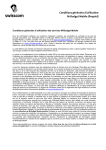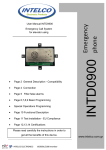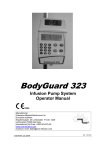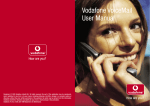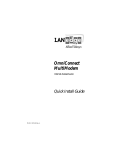Download 5. - Vodafone
Transcript
Welcome to Vodafone 1 Contents 1. Welcome 2. Your SIM card 3. Making calls 4. Voicemail 5. SMS & MMS 6. International 7. Internet on your mobile phone 8. Fax service 9. Useful definitions 10. 2 Any questions? 3 1. Welcome You have chosen the biggest and most innovative mobile communications provider in the world. We are delighted that you have chosen Vodafone, and we will do our utmost to ensure you always get the best service. 1.1 Before you start Your mobile phone’s user manual contains information on the first steps you have to take: 1. 2. 3. 4. From now on you have access to a wide range of services, whether you’re in the office, on location or travelling. So you have the freedom to do business flexibly. This user guide provides information on all kinds of useful services linked to your contract. You can use it in combination with your own mobile phone’s manual. 5. 6. Charging the battery Inserting the SIM card Switching on the phone Entering the PIN code Waiting for a connection Ready for use As a Vodafone business subscriber you can make and receive calls, send and receive texts, and more, wherever you are. If you encounter any problems, go to vodafone.nl/zakelijk, or call our free number 1200. One of our customer service representatives will be happy to help you. If you have any questions, we’ll be happy to help. You can find a lot of extra information and frequently asked questions at the online helpdesk at vodafone.nl/zakelijk. And you can always contact our customer service representatives on our free number 1200. We wish you every success in your business! 4 5 2. Your SIM card 2.1 PIN code protection Your Vodafone SIM card forms the basis of your Vodafone service. Your contract details, your PIN code and other information, such as your address book, are all stored on your SIM card. To prevent misuse, we advise you to protect your SIM card with a PIN code. You will then be asked to enter this PIN code every time you switch on your phone. Nobody can use the SIM card in your phone without the PIN code. You can switch the PIN code protection on or off. 2.2 Changing your PIN code Your PIN code is a code of four to eight digits. The default PIN code setting is 0000. We advise you to change this default code to a personal PIN code as soon as possible. See your phone’s user manual for details, or enter: * 0 4 * * (old PIN code) * (new PIN code) * (new PIN code) # 6 2.3 PUK code If you enter your PIN code incorrectly three times, the SIM card automatically blocks your phone. The message ‘PIN blocked’ or ‘Blocked’ is then shown on the display. You can unblock your phone and enter a new PIN code by using your PUK code. For information on changing your PIN code using your PUK code, see your phone’s user manual, or enter: * * 0 5 * (PUK code) * (new PIN code) * (new PIN code) # 2.4 If your SIM card is lost or stolen Contact Vodafone Customer Service immediately on 1200 or +31 6 5450 0100. Your SIM card will then be blocked straight away, so it cannot be misused. For a new SIM card, contact your telecom provider or Vodafone Customer Service, or call +31 6 5450 0100. 2.5 Defective SIM card If your SIM card is damaged you may not be able to use it. The message ‘Card defective’ or ‘GSM error’ will then appear on your display. You should then call Vodafone Customer Service on 1200 or +31 6 5450 0100. 7 3. Making calls 3.1 ‘Initial 0’ Depending on your contract, you may have to first dial an extra ‘0’ to call the ‘long’ numbers of your colleagues, or long numbers in general. Example: 0 043 355 5555. Ask your telecom provider if this so-called ‘initial 0’ applies to your contract. If the ‘initial 0’ does apply, you have to dial an extra ‘0’ for the examples in the rest of this guide when you are in the Netherlands. Example: 01233 for Vodafone Voicemail. The ‘initial 0’ does not apply when sending texts. 3.2 Caller ID This means that you can see the phone numbers of incoming callers, and that your own number is sent with your call, so the people you call can see your number on their displays. The default setting for Caller ID is ‘On’. Hiding your number from others If you do not want to send your number with a particular call, enter # 3 1 # before the number you want to call. If you never want your number to be sent with your calls, call 1333 and then select 1. 8 Some phones also offer the option of setting your caller ID using the phone menu. For more information, see the user manual of your phone. Do you want your number to be sent with a particular call? If you want your number to be sent with a particular call, enter * 3 1 # before the number you want to call. If you always want your number to be sent with your calls, call 1333 and then select 1. 3.3 Forwarding calls You can automatically forward incoming calls to a different number. There are four options, which can be active at the same time. The ‘direct call forwarding’ setting has priority over the other settings. If you want to forward calls to a different number than the one you have specified earlier, you do not have to first cancel the old setting, but you can programme the new setting immediately. Please note: You can only forward calls to landline and mobile numbers in the Netherlands. You cannot forward calls to 0800 numbers, 090x numbers or international numbers. Direct call forwarding All incoming calls are forwarded to the number you have specified, so you can no longer be called on your phone, even when it is switched on. You pay 9 forwarding charges for direct call forwarding. You do not pay an extra roaming charge for this if you are outside of the Netherlands, only the forwarding charges that apply in the Netherlands. Enter * * 2 1 * (number you want to forward to) * 1 1 # p Cancel # # 2 1 * 1 1 # p Status * # 2 1 # p Indirect forwarding for unanswered calls If your phone rings and you do not answer after 15 seconds, the incoming call is forwarded to the number specified by you. Enter * * 6 1 * (number you want to forward to) * 1 1 # p Cancel # # 6 1 * 1 1 # p Status * # 6 1 # p Indirect forwarding when ‘not available’ If you are not available to take calls, for instance because your phone is switched off, incoming calls are forwarded to the number set by you. Enter * * 6 2 * (number you want to forward to) * 1 1 # p Cancel # # 6 2 * 1 1 # p Status * # 6 2 # p If you do not select indirect forwarding, calls are forwarded to your voicemail. To cancel all call forwarding: Enter # # 0 0 2 # p Indirect forwarding when line is engaged If your line is engaged, incoming calls are forwarded to the number specified by you. 3.4 Second Call You can receive a second call while you are taking a call. You will hear a signal, and you can then put the first call on hold so you can answer the second call personally. During the second call you can even switch back to the other call to consult with the other caller. This service also works in other countries when you are calling on the Vodafone network or the network of one of our partners. If you call via a different foreign operator, Second Call only works if this operator supports the service. Enter * * 6 7 * (number you want to forward to) * 1 1 # p Cancel # # 6 7 * 1 1 # p Status * # 6 7 # p Activate Second Call: enter * 4 3 # p Cancel Second Call: enter # 4 3 # p Second Call Status: enter * # 4 3 # p You can set a 5, 10, 15, 20, 25 or 30 second delay. The default delay is 15 seconds. Example for a 25 second delay: Enter * * 6 1 * (number you want to forward to) * 1 1 * 2 5 # p 10 11 Options when using Second Call To put the first call on hold and take the incoming call: Press 2 To return to the first call and put the second call on hold: Press 2 To switch between two calls (continue one call and put the other on hold): Press 2 To take a second call and end the first call: Press 1 To end the current call and continue the call on hold: Press 1 3.5 Conference calls With conference calls you can hold mobile meetings with your colleagues. You can: • Set up and terminate a conference call with up to five participants • Terminate the connection with one participant in the conference call • Consult privately with a participant • Switch between a conference call and an incoming call • Allow an incoming call to join a conference call Your phone will probably have its own conference call menu. With the Vodafone codes listed here you can manage conference calls more quickly: To refuse to accept a second or third call: Press 0 You can also start a second call yourself: Press 2 p (phone number) p Many phones also offer the option to take additional calls and manage them using the phone’s menu structure. 12 13 To set up a conference call: 1. Connect with the first caller. 2. Put the first participant on hold by entering 2 followed by p. 3. The first caller now hears an alert tone. Begin or receive the second call just as you would normally start an ordinary phone call. To connect the two participants, press 3 followed by p. 4. Repeat the procedure for every new participant. 5. To end the conference call: press 1 followed by p. To disconnect Press 1, followed by the number of the caller with whom the connection should be terminated (for example, for caller 2, enter 1 2) followed by p to return to the call without the caller with whom the connection has been terminated. 1. To consult privately Press 2 followed by the number of the caller who is connected (for caller 5, for example, enter 2 5) followed by p. 2. To end a private consultation: press 2 , followed by p. To switch between incoming calls 1. Put the incoming call on hold by pressing 2 , followed by p. 2. Take the incoming call. 3. Press 2 , followed by p, to return to the conference call. To allow an incoming caller to participate Put the conference call on hold by pressing 2, followed by p. 2. Take the incoming call. 3. To allow the incoming caller to participate in the conference call, press 3, followed by p. 1. Conference calls abroad If you are abroad and you want to set up a conference call, find out if your network operator in the other country supports this service for ‘inbound roamers’. Only then can you make a conference call. 1. 14 3.6 Blocking numbers You can block specific incoming and outgoing calls. Blocking can be useful when you are abroad, for example, because you can then avoid having to pay call charges for incoming calls. Contact your telecom manager or Vodafone Customer Service on 1200 for more information on how you can block calls. 15 3.7 Vodafone Duocard With Vodafone Duocard you can use a single number for two different phones, for instance your mobile phone and a built-in car phone. This is convenient, because then you do not have to transfer your SIM card from one phone to the other. Vodafone Duocard abroad With Vodafone Duocard you can make and receive calls around the world (more than 233 countries). For more information, go to vodafone.nl/zakelijk. You can order a Duocard from Vodafone Customer Service. 3.8 The Vodafone Menu With the Vodafone SIM card you have an extra menu on your mobile phone that gives you fast access to the most frequently used services. You can also change the personal settings of, for instance, your voicemail using the Vodafone Menu. The Vodafone Menu also works abroad. If a service is unavailable, you will be sent a notification of this. The Vodafone Menu only works on compatible phones. Fast access to: • Vodafone Customer Service • Vodafone Number Information • Vodafone Voicemail • Vodafone Call Forwarding • Vodafone SMS Info • Vodafone MMS Info 3.9 Hands-free calls Business goes on, even behind the wheel of your car. For reasons of traffic safety, you are required by law to call hands-free in the Netherlands and most other European countries. Vodafone offers a wide range of accessories for hands-free calls. 3.10 Interference with other devices Your mobile phone works using radio signals, and it is not always possible to prevent interference. For safety reasons, it is better not to use your phone close to sensitive equipment, so you should not make calls in hospitals or airplanes, or near petrol stations. For more information, go to vodafone.nl/zakelijk, or call Vodafone Customer Service on 1200. 16 17 4. Voicemail 4.1 Voicemail With Vodafone Voicemail, callers can leave a message for you at times when you cannot answer their calls immediately. You can listen to the messages later, so you can always keep in touch with the people around you. You can set up your voicemail very simply: just call 1233 (or +31 6 5450 1233), follow the instructions, and your voicemail is ready for use. You can also easily change the settings. After reading this user guide, you can also go to vodafone.nl/zakelijk for more information on Vodafone Voicemail. 4.2 Using voicemail for the first time The default setting for Vodafone Voicemail is ‘On’. When you use your voicemail for the first time, the welcome menu will help to set up your voicemail. In just 4 steps, your voicemail is personalised and ready for use. Select your language Vodafone offers you the option to select your preferred language. You can choose between Dutch and English. Select the voicemail notification This is how Vodafone tells you that a voicemail message has been left for you. The default setting is that you receive a notification of a new voicemail message via SMS. The message will tell you how many new voicemail messages you have. Enter a personal voicemail PIN code Before you can use voicemail, you must first enter a personal PIN code. You can then be sure that only you have access to your voicemail, and that your voicemail is also available when you are abroad. The default voicemail PIN code is 3333. Record your voicemail message Call 1233. Vodafone offers you the option of only recording your name, or recording a complete personal message. It is important to personalise your voicemail, because then the people who call you know for sure that it is your voicemail, and they will be more likely to leave a message. 18 19 4.3 our voicemail settings Entering a new PIN code for your voicemail If you have forgotten your PIN code, you can reset your code as follows: 1. Call 1233 with your mobile phone 2. Press 1 1 3. Press 2 for personal settings 4. Press 5 5. Follow the instructions If you cannot make a connection via 1233 or +31 6 5450 1233, please contact Vodafone Customer Service on 1200, or +31 6 5450 0100 from abroad. Recording a temporary voicemail message If you are on vacation, or you are unavailable for a few days for some other reason, you can record a temporary voicemail message. Vodafone will save your original voicemail message. You can specify when you want the temporary message to be replaced by your original message. You can also be sent a reminder by SMS to reset your original message. You can set up your temporary voicemail message as follows: 1. Call 1233 with your mobile phone 2. Press 1 1 3. Press 2 for personal settings 4. Press 1 to edit your voicemail messages 5. Follow the instructions 20 Recording a duo voicemail message A duo voicemail message gives you the option to use a regular second voicemail message for certain days of the week in addition to your usual message. This is very useful for part-timers, for example (“Today, on Fridays, I’m out of the office…”). You record the duo voicemail message only once, then specify in the menu the days of the week on which it should be played. Changing your voicemail notification You can change your voicemail notification as follows: 1. Call 1233 with your mobile phone 2. When you are connected to your voicemail, press 1 1 3. Press 2 for personal settings 4. Press 2 for notification 5. Follow the instructions 21 5. SMS & MMS 5.1 SMS messages With SMS messages, you can send and receive text messages with your mobile phone. SMS messages can be up to 160 characters long. Most mobile phones can merge several SMS messages into one text. When you receive a message, this is shown by an envelope icon on your display, and your phone also gives a sound or vibration signal, unless you have chosen other settings. If the recipient’s mobile phone is switched off, Vodafone continues to send the message for up to 72 hours after the first attempt. As soon as the mobile phone is turned on within 72 hours, the SMS message will be delivered. 5.2 SMS Info With SMS Info you have access to a lot of useful information, such as up-to-the-minute traffic information, real-time share prices and the weather forecast. Vodafone offers a variety of different SMS Info subjects. For the most up-to-date and detailed list of these subjects, go to vodafone.nl (search for SMS Info). To receive the SMS Info of your choice, send an SMS message containing the appropriate keyword, followed by ON, to 125. If you want to cancel the subscription, send an SMS message containing the same keyword, followed by OFF, to 125. To receive an SMS Info only once, send an SMS message containing the keyword (without ON) to 125. Sending messages To send SMS messages, most mobile phones are programmed with the Vodafone Short Message Service Centre number: +06 5 4088 1000. On some mobile phones, you have to programme this number yourself. Sending an SMS message 1. Go to ‘Messages’ in your phone’s menu 2. Select ‘Compose message’, ‘Create message’, etc. 3. Enter your message. 4. Select the number of the recipient. 5. Press ‘Option’ or ‘OK’ to send the message 22 23 5.3 MMS messages You can send text, images and sound in an MMS message. For example, you can take a photo with an MMS-compatible phone, then add your text and, if you want, an appropriate sound. You can send MMS messages to any MMS-compatible phone, including those of other telecom providers. But you can also send MMS messages to ‘ordinary’ mobile phones, or to e-mail addresses. The addressee will then receive an SMS or an e-mail with a link to the vodafone.nl/zakelijk website, where the message can only be seen by the addressee. For information on how to send an MMS, see the user manual of your phone. 5.4 General messages Many modern phones simply offer the possibility to send a ‘message’. If you only send text, it will be regarded by Vodafone as an SMS, but if you also send attachments, with images or sound for example, then Vodafone regards this as an MMS. Some phones or apps send messages that only make use of mobile internet. You then only pay for the data usage or the data connection. Receiving an MMS You can always receive MMS messages, even if your phone is not MMS-compatible or you have not activated the MMS function. When you receive an MMS, you will hear a signal and see an envelope icon on your display. Using the menu, you can read, answer or delete the MMS. There is space on your SIM card to store sent and received MMS messages. If your phone indicates that there is not enough memory capacity to store new messages, you should delete some old messages. For information on how to do this, see the user manual of your mobile phone. 24 25 6. International 6.1 International calls With your Vodafone contract you can make calls to every country in the world. Vodafone has divided the world into charge zones. For more information on these zones, go to vodafone.nl/zakelijk. To make an international call: 1. Enter the international access code “+” 2. Enter the country code 3. Enter the area code without the 0 (except for Italy) 4. Enter the telephone number 5. Wait for a connection Example: +31 43 355 5555 for a number in the Netherlands. 6.2 Calls, texts and mobile internet outside of the Netherlands Thanks to our international partnerships, you are connected for calls, texts and mobile internet in over 233 countries. You can often also make use of Vodafone services if they are supported by the local network. 6.3 Network selection Your phone automatically selects the right network, but you can also select a network yourself. With Vodafone Business Passport you can call at reduced rates from 42 European countries. For more information on Vodafone Business Passport, and on the lowest 26 international call charges, go to vodafone.nl/zakelijk. It is useful to check this information before departing for another country. 6.4 Receiving calls abroad With Vodafone, you can be reached in over 233 countries. To see which countries these are, go to vodafone.nl/zakelijk. 6.5 Vodafone Voicemail abroad Our aim is that your voicemail should work in other countries in just the same way as it does at home. Below is a summary of your options for listening to your voicemail abroad: • If you have opted to have Vodafone Voicemail call you and immediately play messages, then this works in the same way in other countries. • If you are using a Vodafone network, or the network of one of our partners, then you can call 1233 to listen to your messages just as you would at home. • You can always call +31 6 5450 1233 from any telephone to listen to your messages in other countries. In certain cases you may be asked to enter your ten-digit mobile phone number and your PIN code. 27 • • If you have opted for notification by SMS, then the SMS that you receive when you are outside of the Netherlands will include the number that you can call to listen to your messages. In certain cases you may be asked to enter your ten-digit mobile phone number and your PIN code. Please note: To be able listen to your voicemail in other countries, you have to enter a personal PIN code. Receiving voicemail notifications and SMS notifications outside of the Netherlands is free of charge. When you listen to your voicemail, this is charged at the international rate that is appropriate to your subscription. Because these rates can vary from country to country, we advise you to read the relevant information at vodafone.nl/zakelijk. 6.7 UMTS/GPRS outside of the Netherlands With Vodafone, you can also make use of mobile internet via 4G (LTE), 3G (UMTS, HSDPA) and/or 2G (GPRS, EDGE) networks. Vodafone offers attractive packages for use in other countries. For a list of countries where these mobile networks are available, and the applicable rates, go to vodafone.nl/zakelijk. 6.6 International rates For more information on our current international rates, go to vodafone.nl/zakelijk or call Vodafone Customer Service free on 1200. 28 29 7. Internet on your mobile phone 7.1 Internet on your mobile phone Mobile working, any place, any time With internet on your mobile phone, your phone is transformed into a miniature portable office. You can browse websites, send and receive e-mails, chat, use mobile apps, share files and much more. Internet and apps Various websites and apps are especially suitable for your mobile phone. You can find apps at the app stores of the various mobile operating system providers, such as Apple, Android and Windows. Vodafone can help you with advice on the most relevant apps on the Vodafone (mobile) website. Below are some of examples of useful apps, with links to the relevant mobile websites. Vodafone My Vodafone m.vodafone.nl Search Google m.google.nl Dutch Yellow Pages goudengids.nl 30 Networking and e-mail LinkedIn Gmail m.linkedin.com m.gmail.com Traffic and navigation ANWB OV 9292 anwb.mobi mobiel.9292ov.nl Business news Nu Zakelijk m.nuzakelijk.nl BusinessWeekm.businessweek.com Productivity Salesforce SAP salesforce.com/m sap.com/mobile Financial news BNR DFT bnr.nl/mobiel telegraaf.nl/mobiel E-mail on your mobile phone Mobile internet adds an extra dimension to your freedom of movement, and you can send and receive e-mails wherever you are. If you have a smartphone package, you can easily set up your phone to receive your e-mails and synchronise your diary and contacts. 31 Set-up and activation Most mobile phones are suitable to make use of mobile internet immediately. For information on all settings, go to vodafone.nl/toestelinstellingen. If you still have any questions you can chat, tweet or e-mail them to our Smartphone Crew via vodafone.nl/klantenservice, or call them free on 1200. Management and protection Vodafone offers a wide range of apps and tools for managing your phone, including a personal Vodafone app, device management, cloud services, backup tools and security apps. For information on all the possibilities, go to vodafone.nl/zakelijk. Tip You will automatically receive a message before you reach the end of your data package. Tip The Vodafone app is available for more and more business contracts. 32 33 8. Fax service As a Vodafone business subscriber you can send and receive faxes and data wherever you are. To make this possible, you are given a separate mobile number for fax and data communications. In this way you can exchange faxes and data with your laptop or PDA via your mobile phone, in the Netherlands or abroad. You can register for our fax service by contacting Vodafone Customer Service on 1200. Printing when and where you want When someone sends a fax to your personal fax service number, we save it for you and send you an SMS message. If you want to know who the fax is from, call +31 65 450 1335. This number will also be displayed in the SMS. You can listen to information about the fax, such as who the sender is and the number of pages. You can choose if, when and where you print the fax. If you want to use a printer outside of the Netherlands, you should use 00. data, your laptop, tablet, smartphone or other device must be suitable for data communication with a laptop or PDA. Your laptop or PDA must have standard communications software installed. For advice on how to connect a laptop or PDA to your mobile phone, or if you have difficulty in installing the software, go to a Vodafone store or contact your company’s telecoms manager. Your personal PIN code Your default PIN code is 3333. We advise you to change this code to a unique personal code. You can then be sure that only you can access your fax messages. You can change your PIN code straight away in the welcome menu, or you can also set it later. Enter: +31 6 5450 1335. You will hear the menu after your messages. Using the fax service for the first time When using the fax service for the first time, you will hear a short welcome menu. You can use this menu to specify your personal PIN code and your default fax printer. If you want to change your settings later, call +31 6 5450 1335. To send and receive faxes and 34 35 9. Useful definitions MMS MMS (Multimedia Messaging Service) is an enhanced form of SMS that allows users to send a combination of photos, audio and even video. Roaming The ability to switch your mobile phone, automatically or manually, to the network of a provider in another country. SMS SMS (Short Message System) is a widely used method of sending short text messages to and from a mobile phone. PIN code A PIN (Personal Identification Number) code is a secret code that you can set to safeguard your phone against misuse and protect your privacy. PUK code If you enter your PIN code incorrectly three times, your phone is blocked. With the PUK (Personal Unblocking Key) code you can unblock your phone and enter a new PIN code. 36 37 10. Any questions? You can find all the information you need at vodafone.nl/zakelijk and vodafone.nl/zakelijk/klantenservice, or you can call Vodafone Customer Service on 1200. 38 39 Vodafone, Postbus 1500, 6201 BM Maastricht, the Netherlands Although the information in this mailing has been compiled with great care, and Vodafone Libertel B.V. attempts to keep this information as up to date, complete and accurate as possible, no rights may be derived from this mailing. Vodafone does not accept liability for any errors or omissions in this mailing, and reserves the right to make amendments and corrections. All intellectual property rights relating to the content and design of this mailing accrue to Vodafone or its licensors, and are expressly reserved. If you no longer wish to receive post from Vodafone, please contact Vodafone Customer Service at www.vodafone.nl/zakelijk/klantenservice and unsubscribe. 40