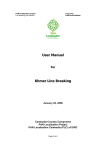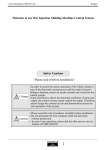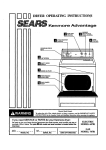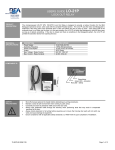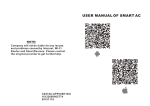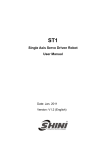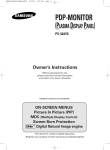Download User Manual TOPⅣ Swing Robot
Transcript
User Manual TOPⅣ Swing Robot ■TOPⅣ 450 ■ TOPⅣ 550 ■TOPⅣ 650 ■ TOPⅣ 750 ■TOPⅣ 950 Read this manual completely prior to installing, operating or performing maintenance on this equipment. Safety Signs There are safety signs on the robot like below figures. Respect and follow the messages on these signs when operating or performing maintenance on the robot. Do not peel off these labels or signs Warning OPERATION OF THIS MACHINE WITHOUT PROPERLY READING THE INSTRUCTION GUIDE COULD RESULT IN INJURY. z ALWAYS MORE THAN TWO QUALIFIED PERSONAL TOGETHER MUST WORK THE MAINTENANCE, SET UP , INSPECTION AND REPAIR THE ROBOT. z ALWAYS WEAR PERSONAL SAFETY EQUIPMENT ( SAFETY HELMET, SAFETY GLASS, SAFETY SHOES ) FOR OPERATION OF THE ROBOT. z DO NOT ENTER WORKING RANGE WITH MACHINE IN OPERATION. z ROBOT MOTION CAN CAUSE SEVERE PERSONAL INJURY. THIS MACHINE WILL OPERATE AUTOMATICALLY. z CUSTOMER IS RESPONSIBLE FOR PROPER INSTALLATION AND GUARDING, REFER TO ALL ANSI, FEDERAL, STATE, LOCAL OR OSHA, EUROMAP z REGUALTIONS THAT APPLY. z PERFORM REGULA MAINTANENCE. z WHEN CHANGE THE MOLD , MAKE SURE THERE IS NO INTERFERENCE BETWEEN MOLD AND ROBOT, CRANE. z STOP THE OPREATION IMMEDIATELY WHEN ABONORMAL CONDITION OCCUR x Warning OPERATION OF THIS MACHINE WITHOUT PROPERLY READING THE INSTRUCTION GUIDE COULD RESULT IN INJURY. z ALWAYS MORE THAN TWO QUALIFIED PERSONAL TOGETHER MUST WORK THE MAINTENANCE, SET UP , INSPECTION AND REPAIR THE ROBOT. z ALWAYS WEAR PERSONAL SAFETY EQUIPMENT ( SAFETY HELMET, SAFETY GLASS, SAFETY SHOES ) FOR OPERATION OF THE ROBOT. z DO NOT ENTER WORKING RANGE WITH MACHINE IN OPERATION. z ROBOT MOTION CAN CAUSE SEVERE PERSONAL INJURY. THIS MACHINE WILL OPERATE AUTOMATICALLY. z CUSTOMER IS RESPONSIBLE FOR PROPER INSTALLATION AND GUARDING, REFER TO ALL ANSI, FEDERAL, STATE, LOCAL OR OSHA, EUROMAP z REGUALTIONS THAT APPLY. z PERFORM REGULA MAINTANENCE. z WHEN CHANGE THE MOLD , MAKE SURE THERE IS NO INTERFERENCE BETWEEN MOLD AND ROBOT, CRANE. z STOP THE OPREATION IMMEDIATELY WHEN ABONORMAL CONDITION OCCUR xi 1. Introduction 1.1 Robot Assembly This Robot is consisted of z Robot Body z Interlock and Control Box z Handy Controller Interlock and Control Box Robot Body Injection Molding Machine Handy Controller TOPⅣ Series User Manual 3 1. Introduction 1.1.1Robot Body Solenoid Valve Box Swing Cylinder Solenoid Valve and Signal The swing cylinder swings Input / Output are installed the entire arm unit. Control and Interface Box Main Arm IMM Interlock Relay board and For Up / Down Movement Power supply units are installed Main Kick Cylinder The kick cylinder moves The main arm forward and backward Regulator Air Filter and Regulator Function [A, X, XC, XN Type] 4 TOPⅣ Series User Manual 1. Introduction Main Arm Sub Arm For Up / Down Movement Taking out for Sprue Vacuum Sensor Confirm Products verification with Vacuum Solenoid Valve Box Solenoid Valve and Signal I.O and Vacuum Sensor are installed Control and Interface Box IMM Interlock Relay board and Power supply units are installed Sub Kick Cylinder Main Kick Cylinder The sub kick cylinder moves The main kick cylinder moves The sub arm forward and backward The main arm forward and backward Regulator Air Filter and Regulator Function. [Twin Type] TOPⅣ Series User Manual 5 1. Introduction 1.1.2Handy Controller Function z ROBOT EMO Button Press ROBOT EMO Stop will stop operation of Robot and Activate IMM EMO Stop. z LED Display Display current operation status, error message, initial settings. z Function Keys These keys are used to access each setting screen and to switch between Auto and Manual Mode. To use the function on the bottom half of a key, Hold down the S(Shift) key and then press the function key. z Arrow Key ( Up / Down, Left /Right ) Up / Down key move cursor to each item. Left/Right key select each mode z Mode Selection 2 Alarm, Product Verification, Ejector, Reject ( Bad Parts ) z Manual Opeation Key ( Also Numeric Key Pad ) Operate each axis or robot in manual mode For Timer setting, Search mold number and Input Numeric number. z Enter Key Store the number and selected mode. z C ( Clear ) Key Cancel, Clear Error z S (Shift) Key S key will use for upper case commend 6 TOPⅣ Series User Manual 1. Introduction 1.1.3Interlock and Control Box This box included Power Tranformer, Relay , Relay board Power trans receive power from IMM and supply the power to robot and handy Controller. Each relay interlock for operation communicate handy controller CPU. I/O Cable For Handy Controller Interlock, Control Box Communicate between Interlock box and Handy Controller. Molding Machine Interlock Cable Power Cable TOPⅣ Series User Manual 7 1. Introduction 1.1.4Each Axis Up / Down Swing + Kick Chuck, Vacuum [A, X, XC, XN Type] Sub Arm Up/Down Main Arm Up/Down Swing Kick Chuck, Vacuum Gripper [Twin Type] 8 TOPⅣ Series User Manual 3. Start up/Stop 3.1 STEP FOR START-UP Follow step for Auto Operation Power ON Manual Mode Auto Mode TOPⅣ Series User Manual 25 3. Start up/Stop 3.2 Start Up Make sure the proper voltage to be supplied to the Robot z STEP 1 Turn On Power z STEP 2 It will display System Version and go to Origin Point and Stop at TOPⅣ Ver1.0 TOPⅣ Ver1.00 Manual Manual Mode 032 Press Auto and z STEP 3 Move to Auto Press Mode. AutoMod 032 > Down 0.0 0.0 Kick 0.0 0.0 Chon 0.0 0.0 26 TOPⅣ Series z STEP 4 Press User Manual and move to Auto Mode to Auto Operation 3. Start up/Stop 3.3 Stop Operation Follow the next step to stop the robot. Power off and Disconnect air might able to cause serious problem. AutoMod 032 > Down 0.0 0.0 Kick 0.0 0.0 Chon 0.0 0.0 z STEP 1 Press for Auto Mode It will stop the operation after finish to run last step.. And moves to manual mode. Manual 032 It will not stop in the middle of step . If robot runs any step, it will finish the step and stop before next step. ( Due to Pneumatic Operation Pressure ) Turn Off Handy Controller, Power off Molding Machine z STEP 2 Turn Off Power. z STEP 3 Disconnect Air Pressure. TOPⅣ Series User Manual 27 3. Start up/Stop 3.4 Emergency Stop Press ROBOT EMO button in any dangerous situation ( Protect People, Robot, Mold Etc ) z STEP 1 Pressing ROBOT EMO button. Robot will move to waiting position and stop Operation Alarm and buzzer will be on and Error message will appear in the handy controller. Error 097 ROBOT EMO Restore ROBOT EMO Button 3.5 Restoring Emergency Stop Eliminate Emergency Stop Environment before restoring ROBOT EMO button. z STEP 1 Eliminate Emergency Stop Situation. Rotate ROBOT EMO button to Clock Wise. z STEP 2 Press 28 TOPⅣ Series User Manual and stop Alarm and Buzzer, moves to Manual Mode 4 OPERATION 4. Operation 4.1 Screen Structure Initial Screen Motion Timer Manual Mode T0 Down Delay Motion Arm T1 Kick Delay Chuck Counter T2 Ejector Delay Vacuum Motion T3 Chuck Delay Chuck Rotation T4 Kick Return Delay Nipper T5 Up Delay Outside Waiting T6 Swing Delay Main Arm T7 2nd Down Sub Arm T8 Open Delay Main Arm Down T9 2nd Up Sub Arm Down T10 Chuck Rotation Chuck Off Timer Mold Maintenance Step Run Input/Output Cycle Operation Auto Mode Timer Counter Motion Return Vacuum Off Input/Output T11 Swing Return Sub Arm Off T12 Nipper On Chuck Reject T13 Conveyor Vacuum Reject Counter Total Q’ty Reject Q’ty Detection Fail Error History + Version Info. + Language + TOPⅣ Series User Manual 31 4. Operation 4.2 Initial Screen Power on displays Logo and Robot Name/type , Robot Initiation and Move Origin Point Selecting Outside Waiting Option will initiate Robot with Swing Operation. TOPⅣ Ver1.00 32 TOPⅣ Series User Manual 4. Operation 4.3 Manual Operation (1) Manual Operation Description Selecting Outside Waiting Option will initiate Robot with Swing Operation CLEARING ROBOT MOTION AREA : It is the responsible of the operator to verify that the robot motion area is clear before any robot operation. Manual 032 INPUT / OUT PUT NO Icon Description No Icon Description 1 Main Arm Down 12 Vacuum On 2 Main Arm Up 13 Vacuum Off 3 Main Arm Up Complete 14 Chuck Rotation 4 Kick 15 Chuck Rotation Return 5 Kick Return 16 Sub Arm Down 6 Swing 17 Sub Arm Up 7 Swing Complete 18 Sub Arm Up Complete 8 Swing Return 19 Sub Arm Kick 9 Swing Return Complete 20 Sub Arm Kick Return 10 Chuck 21 Sub Arm Gripper 11 Chuck Off 22 Sub Arm Gripper Off Interlock Signal Input NO Icon Description Output NO Icon Description 1 Full Auto 5 Mold Open/Close Complete Signal 2 Auto Injection 6 Ejector Signal 3 Mold Open Complete 4 Safety Door TOPⅣ Series User Manual 33 4. Operation (2) Button Function in Manual Mode Do not enter robot motion area. If anyone enter the robot motion area during Auto operation or Manual Operation, serious accident could results. Robot arm will not descent if mold is not open. NO Button Press the Timer button, LCD displays timer mode for delay time settings. 1 2 + + Press Mode Button with Shift Button, ( Mold ) LCD displays Mold Maintenance Screen. ( Search Mold Number, Open and Create, Delete Mold File ) Press Step Button LCD displays Step Motion Mode Screen ( Robot can operate Step by Step Operation. ) 5 6 Press the Timer button with Shift button, ( Counter ) LCD displays Counter screen , Counter screens display Total Q’ty, Reject Q’ty, Detection Fail. Press Mode button, LCD displays Mode screen ( Motion Mode ). 3 4 Description + Press Step Button with Shift Button, ( I/O ) LCD display Input / Output Signal. Press Auto Button LCD displays Auto Mode Screen. 7 8 + Press Auto Button with Shift Button ( Cycle ) LCD displays One Cycle Operation Screen. 9 + Press Up Arrow with Shift Button. LCD displays Error History Screen 10 + Press Down Arrow with Shift Button. LCD displays Rom version Information 12 + Press Right Arrow with Shift Button. LCD displays the commend in the screen with selected Language. 34 TOPⅣ Series User Manual 4. Operation NO Button Press Buzzer Button(Only in Manual Mode) LCD Screen displays setting for Buzzer On/Off 13 14 Description + Press Detection Button with Shift( Only in Manual Mode ) On/Off Screen for Parts Verification Function 15 Press Ejector Button( Only in Manual Mode ) LCD Screen displays Selection for Ejector Control Function 16 Press Reject Button ( Only in Manual Mode ) Robot will separate Rejected Part ( Signal From IMM ) 17 Press Descent Button Move Main Arm Down, Press again, Move Main Arm up. 18 Press Kick Button Move Main Arm Kick, Press again, Move Main arm Kick Return 19 Press Swing Button Robot arm will Swing , Press again, Robot arm swing return 20 Press Chuck Chuck , Press again, Chuck Off 21 Press Suction Suction, Press again, Suction Off 22 Press Chuck Rotation Rotate Chuck, Press again, Chuck Rotate Return 23 Press Descent Button for Sub Arm Move Sub Arm Down, Press again, Move Sub Arm up 24 Press Gripper Grip and Grip Off TOPⅣ Series User Manual 35 4. Operation 4.3.1Timer Set Up (1) Timer Description Timer setup will control the Robot motion smoothly with Injection Molding Machine Operation. Timers will not be saved separately with Mold Files. For examples setting T0 as a 0.2 Seconds will make all other mold file use T0 as 0.2 Seconds Timer 032 T0 Down 0.2 0.0 T1 Kick 0.0 < 0.0 T2 Eject 0.0 0.0 T11 Main Arm T6 T9 Sub Arm T7 Conveyor T10 T0 T8 T5 T1 T13 Ejector 36 TOPⅣ Series User Manual T2 T3 T4 4. Operation NO Default Name Display Description ( sec ) T0 0.5 Down Down After Mold Open Complete, delay time for move arm down T1 0.5 Kick Kick After starting Down, Delay time for Kick Movement T2 0.5 Ejector Eject After starting Kick, Delay time for Ejector Operation T3 0.5 Chuck Chuck Ejector After Ejector On, Delay time for Chuck Function On No Ejector Fun. After Kick On, Delay time for Chuck On T4 0.5 Kick Return KicRt T5 0.5 Up Up After Suction or Grip the Parts, Delay time for Up T6 0.5 Swing Swing After Up Complete, Delay time for Swing Motion T7 0.5 2nd Down 2Down After Swing Complete, Delay time for 2nd Down T8 0.5 Open Open After Swing Complete, Delay time for Part Open T9 0.5 2nd Up 2Up After Parts Open , Delay time for 2nd Up T10 0.0 Chuck Rot CRoRt Return After Suction or Grip the Parts, Delay time for Kick Return After 2nd Up Complete, Delay time for Chuck Rotation Return T11 0.5 Swing Return SwRt After 2nd Up Complete, Delay time for Swing Return T12 0.5 Nipper ON NipOn Delay time for Nipper Cutting Operation ( With Open Delay) T13 3.0 Conveyor Conve After 2nd Up, Delay time for Conveyor Operation. TOPⅣ Series User Manual 37 4. Operation (2) Timer Button Function NO Button 1 2 Description ‘<’ key moves up and down to select each Timer. Numeric Key Displays Delay Time. 3 Press the Enter Button to save the change 4 Cancel the Input 5 Press Stop Button to change to Manual Mode 6 Press Auto Button to change to Auto Mode 38 TOPⅣ Series User Manual 4. Operation (3) Programming Timer Settings Timer settings can be viewed and changed using the handy controller under two conditions. 1. When the robot is in Timer Mode. 2. During Auto Mode (While Robot is running) Timer can be changed during Auto Mode, but cannot be changed during Cycle and Step Operation. Press the Timer button to move Timer Mode while in Auto Mode Setting T1 ( Kick Delay ) to 0.3 Seconds 032 Timer T0 Down 0.5 < 0.0 T1 Kick 0.5 0.0 T2 Eject 0.5 0.0 032 Timer T0 Down 0.5 T1 Kick 0.5 < 0.0 T2 Eject 0.5 0.5 T1 Kick 0.5 < 0.3 T2 Eject 0.5 z move to Timer Mode in Manual Mode STEP2 Press , Move < to the T1 (Kick ) z STEP3 0.0 Press , input 0.3 sec. 0.0 032 T0 Down 0.5 T1 Kick 0.3 < 0.3 T2 Eject 0.5 Manual Press 0.0 T0 Down Timer STEP1 0.0 032 Timer z 032 z STEP4 0.0 Press the to save the change 0.0 z STEP5 Press , Move to Manual Mode. TOPⅣ Series User Manual 39 4. Operation 4.3.2Counter (1) Description Counter can be viewed and changed using handy controller. Counter Mode displays Total Production Quantity , Rejected Quantity , Detection Failure Quantity. Counter 032 >C0 TotQty 10000 C1 RejQty 2 C2 DetFai 3 NO Name Description C0 TotQty C1 RejQty Displays Rejected Q’ty ( Need Signal from IMM ) C2 DetFai Detection Failure Q’ty Total Operation ( Production ) Q’ty : Robot Operation Cycle after Reset (2) Each Button Function in Counter Mode NO Button Description 1 Pressing arrow key scroll the > key through the list. 2 Press Clear Key will Reset the item on > key. Press more than 2 seconds. 3 Press Stop button to change Manual Operation mode. 4 Press Auto button to back to Auto Operation Mode 40 TOPⅣ Series User Manual 4. Operation (3) Counter Reset Method Counter can be changed during Auto Mode, but can not be changed during Cycle and Step Operation. Resetting C0 to 0 Manual z 032 STEP1 Press , at the same time displays Counter Screen. Counter z 032 >C0TotQty 10000 C1 Reject 2 C2 DetFai 3 Manual 032 STEP2 Press z for 2 seconds, Total will be 0 ( Reset ). STEP3 Press displays manual mode TOPⅣ Series User Manual 41 4. Operation 4.3.3Mode (1) Mode description Robot motion pattern can be decided by selecting of Each Motion Mode M00ArmSet M01Chuck M&S ▶ Use M02Vacuum NoUse M03ChuRot Use The below icons uses for robot motion in this book . Origin Chuck Chuck Off Vacuum Vacuum Off 42 TOPⅣ Series User Manual 4. Operation ① Robot Arm Setting Setting for Take-Out Motion Arm. Default setting is “M&S”. [This setting required in only Twin] After Main arm Down, pressing Kick button in MainSub Arm Setting will operate only Main arm Kick Motion. Name M00Arm Set M&S ▶ M01Chuck Use M02Vacuum No Use M03ChuRot No Use Description Motion Main Arm M&S (=Default) Sub Arm Select Main and Sub for Both Arm opeartion Main Arm M-Arm Select Main for Main Arm Operation ( Taking Out Parts ) Sub Arm S-Arm Select Sub for Sub Arm Operation ( Sprue or Gate Picking ) TOPⅣ Series User Manual 43 4. Operation ② Chuck Setting for using Chuck Operation for Take Out, Default setting is Use. Name Use (=Default) NoUse M00ArmSet M&S M01Chuck Use M02Vacuum NoUse M03ChuRot Use ▶ Description Motion Take out Parts with Chuck Operation Chuck Take Out Parts Operation ( Vacuum ) 44 TOPⅣ Series User Manual without Chuck 4. Operation ③ Vacuum Setting for using Vacuum Operation for Take Out, Default setting is No Use. [This function is only for XC type and Twin ] M00ArmSet M&S M01Chuck Use M02Vacuum NoUse ▶ M03ChuRot Name NoUse Use (=Default) Use Description Motion Take Out Parts without Operation ( Using Chuck ). Vacuum Take Out Operation. Vacuum Parts with Vacuum TOPⅣ Series User Manual 45 4. Operation ④Chuck Rotation Setting for using Chuck Rotation Operation, Default setting is Use. [ This function is only for X, XC type and Twin ] In Twin Robot, When Arm Set is “MainSub”, Both arm should be Move to the End of Axis ( Kick ) in order to operate Chuck Rotation. M00ArmSet M&S M01Chuck Use M02Vacuum NoUse M03ChuRot Use ▶ Name Description Use (=Default) Use Chuck Rotation ( If parts is wide attached with sprue, taking out parts with sprue and Open after chuck rotation will be a good application for use this function ) No Use Chuck Rotation is not in Use mode 46 TOPⅣ Series User Manual Motion 4. Operation ⑤Outside Waiting The Robot can wait at the outside position with swing until mold completely open when other auxiliary attached movable platen ( Clamp Side Mold ) . After mold completely open, robot arm will swing and descent to take out parts. Default setting is No Use M05OutWai NoUse ▶ M06M-Arm LType S-Arm LType M07MArmDn Nozzl Name Description No Use (=Default) Waiting without swing until mold open complete Use Motion Waiting with swing until mold open complete TOPⅣ Series User Manual 47 4. Operation ⑥Main Arm and Sub Arm *Main Arm (M-Arm) Setting Arm whether will Down, Kick, Grip ( L Type) or Down Grip and Kick Return ( U Type ). Default Setting is L Type. With Down of Main Arm and Sub Arm, Kick motion is moving to Parts, and Kick Return Motion is Moving back to Up Position. M05OutWai NoUse M06M-Arm LType S-Arm LType M07MAinDn Name ▶ Nozzl Description Motion Main Arm L Type (=Default) Down, Kick, Chuck or Suction, Kick Return, Up. 48 TOPⅣ Series User Manual 4. Operation Main Arm U Type Down, Chuck or Suction, Kick Return, Up. Kick Main Arm I Type Decent, Chuck, Up TOPⅣ Series User Manual 49 4. Operation *Sub Arm [Only in Twin Type] Setting Arm whether will Down, Kick, Grip ( L Type ) or Down Grip and Kick Return ( U Type ). Default Setting is L Type. M05OutWai No Use M06M-Arm LType S-Arm LType ▶ M07MArmDn Nozzle Name Description Motion Sub Arm L Type (=Default) Down, Kick, Chuck, Kick Return , Up. Sub Arm U Type Down, Chuck, Kick Return, Up, Kick 50 TOPⅣ Series User Manual 4. Operation Sub Arm I Type Down, Chuck, Up. TOPⅣ Series User Manual 51 4. Operation ⑦ Main Arm Down ( MarmDn ) and Sub Arm Down ( SArmDn ) *Main Arm Down Setting Main Arm Down Position to Nozzle Side Mold Platen or Clamp Side Mold Platen M05OutWai NoUse M06MArmDn LMotion SArmDn LMotion M07MainDst Name Nozzle (=Default) Clamp Nozzle ▶ Description MainArm will descent at the Nozzle Side MainArm will descent at the Clamp Side 52 TOPⅣ Series User Manual Motion 4. Operation *Sub Arm Down Setting Sub Arm Down Position to Nozzle Side Mold Platen or Clamp Side Mold Platen SADown Name Clamp (=Default) Nozzle Clamp ▶ M08ChuOff 2 Dst M09VacOff 2 Ast M10SChOff InMold Description Motion SubArm will descent at the Clamp Side SubArm will descent at the Nozzle Side TOPⅣ Series User Manual 53 4. Operation ⑧ Chuck Off Setting the step of Part Open in Normal Production ( No Rejected Parts from IMM.), Default is 2nd Down. When use Chuck and Suction motion at the same time and if Chuck Release Motion and Suction Release step is different, there will be different Delay time SArmDn M08ChuOff 2Down ▶ M09VacOff 2Down M10SChOff In Mold U Type In Mold OutSid 54 TOPⅣ Series User Manual Clamp L Type 4. Operation 2Down (=Default) 2Up TOPⅣ Series User Manual 55 4. Operation ⑨ Vacuum Off Setting the step of Vacuum Off in Normal Production ( No Rejected Parts from IMM.), Default is 2nd Down. [XC, Twin Type Only] SArmDn M08ChuOff 2Down M09VacOff 2Down▶ M10SChOff In Mold U Type In Mold OutSid 56 TOPⅣ Series User Manual Clamp L Type 4. Operation nd 2 Down (=Default) nd 2 Up TOPⅣ Series User Manual 57 4. Operation ⑩ Sub Chuck Off Setting Sub Chuck Off Position ( Twin Type Only ) Sub Arm Gripper releases with Chuck when Chuck is in Use Mode Sub Arm Gripper releases with Vacuum when Chuck is Not in Use Mode. SArmDn Clamp M08ChuOff 2 Des M09VacOff 2 Des M10SChOff In Mold U Motion In Mold (=Default) OutSid 58 TOPⅣ Series User Manual ▶ L Motion 4. Operation nd 2 Down TOPⅣ Series User Manual 59 4. Operation ⑪ Chuck Reject Setting the Chucking Reject Open Location when reject signal received from IMM, Default set is In Mold M11ChuRej In Mold M12VacRej In Mold U Motion In Mold (=Default) OutSid 60 TOPⅣ Series User Manual ▶ L Motion 4. Operation nd 2 Down nd 2 Up TOPⅣ Series User Manual 61 4. Operation ⑫ Vacuum Reject Setting the Chucking Reject Open Location when reject signal received from IMM, Default set is In Mold [For XC, Twin type ] M11ChuRej In Mold M12VacRej In Mold ▶ U Motion In Mold (=Default) OutSid 62 TOPⅣ Series User Manual L Motion 4. Operation nd 2 Down nd 2 Up TOPⅣ Series User Manual 63 4. Operation (2) Each Button Function in the Mode NO Button Pressing Up and Down arrow key will scroll ‘▶’ icon and select line 1 Press Right and Left arrow key will change Mode / Setting 2 3 Description and Blink ‘▶’ icon Numeric Key For Input Numeric Number 4 Pressing Enter key will stop Blinking of the ‘▶’ icon and save input data 5 Stop Auto Operation and Back to Manual Mode 6 Pressing Auto Button will back to Auto Operation Mode 64 TOPⅣ Series User Manual 4. Operation (3) Mode Confirmation Manual z 101 STEP1 Press , will move to mode screen from Manual Mode. M01Chuck Use ▶ M05Outwai NoUse M06M-Arm LType M07MarmDn Nozzl M08ChuOff 2Down ▶ M11ChuRej In Mold z STEP2 Press z , “▶” icon will scroll down. STEP3 Confirm Robot Operation in Mode and Press will move to manual mode. Pressing and Press while in Auto Mode, will move to Mode screen, move back to Auto Mode TOPⅣ Series User Manual 65 4. Operation 4.3.4Mode Setting 2 To use “Reject Release Motion” Contact Factory. Manual NO Button Screen Use Description Buzzer On or Off [Change only in Manual Mode] 1 2 No Use 032 + Detection function On or Off [Change only in Manual Mode] 3 Ejector Control On or Off [Change only in Manual Mode] 4 Reject Motion On or Off [Change only in Manual Mode] 66 TOPⅣ Series User Manual 4. Operation 4.3.5Creating Mold File (1) Mold Search Description Search Mold Number 032 MoldNo Input Mold Number to Search 000 (2) Each Button Function in Mold search Mode NO Button 1 Numeric Key Description Input Mold Number 2 Change to Manual Mode 3 Cancel the Input Number 4 Change to Mold Maintenance Screen with selected Number TOPⅣ Series User Manual 67 4. Operation (3) Mold Maintenance Select , Create and Delete Mold File MoldMgr 032 >00 FREE MODE 22 MOLD22 23 MOLD23 (4) Each Button Function in Mold Maintenance Screen NO Description Button 1 Select 0 file can create any motion pattern and mode to create by user and move to New Mold Screen and save with Mold Number and name. 1~99: Basic Motion Pattern which is in system 100~999: User can create motion pattern. 2 Move to Manual Operation Mode. 3 Move to Delete screen for file with ‘>’ Mold Number can use only 2 Number, Mold Name can use 8 Character with Number 68 TOPⅣ Series User Manual 4. Operation (5) New Mold Save the motion pattern in the mode with new mold number and name. NewMold 032 Mold Name 0105 FILE105 Mold Number (Auto Create) (6) Button Function in New Mold NO Button Description 1 Numeric Key Pressing the numeric key while blinking Mold Number will Input Number 2 3 Pressing Enter to save Mold Number and Name Press to scroll the cursor on the mold number. 4 Selecting Mold Name Character. 5 Change to Manual Mode TOPⅣ Series User Manual 69 4. Operation (7) Creating Mold File Creating Mold file with new motion pattern Manual z 032 STEP 1 Press z 032 MoldNo Input Mold + and move to mold search Screen STEP 2 Press to change mold maintenance mode. number 000 z 032 MoldMgr >00 FREE MODE STEP3 Move cursor “>” to 00 and press . 22 MOLD22 23 MOLD23 M01Chuck Use M05OutWai NoUse M06M-Arm LType ▶ M07MArmDn Nozzl NewMold 032 z STEP 4 move “▶” icon to the mode to select. , Press or Press to change mode and press z to set STEP 5 Input Mold Number with Numeric Key and Press 0106 FILE106 NewMold to save data. 032 z STEP 6 Press 106 F 70 TOPⅣ Series User Manual Mold Name button will move cursor to first character of 4. Operation NewMold z 032 STEP 7 Press 106 A B NewMold , select Character It will displays A~Z, 0~9, _, -, z 032 STEP 8 Press 106 AB move to next Character, Press data. Press will move cursor to left side and, Change the text button. with pressing Manual to save 106 z STEP 9 Press will create mold name, save and move to manual mode. TOPⅣ Series User Manual 71 4. Operation 4.3.6 Delete Mold File (1) Delete Mold File Delete Mold File that created before . Currently open mold file can not be deleted. MoldDel Selected 032 105 FILE105 Mold File Delete? [Y( )/N(Stop)] (2) Button function in Mold Delete Mode NO Description Button 1 Delete Mold Selected file and move to manual mode. 2 Cancel operation and Move to manual mode 72 TOPⅣ Series User Manual 4. Operation (3) Delete Mold File Manual 032 z STEP 1 Press 032 MoldNo Input Mold z + move to mold search screen. STEP 2 Press and move to mold maintenance screen. Number. 0 MoldMgr 032 >105 FILE105 z STEP 3 Select mold file to delete with pressing or 106 AB 107 MOBIL MoldDel 032 105 FILE105 Delete? [Y ( ) /N o ( S t op) ] Manual 032 z STEP 4 displays “<Mold Number><Name> Press Delete?” z STEP 5 Press will delete selected file and moves to manual mode TOPⅣ Series User Manual 73 4. Operation 4.3.7Setting Basic Motion Pattern (1) Description of Basic Motion Pattern The Motion pattern for simple and popular operation are already memorized in the system Can change some mode from the similar operation that want to create, and setting [A, X, XC, XN, Twin] type Motion 22 U Main Arm Only Robot Operation T7 T11 T6 T1 T0 T9 Main Arm T8 T5 T2 T4 T3 Screen 74 TOPⅣ Series User Manual OutWai NoUse MarmDn Clamp ChuOff Nozzl ▶ 4. Operation (2) Selecting Basic Motion Pattern Example) Main Arm Only , LType, Take Out parts with Chuck and Swing and Release z T7 T11 Set Mold Number 32 which is similar with Example except Part Open T6 T0 T9 STEP 1 Main T8 Arm T1 T5 T2 T3 T4 [Mold Number 32] Manual z 032 STEP 2 Press and , moves to Mold Search Screen z MoldNo 105 Pressing Input Mold STEP 3 will input 32 and Press will move to mold maintenance screen. Number 32 z MoldMgr STEP 4 105 Cursor is located at 32 mold, press >032 MOLD32 moves to manual mode with 32 Mold Motion Pattern 033 MOLD33 036 MOLD36 Manual z 032 STEP 5 Pressing OutWai No Use MArmDn Clamp ChuOff 2Down ◀ 86 TOPⅣ Series User Manual z button moves to mode screen. STEP 6 Press , move ‘▶’ to ChuOff(Chuck Off ) and Press ,change change 2Down to OutSid. 4. Operation OutWai No Use MArmDn Clamp ChuOff OutSid Manual z ◀ STEP 7 Press to move to Manual Screen 032 TOPⅣ Series User Manual 87 4. Operation 4.3.8 Step Run (1) Description of Step Run Step operation will operate the robot step by step of each motion. After origin, will not displays “>” cursor, pressing StepRun will displays “>” at the first step 032 >Down Kick ChuOn (2) Button Function NO Description Button 1 Press Up Arrow Key will Operate Step Operation 2 Move to Manual Mode (3) Step Operation Manual 032 z STEP 1 Press StepRun 032 >Down z moves to Step Operation Screen STEP 2 Pressing button will operate one step Kick ChuOn 88 TOPⅣ Series User Manual Press will move to manual mode 4. Operation 4.3.9Input/Output (1) Description Confirm Input, Output, Interlock 032 Input X11 MArmUpOK ● X16 ChuckOK ○ <Input Screen> Y20 Down ● Y21 Kick ● Y22 MArmGrip ○ <Output Screen> Input X11 Main Arm Up Confirm 032 Output Output MArmUpOk Y20 Down Down Y21 Kick Kick X16 Chuck Confirm ChuckOk Y22 Chuck Chuck X14 Swing Confirm SwingOk Y23 Swing Swing X15 Swing Return Confirm SwingRtOk Y2F Swing Return SwingRt Y24 Chuck Rotation ChuckRo Y25 Vacuum Vacuum Y26 Nipper Cutting NipperCut Y2D Sub Arm Up SArmUp Y2E Sub Arm Kick SArmKick Y27 Sub Arm Grip SArmGrip Y28 Alarm Alarm Y2G Main Power MainPower X17 Vacuum Confirm X1G X1F VacuumOk Sub Arm Up Confirm Sub Arm Grip Confirm Interlock Input Interlock Output X1H FullAuto FullAuto DC Y29 X19 Auto Injection Injection Relay Y2A Cycle Start Mold Open/Close CycleStart Relay MoldOp/Cl Relay MoldOpen Relay Y2B Ejector Ejector Relay X1A Mold Open Complete Safety Door SafetyDoor Relay Y2C Conveyor Conveyor DC X1B Reject Reject DC Y28 Buzzer Buzzer DC X1I EMO from IMM IMM EMO Relay X18 TOPⅣ Series User Manual 89 4. Operation (2) Button Function NO Button Description 1 Displays 3 information in one page and move to next page. 2 Change Input Information screen to Output Information Screen 3 Change Output Information screen to Input Information Screen 4 Move to manual mode. 5 Move to Auto Mode 90 TOPⅣ Series User Manual 4. Operation (3) Confirm Input / Output Signal Manual z 032 STEP1 Press Input 032 X11 MArmUpOK ● X16 ChuckOK ○ Output 032 Y20 Down ● Y21 Kick ● Y22 MArmGrip ○ z and displays Input / Output screen. STEP 2 Pressing or change Input or Output Pressing or select signal to confirm z STEP 3 Press move to manual mode. Press move to auto mode. TOPⅣ Series User Manual 91 4. Operation 4.4 Auto Operation (1) Description Press Auto AutoMod 032 >Down 0.0 0.0 button to operateAuto Kick 0.0 0.0 Mode ChuOn 0.0 0.0 [Auto Message] [Auto Mode Screen] Order of Origin NO In Mold 1 Kick Return 2 Up 3 Outside of Mold Up Kick Return Swing Return (2) Button Function NO Button Description 1 Stop Auto Operation and move to Manual Mode 2 Move Mode Screen 3 + Move Timer Screen 4 5 Move I/O Screen + Move Counter Screen 92 TOPⅣ Series User Manual 4. Operation (3) Auto Operation Manual 032 z STEP1 Pressing Press Auto Button to STEP 2 Pressing operate Auto Mode AutoMod >Down 0.0 z 032 0.0 Kick 0.0 0.0 ChuOn 0.0 0.0 button displays Auto Messages moves the robot to origin and start auto operation. z STEP 3 Pressing will stop auto operation and moves to manual mode TOPⅣ Series User Manual 93 4. Operation 4.5 Cycle Operation (1) Cycle Operation and Manual Mode, Pressing moves the robot to the origin point and operate 1 cycle (If Outside waiting has been selected, robot arm will swing ) Cycle >Down 0.0 032 0.0 Kick 0.0 0.0 ChuOn 0.0 0.0 [Cycle Screen] (2) Each Button Function NO Button Description Stop Operation and Moves to Manual mode 1 (3) Cycle Operation Manual 032 z STEP1 Press and , moves to the cycle operation mode. Operate 1 Cycle and moves to manual mode Cycle >Down 0.0 032 0.0 Kick 0.0 0.0 ChuOn 0.0 0.0 94 TOPⅣ Series User Manual 4. Operation 4.6 Error History (1)Description Error Hist 1/40 04/12/15 13:11:25 152SwIng Error (2) Each Button Function NO Button Description 1 Move the cursor to different error history 2 Change to the manual mode 3 Change to the Auto Mode (3) Checking Error History ErrHist 1/40 04/12/15 z STEP 1 Press 13 : 11 : 25 and at the same time, displays error history screen. 1 5 2 SwingError ErrHist 2/40 04/12/05 z STEP 2 Find error with pressing or button 04 : 12 : 26 161ChuDetFail z STEP 3 To move to manual mode, press To move to auto mode, press . . TOPⅣ Series User Manual 95 4. Operation 4.7 Version Information Version TP V 0 1 . 0 0 SC V 0 1 . 0 0 TOPⅣ-A (1) Version Information Version TP V 0 1 . 0 0 SC V 0 1 . 0 0 TOPⅣ-A z STEP 1 Press and at the same time , displays version information . z STEP 2 To move to manual mode, press To move to auto mode, press 96 TOPⅣ Series User Manual 4. Operation 4.8 Error Recovery (1) Error Description Displays error recovery method Error 043 152 S w I n g E r r ( X1 4 ) C o n f I r m SwIng Sensor (2) Error Recovery Error 043 152 S w I n g E r r z STEP 1 Pressing , Stop Buzzer ( X1 4 ) C o n f I r m SwIng Sensor z STEP 2 Pressing again will close message screen TOPⅣ Series User Manual 97 4. Operation 4.9 Change Language Press and at the same time, change Korean, English, Chinese 98 TOPⅣ Series User Manual 4. Operation 4.10 Robot and Program maintenance Screen Turn power on with pressing NO FindError 1s AutoInput NoRun SafetyDoor Run Injection Run Button Description Move cursor ▶ and displays setting 1 Pressing right and left arrow button will change mode and pressing 2 will save data 3 Numeric Input Number 4 Save data 5 Moves to Manual Mode NO Screen Mode 1 Order Default/Setting Error Default=1sec Evaluation 2 Auto ① Use 3 1s AutoInput NoRun SafetyDoor Run Injection Run # Sec use Error Evaluation (1, Function Second ) ① No Full Auto Signal is Use(=default) not required Use(=default) Safety Door Signal is Door Signals Selecting 0 will not Required ② Safety Etc Full Auto Signal is Signals FindError Description required ② No Use Safety Door Signal is not required 4 Injection ① Use(=default) Injection Signal is required ② No Use Injection Signal is not required TOPⅣ Series User Manual 99 Unit : 4. Operation 5 Reject ① from IMM 6 RejectIMM NoRun ProceTim 0s Dat 00/00/00 Tim 00:00:00 ② No Use Rejection signal is (=default) not required Use IMM Rejection signal required to reject parts Process Setting Process time Time to 0 will not use Date Setting Date 8 Time Setting Time 9 All Mold ① Yes file Delete DelAllMold Yes DelErrHist No Pressing Enter will delete all mold file ② No Pressing Enter will not delete all mold file 10 All Error ① Yes history Delete Enter will delete all Error History ② No Enter will not delete all Error History 100 TOPⅣ Series User Manual (00, Second) process time 7 ## 5 Follow Up 5. Follow Up 5.1 Motion Pattern Selection ⑦ ⑩ ⑪ ⑧ ① Conveyor ⑨ ⑥ ② ③ Ejector ⑤ ④ ①. Down ⑩. 2nd Up ②. Kick ⑪. Swing Return ③. Ejector ④. Chuck ON ⑤. Kick return ⑥. Up ⑦. Swing ⑧. 2nd Down ⑨. Chuck Off TOPⅣ Series User Manual 103 5. Follow Up 5.2 Start Up z STEP 1 Turn On Power. z STEP 2 Displays Logo and moves to manual mode TOPⅣ Ver1.00 5.3 Timer setting T9 T8 Conveyor T13 Ejector T3 104 TOPⅣ Series User Manual T4 NO Default Setting Name T3 0.5 sec 0.3 sec Chuck T4 0.5sec 0.3 sec T8 0.5sec 0.6 sec T9 0.5sec 0.4 sec T13 3 sec 2 sec Kick return Open 2 nd Down Conveyor 5. Follow Up z Timer T3 Chuck 0.5 < 0.0 T4 KicRt 0.5 0.0 T5 Up 0.5 0.0 Timer T3 Chuck 0.3 < 0.3 T4 KicRt 0.5 0.0 T5 Up 0.5 0.0 [Move to timer screen , set T3 chuck delay to 0.3 sec] Press , move to timer screen. Press and press z Timer T3 Chuck 0.5 0.0 T4 KicRt 0.5 < 0.3 T5 Up 0.5 0.0 STEP 3 STEP 4 [Setting T1 Kick Return to Press Press Timer T3 Chuck 0.5 T4 KicRt 0.3 < 0.3 T5 Up 0.5 to save data. 0.3 sec ] , move cursor to Kick Return Delay. and input 0.3sec, Press to save data 0.0 0.0 z Timer T6 Swing 0.5 < 0.0 T7 2Down 0.5 0.0 T8 Open 0.5 0.0 Timer T6 Swing 0.5 0.0 T7 2Down 0.5 0.0 T8 Open 0.6 < 0.6 STEP 5 [Set T8 to 0.6 sec] Press , move the cursor to MaiRel Press to Input 0.6 sec and press to save data TOPⅣ Series User Manual 105 5. Follow Up z Timer T09 2Up 0.5 < 0.4 T10 ChuRt 0.0 0.0 T11 SwRt 0.0 0.5 STEP 6 nd [Set T9 2 Up to Press , moves the cursor to 2 Press 0.4 sec] nd to input 0.4 sec, Press Up Delay ( 2Up ) to save data Timer T09 2Up 0.4 < 0.4 T10 ChuRt 0.0 0.0 T11 SwRt 0.0 0.5 Timer T13 Conve 3.0 < 0.0 z STEP 7 [Set T10 to 2 sec] Press Press , moves the cursor to Conveyer ( Conve ) and to input 2 sec, press Timer T13 Conve 2.0 < 2.0 Press 106 TOPⅣ Series User Manual to move to manual mode. saves data. 5. Follow Up 5.4 Mold Create z MoldNo Input Mold STEP 8 Hold and press , displays mold search mode. Number. Press 0 moves to mold maintenance screen and cursor will be on 0 MoldMgr >000 FREEMODE 022 MOLD22 023 MOLD23 z M00ArmSet M&S M01Chuck Use M0Vacuum NoUse M03ChuRot Use STEP 9 ▶ Pressing screen , Press Press , NewMold on the 0 Mold ( Free mode) and moves to mode z to confirm motion pattern and mode , to move to mold maintenance screen STEP 10 [Set Mold Number to 130] 130 FILE100 Press NewMold z to input 130, Press to save data . STEP 11 [Set Mold Name to AB] 130 F Press Press NewMold 130 A B , cursor will move to first character and blinking . , select A with pressing move to next character space, press “B” , and Press Press , pressing select to save data. will create Mold File and moves to Manual mode TOPⅣ Series User Manual 107 5. Follow Up 5.5 Step Operation StepRun 130 z STEP 12 To confirm the motion pattern is right , operate step operation >Down Kick Pressing will operate motion step by step ChuOn Press and moves to manual mode 5.6 Auto Operation Press Auto Button to Operate STEP 13 Press change to Auto Message Screen. Press again will start Auto Operation Auto Mode AutoMod >Down 0.0 z 032 0.0 Kick 0.0 0.0 ChuOn 0.0 0.0 z STEP 14 To Stop Operation press 108 TOPⅣ Series User Manual Appendix D.Optional features The swing type take-out robot consists of A, X, XC and Twin. Contact us for details. z A type Sprue Picker with Gripper z X type Sprue Picker with Gripper +90° Rotation Releasing product onto a conveyor or a chuck with scratch prevented. z XC type Sprue Picker with Gripper + 90° Rotation + Vacuum Unit Multiple product take-out with suction. z Twin type Correspond to 3-Plate Mold Sprue Picker for 3-plate Mold With Gripper + 90° Rotation + Vacuum Unit 122 TOPⅣ Series User Manual HYROBOTICS Co., Ltd. 173-228 GAJWA-DONG SEO-GU INCHON KOREA TEL:+82-32-582-5041 FAX:+82-32-584-7040 www.hyrobot.com