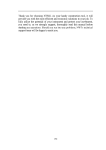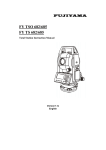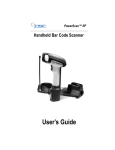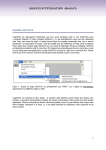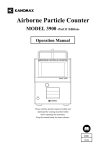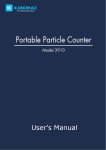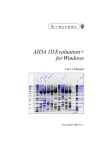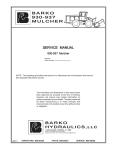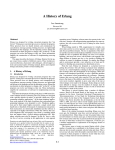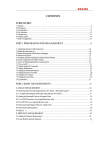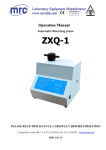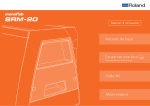Download NTS02 Manual English - Surveying Equipment
Transcript
Thank you for choosing ZTS-120/120R. As your handy
construction tool, it will provide you with the most efficient and
economic solutions to your job. To fully utilize the potential of
your instrument and protect your investment, you need to, as we
strongly suggest, thoroughly read this manual before starting any
operations. Should you run into any problems, Hi-Target’s
technical support team will be happy to assist you
.
1
Contents
………………………………………………
Contents
Contents………………………………………………
………………………………………………......22
……………………………
...
1. Precautions for Safety
Safety……………………………
……………………………...
.....5
1.1 NOTE
………………………
.
…………………
...
OTE………………………
………………………. …………………...
...55
........................................
1.2 Definition of Indication
Indication........................................
........................................66
1.3 Safety Standards for Laser ( ZTS-120/120R
series )....................................................................
....................................................................99
..........................................................
10
1.4 About User
User..........................................................
..........................................................10
.........................
11
1.5 Exceptions from Responsibility
Responsibility.........................
.........................11
...........................
12
2. Preparation before Measurement
Measurement...........................
...........................12
.....................................................
12
2.1 About Battery
Battery.....................................................
.....................................................12
..............................
12
2.1.1 Battery Power Symbol
Symbol..............................
..............................12
...................................
13
2.1.2 Replace the Battery
Battery...................................
...................................13
................................
14
2.1.3 Recharge the Battery
Battery................................
................................14
.................................
15
2.2 Setting Up the Instrument
Instrument.................................
.................................15
..............................
16
2.3 Centering and Levelling-Up
Levelling-Up..............................
..............................16
.........................................................
18
3. Basic Functions
Functions.........................................................
.........................................................18
......................................................
18
3.1 Nomenclature
Nomenclature......................................................
......................................................18
..........................................
20
3.2 Basic Key Operation
Operation..........................................
..........................................20
.................................................................
21
3.3 Display
Display.................................................................
.................................................................21
....................................................
21
3.4 Mode Diagram
Diagram....................................................
....................................................21
......................................................
23
3.5 Power On/Off
On/Off......................................................
......................................................23
................
24
3.6 How to Input Number and Alphabet
Alphabet................
................24
...............................................
25
3.7 How to Configure
Configure...............................................
...............................................25
.................................................
28
4. Angle Measurement
Measurement.................................................
.................................................28
2
......
28
4.1 Measure a Horizontal Angle of Two Points
Points......
......28
4.2 Set the Horizontal Angle to a Required Value
Value..29
.............................................
30
5. Distance Measurement
Measurement.............................................
.............................................30
........................................
31
6. Coordinate Measurement
Measurement........................................
........................................31
.........................
33
6.1 Input the Occupied Point Data
Data.........................
.........................33
..................................................
35
6.2 Azimuth Setting
Setting..................................................
..................................................35
............................
36
6.3 3D Coordinate Measurement
Measurement............................
............................36
.......................................
38
7. Stake out Measurement
Measurement.......................................
.......................................38
..................................................
39
7. 1 Distance Setout
Setout..................................................
..................................................39
....................
41
7.2 Coordinates Setout Measurement
Measurement....................
....................41
............................................................................
44
8. Area
Area............................................................................
............................................................................44
8.1 Area Calculation by Measured Data or Input
......................................................................
45
Data
Data......................................................................
......................................................................45
.................................................
47
9. Offset Measurement
Measurement.................................................
.................................................47
...........................
47
9.1 Distance Offset Measurement
Measurement...........................
...........................47
................................
50
9.2 Angle Offset Measurement
Measurement................................
................................50
................................
52
9.3 Plane Offset Measurement
Measurement................................
................................52
............................
54
9.4 Column Offset Measurement
Measurement............................
............................54
.......................................................................
56
10. MLM
MLM.......................................................................
.......................................................................56
.................................
59
11. Height measurement (REM)
(REM).................................
.................................59
.............................................................
62
12. Intersection
Intersection.............................................................
.............................................................62
......................................................
69
13. Point Projection
Projection......................................................
......................................................69
...............................................
70
13.1 Define Baseline
Baseline...............................................
...............................................70
.....................................................................
71
14. Inverse
Inverse.....................................................................
.....................................................................71
..................................................................
72
15. Roadway
Roadway..................................................................
..................................................................72
....
74
15.1 Define the Horizontal Curve of Roadway
Roadway....
....74
.....
79
15.2 Defining the Vertical Curve of Roadway
Roadway.....
.....79
...............................................
80
15.3 Roadway setout
setout...............................................
...............................................80
3
....................................................................
83
16. Fileman
Fileman....................................................................
....................................................................83
..........................................................
87
17. Specifications
Specifications..........................................................
..........................................................87
.................
89
18. Prompt
Prompt,,Warning and Error Messages
Messages.................
.................89
....................................
93
19. Standard Warranty Terms
Terms....................................
....................................93
4
1. Precautions for Safety
1.1 NOTE
◆ Do not look directly into the sun with instrument
Avoid exposing to direct sunlight. Do not look into the sun
directly to protect your eyes and instrument.
◆ Avoid exposing the instrument to vibrations
When transporting, keep the instrument in the case and try your
best to avoid unnecessary vibrations.
◆ Carry the instrument
When carrying the instrument handle must be held tight.
◆ Check the battery power
Before using it, you should ensure the battery is fully charged.
◆ Take out the battery
It is not suggested to take out the battery when the instrument is
on, otherwise, the stored data may be lost. Be sure to power off
the instrument before removing battery.
◆ Set up the instrument on the tripod
When using it please insure the connection between tripod and
instrument is firm. It is better to work with wooden tripod for the
measurement accuracy.
◆ Assemble the tribrach on the instrument
The setting of tribrach would influence the accuracy. The tribrach
should be check frequently, the screw which connects the tribrach
5
and alidade must be locked tightly. And the central fixing screw
should be tight.
◆ High temperature condition
Don’t put the instrument in high temperature conditions
(50C/122F and up) for a long time, it is bad for the instruments
performance.
◆ Temperature changing sharply
The sharp temperature changing on the instrument or prism will
shorten the distance measurement range, for example, after taking
the instrument out from a warm car to a cold condition, wait for
some time, it can be used when it adapts the surrounding
condition.
◆ The noise from the instrument
When the instrument is in work mode, it is normal to hear noise
from the motor.
◆ Stored data responsibility
ZTS-120/120R should not be held liable for the lost data because
of wrong operation.
1.2 Definition of Indication
For the safety of your product and prevention of injury to
operators and other
persons as well as prevention of property damage, be sure to read
this manual.
The definitions of the indication are listed below. Be sure you
6
understand them before reading the manual’s main text.
Ignoring this indication and making an
operation error could possibly result in death
or serious injury to the operator.
!
WARNING:
!
CAUTION: operation error could possibly result in
Ignoring this indication and making an
personal injury or property damage.
! WARNING
● Do not disassemble. Fire, electrical shock or burns can occur.
Only ZTS-120/120R authorized distributors can disassemble or
rebuilt.
● Do not look directly into the sun. Eye injury or blindness can
occur.
● Do not cover the charger. Fire can occur.
● Do not use power cable, socket or plug. Fire or electric shock
can result.
● Do not get battery wet. Fire or electric shock can result.
● Do not expose the instrument to burning gas or liquid and do
not use the instrument in coal mine. Blast could be result.
● Do not put the battery in the fire or high temperature condition.
Explosion, damage could result.
● Do not use the battery which is not specified by ZTS-120/120R.
Fire, electric shock or burn could result.
● Do not use the power cable which is not specified by
7
ZTS-120/120R. Fire could result.
● Do not short circuit of the battery. Fire could result.
● When this product encounters disturbance of severe Electrostatic
Discharge, perhaps it will have some degradation of performance
like switching on/off automatically and so on.
!
CAUTION
● Do not touch the instrument with wet hand. Electric shock
could result.
● Do not stand or seat on the carrying case, and do not turn over
the carrying case arbitrarily, the instrument could be damaged.
● Be careful of the tripod feet when setup or move it.
● Do not drop the instrument or the carrying case, and do not use
defective belt, agraffe or hinge. Instrument damage could
result.
● Do not touch liquid leaking from the instrument or battery.
Harmful chemicals could cause burn or blisters.
● Please assemble the tribrach carefully. If the tribrach is not
stable, serious damage could result.
● Do not drop the instrument or tripod, series damage could
result. Before using it, check the central screw is tight.
1.3 Safety Standards for Laser ( ZTS-120/120R series )
8
The ZTS-120/120R total station abides by the class of Laser
Product according to IEC Standard Publication 60825-1 Amd.
2:2001. According this standard, EDM device is classified as
Class 3R Laser Product when reflectless measurement is selected,
when the prism and reflective sheet is selected as target, the
output is equivalent to the safer class 1. Follow the safety
instructions on the labels to ensure safe use.
CAUTION: CLASS 3R LASER RADIATION WHEN
OPENAVOID DIRECT EYE EXPOSURE.
CAUTION: CLASS 2 LASER RADIATION WHEN OPENDO
NOT STARE INTO THE BEAM
Laser emit
Note for Safety
!
WARNING
9
● Never point the laser beam at other’s eyes, it could cause serious
injury.
● Never look directly into the laser beam source, it could cause
permanent eye damage.
● Never stare at the laser beam, it could cause permanent eye
damage.
● Never look at the laser beam through a telescope or other optical
devices, it could cause permanent eye damage.
1.4 About User
1. This product is for professional use only!
The user is required to be a qualified surveyor or have a good
knowledge of surveying, in order to understand the user manual
and safety instructions, before operating, inspecting or adjusting.
2. Wear required protectors (safety shoes, helmet, etc.) when
operating.
1.5 Exceptions from Responsibility
1. The user of this product is expected to follow all operating
instructions and makeperiodic checks of the product’s
performance.
10
2. The manufacturer assumes no responsibility for results of a
faulty or intentional usage or misuse including any direct,
indirect, consequential damage and loss of profits.
3. The manufacturer assumes no responsibility for consequential
damage and loss of profits by any disaster (an earthquake, storms,
floods etc.).
4. The manufacturer assumes no responsibility for any damage
and loss of profits due to a change of data, loss of data, an
interruption of business etc., caused by using the product or an
unusable product.
5. The manufacturer assumes no responsibility for any damage
and loss of profits caused by usage except for explained in the
user manual.
6. The manufacturer assumes no responsibility for damage
caused by wrong transport, or action due to connecting with other
products.
2. Preparation before Measurement
2.1 About Battery
2.1.1 Battery Power Symbol
Vz:
HR:
18
”
92
92°18
18’’22
22”
07
”
187
187°07
07’’11
15
15”
Save Set0 SetA P1/2
Measurement is possible
The battery is lower, it is better to replace
Measurement is impossible, it is necessary to replace
NOTE:
◆The working time of battery will be effected by many factors,
such as ambient temperature, recharging time, recharging and
discharging times. On the data safe side, we suggest the users
recharge the battery full or prepare several full batteries before
operation.
◆The battery symbol only indicates power capability for current
measurement mode. The power consumption in distance
measurement mode is more than in angle mode, if the instrument
enters into distance measurement mode from angle mode, the
power maybe auto-off because of lower battery.
◆ The symbol only indicates the supply power but not the
instantaneous power change. And if the measurement mode
changes, the symbol will not show the power’s decrease or
12
increase immediately.
◆It is suggested to check every battery power before field work.
2.1.2 Replace the Battery
1.Remove the battery
① Press the button downward as
shown left
②Remove the battery by pulling
it toward you
2.1.3 Recharge the Battery
2.Mount the battery
①Insert the battery to the instrument
②Press the top of the battery until you hear a
Click.
13
As above figures
show, connect the
charger and the battery, then plug the charger into the outlet of
110V-220V AC power supply, recharging will begin.
NOTE:
◆ The indicator light on the charger will illuminate three separate
colors for varies mode conditions:
Solid Red Light—indicates that the charger is working;
Solid Green Light— indicates that the charge has finished;
Flashing Red Light—indicates no battery on charging, poor
connection or some
problems exist.
◆It is recommended to continue charging for 1 or 2 hours after the
light turn green.
◆Once the red light flashes constantly after the charger is plugged
into the outlet of 110V-220V AC power supply, please remove the
battery and reconnected it after 3 or 5 min.
14
2.2 Setting Up the I nstrument
Mount the battery in the instrument before performing this
operation because the instrument will tilt slightly if the battery is
mounted after leveling.
I.Set up the tripod first: extend the extension legs to suitable
lengths and tighten the screws on the midsections. Make sure the
legs are spaced at equal intervals and the head is approximately
level. Set the tripod so that the head is positioned over the
surveying point. Make sure the tripod shoes are firmly fixed in
the ground.
II.Mount the instrument on the tripod head. Supporting it with
one hand, tighten the centering screw on the bottom of the unit to
make sure it is secured to the tripod.
lling-Up
2.3 Centering and Leve
Levelling-Up
1.Position tripod legs so that the plummet is aimed to the ground
mark point. Turn the focusing ring of the optical plummet to
focus.
2.Turn three footscrews of the tribrach till the center of reticle
exactly coincides with the surveying point in any position.
15
3.Move the tripod legs to centre the circular level. The
instrument is now roughly leveled-up.
4.Center the bubble in the circular level
Screw B
Screw A
Loosen the horizontal motion
clamp, and turn the instrument
till
the
plate
level
is
perpendicular to a line shaped
with screws A and B. Adjust the
screws A and B to make the
bubble in the center of the level.
Plate level
Screw C
Screw B
Screw A
Turn
the
instrument
approximately 90 ° Adjust
screw C, till the bubble in
the center of the level.
Screw C
Repeat above steps until the bubble remains in the center of the
plate level while the instrument is rotated to any position.
5.Center the surveying point again
Loosen the centering screw slightly. Looking through the optical
plummet eyepiece, slide the instrument over the tripod head until
16
the surveying point is exactly centered in the reticle. Re-tighten
the centering screw securely.
6.Check again to make sure the bubble in the plate level is
centered.
If not, repeat procedure 4.
3. Basic Functions
3.1 Nomenclature
Optical sight
Handle
Vertical
motion clamp
Objective
Plate level
17
Vertical
tangent screw
Screen
Horizontal
tangent screw
RS-232C port
Horizontal
motion clamp
Keypad
Levelling screw
Tribrach
Handle screw
Focusing knob
Keypad
Tribrach
Eyepiece
18
Battery
3.2 Basic Key Operation
19
Note: 1. ”Power” indicate
2. Basic measurement is composed of angle and dist
and coordinate measurement mode
3.3 Display
The LCD could display 6 lines with 24 characters per line. In
measurement mode, it displays some common information in
above 5 lines and displays soft functions in the last line.
20
3.4 Mode Diagram
21
22
3.5 Power On/Off
1.Confirm the instrument is
leveling, press the red key
[POWER].
ZTS-120/120R
Vz:
HR:
2.Release
18
”
92
92°18
18’’22
22”
07
”
187
187°07
07’’15
15”
[POWER],the
instrument will display the
angle mode screen.
Save Set0 SetA P1/2
II. Power off
3.Press the key
ENT->Shut92
off 18
”
Vz:
92°18
18’’22
22”
07
”
HR:
187
187°07
07’’15
15”
ESC->Quit
[POWER], the instrument
will pop up “power off”
dialog box,[ENT] key will
shut down.
3 seconds auto quit
Save Set0 SetA P1/2
23
3.6 How to Input Number and Alphabet
All Number and alphabet inputing must be carried out in
a dialog box.for example,input point name SUN1A and STN
-123.456 in “Setup station” dialog box
1.Press
[F3],the
soft key
prompt
will
switch
“Alph.”
.
[F1]
[F2]
[F3]
[F4]
2.Press
[7],’S’will present in inputbox and the caret shift
to next position
[F1]
[F2]
[F3]
[F4]
3.Pause about 0.4
Setup station
second,because the next
Pt.name SUN
alphabet ‘U’is
STN
STE
relational with
STZ
[7].click [7],’SS’will
B.S. Clear Num. Enter
present in
inputbox,click [7] again
‘ST’will present in inputbox,click
[7]again,’SU’will present in input box.
4.Click [5], ’SUN’will present in input box.
Caret
Setup station
Pt.name
STN
STE
STZ
B.S. Clear Alph. Enter
24
5.Press [F3],switch into Number input mode
6.Press [1],’SUN1’ will present in input box
7. Press [F3],switch into Alphabet input mode
8.press [1],’SUN1A’ will present in input box
9.press [F4],the cerat will shift into STN input box,because the
STN coordinate is Number attribute,the prompt “Alph.”
automatically switch into “Num.”,
10. input [±],[1],[2],[3],[.],[4],[5],[6] in turn,
11.press [ENT],end dialog
3.7 How to Configure
Press key {★} directly to enter into in any status, and do some
basic settings.
Reflector:
Prism
Contrast:
5
1.Backlight
Press [F1], the backlight will
be switched on or off
2.Tilt
Press [F2],the tilt sensor
status will be present
Press [F2] again the tilt
sensor will be switch on or
off
◆
[*] Choose file
Light Tilt LASER Factor
Reflector:
Prism
Contrast:
Tilt:X=-50 5
◆
[*] Choose file
Light Tilt LASER Factor
[ESC] will quit tilt sensor
status display
25
3.Laser
Press [F3],the “laser
func.”dialogbox will
appear,press [F3]again the
laser beam will emit from
object lens or sewitch off
by turns.[F1]&[F2] can
adjust the brightness of the
Laser func.
F1 Plumb +
F2 Plumb –
F3 Point to(switch)
F4 Quit
plummet laser.
4.Reflecting object
Press
the EDM mode will be switched between “prism”,”no
prism” and “reflector board”
5.LCD contrast
Press ▼▲,will increase or decrease the value of contrast
6.factor
Press [F4], pop up
“atmosphere parameter
Temperature:
25 ℃
Press:
1013.0 hPa
setting” dialog box,after
Prism const:
0 mm
you input temperature and
PPM:
4ppm
atmospheric pressure,the
Signal:
B.S. Clear Sigal Enter
PPM value will be
calculated
automatically.when you press [F3] the EDM will return current
EDM signal.[ESC] will quit signal show;
Another setting and config is operated by main
menu—“parameter”
able 3-1 List of measurement condition setting
26
NOTE:
◆ Every first options with the symbol “ ﹡ ”are the factory
setting.
--Parameter-1.Units(angle)
▲
2.Units(dist)
---------------------------3.HA mode
4.VA mode
5.EDM mode
▼
27
Through the menu function ,you can config the instrument.Press
[MENU],pop up main menu then select [5],the config menu is
shown as follow:
You can config all instrument options according to your
appliction
4. Angle Measurement
4.1 Measure a Horizontal Angle of Two Points
Vz:
HR:
1.Sight the 1st target.
SET0
Press F2: [SET0
SET0] to set
st
the 1 target as 0°at P1 in
the measure mode.
18
”
92
92°18
18’’22
22”
00
”
0°00
00’’00
00”
Save Set0 SetA P1/2
Vz:
HR:
2.Sight the 2nd target. The
displayed value is the
included angle between
two points.
18
”
92
92°18
18’’22
22”
07
”
187
187°07
07’’15
15”
1st
Save Set0 SetA P1/2
28
2nd
4.2 Set the Horizontal Angle to a Required Value
1.Take your instrument sight
the 1st target.
Set H.angle
SETA
Press F3: [SETA
SETA] at P1 in
HR:
123.0005
the measure mode.
2.Input the required value,
B.S
B.S.. Clear
Enter
then press {ENT} to save the
value. And it displays as the
horizontal angle.
The range and format of the
input value:
18
”
Vz:
92
92°18
18’’22
22”
00
”
HR:
123
123°00
00’’05
05”
gon:
0 ~ 399..9999
degree: 0 ~ 359..5959
mil:
0 ~ 6399..999
Hold L/R Vmode P2/2
3.Sight the 2nd target. The
nd
horizontal angle from the 2 target to the value set as the
horizontal angle is displayed.
NOTE: Pressing [HOLD
HOLD
HOLD] performs the same function as above.
HOLD
” is present.
The horizontal angle is in hold status when “HOLD
HOLD”
HOLD
Press [HOLD
HOLD] again to releasse the holding status.
29
5. Distance Measurement
Please set the following items before distance measurement:
Prism constant
●
●
PPM
●
Grid scale(if need)
●
K option(if need)
Select reflector
●
●
EDM mode setting by the application
Procedure of distance measurement
【Procedure
measurement】
1.Aim at the target. Press
MEAS
F2: [MEAS
MEAS] at P1 in the
measure mode.
Save
Press F1:[Save
Save]will start
measuring and save the
result
2.According
to
the
application,you
can
select
one
of
“single””repeat””
continue”and”track”
to measure distance
Mode
Press [F3]:[Mode
Mode],pop up
a little window for your
selection
ESC
3.Press [ESC
ESC] to finish
92
18
”
Vz:
92°18
18’’22
22”
07
”
HR:
187
187°07
07’’15
15”
SD:
m
HD:
VD:
Save Meas Mode P1/2
>Sigl
92
18
”
Vz:
92°18
18’’22
22”
Rept
07
”
HR:
187
187°07
07’’15
15”
Cont
SD:
m
HD:
Track
VD:
Save Meas Mode P1/2
21
”
Vz:
85
85°21
21’’22
22”
07
”
HR:
187
187°07
07’’15
15”
SD: #Cont
4.804m
HD:
4.789
VD:
0.389
Save Meas Mode P1/2
30
measurement. The “ SD ” , ” HD ”, and ” VD ” will display as
shown left.
“# “indicate “no prism”or “reflector board” mode
“*” indicate “prism” mode
NOTE:
◆Make sure that the target setting in the instrument matches the
type of target used.
◆ If the objective lens is dirty, it will affect the accurate of
measured results. Dust it off with your special brush and wipe
it with your special cloth (in your carrring case) before putting
away.
◆If an object with a high reflective factor (metal, white surface)
exists between the instrument and the target when measuring,
the accuracy of the measured results will be affected.
◆ An angle is also able to be measured when distance
measurement.
◆ # or * means measuring distance,at end of ”single”,”repeat”
mode measuring ,the symbol will disappear automatically. you
ESC
can press [ESC
ESC] finish measurement then the symbol also
disappear.
6. Coordinate Measurement
It is possible to find the 3D coordinates of a target by coordinate
measurement. Please input the Station coordinate, instrument
31
height, target height, backsight coordinate (or azimuth angle) and
azimuth before coordinate measurement.
32
6.1 Input the Occupied Point Data
Procedure of inputting occupied point data
【Procedure
data】
1.Measure the height of
target and instrument with a
18
”
Vz:
92
92°18
18’’22
22”
tape, etc.
00
”
HR:
0°00
00’’18
18”
N: cont
m
P1/3
2.Press F4: [P1/3
P1/3] at P1
E:
in
the
measurement
mode to
Z:
Save Meas Mode P1/3
next page
STA
3.Press F3:[STA
STA] to setup
station.
18
”
Vz:
92
92°18
18’’22
22”
Input
4.Press F1:[Input
Input] the
00
”
HR:
0°00
00’’18
18”
N: cont
m
station coordinate,note to
E:
input a point name.if the
Z:
Height BSS STA P2/3
station is a known point
whose information have
been saved in current
Set station
coordinate file,then you can
>STA:
Code
Search
press F2:[Search
Search] to call a
I.H.:
1.800
point
(coordinates)
* file list
information for the station.if
Input Search Info Read
you cannot remember the
point name in current
Set bss
coordinates file then you
>BSS:
Read
can press F4:[Read
Read] to
Code
T.H.:
1.800
browse the coordinate file
* file list
and find out the point that
Input Search Info Read
33
[Info
you need.Press F3:[Info
[Info] you can see all the information of the
station if you have got the point.
ENT
5.Press [ENT
ENT] to receipt the
station data.
Set Save
bss record?
>BSS:
6. in like manner you can get
ENT—save
Code
a BSS coordinate
T.H.:
1.800
ESC—Not
save
* file list
ENT
7.Press
[ENT
ENT]
,the
Input Search Info Read
instrument will prompt if you
need to save the record or
not.
Set bss
Aim at BS?
8.and then prompt if you
>BSS:
ENT—set
HA
need to setup a azimuth using
Code
T.H.:
1.800
ESC—Quit
the BSS data or not.if you
* file list
ENT
select [ENT
ENT] then the
Input Search Info Read
instrument will display the
horizontal angle as Azimuth
evermore.
How to obtain the existed data:
Known point data is in the current coordinate file. If the
coordinates data is in another coordinate file then you have to
select the file as current coordinate file.in this time you can do it
by pressing[★]
ST name
Search
1. press F2:[Search
Search] to get a
point (coordinates)
information for the station.if
you can remember the point
name,input the point name
A01
B.S. Alph. Clear
34
shown as the picture on the
left:
ENT
2.press [ENT
ENT]The list of
existed coordinate swill be
got;if the point name is error
then system prompt “cannot
find”
3. if you cannot remember the point name in current coordinate
Read
file then you can press F4:[Read
Read] to browse the coordinate file
and find out the point that you need
Pt.(B.COO) 1/15
A001:100.0 100.0
A002:100.0 100.0
A003:100.0 100.0
A004:100.0 100.0
A005:100.0 100.0
Begin End Read Pick
◆
◆
◆
Press keys { } / { } to move one by one.
Press keys { } / { } to turn the previous/next page.
Begin
[Begin
Begin]: Press it and the first point on the first page will
display.
End
◆ [End
End]: Press it and the last point on the last page will
display.
◆ If more than two points with the same point name exist in
the current Coordinate file, the instrument finds the first
pointname data as recorded by coordinate date.
6.2 Azimuth Setting
The azimuth of backsight could be inverse calculated by the
coordinates of instrument station and backsight station.
35
N
0
Azimuth
Instrument Station
Angle
E
see “§6.1 Input the occupied point data”.
NOTE:
◆You can input the azimuth angle directly in angle measurement
mode.
6.3 3D Coordinate Measurement
The target coordinate could be measured after the setting of
occupied point and backsight azimuth.
The formular used to calculate:
N1=N0+S×sinZ×cosAz
E1=E0+S×sinZ×sinAz
Z1=Z0+S×cosZ+IH-TH
Where:
N0-E0-Z0: occupied point coordinates
36
S:SD
Z:Zenith angle
IH:Instrument height
Az:Azimuth angle
TH:Target height
SD
Z
Target
Zenith angle
Target
(N-E-Z)
IH
HD
N0-E0-Z0
N
E
Azimuth angle
37
Procedure of 3D coordinates measurement
【Procedure
measurement】
1.Aim at the target point.
Meas
2.Select
F2:[Meas
Meas] to
18
”
Vz:
92
92°18
18’’22
22”
start. The coordinate value of
00
”
HR:
0°00
00’’18
18”
N: cont
m
the target is displayed.
E:
STA
3.Press F2: [STA
STA] @ P2/3
Z:
Save Meas Mode P1/3
to re-input the occupied data
if necessary, see Ҥ6.1 Input
the occupied point data”.
Input I.H. &T.H.
Height
4.Press F1:[Height
Height] @
I.H.:
P2/3 to re-input the target
T.H.:
m
height and instrument height
if necessary, and press F1:
B.S. Clear Save Enter
MEAS
[MEAS
MEAS] to continue. Follow
this operation till all targets
have been measured.
5.Press key [ESC] to stop EDM measuring, when EDM mode
is“Continue”,”Repeat”or “Track”
7. Stake out Measurement
Setout measurement is used to Setout the required point. The
difference between the previously inputted data to the instrument
(the Setout data) and the measured value can be displayed by
measuring the horizontal angle, distance or coordinates of the
sighted point.
The horizontal angle difference and distance difference are
calculated and diplayed using the following formulars:
38
Horizontal angle difference
dHA=Horizontal angle of Setout data – measured
horizontal angle
Distance difference
Distance
Displayed item
SD: S-O SD=measured slope distance – slope distance of
Setout data
HD: S-O HD=measured horizontal distance – horizontal
distance of Setout data
VD: S-O VD=measured height difference – height
difference of Setout data
NOTE:
◆ Setout data can be input in various modes: SD, HD, VD,
coordinates and REM measurement.
◆EDM settings could be set in this mode.
7. 1 Distance Setout
The point to be found based on the horizontal angle from the
reference direction and the distance from the instrument station.
39
Procedure of distance Setout easurement
【Procedure
easurement】
Setout
1.Press F2: [Setout
Setout] at P2 in the distance measurement mode.
92
18
”
Vz:
92°18
18’’22
22”
07
”
HR:
187
187°07
07’’15
15”
SD:
m
HD:
VD:
Offset Setout m/f/iP2/2
Setout(dist)
HD:
m
B.S. Clear Mode Enter
Setout(dist)
SD:
m
B.S. Clear Mode Enter
Setout(dist)
VD:
m
B.S
B.S.. Clear Mode Enter
40
2.Select one of the
distance
setout
modes(HD,SD,VD) by
Mode
pressing F3:[Mode
Mode]
ENT
Press [ENT
ENT] to accept
the selection
92
18
”
Vz:
92°18
18’’22
22”
07
”
HR:
187
187°07
07’’15
15”
SD:
m
dhd:
VD:
Save Meas Mode P1/2
Meas
3.Press F2:[Meas
Meas] to
Start EDM,when the error
is less than 0.002mm then
the EDM will stop
measuring automatically.
7.2 Coordinates Setout Measurement
After setting coordinates for the point to be Setout, the
instrument calculates the Setout HA and HD. By selecting the
HA and then the HD Setout functions, the required coordinate
location can be Setout.
To get the Z coordinate, attach the target to a pole etc, with the
same target height.
N
Distan
Back sight
station
0
Point to be
Setout
Instrument
station
41
Angle
E
Procedure of coordinate Setout
【Procedure
measurement
measurement】
--Menu-1.Collection
2.Setout
measurement
3.Fileman mode.
4.Program
5.parameter
6.Calibration
▲
MENU
1.Press [MENU
MENU] in the basic
▼
--Setout-1.Setup station
2.Setup BSS
3.Setout
4.Polar coordinate
5.Intersection
6.Input coordinate
▲
2.Select “ 3.Setout
3.Setout”.
▼
3.Input point coordinate that
you need to setout.if the
point
is
in
current
coordinate file then you can
Search
press F3:[Search
Search] to obtain
a known coordinates.
Input point for setout
N:
E:
m
Z:
B.S. Clear Search Enter
Pt.name
4.If you can remember the
point then you input the
pointname,else you can
ENT
press directly [ENT
ENT].
B.S. Alph
Alph.. Clear
42
Pt.(B.coo)1/19
1A: 100.000 120.000
A001: 100.000 100.000
A002:290.000 290.000
A003:101.000 180.000
A004:202.000 270.000
Begin End Read Pick
Input point for setout
N:
100.000
E:
100.000 m
Z:
0.000
B.S
B.S..
Enter
Clear
Search
Calculate-Setout
HR:
HD:
11
”
50
50°11
11’’39
39”
156.205
Dist Coor
Coor..
0°00
00
”
HR:
00’’18
18”
11
”
dHR:
-50
-50°11
11’’22
22”
HD:
m
dHD:
dZ:
Meas Mode T.H. Next
0°00
00
”
HR:
00’’18
18”
11
”
dHR:
-50
-50°11
11’’22
22”
dN:
m
dE:
dZ:
Meas Mode T.H. Next
43
5.The point list will
appear.you search the point
that you need in the list,if
you find the you press
Pick
F4:[Pick
Pick] to get the
coordinate.else you press
ESC
[ESC
ESC],system
will
recommend
another
coordinate file for you to
get the coordinate.
6.The
coordinate
information will appear in
ENT
the dialog box.Press [ENT
ENT]
system accept your input.
7.System
calculate
DR
Azimuth
horizontal
distance HD
HD,then you can
select one of two setout
mode—distance
or
coordinate
8.Distance setout mode,
we expect that dHR and
dHD tend to zero.
9.Coordinate setout mode,
we expect that dHR and
dN,dE,dZ tend to zero.
8. Area
Calculate an area shaped with several points. The coordinate data
of the points could be either measured or input by hand.
Input:
Output:
Coordinates: P1 (N1, E1)
Area:S
P2 (N2, E2)
P3 (N3, E3)
…
N
P3
P2
P1
P4
S
P5
E
0
NOTE:
◆The number of points: 3 ~ 20.
◆ Make sure these points must be measured or listed clockwise
or anticlockwise, or mistake will result.
44
8.1 Area Calculation by Measured Data or Input Data
Procedure of area calculation
【Procedure
calculation】
--Program--
1.Select “Program” menu [4]
enter into Area measurement
1.REM(Height meas) ▲
2.MLM
3.Coor.Z
4.Area
5.Point projecting
6.Roadway
▼
Survey(Area)
2.Area
measurement
interface is shown as the
picture on the left.you can
Input
press F1:[Input
Input] a point or
call an existing point
Pt01: 100.000 120.000
Input Meas DEL CALC
Point(Area)
N:
E:
Z:
m
3.Input a point coordinate or
Search
you can press F3:[Search
Search] to
call an existing coordinate.
B.S. Clear Search Enter
45
Survey(Area)
4.After
inputing
the
coordinate.the
coordinate
always is inserted behind the
last select bar,and current
coordinate turn into a selected
bar.
Pt01: 100.000 120.000
Pt02: 100.000 100.000
Input Meas DEL CALC
Meas
5.You can press F2:[Meas
Meas] to
abtain a unknown point
coordinate.this time you have
to start EDM.after distance
measurement the unknown
point coordinate is shown as
the picture on the left.
Eneter
6.Press F4:[Eneter
Eneter] to accept
the
measured
point
coordinate.
Survey(Area)
18
”
Vz:
92
92°18
18’’22
22”
HR:
187
07
”
187°07
07’’15
15”
N:
200.000m
E:
290.000
Meas
mode Enter
Survey(Area)
Pt01: 100.000 120.000
Pt02: 100.000 100.000
Pt03: 200.000 290.000
Input Meas DEL CALC
7.After the numbers of points
is more than 2,the calculation
is possible.then you can press
CALC
F4:[CALC
CALC]the Area and
Perimeter of the shape that is
surrounded by the points in
list box;
Survey(Area)
Area=1000.0sq.m.
Pt01: 100.000 120.000
P=:0.1ha.
t02: 100.000 100.000
Pt03:
200.000 290.000
=:0.2471acre
Perimeter=431.94m
Input Meas DEL CALC
46
8.To obtain a result these
points must be measured or
listed
clockwise
or
anticlockwise.this time you
can press[★]to check it.the
shape is shown as the
picture on the left.
Graphics
9. Offset Measurement
Offset measurement are performed in order to find a point where
a target cannot be installed directly or to find the distance and
angle to a point which cannot be sighted.
It is possible to find the distance and angle to a point you wish to
measure (target point) by installing the target at a location (offset
point) a little distance from the target point and measuring the
distance and angle from the surveying point to the offset point.
The target point could be found in the following four ways.
9.1 Distance Offset Measurement
Sometimes we need to measure a coordinate of a point such as
A1 whose position cannot place a prism .assum that we know the
horizontal distance from prism to A1. the Distance offset
47
measurement can be used.
Procedure of distance offset measurement
【Procedure
measurement】
1.Input the
distance
Offset(dist)-Length
Left(-)/Right(+)length
known
offset
Front(-)/Behind(+)Len
B.S. Clear
Enter
2.Aim at the prism to start
EDM, if you need the
coordinate of A0 you should
set the height of prism to
zero.if
you
need
the
coordinate of A1 you should
set the height of prism to the
real height.
Offset(dist)-Prism
HR:
SD:
HD:
VD:
50
”
356
356°50
50’’27
27”
Meas T.H. Mode
48
Offset(dist)-Prism
HR:
SD:
HD:
VD:
50
”
356
356°50
50’’27
27”
4.387
4.373
0.855
Meas
Mode Enter
3.The result is shown as the
picture on the left.Press
Enter
F4:[Enter
Enter] to accept the
result.
Offset(dist)-Target
HR:
SD:
HD:
VD:
Next
4.The result of target point is
shown as the picture on the
left.if you wish to display
coordinate then you must
CORD
press [CORD
CORD],or if you wish
display distance then you
40
”
31
31°40
40’’09
09”
14.902
9.193
0.855
Mode
DIST
must press [DIST
DIST].
Next
5.When you press F1:[Next
Next] ,you will be informed to save the
ENT
result, if nessary you can press [ENT
ENT] to save the result.
49
9.2 Angle Offset Measurement
Sometimes we need to measure a coordinate of a point such as
A1 whose position cannot place a prism. Assume that we know
that the horizontal distance from CI to A1 and the distance from
CI to prism are equal. The angle offset measurement can be
used.the figure is shown as follow.
Note: if you need the coordinate of A0 you should set the height
of prism to zero.if you need the coordinate of A1 you should set
the height of prism to the real height.
50
Procedure of angle offset measurement
【Procedure
measurement】
--Offset-1.Angle offset
2.Dist offset
3.Plane offset
4.Column offset
1.Select the function of
angle
offset
measurement
.
2.Start EDM , if you need
the coordinate of A0 you
should set the height of
prism to zero.if you need
the coordinate of A1 you
should set the height of
prism to the real height.
3.The result of the point
positioned prism is shown as
the picture on the left. Press
Enter
F4:[Enter
Enter]
4.The result of the target
point appear. If you wish
to display coordinate then
CORD
you must press [CORD
CORD],or if
you wish display distance
DIST
then you must press [DIST
DIST].
.5.When
you
press
Next
F1:[Next
Next] ,you will be
informed to save the result, if
ENT
nessary you can press [ENT
ENT]
▲
Offset(angle)-Prism
HR:
SD:
HD:
VD:
50
”
356
356°50
50’’27
27”
Meas T.H. Mode
Offset(angle)-Prism
HR:
SD:
HD:
VD:
50
”
356
356°50
50’’27
27”
4.582
4.567
0.371
Meas
Mode Enter
Offset(angle)-Target
HR:
N:
E:
Z:
Next
53
”
1°53
53’’10
10”
4.565
1.150
0.871
Mode
51
to save the result.
9.3 Plane Offset Measurement
Sometimes we wish to obtain the coordinate of some points
where we cannot measure directly distance. Fortunately, we can
measure the distances of
another points, and all these
Offset(Plane)-pt.1
points are in a plane. At this
55
”
HR:
1°55
55’’42
42”
SD:
4.847
time
the
plane
offset
HD:
4.831
measurement can be used.
VD:
0.393
The figure is shown as
Meas
Mode Enter
follow:
Offset(Plane)-pt.2
HR:
SD:
HD:
VD:
36
”
9°36
36’’37
37”
5.182
5.165
0.420
Meas T.H. Mode Enter
Offset(Plane)-pt.3
HR:
SD:
HD:
VD:
36
”
9°36
36’’37
37”
5.223
5.165
0.776
Meas T.H. Mode Enter
Offset(Plane)-Target
HR:
N:
E:
Z:
Next
10
”
5°10
10’’04
04”
52
4.936
0.446
2.245
Mode
Procedure of Plane
【Procedure
offset measurement
measurement】
Meas
1.Press F1:[Meas
Meas],start EDM to obtain the Azimuth and distance
Enter
of P1.Press F4:[Enter
Enter] to accept the datas
2.In like manner as step 1,obtain the datas of P2
3.In like manner as step 1,obtain the datas of P3
4.When you aim at the point located in the plane,the coordinates
is calculated.
9.4 Column Offset Measurement
Sometimes we wish to obtain the coordinate of column center
where we cannot find out directly. Fortunately, we can measure
the distances of another points on the column. At this time the
plane offset measurement can be used to find out the coordinates
of the center.the figure is shown as follow:
53
【 Procedure
measurement
measurement】
55
”
1°55
55’’42
42”
4.836
4.832
0.193
Meas
Mode Enter
Column
offset
Meas
1. Press F1:[Meas
Meas] to start
EDM then you can
obtain the data of a point
on the column which is
shown as the picture on
the left.
Offset(Col)-Prism
HR:
SD:
HD:
VD:
of
2 Aim at the left edge of
the column, get its data
Offset(Col)-left edge
HR:
SD:
HD:
VD:
14
”
0°14
14’’19
19”
4.836
4.832
0.193
Mode Enter
54
3. Aim at the left edge of
the column, get its data
Offset(Col)-Right edge
HR:
SD:
HD:
VD:
35
”
3°35
35’’23
23”
4.836
4.832
0.193
Mode Enter
4. The coordinates of the
column center is calculated
and shown as the picture as
the left.
Offset(Col)-Center
HR:
N:
E:
Z:
Next
1°54
54
”
54’’49
49”
4.975
0.166
0.693
Mode
10. MLM
MLM is used to directly measure slope distance, horizontal
distance and the height difference from one base point to other
points without moving the instrument.
MLM have two mode, One is MLM(A-B,A-C), the other is
MLM(A-B,B-C),the two modes are shown as follow.
55
H2
%
S2
V2
H1
V
Start
S1
%
Target
Target
(P2)
point
Occupied
H2
V2 S2
%2
H1
V
S1
%1
Point (P3)
Point (P2)
Start
point
Procedure of MLM measurement
【Procedure
measurement】
Grid coefficient
1.with grid scale
2.without grid scale
1.If considering the effect of
grid scale you should select
menu item 1,else you should
select menu item 2;
▲
56
2.Select one of
--MLM-1.MLM(A-B,A-C)
2.MLM(A-B,B-C)
two modes
▲
MLM(A-B,A-C)-Step 1
18
”
Vz:
88
88°18
18’’22
22”
46
”
HR:
1°46
46’’31
31”
HD:
m
Meas T.H. coor
coor.. Mode
MLM(A-B,A-C)-Step 1
18
”
Vz:
88
88°18
18’’22
22”
46
”
HR:
1°46
46’’31
31”
HD:
4.827m
Meas T.H. coor
coor.. Mode
MLM(A-B,A-C)-Step 2
52
”
Vz:
84
84°52
52’’25
25”
27
”
HR:
14
14°27
27’’05
05”
HD:
5.458m
Meas T.H. coor
coor.. Mode
MLM(A-B,A-C)-Result
dSD:
1.343
dHD:
1.297 57
dVD:
0.347
11
”
HR:
69
69°11
11’’30
30”
Next
Meas
3.Press F1:[Meas
Meas] to start
EDM then you can obtain the
coordinates of the base
Coor.
point,or Press F3:[Coor.
Coor.]
then you can call an existing
coordinate
from
current
coordinate file.
4.The data of the base point is shown as the picture on the left.
Meas
5. Press F1:[Meas
Meas] to start EDM then you can obtain next
Coor.
coordinates,or Press F3:[Coor.
Coor.] then you can call an existing
coordinate from current coordinate file.
6.There are dSD (slope distance),dHD(horizontal
distance),dVD(difference of height) and azimuth attributes
between two points.these attributes are shown as the picture on the
left.
11. Height measurement (REM)
REM is a function used to measure the coordinate and height to a
point where a target (prism) cannot be directly installed such as
power lines, overhead cables or bridges, etc.
Target point B
α2
H2
S
Ht
α1
H1
B’
Here is the equation used to calculate the data presented in above
58
figure:
Ht=H1+ S*cosα1*tgα2-S*sinα1
H2= S*cosα1*tgα2-S*sinα1
Procedure of REM(Ht
—Ground to target)
【Procedure
REM(Ht—
target)】
1.Select
menu
item 1
Survey(Height)
when you need the height
1.Ground to target
▲
2.Point to point
between the target and
ground.
2.Setting
height
of
instrument and the height
of prism
Input I.H. &T.H.
I.H.:
1.500
T.H.:
1.000
m
B.S. Clear Save Enter
Height-Prism
18
”
Vz:
88
88°18
18’’22
22”
46
”
HR:
1°46
46’’31
31”
HD:
4.827m
Meas
Mode Enter
Height-Gnd to target
18
”
Vz:
88
88°18
18’’22
22”
46
” 59
HR:
1°46
46’’31
31”
VD:
1.000m
T.H. HDist
Meas
3.Press F1:[Meas
Meas] to start
EDM then you can obtain
the horizontal distance
between the instrument
and
the
target.Press
F4:[Enter] to accept the
measurement data
4.Then VD(difference of
height)
appear,first
display the height of
prism.
Height-Gnd to target
06
”
Vz:
88
88°06
06’’28
28”
46
”
HR:
1°46
46’’31
31”
VD:
1.017m
5.If you rotate the telescope
then VD will change,
when you aim at the target
the VD is the difference of
T.H. HDist
height between the target
and ground.
Procedure of REM(H2
—point to point)
【Procedure
REM(H2—
point)】
Survey(Height)
Height-Prism
1.Ground 88
to target
18
” ▲
Vz:
88°18
18’’22
22”
2.Point to point
46
”
HR:
1°46
46’’31
31”
HD:
4.827m
Meas
1.Select menu item 2 when
you need the difference of
height between any two
points
Mode Enter
Height-Base
18
”
Vz:
88
88°18
18’’22
22”
46
”
HR:
1°46
46’’31
31”
VD:
0.000m
Enter
Height-target
56
”
Vz:
80
80°56
56’’52
52”
60
46
”
HR:
1°46
46’’31
31”
VD:
0.626m
Next A. HDist
Meas
2. Press F1:[Meas
Meas] to start
EDM then you can obtain the
horizontal distance between
the instrument and the
target.Press F4:[Enter] to
accept the measurement data
3. At this time, the point where posite prism is base point.
4.The VD will change when you rotate telescope. If you need
setting another base point then you can aim at another base point
Next A].
and press F2:[Next
12. Intersection
Intersection program is used to determine the coordinates of an
instrument station (unknown) by measuring several known points.
Coordinate data in memory could be read.
Input
Coordinates of known points: Xi, Yi, Zi
Measured HA: Hi
Measured VA: Vi
Measured distance: Di
Output
Coordinate of occupied data: Xo, Yo, Zo
Known point P1
Known point P2
61 point P0
Occupied
Known point P4
Known
point
NOTE:
◆ All N, E, Z value or only Z value of the occupied point is
calculated by measuring known points.
◆ Coordinate intersection measurement overwrite the N, E, Z
data of the instrument stattion,
◆ Inputted known coordinate data and calculated data could be
recorded in the current coodinate file.
◆Max number of known points is 5
12.1 Coordinates Intersection
Procedure of Intersection
【Procedure
Intersection】
1.Input a known point.you
Input
can press F1:[Input
Input] to input
the point coordinate by
coordinate,or you can press
Search
F2:[Search
Search] to call an
existing
coordinates
for
current coordinates file.
2.Aim at the point that you
62
have inputed its coordinates.then you can select one of angle and
distance mode to do Intersection measurement.
3.If you have selected the
distance mode then you need
MEAS
to
press
F1:
[MEAS
MEAS]
starting EDM and obtaining
the slope distance.after
measuring
distance,you
press F1:[Next] to measure
next point.
4.If you have measured two
or more distance the prompr
“Calc” will appear.in another
way,if you have measured
three or more then the prompr
“Calc” will appear.in this time
Calc
you can press F4:[Calc
Calc]to
obtain the coordinates of
instrument station.
5.The result of calculated
instrument station is shown as
the picture on the left.This is the error of the station
coordinates
dCoor
6.Press
F4:[dCoor
dCoor]
the
Intersection-result
coordinate
of
intrument
N:
E:
Z:
-0.004
0.003
0.003
Set ST SetA Rec Coor
63
Set ST
station will be shown.you can Press F1:[Set
ST] to setup
Set A] to setup the Azimuth of the
station and press F2:[Set
instrument.
7.Setup station.
Intersection-result
N:
-0.004
E:
0.003
Z:
0.003
SetA Rec Coor
8.Setup the azimuth of the
instrument.and you can press
Rec
F3:[Rec
Rec]
to
save
the
coordinates
to
current
measurement file.
Intersection-result
N:
-0.004
E:
0.003
Z:
0.003
Rec Coor
—Coor.Z
12.2 Elevation Intersection
Intersection—
Only Z (elevation) of an instrument station is dertermined by this
measurement. Between 1 and 5 known points can be measured
by distance measurement only.
64
Procedure of elevation resection
【Procedure
resection】
Coor.Z-No.1
>Pt.name:
Code
T.H.:
1.000
* file list
Input
Search
Read
1.Input a known point.you can
Input
press F1:[Input
Input] to input the
point
coordinate
by
coordinate,or you can press
Search
F2:[Search
Search] to call an existing
coordinates
for
current
coordinates file
MEAS
2.Press
F1:
[MEAS
MEAS]
starting EDM and obtaining
the slope distance.
Info
Coor.Z-No.1
HR:
1°46
46
”
46’’36
36”
SD:
HD:
VD:
Meas
Mode Enter
3.Finished measuring,you can
Enter
press F4:[Enter
Enter] to accept the
data.
4.One or more known point
can calculate the coordinate Z
65
5.Another known point will
be measured
6.Calculate the coordinate Z
of instrument station,if you
need this coordinate Z as
coordinate Z of station,then
Set
you press F4:[Set
Set]
7.The azimuth of the
instrument
is
also
calculated.you can press
Set
F4:[Set
Set] to set
the
Azimuth of the instrument.
12.3 Precautions When Performing Intersection
In some cases it is impossible to calculate the coordinates of
occupied point if the unknown point and three or more known
66
points are arranged on the edge of a single circle. It is also
impossible to calculate if the included angle between the known
points is too small. It is difficult to imagine that the longer the
distance between the instruments occupied and known points, the
narrower the included angle between the known points. Be
careful for the points can easily be aligned on the edge of a single
circle.
An arrangement such as shown below is desirable.
△▲:unknown point
○●:known point
It is sometimes impossible to perform a correct calculation such
as shown below.
When they are on the edge of a single circle, take one of the
following methods:
(1) Move the instruction station as close as
possible to the center of the triangle.
67
(2)Measure one more known point which
is not on the circle.
(3)Perform a distance measurement on at
least one of the three points.
13. Point Projection
Point projection is used for projecting a point to an established
baseline. By measuring a point,its offset to start point,the
horizontal distance and vertical distance between the point and
baseline can be calculated.the figure is shown as follow.
68
13.1 Define Baseline
Procedure of defining baseline
【Procedure
baseline】
1.Select the menu item 2 to
define a baseline
Survey(Height)
1.I.H. &T.H.
2.Set baseline
2.Point project
▲
2.Measure the start point of
the baseline
Pt.project(Begin)
Vz:
80
00
”
80°00
00’’13
13”
56
”
HR:
340
340°56
56’’50
50”
SD:
4.890m
HD:
4.831
Meas T.H. Mode Enter
Pt.project(end)
09
”
Vz:
83
83°09
09’’38
38”
30
”
HR:
24
24°30
30’’08
08”
SD:
6.408m
HD:
6.362
Meas T.H. Mode Enter
3.Aim at and measure the
end point of the baseline.then
defining baseline is over.
69
Procedure of point projection
【Procedure
projection】
Survey(Pt.project)
23
”
HR:
15
15°23
23’’50
50”
X:
-0.903m
Y:
-0.867
Z:
-0.099
Meas T.H.
Mode
Survey(Pt.project)
23
”
HR:
15
15°23
23’’50
50”
SD:
0.867m
HD:
0.867
VD:
0.009
Meas T.H.
Mode
14. Inverse
The distance and azimuth from a start point to an end point could
be calculated according to input their coordinates.
Input:
Output:
Coordiante of start point: N0,E0,Z0
Distance: D
Coordinate of end point : N1,E1,Z1
Azimuth: Az
70
N
End point
Az
D
Start point
This function can be implented in MLM when all coordinates is
called from the coordinates file.
15. Roadway
Roadway application program is composed of designing and
roadway setout.when you select roadway function then the menu
is appeared as follow:
--Roadway-1.Open Raod file
2.New H curve file
3.New V curve file
4.Resume H curve
5.Resume V curve
6.Road Setout
71
▲
▼
A roadway can be described as a Horizontal curve and a Vertical
curve.we describe a horizontal element by Line、circle、spiral and
point of intersection,these shape have some attribute as follow:
Attribute of cirle and spiral
72
Attribute of point of intersection
15.1 Define the Horizontal Curve of Roadway
Procedure of defining Horizontal Element
【Procedure
Element】
73
1.Select the mathod of
element to define horizontal
Line
roadway.press
F1:[Line
Line]
first.
Curve define(H)
Mileage:
Azimuth:
0.000
00
”
0°00
00’’00
00”
Line Circle Spial I.P.
Define(H)_Begin
Mileage:
100.0
N:
10
E:
20
B.S. Clear
2.Input the Mileage and
coordinates of start point.
Enter
Define(H)_Line
Azimuth:
Length:
B.S. Clear
5
50
3.Input the start azimuth and
the length of line
Enter
74
4.Calculate the mileage and
azimuth of the fan-out point
5.For example,input a circle
whose radius is 100 and
length is 20;
6.Calculate the mileage and
azimuth of the fan-out point
75
7.For example,input a spiral
whose radius is 240 and
length is 45;
8.Calculate the mileage and
azimuth of the fan-out point
9.Max number of element is
ENT
20.press [ENT
ENT] to pop up the
list box of all inputed
Save
element.Press F1:[Save
Save] to
save all element to current
H-LINE-TYPE file and quit
View
defining.Press F2:[View
View] to
browse the detailed information of a element,or to edit it.
Procedure of defining Horizontal point of
【Procedure
intersection
intersection】
76
I.P.
1.First pressing F4:[I.P.
I.P.] to
select the mathod of point
of intersection ,then all
input is I.P. latter.
Curve define(H)
Mileage:
Azimuth:
0.000
00
”
0°00
00’’00
00”
Line Circle Spial I.P.
define(H)-Begin
Mileage:
1000
N:
10
E:
20
2.Input the Mileage and
coordinates of start point.
B.S. Clear
Enter
N:(Pt.1)
E:
Radius:
A1:
A2:
B.S. Clear
100
100
50
20
20
Enter
List(H element)
01Begin: 100
02I.P.: 150
03I.P.: 170
04I.P.: 215
Save View
Add
77
3.Input another I.P. one by
ENT] to accept
one.press [ENT]
a dialog box.
ESC
4.Press [ESC
ESC] to stop
inputing,then pop up a list
Save
box of I.P. Press F1:[Save
Save]
to save all poins of
intersection
to
current
V-LINE-TYPE file and quit
View
defining.Press F2:[View
View] to browse the detailed information of
an I.P.,or to edit it.
15.2 Defining the Vertical Curve of Roadway
The speciality of the roadway slope should be described by the
vertial curve, there are three attributes on the vertical
curve—mileage, altitude and length, the mileage is representative
of the point where the slope is changed, the altitude is the
altitude of the point where the slope is changed, the length
indicate how much curve length is disigned to implement the
slope changing.the figure is shown as follow.
The input method of defining vertical curve is just same as the
78
Procedure of defining Horizontal
horizontal I.P., see【Procedure
point of intersection
intersection】
15.3 Roadway setout
When you select road-setout function ,a menu named “road
setout” is poped up. Before setout, you should do something:
1. Load a LINE-TYPE file from file to memory using menu
item 1. If you have defined a roadway just now then you
cannot do it;
2. The coordinates of instrument station must be setup, you
can use menu item 2
3. The azimuth must be setup, you can use menu item 3.
—Road setout—
1.Select file
2.Setup ST
2.Setup BSS
Road Setout
4.Road
▲
The figure for road setout is shown as follow
79
Procedure of Road setout
【Procedure
setout】
80
Roadsetout-para
1.Input the start mile and space
between
1/2
Start Mile
Mile:
100
Space Between
10
B.S. Clear
Enter
Roadsetout-para
Leftdist
Leftdist:
Rightdist
Rightdist:
Left dH
dH:
Right dH
dH:
B.S. Clear
2/2
10
10
0.1
0.1
Enter
2.Input left
distance etc.
distance,right
3.Use [ ▲ ][ ▼ ]to set the
mile on the stake that you
need to setout ,uset
[◄][►]
to select left
edge ,center or right
edge.if the mile is not
found by [▲][▼],then you can press F1:[Edit] to input
the mile. Then you can press F3:[Setout]
Roadsetout-RightEdge
Mile
100.00
Mile:
Offset
Offset:
10.00
dH
dH:
0.100
H.:
T.H.:
1.000
Edit
Setout
81
Pt.name
Code
Code:
N:
E:
Z:
Rec
4.The coordinate of the
position on the stake is
calculated,in this time you
Rec
can press F2:[Rec
Rec] to save
the
coordinates.press
Enter
F4:[Enter
Enter] to setout
100.0
1.000
11.000
0.000
Enter
5.According to the point on
the stake,the azimuth and
horizontal
distance
is
calculated.you can press
F1:[Dist]or F2:[Coor.] to
setout.
Roadsetout - Calc
HR:
HD:
48
”
84
84°48
48’’20
20”
11.045
Dist Coor
6.The mathod is same as
“§7. Setout Measurement”
Next
Press F4:[Next
Next] to setout the
next stake.
HR:
24
32
”
24°32
32’’20
20”
16
”
dHR:
-60
-60°16
16’’00
00”
HD:
dHD:
m
dZ:
Meas Mode T.H. Next
16. Fileman
The instrument uses a FAT16 file system to manage the data. All
data obtained for measuring can save to current measurement file.
The extension name of measurement file is *.MEA. All
82
coordinates used by measurement can be picked up from current
coordinate file, the extentsion name of current coordinate file is
*.COO. Sometimes you need to note an attribute of a point when
you measure, the code file maybe a good helper, the extension
name of code file is *.COD. The extension of LINE-TYPE file
for roadway is *.LSH and *.LSV, *.LSV is vertical defining file
for roadway,it always is loaded after the *.LSH.
File operation is shown as follow.
F
SVY.COD
I
B.MEA
L
B.COO
E
BAA.MEA
▲
1.The file operation dialog
box is shown as the
picture of the left.
V.LSH
▼
S.COD
New
DEL
A
Filename:
Filename:A
Read
Pick
New
2.Press F1:[New
New] to create a
new file.the type of file can
be changed by pressing
Type
F4:[Type
Type],after you input the
filename the file will be
created.
.MEA
B.S. Alph
Alph.. Clear type
83
F
SVY.COD
I
B.MEA
L
B.COO
E
▲
The data will be lost
ESC Quit
BAA.MEA
ENT Continue
V.LSH
S.COD
DEL
3. Press F2:[DEL
DEL]to delete
a
file
for
the
instrument.deleting
operation is dangerous ,for
safty,you should export the
data first.
▼
New DEL Read Select
Read
4. Press F3:[Read
Read] to browse
the highlight file.if the file is
coordinate
file
or
measurement file then the
record is shown as the picture
on the left.F1:[Begin] to
show the first record.F4:[End] to show the end record.F2:[PgUp]
to show the previous record.F3:[PgDn] to show the next
record.[ ★ ] to edit the record if ‘*’is on the
interface.only point name ,code and height can be
edited.
5. A coordinates file and code
Baud: 115200
file can be imported from the
Filename: A.COO
peripheral PC through RS232
No.: 21
serial interface.the Baud ratio
Fast Slow File Import
is set by pressing F1:[Fast] or
F2:[Slow],the baud ration set
Pt.name DA
Code: B
T.H. 1.5000
*
32
”
HA: 24
24°32
32’’20
20”
e
12
”
VA: 89
89°12
12’’30
30”
d
Begin PgUp PgDn End
84
is 2400,4800,9600,19200,38400,57600 and 115200,another
config is no parity ,1 start bit and 1 stop bit.after you select
filename you can press F4:[Import] to perform the convection.
6. Measurement file can be
exported from the RS232,the
operation is same as the
Importing
Baud: 115200
Filename: A.MEA
No.: 33
Fast Slow File Export
7. Sometimes, many files
have been saved in the
▲
instrument,it will take a long
time to delete these files one
by one.formating the disk
▼
would be a good idea,when
you format the disk,the
prompt as the picture on the left will appear.so you must save all
measurement data before you format.
--Fileman--
Warning!
1.Fileman
2.Import
Format will lose data
3.Export
�Continue
ENT
ENT�
4.Disk format
�Quit
ESC
ESC�
5.Disk information
6.Input coordinate
--Fileman-1.Fileman
2.Import
Availability space
3.Export
2004KB
4.Disk format
5.Disk information
6.Input coordinate
8. Sometimes, you wish to
view the fress space of the
disk. You can select the menu
item 5 to do it.
▲
▼
85
Pt.name SUN9
Code:
MY
N:
111
E:
222
m
Z:
21
B.S. Clear Num
Num.. Enter
9. Sometimes, you need to
previously
input
some
coodinates
for
the
subsequent using. Then you
can use the menu item 6 to
input data.
17
17.. Specifications
Telescope
Image Erect
Objective aperture (EDM) Ф45mm
Magnification 30×
Field of view 1°20′
Resolving power 3.5″
Minimum focus distance 1.5 m.
Angle measurement
Detecting system absolute encoder
Angle unit degree/gon/mil, selectable
Minimum display 1″ / 5″ / 1 0 ″ ,
selectable
Detecting mode Horizontal: double, Vertical: double
Accuracy 2″ ( D I N 1 8 7 2 3 )
Distance measurement
Distance unit m/ft, selectable
86
Working distance (good condition) Single prism 2000 m, 300m
@white board reflectivity 18%
Mini-reading Fine mode 1mm
Accuracy ±(2mm+2ppm·D)@prism ; ±(5mm+3ppm·
D)@no prism
Measurement time Fine mode: 2 sec @single mode; 1.2sec
@continue mode
Tracking mode: 0.5 sec
Temperature unit ºC/ºF, selectable
Pressure unit hPa/mmHg, selectable
Temperature input range -20ºC to +60ºC (1ºC steps)
Refraction and earth curvature correction OFF/0.14/0.2,
selectable
Reflecting prism constant correction -99.9mm to +99.9mm
Level vial sensitivity
Plate level 30″ /2mm
Circular level 8′ /2mm
Compensation
System Liquid single axis
Range ±3′
Resolving power 1″
Laser plummet
Accuracy ±0 . 8 m m / 1 . 5 m
Laser class Class 2/I EC60825-1
Laser wavelength 650nm
Display
LCD 6 lines×24 characters
Illumination Yes
87
Internal memory
Internal memory 20000 points
Data communication
I/O RS-232C
Power
Battery Li-ion Rechargeable battery
Voltage 7.4V DC
Continuous operation tine ~9 hrs Distance & angle, ~24 hrs
Angle only
Chargers 100V to 240V 50/60Hz
Charging time (at +20℃) Approx. 4 hours
Others
Working temperature -20°~+50℃
Dimension 220×184×360mm(W×D×H)
Weight 14 lb.
Waterproof IP54 (IEC60529)
Warning and Error Messages
18
18.. Prompt
Prompt,Warning
—the tilt compensater is out of range
“Tilt Over"
Over"—
”—
the number of points should be less than
“Points NO.<=20
NO.<=20”—
”—the
20
— cannot find any point by the name
"Cannot find"
find"—
88
— input the name of point first please!
"Pt. first"
first"—
—Have not got station, BSS or other
"No information"
information"—
coordinates,or have not input pointname
—illegal character in the filename
"Filename error"
error"—
—type of the file is not match, cannot
"Cannot import"
import"—
import
"Choose file"
—please assign a file to import or export
file"—
—there is not record in the file
"None record"
record"—
—records have been saved
"Saved"
"Saved"—
—assign a coordinates file
"Select coor.file"
coor.file"—
—the value is out of range
“Overtop"
Overtop"—
—there is not record in the file
"No data"
data"—
— the type of file is not match with what
"Type not matching"
matching"—
you need
89
—file is not existing
"Inexistence file"
file"—
—there is not record in the file
"Empty file"
file"—
—read out 21 roadway elements from
"Pickup 21 records"
records"—
the file
—read out 7 roadway I.Ps from the file
"Pickup 7 records"
records"—
— switch off Beep on rectangle position
"90
"90°° Beep off"
off"—
"90
"90°° Beep on"—switch on Beep on rectangle position
— please config station before seting BSS
"Setup station first"
first"—
—cannot open file
"Open error"
error"—
—the height of the prism is out of range
"T.H. overtop"
overtop"—
—the height of the instrument is out of range
"I.H. overtop"
overtop"—
—the value of distance is out of range
"Dist overtop"
overtop"—
—the value of air pressure is out of range
"Press overtop"
overtop"—
"Temp
—the value of air temperature is out of
"Temp.. overtop"
overtop"—
90
range
—the shape is mussy
,so area cannot
"Cannot calculate"
calculate"—
mussy,so
be
calculated.
"Extension error Input as follow (COD, COO, MEA, LSH,
LSV)"
—system
can
only
accept
some
as:*.cod,*.coo,*.mea,*.lsh,*.lsv
file
such
_
—there is not enough space to save file,delete
“Disk is full"
full"—
some unused file.
—there are 20 or less
"Max elements should be less than 20!"
20!"—
elements that can be accepted by the instrument.
"Mileage overtop! " —the mileage of the start point is out of
range
"Error: I.P number less than 3!"
—for calculation, the
3!"—
91
number of the intersection point should be 3 or more
—there is not data that define the roadway in
"No data (V)!"
(V)!"—
vertial aspect
19. Standard Warranty Terms
Warranty period for ZTS-120/120R is 12 months from date of
purchase.
Hi-Target warrants this instrument made by Hi-Target Surveying
Instrument to be free from manufacturing defects in materials and
workmanship. For claims to be made under this warranty, the
instrument must be inspected by Hi-Target and the defect must
be proven to Hi-Target’s satisfaction. At the time that it is proven
to the Hi-Target’s satisfaction that the instrument is defective, it
shall be repaired or replaced, at the Hi-Target’s option and
returned to the original purchaser at no cost to them. Hi-Target’s
sole obligation and the Buyer’s sole remedy are limited strictly to
repair or replacement with these provisions below:
A. The instrument is returned to Hi-Target, properly packaged
with the transportation charges prepaid and insured and
accompanied by proof of ownership. Receipt and previous
registration is required.
B. Except for ordinary wear and tear resulting from normal usage,
92
the instrument, upon inspection by Hi-Target is determined to be
defective in material and/or workmanship.
Under no circumstances shall Hi-Target be liable for any
consequential, incidental or contingent damages whatsoever.
Limitations and Exclusions
A. This warranty does not apply to instruments subject to
negligence, abuse, accident, improper operation, instruments
damaged in transit or damage due to unauthorized service repairs
made by someone other than Hi-Target or other Hi-Target
authorized service personnel. Circumstances beyond Hi-Target
Instrument s control cannot be warranted.
B. This warranty does not apply to regular required maintenance
such as cleaning, adjusting, lubricating or calibrating unless
required as a result of a defect in workmanship or materials. If,
upon examination of the instrument, Hi-Target determines that
additional repair services are required and not covered under this
warranty, Hi-Target shall notify the Buyer of such repair charges
and proceed only after authorization has been received.
C. This warranty does not apply to instruments damaged in
transit to or from Hi-Target Instrument or any authorized repair
center.
Other remedies may or may not be available for transportation
damages.
These designs, figures and specifications of ZTS-120/120R are
subject to change without notice. Hi-Target shall not be held
liable for damages resulting from errors in this instruction
manual.
93