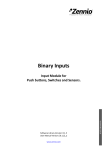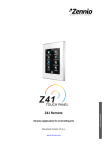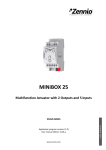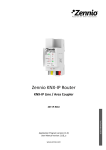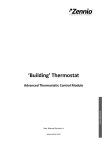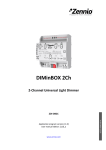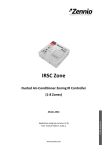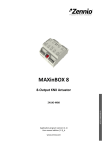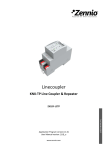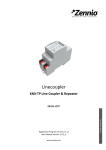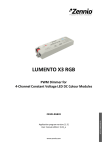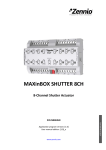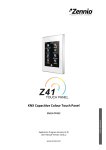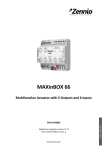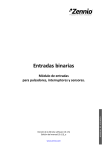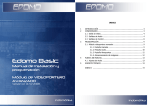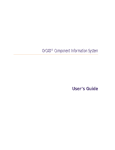Download Manual Motion Sensor Ed.c
Transcript
Motion Detector Motion Detector with Luminosity Sensor USER MANUAL ZN1IO-DETEC / ZN1IO-DETEC-N / ZN1IO-DETEC-P User Manual Version: c www.zennio.com Motion Detector Contents Document Updates ................................................................................................................... 3 1 2 3 Introduction ...................................................................................................................... 4 1.1 Zennio Motion Detector ............................................................................................ 4 1.2 Supported devices ..................................................................................................... 4 Installation ........................................................................................................................ 6 2.1 General Installation ................................................................................................... 6 2.2 Connecting the detector to the device ....................................................................... 8 2.3 Connecting two parallel detectors ............................................................................. 8 ETS Parameterisation ...................................................................................................... 10 3.1 Input........................................................................................................................ 10 3.2 Channels.................................................................................................................. 12 3.2.1 Detection ........................................................................................................ 17 3.2.2 No Detection ................................................................................................... 21 List of examples Detection States ..................................................................................................................... 13 Length of the Detection .......................................................................................................... 15 Luminosity-Constrained Detection .......................................................................................... 18 Luminosity Reset..................................................................................................................... 19 Luminosity Reset (delayed) ..................................................................................................... 19 http://www.zennio.com Technical Support: http://zennioenglish.zendesk.com 2 Motion Detector DOCUMENT UPDATES Version c b Modifications Page(s) Reference added to new model ZN1IO-DETEC-P. - Reference added to new model ZN1IO-DETEC-N. - General update of texts and format. - http://www.zennio.com Technical Support: http://zennioenglish.zendesk.com 3 Motion Detector 1 INTRODUCTION 1.1 ZENNIO MOTION DETECTOR The Zennio Motion Detector is an optional accessory that, connected to any Zennio device equipped with inputs, permits detecting motion (e.g., moving subjects) in the environment of the room where it is installed, by means of the built-in infrared technology. In addition to the motion detection (yes / no), a function for measuring the luminosity has been incorporated, which makes it a very versatile accessory. Finally, it brings the option to notify the KNX bus about errors in the connection or in the detector itself, through the Short-Circuit / Open Circuit functions. Figure 1. Zennio Motion Detector 1.2 SUPPORTED DEVICES The Zennio Motion Detector is marketed as an optional accessory for the variety of Zennio devices equipped with inputs, whose application program needs to be as well specifically compatible with the Zennio motion detector. Some of the supported devices are: QUAD, ACTinBOX Classic-Hybrid, Roll-ZAS, Touch-MyDesign, etc. http://www.zennio.com Technical Support: http://zennioenglish.zendesk.com 4 Motion Detector The user manuals of the Zennio devices specifically mention this functionality, so please refer to them to confirm whether a particular device is compatible with the motion detector or not. Note: models ZN1IO-DETEC and ZN1IO-DETEC-N need to be powered at 5 V, while model ZN1IO-DETEC-P can work both at 5 V or 3.3 V. This is possible by means of a specific voltage selection micro-switch (see section 2.2), which should be configured according to the voltage provided by the particular Zennio device the detector is being connected to. For more information on the voltage provided by a Zennio device, please refer to its Datasheet (available at www.zennio.com) or contact the Zennio Technical Support. http://www.zennio.com Technical Support: http://zennioenglish.zendesk.com 5 Motion Detector 2 INSTALLATION 2.1 GENERAL INSTALLATION The Zennio Motion Detector needs to be connected to any of the available input ports of the Zennio device (please refer to the specific user manual of the target device for further details). Once connected to the device, the detector needs no further electrical power; it will be ready to function once the Zennio device gets programmed. C A A. LED Indicator. B. Detection Cell. C. Connection Terminal. B D. Double Microswitch. E. Metal Clamp. E D Figure 2. Element Diagram (models ZN1IO-DETEC and ZN1IO-DETEC-N) C A A. LED Indicator. B. Detection Cell. B C. Connection Terminal. D. Triple Microswitch. E. Metal Clamp. E D Figure 3. Element Diagram (model ZN1IO-DETEC-P) Figure 2 and Figure 3 show the main elements of the device: LED Indicator (A): LED light that will blink in red colour when motion is detected. The luminosity levels are obtained from the light that strikes this hole. http://www.zennio.com Technical Support: http://zennioenglish.zendesk.com 6 Motion Detector Detection Cell (B): cell for the motion detection. Connection Terminal (C): slot for inserting the device connecting cables. Double/Triple Micro-switch (D): Models ZN1IO-DETEC and ZN1IO-DETECT-N Pair of switches to enable or disable the luminosity measurement (switch #1) and the blinking of the LED indicator on the detection of motion (switch #2). LUM On LUM Off LUM On LUM Off LED On LED Off LED Off LED On Figure 4. Positions of the Double Micro-Switch Model ZN1IO-DETEC-P Switches to enable or disable the luminosity measurement (switch #1) and the blinking of the LED indicator on the detection of motion (switch #3), as well as to select the input voltage level (switch number 2). LUM On LUM Off LUM On LUM Off 5V 5V 5V 5V LED On LED Off LED Off LED On LUM On LUM Off LUM On LUM Off 3.3 V 3.3 V 3.3 V 3.3 V LED On LED Off LED Off LED On Figure 5. Positions of the Triple Micro-Switch Important: models ZN1IO-DETEC and ZN1IO-DETEC-N are only compatible with Zennio devices powering the input lines at 5 V, while model ZN1IODETEC-P can work both powered at 5 V or at 3.3 V; however the central micro-switch should be set to the proper voltage level, depending on that provided by the device the detector is connected to. Please refer to the datasheet of the device itself (available under www.zennio.com) or contact http://www.zennio.com Technical Support: http://zennioenglish.zendesk.com 7 Motion Detector the Zennio Technical Support for more details about the voltage corresponding to the different Zennio devices. Metal Clamps (E): spring clamps that help secure the detector after the installation. It is possible to accommodate the motion detector in the false ceiling of the room by drilling a 40-mm diameter corona and inserting the detector (previously connected to the device) with its metal clamps folded (see section 2.2). 2.2 CONNECTING THE DETECTOR TO THE DEVICE Figure 6. Connection to the Device During the connection of the detector to the device, the terminal labeled as “I” on the detector side needs to meet the desired input slot (1, 2, etc.) on the side of the target device, while the terminal labeled as “C” on the detector plug should be connected to the common input slot (identified as well as “C”) in the target device. 2.3 CONNECTING TWO PARALLEL DETECTORS It is possible to connect two parallel detectors to the same input port of the device, so that a wider detection area is covered, while both detectors still work (and are configured) as if they were only one detector, which does not apply when two input ports are used. http://www.zennio.com Technical Support: http://zennioenglish.zendesk.com 8 Motion Detector Figure 7. Connecting Two Parallel Detectors Figure 7 illustrates this type of assembly, with one of the two wires of each detector (the one labeled as “I”) connected to a particular input of the device and the remaining two wires (labeled as “C”) connected to the common input port. However, under this set-up it is mandatory that the luminosity measuring function of one of the two detectors remains deactivated (see section 2.1). Otherwise the values sent by both detectors will interfere each other. Important: only a maximum of two detectors can be connected to the same input (and only one of them can have the luminosity measuring function enabled at a time). Note: Zennio devices compatible with the motion detector typically provide the option to enable multiple virtual detection channels, which makes it possible to simultaneously implement a variety of reactions and behaviours, although all of them associated to a sole input value. The number of the available virtual channels is not related at all with how many detectors are connected. Moreover, from the hardware point of view, two detectors connected to the same input are considered as only one detector. For detailed information about the technical features of the motion detector, as well as on security and installation procedures, please refer to the device Datasheet, bundled within the device packaging and also available at www.zennio.com For installation tips and suggestions, is also important to review the “Installation” technical note, available at the same address. http://www.zennio.com Technical Support: http://zennioenglish.zendesk.com 9 Motion Detector 3 ETS PARAMETERISATION 3.1 INPUT Once the corresponding input of the device has been configured to work as a motion detector (please refer to the user manual of the device itself for further details), a certain number of virtual detection channels may be enabled independently, depending on the device. Figure 8 illustrates this. Moreover, as soon as the “Motion sensor” function is assigned to an input, a set of communication objects come up by default: [Ix] Short Circuit: 1-bit object that will notify the KNX bus (by sending a “1” every 30 seconds) about short-circuit events in the detector wiring or in the detector itself. Once solved, the value “0” will be sent (once) through the same object. [Ix] Open Circuit: 1-bit object that will notify the KNX bus (by sending the value “1” every 30 seconds) about open-circuit events in the detector wiring or in the detector itself. Once solved, the value “0” will be sent (once) through the same object. [Ix] Luminosity Level: 1-byte object that will reflect, as a percentage value, the updated luminosity level detected. The more light level is detected in the room, the greater this value will be. Note: object names may vary slightly depending on the device where the motion sensor is being connected and on the selected input port. Figure 8. Virtual Detection Channels http://www.zennio.com Technical Support: http://zennioenglish.zendesk.com 10 Motion Detector The following parameters are provided within the Motion Sensor configuration tab: Luminosity Sending: activates or deactivates the option to periodically send the luminosity level to the KNX bus. This can be set to: “Don’t Send”, “Send Periodically”. In this case, an additional parameter (Period) will be shown, so that the cycle time (5 – 250 seconds) can be set. Figure 9. Luminosity Sending Note: bear in mind that during continuous motion detection, the value of the luminosity level may take a little more time to update, as both signals (detection and luminosity) share the same input port of the device. motion motion Figure 10. Values of the “[Ix] Luminosity Level” object with Motion Detection Events. Channels 1-X: activates or deactivates the different virtual detection channels available. Every channel will work independently, which makes it possible to set different parameters (delays, thresholds, etc.) and different parallel reactions to be triggered depending on the values sent by the detector (which is the same for the three channels). http://www.zennio.com Technical Support: http://zennioenglish.zendesk.com 11 Motion Detector 3.2 CHANNELS Figure 11. Channel Configuration Enabling a detection channel brings up the following communication objects: [Ix][Ch.i] Detection Status: binary object that acquires the value “1” when the channel is in the “Detection” state and the value “0 when the channel is under the “No Detection” state, or vice versa (according to the parameterization). See below for more details. [Ix][Ch.i] Scene Reception: 1-byte object through which it will be possible to receive scene values (0 – 63, both included) from the bus. [Ix][Ch.i] Scene Sending: 1-byte object through which it will be possible to send scene values (0 – 63, both included) to the bus. The channel will switch to the “Detection” state when a motion signal is received from the sensor and to the “No Detection” state when such signal is no longer received. It will be possible to define a Detection Length and a Blind Time to ensure the channel state remains in the new state for at least a certain time, after which it will listen again to the signal received from the sensor. The following example illustrates this. http://www.zennio.com Technical Support: http://zennioenglish.zendesk.com 12 Motion Detector Example: Detection States. The graph below shows the following succession of events: At t1, the sensor activates the motion signal. The channel switches then to the “Detection” state and sends a “1” through “[Ix][Ch.i] Detection Status”, making for example a lamp turn on. At t2, motion is no longer detected, however the channel remains in “Detection” and starts counting the parameterised Detection Length time (T1). At t3, the channel switches to “No Detection” and sends a “0” (making the lamp turn off). After that, it starts counting the parameterised Blind Time (T2). Although at t4 the sensor starts reporting motion again, the channel does not switch to “Detection” until T2 ends, that is, until t5. At t6 the sensor stops reporting motion, so the channel starts a new Detection Length count. At t7, before T1 concludes, motion is reported again, so the count for the Detection Length is interrupted, remaining the channel in “Detection” without having switched to “No Detection” between t6 and t7. t1 t2 t3 t4 t5 t6 t7 Figure 12. Channel Detection States vs. Motion Signal. After enabling a channel, ETS also shows an additional parameter tab (“Channel i”) with the following options: Enable / Lock: sets how the channel may be activated or deactivated during the execution time. While the channel remains deactivated, it will ignore the motion / no motion signals from the sensor, as well as the entire channel configuration. http://www.zennio.com Technical Support: http://zennioenglish.zendesk.com 13 Motion Detector Always Enabled: the channel will always remain active. Enable / Lock using 1-bit Object: the channel will switch between the Active and Inactive states (or vice versa) according to the value received through the “[Ix][Ch.i] Channel Enabling” object. Figure 13. Enable / Lock using 1-bit Object Selecting this option also requires setting the following parameters: o Value: sets the value (0 / 1) that will switch the channel to the Active state and the value that will switch it to the Inactive state. o Time to Enable: sets a delay (0 to 127 seconds) between the reception of the value and the actual activation/deactivation of the channel. o Initial Status: sets whether the channel should be initially active (“Enabled”) o not (“Disabled”) after the start-up of the device, or whether it should recover the last state (“Last status”). On the very first start-up, the channel is supposed to be previously enabled. o Send on Enable: sets the value that will be sent to the bus once the channel switches to the Active state, to inform about the fact that the detection function will start working. The available options are: “Nothing”, “No detection” and “Detection”. The last two correspond respectively to the values (binary or scene) set under the “Detection” and “No Detection” sections, as explained below. o http://www.zennio.com Send on Lock: analogous to the above parameter; sets that value to be sent to the bus when the channel switches to Inactive. Technical Support: http://zennioenglish.zendesk.com 14 Motion Detector Enable / Lock using Scene: the channel will switch between the Active and Inactive states (or vice versa) according to the values received through the “[Ix][Ch.i] Scene Reception” object Figure 14. Enable / Lock using Scene Selecting this option also requires setting the following parameters: o Scene to enable: sets the scene number (between 1 and 64) that will activate the channel. o o Scene to disable: sets the scene number (between 1 and 64) that will deactivate the channel. Initial Status, Send on Enable and Send on Lock: these three parameters are analogous to those already described for “Enable / Lock using 1-bit object”. Length of Detection: sets the minimum time (between 5 and 30,000 seconds) that should elapse without any motion before the channel switches to the “No Detection” state. Further motion events will interrupt this countdown. Example: Length of the Detection. One QUAD and a motion detector are being used to turn on/off a light source (which is connected to a KNX light dimmer) depending on whether motion is being detected or not in the room. If a detection length of 5 seconds is set, after the detector finds moving subjects in the room, QUAD will send the “Detection” value to the dimmer, so that the light source turns on. After five seconds without detecting motion again (even if the subject is still in http://www.zennio.com Technical Support: http://zennioenglish.zendesk.com 15 Motion Detector the room), QUAD will send the “No Detection” value to the dimmer, so the light source turns off. On the other hand, if a 60-second detection length is parameterised, the light will remain on at least for 60 seconds, as 60 seconds of no detection are necessary before sending the “No Detection” value. The greater the detection length set, the more evidence that the subject is not in the room anymore before turning the lights off. Reset Luminosity after No Detection: enabling this parameter will make the “[Ix] Luminosity Level” object is reset to 0% whenever the channel leaves the “Detection” state and enters “No Detection”. There is also the option to configure a delay (between 0 and 25 seconds) for this reset. Note: this option may not be available in older versions of the application programs. Figure 15. Luminosity Reset after No Detection This parameter becomes useful when combined with the LuminosityConstrained Detection function. Therefore it is advisable to read the examples provided for such function, below in this manual. Blind Time: sets the time margin, between 0 and 10 seconds, during which the channel will remain inactive whenever it enters the “No Detection” value. This ensures that the “No Detection” state is maintained at least during that time interval, even if there is motion in the room, which will be ignored by the channel. http://www.zennio.com Technical Support: http://zennioenglish.zendesk.com 16 Motion Detector 3.2.1 DETECTION Value sent: determines the value to be sent to the bus when motion is detected in the room. The options are: “Nothing”, “0 (Switch Off)”, “1 (Switch On)” and “Scene”. If “1” or “0” are selected, the object sent to the bus will be “[Ix][Ch.i] Detection Status”, while scene values will be transmitted through the “[Ix][Ch.i] Scene Sending” object. If the latter is selected, it is also necessary to define a particular scene number (1-64). Figure 16. Sending a Scene Value after a Detection Send Status: sets whether the above value will be sent once or cyclically. For the 2nd case, a cycle time (5 to 250 seconds) should be configured. Delay: sets the time (0 to 127 seconds) that the device should wait before sending the value to the bus, after the channel enters the Detection state. Constrained by Luminosity: if enabled (“Yes”), the value corresponding to “Detection” will only be transmitted to the bus in case the luminosity level during the detection is lower than a certain threshold value (configurable between 0% and 100%). Note: the value corresponding to “No Detection” will always be sent, no matter if the luminosity level is over the threshold value or not. Figure 17. Luminosity-Constrained Detection On the other hand, activating this option brings the possibility of extra sending the “No Detection” value to the KNX bus as soon as the luminosity is found again over the threshold value (parameter “Send NO DETECTION when the threshold is exceeded?”). http://www.zennio.com Technical Support: http://zennioenglish.zendesk.com 17 Motion Detector Important: parameterising inadequate threshold values may cause an undesired behaviour of the device. Example: Luminosity-Constrained Detection A source of artificial light needs to be switched on or off depending on whether there is motion or not in the room and on the available sunlight. Thus, a LuminosityConstrained Detection is configured, with a threshold value of 50% and with the “Send no detection when the threshold is exceeded” option active. 1) At night, the luminosity level stays at 10%. 2) Motion is detected at 6:00h am. The light source turns on as luminosity < 50%, causing a rapid increase of the luminosity, which keeps rising due to the sunrise. 3) Further motion is detected every few seconds, so the light source remains on. 4) At 6:30h, after the dawn, the luminosity level is already about 60%. Therefore, the artificial light source turns off (“No Detection” is sent as the threshold value has been exceeded) and therefore the level lowers to 55%. 5) The light source remains off no matter if there are still moving subjects in the room, as the luminosity is in any case over the threshold value (55%). It becomes clear that the essence of this example (where “No Detection” has been configured to be sent after exceeding the threshold value) consists in setting a threshold value which is greater than the luminosity level provided by the natural sunlight (here, 55%) and in ensuring the artificial light source itself does not cause (during the absence of the sunlight) a luminosity level greater than such value, either. http://www.zennio.com Technical Support: http://zennioenglish.zendesk.com 18 Motion Detector The already mentioned Reset Luminosity after No Detection function guarantees that, after a switch-off due to the sending of a no-detection, the device will notify any further detection in any case, even if has not been able to verify the updated luminosity value yet (please see the following example as well as the note under Figure 10). Example: Luminosity Reset. A light source needs to be turned on or off depending on the motion detection and on whether it is daytime or night. Hence, a luminosity detection constrained to a threshold of 30% is configured, although “Send no detection when the threshold is exceeded” is set to “No”. If somebody enters the room at night, the light source will turn on, thus making the luminosity raise to 70%. Such value will be afterwards measured by the device. As the device was NOT set to send a “No Detection” after surpassing the threshold, the light source will remain on. After a while with no motion, the “No Detection” is sent, which turns the light off. If motion is again detected immediately after (before the device has had enough time to detect the darkness), the “Detection” will not be sent to the bus until the device can check the updated luminosity (see “Luminosity Sending”, in 3.1). To prevent the above situation, it is possible to parameterise a luminosity reset to 0% after the “No Detection”. Example: Luminosity Reset (delayed). Let the light source of the above example implement a soft (progressive) switch-off. As above, the switch-on and the switch-off are required to depend on the motion detection and on whether there is natural sunlight in the room or not. Again, a threshold of 30% is configured, without a “No detection” sending after exceeding the threshold value. http://www.zennio.com Technical Support: http://zennioenglish.zendesk.com 19 Motion Detector 1) If somebody enters the room at night, the light source will turn on, making the luminosity raise to 70%. Such value will be afterwards measured by the device. As the device was NOT set to send a “No Detection” after surpassing the threshold, the light source will remain on. 2) After a while with no motion, the “No Detection” is sent, making the progressive switch-off of the light source start. 3) If Reset the luminosity after No Detection was set to “Yes”, the device will assume a luminosity of 0% from that moment. However, as no motion is being detected, the device will receive further luminosity values (e.g., 60%) during the progressive switch-off, thus overwriting that 0%. 4) This may cause that a detection taking place before the end of the switch-off is not notified to the bus, as 60% > 30%. Therefore, the light will finally switch completely off, but the device will not be aware of the darkness until it receives, some instants later, the updated luminosity (see “Luminosity Sending” in 3.1). To prevent the above situation, it is possible to impose a delay to the luminosity reset, so it remains at 0% once the progressive switch-off is over and therefore preventing that value from being overwritten. Note: as stated in previous pages, the luminosity reset option only applies to transitions from the “Detection” to the “No Detection” states and when they are due to events of the sensor. Therefore, the luminosity is not reset in the following cases: • After sending an extra “No Detection” due to exceeding the luminosity threshold again (parameterisable behaviour). • After sending a “No Detection” due to a transition from the “No Detection” state towards itself (i.e., if a detection had been reported by the sensor but the channel remained in the “No Detection” state because of a luminosity value greater than the threshold, the luminosity will not be reset even if the “No Detection” is still reported to the bus when corresponding). http://www.zennio.com Technical Support: http://zennioenglish.zendesk.com 20 Motion Detector 3.2.2 NO DETECTION Value Sent: determines the value to be sent to the bus when the channel enters the “No Detection” state. The available options are quite similar to those already explained in the DETECTION section. Send Status: sets whether the above value will be sent once or cyclically. For the second case, a cycle time (5 to 250 seconds) should be configured. Delay: sets the time (0 to 127 seconds) that the device should wait before sending the value to the bus, after the channel enters the No Detection state. http://www.zennio.com Technical Support: http://zennioenglish.zendesk.com 21 Join and send us your inquiries about Zennio devices: http://zennioenglish.zendesk.com Zennio Avance y Tecnología S.L. C/ Río Jarama, 132. Nave P-8.11 45007 Toledo (Spain). Tel. +34 925 232 002. Fax. +34 925 337 310. www.zennio.com [email protected]