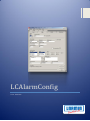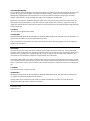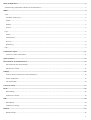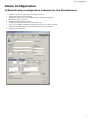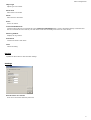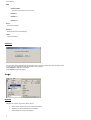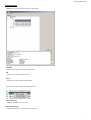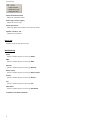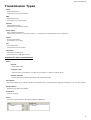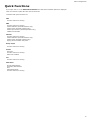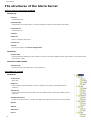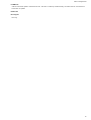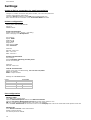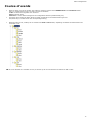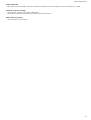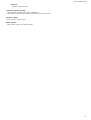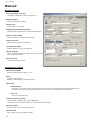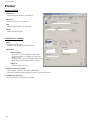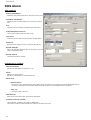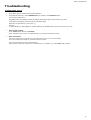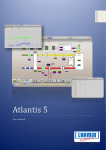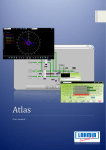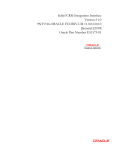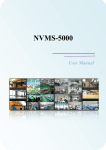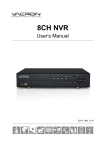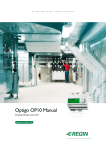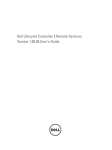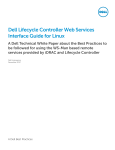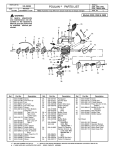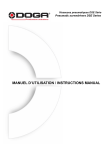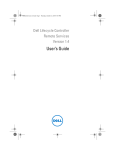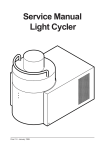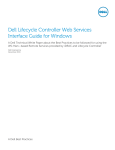Download User manual - Larmia Control AB
Transcript
LCAlarmConfig User manual 0 Preface LCAlarmConfig ANSVARSBEGRÄNSNING All information i denna handbok har kontrollerats noggrant och bedöms vara korrekt. Emellertid lämnar Larmia Control AB inga garantier vad gäller manualens innehåll. Användare av denna manual ombeds rapportera felaktigheter, tvetydigheter eller oklarheter till Larmia Control AB, för eventuella korrigeringar i framtida utgåvor. Informationen i denna handbok kan ändras utan föregående meddelanden. Mjukvaran som beskrivs i handboken levereras under licens från Larmia Control AB och får endast användas eller kopieras enligt licensvillkoren. Ingen del av denna bok får återges eller överföras i någon form eller på något sätt, elektroniskt eller mekaniskt, för något som helst ändamål utan uttryckligt skriftligt medgivande från Larmia Control AB. COPYRIGHT © Larmia Control AB. Med ensamrätt. VARUMÄRKEN MS-DOS, Windows, Windows 98, Windows NT, Windows 2000, Windows XP, Windows Vista och Windows 7 är registrerade varumärken som tillhör Microsoft Corporation. Andra produktnamn som förekommer i denna bok används enbart i identifieringssyfte och kan vara ägarens registrerade varumärken. DISCLAIMER The information in this manual has been carefully checked and is believed to be correct. Larmia Control AB however, makes no warranties as regards the contents of this manual and users are requested to report errors, discrepancies or ambiguities to Larmia Control AB, so that corrections may be made in future editions. The information in this handbook is subject to change without prior notification. The software described in this book is supplied under licence by Larmia Control AB and may be used or copied only in accordance with the terms of the licence. No part of this book may be reproduced or transmitted in any form, in any fashion, electronically or mechanically, without the express, written permission of Larmia Control AB. COPYRIGHT © Larmia Control AB. All rights reserved. TRADEMARKS MS-DOS, Windows, Windows 98, Windows NT, Windows 2000, Windows XP, Windows Vista and Windows 7 are registered trademarks of Microsoft Corporation. Some product names mentioned in this book are used for identification purposes only and may be the registered trademarks of their respective companies. September 2012 Revision: 1.0.0 Alarm Configuration............................................................................................................................................................ 3 LCAlarmConfig (configuration software for the AlarmServer) .................................................................................................... 3 MENU .................................................................................................................................................................................. 4 Tools ................................................................................................................................................................................. 4 Test Alarm (hotkey "F2")................................................................................................................................................... 4 Update............................................................................................................................................................................ 5 Settings .......................................................................................................................................................................... 5 Convert........................................................................................................................................................................... 6 Logs .................................................................................................................................................................................. 6 System ........................................................................................................................................................................... 6 Transmissions .................................................................................................................................................................. 7 Error log ......................................................................................................................................................................... 8 Detailed log ..................................................................................................................................................................... 8 Help .................................................................................................................................................................................. 9 Transmission Types .......................................................................................................................................................... 11 Common for these transmissions...................................................................................................................................... 11 Quick Functions ................................................................................................................................................................ 13 File structures of the Alarm Server ................................................................................................................................... 14 Files needed for the alarm handling .................................................................................................................................. 14 Files that are created ...................................................................................................................................................... 14 Settings ............................................................................................................................................................................ 16 Create a dial-up connection for email transmission ............................................................................................................. 16 Printer configuration ....................................................................................................................................................... 16 Fax configuration ........................................................................................................................................................... 16 Course of events ............................................................................................................................................................... 17 Email................................................................................................................................................................................. 18 Email settings ................................................................................................................................................................ 18 Functions for sending...................................................................................................................................................... 18 SMS................................................................................................................................................................................... 20 SMS settings.................................................................................................................................................................. 20 Functions for sending...................................................................................................................................................... 20 Minicall ............................................................................................................................................................................. 22 Minicall settings ............................................................................................................................................................. 22 1 User Manual Functions for sending...................................................................................................................................................... 22 Relay Output..................................................................................................................................................................... 23 Relay settings ................................................................................................................................................................ 23 Functions for sending...................................................................................................................................................... 23 Printer .............................................................................................................................................................................. 24 Printer settings .............................................................................................................................................................. 24 Functions for sending...................................................................................................................................................... 24 FAX ................................................................................................................................................................................... 25 Fax settings................................................................................................................................................................... 25 Functions for sending...................................................................................................................................................... 25 SOS Alarm......................................................................................................................................................................... 26 SOS settings.................................................................................................................................................................. 26 Functions for sending...................................................................................................................................................... 26 Troubleshooting................................................................................................................................................................ 27 Transmission errors ........................................................................................................................................................ 27 2 Alarm Configuration Alarm Configuration LCAlarmConfig (configuration software for the AlarmServer) • • • • • • • • • Program module for sending alarms to different receivers. Built-in test alarm for easy simulation. Updates and settings are easily made through the configuration interface. Detailed text log on all events. Simple input using "popup" windows. 20 different transmissions for each transmission type. The server is capable of handling several plants (servers) via network (TCP/IP). Handles both outgoing alarms and incoming calls on the same COM port. Settings for incoming calls. 3 User Manual MENU Tools Test Alarm (hotkey "F2") Creates a test alarm in the Larmia.lar folder (103Alarm.txt-110Alarm.txt). This eliminates the need for creating a test alarm in Atlantis. Plant number (id) The plant to be tested. Plant name Optional name which will be presented to the receiver. Group name Optional name which will be presented to the receiver. Object name Optional name which will be presented to the receiver. Status text Optional name which will be presented to the receiver. 4 Alarm Configuration Object type Object type to be tested. Alarm class Alarm class to be tested. Alarm Alarm status to be tested. Areas Area to be tested. Create scheduled alarm Creates an alarm file and a command file in the Larmia.lar/Schemalagd folder. Create a Scheduled Activity in Windows and link the command file to this activity. The test alarm will be sent according to the time set in the activity. Show log window Displays the log window. Send alarm Creates and sends a test alarm. Close Closes the dialog. Update Updates the Alarm Server with the latest settings. Settings Run the server as a Service If the server should be started by LCService 5 User Manual RAS Service name The name of the Service to be used. Param : 1 Param : 2 Param : 3 Save Saves the settings. Restore Restores the last saved settings. Close Closes the dialog Convert Converts the alarm settings from the Registry to the new format and adds the computer name. It only converts settings for SMS, Minicall and relay outputs. Click Convert to start the conversion. Click Cancel to close the dialog. Logs System Displays the system log for the Alarm Server. • • • 6 Shows when alarms have been read and deleted. Initiation of Time Schedules and Conditions. Shows where the alarms are added. Alarm Configuration Transmissions Displays the current and historical logs of the alarms. Sending Shows alarms which currently are being sent. OK Shows alarms which have been sent. Error Shows errors during alarm transmissions. Right click in a log to display the following menu: Show Send Log Displays what has or is to be sent. Show Receive Log Displays the history of the respective receiver log. 7 User Manual Delete transmission files Deletes all transmission files. Delete log (receiver types) Deletes all receiver logs. Delete alarm files Deletes all alarm files located in the Larmia.lar folder. Update or hotkey "F5" Updates the log window Error log Displays a text file with all error logs. Detailed log Email Shows a detailed log the receiver type Email. SMS Shows a detailed log the receiver type SMS. Minicall Shows a detailed log the receiver type Minicall. Relay output Shows a detailed log the receiver type Relay output. Printer Shows a detailed log the receiver type Printer. Fax Shows a detailed log the receiver type Fax. SOS Alarm Shows a detailed log the receiver type SOS Alarm. Conditions and Time Schedules 8 Alarm Configuration Displays the current status of Conditions and Time Schedules. This window is updated every three seconds. Help Index Displays the help topics 9 User Manual About LCAlarmConfig Displays the version number and the licence key. 10 Alarm Configuration Transmission Types Email Email transmissions. Sends alarms to an email address. SMS SMS transmissions. Sends alarms to a SMS number. Minicall Minicall transmissions. Sends alarms to a Minicall number. Relay output Relay output transmissions. Closes a relay contact in a relay box. Used for i.e. transmission through Robofon alarm transmitters. Printer Printer transmissions. Prints alarms on a printer. Fax Fax transmissions. Sends alarms to a fax number. SOS Alarm SOS Alarm transmissions. Sends alarms to a SOS Alarm central. Common for these transmissions Plants Plant Nr Plant number (ID). Computer name Computer name or IP address. Can also be a local path or a path to a network share. Activate checkbox Use this checkbox to activate/deactivate each transmission type. Save button Saves the settings. If you switch to another tab without saving, a message will be displayed prompting you to save the changes. Restore button Restores to the last saved settings. Exit button Exits the program. Areas: Areas are created/defined in the editing software (LCEdit.exe). 11 User Manual Areas Areas in the system. Selected areas Alarms belonging to these areas will be transmitted. Arrow right Add the selected area. Arrow left Remove the selected area. 12 Alarm Configuration Quick Functions If you right-click in i.e. the SMS Modem initiation text field some standard options are displayed. Click one of these to paste the value into the text field. Text fields with quick functions are: Mail Function control for sending SMS Function control for sending. Modem initiation (Powerbit modems only). Modem reset (Powerbit modems only). Modem pool number (Swedish operators only). GSM Service Number Minicall Function control for sending. Modem initiation (Powerbit modems only). Modem reset (Powerbit modems only). Paging Service Number with prefix Relay output Function control for sending Printer New port. Function control for sending. Extra text condition Fax Function control for sending SOS Alarm Primary SOS address. Secondary SOS address. Port. Acknowledgement. Function control for sending 13 User Manual File structures of the Alarm Server Files needed for the alarm handling Larmia.prg LCServer The Atlantis Server. LCAlarmConfig Configuration for the Alarm Server. Saves the settings in LCAlarm.mdb instead of the registry. LCAlarmServer The Alarm Server. LCDB.dll LCEdit.exe Only for managing alarm areas. Lservice.exe LCClient Has an extra button called Alarm Configuration. Larmia.lar LCAlarm.mdb Password protected database for alarm settings. Must be connected to ODBC with the name LCAlarm, using the Microsoft Access Driver (*mdb). Larmia.lar\FAX\Header FaxHeader.txt Used for inserting a fax header into every outgoing fax. Files that are created Larmia.lar xxxAlarm.txt Alarm files. Villkor.txt A file containing all the Conditions in the PC. Updated every minute by the Atlantis Server (LCServer). Tidkanal.txt A file containing all the Time Schedules in the PC. Updated every minute by the Atlantis Server (LCServer). InfoAlarmServer.txt Log file for the Alarm Server. Contains information about when alarm files are read and deleted. Mail.txt SMS.txt Minicall.txt Fax.txt 14 Alarm Configuration LoadMe.txt A file for automatic update of the Alarm Server. This file is created by LCAlarmConfig. The Alarm Server uses this file to know when to update. Printer.txt Errorlog.txt Error log. 15 User Manual Settings Create a dial-up connection for email transmission Configure a remote connection with phone number, user name and password. Test the connection by going online. Check the Dial-up checkbox on the Mail tab in LCAlarmConfig.exe. Enter the name of the connection in the Connection Name text field. Printer configuration Matrix printer OKI MICROLINE 280 PITCH 10 MODE UTILITY Serial communication Install a printer locally (Generic / Text Only). Print a test page from Notepad.exe. Port settings: Speed: 9600 Data bits: 8 Parity: none Stop bits: 1 Flow control: none FIFO: activated Switches: DIP SW.: 00011010 SW1: 11111101 SW2: 01100110 Parallel communication Port settings: Activate Identify older Plug and Play units. Do not use interrupts. Switches: DIP SW.: 00011010 TCP/IP communication Create a new port in LCAlarmConfig, xxx.xxx.xxx.xxx\dddd xxxx = IP address dddd = IP port number Settings for LANTRONIX RS232 Printer 25 pin Male 3 7 11 LANTRONIX -> -> -> 4 8 2 Fax configuration Windows 2000 Go to Fax in the Control Panel. Open the Advanced Options tab and click Add a Fax Printer. Open the Fax Server Management Console and select which modem to use. NB! The modem must be installed before you select a fax modem! Go to the User Information tab and enter a name in the Company field. This is the name that will be printed on the fax. Windows XP Go to Printers and Fax in the Control Panel. Install a local fax printer. Use the fax printer as default. 16 Alarm Configuration Course of events • • • When an alarm occurs in the system, the LCServer creates a text file named XXXAlarm.txt in the Larmia.lar folder. XXX is a number between 0 and 110 and is used as an identifier: 1-101 are alarms that originates from LCServer. 102 are network alarms. 103-110 are used for alarm testing from the configuration software (LCAlarmConfig.exe) The Alarm Server checks the alarm file and creates an XML file for each transmission type used. This/these file(s) is created under the corresponding folder(s). When the alarm is sent, a history file is created in the Sent or Error folder, depending on whether the transmission was successful or not. NB! If a Time Schedule or a Condition is used, it can take up to one minute before it switches to 'ON' or 'OFF'. 17 User Manual Email Email settings Email address (sender) The email address of the sender. This address is shown in the "FROM" field of the message. SMTP server Outgoing email server. Dial-up If a dial-up connection will be used. Connection name The name of the remote connection. User name User name for the remote connection. Password Password for the remote connection. Use same port as RAS If RAS is attached to the same COM port. Resend attempts How many attempts the Alarm Server will make to resend when a transmission fails. Resend interval The interval between resends. Functions for sending Email transmissions Selection of email transmission; 1-20. Alarm Selection of alarm status; Activation, Cancellation or Acknowledgement. Alarm class Network alarm: Used if there are several plants or if the Alarm Server is located on a computer not running the Atlantis Server. An alarm is sent when the connection between the Alarm Server and the Atlantis Server is broken. Class 1-6: The alarm class to be sent. Send list: Sends a list of selected alarms. The function control for sending must be a Condition or a Time Schedule. The alarm list will be sent when the function control is activated (ON). If the function control is inactive (OFF), the alarms will be added to the list. As file If the list should be sent as a text file or as plain text in the email. 18 Alarm Configuration Scaled alarm text Only if Send List isn't activated. Removes unnecessary information from the message. Used for forwarding to e.g. SMS. Function control for sending Time Schedule, Condition, TILL (ON) or FRÅN (OFF). The function control must be activated in order for the alarm to be sent. Email address (receiver) The email address of the receiver. 19 User Manual SMS SMS settings Port with modem connected The COM port which the modem is connected to. Modem initiation Initiation string for the modem. Modem reset Reset string for the modem. Modem pool number Service number for the SMS modem pool. Number of SMS messages / connection The number of SMS messages to be sent when connected. This number is useful when using modem pools that handle more than 2 messages per connection. If you the quick function (right-click), this field will be filled automatically, otherwise a number must be entered manually. NB ! If this field is blank, the standard value (2 messages / connection) will be used. Sender number This number will be shown as the sender in the SMS. Use same port as RAS If RAS is attached to the same COM port. GSM Modem If using a GSM modem Service number Phone number of the SMS service used. PIN code PIN code for the subscription card in the GSM modem. Resend attempts How many attempts the Alarm Server will make to resend when a transmission fails. Resend interval The interval between resends. Functions for sending SMS transmissions Selection of SMS transmission: 1-20 Alarm Selection of alarm status; Activation, Cancellation or Acknowledgement. Alarm class Network alarm: Used if there are several plants or if the Alarm Server is located on a computer not running the Atlantis Server. An alarm is sent when the connection between the Alarm Server and the Atlantis Server is broken. 20 Alarm Configuration Class1-6: The alarm class to be sent. Function control for sending Time Schedule, Condition, TILL (ON) or FRÅN (OFF). The function control must be activated in order for the alarm to be sent. Receiver number Phone number of the receiver. Name optional Only used for naming each phone number. 21 User Manual Minicall Minicall settings Port with modem connected The COM port which the modem is connected to. Modem initiation Initiation string for the modem. Modem reset Reset string for the modem. Paging Service Number with prefix The Paging Service Number for the Minicall subscription. Sender account number Account number for the Minicall subscription. Sender password Password for the Minicall subscription. Use same port as RAS If RAS is attached to the same COM port. Resend attempts How many attempts the Alarm Server will make to resend when a transmission fails. Resend interval The interval between resends. Functions for sending Minicall transmissions Selection of Minicall transmissions; 1-20 Alarm Selection of alarm status; Activation, Cancellation or Acknowledgement. Alarm class Network alarm: Used if there are several plants or if the Alarm Server is located on a computer not running the Atlantis Server. An alarm is sent when the connection between the Alarm Server and the Atlantis Server is broken. Class 1-6: The alarm class to be sent. Function control for sending Time Schedule, Condition, TILL (ON) or FRÅN (OFF). The function control must be activated in order for the alarm to be sent. Receiver number Phone number to the receiving Minicall unit. Optional name Only used for naming each phone number. 22 Alarm Configuration Relay Output Used for i.e. transmission through Robofon alarm transmitters. Relay settings Connected port for relay outputs The port which the relay output box is connected to. Functions for sending Relay output Selection of relay outputs: 1-8 Function control for sending Time Schedule, Condition, TILL (ON) or FRÅN (OFF). The function control must be activated in order for the alarm to be sent. 23 User Manual Printer Printer settings Printer port The port which the printer is connected to. New port Creates a new port i.e. an IP port. Add Adds the port indicated in the text field. Delete Deletes the selected port. Functions for sending Alarm Selection of alarm status; Activation, Cancellation or Acknowledgement. Alarm class Network alarm: Used if there are several plants or if the Alarm Server is located on a computer not running the Atlantis Server. An alarm is sent when the connection between the Alarm Server and the Atlantis Server is broken. Class1-6: The alarm class to be sent. Function control for sending Time Schedule, Condition, TILL (ON) or FRÅN (OFF). The function control must be activated in order for the alarm to be sent. Condition for extra text Prints extra text if the text field is TILL (ON). 24 Alarm Configuration FAX Fax settings Server name The name of the computer running the fax server, usually the computer name or the IP address. Fax header If a fax header should be included in the fax. Resend attempts How many attempts the Alarm Server will make to resend when a transmission fails. Resend interval The interval between resends. Functions for sending Fax transmissions Selection of fax transmission; 1-20. Alarm Selection of alarm status; Activation, Cancellation or Acknowledgement. Alarm class Network alarm: Used if there are several plants or if the Alarm Server is located on a computer not running the Atlantis Server. An alarm is sent when the connection between the Alarm Server and the Atlantis Server is broken. Class1-6: The alarm class to be sent. Function control for sending Time Schedule, Condition, TILL (ON) or FRÅN (OFF). The function control must be activated in order for the alarm to be sent. Fax number The phone number of the receiving fax machine. 25 User Manual SOS Alarm SOS settings Primary SOS address Address to the primary SOS sever used for the first 3 tries. Secondary SOS address Address to the secondary SOS server used for the next 3 tries. Port The port used for sending messages to the SOS server. Acknowledgement Time-out Time-out for response from the SOS server. User name User name for the SOS account. Provided by SOS Alarm. Password Password for the SOS account. Provided by SOS Alarm. Resend attempts How many attempts the Alarm Server will make to resend when a transmission fails. Resend interval The interval between resends. Functions for sending SOS transmissions Selection of SOS Alarm transmission: 1-20 Alarm Selection of alarm status; Activation, Cancellation or Acknowledgement. Alarm class Network alarm: Used if there are several plants or if the Alarm Server is located on a computer not running the Atlantis Server. An alarm is sent when the connection between the Alarm Server and the Atlantis Server is broken. Class 1-6: The alarm class to be sent. SOS Alarm ID Alarm ID for each alarm class. Provided by SOS Alarm. Function control for sending Time Schedule, Condition, TILL (ON) or FRÅN (OFF). The function control must be activated in order for the alarm to be sent. 26 Alarm Configuration Troubleshooting Transmission errors • • Is the Alarm Server updated with the latest settings? Check that an alarm file, named XXXAlarm.txt, is created in the Larmia.lar folder. The structure of the file is: Flag;Plant;Plant name;Object number (id);Object name;Object type;Group number (id);Group name;Class;Code;Status;Value;Date;Time;Area;Alarm class; Each value is separated by a semi-colon (;). Example: 1;1;TEST PLANT;12;TEST OBJECT;1;4;TEST GROUP;A;14;ALARM TEST;0;2004-04-15;15:52:21;1,2;A; • Files are not created: Is the Larmia folder shared as Larmia$? Is the computer name correct in LCAlarmConfig? Try using the IP address instead. • Files are created: Check the transmission log to find out if the alarm was an error or if it's still sending: If it's still sending there might be a problem with the modem. Check the transmission log via LCAlarmConfig: If the function control for sending is a Time Schedule or a Condition; Try writing TILL (ON) instead. 27