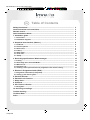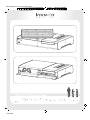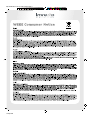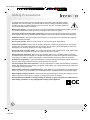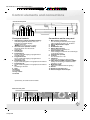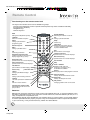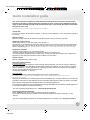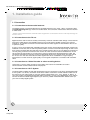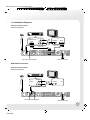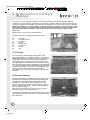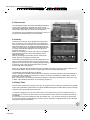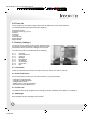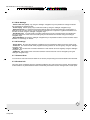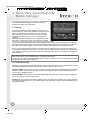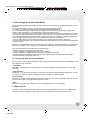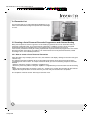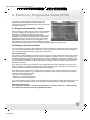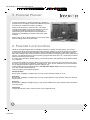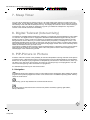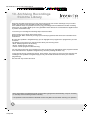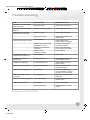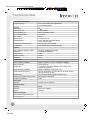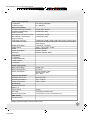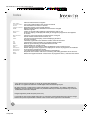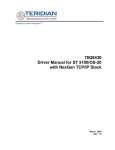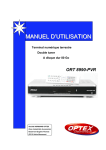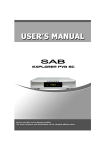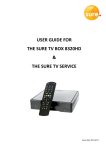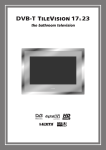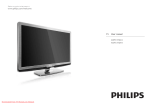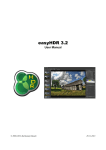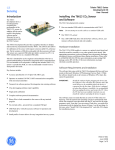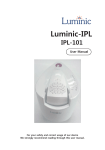Download Remote Control
Transcript
Cover7000PVR-T 17/1/06 14:04 Page 1 C Composite M Y CM MY CY CMY K IDL7000PVR-T-UK 17/1/06 14:59 Page 1 C GB M Y CM MY CY CMY K Table of Contents Safety Precautions......................................................................................................... Control elements and connections............................................................................... Remote control............................................................................................................... Quick Installation Guide................................................................................................. 1. Installation guide.......................................................................................................... 2 3 4 5 6 1.1 Connection.............................................................................................................................. 6 1.2 Installation diagrams............................................................................................................. 7 2. Graphical User Interface ( Menus )............................................................................ 8 2.1 TV Guide.................................................................................................................................. 2.2 Personal planner..................................................................................................................... 2.3 Record List............................................................................................................................... 2.4 Library...................................................................................................................................... 2.5 Sleep Timer.............................................................................................................................. 2.6 Tuner Info................................................................................................................................ 2.7 Set-Up....................................................................................................................................... 8 8 9 9 9 10 10 3. Recording specifications / Media manager.............................................................. 12 3.1 Library...................................................................................................................................... 3.2 Recordings at the Time Shift Buffer....................................................................................... 3.3 Main TV List............................................................................................................................. 3.4 Favourite List........................................................................................................................... 3.5 Creating a list of personal favourite programmes and channel sorting............................ 12 13 13 14 14 4. Electronic Programme Guide (EPG).......................................................................... 15 4.1 Programme information (14 Day EPG).................................................................................. 15 4.2 Calling up the channel guide................................................................................................. 15 5. Personal Planner......................................................................................................... 6. Parental Lock Function............................................................................................... 7. Sleep timer.................................................................................................................. 8. Videotext...................................................................................................................... 9. PiP- Picture in Picture................................................................................................. 16 16 17 17 17 9.1 Navigation............................................................................................................................... 17 10. Archiving recordings............................................................................................... Trouble shooting............................................................................................................ Technical Data................................................................................................................ Index................................................................................................................................ Composite 18 19 20 22 IDL7000PVR-T-UK 17/1/06 14:59 Page 2 C M To open, press here Pour ouvrir, appuyez ici Zum öffnen, hier drücken Composite Y CM MY CY CMY K IDL7000PVR-T-UK 17/1/06 14:59 Page 3 C Composite M Y CM MY CY CMY K IDL7000PVR-T-UK 17/1/06 14:59 Page 4 C M Y CM MY CY CMY K Safety Precautions This digital video recorder has been manufactured in accordance with international safety standards. For your own safety, you should read the notes on safety precautions carefully, and take note of them, before operating your new receiver. For your own safety, please be sure to follow these safety precautions. Mains power Supply: Connect the unit only to power supplies that have the following outputs: 90-260 V AC, 50-60 Hz for the main power connector (see page 3, View of the rear panel.) Connection to the TV set and other peripherals: The receiver must be disconnected from the mains power supply before using a SCART cable to establish connections to the TV set and other peripherals. Optimum Location: Set up your digital receiver indoors, in an area where it is protected from lightning, rain water and direct sunlight. Do not open the unit: Never open the casing, as you are in danger of electrocution! Protect from humidity: Ensure that no humidity, dampness or liquid can get into the unit. You should therefore also not position and liquids near the receiver. Do not use any liquid detergents, as these may damage the unit, and may subject you to a high-voltage shock. Protect intrusion of foreign matter; The receiver is fitted with small ventilation slots, small objects could fall into these slots, so please do not put any objects on top of the receiver. Ensure adequate ventilation: Never cover the ventilation slots on the unit casing. When in operation, the digital receiver should be placed on a straight and solid base. It should not be placed in direct sunshine or too close to a heater or radiator. Ensure there is sufficient space around the unit for air circulation. Protection from lightning: In case of thunderstorms, to prevent damage switch off the receiver, disconnect from the mains supply, and disconnect the aerial input from the receiver. Use only original parts and accessories: Use only original parts, or parts recommended by a specialist retailer. Non-observance of this warning cancels the unit guarantee. Any repairs should only be carried out by qualified specialist personnel. Disconnecting power during extended absence: If the appliance is to unattended for an extended period of time, e.g. when you go on holidays, you should disconnect it completely from the mains power supply. Retail original packaging material: Please retain the original packaging, should it be necessary at some stage to return the unit for repair or upgrade, or simply moving home or location. The manufacturer undertakes no responsibility for damage or injury caused by non-observance of these safety precautions, or by inappropriate handling of this appliance. Composite IDL7000PVR-T-UK 17/1/06 14:59 Page 5 C M Y CM MY CY CMY K Control elements and connections View of the front panel 3 8 7 5 4 6 10 12 9 11 13 2 1 Front panel controls Connections on the rear panel 1. VFD-Display (10 digits, Dot Matrix display) Indicates programme selected, time, etc… Examples of possible displays: -12:00 current time -MENU the on-screen menu is active 2. Infra-red sensor (Remote Control) Receives signals from the remote control unit 3. Standby key On/Off switch 4. Programme up Key to enable fast zapping of programmes in ascending order 5. Programme down Key to enable fast zapping of programmes in descending order 6. Programme right Key to enable navigation in the graphical unit interface 7. Programme left Key to enable navigation in the graphical unit interface 8. OK Confirming a selection 9. Stop 10. Rewind 11. Forward 12. Play / Pause 13. Record 1. Mains Power Connection For connecting to domestic power supply (cable supplied) 90-260 V AC, 50-60 Hz 2. Optical Digital Audio Output 3. S-VHS 4. RF Modulator Out 5. RS-232 Data Interface Serial interface for updates, etc. 6. Audio Outputs (L/R) Cinch analogue connections for connecting to a Hi-Fi/Audio system 7. Power Switch (On/Off) 8. TV Scart For connection to TV set 9. VCR Scart Facility for connecting a video recorder 10. Video Output (CVBS, Composite, FBAS) Facility for connecting an additional video recorder or TV set 11. Modulated Input Input for a terrestrial antenna signal(*) 12. RF Out 13. RF Aerial input-antenna in 14. Electrical Digital Audio Output *optional only for certain receiver models View of the rear panel 13 Composite 12 4 11 5 2 14 10 6 3 8 9 1 7 IDL7000PVR-T-UK 17/1/06 14:59 Page 6 C M Y CM MY CY CMY K Remote Control Function keys on the remote control unit The keys on the remote control can be divided into groups: - Function keys that directly control a specific function (these keys have a double functionality according to the situation) - Navigation keys - Numeric keys 0-9 Mute Muting the loudspeakers (on/off) On/Off (Standby) Switching the receiver on and off TV/Radio Switch to TV/Radio reception Guide Calling up the electronic programme guide Fav Calling up the favourite lists TV Guide Fav ABC DEF GHI JKL MNO PQRS TUV WXYZ Numeric keys 0-9 Menu Calling up the Main menu Exit Quick exit from a menu page l+ C Vo h+ Swap Teletext This calls up the built-in teletext decoder PiP Picture in Picture-function Stop Exit Audio - Subtitles Selecting audio channels (language 1, language 2, etc.) or activates the subtitles Instant Replay Library Library Calling up the Media manager Record Calling up the recording functions h- Vo C l- Fast Forward Green function key special function in on-screen displays Pause / Play Yellow function key special function in on-screen displays Blue function key special function in on-screen displays Red function key special function in on-screen displays Fast Rewind (also functions as instant replay) Information Details about the active channel 1x press: programme information 2x press: Now/Next EPG Swap Menu OK Confirming a selection Navigation (direction) keys Used for navigating in the onscreen displays (right, left, up, down) Swap function key Rec Sub Audio PiP History Direct jump back to last programme viewed History Personal planner Calls up the Personal Planner screen Sleep timer Calls up the sleep timer screen PiP position Changing position of PiP on the sceen Changing the position of PiP Switch between main and small (PiP) screens Batteries: Batteries are required to operate the remote control unit (supplied with unit). To insert the batteries, open the battery compartment cover on the rear of the remote control unit, insert the batteries (AA size, 2 x 1.5 Volt), and replace the compartment cover. Spent batteries should not be discarded in your domestic refuse. In most countries, you are legally obliged to ensure spent batteries are properly recycled. They can be disposed of either in special bins provided in your community, or may be returned to any retailer who sells batteries. Composite IDL7000PVR-T-UK 17/1/06 14:59 Page 7 C M Y CM MY CY CMY K Quick installation guide This short instruction explains the most important functions to ensure that you directly watch television and make recordings with your hard disk recorder. In the quick installation guide the steps are described with the help of the function/short keys, in the manual the steps are described through the main menu. Please note the general safety instructions on page 1. Connection: Connect your device as described in chapter 1.1 and as per the diagrams in 1.2 to the power supply and the TV set. Remote Control: Open the remote control at the back and insert the batteries, taking note of the polarities. Switching on the receiver: Switch the power key on the back of the unit to position “ I “ The receiver is now switched on and during the first power-up will commence to search for frequencies and then channels. This can take up to one minute. From now on you can switch your receiver on/off with the standby-key (please note that this can take up to 5 seconds for the unit to turn on/off ) Programme selection: - with the numeric keys 0-9 on your remote control - Switching with the directional keys up and down between the programmes - Scroll through the programme list by pressing the “TV-key” and with the navigation key “up/down” the programme, and confirm the selection with the OK/menu or tick button. Volume control With the “directional keys” left and right Recording TV Programmes Current Programme If you want to record the programme that is actually being broadcast, you have to press the “REC-key”, from this instant the Time Shift Buffer (intermediate memory) is recording. You can stop the recordings with the “STOP-key”, a query appears if the recording should be ended. If more than one recording is running, you can select which recording to stop. Confirm with “OK/Menu” or Tick key. From The EPG Press the “GUIDE-Key” and the EPG appears ( Electronic Program Guide ) It is important to note that the 14Day EPG can only be downloaded if the unit is left in standby every night Here you can find a list of the actual programmes to be broadcast up to 14 days in advance, if the channels provide this information. It also depends how far in the future that programme data ( synopsis ) is provided. Select with the navigation keys right/left/up/down to the desired programme. The programme selected by you is highlighted. By pressing “RECORD” you can add the marked programme to your personal planner for further processing. -For more recording specifications see: 3. Recording Specifications Viewing Recorded Programmes: Press “LIBRARY-Key”, a list of the recorded programmes will appear. Select with the directional keys “up/down” to the desired programme and press “OK/menu” or the “tick-key”. -For more functions/playing options for recorded programmes see chapter 3.1.1. Playing Functions Composite IDL7000PVR-T-UK 17/1/06 14:59 Page 8 C M Y CM MY CY CMY K 1. Installation guide 1.1 Connection 1.1.1 Connection to the terrestrial antenna: The digital receiver is connected directly to a terrestrial antenna on the Tuner 1 Ant In connection ( see 1.2 Installation diagrams ) by means of a coaxial cable. This connection must be done while the receiver is switched off. - Please now ensure that the small RF cable supplied is connected to Tuner 1 RF loop-through to Tuner 2 ant in. 1.1.2 Connections to the TV set: Digital receivers and TV sets are usually connected by means of a SCART cable. Simply connect the two ends of the cable with the main SCART socket on the TV set and the SCART socket on the receiver marked TV. The SCART connection ensures that audio and video signals are transmitted to the TV set in optimum quality. If your TV set is not equipped with a SCART socket: the receiver is also optionally fitted with a built-in HF modulator. In this case, use an antenna (coaxial) cable to connect Tuner 2 RF loop-through to ANT In and then a further Coaxial cable from RF OUT to the Coaxial socket of the TV set. The digital TV programme currently being received is converted in the receiver to a UHF channel and is transmitted to the TV set via the antenna coaxial cable. If you also have a VCR connected to the terrestrial antenna cable, this connection should first run from the receiver as described above to the VCR and then from the VCR to the TV set. As in this case the audio and video signals have to be modulated for a high-frequency transmission on a UHF channel, signal quality is not as good compared to a connection with a SCART cable. 1.1.3 Connection to a Video Recorder or other recording device: Just as the TV set, the video recorder is connected to the receiver via a SCART connection. Use the SCART socket marked VCR for this purpose. 1.1.4 Connection to a Hi-Fi System The audio quality of digital TV and radio programmes can be enjoyed even more when reproduced through a Hi-Fi system. To do this, use a RCA cinch stereo cable to connect the sockets marked “Audio L/R” on the receiver to one of the inputs on your Hi-Fi system marked either “line”, “Aux”, “Spare” or “Extra”. If your Hi-Fi system is equipped with a digital audio input facility, you may use a Digital RCA cinch cable to connect the electrical audio digital output of your receiver ( socket marked DIGITAL AUDIO COAX ) to your Hi-Fi or Dolby Digital system. Composite IDL7000PVR-T-UK 17/1/06 14:59 Page 9 C M Y CM MY CY CMY K 1.2 Installation Diagrams Quick Connection Guide View of the rear panel TV Aerial Video or RF Out DVD Recorder RF In Scart TV Aerial Lead Scart Aerial In Aerial Lead Scart Lead Scart Lead Link using cable supplied Mains Connection Modulated Connection Quick Connection Guide TV Aerial View of the rear panel RF Out Video RF In Aerial Lead Aerial In TV Aerial Lead Link using cables supplied Composite Mains Connection IDL7000PVR-T-UK 17/1/06 14:59 Page 10 C M Y CM MY CY CMY K 2. Graphical User Interface (Menus) The various on-screen displays available are described in detail in this and the following chapters. The actual on-screen displays generated by your receiver may differ slightly from those shown here, as continuous updates of the software may either alter the appearance or even the structure of the displays. Navigation within the on-screen displays is effected by means of the four directional keys and by means of the “OK/menu” tick key, which is used to confirm a selection, as well as in some cases by means of the coloured function keys. In each case you can exit a page by pressing the “Exit” key. Press the Menu” key to call up the Main Menu: Sub-Menus from the main Menu are listed as follows: 2.1 2.2 2.3 2.4 2.5 2.6 2.7 2.8 TV Guide Personal Planner Record List Library Sleep Timer Tuner Info Set-Up Exit 2.1 TV Guide The TV Guide is used to display channel listings and programme listings up to 14 days in advance. By using the coloured buttons in the TV guide the following functions can be activated: Red button to activate instant recording of current programme or flagging a future programme to be recorded. Green button will activate the programme listing and times for the Channel that is highlighted by the navigational keys. Yellow and Blue buttons will change the EPG by either +24 hours ( blue button ) or -24Hours ( yellow Button ) up to a maximum of 14 days in advance of current date. The “OK/tick button” can be used to select any function to be activated. 2.2 Personal Planner At the personal planner, all planned recordings and reminders are listed. The recordings are identified by a Red flag and reminders by a blue flag against the date that they are scheduled for. The date can be changed by use of the navigational keys or the colour function buttons as listed: Green: + Month, Red: -Month, Yellow: Today and Blue: to set a reminder message When adding a reminder you may do this daily, weekly, monthly or yearly in the personal planner. The number of recordings and reminders set for the day are also displayed at the top of the screen on the respective day when displayed. Composite IDL7000PVR-T-UK 17/1/06 14:59 Page 11 C M Y CM MY CY CMY K 2.3 Record List The record list shows the current list off scheduled recordings. There is also the ability to schedule and create manual recording by selecting the “OK/tick” key, where you may add channel, title, date, start time, finish time and duration. The record list also gives disk space information in terms of free space and reserved space on the hard disk. 2.4 Library The library is the archive of the programmes which have been recorded by you and are stored on the hard disk of your receiver. There is a selection of thumbnail pictures at 5min intervals which can be used as designated points to view the recording from. Each different recording will have a number of thumbnails dependent on the length of the programme recorded. Select the recording you wish to view with the navigational keys and press “Ok/Tick” key to start playback of your selected recording. After the recording is finished the receiver shows a still image, leave the recording by pressing exit. The number of programmes you can store depends on the volume of data recorded and can vary from programme to programme. An overview of the remaining storage capacity is shown by a bar under the thumbnails where reserved and free disk space is displayed. If there is insufficient storage capacity left on the hard disk select the recording you want to delete, and with the Red “Delete” key remove the recorded data from the hard disk and library list. The additional coloured buttons are as follows: Yellow: -operates the LP/SP mode for playback, however if a recording has taken place with subtitles on then the recording cannot be compressed. In order to compress recordings the subtitle facility must be turned OFF prior to recording. Blue: -This function is for archiving selected recordings to a third party recording device such as a VCR or DVDr. More detailed information can be founding chapter 3.1. 2.5 Sleep Timer You can use the sleep timer to specify a time (e.g. at night) at which the receiver is to switch over to standby mode. This is particularly useful if there is no person available at this time to switch off the receiver manually. There are two ways of setting the sleep timer: 1. Press the “sleep timer” key on the remote control, every press of the key will increase the time by 5 minutes up to a maximum of 180 minutes. Press exit and the receiver will now count down the time set immediately. 2. Press main menu, select sleep timer with the “OK/tick” key. You can know select up to 180 minutes by using the “left/right” navigational keys and then use the “up/down2 navigational keys to save and exit, using the exit key to exit the menu. Composite IDL7000PVR-T-UK 17/1/06 14:59 Page 12 C M Y CM MY CY CMY K 2.6 Tuner Info Tuner info gives an up to date reading of the technical details of the tuner and its behaviour. The following details and measurements are displayed: Programme number Programme name (e.g. ITV3) Channel Frequency TX mode Guard Interval Signal strength Signal Quality 2.7 Set-Up ( Settings ) The set-up menu is used to create your own preferences for the receiver in subtitle recording, messages, child lock create favourites list and to check he A/V settings of the receiver. The main set-up menu is sub-divided into the following: 2.7.1 2.7.2 2.7.3 2.7.4 2.7.5 2.7.6 2.7.7 2.7.8 2.7.9 Favourites User Preferences Child lock Messages Disk Settings AV Settings Channel Scan Product Info Exit 2.7.1 Favourites Create your favourite channel list in the order in which you wish to view the TV channels. 2.7.2 User Preferences In the user preferences menu you can set the receiver to your personal style. - Change the audio language - Change the subtitle language - Change start-up mode - MHEG on/off ( change interactivity ) - PiP channel change ( Main/inset ) 2.7.3 Child Lock The ability to block certain programmes fro viewing by children, full details of this feature is in chapter 6 2.7.4 Messages Set messages and view messages and reminders Composite IDL7000PVR-T-UK 17/1/06 14:59 Page 13 C M Y CM MY CY CMY K 2.7.5 Disk Settings - Pause buffer size (mins) By using the “left/right” navigation keys it is possible to change the buffer size to between 5 and 60 minutes - Instant replay Instant replay may be switched on/off by using the “left/right” navigation keys - Start Guard Time To ensure that a timed recording does not miss the beginning of a programme a buffer time may be set to ensure commencement of programme is captured. A guard time between 0-5 minutes an be set using the “left/right” navigation keys - End Guard Time To ensure that a recording captures the end of a programme due to possible late running a buffer time at the end of a recording may be set between 0-5 minutes using the “left/right” navigation keys. - Record Subtitles By using the “left/right” navigation keys it is possible to set the receiver to either record subtitles on recordings, or without. 2.7.6 A/V settings - Screen Saver By using the “left/right” navigation keys it is possible to switch the screen saver on/off - TV Screen The screen format of the programmes being viewed can be changed by using the “left/right” navigation keys - TV Scart The modes of the connection between TV and receiver can be changed by using the “left/right” navigation keys - VCR Scart The modes of the connection between VCR and receiver can be changed by using the “left/right” navigation keys 2.7.7 Channel Scan To commence a full channel scan follow the on-screen prompts using the coloured buttons as instructed. 2.7.8 Product Info This menu gives a snapshot as to the operating qualities at any given time of the receiver, this information is also useful for any authorised technician in the unlikely event of the receiver having a fault or need repair. Composite IDL7000PVR-T-UK 17/1/06 14:59 Page 14 C M Y CM MY CY CMY K 3. Recording specifications/ Media manager The media manager allows you to design and administrate your favourite list and is also the access to recorded programmes, which are archived her. 3.1 Library The library is the archive of the programmes which have been recorded by you and are therefore stored on the hard disk of your receiver. When zapping, you will see a still video (thumbnail) on the mini TV screen of the recorded sequences as well as the date, hour and length of the recording. Select the desired recording with the navigational key and start with the “OK/tick” key. After the recording is finished, the receiver shows a still image. Leave the menu by pressing “Exit” The number of programmes you can archive depends on the volume of the stored data, which can vary from transmission to transmission. An overview of the remaining capacity of the hard disk is shown by a bar under the thumbnail images, whose percent indication states the present occupied disk space. If there is no storage capacity left on the hard disk, with the navigation keys select the recording(s) you want to delete, and with the red “delete” key remove the recorded data from the hard disk. (Alternatively if you wish to keep these recordings they may be archived/copied to another recording device such as a VCR or DVDr) Tip: With page up/down (right/left key) you can skip the list in page steps. This enables you to manoeuvre easily within the list, even if a large amount of recordings are stored. To reach the end-meaning the last recorded event-, press the up key in case of a long record list instead of zapping down within the complete list. 3.1.1 Playing functions Besides the usual playing function with sequences the receiver offers you some comfort functions. Select a recording to play with the directional keys and confirm it with the “OK/Tick”-key. Fast Slow RWD: By pressing the key the recording is put into rewind mode. Repeatedly pressing the key raises the rewind speed by up to 32 times over the normal playing speed. Select the FWD key once to return to the usual playing mode. Fast Slow FWD: Choose this key to forward. Repeatedly pressing the key raises the forward speed up to 64 times over the normal playing mode. Play/Pause: If you want to interrupt the playing function for a short time, stop the plying of the recording by pressing the Play/Pause-key. The recording stops with a still video image. Press the Play/Pause-key to continue playing. Composite IDL7000PVR-T-UK 17/1/06 14:59 Page 15 C M Y CM MY CY CMY K 3.2 Recordings at the Time Shift Buffer The time shift buffer offers you broader functions and control, which converts broadcast television to a new experience. • You can watch, stop and rewind a programme during the broadcast/recording • To watch a recording you do not have to wait until the broadcast id finished • A scene of the actual live broadcast can be repeated, even several times by pressing a key (instant replay). In the meantime the Time Shift Buffer ensures that nothing is lost. • You can stop a programme by pressing “Pause” and for example make a phone call, while the recording is continuing in the background. By pressing the “Play” button once you have completed you phone call means that the programme will continue at the same place where you stopped it.---Staggered television!! • You can watch other programmes and record a different channel at the same time • You can watch programmes already archived on your receiver and record at the same time • You can record a programme pre-programmed from your personal planner, and record a second programme at the same time. When the Time Shift Buffer is full, the oldest part of the recording is deleted automatically, to make space for the new recording. The recordings on your Hard Disk will remain as long as you do not delete them. The Time Shift Buffer may be altered by the following way: • Press the “Menu” key to bring up the main menu • Use the “Up/Down” navigational keys or press 7 to settings. • Use the “Up/Down” navigational keys or press 5 to bring up Disk settings • Use the “Left/Right” navigational keys to adjust the length of the pause buffer from 5-60 minutes. • Exit the Menus by pressing the “Exit” key 3.2.1 Navigating with the Time Shift Buffer You can switch to all the desired positions within the already stored recording of the Time Shift Buffer. Use the navigation keys as follows: “Jump Back” Rewinding, if the beginning of the recording is reached, the playing speed is switched to normal after rewinding. “Jump Forward” Forwarding, if the end of the recording is reached, you will see the actual broadcast programme. You can use this key to “catch-up” with the actual programme and watch in “real-time” again. “Instant Replay” Repetition of the last actually watched seconds or minutes are also directly repeatable. With this function you can watch again e.g. a goal that has just been scored. “Play” Play with usual speed. The limitations of the Time Shift Buffers will never be passed. 3.3 Main TV List The main TV list includes factory made pre-listed, common programmes of your country. Additionally, when your receiver undertakes a full channel scan all available channels are listed in this menu. Composite IDL7000PVR-T-UK 17/1/06 14:59 Page 16 C M Y CM MY CY CMY K 3.4 Favourite List The favourite lists are TV lists assembled individually by you, which can be defined according to the preferences of the single TV user. 3.5 Creating a list of Personal Favourite Programmes and Channel Sorting Many viewers prefer to use the huge list of TV and radio programmes found in an automatic channel searching a particular order, or to use the list only selectively. In addition, the list of some encrypted programmes tends to be frustrating when one is zapping from one programme to the next. Your receiver provides the facility of creating separate lists of personal favourite programmes. This means that each member of the family, for instance, can create his/her own list of personal favourites, sorted according to his or her individual preference. 3.5.1 How to create a list of Personal Favourites Press the “Menu” key to display the main menu, the select the sub display “settings” and confirm using the “OK/Tick” key. The display Favourites will display all the TV and radio programmes as the receiver first tuned when completing a full channel scan. To compile a favourite list of your own the following sequence should be followed. • Select a channel by using the “up/Down” navigation keys. • Press the “yellow” key and then using the “Up/Down “ navigational keys move the channel to its new listing place. • When the new listing place is reached , press the “ Yellow” key to confirm the new place for this channel. • Repeat the sequence above for each and every channel until your favourite list is completed. On completion of the list use the “Exit” key to leave the menu. Composite IDL7000PVR-T-UK 17/1/06 14:59 Page 17 C M Y CM MY CY CMY K 4. Electronic Programme Guide (EPG) The EPG can increasingly take over the function of a published programme guide. The EPG gives you an overview of the actual broadcast programmes as well as the pending programmes. 4.1 Programme Information ( 14 days ) Each time that you switch channels there is a brief message on screen, displaying the programme name, current time, starting and end times, title and content of current programme. In addition, the starting and end times, as well as the title of the next following programme are displayed. By pressing the “blue” key, the same screen appears with additional information about the current programme. It is also possible to scroll the time with the “Left/Right” navigation keys and to also scroll through the channel list by using the “Up/Down” navigation keys. 4.2 Calling up the Channel Guide You can access the electronic channel guide at any time by pressing the “Guide” key on the remote control. You can also access the EPG via the main menu. Here, you must use the directional keys to select the entry “TV guide” and then confirm by pressing the “OK/Tick” key Timer programming: The receiver is able to display the programmes on the channel currently selected as well as a full channel listings, showing current programmes. By using the “Up/Down” navigation keys you can scroll down the full channel listings until you arrive at the channel you desire. Additionally, by using the “Left/Right” keys you can see what programmes are what channel upto 14 days in advance. However the use of the “Blue” key will shorten this procedure by advancing the EPG by +24hours and the “Yellow” key will go back in the EPG by -24 hours. If you wish to view the times of programmes of one particular channel than highlight which channel you wish to view with the “up/Down” navigation keys and the press the “Green” key and a full list of times for that channel will be displayed along with the title of the programme. If you wish to mark a programme for a decision to be made later, than select the programme you wish to mark and press the “OK/Tick” key. Just before this programme is due to start a pop-up box will appear on-screen with the following options. - Red key to cancel programme. - Green key to watch the programme - Yellow key to record the programme. If you know in advance that you wish to record programmes simply press the “Red” key and a red icon will appear next to the programme listing, this is advising you that a recording is scheduled to take place. Recording Specifications. The range of this overview ( i.e how many programmes are shown in advance ) is determined by the channel and can differ from one programme to another. Composite IDL7000PVR-T-UK 17/1/06 14:59 Page 18 C M Y CM MY CY CMY K 5. Personal Planner At the personal planner ( planned recordings ) all planned programmes for recordings re listed and noted with coloured icons. Blue for reminders and red for recordings Select personal planner in the main menu. The noted recordings at the EPG menu are also listed here. For the recording of repeating programmes e.g series, the programming of the personal planner is preferable; the programming possibilities are similar to the known video functions. Select a date up to 14 days in advance to note which dates have recordings and/or reminders listed. 6. Parental Lock function Not all TV and radio programmes are suitable for listeners or viewers of all age groups. The receiver therefore provides an active parental control (lock) function, allowing you to block specific menu settings by means of a four digit security code (PIN or Personal Identification Number). It also makes sense to block menu settings if you want to prevent the receiver from being incorrectly programmed by unauthorised persons. The standard functions such as receiving programmes, EPG, timer, etc., remain fully functional without a PIN having to be entered. If no PIN code is activated ( default setting ), all receiver functions and operations can be utilised without any restrictions. To activate the Child lock press the “Menu” key and call up the main menu, then select aet-up by using the 7 key or scroll using the “Up/Down” navigation keys. Then use the “UP/Down” keys or the number 3 key to highlight Child lock and then press the “OK/Tick” key. At the prompt enter the 4 digit PIN number ( The PIN code default value is ‘1111’.) this will then bring up a new sub-menu titled Child Lock. This menu offers you the following options. Child lock off/on By using the “Left/Right” navigation keys you may set the child lock to either on or off Start Time By using the “Left/Right” navigation keys you may set the start time of the child lock at any time during a 24 hour period End Time By using the “Left/Right” navigation keys you may set the end/finish time of the child lock at any time during a 24 hour period Change Pin This prompt will offer you the chance to enter a new 4 digit PIN code. Composite IDL7000PVR-T-UK 17/1/06 14:59 Page 19 C M Y CM MY CY CMY K 7. Sleep Timer You can use the sleep timer to specify a time (e.g. at night) at which the receiver is to switch over into standby mode. This is particularly useful if there is no person available at this time to switch the receiver off manually. Press and hold the “Sleep/Timer” key. The display will continue to show a timed reading of 0-180 minutes, when you decide on what time is right for you release the “Sleep/Timer” key and the receiver is set and will count down immediately. 8. Digital Teletext (Interactivity) The teletext or videotext feature familiar from analogue TV programmes is also broadcast on many digital TV channels. The digital receiver is equipped to decode the teletext/videotext signal internally, and to display it on the TV screen. Press the “Teletext” key to display the teletext of the programme currently being viewed or use the “Red” key on certain channels when prompted by a message on-screen. The teletext will be displayed as an overlay on the screen over the current TV image. In order to view a specific page of teletext use the numeric keys to enter the three-digit page number or the colour coded key which relates to the teletext section you wish to view. The receiver is capable of storing a large number of teletext pages in a temporary memory, which reduces waiting times when calling up a new page. Enter “100” at any time to return to the home page of the teletext pages of the channel being viewed. 9. PiP-Picture in Picture A feature of the twin receiver is the possibility to view two independent receiving channels via the picture in Picture function. With the PiP function a second programme can be watched parallel in a small window. Switch over for example if your programme is interrupted by commercials. In the small screen, which you can place in any of the four corners of the Tv screen-you can keep an eye on the programme. You will never miss the beginning of the continuation of a programme. It is activated by the PiP keys on the remote control. 9.1 Navigation “PiP” An additional small screen appears on the TV screen with the same programme. When zapping to another programme the previous programme remains on the small screen. An additional pressing of the “PiP-key” closes the small screen. With this key you can skip between the contents of both screens. By pressing the key the small screen is moved one position clockwise,-right top, right bottom, left top, left bottom. Composite IDL7000PVR-T-UK 17/1/06 14:59 Page 20 C M Y CM MY CY CMY K 10. Archiving Recordings from the Library When the hard disk becomes full you may want to keep all of your current recordings, but you need to create more space on the hard disk to make new recordings. If this situation arises it is possible to archive (copy) recordings from the hard disk to another recording device such as a VCR or DVDr. (This is only possible if these devices are connected to the digital receiver by means of a SCART lead.) To archive your recordings the following steps need to be taken: Press “Library” key to bring up the library menu. Now press the “Blue” archive key to bring up a full list of programmes that have been recorded and can be archived. By using the “Up/Down” navigational keys you can highlight which programme or programmes you wish to archive. The following colour keys may now be used to select your archiving mode: • Red - Select programme for archiving • Green - Select time for archiving • Yellow - Delete programme after archiving. You may select more than one programme at a time for archiving by highlighting which programme wants to be archived with the “Up/Down” navigation keys and then pressing the “Red “ key. To set Archive time for programme copying, press “Green” key to bring up a pop-up menu and using the “Left/Right” and “Up/Down” navigation keys you may set the date and time to archive your selected programme(s) Use the “Exit” key to leave all menus Note: Not all other recording devices will receive archiving programmes automatically, it may be necessary to manually set the receiving recorder manually. It is important to also note that the Hard Disk receiver may NOT be used whilst archiving is in operation. Composite IDL7000PVR-T-UK 17/1/06 14:59 Page 21 C M Y CM MY CY CMY K Trouble-shooting Error Possible cause Remedial measures No image, no sound, display does not light up. No power supply Check main connections No image, no sound, display lights up Defective or missing cables Check cable connections Pixelisation of TV picture, picture freezes, no sound Signal too weak Check aerial positioning Heavy rain or snow Await clearer weather and check picture Empty batteries Check batteries and Replace them if necessary Remote control not pointed towards the receiver Point the remote control towards the receiver Receiving unit of device Is blocked Remove the obstructing item to ensure a free path Batteries not or Incorrectly inserted Check batteries Previously receivable programmes not received Aerial defective Check aerial Teletext or interactive not working MHEG switched off Check MHEG is switched on via receiver menu Subtitles not appearing Check subtitles are on Check subtitles are on in receiver menu Receiver switches itself off Sleep timer is set to on Check sleep timer is off via receiver menu Unable to record programme Hard Disk full Check Disk capacity via menu and delete or archive programmes on Hard Disk EPG not showing 14 days in advance Transmitter error Wait 24 hours to view next download Unable to access programmes Child lock activated Check child lock function in receiver menu Unable to switch unit on Mains failure Check power supply Receiver archiving Check display for receiver activity Remote control does not work UK Help line: 01788 570215 Composite IDL7000PVR-T-UK 17/1/06 14:59 Page 22 C M Y CM MY CY CMY K Technical Data Terrestrial Front-Ends Frequency range 177.5 ~227.5 MHz (VHF III)[optional] 474 ~858 MHz (UHF) Quantity Impedance Input signal level Demodulation type Channel bandwidths FFT modes Guard interval Supported FEC 2 75 Capacity Download through TV standard (-90)~(-20)dBm QPSK,16 QAM,64 QAM 6,7,8 MHz 2K,8K 1/4,1/8,1/16,1/32 Inner code rate 1/2,2/3,3/4,5/6,7/8 Outer code RS (204) RS-232 port OTA Download PAL (G/I//K),SECAM-K RF Modulator System CPU + MPEG2 decoder / Clock Transport Flash memory System memory EEPROM STi5514 / 166MHz 32-bit RISC 2 X DVB De-multiplexer 4 MB 16 MB 8 KB AV Decoder Video decoding capability Video resolution Aspect ratio Audio decoding capability Audio sampling frequency Digital Audio Digital Audio SPDIF Output format AV Memory SDRAM 4:3 and 16:9, Automatic adjustment for 16:9 TV sets, Letter Box supported MPEG-1, MPEG-2, audio layers 1 & 2 16 kHz, 22.0516 kHz, 24 kHz, 32 kHz, 44.1 kHz, 44 kHz, 48 kHz, 88.2 kHz, 96 kHz AC3 compliant (Dolby Digital bit stream Out) IEC-60958 for PCM data 8 MB Serial Port RS232C Hard Disk Drive Transfer rate 115,200 bps Capacity Interface Speed 80 Gb Ultra ATA / 100MHz 5400 rpm Software Upgrade Download through RS-232 port OTA Download Composite MPEG-1 ISO/IEC 11172-2 and MPEG-2 MP@ML 720 X 576 (Pal) IDL7000PVR-T-UK 17/1/06 14:59 Page 23 C M Y CM MY CY CMY K RF Modulator [optional] TV standard Frequency range PAL (G/I//K), SECAM-K 47 ~ 862 MHz Rear panel interface Front-End: RF input connector Front-End: Loop through Output connector RF modulator: RF input connector RF modulator: Loop through Output connector TV SCART connector VCR SCART connector Digital Audio SPDIF CINCH (RCA) SVHS Digital Audio SPDIF Serial port 2 X IEC169-2, Socket 2 X IEC169-2, Plug 1 X IEC169-2, Socket 1 X IEC169-2, Plug CVBS(output), RGB (output), L&R Audio (output), SVHS (output) CVBS (input & output), RGB (input), L&R Audio (input & output), SVHS (output) 1 X Coaxial, 1 X Optical Audio – L & R, Video - CVBS Mini-DIN (Female) Coaxial / Optical RS-232C (Female, DB-9) Front Panel 11 Keypads 10-digit VFD display 1 LED indicator 1 IR Sensor Power requirements Mains input voltage Mains input frequency Power consumption 90-260 VAC~ 50 / 60 Hz Normal operation: TBD Standby mode: TBD Max. : 60W Physical specification Size (W X D X H), mm Operating temperature Storage temperature 420 X 300 X 65 (+5) ~ (+40) oC (-20) ~ (+60) oC Accessories Remote Control Unit Battery x 2 User’s manual A/V Cable English 1xSCART to SCART cable RF loop-through cable 1 (Front-End 1 Tuner 1-Front End Tuner 2 EMC / Safety Compliant to CE Designed and Developed in Europe. Made in PRC Composite IDL7000PVR-T-UK 17/1/06 14:59 Page 24 C M Y CM MY CY CMY K Index AV cable: Coaxial cable: Scart: CINCH cables: DVB: Receiver: OSD: Bandwidth: PIN: VFD: IR: FF: RW: Key(s): PiP: Subtitles: Synopsis: Antenna: GUI: EPG: Cable for transmissions of signals Connecting cable between the receiver and aerial Pin-and-socket connectors in devices Especially used to connect audio devices Digital Video Broadcast, standard for transmission of digital television signals means of communication between external device and TV set Onscreen display, the display that leads you through the programmes and appears on screen Frequency range required for the transmission of a signal Secret number used to block functions, etc. Vacuum Fluorescent Display, used for displaying functions On front of receiver Infra Red, signal that is sent between remote control and receiver Fast Forward, quick forwarding of recorded material on Disk Rewind, quick rewinding of recorded material on Disk Control buttons on remote control Picture in Picture, the ability to watch two different screen images at once Written dialogue of the programme is displayed on screen as programme is broadcast A review of the programme content The external aerial that receives television transmissions Graphical User Interface- Menus for controlling and setting operations of the receiver. Electronic Programme Guide. A visual menu of programme times , channels and content -Your device bears the CE label. It meets all required EU standards -DVB VB is a registered trademark of DVB Digital Video Broadcasting Project All rights reserved, in particular the rights to duplication, and translation. Any editing, duplication or distribution of these operating instructions is prohibited without prior written permission by the author. modifications and errors excepted. Images supplied by PVR UK (www.pvruk.com) In accordance with Inverto Digtal Labs policy of continuous product development the right to change features and product specifications without notice remain as the right of the manufacturer. Composite