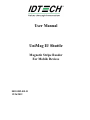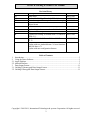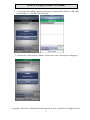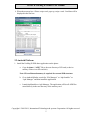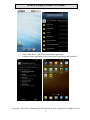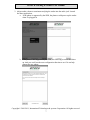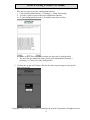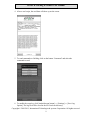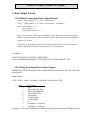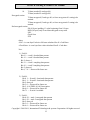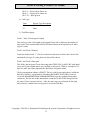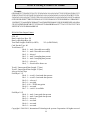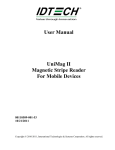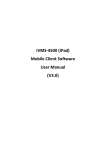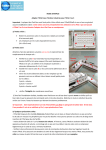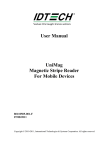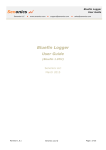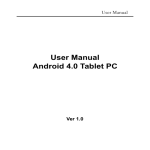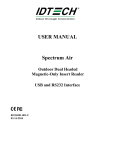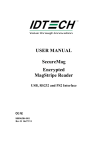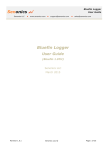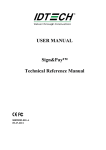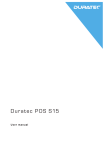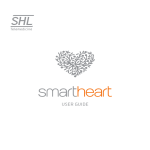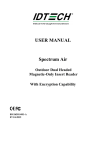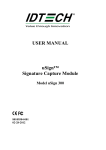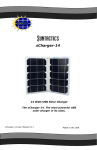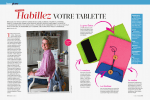Download User Manual
Transcript
User Manual UniMag II/ Shuttle Magnetic Stripe Reader For Mobile Devices 80110509-001-D 12/26/2012 IDTECH UniMag II/ Shuttle User Manual Revision History Revision 50 51 52 53 54 A A1 B C D 1. 2. 2.1. 2.2. 3. 3.1. 3.2. Description Initial draft Updated for UniMag II Android SDK v2.0 Revised encrypted data output format and example Updated Android demo screenshots, revised data output format Added more information on the data output format Updated Apple demo screenshots. Initial release. Updated for UniMag II Android SDK v2.4 Updated for UniMag II Android SDK v2.6 and iOS SDK v5.11 Updated for Android Demo v2.12 and iOS Demo v5.13 Add iPhone5/iPadMini/iPad4/iPodTouch5 Update with new Android demo v3.0 new functions and IOS demo v7.1 Update with auto configuration features Date 08/15/2011 10/07/2011 10/11/2011 10/21/2011 10/31/2011 11/16/2011 12/05/2011 04/23/2012 11/19/2012 12/26/2012 Table of Contents Introduction ............................................................................................................................ 3 Using the Demo Software....................................................................................................... 3 Apple Platform ....................................................................................................................... 3 Android Platform .................................................................................................................... 5 Data Output Format .............................................................................................................. 11 UniMag II Unencrypted Data Output Format ...................................................................... 11 UniMag II Encrypted Data Output Format........................................................................... 11 Copyright © 2010-2011, International Technologies & systems Corporation. All rights reserved. 2 IDTECH UniMag II/ Shuttle User Manual 1. Introduction The UniMag II/ Shuttle is a compact MagStripe reader designed for mobile devices. UniMag II reads up to 2 tracks of MagStripe data with encryption capability. It works on Apple iPod Touch, iPhone 3G/3GS/4/4S/5, iPad1/2/3/4/Mini, and selected Android platform devices. A complete list of supported device can be found on the ID TECH website. For more information on Apple and Android SDK, please see the SDK user manual for each operating system. 2. Using the Demo Software The following screenshots might not reflect the latest demo software version, please contact ID TECH for the most up-to-date demo software. 2.1. Apple Platform Please compile the demo application that comes with the SDK on Mac using Xcode. For detailed instruction, please reference to UniMag Apple iOS SDK User Manual. 1. Plug in Shuttle/Unimag II device and launch the UniMag II demo application, make sure the volume is set to the maximum and click on “OK”. Copyright © 2010-2011, International Technologies & systems Corporation. All rights reserved. 3 IDTECH UniMag II/ Shuttle User Manual 2. <Connecting with uniMag> message will pop up, as shown below. Make sure the reader status changes to <CONNECTED> after that. 3. Click on the <Click to Swipe> button, <Please swipe card > message box will pop up. Copyright © 2010-2011, International Technologies & systems Corporation. All rights reserved. 4 IDTECH UniMag II/ Shuttle User Manual 4. When the message box <Please swipe card> pops up, swipe a card. Card data will be displayed in the text box. 2.2. Android Platform 1. Install the UniMag II SDK demo application on the phone a. Copy the demo “*.APK” file to the root directory of SD card (or device memory if there is no SD card slot). Note: SD card/internal memory is required for current SDK structure. b. Go to Android Market, search for “File Manager” or “Apk Installer” or “Apk Manager” and then install the application. c. Launch ApkInstaller or Apk Manager. The application will list all APK files stored directly in the root directory of the memory card. Copyright © 2010-2011, International Technologies & systems Corporation. All rights reserved. 5 IDTECH UniMag II/ Shuttle User Manual d. Click on the demo “*.apk” file to install demo application. e. UniMag II demo application will be found under Applications after installed. Copyright © 2010-2011, International Technologies & systems Corporation. All rights reserved. 6 IDTECH UniMag II/ Shuttle User Manual 2. Adjust audio volume to maximum and plug the reader into the audio jack. Launch the demo application. a. If the phone is supported by the SDK, the phone would power up the reader when it‟s plugged in. b. If the phone is not supported by the SDK, the following screen would show up. And you could run the auto configuration function to see if it can help support the new phone. Copyright © 2010-2011, International Technologies & systems Corporation. All rights reserved. 7 IDTECH UniMag II/ Shuttle User Manual Here are few steps to run auto configuration function: i. Click [Android Menu button] => [Settings] => [Start AutoConfig]. ii. It‟ll take a while to process the auto configuration function. iii. If auto configuration succeeds, it‟ll connect with reader as below. iv. Please swipe a card a few times to make sure the result is working stably v. The next time you launch the demo, please click [Android Menu button] => [Settings] => Check [Use AutoConfig profile] 3. Click on the “swipe card” button. Wait for the card swipe message to come up and then swipe a card. Copyright © 2010-2011, International Technologies & systems Corporation. All rights reserved. 8 IDTECH UniMag II/ Shuttle User Manual 4. After a card swipe, the card data will show up on the screen. 5. To send commands to UniMag, click on the button „Command‟ and select the command to send. 6. To enable the event log, click [Android menu button] => [Settings] => [Save Log Option]. The log file will be saved in the SD Card root directory. Copyright © 2010-2011, International Technologies & systems Corporation. All rights reserved. 9 IDTECH UniMag II/ Shuttle User Manual 7. To delete the log, click on the menu button and select „Delete Logs‟. 8. To exit the application, click on the menu button and select “Exit”. The volume level will be restored after the demo is exited. 9. The Demo application uses the default XML configuration file located in the res/raw folder of the SDK. You can get the updated XML file from the website „www.idtechproducts.com‟ and set updated the XML file as your default XML file. Copyright © 2010-2011, International Technologies & systems Corporation. All rights reserved. 10 IDTECH UniMag II/ Shuttle User Manual 3. Data Output Format 3.1. UniMag II Unencrypted Data Output Format Track 1: <Start Sentinel 1><T1 Data><End Sentinel> Track 2: <Start Sentinel 2><T2 Data><End Sentinel><Terminator> where: Start Sentinel 1 = % Start Sentinel 2 = ; End Sentinel all tracks = ? Start or End Sentinel: Characters in encoding format which come before the first data character (start) and after the last data character (end), indicating the beginning and end, respectively, of data. Terminator: A designated character which comes at the end of the last track of data, to separate card reads. The default character is CR (Carriage Return). For example: %B4352378366824999^TFSTEST /THIRTYONE ^05102011000088200882000000?;4352378366824999=051020110000882?<CR> 3.2. UniMag II Encrypted Data Output Format UniMag II uses ID TECH enhanced data encryption format. In this format, all tracks of the data are encrypted. Output Format: <STX><LenL><LenH><Card Data><CheckLRC><CheckSum><ETX> Field 0 1 2 3 4 5 6 7 8 9 Usage Name . STX Data Length low byte Data Length high byte Card Encode Type Track Status T1 data length T2 data length 0 Field Byte 1 (see Notes) Field Byte 2 (see Notes) Copyright © 2010-2011, International Technologies & systems Corporation. All rights reserved. 11 IDTECH UniMag II/ Shuttle User Manual 10 T1 data (masked if card type 80) T2 data (masked if card type 80) Encrypted section T1 data encrypted (if card type 80, or force encrypt track 1 setting) else omitted. T2 data encrypted (if card type 80, or force encrypt track 2 setting) else omitted. End encrypted section SN (10 bytes) padding „0‟ at the beginning if not 10 bytes KSN (10 bytes) only if card data encrypted on any track LRC Check Sum ETX where <LRC> is a one byte Exclusive-OR sum calculated for all <Card Data>. <Check Sum> is a one byte Sum value calculated for all <Card data>. Note: 1) Field 4: Bit 0: 1— track 1 decoded data present Bit 1: 1— track 2 decoded data present Bit 2: always 1 Bit 3: 1— track 1 sampling data present Bit 4: 1— track 2 sampling data present Bit 5: always 0 Bit 6, 7: 0 — Reserved for future use 2) Field 8: Bit 0: 1— if track 1 clear/mask data present Bit 1: 1— if track 2 clear/mask data present Bit 2: always 0 Bit 3: 0 — Reserved for future use Bit 5, 4: 00 TDES; 01 AES encryption Bit 6: 0 — Reserved for future use Bit 7:1 — if serial # available 3) Field 9: Bit 0: if 1—track 1 encrypted data present Bit 1: if 1—track 2 encrypted data present Bit 2: always 0 Bit 3: 0 — Reserved for future use Bit 4: 0 — Reserved for future use Copyright © 2010-2011, International Technologies & systems Corporation. All rights reserved. 12 IDTECH UniMag II/ Shuttle User Manual Bit 5: 0 — Reserved for future use Bit 6: 0 — Reserved for future use Bit 7: if 1—KSN present 4) Card Type: Value 80 83 Encode Type Description ISO/ABA format Other 5) Field Description: Track 1, Track 2 Unencrypted Length This one-byte value is the length of the original Track data. It indicates the number of bytes in the Track masked data field for ISO/ABA format cards or plain text for other (type 83) cards. Track 1 and Track 2 Masked Track data masked with „*‟. The first 4 and last 4 characters in PAN can be in the clear (unmasked). For type 83 cards, plain text data will be shown. Track 1 and Track 2 Encrypted This field is the encrypted Track data, using either TDES-CBC or AES-CBC with initial vector of 0. If the original data is not a multiple of 8 bytes for TDES or a multiple of 16 bytes for AES, the reader right pads the data before encryption with 0. The key management scheme is DUKPT. The key used for encrypting data is called the Data Key. Data Key is generated by first taking the DUKPT Derived Key exclusive or‟ed with 0000000000FF0000 0000000000FF0000 to get the resulting intermediate variant key. The left side of the intermediate variant key is then TDES encrypted with the entire 16-byte variant as the key. After the same steps are preformed for the right side of the key, combine the two key parts to create the Data Key. Copyright © 2010-2011, International Technologies & systems Corporation. All rights reserved. 13 IDTECH UniMag II/ Shuttle User Manual Example: 02D500801F3723008383252A353135302A2A2A2A2A2A2A2A373836315E50415950415353 2F4D4153544552434152445E2A2A2A2A2A2A2A2A2A2A2A2A2A2A2A3F2A3B35313530 2A2A2A2A2A2A2A2A373836313D2A2A2A2A2A2A2A2A2A2A2A2A2A2A2A3F2AA096A 6F5D1DCBE45B5F77EB2559FEE0411013232E3F42044C0397E3E9E6D9B3A11FB8ADE07 12AFD097C23AA86DFDC9DBA0E73A6FD698FD2F80800C0E1E9ED1BEED5EEA9840DA 53F41254FDB79E89B76B127C25FE44AE7524BAEB5BDAACF777FA313233343536373839 30FFFF9876543210E0004ABBF903 ISO/ABA Data Output Format STX: 02 Data Length Low Byte: D5 Data Length High Byte: 00 Total Data Length: 0x00D5 (in HEX) 213 (in DECIMAL) Card Encode Type: 80 Track Status: 1F Bit 0: 1— track 1 decoded successfully Bit 1: 1— track 2 decoded successfully Bit 2: 1— always 1 Bit 3: 1— track 1 sampling data present Bit 4: 1— track 2 sampling data present Bit 5: 0 — always 0 Bit 6, 7 — Reserved for future use Track 1 Unencrypted Data Length: 37 (hex) Track 2 Unencrypted Data Length: 23 (hex) Always 00 (hex) byte Field Byte 1: 83 Bit 0: 1 — track 1 clear/mask data present Bit 1: 1 — track 2 clear/mask data present Bit 2: 0 — always 0 Bit 3: 0 — not used Bit 5, 4: 00 —TDES encryption Bit 6: 0 — not used Bit 7: 1 — serial # is available Field Byte 2: 83 Bit 0: 1— track 1 encrypted data present Bit 1: 1— track 2 encrypted data present Bit 2: 0 —always 0 Bit 3: 0 — not used Bit 4: 0 — not used Bit 5: 0 — not used Copyright © 2010-2011, International Technologies & systems Corporation. All rights reserved. 14 IDTECH UniMag II/ Shuttle User Manual Bit 6: 0 — not used Bit 7: 1 —KSN present Track 1 Clear / Masked Data: %*5150********7861^PAYPASS/MASTERCARD^***************?* Track 2 Clear / Masked Data: ;5150********7861=***************?* Account Number: 5150********7861 Card Holder Name: PAYPASS/MASTERCARD Expiration Date:**** Track 1 Encrypted Data: Track 1 encrypted length = track 1 unencrypted length 37h rounded up by 8 bytes -> 38h = 56 bytes decimal A096A6F5D1DCBE45B5F77EB2559FEE0411013232E3F42044C0397E3E9E6D9B3A11FB8 ADE0712AFD097C23AA86DFDC9DBA0E73A6FD698FD2F Track 2 Encrypted Data: Track 2 encrypted length = track 2 unencrypted length 23h rounded up by 8 bytes -> 28h = 40 bytes decimal 80800C0E1E9ED1BEED5EEA9840DA53F41254FDB79E89B76B127C25FE44AE7524BAEB 5BDAACF777FA Device Serial Number: 31323334353637383930 Key Serial Number: FFFF9876543210E0004A LRC: BB CheckSum: F9 ETX: 03 Copyright © 2010-2011, International Technologies & systems Corporation. All rights reserved. 15