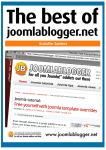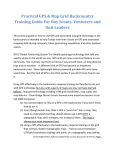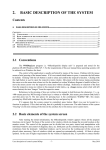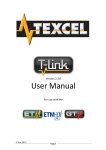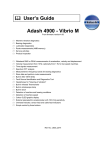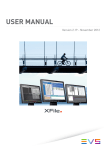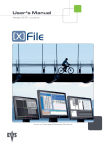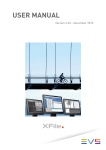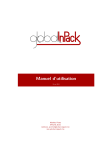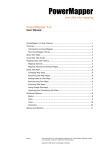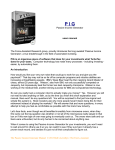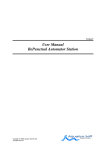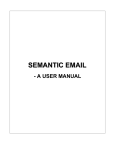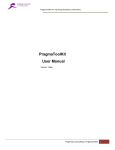Download Google Sitemap Automator 1.8 Manual
Transcript
RAGE Sitemap Automator RAGE Sitemap Automator User Manual & Quick Start 2 of 25 Table Of Contents RAGE Sitemap Automator................................................................................................3 About RAGE Sitemap Automator.................................................................................... 3 Benefits of Having an XML Sitemap............................................................................................................ 3 How RAGE Sitemap Automator Helps ........................................................................................................ 4 Purchasing.......................................................................................................................... 5 Registration Benefits..........................................................................................................5 Where to Get Support........................................................................................................6 Getting Started................................................................................................................... 7 Generating an XML Sitemap for Your Website............................................................................................ 7 Adding Filters.............................................................................................................................................. 7 Scanning Your Website................................................................................................................................. 9 Edit The Pages in Your Sitemap................................................................................................................. 10 Publish Your Sitemap................................................................................................................................. 12 Publish To Your FTP Server.................................................................................................................. 13 Publishing To Your iDisk...................................................................................................................... 14 Testing your Sitemap............................................................................................................................. 15 Submitting Your Sitemaps To Search Engines ......................................................................................15 Creating Your Google Webmaster Tools Account ................................................................................ 15 Updating Your Sitemap File.................................................................................................................. 18 Submitting Your Sitemap To Yahoo, MSN/Live and Ask.com ............................................................. 18 Preferences ........................................................................................................................20 General Settings......................................................................................................................................... 20 Default Priority......................................................................................................................................20 Default Change Frequency....................................................................................................................20 Link Spidering............................................................................................................................................ 20 Max Connections.................................................................................................................................. 20 Timeout After........................................................................................................................................ 21 Connection Delay.................................................................................................................................. 21 Scanning Files............................................................................................................................................21 Removing Unneeded Variables in a URL Query.................................................................................. 22 Search Engine Optimization Tips ...................................................................................23 Need help with creating your XML Sitemap? Want more Search Engine Optimization Techniques? Visit http://www.ragesw.com/forums/ to post your questions or comments on the free Web Development Discussion forums. RAGE Sitemap Automator User Manual & Quick Start 3 of 25 RAGE Sitemap Automator XML Sitemaps are a way of telling search engines about your website. They provide unique information for each one of your web pages directing search engines on where to go, how often to go there, and when to come back to find fresh, new content. With RAGE Sitemap Automator you can automate the process of creating XML Sitemaps by utilizing powerful filters and preset conditions so you don't have to go through thousands of pages yourself. Just enter your website address and RAGE Sitemap Automator will take care of the rest, generating Google, Yahoo, Ask and MSN compliant Sitemaps allowing you to take control of how search engines treat your web pages. Help the search engines with their job so they can attract more visitors to your website! About RAGE Sitemap Automator Benefits of Having an XML Sitemap Have you ever wondered why some of your pages show up in search engines, while others, containing much more important information, do not? How do you get search engines to crawl your more important pages and add them to their search index? The simple answer is, you have to take charge! Previously, search engines would just guess, or assume, some pages are more important than others. They would blindly crawl your pages not knowing if a page actually has been modified since their last visit or not, sucking up your bandwidth for no good reason. With RAGE Sitemap Automator you now have the ability to take charge and lead search engines through your website. RAGE Sitemap Automator creates specially formatted sitemap files that search engines are able to read and extract important information about your website. With RAGE Sitemap Automator you don’t have to worry about the proper format or submitting your sitemap to search engines. Everything is taken care of for you. Need help with creating your XML Sitemap? Want more Search Engine Optimization Techniques? Visit http://www.ragesw.com/forums/ to post your questions or comments on the free Web Development Discussion forums. RAGE Sitemap Automator User Manual & Quick Start 4 of 25 How RAGE Sitemap Automator Helps RAGE Sitemap Automator takes the hassle out of collecting every single link from your website and creating a properly formatted XML Sitemap on your own. In addition, you can specify powerful filters that let you assign web page meta data, or extra info about your pages, automatically instead of manually going through hundreds of pages one by one. Need help with creating your XML Sitemap? Want more Search Engine Optimization Techniques? Visit http://www.ragesw.com/forums/ to post your questions or comments on the free Web Development Discussion forums. RAGE Sitemap Automator User Manual & Quick Start 5 of 25 Installation Drag the RAGE Sitemap Automator folder from the disk image to your Applications folder. Then, drag the disk image to your trash icon to unmount it. Purchasing RAGE Sitemap Automator is a shareware application and costs $29.95 USD. You may purchase RAGE Sitemap Automator safely and securely either within the actual software or by visiting http://www.ragesw.com/onlinestore.php. Purchasing either way is extremely safe and secure. Your registration information is sent immediately after your purchase so you won’t have to wait any more time to use the software. You may purchase through our secure online store, by Phone or by Fax. RAGE Software offers a variety of payment methods including credit card and PayPal. Visit our secure online store at http://www.ragesw.com/onlinestore.php for full details. To purchase within the application, go to the Application Menu in the upper left hand corner of your screen where it says ‘RAGE Sitemap Automator’. Then select ‘Purchase RAGE Sitemap Automator’. The integrated purchasing wizard will walk you step by step through the purchasing process, which will only take a few moments. Once your payment is processed your license will be automatically registered and you can begin to use RAGE Sitemap Automator at its full extent without any limitations. Registration Benefits When you register your copy of RAGE Sitemap Automator using the instructions above, you get the following additional features; 1) 2) 3) 4) 5) 6) 7) 8) Automatically submit your sitemap to search engines Create an unlimited number of XML Sitemaps Remove the 25 link limit in your sitemap file Lifetime use of the current version & minor updates without restrictions Priority technical support Removal of all nag screens Free minor updates Discounts on major upgrades Visit http://www.ragesw.com/onlinestore.php to register your copy. Need help with creating your XML Sitemap? Want more Search Engine Optimization Techniques? Visit http://www.ragesw.com/forums/ to post your questions or comments on the free Web Development Discussion forums. RAGE Sitemap Automator User Manual & Quick Start 6 of 25 Where to Get Support Please feel free to email Rage Software with any questions, comments or suggestions by visiting http://www.ragesw.com/support/ for a prompt reply. You may also use our free online discussion forums located at http:// www.ragesw.com/forums/ to talk about RAGE Sitemap Automator, Search Engine Optimization techniques, or any other topic related to web development. You can search the RAGE knowledge base at http://www.ragesw.com/support/ to find answers to common questions as well as trouble shooting information. Need help with creating your XML Sitemap? Want more Search Engine Optimization Techniques? Visit http://www.ragesw.com/forums/ to post your questions or comments on the free Web Development Discussion forums. RAGE Sitemap Automator User Manual & Quick Start 7 of 25 Getting Started Generating an XML Sitemap for Your Website RAGE Sitemap Automator is very easy to use. To begin, use the ‘New Sitemap ‘toolbar button to add a URL to the WEBSITES list. You can add as many websites as needed. Then simply select the website from the WEBSITES to create a sitemap for it. Figure 1 Once you have selected your URL press the ‘Enter Filters’ button to create Filters that automatically apply certain meta data details to each URL or press the ‘Create Sitemap’ button to generate an XML Sitemap file. Adding Filters The real power of RAGE Sitemap Automator is its ability to automatically set your web page details for you, instead of you having to go through every single page one by one. The way XML Sitemaps work is the Webmaster would essentially create a list of all URLs on their website along with additional information including; 1) How important each page is relative to every other page (Page Priority) 2) The date the page was last modified 3) How often the web page will change or be updated (Change Frequency) Imagine if you had a website with just 100 links. You would have to go through each link, appending the above information to each page on your website. Now imagine you had 1000 links, or even 10,000 links. This results in very tedious work, which RAGE Sitemap Automator takes care of for you. Need help with creating your XML Sitemap? Want more Search Engine Optimization Techniques? Visit http://www.ragesw.com/forums/ to post your questions or comments on the free Web Development Discussion forums. RAGE Sitemap Automator User Manual & Quick Start 8 of 25 Using the filters as shown in Figure 2, you can specify the priority, the last modified date, and the change frequency for specific pages which meet your specified criteria. For example, if you have hundreds of articles on your website stored in an ‘articles’ directory, you can specify every page contained in your ‘articles’ directory to have a priority of 1.0 (meaning very important relative to the rest of your website), and having a change frequency of never (since they are archived articles which won’t be changing). Figure 2 Filters can be set based on the entire URL, the parent directory of the current page, or the page file name. Filters can determine which pages to not check, what priority to set individual pages too, the change frequency of individual pages, and the last modified date of individual pages. You can also create Filter groups if you plan on using the same filters many times over. Once you have added all of your filters select ‘Save As…’ from the Presets drop down menu. Give your Filter group a name and from now on you can simply select this Filter group preset whenever you want these filters to apply to a specific website. Once you’ve added all of your filters, click the ‘Scan Website’ button so RAGE Sitemap Automator can gather all pages on your site. Need help with creating your XML Sitemap? Want more Search Engine Optimization Techniques? Visit http://www.ragesw.com/forums/ to post your questions or comments on the free Web Development Discussion forums. RAGE Sitemap Automator User Manual & Quick Start 9 of 25 Scanning Your Website Now that you’ve specified your URL and added all of your filters, its time to put RAGE Sitemap Automator to work. RAGE Sitemap Automator will scan all pages on your website (except for those that you have specified not to in your filters) and add them to your sitemap. As it collects your web pages it will apply the filters you have set. RAGE Sitemap Automator is compatible with cookies so it won’t index any incompatible session ID tags. If you’re unsure what those are, don’t worry because RAGE Sitemap Automator will take care of everything for you. Figure 3 In addition, RAGE Sitemap Automator will automatically get the last modified date of all of your pages, if available, so you don’t have to find this out yourself. If the last modified date is unavailable you can specify the default last modified date in the Preferences that should be applied to these files or set up filters to set the last modified date automatically for pages that meet a certain criteria. You can cancel the website scan at anytime by clicking the ‘Stop’ button. Once the scanning is complete you will be sent to the Links Editor to confirm your sitemap and make any changes you see fit. Need help with creating your XML Sitemap? Want more Search Engine Optimization Techniques? Visit http://www.ragesw.com/forums/ to post your questions or comments on the free Web Development Discussion forums. RAGE Sitemap Automator User Manual & Quick Start 10 of 25 Edit The Pages in Your Sitemap After your website has been scanned you can add additional links, edit the displayed links or add meta information to your links. You can easily set the priority and change frequency for each link listed from a drop down menu. If you would like to change the date modified or the actual link, double click the link you would like to change to reveal the Link Editor window. Figure 4 You can add or remove additional URLs by clicking the 'plus (+)' or 'remove (-)' buttons in the lower right hand corner. If you would like to edit multiple link details at once, select the links you would like to edit and press the ‘edit’ button in the lower left hand corner next to the +/- button. If you need help finding a specific link you can use the ‘Filter Results’ search field located in the toolbar to quickly search the list of found pages. Once you have found a specific page you can easily edit the page details by following the same steps as described above. You also have the option of rescanning your website, editing your filters and viewing the rejected URLs. Need help with creating your XML Sitemap? Want more Search Engine Optimization Techniques? Visit http://www.ragesw.com/forums/ to post your questions or comments on the free Web Development Discussion forums. RAGE Sitemap Automator User Manual & Quick Start 11 of 25 If you would like to rescan your website, RAGE Sitemap Automator will ask if you want it to remember the meta details you have set. The meta details refers to the last modified date, change frequency and priority settings. Click Yes if you would like these details to be applied exactly as you have set them for each page once your rescan has been complete. You can also edit your existing filters if you forgot to add one before scanning or you want to make a change to an existing one. Lastly, you can view any URLs that were rejected by RAGE Sitemap Automator. These are URLs that could not be added to your XML Sitemap for various reasons such as a broken link, an unreachable URL, or a URL excluded because of a filter. The Rejected URLs window will let you know why any of your links could not be added so you can go back and fix the issue if necessary. Once you’re satisfied with the results click the ‘Generate Site Map’ button to generate and upload your XML Sitemap file to your web server. Need help with creating your XML Sitemap? Want more Search Engine Optimization Techniques? Visit http://www.ragesw.com/forums/ to post your questions or comments on the free Web Development Discussion forums. RAGE Sitemap Automator User Manual & Quick Start 12 of 25 Publish Your Sitemap Now that your XML Sitemap is complete, you can have RAGE Sitemap Automator publish it to the correct location on your website for you. Search engines require that your sitemap be in specific folders depending on the domain path that you have entered when you first scanned your website. RAGE Sitemap Automator makes sure your sitemap is published in the correct location. RAGE Sitemap Automator can publish your sitemap to either an FTP server or an iDisk simply by selecting the appropriate option from the drop down menu. The following sections describe in detail how to publish your XML sitemap and submit it to search engines. Need help with creating your XML Sitemap? Want more Search Engine Optimization Techniques? Visit http://www.ragesw.com/forums/ to post your questions or comments on the free Web Development Discussion forums. RAGE Sitemap Automator User Manual & Quick Start 13 of 25 Publish To Your FTP Server Select ‘Publish To FTP’ from the drop down menu and click the ‘Publish’ button to enter your FTP information. Enter your server address, login name, and password. Then enter the default directory where all of your html and other website files are stored. If you do not know this information, email your webhosting provider and they will be able to provide you with all the details. Some common locations are included in the drop down menu on the right hand side. Once you have entered all of your details, click the ‘Upload’ button. RAGE Sitemap Automator will upload your sitemap for you in the correct location. Note: If you experience problems with the FTP uploading, you can upload using your favorite FTP client. Just press the ‘Show in Finder’ button to get your sitemap. Than take the path shown in the Upload FTP window where it says ‘Your Sitemap Will Be Uploaded To:’ and upload your sitemap to that directory on your web server. Need help with creating your XML Sitemap? Want more Search Engine Optimization Techniques? Visit http://www.ragesw.com/forums/ to post your questions or comments on the free Web Development Discussion forums. RAGE Sitemap Automator User Manual & Quick Start 14 of 25 Publishing To Your iDisk RAGE Sitemap Automator can automatically publish your XML sitemap to your iDisk for you. Just select ‘Publish to iDisk’ from the drop down menu when on the ‘Publish Sitemap’ tab. Then click the ‘Publish’ button. The following dialog appears allowing you to enter your iDisk membername and your website name. If you scanned your http://web.mac.com address then these fields will be auto-filled for you. Your Site name is the name that iWeb has given to your website directory. You can get your site name by opening iWeb and looking at the very top of the webpage file list on the left hand side. The directory containing all of your website files is your Site name. By default it will be Site, unless you have manually changed it or you have created more than one website. Just press the ‘Publish’ button and RAGE Sitemap Automator will put your sitemap file in the correct location on your iDisk. It may take a few moments as Need help with creating your XML Sitemap? Want more Search Engine Optimization Techniques? Visit http://www.ragesw.com/forums/ to post your questions or comments on the free Web Development Discussion forums. RAGE Sitemap Automator User Manual & Quick Start 15 of 25 it loads and copies your XML Sitemap file onto your iDisk, so please wait a few moments while it gets copied. You will get a confirmation when the publishing has completed. Testing your Sitemap Once your sitemap is uploaded, you can press the ‘Test Sitemap’ button to make sure your sitemap is functional. RAGE Sitemap Automator will send a request to your server to ensure that the sitemap is in the correct location and can be properly accessed. Submitting Your Sitemaps To Search Engines Once you know your sitemap is functional, press the ‘Notify Search Engines’ button. If this is the first time you have uploaded the sitemap you must create a Google Webmaster Tools account online. Once your account is set up, RAGE Sitemap Automator will be able to notify Google and other search engines of your Sitemap changes for you automatically. When you want to update your sitemap, all you have to do is go to the File menu and select ‘Open’. Navigate to your Documents Folder/Google Sitemap Automator Maps/ to see all the sitemap project files you have created. Open the project file and you can either add additional URLs manually or rescan your entire website. All of your filters are saved within your project file and pressing the ‘Notify Search Engines’ button will automatically tell the search engines about your sitemap update without you having to go online. Creating Your Google Webmaster Tools Account Google requires that you create a free Webmaster tools account in order to submit your XML sitemap to them. You only have to do this once and in the future when you update your XML sitemap, RAGE Sitemap Automator will automatically notify Google and other search engines about your changes. In order to create a Google Webmaster Tools account go to https:// www.google.com/webmasters/tools. Once you have created your account and logged in, you will see the following screen. 1) Enter your website address and press the ‘Add Site’ button Need help with creating your XML Sitemap? Want more Search Engine Optimization Techniques? Visit http://www.ragesw.com/forums/ to post your questions or comments on the free Web Development Discussion forums. RAGE Sitemap Automator User Manual & Quick Start 16 of 25 2) Click the ‘Sitemaps’ tab in the left hand navigation menu and then select ‘Add Sitemap’. In the screen that appears select ‘Add General Web Sitemap’ from the drop down menu as shown. 3) Just enter ‘sitemap.xml’ without the quotes in the following field that appears. Then click ‘Add General Web Sitemap’. You may have to wait up to a few hours for your site to be accepted by Google, but it usually takes about 10 minutes. Need help with creating your XML Sitemap? Want more Search Engine Optimization Techniques? Visit http://www.ragesw.com/forums/ to post your questions or comments on the free Web Development Discussion forums. RAGE Sitemap Automator User Manual & Quick Start 17 of 25 4) Lastly you must verify your website with Google so that they can confirm that it is actually your website and they can use the information in your XML sitemap file. By verifying your website, you also get access to all the important information about your website. Need help with creating your XML Sitemap? Want more Search Engine Optimization Techniques? Visit http://www.ragesw.com/forums/ to post your questions or comments on the free Web Development Discussion forums. RAGE Sitemap Automator User Manual & Quick Start 18 of 25 Click the Overview tab and then click the Verify website link. The easiest way to verify your website is to choose ‘Upload an HTML file’ from the drop down menu. Google will provide you with a special file name that you must publish to your website. If you use an FTP server, just create that file in your website’s root folder where all of your HTML pages are placed. RAGE Sitemap Automator can autopublish the verification file for you to either your FTP server or your iDisk. Just go to the File menu and Select ’Publish Verification File...’. RAGE Sitemap Automator will allow you to enter the name of the verification file and it will automatically put it in the correct location on your iDisk. Once you have completed this step, click the Verify link in your Google account. After you have done this you are now finished and will not have to follow these steps again. The next section describes how easy it is to re-submit your XML sitemap file once it has already been added to your Google Webmaster Tools account. Updating Your Sitemap File Once you have submitted your XML sitemap file once to your Google Webmaster Tools account, you no longer have to repeat these steps. Just remember to reopen your website’s Profile from your Documents/Google Sitemap Automator Maps folder. This Profile file remembers that you have already submitted your XML sitemap to Google and won’t require that you do it again. Next time you press the ‘Notify Search Engines’ button, RAGE Sitemap Automator will notify all major search engines about your XML Sitemaps changes. Submitting Your Sitemap To Yahoo, MSN/Live and Ask.com Although Google invented the XML sitemaps protocol, most major search engines will utilize your XML Sitemap file. RAGE Sitemap Automator will notify these search engines as well when you press the ‘Notify Search Engines’ button. Need help with creating your XML Sitemap? Want more Search Engine Optimization Techniques? Visit http://www.ragesw.com/forums/ to post your questions or comments on the free Web Development Discussion forums. RAGE Sitemap Automator User Manual & Quick Start 19 of 25 Like Google, if you create a special sitemaps account with Yahoo and MSN/Live, you can get some really interesting information about your website including what these search engines know about your site. Creating an account with these search engines is just as easy as creating your Google Webmaster Tools account. Just follow these links to create your Yahoo and MSN/Live XML Sitemaps account. Ask.com does not yet provide the option of creating an account, but RAGE Sitemap Automator will still notify them of your XML Sitemap file. Yahoo! Search: http://siteexplorer.search.yahoo.com/ MSN/Live Search: http://webmaster.live.com/ You will have to verify your website just as you did with your Google Webmaster Tools account. You can publish your verification file to your website using RAGE Sitemap Automator by going to the File menu and selecting ‘Publish Verification File’. Need help with creating your XML Sitemap? Want more Search Engine Optimization Techniques? Visit http://www.ragesw.com/forums/ to post your questions or comments on the free Web Development Discussion forums. RAGE Sitemap Automator User Manual & Quick Start 20 of 25 Preferences General Settings These settings are the default meta information for the URLs that RAGE Sitemap Automator collects. If you haven’t set a filter for a specific URL, these settings will be applied. Default Priority The priority settings specify how important the page is relative to all other pages on your site. The default, if left blank, is assumed to be 0.5 by search engines. Setting all pages to 1.0 will not increase your search engine results since the value is relative to other pages on your site. Setting them all to 1.0 will simply devalue the importance of all pages. Default Change Frequency The default change frequency is how often a page is changed. It is just an estimate so don’t be to worried about being precise, search engines only provides the listed settings as possible options. If a page is changed every single time it is accessed, for example, a page with live stock updates, you would specify ‘always’. If a page is never updated, for example an article archive, you can set the Change Frequency to ‘never’. Being honest with this setting can help save expensive bandwidth by reducing the amount of time the search engine crawlers visit unimportant pages on your website. The default date modified option sets the last modified date of all pages that do not have this information set already. RAGE Sitemap Automator first attempts to get the real modified date and if it can’t, it will apply this setting. Link Spidering Link Spidering refers to how RAGE Sitemap Automator scans your website and collects links. From here you can modify its behavior. Max Connections Set the Maximum number of connections to use when scanning your website for links. Specifying a higher number of connections will be faster but requires much more CPU time. Set a lower number if you want to gather links in the Need help with creating your XML Sitemap? Want more Search Engine Optimization Techniques? Visit http://www.ragesw.com/forums/ to post your questions or comments on the free Web Development Discussion forums. RAGE Sitemap Automator User Manual & Quick Start 21 of 25 background. Also, a higher number may add more strain to your website and may be too much for your resources to handle. Timeout After Specify the number of seconds you would like each connection to wait for a successful response. If no connection can be established after the above seconds the web page will be considered inaccessible and not added to your sitemap. Connection Delay Specify the delay between connections. A shorter delay will result in a faster scan but may use up more resources on your website. Lengthen the delay to ease the burden on your site. Scanning Files By setting filters you are able to completely ignore certain files. In contrast, the ‘Scanning Files’ tab allows you to prevent certain files from being downloaded and scanned for links. They will still be added to your sitemap file, they will just not be scanned for additional links. Need help with creating your XML Sitemap? Want more Search Engine Optimization Techniques? Visit http://www.ragesw.com/forums/ to post your questions or comments on the free Web Development Discussion forums. RAGE Sitemap Automator User Manual & Quick Start 22 of 25 For example, you would most likely want all of your html pages (those that end in .html) listed in this tab. These pages contain additional links pointing to other pages. By adding their file extension to the left hand list, these files will be downloaded and scanned by RAGE Sitemap Automator. You would not want picture files or movie files here since they cannot be scanned for additional links. Any file extensions not listed in the left hand list are still added to your sitemap. If you want to prevent files from being added to your sitemap, create filters that exclude certain files from being added to your sitemap file. Removing Unneeded Variables in a URL Query The ‘Scanning Files’ tab also allows you to remove certain variables from a URL’s query string before adding them to your sitemap file. A query string is everything that comes after the ? in your URL. For example, in the URL http:// www.mydomain.com?variable1=hello&variable2=goodbye the query string is ? variable1=hello&variable2=goodbye. If you have a database driven website such as a blog or a store catalogue, you will probably see these queries in your URLs. Often times, there may be extra variables in a query URL that lead to a page that has already been added to your sitemap file. In this case, you can tell RAGE Sitemap Automator to remove certain variables, and their value, before adding them to your sitemap file. If the URL is already in your sitemap file, it will not get added. This helps remove duplicate pages from being added to your sitemap file. You may want to strip the following variables; 1) PHP session ids, which are used to keep track of a users settings on your website 2) Variables that specify the sorting order of a catalogue of items 3) Variables that will lead to the same page, with the same content, whether or not they are present in the URL By default, RAGE Sitemap Automator contains a list of variables that are normally not needed. Need help with creating your XML Sitemap? Want more Search Engine Optimization Techniques? Visit http://www.ragesw.com/forums/ to post your questions or comments on the free Web Development Discussion forums. RAGE Sitemap Automator User Manual & Quick Start 23 of 25 Search Engine Optimization Tips There are many different techniques that people can do to help improve their search engine rankings. The following is 11 of the basic techniques that all websites should follow along with tips for implementing them in WebDesign (http://www.ragesw.com/webdesign.php) and RAGE Sitemap Automator; 1) Include a descriptive, keyword rich title Keep it to the point and include your most important keywords. Make sure it makes sense when someone reads it because this is the first thing they will see when your page comes up in search engine results. A good technique is to name your product/service/website then add a short description of what it does/is. <TITLE>WebDesign: Download The Macintosh HTML Editor</TITLE> • The above title names the product, tells the user what it is, what platform it is for and what this page will let them do. Remember, short but descriptive is the key. It is the first thing a user will notice in the search results page. 2) Include meta keywords and descriptions WebDesign lets you easily do this from the 'New Web Page...' command from under the File menu. Just select the Meta data section. Add keywords or 2-3 word phrases separated by commas. Use highly targeted keywords and use as few as possible while still getting the most important keywords across. Never try to add as many as you can think of. Keep your description short and to the point. Some search engines don't use this meta data anymore in the results listing, however some still do including Google, and some still use it to see if your page is relevant. Include important keywords and make sure it makes sense to people when they read it. 3) Include the char-set and language meta data WebDesign can do this for you as well in the 'New Web Page...' wizard from under the File menu. Although this does not necessarily help ranking, some search engines limit searches to certain languages and may use this data to determine your website's language. It never hurts to include it. 4) Provide as much text as possible When you can, turn images into text. Take advantage of CSS to create buttons and logos that are all text and not images. Search engines cannot use images when they index your web page. WebDesign provides some great CSS features (the plug-ins at the bottom of the Tools window and the CSS Language Extensions under Window Menu->Language Extensions). You can find a complete reference in WebDesign as well from the built in Language Extensions. Need help with creating your XML Sitemap? Want more Search Engine Optimization Techniques? Visit http://www.ragesw.com/forums/ to post your questions or comments on the free Web Development Discussion forums. RAGE Sitemap Automator User Manual & Quick Start 24 of 25 The more text you have the more content search engines can index. So start writing as much as you can. Use important keywords that you used in your title and your keywords/description meta tags that are discussed above. REMEMBER: make the text relevant to your visitors first, than to search engines. 5) Use all the places you can to insert extra content Always take advantage of the alt tag, which stands for alternative text for image tags. This text shows up in images that cannot be found as well as for people using web browsers that do not support images. Make sure your alternative text describes what the picture is in a very short 2-3-word description. Try to include important keywords if you can. WebDesign lets you specify alternative text in the Image Wizard (from under the Insert menu or from the Tools window). Other places you may want to consider adding text is in the table summary tag. Click within your <TABLE> tags in WebDesign and use the attribute editor (Windows menu->Attribute Editor) to edit the summary tag for a table. Keep this short as well and use keywords if possible, 6) Pay attention to important content Search engines use the text within header tags (<H#>...</H#>) extensively. Use them at the top of your page and try to put important keywords within them. Also, pay attention to the first paragraph and especially the first sentence on your web page. Try to put as many keywords as possible in them, while still making sense to visitors reading it. Lastly, link text in-between the <a> tag, known as anchor text, is also very important. Replace links that say 'Click Here' with keyword rich descriptions. Less important but still relevant is the text within bold tags. 7) Include an html site map of all your web pages The site map that is being referred to here is an html site map, not an XML Sitemap. Do not exceed 100 links on your html site map and make sure your main page links to it so it is picked up by search engines. Your XML Sitemap, however, can contain as many links as you want. 8) Build your link popularity by posting your web page on forums (without spamming, but included in your signature) Post on relevant blogs, swap links with similar web pages and write articles and submit them to e-zines with a link back to your web page. Unless you want to hurt your long-term ranking and reputation, never SPAM or annoy users with advertisements of your website on public forums or discussions. Need help with creating your XML Sitemap? Want more Search Engine Optimization Techniques? Visit http://www.ragesw.com/forums/ to post your questions or comments on the free Web Development Discussion forums. 9) Always, always, always make your website readable to visitors before search engines. Do not use any illegal techniques, hidden keywords that are the same color as your background and try to avoid using frames. 10) Include an XML Sitemap with up to date and honest information about your website. XML Sitemaps help search engines when crawling your website by telling them which pages are important and which pages to visit. Use RAGE Sitemap Automator to automate the process of creating XML Sitemaps. 11) RULE OF THUMB: If your website is within the top 10 websites for your specific category, getting within the top ten listings should eventually follow. Be patient! It may take a few months for your website to rise in search engines, but keep building your links and online content and take advantage of the free web development forum at http://www.ragesw.com/forums/ to post your experiences and questions.