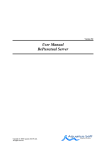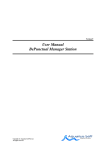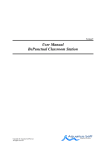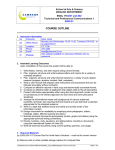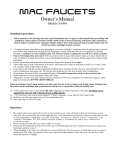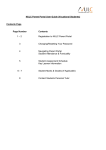Download User Manual BePunctual Automator Station
Transcript
Version 9 User Manual BePunctual Automator Station Copyright © 2010 Aquarius Soft Pte Ltd. All rights reserved. User Manual of BePunctual Automator Version 9 1 Table of Content 1 TABLE OF CONTENT ................................................................................................................ 2 2 INTRODUCTION......................................................................................................................... 3 FEATURES AND BENEFITS ................................................................................................................. 3 APPLICATION SYSTEM REQUIREMENTS ............................................................................................ 4 3 INSTALLATION AND REMOVE.............................................................................................. 5 INSTALLING THE APPLICATION .......................................................................................................... 5 REMOVING THE APPLICATION ........................................................................................................... 5 4 GETTING STARTED .................................................................................................................. 6 RUNNING THE APPLICATION ............................................................................................................. 6 CONFIGURE THE MAIL SETTINGS ..................................................................................................... 6 ADDING AN AUTOMATION EVENT ..................................................................................................... 6 EDITING AN AUTOMATION EVENT .................................................................................................... 6 DELETING AN AUTOMATION EVENT.................................................................................................. 7 ENABLE/DISABLE AN AUTOMATION EVENT...................................................................................... 7 ENABLE LOGGING OF AUTOMATION EVENT ..................................................................................... 7 EXITING THE APPLICATION ............................................................................................................... 7 FREQUENTLY ASKED QUESTIONS ....................................................................................... 8 DO I NEED TO KEEP THE APPLICATION RUNNING IN ORDER FOR THE AUTOMATION EVENTS TO BE TRIGGERED? ................................................................................................................................. 8 KEYBOARD SHORTCUTS ........................................................................................................... 8 Copyright © 2010 Aquarius Soft Pte Ltd. All rights reserved. Page 2 of 8 User Manual of BePunctual Automator 2 Version 9 Introduction Want to monitor your employees' attendance even when you are not in office? Want to save time by automating BePunctual report generation? Want to automatically send message to remind your employees to punch out? With Aquarius Soft BePunctual Automator, you can do all the above and more... Aquarius Soft BePunctual Automator is one part of the BePunctual employee time and attendance system solution. The main purpose of the software is help the administrator to automate some of the frequent tasks he would be performing with BePunctual. Tasks that can be automated includes: • Generating and emailing reports to managers • Broadcasting popup messages to employees running the BePunctual Staff Punch Station software • Broadcasting today's messages to BePunctual Group Punch Station software • Punching out for staffs who forget to punch out Features and Benefits Easy to Use Administrator can easily add automation events to run supported tasks at the required time and interval. Save time Once setup, the administrator can be free from doing repetitive tasks like generating report once a week. Powerful timer options Automation events can be set to run one-time, daily, weekly, monthly, yearly or on a particular day of week, and at any time of the day. Comprehensive report generation The following reports can be automatically generated and email out: • Staff Attendance Report • Staff Attendance Sheet • Staff Pay Report • Staff Punctuality Report • Staff Worked hours report • Staff working days and hours report • Today's Attendance Report Reports can be generated for the following period: • This month • Last month • This week • Last week Copyright © 2010 Aquarius Soft Pte Ltd. All rights reserved. Page 3 of 8 User Manual of BePunctual Automator • This week and last week • Last week and the week before last • Next 2 weeks • Next month Version 9 Reports can also be generated for the following groups of employees: • All staffs • A specific department • A specific staff type • A specific staff Automatic message broadcast You can automate broadcasting of messages to the employee. Some good uses of this feature includes: • to remind to employees to punch in or punch out. • to inform employees of the latest event Automatic punch out for employees You can set a time after office hours to automatically punch out for employees who have forgotten to punch out themselves. You can set the punch out time to be either the time of the automation event or each employee's knock-off time. Receive attendance report even when you are not in office You can setup the BePunctual Automator to email you today's attendance reports so that even when you are not in office, you can monitor your employees' attendance. Application System Requirements Hardware Requirements • Computer that can run Windows 7, Vista, XP or 2000 smoothly. • 1 GB of RAM or higher recommended. • Super VGA (800 x 600) or higher-resolution video adapter and monitor • 20 MB hard disk space. Software Requirements • Windows 2000/XP/Vista/7 • Requires BePunctual Server 9.0 and above to be running on the same computer. Copyright © 2010 Aquarius Soft Pte Ltd. All rights reserved. Page 4 of 8 User Manual of BePunctual Automator 3 Version 9 Installation and Remove Installing the application Prior to installing the software, please ensure the following: • BePunctual Server is installed and running in the same computer. • Log into Windows with an administrator account. After downloading the application setup file BePunctualAutomator.EXE, double click on the file to run the setup program that will guide you through a simple installation process. Removing the application To remove the software from the computer: • Exit the software • Log off Windows • Log in Windows with an administrator account • Open Control Panel > Add and Remove Programs • Select Aquarius Soft BePunctual Automator and click Change/Remove Do give us your invaluable feedback and suggestion on how we can improve the software to work for you. Feedback Now. Copyright © 2010 Aquarius Soft Pte Ltd. All rights reserved. Page 5 of 8 User Manual of BePunctual Automator 4 Version 9 Getting Started Running the Application You can run the software by double clicking on the application shortcut at the following place: • Windows Start Menu->Programs->Aquarius Soft->BePunctual Automator Please note that the application need not be running in order for the automation events to run, nor would you need to log into Windows. A separate "Windows service" module is always running in the background to run those events. Configure the Mail Settings Before you can email reports via BePunctual Automator, the mail settings has to be properly configured as follows: • Run the software. • Click Tools -> Mail Settings to show the Mail Settings dialog. • Enter your email settings. • Test the settings by sending a test email. • Press OK to save the changes. Adding an Automation Event To add an automation event • Run the software. • Click Add Event to show the Automation Event dialog. • Select the type of event to run. • Configure the time to run the event. • Configure the options available • Click Test Event to test the event. • Click OK to save the changes. Editing an Automation Event To add an automation event • Run the software. • Select the event to edit. • Click Edit to show the Automation Event dialog. • Select the type of event to run. • Configure the time to run the event. Copyright © 2010 Aquarius Soft Pte Ltd. All rights reserved. Page 6 of 8 User Manual of BePunctual Automator • Configure the options available • Click Test Event to test the event. • Click OK to save the changes. Version 9 Deleting an Automation Event To delete an automation event • Run the software. • Select the event to delete. • Click Delete. • Click OK to confirm the deletion. Enable/disable an Automation Event To enable an automation event, check the box beside the event. To disable an automation event, uncheck the box beside the event. Enable Logging of Automation Event You can enable logging of the automation events triggered: • Run the software. • Click Tools -> Event Log Settings to show the Event Log Settings dialog. • Check the Enable Event Log box to enable logging. • Press OK to save the changes. To view the logged events, click Open Log File. To delete the logged events, click Delete Log File. Exiting the Application To exit the software: • Click File > Exit. Copyright © 2010 Aquarius Soft Pte Ltd. All rights reserved. Page 7 of 8 User Manual of BePunctual Automator Version 9 Frequently Asked Questions • Do I need to keep the application running in order for the automation events to be triggered? Do I need to keep the application running in order for the automation events to be triggered? No. BePunctual Automation has a Windows service module that is always running in the background to trigger automation events. In fact, the computer need not even be login for the events to be triggered. Keyboard Shortcuts Below are the keyboard shortcuts you can use to activate the application functions quickly: Keyboard Shortcut F1 Alt + F4 Functions Show application online help. Exit the application. Click here for a complete keyboard shortcut utility that will increase your productivity working on the computer. Copyright © 2010 Aquarius Soft Pte Ltd. All rights reserved. Page 8 of 8