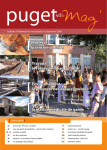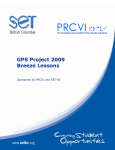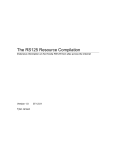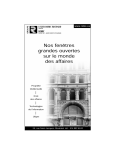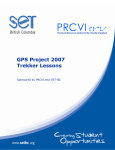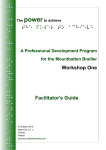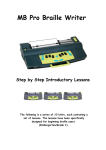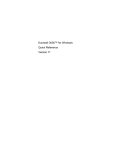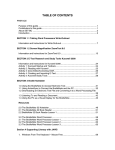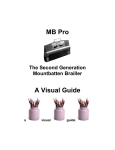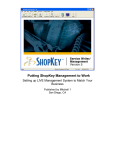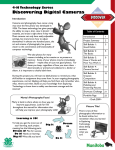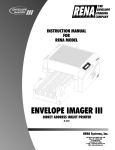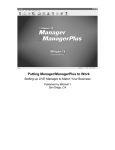Download BookPort Project 2005 - SET-BC
Transcript
BookPort Project 2005 Student Lessons (Version 3) BookPort Project 2005: Student Lessons Page 1 of 57 TABLE OF CONTENTS TABLE OF CONTENTS .................................................................................... 2 THE BOOKPORT PROJECT 2005 .................................................................... 4 PROJECT PARTICIPANTS .................................................................................... 4 TRAINING AND SUPPORT ................................................................................... 4 EVALUATION ................................................................................................. 4 CONTRIBUTORS ............................................................................................. 5 ABOUT SET-BC............................................................................................. 5 INTRODUCTION............................................................................................ 6 LESSON 1: SETTING UP THE BOOKPORT...................................................... 7 ACTIVITY 1: INSTALLING THE BOOKPORT ACCESSORIES AND SOFTWARE ........................... 8 ACTIVITY 2: INSTALLING BOOKPORT ON YOUR PC ..................................................... 9 LESSON 1 SKILLS CHECKLIST ............................................................................11 LESSON 2: TRANSFERRING FILES TO THE BOOKPORT ............................... 12 ACTIVITY 1: SENDING FILES TO THE BOOKPORT USING SEND TO ..................................13 ACTIVITY 2: SENDING FILES TO THE BOOKPORT USING THE BOOKPORT TRANSFER WINDOW ..15 ACTIVITY 3: DELETING FILES FROM THE BOOKPORT .................................................19 LESSON 2 SKILLS CHECKLIST ............................................................................21 LESSON 3: SETTINGS ................................................................................ 22 ABOUT BOOKPORT SETTINGS ............................................................................22 ACTIVITY 1: ACCESS SETTINGS KEYPAD; REVIEW SETTING MENU OPTIONS........................23 ACTIVITY 2: SET DATE AND TIME TO CURRENT DATE AND TIME.......................................24 ACTIVITY 3: SET VOLUME .................................................................................24 ACTIVITY 4: SET PITCH ...................................................................................24 ACTIVITY 5: SET SPEED ...................................................................................25 ACTIVITY 6: SET VOICE OPTIONS .......................................................................25 ACTIVITY 7: SET MINUTES SPOKEN OPTIONS ..........................................................25 ACTIVITY 8: SET SLEEP TIMER OPTIONS ...............................................................25 ACTIVITY 9: SET LOCK BEEP OPTIONS ..................................................................26 ACTIVITY 10: SET AUTO FILE ADVANCEMENT SETTING................................................26 ACTIVITY 11: REVIEW PAGE NUMBER OF CURRENT FILE. ............................................26 ACTIVITY 12: SET PUNCTUATION SETTING. ............................................................27 ACTIVITY 13: SET LOCK FILE SETTING. .................................................................27 ACTIVITY 14: SET SENSITIVITY SETTING. ..............................................................28 LESSON 3 SKILLS CHECKLIST ............................................................................29 LESSON 4: NAVIGATING FILES AND FOLDERS........................................... 30 ACTIVITY 1: BOOKPORT KEYS AND CORRESPONDING NAVIGATION COMMANDS ..................31 ACTIVITY 2: MOVING BETWEEN FILES..................................................................31 ACTIVITY 3: USING THE READING KEY ..................................................................32 ACTIVITY 4: NAVIGATING A TEXT FILE IN READING MODE ...........................................32 ACTIVITY 5: NAVIGATING A TEXT FILE IN IDLE MODE (I.E. READING IS STOPPED) ...............32 ACTIVITY 6: THE 2ND FUNCTION FEATURES .............................................................33 LESSON 4 SKILLS CHECKLIST ............................................................................34 LESSON 5: BOOKMARKS ............................................................................ 35 ACTIVITY 1: CREATING A BOOKMARK ...................................................................35 BookPort Project 2005: Student Lessons Page 2 of 57 ACTIVITY 2: MOVING FORWARD AND BACK THROUGH BOOKMARKS ..................................35 ACTIVITY 3: CLEARING A BOOKMARK ...................................................................36 LESSON 5 SKILLS CHECKLIST ............................................................................37 LESSON 6: RECORDING VOICE MEMOS ...................................................... 38 ACTIVITY 1: CREATING A NEW VOICE MEMO ...........................................................38 ACTIVITY 2: NAVIGATING THE AUDIO MEMOS FOLDER ...............................................39 ACTIVITY 3: DELETING A VOICE MEMO .................................................................39 LESSON 6 SKILLS CHECKLIST ............................................................................40 LESSON 7: SUPPORTED FILE TYPES; K1000 AND BOOK PORT ................... 41 ACTIVITY 1: SENDING A FILE FROM KURZWEIL 1000 TO BOOK PORT ..............................43 ACTIVITY 2: SENDING A .PDF FILE TO BOOK PORT USING KURZWEIL 1000.......................45 KEY FUNCTIONS SUMMARY................................................................................48 QUICK REFERENCE LIST:..................................................................................48 LESSON 7 SKILLS CHECKLIST: ...........................................................................49 APPENDIX .................................................................................................. 50 BOOKPORT RESEARCH PROJECT..........................................................................50 INITIAL SURVEY OF PARTICIPANTS – FEBRUARY 2005 ................................................50 STUDENT SURVEY QUESTIONS ...........................................................................51 (TO BE DISTRIBUTED TWO MONTHS AFTER THE STUDENT HAS RECEIVED THEIR BOOKPORT) ......51 TEACHER SURVEY QUESTIONS............................................................................52 (TO BE DISTRIBUTED TWO MONTHS AFTER THE STUDENT HAS RECEIVED THEIR BOOKPORT) ......52 NAVIGATION OF AN AUDIO FILE ..........................................................................54 ADDITIONAL INFORMATION FOR BOOKPORT STUDENT LESSONS RESOURCE BOOK ................55 BookPort Project 2005: Student Lessons Page 3 of 57 THE BOOKPORT PROJECT 2005 Project Participants The BookPort project will provide electronic tools and training for fifty students who are blind or visually impaired in British Columbia. The students will be selected for the project based on their educational goals and their need to access information efficiently for study and research. Collaborators on this project include: SET-BC, the Provincial Resource Program for the Visually Impaired (PRCVI), the University of British Columbia, and the school districts of British Columbia. APSEA , the Atlantic Provinces Special Education Authority, will work in tandem with the BC BookPort Project and will provide the BookPort and training for twenty-five students who are blind or visually impaired in the Atlantic Provinces of New Brunswick, Nova Scotia, Newfoundland, and Prince Edward island. Training and Support SET-BC has developed this set of BookPort Student Lessons. The lessons are student-focused, practical resources, specifically designed to help students and teachers implement the technology. The students will receive training in communitybased workshops and will participate in a study on the device’s effectiveness for preparation for post-secondary studies. The students will be invited to share their successful strategies for using the device and mentor other students with similar needs. The student training modules and a peer support forum will be available on both the SET-BC and PRCVI websites. Evaluation Evaluation of the project will be conducted with consultation from the Education Department of the University of British Columbia. Surveys will be completed during two phases of the project and a final report will be published in September 2005. Recommendations on the use of the BookPort for developing independence and organizational skills will be shared on program websites and with the educational community. A report on the project will be presented at the Canadian Vision Conference in May, 2005. BookPort Project 2005: Student Lessons Page 4 of 57 Contributors The BookPort Student Lessons were developed by: Mallory Burton; SET-BC Consultant; Region Six, Prince Rupert Constance McAvoy; SET-BC Consultant, Provincial Resource Team Michael Mizera; Vision Teacher, Vancouver School District 39 Dave Rathwell; SET-BC Consultant; Region Two, Fraser Valley About SET-BC Special Education Technology - British Columbia (SET-BC) is a provincial government initiative established to assist school districts and group 1 and 2 independent schools in educating students with physical disabilities, visual impairments or autism through the use of technology. SET-BC’s mandate is: • • To lend assistive technologies where required to facilitate students’ access to educational programs To assist school districts in providing the necessary consultation and training for students and educators in the use of these technologies SET-BC services to school districts include: • • • • Consultation, planning and follow-up for school based teams Loan and maintenance of assistive technology Training Provision of resources and information SET-BC consultants are based in Regional Centres around the province, providing community based services to all BC school districts. Each district has a SET-BC District Partner who can provide information on how services are provided for eligible students. For more information and resources on assistive technology, check SETBC’s Learning Centre at www.setbc.org. BookPort Project 2005: Student Lessons Page 5 of 57 INTRODUCTION BookPort is a flexible book reading device that can be used to read computer text, web content, and and listen to digital audio – anywhere, anytime… This device features both text-to-speech capabilities and digital audio support. This means you may read electronic files (with synthetic speech) or digital recorded books (with human speech). BookPort is a small, portable unit with a keypad and ear buds, plus accompanying software. The unit contains state-of-the-art hardware such as a universal serial bus (USB) connector and a Compact Flash card slot for removable mass storage. BookPort also acts as a recorder, letting you take audio notes on the material you read or to make audio notes in general. Features • Read contracted Braille in Braille Ready Files • Play MP3s in stereo • Send web pages directly to BookPort from Internet Explorer ® • Record audio memos • Navigate among files or within a book • Navigate by letter, word, sentence, paragraph, page, or section items (for audio files, BookPort navigates by finding pauses in narration). • Control pitch, speed, and volume of speech • Choice of synthetic speech voices • Hear the file name, size, current position (as a percentage) page number, and the last modified date • Add text to the search memory, then find every occurrence of that text in the file] • Delete files or lock to prevent deletion • Sleep timer turns unit off after a set amount of time • Lock keys so you can put it in your pocket or purse • Read DAISY Digital Talking Books Requirements to Run Software • Windows ME or higher • 64 MB of RAM • 15 MB of hard disk space to install software • Pentium 166 MHZ or faster processor • CD-ROM drive BookPort Project 2005: Student Lessons Page 6 of 57 LESSON 1: SETTING UP THE BOOKPORT Objectives • The student will be able to identify the BookPort, its ports, and its accessories. • The student will be able to connect the accessories correctly to the BookPort. • The student will be able to install the batteries and check the battery level of the BookPort. • The student will be able to change the BookPort file naming options in the BookPort Transfer window. Brief review of necessary prerequisite skills • The student will need to have general Windows file and folder management and navigation. Challenges and Tips • Connecting the cables to the correct ports can be a challenge, and it can be difficult to remove the memory card. • Earbuds are supplied for listening to BookPort files. However, other headphones and some brands of external speakers, e.g. the Sony portable speakers, will also work. Features • There are over 1700 ebooks on the BookPort installation CD. • The BookPort will work for approximately 60 hours on two AA batteries. • The BookPort ships with a print manual, an audio tape, and a user’s manual on the BookPort. BookPort Project 2005: Student Lessons Page 7 of 57 Activity 1: Installing the BookPort Accessories and Software Step 1: Unpack the BookPort Box Open the BookPort Box and check to make sure the following have been shipped: • • • • • • • • BookPort Earbuds cable USB transfer cable 64 MB Compact Flash Memory Card 2 Double A batteries Training Tape BookPort Software Installation CD Quickstart Sheet and User’s Manual Step 2: Install the BookPort Batteries Popping the batteries out and putting them back in may solve the problem if your BookPort quits talking, so knowing how to install the batteries independently is a useful skill to have. Turn the BookPort over and locate the battery compartment on the lower third of the device. Place your thumbs on the ridges at the top of the battery door and pull towards you to slide the battery compartment door open. Insert 2 Double A batteries into the battery compartment. You should be able to feel the positive and negative indicators on the bottom of the battery cavity. There is also a ribbon which lies in the centre of the cavity and under the batteries. The ribbon protrudes after installing the batteries, making it easier to remove them. The positive end of the battery is round and raised and the negative end of the battery is flat. The positive end of the top battery will face right, and the positive end of the bottom battery will face left. Replace the battery door. The BookPort should work for approximately 60 hours on these batteries. Step 3: Install the Earbuds The earbuds cable has a stereo jack at one end and two plastic circles at the other. Plug the earbuds cable into the port on the top left of the BookPort. Step 4: Check the battery level Hold one of the earbuds to your ear and press the two bottom corner keys (D+F) on the front of the BookPort to verify that the batteries and earbuds are working. The BookPort should announce the battery level. BookPort Project 2005: Student Lessons Page 8 of 57 Step 5: Install the USB transfer cable The long USB cable has a flat rectangular USB 2.0 A plug at one end and a square 5pin mini-B plug at the other. This is the cable that will be used to connect the BookPort to the computer. Plug the square end of the USB transfer cable into the recessed port on the top right of the BookPort. It is difficult to feel the difference between the top and bottom plastic portion of this cable, and you may want to mark the top of the cable with a locator dot. However, you may be able to feel that the metal end that fits into the port is a little wider at the top. Step 6: Install the Compact Flash card Locate the rectangular 64 MB Compact Flash card, which may already be installed in the BookPort. You should be able to feel a lip on one side of the card. Hold the Compact Flash card by this edge with the lip down. Insert it into the port on the right hand side of the BookPort. A little bit of the card will protrude. Removing this card takes very strong fingers! Step 7: Carrying the BookPort (optional) Hook the BookPort on your belt loop using the clip on the back of the device. Ready, Set, Draw! Activity 2: Installing BookPort on your PC Step 1: Install the BookPort software Install the BookPort software on your PC using the installation CD. The software will guide you through the installation process. If the software does not start automatically, Go to the Start Menu and choose Run. At the Run Dialogue, type d:\setup and press Enter. Remove the CD and store it in a safe place in case you ever need to reinstall the BookPort software. You may want to browse the CD at a later date as it contains over 1700 electronic books. Step 2: Change your BookPort file naming options After installation, go to the desktop and tab to the Book Port transfer icon. Press Enter to open the BookPort transfer window or you could open it through the Start Menu/Programs/ Book Port Transfer/ Book Port Transfer. In the BookPort transfer window, press Alt + O to open the Options Button menu. BookPort Project 2005: Student Lessons Page 9 of 57 In the Options Dialogue on the General Page, Tab down to Send file name as title and press spacebar to put a check inside the box. In newer versions of BookPort, if you do not see this option on the General Tab, go to the Advanced tab to find this option. Tab to OK and press Enter. If this box is unchecked, BookPort will use the first few words of the document as its title during the transfer, and it may be difficult for you to keep track of your files. BookPort Project 2005: Student Lessons Page 10 of 57 Lesson 1 Skills Checklist □ □ □ □ □ The student The student The student The student The student Window. is is is is is able able able able able to to to to to connect earbuds and USB cable. install and remove Compact Flash card. install and remove batteries. check BookPort battery level. change file naming options in the BookPort Transfer BookPort Project 2005: Student Lessons Page 11 of 57 LESSON 2: TRANSFERRING FILES TO THE BOOKPORT Objectives • The student will be able to transfer files from the computer to the BookPort using the Send To command. • The student will be able to transfer files directly from the computer to the BookPort using the BookPort transfer window. • The student will be able to transfer queued files from the computer to the BookPort using the BookPort transfer window. • The student will be able to verify that files have been sent to the BookPort. • The student will be able to delete files from the BookPort. Brief review of necessary prerequisite skills • The student will need to have general Windows file and folder management and navigation. • The student will need to know how to select single and multiple files. Challenges and Tips • To select a single file, click or use the spacebar. To select several adjacent files, select the first file, hold down the Shift key and select the last file in the group. To select several non-adjacent files, hold down the Control key and select the files you want. To check the selected file list with JAWS use Ins + Shift + Down Arrow. • You can view the contents of the BookPort as a removable drive in Windows Explorer or My Computer. However, you cannot simply drag files from the computer to the BookPort or you will get an error message that tells you that unfiltered files cannot be read. You must pass through the BookPort software to correctly filter files. • Power users can send files to the BookPort using a little DOS, e.g. bp.exe testfile.txt /bpfolder science See the documentation for the command line parameters. Features • With BookPort software installed on a computer, you can easily send your files to the BookPort. BookPort Project 2005: Student Lessons Page 12 of 57 Activity 1: Sending Files to the BookPort using Send To Step 1: Connect the BookPort to your PC using the USB cable You should be able to feel the USB logo on the top of the USB plug. Step 2: Locate a text file or Word file on your PC Find a text or Word file on your PC that you would like to send to the BookPort. A sighted person can recognize text and Word files by their distinctive icons. A JAWS user will need to listen for the file’s details or for its extension. Text files are identified by a .txt extension and Word files are identified by a .doc extension. These extensions are not normally displayed in Windows. To display these extensions, go to Start Menu/My Computer and open the C: drive. Under Tools, select Folder Options. On the View Tab, uncheck the box beside Hide extensions for known file types. Step 3: Open the file’s Context Menu Select the file (spacebar) and open its Context Menu in one of three ways. You can right click the mouse, press the Applications Menu key on the keyboard (usually near the Windows Key), or use the hot key Shift + F10. Step 4: Send the file to BookPort In the Context Menu, arrow down to Send To. Use your right arrow to expand the submenu, and then arrow down to BookPort and press Enter. BookPort Project 2005: Student Lessons Page 13 of 57 A window will indicate the sending progress: If you have forgotten to plug in the BookPort, the file will be queued for sending later. Plug the BookPort in and try again. Sending queued files will be explained in Activity 2. Step 5: Verify that the file has been sent to the BookPort Listen through the earbud and press any key on the BookPort. Note that the BookPort does not speak while it is still connected to the PC. Disconnect the USB cable from the PC. (If this crashes your BP, pop the batteries out and put them back in.) On the front of the BookPort, go down to the 4th row of buttons. The three buttons on this row are * , 0, and #, and they are used for navigating through the file list. Press the left-most button (*) until you hear BookPort speak the words “first file”. Then press the right-most button (#) to cycle through other files on the device. If this is a new BookPort, the user manual and your file will probably be the only files on the device. Step 6: Understanding the limits of the Send To command The Send To command is a quick way to send files, but you have no control over where the files will be sent. If you want to send files to particular folders, you will need to use the BookPort Transfer Window. BookPort Project 2005: Student Lessons Page 14 of 57 Activity 2: Sending Files to the BookPort using the BookPort Transfer Window Step 1: Launch the BookPort Transfer Program Installation places a BookPort icon on your desktop. You can launch BookPort from the Desktop or from the Start Menu under Programs/ BookPort Transfer/ BookPort Transfer. Step 2: Explore the BookPort Transfer Window Tab around the BookPort Transfer Window to explore its fields. Table 1 on the next page provides an explanation for each field and gives its hot key. BookPort Project 2005: Student Lessons Page 15 of 57 Table 1: BookPort Transfer Window Explanation and Hot Keys Fields in Tab Order File name: Files of Type: Send: Favorites: Preview: BookPort Folder: Files: Queued: Options: Help... About... Close Look in: Folder button File names list Status Line at bottom of window Explanation Name of current highlighted PC file Type of files currently displayed in the PC file names window; This combo box lets you limit the file type. Arrow through the choices Send button sends selected files Recent PC folders you have browsed; arrow through the choices Shows beginning contents of the file you’ve selected BookPort Folder currently open BookPort File list for the open folder Button that opens the options for Queued files and allows you to browse queued files Button that opens the Options Dialogue Button that opens Help Button that opens description of BookPort including current version Button that closes the BookPort Transfer Window PC location you’re browsing Toggles to Back Arrow PC file names in the location you’re browsing Tells you whether BookPort is connected and how much storage is remaining BookPort Project 2005: Student Lessons Hot Key Alt + N Alt + T Alt + R Alt + P Alt + D Alt + F Alt + U Alt + O Alt + H Alt + A Alt + F4 Alt + I Alt + L JAWS Desktop Ins + 3 JAWS Laptop CAPS Lock + Shift + N Page 16 of 57 Step 3: Select a file to send to the BookPort Read the Status Line at the bottom of the window (JAWS Desktop Ins + 3 or Laptop CAPS Lock + Shift + N). It should tell you that the BookPort is not connected. Unplug the BookPort if it’s connected. Select any file on your hard drive using the Look In combo box (Alt + I) and the PC list of file names (Alt + L). Once you have selected a file, tab down to ‘file name’ box to check that the correct file has been selected. Continue to Tab to Send and press Enter. Since the BookPort is not connected, you will get a message asking you to queue the files for later transfer. Tab to Yes and press Enter. BookPort Project 2005: Student Lessons Page 17 of 57 Step 4: Sending a Queued File Note that the Queued button in the BookPort Transfer Window is no longer grayed out. You can browse your list of Queued Files by tabbing to this button and pressing Enter (Alt + U). Plug in the BookPort. You will get a message that there are files waiting to be sent. Tab to Send Now and press Enter. Your file will now appear in the BookPort Files list (Alt + F). Read the Status Line at the bottom of the Window (JAWS Desktop Ins + 3 or Laptop CAPS Lock + Shift + N). Now that the BookPort is connected, the Status Line should tell you the amount of space free on the BookPort. BookPort Project 2005: Student Lessons Page 18 of 57 Step 5: Sending a Non-Queued File With the BookPort plugged in, select a different file from the Look in combo box and PC file names list (Alt + I and Alt + L). Tab to the Send Button and press Enter. Another window will appear to show you the transfer progress. When transfer is complete, your file will appear in the BookPort files list (Alt + F). Activity 3: Deleting Files from the BookPort Step 1: Launch the BookPort Transfer Program Connect the BookPort to the computer and launch the BookPort Transfer program. Step 2: Locate the file you want to delete Tab to the BookPort Files window (Alt + F) and select the file you want to delete. BookPort Project 2005: Student Lessons Page 19 of 57 Step 3: Delete the File Press the Delete key on the computer keyboard. You will get a message asking for confirmation of the delete. Tab to Yes or No depending on whether you want to keep the file on your BookPort and press Enter. BookPort Project 2005: Student Lessons Page 20 of 57 Lesson 2 Skills Checklist □ □ □ □ □ The student is able The student is able Transfer Window The student is able Transfer Window The student is able The student is able to send files to BookPort using the Send To to send a queued file to BookPort using the BookPort to send a file directly to BookPort using the BookPort to delete files from the BookPort to verify that file has been sent to the BookPort BookPort Project 2005: Student Lessons Page 21 of 57 LESSON 3: SETTINGS Objectives • The student will be able to access the settings menus. • The student will be able to adjust the settings as required according to personal preference. Brief review of necessary prerequisite skills The student will know the keypad layout. Challenges and Tips If you press 0 to try to access the settings keypad menu items, but hear only set date and time or a discouraging beep, press 5 until you hear full current date and time setting, then you can press 2 to move through the setting options , or you can press 0 to get back to the reading keypad Features Pressing the number zero toggles between “Reading Keypad” and “Settings Keypad.” When you press 0 you will hear either “Reading Keypad”, or the current Settings menu item. Also see challenges and tips. About BookPort Settings About the Settings Keypad: 0 The Settings keypad lets you adjust several aspects of BookPort’s behavior. When you press 0 to access the Settings keypad, several things occur. First, if the unit was reading, this command stops reading mode and places the unit in idle mode. In addition to placing the unit in idle mode, pressing the 0 key redefines the keyboard layout to make it more efficient for changing menu options. The 2 and 8 keys become an Up Arrow and Down Arrow respectively, and the 4 and 6 keys become Left Arrow and Right Arrow. The 5 becomes Select and is used to open the Date and Time sub menu. BookPort remembers the last place in the settings menu that you visited, so when you open the settings menu, BookPort puts you where you last adjusted parameters. This makes it easy to fine tune some of the operating settings with minimum key strokes. If, for instance, you adjust pitch more than other settings, and you had last used the Settings menu to adjust the pitch, when you press 0 to access the Settings menu, you may immediately use the Left and Right keys (4 and 6) to decrease or increase the pitch of the synthesized speech. When you use the Up Arrow and Down Arrows to reach a sub-menu, such as the date and time menu, use the Select key (5) to open that menu. Once the menu is open, it behaves exactly the same as its parent menu. To close the sub-menu and return to the main menu, press the 5 key again. Settings Keypad Layout BookPort Project 2005: Student Lessons Page 22 of 57 Book Port Key Pad Book Port Key Pad Book Port Key Pad Up Book Port Key Pad Book Port Key Pad Left Book Port Key Pad Select Book Port Key Pad Book Port Key Pad Right Book Port Key Pad Down Book Port Key Pad Book Port Key Pad Book Port Key Pad Reading Keypad Activity 1: Access Settings Keypad; Review setting menu options. Press 0 to open Settings keypad. To set the BookPort options as you prefer, press 0 to open the Settings keypad. O toggles between “Reading Keypad” and “Settings Menu.” When you press 0 you will hear either reading Keypad, or the current Settings menu item. Press 2 to review/hear items in settings menu. Volume Speed Pitch Voice Punctuation Sensitivity Minutes spoken Sleep timer Page # Set date and time File Lock Automatic file advancement Lock beep BookPort Project 2005: Student Lessons Page 23 of 57 Activity 2: Set date and time to current date and time. Steps: Press 0 to access settings keypad. Press 2 repeatedly until you hear “Set date and time.” Press 5 to enter “date and time” submenu Press 2 to hear “date and time” setting items: month, day of month, day of week, year, hour,minute, am/pm. Press 2 until you hear month. Use the 4 and 6 keys as Left Arrow and Right Arrow to adjust the setting. Example: To choose January: when you hear January, press 2 to accept setting and move to next date and time menu item. Continue to set day of month, day of month, day of week, year, hour, minute, am/pm. Press 5 to confirm “date and time” settings and move out of date and time settings menu. Press 0 to Return to Reading Keypad. About Set Date and Time The date and time settings let you adjust the unit’s internal clock. Activity 3: Set volume Steps: Press 0 to access settings keypad. Press 2 until you hear volume. Use the 4 and 6 keys as Left Arrow and Right Arrow to adjust the setting. Press 0 to return to Reading Keypad. About Volume The volume setting adjusts BookPort’s volume. This setting affects both the synthesized speech and the audio files you read. You can also adjust volume when in reading mode by pressing the D key for softer and F key for louder. Activity 4: Set pitch Steps: Press 0 to access settings keypad. Press 2 until you hear pitch. Use the 4 and 6 keys as Left Arrow and Right Arrow to adjust the setting. Press 0 to return to Reading Keypad. About Pitch The pitch setting lets you raise and lower the pitch of the synthesized voice. BookPort Project 2005: Student Lessons Page 24 of 57 Activity 5: Set speed Steps: Press 0 to access settings keypad. Press 2 until you hear speed. Use the 4 and 6 keys as Left Arrow and Right Arrow to adjust the setting. Press 0 to return to Reading Keypad. About Speed The speed setting adjusts the rate of speech of the synthesized voice. The range is from 0 to 9. You can also adjust speed when in reading mode by pressing the A key for faster and C key for slower. Activity 6: Set Voice Options Steps: Press 0 to access settings keypad. Press 2 until you hear voice setting. Use the 4 and 6 keys as Left Arrow and Right Arrow to adjust the setting. Press 0 to return to Reading Keypad. About Voice The voice setting lets you change the personality of the synthesized speech. Changing the personality is accomplished by changing several characteristics of the voice including the pitch. These groups of settings have been given names to help make it more convenient for you to recognize your favorite personality. Activity 7: Set Minutes Spoken Options Steps: Press 0 to access settings keypad. Press 2 until you hear minutes spoke. Use the 4 and 6 keys as Left Arrow and Right Arrow to adjust the setting. Press 0 to return to Reading Keypad. About Minutes Spoken The minutes spoken option in the settings menu is more for informational purposes than it is a setting. It lets you know how many minutes the unit has spoken since the last reset. This can be useful when gauging battery life. Activity 8: Set Sleep Timer Options Steps: Press 0 to access settings keypad. Press 2 until you hear sleep timer setting. Use the 4 and 6 keys as Left Arrow and Right Arrow to adjust the setting. BookPort Project 2005: Student Lessons Page 25 of 57 Press 0 to return to Reading Keypad. About Sleep Timer The sleep timer setting lets you control how long BookPort reads before it turns itself off. This feature helps in those cases where you may fall asleep while reading. The sleep timer prevents the unit from continuing to read throughout the night and makes it easier to find your place when you do fall asleep. If you find the sleep timer expiring too frequently, increase its setting. Set the sleep timer to 0 to turn it off. The sleep timer resets itself with any key you press on the unit, so if you know you are running out of time, you may press a key (such as the Say Time command) to make the timer start again from the beginning. Activity 9: Set Lock Beep Options Steps: Press 0 to access settings keypad. Press 2 until you hear lock beep setting. Check setting. Use the 4 and 6 keys as Left Arrow and Right Arrow to adjust the setting. Press 0 to return to Reading Keypad. About Lock Beep By default, BookPort’s keys beep when you press one of them while the unit is locked. This is a useful indication to remind you why the unit seems to do nothing when you press a key and nothing happens. Unfortunately, the keys can get accidentally pressed while in a purse or bag, and you hear beeps each time that happens. If you prefer to turn off the feature that makes the keys beep when you press one of them while the unit is locked, change the Beep Lock menu item to No. Activity 10: Set Auto file Advancement setting Steps: Press 0 to access settings keypad. Press 2 until you hear automatic file advancement setting. Check setting. Use the 4 and 6 keys as Left Arrow and Right Arrow to adjust the setting. Press 0 to return to Reading Keypad. About Automatic File Advancement The automatic file advancement function lets BookPort begin reading the next file when it reaches the end of the current file. Activity 11: Review Page Number of Current File. Steps: Press 0 to access settings keypad. BookPort Project 2005: Student Lessons Page 26 of 57 Press 2 until you hear current page number. Check setting. Use the 4 and 6 keys as Left Arrow and Right Arrow to adjust the setting. Press 0 to return to Reading Keypad. About Page Number The menu’s Page Number option serves two purposes. First, it informs you of the current page number. Second, it lets you move to another page in the current book. To move to another page, press the 5 key to select the Page Number menu option, then use the numbers on the keypad to type in the number of the desired page. Finally, press the # key to complete your request or press the * key to cancel. When you press #, BookPort will either move to the desired page or it will beep if you entered a page number that is not valid for the current book. Note that the Page Number function accepts only Arabic numbers, so if you want to turn to a page at the beginning of a book that occurs before page 1, you will have to go to page 1 then use the Back Page key to move exactly to the desired page. Be aware that not all books you send to BookPort contain page number information. In the case of a file that does not contain any page information, BookPort uses an approximation to represent pages. The Page Number feature is a particularly useful command, and you may wish to take advantage of the fact that BookPort remembers the menu option you last used, so you may simply press the 0 key to access the menu and have the page number immediately accessible. Activity 12: Set Punctuation setting. Steps: Press 0 to access settings keypad. Press 2 until you hear punctuation setting. Check setting. Use the 4 and 6 keys as Left Arrow and Right Arrow to adjust the setting. Press 0 to return to Reading Keypad. About Punctuation The punctuation setting lets you alter the kind and amount of punctuation you hear when reading with the synthesized speech. The choices are None, Some, Most, All, None with Numbers, Some with Numbers, Most with Numbers, and All with Numbers. The four selections that include the words “with numbers” let the synthesizer announce numbers as you would normally say them. If you select one of the choices without numbers, the synthesizer pronounces numbers as individual digits. Activity 13: Set Lock file setting. Steps: Press 0 to access settings keypad. Press 2 until you hear file lock setting. Check setting. Use the 4 and 6 keys as Left Arrow and Right Arrow to adjust the setting. Press 0 to return to Reading Keypad. About File Lock The file lock setting helps you prevent accidental file erasure. When a file is locked, you cannot delete that file. BookPort Project 2005: Student Lessons Page 27 of 57 Activity 14: Set Sensitivity setting. Steps: Press 0 to access settings keypad. Press 2 until you hear sensitivity setting. Check setting. Use the 4 and 6 keys as Left Arrow and Right Arrow to adjust the setting. Press 0 to return to Reading Keypad. About Sensitivity The sensitivity setting lets you adjust the amount of time required to hold down a key before the one beep function for that key is accessed. Settings Menu Items Name Default Function Volume 44 Raise and lower the volume Pitch 50 Raise and Lower pitch Speed 4 Raise and lower synthesizer speed Voice Precise Pete Select reading voice Minutes Spoken 0(Select to reset) Shows how many minutes BookPort has spoken since last reset Sleep Timer 30 minutes Adjusts amount of time before unit self stops Lock Beep Yes Adjusts the preference for having the keys beep when the unit is locked Automatic File Advancement No Moves to the next file when at end of current file Date and Time Current Time sub menu that lets you set the date and time Page Number Current Page Shows and sets the page number Punctuation Some with Numbers How much punctuation gets spoken (on a per file basis) Lock File no Locks current file Sensitivity 15 MS Specifies how long to hold down a key before the 1 beep function occurs BookPort Project 2005: Student Lessons Page 28 of 57 Lesson 3 Skills Checklist □ □ □ □ □ The student is able to The student is able to The student is able to The student is able to The student is able to personal preference. access the settings menu. access the reading keypad. set correct date and time. set file advancement options. adjust volume, speed, pitch, and voice settings to BookPort Project 2005: Student Lessons Page 29 of 57 LESSON 4: NAVIGATING FILES AND FOLDERS Objectives • The student will demonstrate location of all keys and their functions in Reading mode and Idle mode • The student will be able to move between folders • The student will be able to start and stop reading in a file • The student will be able navigate a file using all of the features in Reading mode and Idle mode • The student will understand the second function features of keys when they are pressed until on beep is heard Brief review of necessary skills • The student is familiar with the BookPort Transfer program and can navigate through the program using speech or screen magnification • The student can transfer a file from the computer to the BookPort using the BookPort Transfer program Challenges and Tips • When the BookPort is plugged into the computer, it may be recognized as a removable disk. If this happens a window will open which shows the contents of the disk (i.e. the BookPort). Note that the BookPort transfer program will also open, but it won’t have focus. Close the Removable Disk with ALT+F4 and the focus will shift to the BookPort Transfer program • Some navigation keys perform different tasks depending on whether you are in a text file or an audio file • Pressing a key until it beeps once, signals that the key will perform a second function. Introduce this concept using the “Move to top of file” command (press 1 key until it beeps once) and the “Move to the end of file” command (press the 3 key until it beeps once) • Checking “Send file name as title” (found in the Options menu of the BookPort Transfer program) will cause the BookPort to read the file name that was transferred to it. This may make it easier to identify files once they are transferred to the BookPort. If this box is not checked it will read the file’s title as the file name when you cycle through the files Features: • The BookPort turns itself off after 10 seconds of inactivity and gives 2 short beeps to signal this. It will turn on when you press any key • Some keys perform a second function when they are pressed until a single beep is heard Setup Step by Step: • Load file(s) on the BookPort as per instructions in Lesson 1 • Unplug the BookPort when all files are loaded BookPort Project 2005: Student Lessons Page 30 of 57 Activity 1: BookPort Keys and Corresponding Navigation Commands Step 1: Many BookPort keys function differently depending on whether the BookPort is in Reading or Idle mode. The 2 key toggles between Reading and Idle mode. Press 2 to begin Reading mode. The BookPort is in Idle mode whenever the 2 key is pressed and reading is stopped. Refer to the chart below for a list of key commands: Key # 1 2 3 4 5 6 7 8 9 * 0 # A B C D E F Reading Mode back sentence stop sentence next sentence back paragraph no function next paragraph back page status next page back file settings keypad next file speed slower no function speed faster volume down help volume up Idle Mode back sentence start reading next sentence back word current word next word back character current character next character back file settings keypad next file speed slower stop record speed faster volume down help volume up Students should be able to show the location of all of the keys on the BookPort, and recite their functions before moving to Step 2. Activity 2: Moving Between Files Step 1: Load at least 3 text files on the BookPort. Step 2: Press the Star key (*) to move back through the file list to the first file. Note that the BookPort says: “First File” and then reads either the file name or the file’s title (depending on the setting in the Options menu). Step 3: Press the number sign key (#) to advance forward through the list of files. Note that the BookPort says: “Last file” and then reads. either the file name or the file’s title (depending on the setting in the Options menu). BookPort Project 2005: Student Lessons Page 31 of 57 Activity 3: Using the Reading Key Step 1: Go the first file and begin reading (key 2). Let it read for a few sentences and stop the reading (key 2 again). Step 2: Navigate to the second file and begin reading (key 2). Let it read for a few sentences and stop the reading (key 2 again). Step 3: Navigate back to the first file and begin reading (key 2). Note how it begins reading at the start of the sentence where you left off. Activity 4: Navigating a Text File in Reading Mode Step 1: Read by sentence. While in reading mode, press the 3 key to jump forward by sentence. Press the 1 key to jump back by sentence. Note how the BookPort jumps by sentence and continues reading forward through the file. Step 2: Read by paragraph. While in reading mode, press the 6 key to jump forward by paragraph. Press the 4 key to jump back by paragraph. Note how the BookPort jumps by paragraph and continues reading forward through the file. Step 3: Read by page. While in reading mode, press the 9 key to jump forward by page. Press the 7 key to jump back by page. Note how the BookPort jumps by page and continues reading forward through the file. Step 4: Checking the status (i.e. how much of the document has been read). Press the 8 key while reading and note how the BookPort tells you the percentage of the file that has been read and then continues reading. Activity 5: Navigating a Text File in Idle Mode (i.e. reading is stopped) Step 1: Read by sentence (when reading is stopped). Press the 3 key to read forward by sentence. (Press the 1 key to read back by sentence.) Note how the BookPort moves by sentence and waits for you to press the 3 (or 1) key before reading the sentence. Practice reading forward through a document, one sentence at a time, by pressing the 3 key repeatedly. Step 2: Read by word. Press the 6 key to read forward one word at a time. Press the 4 key to read back one word at a time. Press the 5 key to hear the current word. BookPort Project 2005: Student Lessons Page 32 of 57 Step 3: Read by character. Press the 9 key to hear the next character. Press the 7 key to go back a character. Press the 8 key to hear the current character. If the letter is capitalized the pitch will be raised. Step 4: Note that you can switch to continuous reading at any time by pressing the 2 key. Activity 6: The 2nd Function Features Some keys have second function when they are held for 2 seconds and a single beep is heard. Step 1: Moving to the beginning of a file. Open a file where some reading has taken place and continue reading. Step 2: Stop reading by pressing the 2 key. Press key 1 until a beep is heard. Note how the BookPort says, “beginning of file” and reads the title of the file (not the file name). It will begin reading when the reading key (2) is pressed. Step 3: Begin reading. Press key 1 while it is reading and wait for a beep. The BookPort will return to the beginning of the file and immediately begin reading. Step 4: Learn the 2nd functions associated with all number keys as per the chart below. Note that the Alphabet keys have no second function. Key # Reading Mode 1 Back sentence 2 Stop sentence 3 4 5 6 7 Next sentence Back paragraph No function Next paragraph Back page 8 9 Status (% read) Next page 2nd Function (one beep) moves to start of file, continues reading date and time, continues reading moves to end of file and says file name no function no function no function no function provides additional statistics no function BookPort Project 2005: Student Lessons Start reading 2nd Function (one beep) moves to start of file, stops reading date and time, stops reading Next sentence Back word Current word Next word Back character Current character Next character moves to end of file no function spell word no function no function military letter correspondence no function Idle Mode Back sentence Page 33 of 57 Lesson 4 Skills Checklist □ □ □ □ The student is able to demonstrate location of all keys and their functions in both Reading and Idle modes The student is able to move between folders The student is able to navigate a file using all of the features of both Reading and Idle mode The student is able to demonstrate the second function features of keys BookPort Project 2005: Student Lessons Page 34 of 57 LESSON 5: BOOKMARKS Objectives • The student will be able to set bookmarks • The students will be able to move between bookmarks • The student will be able to clear a bookmark Brief review of necessary skills • The student understands what a bookmark is and the usefulness of creating it • The student can navigate files by word, sentence, paragraph and page • The student understands the concept of multi-key commands, and can execute them Challenges and Tips • The same key command is used for both setting and clearing bookmarks • Moving to an existing bookmark in Reading mode causes the BookPort to move to that location and resume continuous reading • Moving to an existing bookmark in Idle mode causes the BookPort to move to that location and read only the sentence containing the bookmark Features: • An unlimited number of bookmarks can be created • When you set a bookmark in a sentence, the bookmark begins at the start on the sentence Setup • • • Step by Step: Create a new bookmark Move between bookmarks Clear a bookmark Activity Step by Step Instructions: Activity 1: Creating a Bookmark Step 1: Read in a file until you get to a place where you want to set a bookmark. Set the bookmark by pressing keys 4 and 6 together and release. The BookPort beeps to let you know that a bookmark has been set. When you set a bookmark (in either Reading or Idle mode) the device will mark the beginning of the sentence as the bookmark. Step 2: In preparation for moving through bookmarks, create at least two more bookmarks. Activity 2: Moving forward and back through Bookmarks *Note: Moving to a bookmark in Idle mode causes the BookPort to read only the sentence containing the bookmark and then stop. Moving to a bookmark in Reading mode causes the BookPort to move to the beginning of the sentence containing the bookmark and then continue reading through the file. BookPort Project 2005: Student Lessons Page 35 of 57 Step 1: Move to the beginning of your file by pressing key 1 until one beep is heard. Step 2: Press keys 5 and 6 together to move forward to the first bookmark. Note how the BookPort reads the sentence containing the bookmark. Press the key sequence again to move to the next bookmark. Continue to the end of your bookmarks and note the double beep to signal there are no more bookmarks. Step 3: Move back one bookmark at a time by pressing keys 4 and 5 together. Return to the first bookmark. Activity 3: Clearing a Bookmark Step 1: Move to the book mark to be cleared as per the directions in Activity 2. As the device is reading the marked text, press keys 4 + 6 again. When the sentence is finished the BookPort will say “bookmark cleared”. You cannot clear a bookmark by stopping the speech (key 2) during the sentence. You must clear it as it is reading the bookmarked sentence. Key Functions Summary Quick Reference List: Key 4+6 4+6 5+6 4+5 Function Set bookmark Clear bookmark (while the bookmarked sentence is being read) Move forward through bookmarks Move back through bookmarks BookPort Project 2005: Student Lessons Page 36 of 57 Lesson 5 Skills Checklist □ □ □ The student is able to create a new bookmark. The student is able to move forward and back between bookmarks. The student is able to clear a bookmark. BookPort Project 2005: Student Lessons Page 37 of 57 LESSON 6: RECORDING VOICE MEMOS Objectives • The student • The student • The student folder • The student will be able to record voice memos will be able to navigate to the Memos folder will be able to navigate to voice recordings within the Memos will be able to delete a voice memo Brief review of necessary skills • The student is familiar with the keypad layout • The students can navigate to files on the BookPort • The student understands, and can initiate, second key functions Challenges and Tips • The date and time must be set properly as this becomes the file name • Playback voice quality varies, so some experimentation re: distance from mic and movement while recording, is advisable Features: • The BookPort lets you record voice memos using its built in microphone located on the top of the unit next to the USB port. Each voice recording is stored as a separate file • The BookPort uses the date and time of the recording as the file name. • For playback, individual voice memos are saved in a default folder on the device called “Memos” • Unlike other files, which begin reading where you left off, memos are always reset to the beginning of the file when it gets played back • The amount of storage used for voice memos is approx 1 MB for each minute and a half of recording time Setup Step by Step: • Record a voice memo • Pause a voice memo • Stop a voice memo • Play back a voice memo • Navigate to the voice memo folder • Navigate to the voice memo files within the memo folder • Delete a voice memo Activity 1: Creating a New Voice Memo Step 1: Recording Press key E until one beep is heard; then release the key. This starts the recording. Speak clearly in a normal voice, keeping the BookPort six to ten inches away. Step 2: Pausing To pause a voice recording press and release key E. The BookPort beeps twice to signal a pause in the recording. Press E again to resume recording. BookPort Project 2005: Student Lessons Page 38 of 57 Step 3: Stop Recording When you have finished recording press key B to stop it. Holding key B until one beep is heard will stop the recording and then return you to the file you were in before you started the voice recording. Step 4: Playing Back Your New Voice Recording Providing you have not moved out of the Memos Folder (i.e. you didn’t hold down key B for one beep as mentioned above), press the reading key (key 2) to start, stop and resume listening to your new voice recording. Step 5: Exiting the Memo Folder There are two ways to exit the Memos Folder. This exits the Memo folder and returns you to where you left off in your previous file. The second way is to press the star key (*) and key 0 together (i.e. +0). This exits the Memos Folder and returns you to the list of files and /or folders. Navigate the list using the star (*) and number sign (#) keys to move forward and back between files. Holding down the B key for one beep takes you back one file. Activity 2: Navigating the Audio Memos Folder Step 1: Moving to the Memos Folder You may move to the Memos folder through the normal navigation commands. That is, use the star (*) and number sign (#) keys until the BookPort announces the Memos Folder. Note that it says “backslash memo folder”. Now open the Memo Folder by pressing either key 2 or holding down key 0 and the number sign keys together (0+#). Either command will open the folder. A shortcut to move directly to the Memos Folder and open it, is to hold down key B for one beep. This will open the Memos Folder. Pressing key B again for one beep (when you are in the Memos Folder) returns you to the last file you were reading. Step 2: Moving within the Memos Folder Once you have the Memos Folder open navigate between voice memos as you would any file. That is, use the star key (*) and the number sign key (*) to move forward and back between voice memo files. Listen to the voice memo using the reading key (key 2). Activity 3: Deleting a Voice Memo Step 1: Delete a voice memo as you would delete any file. That is navigate to it using the star (*) or number sign (#) key. Then press keys B+E (i.e. B and E together). The BookPort responds by asking you to press that key sequence again to confirm that you want to delete it. Once pressed for the second time the BookPort says “file deleted”. Note that you can cancel the deletion of any file after executing the first delete command by pressing any other key. Key Functions Summary: BookPort Project 2005: Student Lessons Page 39 of 57 Quick Reference List: Key Function E (hold for 1 beep) Begins recording E (no beep) Pause recording, resume recording B Stop recording, remain in Memo folder 2 Read / stop reading voice memo B (hold for 1 beep) Stop recording, close the Memos Folder and return to the previous file B (hold for 1 beep) Move directly into the Memo folder from anywhere Opens the Memos Folder when navigating to it using the * and /or # keys 0+# 0+* Closes the Memos Folder Lesson 6 Skills Checklist □ □ □ □ The student is able to record, pause and end a new voice memo. The student is able to navigate to the Memos Folder. The student is able to navigate to voice recordings (memos) within the Memos folder and play them. The student is able to delete a voice memo. BookPort Project 2005: Student Lessons Page 40 of 57 LESSON 7: SUPPORTED FILE TYPES; K1000 AND BOOK PORT Objectives • The student will know which file types are supported by the Book Port. • The student will know which file types are supported by K1000. • The student will be able to scan a new file to Kurzweil 1000 and send it to the Book Port. • The student will be able to convert a .pdf file to a .kes or .txt file using Kurzweil 1000 and send it to the Book Port. Brief review of necessary prerequisite skills • The student will need to know how to open existing documents in Kurzweil 1000. • The student will need to know how to scan documents into Kurzweil 1000. • The student will need to have general Windows file management, navigation, and search skills. • The student will need to know how to transfer files to the Book Port as per Lesson 2 in this tutorial. Challenges and Tips • Windows does not normally display extensions such as .doc, .txt, or .kes which identify the file type. To display these extensions, go to Start Menu/My Computer and open the C: drive. Under Tools, select Folder Options. On the View Tab, uncheck the box beside Hide extensions for known file types. • If you find the Kurzweil 1000 Open and Save Dialogues confusing, switch to the regular Windows Open and Save Dialogues. Go to Settings/Configurations in the Kurzweil 1000 Menu. In the File Dialog Spin Box, change from the Kurzweil 1000 view to Common. • Audio files are much larger than their corresponding text files and have fewer navigation options on the Book Port. So even though Kurzweil 1000 can create audio files in .mp3 format, it is better to export files to Book Port in .txt format. BookPort Project 2005: Student Lessons Page 41 of 57 Features: • Kurzweil 1000 provides a convenient way for students to scan or import documents and export them for use with the Book Port. • Kurzweil 1000 can be used to convert .pdf format to .kes or .txt format so that Book Port can read the file. Setup Step by Step: • Check to make sure the scanner is turned on and working with Kurzweil 1000. • Do not connect the Book Port until you are ready to transfer files. BookPort Project 2005: Student Lessons Page 42 of 57 Activity 1: Sending a file from Kurzweil 1000 to Book Port Step 1: Open an existing Kurzweil 1000 document The .kes extension stands for Kurzweil Educational Systems and identifies files created by Kurzweil 1000 or 3000. Since .kes is the default file type, Kurzweil 1000 does not read the .kes extension although it displays on the screen. If you have not created any documents of your own, use the New Features.kes file located in the Manuals Folder. Or use the ReadMe.txt files. Book Port can handle both of these file types. BookPort Project 2005: Student Lessons Page 43 of 57 Step 2: Send the file to the Book Port Plug in the Book Port and use the Send To Command under the File Menu to send the file to the Book Port. Step 3: Verify that the file has been sent. Unplug the Book Port and use your reading commands to verify that the file has been sent and is readable. BookPort Project 2005: Student Lessons Page 44 of 57 Activity 2: Sending a .pdf file to Book Port using Kurzweil 1000 Book Port cannot handle .pdf files because they are image files. Use Kurzweil 1000 to convert the .pdf file to a .kes or .txt file which Book Port can read. Close Kurzweil 1000 before starting this activity. Step 1: Open a .pdf file. Locate a small .pdf file on your hard drive and open it using Open under the Kurzweil File Menu. A .pdf file is an image file created by the Adobe Acrobat program, commonly used for user manuals and downloadable web documents. A sighted user can identify a .pdf file by its Adobe Acrobat logo. JAWS users can identify the file by its .pdf extension or by listening for Adobe Acrobat Document in the file details. Windows does not normally display extensions such as .pdf or .txt. To display these extensions, go to Start Menu/My Computer and open the C: drive. Under Tools, select Folder Options. On the View Tab, uncheck the box beside Hide extensions for known file types. If you have trouble locating a .pdf file, use Windows Search from the Start Menu. BookPort Project 2005: Student Lessons Page 45 of 57 Step 2: Alternate way to open a .pdf file in Kurzweil 1000(optional) If you have trouble opening a .pdf file within Kurzweil, try this method. Make sure Kurzweil 1000 is closed. With the .pdf file open, choose Print under the File Menu (Ctrl + P). The Print Dialogue will open. In the Printer Name combo box, choose KESI Virtual printer. Kurzweil 1000 will open. This may take several minutes, especially if you have selected a large .pdf file. Step 3: Save the document as a .kes file. (optional) It is not necessary to save the document as a .kes file unless you also plan to work with it in Kurzweil 1000. If you are planning to access the file only with Book Port, skip this step. Otherwise, choose .kes in the Save As File Type Spin Box. BookPort Project 2005: Student Lessons Page 46 of 57 Step 4: Transfer the file to Book Port. Plug in the Book Port and transfer the file to the Book Port using the Send To command under the File Menu. Unplug the Book Port and use your reading commands to verify that the file has been sent and is readable. Step 6: Change back to your default printer (if you used Step 2) Sometimes the KESI Virtual printer will stay selected as your default printer after you use it. The next time you try to print a document you will be extremely surprised when a copy of your document opens automatically in Kurzweil 1000 instead of printing . After using the KESI Virtual printer, it's a good idea to open any document, choose Print and set your printer back to your normal printer. BookPort Project 2005: Student Lessons Page 47 of 57 Key Functions Summary Ctrl + O Ctrl + P F9 Opens the Open Dialogue Box Opens the Print Dialogue Box Starts a new scan in K1000 Quick Reference List: Book Port Supported File Types Type .txt .htm .html .brf .brl .mp3 .wav ncc.html .opf .doc .kes Description Text Web Pages – send directly from browser Web Pages - send directly from browser Contracted Formatted Braille Contracted Unformatted Braille Compressed Audio (smaller files) Uncompressed Audio (large files) DAISY 2.2 Digital Talking book DAISY 3.X Digital Talking book Microsoft Word – Word97 or later Kurzweil 1000 and 3000 Kurzweil 1000 Supported File Types Type .brl .htm .kes .xls .doc .rtf .txt .wpd .pdf (will convert) other BookPort Project 2005: Student Lessons Description Braille, Grade 2 Contracted unformatted Braille Html 3 Web pages KES Kurzweil Educational Systems default file type MS Excel 5.0 MS Word for Windows 6.0 – 7.0 RTF Rich Text Format (some formatting) Text Plain text (no formatting) Word Perfect for Windows 6.1 Adobe Acrobat image file Enter own extension Page 48 of 57 Lesson 7 Skills Checklist: o o o o Able to identify file types supported by the Book Port. Able to identify file types supported by K1000. Able to send a .kes or .txt file from K1000 to Book Port using the Send To command. Able to convert a .pdf file to a .kes or .txt file using Kurzweil 1000 and send it to the Book Port. BookPort Project 2005: Student Lessons Page 49 of 57 APPENDIX BookPort Research Project Initial Survey of Participants – February 2005 Name of Student: ___________________________________ Name of Teacher who supports students with Visual Impairments: ___________________________________ Your response to the following questions is greatly appreciated. 1. Do you currently use etext in your school work? Yes | No Do you currently use etext in your recreational reading? Yes | No 2. Do you access the internet? Yes | No If so how much time would you spend on the internet in an average month? _____ hours. What percentage of your time on the internet is used for school related work? _____% For leisure or recreational activities? _____% 3. What reading modalities do you use to access the internet? (please check all that apply) □ read with regular font size □ read with large font size □ read with screen magnification software □ read (listen) with speech software program □ read with refreshable braille display 4. Do you currently download material from the internet? If so what do you download? (please check all that apply) □ E-text? □ General information? □ Music? □ Other? Please write here ________________________________ 5. Rate your access to instructional and leisure materials compared to your classmates. (please check one only) □ Same □ More Challenging Thank you for completing this survey! Please return completed survey to: Anne Wadsworth, Vision Outreach Coordinator Provincial Resource Centre for the Visually Impaired #106 1750 West 75 Ave., Vancouver, B.C. V6P 6G2 Fax 604 261 0778 BookPort Project 2005: Student Lessons Page 50 of 57 Student Survey Questions (to be distributed two months after the student has received their BookPort) How easy was it for you to learn BookPort for use with your school work? □ Very easy to learn □ A bit complicated □ Too complicated to use I use BookPort to help with studying and completing assignments: □ Daily □ Once or twice a week □ A few times □ Never Does having a BookPort make you more independent (or less reliant on friends or family) in completing assignments and study? □ Not at all □ Somewhat □ A lot more independent Which subjects have you used with the BookPort? □ English □ Social Studies □ Geography □ Science □ Others. Please List ____________________________________________ I used the BookPort for reading, listening to music and pleasure: □ Daily □ Once or twice a week □ A few times □ Never Describe anything that you were able to do using the BookPort that you couldn’t do using your other technology: I like to use the BookPort because: BookPort Project 2005: Student Lessons Page 51 of 57 Teacher Survey Questions (to be distributed two months after the student has received their BookPort) How easy was it for your student to learn to use the BookPort for school work? □ Very easy to learn □ A bit complicated □ Too complicated to use How often did your student use the BookPort to help with studying and completing assignments: □ Daily □ Once or twice a week □ A few times □ Never Did having a BookPort make your student more independent (or less reliant on friends or family) to help complete assignments and study? □ Not at all □ Somewhat □ A lot more independent Check the subjects where your student used the BookPort □ English □ Social Studies □ Geography □ Science □ Others. Please List _____________________________________________ Describe any things that your student was able to do using the BookPort that he or she couldn’t do using other technology. In what grade levels do you think students should use BookPort s? What Educational value? BookPort Project 2005: Student Lessons Page 52 of 57 Comment on the BookPort’s effectiveness as an educational tool BookPort Project 2005: Student Lessons Page 53 of 57 Navigation of an Audio file (contribution by Nova Herring, APSEA) Key Reading Idle One Beep #1 back by phrase #2 stop reading start reading #3 forward by phrase forward by phrase #4 Back by paragraph Back by paragraph #5 -----------------------------no function--------------------------------------------- #6 forward by paragraph forward by paragraph #7 back by section back by section #8 -------------------------------% of book read & file info-----------------------(Over reading) #9 forward by section back by phrase beginning of file says time and date forward by section Precision of movement in an audio file or digital talking book may vary depending on how it was recorded. BookPort Project 2005: Student Lessons Page 54 of 57 Additional Information for BookPort Student Lessons Resource Book 1. About Lock and Unlock: 1+3 Lock and Unlock: 1+3 Pressing 1 and 3 together locks Book Port so that none of the other keys has any effect. This may prove useful when transporting the unit to prevent accidental battery usage. You may also wish to lock the unit while it is playing to let you move about without accidentally hitting a key. Once the unit is locked, pressing any key makes the unit beep to inform you that it is locked, but the normal function of the key is not used. Press 1 and 3 together again to unlock the unit. Lock Beep By default, Book Port's keys beep when you press one of them while the unit is locked. This is a useful indication to remind you why the unit seems to do nothing when you press a key and nothing happens. Unfortunately, the keys can get accidentally pressed while in a purse or bag, and you hear beeps each time that happens. If you prefer to turn off the feature that makes the keys beep when you press one of them while the unit is locked, change the Beep Lock menu item to No. 2. About Folders The PC File List: Alt+L When you start Book Port Transfer, you see a list of files that are candidates for transfer to Book Port. Use the arrow keys to highlight the file or files to send to the unit, then press Enter or use the Send button. You may use the standard Windows commands to select more than one file at a time to send to Book Port. In addition to using the list to find files to send, you may use the list to move from folder to folder. If you highlight a folder, you may open that folder by pressing Enter. You may move to the parent of the current folder by pressing BackSpace. Book Port Transfer remembers the last folder you used from which to select files to send to Book Port, so you may begin selecting additional files from that folder when you first start the program or you may move to any folder of your choice. Using the File Name window to Change Folders You may use the File Name window to type the name of another drive or folder from which to select files. To select a different drive or folder, type the name of that drive or folder, then press Enter. Once you change the name of the folder that the software is pointing to, go back to the file list to select the files from that folder. BookPort Project 2005: Student Lessons Page 55 of 57 Looking at the Contents of Book Port Book Port Transfer shows you a list of the files currently on your Book Port. You may use this list to navigate the Book Port file system, examine file properties, create new folders on Book Port, and to delete files from the unit. Book Port Folder: Alt+D The Book Port Folder edit window provides two functions: It identifies the name of Book Port's current folder, and it lets you type the name of another folder that you wish to open on Book Port. Book Port Files: Alt+F The Book Port Files list shows you all the files and folders on Book Port. In addition to the files on Book Port, the transfer tool shows you the folders on the unit. As you highlight a folder, press Enter to open that folder. Press Backspace to close the current folder and return to its parent. Adding New Files to a Specific Folder on Book Port The current folder is the place new books get added to Book Port, so, if you want to place your technical manuals in a folder called "technical," you should navigate to that folder before sending the new material. Creating a New Folder on Book Port To create a new folder on Book Port, connect your Book Port to the computer with the supplied USB cable. Next, move to the Book Port file/folder list (Alt+F) and press the Applications key on your computer keyboard. (This key is usually located to the right of the Space Bar, just left of the right CTRL key and is equivalent to clicking the right mouse button.) Once you press the Applications key, Book Port Transfer shows you a context menu with several options. Move down to the New Folder item and press Enter to select it, then type in the name of the new folder you wish to create. Queued: Alt+Q The Queued button lets you send queued files that may still be in the queue. Files can still be in the queue if you cancel the Send Queued Files dialog that appears at program startup when there are files in the queue or if some files failed to get sent because of a card full condition. You may decide not to send these queued files for a number of reasons, and this button lets you send them at any time if they exist. One reason for waiting to send queued files is the case where you may wish to change the folder where you want to send the files. To do this, just change to the desired folder, then press the Queued button. BookPort Project 2005: Student Lessons Page 56 of 57 Default Book Port Folder By default, Book Port Transfer sends files to the root (top level) folder when you first connect the device to your computer. You may, of course, change the folder to which files get sent every time you connect the device, but it is often more convenient to specify a folder that gets used as the default, so you do not have to change to the same folder every time you prepare to send files to Book Port. Recall, it is a bad idea to send all of your files to the root folder, because there are limits on the number of files that can be stored in the root folder. It is also a bad idea to store too many files in any folder, but at least the folders can take them. Instead of a transfer that fails from having too many files in the root folder, you will notice gradually degrading performance when you attempt to store an excessive number of files in a sub folder. The Default Book Port Folder control lets you specify an alternate folder that the software treats as the default place to store files. BookPort Project 2005: Student Lessons Page 57 of 57