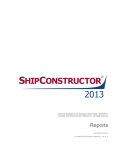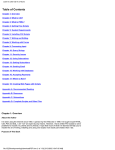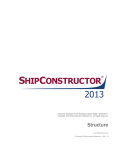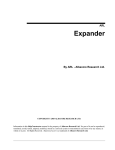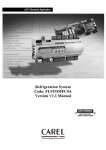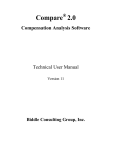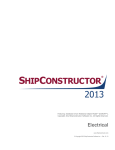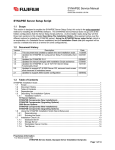Download Project Split and Merge - ShipConstructor Software Inc.
Transcript
Split and Merge www.ShipConstructor.com © Copyright 2011 ShipConstructor Software Inc. – Jun. 17, 11 ShipConstructor 2012 Split and Merge Published 2011-06-17 Copyright Copyright © 2011 ShipConstructor Software Inc. Information in this ShipConstructor manual is the property of ShipConstructor Software Inc. No part of it can be reproduced, translated, resold, rented, adapted, modified, stored in a retrieval system or transmitted in any form or by any means, in whole or in part. All Rights Reserved. Trademarks ShipConstructor AutoMagic SmartParts Database Driven Relational Object Model DDROM Are all registered trademarks of ShipConstructor Software Inc. ShipConstructor Software Inc. Suite 304 3960 Quadra Street Victoria, BC Canada V8X 4A3 Toll Free: Phone: Fax: 1-888-210-7420 1-250-479-3638 1-250-479-0868 Information: Support: Sales: [email protected] [email protected] [email protected] Website: www.ShipConstructor.com SHIPCONSTRUCTOR LICENSE AGREEMENT BEFORE PROCEEDING WITH THE INSTALLATION, YOU MUST ACCEPT THE TERMS OF THIS AGREEMENT. INDICATE YOUR ACCEPTANCE OR REJECTION OF THIS AGREEMENT BY CLICKING ON THE APPROPRIATE BUTTON. IF YOU CLICK ON “REJECT,” INSTALLATION WILL ABORT. License Grant. ShipConstructor Software Inc., #304 – 3960 Quadra Street, Victoria, B.C. Canada, V8X 4A3 (“SSI”) grants to the person accepting this Agreement (the “Licensee”) a non-exclusive, non-transferable right to use (the “License”) in object code form those program modules, application programming interface (“API”), any other materials provided by SSI under this Agreement, and all upgrades, revisions, fixes, updates or enhancements to any of the foregoing (“Licensed Materials”) specified in the Licensee’s purchase order or request (“Invoice) solely on the software and hardware listed in the Licensed Materials manual (“System Configuration”). Academic Institutions/Trial Versions. A. In the event that the Licensee qualifies as an academic institution user in accordance with SSI’s specifications (an “Academic Licensee”), the Academic Licensee and its faculty, employees and students may use the Licensed Materials for the singular purpose of either teaching, training users or undertaking research provided that the Licensed Materials, and all copies of the Licensed Materials, remain at all times at the Academic Licensee’s premises and the Licensed Materials are used for no other purpose than that set forth above. The above restrictions are in addition to the restrictions on use set out in Section 5 below. B. In the event that the Licensee receives a trial version of the Licensed Materials for evaluation purposes, the terms and conditions of this Agreement, excluding Sections 15-19, shall continue to apply subject to the following provisions: the License pursuant to Section 1 above shall terminate at the end of the specified trial period; the Licensee shall return the Hardware Key to SSI immediately upon expiry of the specified trial period and in any event within 28 days of the expiry of the specified trial period; in the event that the Licensee does not return the Hardware Key in accordance with Section 2B.(b) above, SSI shall be entitled to invoice the Licensee for and the Licensee shall pay for the costs of the Hardware Key plus all shipping and handling expenses and SSI administrative charges; and in the event that the Licensee elects to and does acquire a License, the terms and conditions of this Agreement, excluding Section 2B herein, shall continue on and apply. Ownership. All rights, title and interests in and to the Licensed Materials and related documentation shall remain the sole property of SSI. Licensee shall not remove or alter any proprietary rights notices on the Licensed Materials and the documentation, and shall reproduce such notices on any copies that it makes. Licensee shall be liable for the security of the Licensed Materials and the documentation in its possession. Expertise Required. Licensee is responsible for evaluating whether the Licensed Materials meets Licensee’s requirements, and for operating the Licensed Materials and the results obtained. The Licensed Materials are intended for ship modeling and construction purposes only, and must be used by a person who has expertise and knowledge in this field. The Licensed Materials requires independent confirmation of the reliability and accuracy of all designs, drawings and other Licensed Materials output. An SSI representative may be made available under a separate consulting agreement, as the Licensee’s request to provide training and consultation on the operation or integration of licensed materials. Limitations on Use. Licensee shall: (a) not make more copies of the Licensed Materials than are necessary for the Licensee’s installation of the Licensed Materials and shall only create backup copies for archival or emergency restart purposes; (b) maintain a log of the number of and location of all originals and copies of the Licensed Materials; (c) include SSI’s copyright, trademark and proprietary notices on any complete or partial copies of the Licensed Materials in the same form and location as the notice on any original work; (d) not attempt to defeat any copy protection; (e) not modify, any documentation, including any user manuals; (f) not modify, translate, reverse engineer, decompile or disassemble the Licensed Materials; (g) not sublicense, transfer, assign, sell, loan, rent or lease the Licensed Materials other than as permitted in this Agreement; (h) use the Licensed Materials for its own internal use only; (i) not permit any third party to use the Licensed Materials; and (j) thoroughly test any and all custom interfaces in accordance with general engineering principles. 6. Delivery and Installation. All Licensed Materials will be delivered in an electronic format by media or method as SSI may elect and will be sent to the Licensee’s designated email address or shipping address as specified in the Invoice. Licensee agrees to be responsible for installation of the Licensed Materials. 7. Term of License. The License term commences on the delivery of the Licensed Materials to the Licensee, and, subject to Section 2B above, is either perpetual if so requested on the Order, or on a month to month rental or lease basis. If Licensee chooses a lease option the license converts to a perpetual term on Licensee’s payment of the balance of the perpetual License fee (prior monthly payments receiving 80% credit). All Licenses are subject to termination in accordance with this Agreement. 8. System Configuration. Operation of the Licensed Materials requires use of the specified System Configuration, which Licensee shall acquire and implement. SSI shall not be responsible for any operational problems caused by the System Configuration. 9. Hardware Keys. Licensed Materials use requires “Hardware Keys” supplied by SSI, which can be used only at the site(s) authorized by SSI. In the event of a failure of the Licensee’s System Configuration, the Licensee may upon advising SSI use the Hardware Keys and Licensed Materials on another system and/or location. 10. License Fees. Licensee shall pay to SSI the License fees applicable for the Licensed Materials as set out in and in accordance with SSI’s Invoice. 11. Services. Support services after the Warranty Period (as defined in Section 15 below) are provided by SSI under the terms of the SSI Subscription Agreement. Installation, consulting, training and implementation services, if requested by the Licensee, shall be provided by separate agreement and at an additional charge. 12. Taxes. All amounts payable by Licensee to SSI are exclusive of all commodity taxes, including but not limited to applicable sales, use, value added, custom duties, excise taxes and other similar government charges, all of which will be paid by Licensee. If Licensee is required by law to withhold any taxes, then Licensee shall pay SSI a gross amount of money such that the net amount received by SSI after deducting or withholding the required taxes is equal to the amount of the fee originally charged by SSI. 13. Interest Charges. If any amount payable under this Agreement is not paid within 30 days of becoming due, SSI shall have the right to impose a charge of 2% per month (24% annually) on the unpaid balance of the amount, from the due date until the date of receipt of all amounts in arrears including interest. 14. Purchase Orders. Any purchase order (an “Order”) delivered by Licensee shall at all times be deemed to incorporate this Agreement by reference and shall be subject to the applicable provisions of this Agreement. Any provisions of an Order shall not apply and shall not be binding upon SSI unless they relate to information which was requested by SSI. In the event of a conflict or an inconsistency between the provisions of an Order and the terms and conditions of this Agreement, this Agreement shall govern and supersede to the extent of such conflict or inconsistency. 15. Limited Warranty. SSI warrants that during a period of 90 days from the date of delivery of the Licensed Materials to Licensee (the “Warranty Period”), the Licensed Materials will perform substantially in accordance with the Licensed Materials documentation specifications, when used in accordance with this Agreement on a properly operating System Configuration. SSI’s sole obligation under this Warranty, and Licensee’s exclusive remedy, shall be to use reasonable commercial efforts to correct Errors (a bug, defect or other problem incurred by a user in operating the Software that prevents the Software from performing in a manner consistent with the applicable specifications set out in the User Manual) that the Licensee identifies to SSI through fixes or workarounds free of charge. If SSI determines that it is unable to make the Licensed Materials perform substantially as warranted, Licensee may terminate the License and receive a refund of a portion of the License Fees paid to date. 16. WARRANTY EXCLUSIONS. THE LIMITED WARRANTY CONTAINED IN SECTION 15 IS IN LIEU OF ALL OTHER WARRANTIES, EXPRESS OR IMPLIED. ALL OTHER CONDITIONS, WARRANTIES, AND REPRESENTATIONS, EITHER EXPRESS OR IMPLIED, ARE EXCLUDED, INCLUDING BUT NOT LIMITED TO CONDITIONS, REPRESENTATIONS AND WARRANTIES RELATING TO MERCHANTABILITY AND FITNESS FOR A PARTICULAR PURPOSE. SSI DOES NOT WARRANT THAT THE LICENSED MATERIALS ARE COMPLETELY ERROR FREE OR THAT ITS OPERATION WILL BE CONTINUOUS AND UNINTERRUPTED. 17. Maintenance Services. Licensee may elect, at the expiry of the Warranty Period, to obtain maintenance, support and upgrade services from SSI in accordance with and subject to the terms of SSI’s standard Subscription Agreement. 18. Loss of Data. SSI shall not be responsible for any loss of or damage to files or data caused by the Licensed Materials, or be required to restore or rebuild files or data. Licensee shall implementing adequate backup procedures to avoid any loss of files and data. 19. Modifications. SSI may, from time to time, provide the Licensee with revisions to the Licensed Materials (the “Revised Licensed Materials”). The Licensee shall test any external applications using the revised API before implementing the new version. While it is SSI’s intention that the Revised Licensed Materials shall be backwardcompatible with the immediately prior version of the Licensed Materials, SSI does not guarantee or warrant that this shall be so, and SSI shall have no liability whatsoever to the Licensee for any failure of the Revised Licensed Materials to be backward compatible with any prior version of the Licensed Materials. Modifications requested by the Licensee shall be subject to prior written agreement as to scope and fees payable. Ownership of all Licensed Materials modifications shall vest in SSI. SSI does not warrant, guarantee or otherwise commit to supporting Licensed Materials that has been superseded by Revised Licensed Materials. 20. Confidential Information. Each party will not use the confidential information of the other party for any purpose except for the purpose described in this Agreement, and shall not disclose it to any other person except on a confidential basis to its employees and representatives who have a need-to-know the confidential information for such purposes. This Section 23 shall not apply to confidential information which (a) is or has become readily available to the public in the same form other than by an act or omission of the receiving party, (b) was lawfully obtained in the same form by the receiving party from a third party not under an obligation of confidence to the disclosing party, (c) was in the receiving party’s possession in the same and material form prior to its receipt from the disclosing party and did not otherwise originate from the disclosing party, or (d) is required to be disclosed by operation of law. 21. Termination. This Agreement may be terminated by either party, immediately by written notice, if the other party commits a breach of any material provision of this Agreement, including a failure to make payment when due, and fails to correct or rectify such breach within 30 days of receipt of the notice requesting it to do so. SSI shall be entitled to place time-lock devices and other disabling features in the Licensed Materials that become effective in the event that the Licensee has failed to comply with its payment obligations hereunder and as set out in SSI Invoices. 22. Effect of Termination. Upon termination of this Agreement Licensee shall immediately cease using the Licensed Materials, and within 14 days of termination return all Hardware Keys to SSI. 23. CONSEQUENTIAL DAMAGES. IN NO EVENT SHALL SSI BE LIABLE FOR ANY LOSS OF DATA OR PROFITS, ECONOMIC LOSS OR SPECIAL, INDIRECT, INCIDENTAL, CONSEQUENTIAL OR PUNITIVE DAMAGES WITH RESPECT TO THIS AGREEMENT OR THE LICENSED MATERIALS, HOWEVER CAUSED, EVEN IF SSI HAD OR SHOULD HAVE HAD ANY KNOWLEDGE OF THE POSSIBILITY OF SUCH DAMAGES. 24. DAMAGES LIMITATION. THE MAXIMUM LIABILITY OF SSI FOR ALL CLAIMS AND DAMAGES OF ANY KIND, WHETHER FOR FUNDAMENTAL BREACH OR ANY OTHER CAUSE UNDER THIS AGREEMENT, SHALL BE LIMITED IN THE AGGREGATE TO THE TOTAL OF ALL FEES PAID BY LICENSEE. 25. LIMITATION OF NON-APPLICABILITY. IN SOME JURISDICTIONS THE EXCLUSION OR LIMITATION OF WARRANTIES OR LIABILITY MAY NOT BE APPLICABLE, AND IN SUCH JURISDICTIONS SSI HEREBY LIMITS ITS LIABILITY TO THE FULLEST EXTENT PERMITTED BY LAW. 26. Applicable Law. This Agreement shall be subject to and construed in accordance with the laws of the Province of British Columbia, Canada, excluding its conflict of laws rules and the application of the UN Convention on Contracts for the International Sale of Goods. 27. References. SSI shall be allowed to incorporate Licensee’s name in SSI’s customer reference list and to use it for marketing. 28. Dispute. If any dispute arises under this Agreement, a good faith attempt to resolve the dispute will be made by senior management of both parties at a mutually agreeable site and time. If the parties are unable to reach agreement within 30 days after a request for such meeting, the dispute shall be referred to arbitration in English, before one arbitrator in Victoria, British Columbia, Canada, in accordance with the Commercial Arbitration Act of the British Columbia. 29. Entire Agreement. This Agreement contains the entire agreement between the parties and shall supersede all prior discussions and agreements between the parties regarding its subject matter. 30. Amendment. Any amendment of this Agreement must be in writing and signed by duly authorized representatives of the parties. 31. Waiver. The waiver by any party of a breach by the other party of this Agreement shall not be construed as a waiver by such party of any succeeding breach by the other party of the same or another provision. 32. Assignments. Licensee may not assign or transfer the License or Licensee’s rights or obligations under this Agreement without SSI’s prior written consent, and any such assignment or transfer without consent shall be null and void. A transfer of all or substantially all of the voting stock of the Licensee shall constitute a transfer for these purposes and shall be subject to SSI’s prior written consent. 33. Successors and Assigns. This Agreement will bind and enure to the benefit of the parties and their respective successors and permitted assigns. 34. Severability. In the event that any provision of this Agreement is declared invalid, illegal or unenforceable by a court having jurisdiction, then the remaining provisions shall continue in full force and effect. 35. Force Majeure. Except as related to Licensee’s obligation to make payments to SSI, neither party shall be liable for delays or non-performance if such delays or non-performance are beyond such party's reasonable control. A delayed party shall promptly notify the other party in writing stating the cause of the delay and its expected duration and shall use commercially reasonable efforts to remedy a delay or non-performance as soon as reasonably possible. 36. Survival. The provisions of Sections 0, 5, 10, 12, 13, 16 and 18-28 shall survive the expiry or termination of this Agreement. 37. Language. It is the express will of the parties that this Agreement and related documents have been prepared in English. C’est la volonté expresse des parties que la présente Convention ainsi que les documents qui s’y rattachent soient rédiges en anglais. #363338 28/05/2010 Contents Contents SHIPCONSTRUCTOR LICENSE AGREEMENT ......................................................................................................................... ii Overview 1 Managing a Project Split & Merge Project 2 SQL Server Requirements................................................................................................................................... 2 File Integrity........................................................................................................................................................... 2 Before Splitting a Project .................................................................................................................................... 2 ShipConstructor Stock Catalog...............................................................................................................................................2 Product Hierarchy Levels.........................................................................................................................................................3 Product Hierarchy Attributes...................................................................................................................................................3 Naming Conventions................................................................................................................................................................3 Managing Communication Between Project Partitions................................................................................. 3 Creating a New Project From a Split File.......................................................................................................... 4 Updating Model Drawings after a Merge or Refresh ...................................................................................... 4 Merge and Refresh Log Files.............................................................................................................................. 4 Splitting 4 Splitting Control of Structure Modeling ............................................................................................................ 5 Splitting Control of Weld ..................................................................................................................................... 6 Weld Standards Catalog..........................................................................................................................................................6 Weld Modeling ..........................................................................................................................................................................6 Splitting Control of Standard Assemblies ........................................................................................................ 6 Standard Assembly Standards...............................................................................................................................................6 Standard Assembly Modeling.................................................................................................................................................6 Splitting Control of Piping and HVAC Modeling............................................................................................... 6 Splitting Control of Distributed System Supports ........................................................................................... 7 Splitting Control of Equipment Modeling ......................................................................................................... 7 Splitting Control of Space Allocations............................................................................................................... 7 Group Hierarchy ........................................................................................................................................................................7 Modeling.....................................................................................................................................................................................7 i Contents Model Drawing Load Strategies .............................................................................................................................................7 Splitting Control of the Product Hierarchy........................................................................................................ 7 Primary Product Hierarchy ......................................................................................................................................................7 Secondary Product Hierarchies ..............................................................................................................................................8 Splitting Control of the System Hierarchy ........................................................................................................ 8 Splitting Control of Hull Drawings...................................................................................................................... 8 Splitting Control of Output Drawings................................................................................................................. 8 Merging 8 Merging Catalog Data.......................................................................................................................................... 9 Merging Structure................................................................................................................................................. 9 Merging Welds...................................................................................................................................................... 9 Weld Standards Catalog..........................................................................................................................................................9 Weld Model................................................................................................................................................................................9 Merging Standard Assemblies ........................................................................................................................... 9 Standard Assembly Standards Catalog ................................................................................................................................9 Standard Assembly Model ................................................................................................................................................... 10 Merging Pipe and HVAC ....................................................................................................................................10 Merging Distributed System Supports............................................................................................................10 Merging Equipment............................................................................................................................................10 Merging Space Allocations ...............................................................................................................................10 Group Hierarchy ..................................................................................................................................................................... 10 Modeling.................................................................................................................................................................................. 10 Model Drawing Load Strategies .......................................................................................................................................... 11 Merging the Product Hierarchy Tree................................................................................................................11 Merging the System Hierarchy Tree ................................................................................................................11 Merging New Branches......................................................................................................................................................... 11 Merging Deleted Branches................................................................................................................................................... 11 Merging Branches with the Same Name ........................................................................................................................... 11 Merging Hull........................................................................................................................................................12 Merging Penetrations ........................................................................................................................................12 Merging Locations and Location Groups........................................................................................................12 Merging Project Settings...................................................................................................................................12 Merging Output Drawings .................................................................................................................................12 Project Split & Merge Manager 12 Starting the Project Split & Merge Manager ..................................................................................................................... 13 ii Contents Creating a New Split ..........................................................................................................................................13 Processing a Merge File ....................................................................................................................................14 Creating a Refresh File......................................................................................................................................14 Creating a Merge File.........................................................................................................................................15 Processing a Refresh File..................................................................................................................................15 Break Split Link ..................................................................................................................................................15 Breaking a Split Link in the Master Project....................................................................................................................... 15 Breaking a Split Link in a Split Project............................................................................................................................... 16 Project Split & Merge Command Line Tool....................................................................................................16 Creating Multi-Volume Archives.......................................................................................................................17 Verifying Transmitted Files ...............................................................................................................................18 Sender ..................................................................................................................................................................................... 18 Reciever................................................................................................................................................................................... 19 Working in a Project Split & Merge Project 20 Navigator .............................................................................................................................................................20 Split Icons................................................................................................................................................................................ 21 Drawings..............................................................................................................................................................23 Structure ..............................................................................................................................................................23 Modeling.................................................................................................................................................................................. 23 Plate Nesting .......................................................................................................................................................................... 23 Profile Nesting........................................................................................................................................................................ 24 Profile Plots ............................................................................................................................................................................ 24 Pipe and HVAC....................................................................................................................................................24 Modeling.................................................................................................................................................................................. 24 Spools...................................................................................................................................................................................... 24 System Manager ................................................................................................................................................24 Equipment ...........................................................................................................................................................25 Hull........................................................................................................................................................................25 Penetrations........................................................................................................................................................25 Product Hierarchy Dialog ..................................................................................................................................25 Create, Deleting, Modifying, Moving Assemblies ............................................................................................................. 26 Changing Part and Spool Assembly Location ................................................................................................................... 26 Product Hierarchy Levels and User Defined Attributes.................................................................................................... 27 Modifying Product Hierarchies ............................................................................................................................................ 27 Project Settings ..................................................................................................................................................27 iii Contents Index iv 29 Overview Overview ShipConstructor users have expressed their need to delegate work on single ShipConstructor projects to designers located at different geographic locations. This requirement exists due to the involvement of multiple design partners in a single project, a single company having multiple satellite offices, or the requirement of a designer to sub-contract portions of the design to other firms in order to meet tight deadlines. ShipConstructor has always supported multiple sites connecting to the same database and project server. However, internet bandwidth required to support regular ShipConstructor use is cost prohibitive to most and not available to many. Project Split & Merge is designed to support work on a single ShipConstructor project by multiple disconnected project sites. Project Split & Merge allows project administrators to partition responsibilities in a project to any number of split projects through creation of project splits and their associate project split file. Geographically separated users can create a ShipConstructor project on their own local project server from the project split file given to them by the master project administrator. The project created from a split file behaves like a normal ShipConstructor project but is aware of its relationship to the master project and the areas of responsibility given to it by the master. Likewise, the master project is aware of all split projects to which it has delegated areas of project responsibility. As work progresses on a partitioned project, split projects create and send merge files to the master project for processing. The merge files will update the master project with all work performed against the split project in the areas of responsibility delegated to it by the master. Additionally, the master project creates and sends refresh files to the split projects for processing. The refresh files will update the split projects with project content contained in the master that is not contained within an area of responsibility delegated to the receiving split project. The Project Split & Merge master project is defined as the project that was originally partitioned using Project Split & Merge and is the final repository for all ShipConstructor project data. At the completion of a project, when all relationships with split projects have been terminated, the master project will contain all project data and will be no different from a ShipConstructor project that had not been partitioned at all. 1 Managing a Project Split & Merge Project Managing a Project Split & Merge Project Project Split & Merge functionality is fully integrated within ShipConstructor. This means that a project can be portioned using Project Split & Merge at any time during the life cycle of a ShipConstructor project. Additionally, the master project administrator has the ability to un-split and re-split the project at any time. SQL Server Requirements All participants in a Project Split & Merge project must be running the same version of SQL Server. Project Split & Merge uses database backups to transmit project database information on merge and refresh operations. File Integrity It is not uncommon for large files to be corrupted when transferring over the internet. When performing project creation from a split file or a merge or refresh operation, Project Split & Merge checks the integrity of the split, merge, or refresh file and will notify you if the file is corrupt. If a corrupt file is detected you should try resending the file. Before Splitting a Project Prior to partitioning a project using Project Split & Merge, a number of project items should be configured: • ShipConstructor stock catalog • Product hierarchy rank levels • Naming conventions • ShipConPSM file share using ShipConstructor ServerSetup ShipConstructor Stock Catalog Project Split & Merge is designed to only perform limited synchronization of stock catalog items. When you perform merge and refresh operations, Project Split & Merge will synchronize any stock catalog data required to merge parts affected by the merge or refresh. However, stock catalog changes not required by the merge or refresh operation are not applied. For example, if a split project defines a new pipe elbow catalog item and then sends a merge to the master project, the new catalog item will only be merged to the master project if the split project modeled a part based on the elbow stock prior to performing the merge operation. To reduce the amount of catalog synchronization required, the stock catalog should be finalized as much as possible before a project is partitioned using Project Split & Merge. Good Project Split & Merge policy dictates that catalog changes be very tightly controlled using ShipConstructor user permissions and process control. Each split project involved in a Project Split & Merge project is a standalone ShipConstructor project and must have at least one administrator user with full ShipConstructor and database privileges. This means that each participant project has the ability to assign ShipConstructor permissions as they see fit. You must use alternative process control and education to ensure that undesired catalog changes are not made during the project. Project Split & Merge ensures that diverging catalog changes will not corrupt data in your project. However, uncontrolled changes can create an unexpected data state and introduce quality issues in your project. Adding new stocks When adding new stocks to your stock catalog, XML Import/Export may be used to send the stocks to the remote site prior to performing a merge or refresh. However, this is only necessary if the stocks need to be used by the remote site immediately, or if they are not going to be used by the local project. If the stocks are in use by the local project, they will be sent automatically as part of the merge or refresh process. 2 Managing a Project Split & Merge Project Modifying existing stocks If an existing stock is modified, the same modification should be performed at all sites, otherwise the conflicting catalog definitions will be branched (split into two separate stocks) during the merge or refresh. Example: - Master Project controls Unit01 of structure containing a plate part Plate02 based on plate stock definition PlateStock11. - Split project controls Unit02 of structure containing a plate part Plate04 based on plate stock definition PlateStock11. Master version and split version of PlateStock11 are identical. - Split project modifies the material grade property of PlateStock11 - On a refresh from Master to Split, the catalog item PlateStock11 will be branched. PlateStock11 in the Split project will be renamed to PlateStock11(1). PlatePart04 will be based on PlateStock11(1). PlateStock11 will be copied in from the master project into the split. PlatePart02 will be based on PlateStock11. Product Hierarchy Levels Levels for a product hierarchy can only be modified if the project controls the product hierarchy. For the primary product hierarchy (the Build Strategy), levels cannot be deleted or moved if the project does not control all the units. A split project can never edit levels in the primary product hierarchy. For this reason ShipConstructor recommends that product hierarchy levels be defined before partitioning a project using Project Split & Merge. Product Hierarchy Attributes User-defined attributes for a product hierarchy can only be added or removed if the project controls the product hierarchy. For a primary product hierarchy (the Build Strategy), user-defined attributes cannot be added or removed if the project does not control all the units. A split project can never add or removed user-defined attributes in the primary product hierarchy. For this reason ShipConstructor recommends that user-defined attributes be assigned to your primary product hierarchy before partitioning a project using Project Split & Merge. Naming Conventions Naming conventions are not modifiable in a project partitioned using Project Split & Merge. For this reason project naming conventions must be completely defined prior to partitioning a project using Project Split & Merge. On merge and refresh operations Project Split & Merge will resolve all naming conflicts to ensure that project data is never left in an invalid state. However, ShipConstructor recommends defining naming conventions in a manner that will prevent naming conflicts between names generated in separate project partitions. Consider the following example, if structure modeling responsibility for two separate units has been split to two separate projects and the unit is not an element of the structure part naming convention then duplicate names will be generated. On a merge or refresh the conflicting items in the split project will be renamed causing potential confusion. Managing Communication Between Project Partitions The master project is the final repository for all work performed in a project partitioned using Project Split & Merge. During the life cycle of a project, periodic merges should be sent from split projects to the master in order to update the master with project work performed in split projects. Additionally, the master project may send periodic refreshes to split projects to keep them up to date with work performed in the master project and other split projects. Creation and processing of the merge and refresh files used to perform these updates is performed using the Project Split & Merge Manager. After creation, merge and refresh files must be sent to the recipient for processing. The files can be sent on CD or DVD, via FTP, or any other convenient data communication medium. Merges and refreshes can be performed as frequently as necessary for your particular project but the procedure and schedule should be discussed and planned with the IT departments involved. The overriding factor affecting the frequency of merge and refresh operations is the existence of any dependencies on the output of one project participant by another. If a site has been split responsibility to model a piping system in units one through three of a project, but the structure of those units is being designed by users of the master project, refreshes will have to be sent from the master project to the split project so they have up to date structure around which to model their piping. 3 Splitting Creating a New Project From a Split File Upon receiving a split file (.spl) from a master project a local ShipConstructor project must be created from the Split File. To create a new project from a split file: 1. Start ShipConstructor. 2. Choose ShipConstructor > Project > Create Project From Split File. The New Project From Split File window appears. 3. In the Split File text box, use the browse tool to select the location of the split file from which you wish to initialize your project. 4. In the Project File text box, use the browse tool to tell ShipConstructor where to place the project files. If your projects folder is C:\MyProjects and the project you are creating was named M1715 by the master, populating the Project Folder text box with c:\MyProjects will place all project files for this project in C:\MyProjects\M1715. 5. Use the Project Server dropdown to specify the SQL Server instance that you would like to host your project database. 6. Enter a user name and password of a user with ShipConstructor administrator permissions and administrator permissions to the database server. 7. Click OK to begin project creation. Updating Model Drawings after a Merge or Refresh After processing a merge or refresh, model drawings containing project data not split to the receiving project may not exist or may be out of date. When drawings are opened after merge or refresh they are updated with data from the project database. This requires additional processing each time the drawing is opened or M-Linked. The ShipConstructor command _SCUPDATEMODELANDSYSTEMDRAWINGSQUICK has been provided to optimize the updating of drawings. _SCUPDATEMODELANDSYSTEMDRAWINGSQUICK allows you to update all or a portion of your planar group model and system model drawings in one continuous operation reducing the drawing load time of designers after a merge or refresh. To update project model drawings: 1. Start ShipConstructor and connect to your Project Split & Merge project 2. Click ShipConstructor > Update Model and System Drawings or execute the AutoCAD command _SCUPDATEMODELANDSYSTEMDRAWINGSQUICK. 3. Select the drawings you wish to update 4. Click OK ShipConstructor will create, or open and update each model drawing you have selected. Using _SCUPDATEMODELANDSYSTEMDRAWINGSQUICK after a merge or refresh will significantly lower the amount of time it takes to open and M-Link drawings not split to you. Merge and Refresh Log Files Merge and refresh operations create log files of all of the data operations performed during the event. Log files are created in the LogFiles directory located in the root of the project directory. For example if your project files are located at C:\MyProjects\SuperTanker323 the log files path is C:\MyProjects\SuperTanker323\LogFiles. The naming convention for merge files is Merge-<timestamp>.txt. The naming convention for refresh log files is Refresh-<timestamp>.txt. Splitting 4 Splitting Partitioning a project using Project Split & Merge assigns responsibility for areas of the project to multiple split projects. Users of a split project may only make project changes within the areas of responsibility that have been assigned to their split project. Likewise, the master project may only make project changes within the areas of responsibility that he has not assigned to a split project. In a partitioned project, the master still retains full control of the project with the ability to break the logical relationship to a split project at any time. Breaking the relationship returns to the master project full control of all areas of responsibility previously delegated to the split project. Project Split & Merge partitions ShipConstructor projects along well-defined lines of responsibility that will direct how you organize your design resources. When using Project Split & Merge, it is important to understand how Project Split & Merge affects usage of ShipConstructor so you can organize your resources and plan your project around the framework provided by Project Split & Merge. Splitting Control of Structure Modeling Permission to model structure is delegated on a product hierarchy unit basis. If a project is partitioned using Project Split & Merge, only one split project or the master project will have permission to model structure in drawings contained within each product hierarchy unit. This includes creating, deleting, and renaming of planar group model drawings. Projects with structure modeling control of a product hierarchy unit have the ability to place and modify the location of their parts in the product hierarchy tree. However, if during a merge or refresh operation, the product hierarchy location of a part conflicts with the location dictated by the project with control of the product hierarchy tree for the unit in question, the location specified by the project with product hierarchy control of the unit will persist. For more information see Splitting Control of the Product Hierarchy. 5 Splitting During initial creation of the split project, only the structural model drawings for curved plates are transmitted across, as other types of structural model drawings will be generated as needed from the modeling information stored in the database. Splitting Control of Weld For the purposes of Project Split & Merge, Weld management has been divided into 2 sections: Catalog ownership, and Modeling ownership. Weld Standards Catalog Permission to make modifications to the weld standards catalog is assigned to a single site. Any site other than the site that “owns” the weld standards catalog will be unable to make modifications. During a merge or refresh, if the incoming project owns the weld standards catalog, the current project will have its weld standards catalog updated to look like that of the incoming project. If the local project has welds that use a weld standard which gets deleted by the remote project which owns the weld standards catalog, the weld will have the deleted standard unassigned from the weld. Weld Modeling Permission to create welds in the ship model is delegated per unit. For example, the master project could retain control of welds in unit one, but assign welds to a split project for unit two. This means that you can only create or modify welds in a unit for which you own weld modeling control. Splitting Control of Standard Assemblies For the purposes of Project Split & Merge, standard assemblies have been divided into 2 sections: Catalog ownership, and Modeling ownership. Standard Assembly Standards Permission to make modifications to the standard assembly standards catalog is assigned to a single site. Any site other than the site that “owns” the standards catalog will be unable to make modifications. During a merge or refresh, if the incoming project owns the standard assembly standards catalog, the current project will have its catalog updated to look like that of the incoming project. If the local project contains standard assemblies that use a standard which has been deleted by the remote project owning the catalog, the standard will not be deleted from the local catalog, and will be imported into the remote (catalog owning) project during the next merge/refresh that project receives. Standard Assembly Modeling Permission to modify standard assemblies is assigned on a per-instance basis. Any site can create new standard assembly in any model drawing, and any standard assemblies they create belong to them. The New Split dialog will present the user with a tree (arranged by product hierarchy) of all standard assemblies in the project and ownership of each individual standard assembly can be assigned to the new split project. Splitting Control of Piping and HVAC Modeling Permission to model Piping and HVAC is delegated on the combination of product hierarchy unit and system. This includes spool definition and spool drawings. For example, the master project could retain control of the fresh water piping system inside unit one while delegating to a split project, the responsibility for the fresh water system inside unit two. This level of splitting granularity also allows the master to split an entire system across all units to a single split project or to split all systems within a single unit to a single split project. 6 Splitting Note: Connections between parts contained in separate project splits are broken when the project is split. After modeling is complete and final merges have been processed by the master project, connections between these parts must be recreated. Both the master and split sites have the ability to create new systems and branches. When a new system is created, both modeling control, and System Hierarchy control (see Splitting Control of the System Hierarchy) are owned by the site that created the new system. Splitting Control of Distributed System Supports Permission to model distributed system supports is delegated on a product hierarchy unit basis. If a project is partitioned using Project Split & Merge, only one split project or the master project will have permission to model supports in drawings contained within each product hierarchy unit. Projects with distributed system support modeling control of a product hierarchy unit have the ability to place and modify the location of their supports in the product hierarchy tree. However, if during a merge or refresh operation, the product hierarchy location of a part conflicts with the location dictated by the project with control of the product hierarchy tree for the unit in question, the location specified by the project with product hierarchy control of the unit will persist. For more information see Splitting Control of the Product Hierarchy. Splitting Control of Equipment Modeling Permission to model equipment is split on a model drawing basis. This means you can only create, modify, and delete equipment within a model drawing if responsibility for equipment within that model drawing has been split to your project. Splitting Control of Space Allocations Group Hierarchy Permission to modify the Space Allocation Group Hierarchy is assigned on a per-group basis. Any site can create a new group. Modeling Permission to modify space allocations is assigned on a per-space-allocation basis. Any site can create new space allocations in any model drawing, and the space allocations they create belong to them. The New Split dialog will present the user with a tree (arranged by group hierarchy) of all space allocations in the project and ownership of each individual space allocation can be assigned to the new split project. Model Drawing Load Strategies Permission to modify the space allocation load strategy of a model drawing is assigned on a per-drawing basis. The New Split dialog will present the user with a tree (arranged by folder structure) of all model drawings in the project. Individual drawings can be selected to assign Space Allocation Load Strategy Control to the new split project. Splitting Control of the Product Hierarchy Product hierarchy control is split differently for the primary product hierarchy than it is for secondary product hierarchies. Primary Product Hierarchy Control of the primary product hierarchy tree is split on a per-unit basis. Control of the product hierarchy tree includes the ability to create, modify, and delete assemblies as well as assign parts and spools to locations within the product 7 Merging hierarchy tree. For example, in a project containing two product hierarchy units, the master project administrator could delegate control of the product hierarchy tree for unit one to one split project while retaining control of the second product hierarchy unit or delegating control to a second split project. Secondary Product Hierarchies Control of the secondary product hierarchy trees is split on a per-hierarchy basis. The owner of the product hierarchy has complete control over the product hierarchy levels, layout, user-defined attributes, and the location of parts within the product hierarchy. Other projects may assign parts to any location within the hierarchy during part creation, but parts may only be moved within the hierarchy by the hierarchy owner. Splitting Control of the System Hierarchy Control of the system hierarchy is split on a per-system basis. This includes the ability set attributes for the systems and branches contained within controlled systems. For more information please see System Manager. Both the master and split sites have the ability to create new systems and branches. When a new system is created, both modeling control, and System Hierarchy control are owned by the site that created the new system. When a new branch is created, the ability to modify that branch is controlled by the owner of the system. Note: There is no restriction that system or branch names need to be unique. If both the master and split sites create a system or branch with the same name, you will end up with two systems/branches with the same name. What you actually want to do in this situation is create the new system/branch at one site, and then send a merge or refresh file to cause the new system/branch to show up at the remote site. Splitting Control of Hull Drawings Hull drawings are split on a drawing basis. Users connecting to a project that does not have delegated responsibility for a hull drawing can view and modify the drawing but will not be able to save any changes. Splitting Control of Output Drawings Output drawings include approval drawings, arrangement drawings, assembly drawings, product hierarchy drawings, composite drawings, export drawings, interference drawings, plate nest drawings and profile plot drawings. Responsibility for output drawings is split on a drawing basis. The master can delegate responsibility for drawings that exist at split creation. Permission to create new output drawings in a project partitioned by Project Split & Merge is controlled by ShipConstructor user permissions. Any new drawings created are considered split to the project that created them. Merging Merging project data in ShipConstructor is performed through one of two Project Split & Merge operations: merge or refresh. Merging involves updating the receiving project with up to date data from the sending project in the project areas of responsibility delegated to the sender. Sending ShipConstructor project data from a split project to the master project is described as a merge. Sending ShipConstructor project data from the master project to a split project is described as a refresh. Both operations have the same functionality but have different names to describe the direction that data is sent. For additional information about merging see Managing a Project Split & Merge Project. Note: From the point of view of a split project, the master project is responsible for all areas of the project not delegated to the split project. 8 Merging Merging Catalog Data Project Split & Merge is not designed to fully synchronize stock catalog data during merge and refresh operations. Stock catalog data is only merged if it is required to merge a ShipConstructor part. When merging catalog items, Project Split & Merge verifies that the items have not diverged in any way. If catalog items have diverged due to either the sending or receiving project modifying an item, ShipConstructor will maintain data integrity by branching (splitting into two separate stocks) the catalog item. Parts controlled by the sender continue to be defined by the sender’s version of the catalog item. Parts controlled by the receiver continue to be defined by the receiver’s version of the catalog item. These mechanisms for handling catalog divergence ensure that your project data is never in an invalid state. However, diverging catalog data can create unexpected results that can introduce errors and reduce quality. Process control should be used to limit unexpected catalog changes. See ShipConstructor Stock Catalog for more information. Merging Structure Merging structure is very simple in nature. The receiving project’s structure data is updated with the project data of the sending project in the structural units split to the sender. Structure data not split to the sender is not modified in the receiving project. The updated data includes database information, planar group model drawings, and nest drawings. If structural plate or profile stocks need to be imported into the destination project, all associated sizes are brought across as well. If a plate or profile nest is brought in from the remote project, and the local project does not have enough stock inventory for the nest to be created, inventory is automatically increased to support the new nest. Merging Welds Weld Standards Catalog As the weld standards catalog is owned by a single site, when importing from a site that owns the weld standards catalog, the local weld standards catalog is updated to look exactly like the catalog of the remote site. If there are any welds in the local project that use a standard that is no longer defined in the remote project, that standard is unassigned from the local weld. Weld Model When the weld model is imported, all welds contained within the units where the remote project owns weld modeling control are imported into the local project, provided there still exists a minimum of 2 parts for the weld. For example, if the master project controls structure modeling, but assigns weld control to a split, structural parts can be deleted from the master project. This would invalidate welds created in the split project. Therefore, when the split project merges back into the master, any welds assigned to these deleted parts will not be imported. Merging Standard Assemblies Standard Assembly Standards Catalog As the standards catalog is owned by a single site, when importing from a site that owns the catalog, the local standard assembly standards catalog is updated to look exactly like the catalog of the remote site. The one exception to this is that if any standards are in use by the local project that are not defined in the remote (owning) project, then the standards will be left unmodified. If the local project owns the standards catalog, then the local catalog will be unmodified by the refresh/merge operation, with the exception that any standards used by the remote project that do not exist in the local project will be imported. 9 Merging Standard Assembly Model When the standard assemblies’ model is imported, all standard assemblies owned by the remote project are imported into the local project. The location of the Standard assembly in the product hierarchy is handled in the same manner as regular parts. The Product Hierarchy owner has control over the location of where standard assemblies appear in the product hierarchy. After a merge or refresh operation, the _SCUPDATEMODELANDSYSTEMDRAWINGSQUICK command should be run, to create the parts within the model, and update them with any changes to the Standard Assembly Standards catalog. See Updating Model Drawings after a Merge or Refresh. Merging Pipe and HVAC Merging pipe and HVAC involves updating the project data of the receiving project for all parts contained within system/unit combinations controlled by the sending project. ShipConstructor allows multiple systems to be modeled within a single system model drawing. This means that multiple participants involved in a Project Split & Merge project have the ability to modify a single system model drawing. For this reason, system model drawings files are not copied over during a merge or refresh operation. All data necessary to populate a system model drawing with Pipe and HVAC model data is contained within the project database. System model drawings can be created and updated after a merge or refresh using the _SCUPDATEMODELANDSYSTEMDRAWINGSQUICK command. See Updating Model Drawings after a Merge or Refresh. Merging Distributed System Supports Merging distributed system supports involves updating the project data of the receiving project for all parts contained within the project hierarchy units controlled by the sending project. As distributed system supports can be modeled in any type of model drawing, and the ability to model other types of parts within that drawing may be controlled by different sites, the model drawings files are not necessarily copied over during a merge or refresh operation. All data necessary to populate a model drawing with distributed system support model data is contained within the project database. Model drawings can be created and updated after a merge or refresh using the _SCUPDATEMODELANDSYSTEMDRAWINGSQUICK command. See Updating Model Drawings after a Merge or Refresh. Merging Equipment Changes to the equipment class hierarchy are considered catalog changes and are merged according to the rules of merging catalog data. Merging equipment parts involves updating the receiving project with equipment parts modeled in drawings split to the sending project for equipment modeling. As with Pipe and HVAC, equipment is modeled in system model drawings which are not copied in merge and refresh operations. System model drawings can be created and updated after a merge or refresh using the _SCUPDATEMODELANDSYSTEMDRAWINGSQUICK command. See Updating Model Drawings after a Merge or Refresh. Merging Space Allocations Group Hierarchy Permission to modify the Space Allocation Group Hierarchy is assigned on a per-group basis. Any site can create a new group. If you have space allocations assigned to a group owned by someone else, and they delete the group, your space allocations will be moved to a group named “UNASSIGNED” during the merge/refresh operation Modeling Permission to modify space allocations is assigned on a per-space-allocation basis. Any site can create new space allocations in any model drawing, and the space allocations they create belong to them. 10 Merging Model Drawing Load Strategies Permission to modify the space allocation load strategy of a model drawing is assigned on a per-drawing basis. Merging the Product Hierarchy Tree Merging the product hierarchy tree involves updating the receiving project with the product hierarchy structure of the sending project for portions of the product hierarchy that the sender controls. Parts and spools are moved to the location in the tree dictated by the owner of the product hierarchy portion. Parts existing in assemblies that are deleted during a merge or refresh operation are moved to the default location for parts of that type. Consider the following example: 1. The master project has control of the product hierarchy for unit one. 2. Split project alpha has control of structural modeling for unit one. 3. The master project deletes assembly panel17 from the product hierarchy tree for unit one. 4. The master project sends a refresh file to split project alpha. 5. When split project alpha processes the split file the following will occur for parts that exist in panel17 of the split project: a. Parts that existed in both the master and split project prior to the refresh operation will be placed in the product hierarchy location defined by the master. b. Parts that existed only in the split project will be placed under default assembly for parts of that type. Merging the System Hierarchy Tree Merging the system hierarchy tree involves updating system and branch attributes as well as creating and deleting systems and creating branches. The follow sections illustrate typical system hierarchy tree merge scenarios. Merging New Branches Any ShipConstructor project with modeling control of any portion of a system has the ability to create branches under that system. If a project with control of a system hierarchy tree creates new branches under that system, the new branches will be created in any project receiving a merge or refresh. If a project without control of a system hierarchy tree creates new branches under that system the new branches will only be created in the receiving project if the new branches contain parts at the time of the merge or refresh. Merging Deleted Branches Branches are merged using a “never delete” strategy. Deletes of systems and branches are only applied to receiving projects if the receiving projects do not have any parts in the deleted system or branch. The continuation of this scenario dictates that the deleted systems and branches will be re-created in the project that deleted them when a merge or refresh is sent in the other direction. Consider the following example: 1. Project alpha has system hierarchy control of the bilge system. 2. Project beta has modeling control of the bilge system in units one and two. 3. Project alpha deletes the stern branch of the bilge system and sends a merge to project beta. 4. Project beta has already modeled parts in the stern branch of the bilge system so the branch deletion is not applied during the merge. 5. Project beta sends a refresh to project alpha. 6. Upon applying the refresh the stern branch of the build system will be recreated in project alpha along with the parts contained in the branch. Merging Branches with the Same Name If branches of the same system, with the same name, are created in separate projects they will not be combined into a single branch on a merge or refresh. Any newly created system or branch will be imported into the receiving project 11 Project Split & Merge Manager during the operation. This could potentially result in 2 branches in the same system with the same name, if the branch was created at both the master and split project sites. For this reason, it is recommended that the branch be created at one site, then a merge or refresh be sent to the remote site so that the branch will show up. Merging Hull Merging of hull data involves updating drawings split to the sending project. Merging Penetrations Merging penetrations involves updating penetrations where all elements of a penetration: penetrated structure, penetrating pipe, and penetration components are controlled by the sending project. Merging Locations and Location Groups Locations and location groups are merged using a never delete strategy. Locations may be deleted by any project. However, the deletion will only persist beyond merge or refresh operations if the location or location group is deleted by all participants of the Project Split & Merge project. Merging Project Settings On refresh operations all project settings, not modifiable by split projects, are updated to match the settings dictated by the master project. Merging Output Drawings Output drawings include approval drawings, arrangement drawings, assembly drawings, product hierarchy drawings, composite drawings, export drawings, interference drawings, plate nest drawings and profile plot drawings. Merging output drawings involves updating drawings split to the sending project. Project Split & Merge Manager Project Split & Merge is a fully integrated ShipConstructor module. The Project Split & Merge Manager is used for managing all Project Split & Merge related functions of a ShipConstructor project including: • Creating project splits • Creating refresh files from the master project for submission to split projects • Creating merge files from split projects for submission to the master projects • Processing refresh files sent by the master project • Processing merge files sent by split projects • Breaking the link between the master project and split projects The administrator in charge of the ShipConstructor project determines the partition design and uses the Project Split & Merge Manager to partition the project and create split files to send to remote project locations. 12 Project Split & Merge Manager Important: Prior to running the Project Split & Merge Manager, ServerSetup must be run on the machine hosting the project database, with Create ShipConPSM share enabled Starting the Project Split & Merge Manager 1. Choose Start Menu > All Programs > ShipConstructor 2011 > Utilities > Split and Merge Manager to start the Project Split & Merge Manager. 2. In the project list select the project you wish to split. 3. Enter the username and password for a user with DB Admin privileges (configured in Administrator) and user permission to create splits (configured in Manager). 4. Click Open If you connect to an un-split project, the project list will be empty. If you connect to a master project, each split project will be listed. If you connect to a split project, one entry for the master project will be listed. Expanding project nodes will show all responsibilities split to the project represented by the node. Note: When connecting to a split project using the Project Split & Merge Manager, only the master project is visible in the project. From the point of view of split projects, the only other project participant is the master project and the master project appears to have responsibility for all other areas of the project even if other splits exist. Creating a New Split Creating a new split can be performed on a ShipConstructor project with existing splits or on an un-split project. Create a new split by following these steps: 1. Start the Project Split & Merge Manager and connect to an un-split or master project. If the project has already been partitioned, existing splits will be displayed in the project list window. 13 Project Split & Merge Manager 2. Click New Split. The New Split Project window appears. 3. In the Job Name text box enter the name you would like to associate with this split. 4. In the Description text box enter a description for the split. If desired, the Description can be left blank. 5. The Destination text box shows the file location of the split file when the process is complete. Split files are placed on the ShipConPSM share of the database server. 6. Click the Send production drawings not split to project check box if you would like to send all existing production drawings to the split. This will allow the split to open and view production drawings not owned by them. However, it will increase the size of the split file. 7. If your split project is to be created at a new site, you may want to divide the split file into smaller chunks to aid FTP transfer. If this is the case, enter a non-zero value for Volume Size. For more information, see the section titled Creating Multi-Volume Archives. 8. Navigate the Include tabs to select the project responsibilities you wish to delegate to the split. 9. Click the Ok button. ShipConstructor generates the split file (.spl) and updates the master project accordingly. The split file must now be sent to the remote project site for project creation from the split file. Processing a Merge File Processing a split project merge file updates the master project with content from a split project. Upon receipt of the merge file (.mrg) from the split project, follow the steps below to process the merge. 1. Start the Project Split & Merge Manager and connect to the master project. 2. In the split project list, select the project whose merge file you wish to process. 3. Click the Merge Split button. 4. Browse to the location of the merge file and click Open. 5. ShipConstructor will prompt for final approval to begin the merge. Click OK. Depending on the size and breakdown of your project the merge process can take anywhere from ten minutes to several hours. The results of the merge are logged in a log file placed in the project LogFiles directory. For more information see Merge and Refresh Log Files. Creating a Refresh File Refresh files allow the master project to update split projects with updated content from the master and other split projects. Follow the steps below to create a refresh file. 1. Start the Project Split & Merge Manager and connect to the master project. 2. In the split project list, select the project for which you wish to create a refresh file. 3. Click the Refresh Split button. 4. Click Send structural model drawings not split to project if you wish to send planar group model drawings not split to the receiving split project. Declining to send the drawings will reduce the size of the refresh file. However, the drawings will have to be regenerated from the database by the split project. This means any non-ShipConstructor geometry contained in the drawings will not be available. 5. Click Send production drawings not split to project if you wish to send all existing production drawings to the split. This will allow the split to open and view production drawings not split to them, however it will increase the size of the split file. 6. If your split project is located at a different site, you may want to divide the split file into smaller chunks to aid FTP transfer. If this is the case, enter a non-zero value for Volume Size. For more information, see the section titled Creating Multi-Volume Archives. 7. Click the OK button to begin the refresh file creation ShipConstructor generates the refresh file (.rfs). The file must now be sent to the split project for processing. 14 Project Split & Merge Manager Creating a Merge File Merge files allow split projects to update the master with updated project content. Follow the steps below to create a merge file. 1. Start the Project Split & Merge Manager and connect to a split project. 2. Click the Send Merge button. 3. If your split project is located at a different site, you may want to divide the split file into smaller chunks to aid FTP transfer. If this is the case, enter a non-zero value for Volume Size. For more information, see the section titled Creating Multi-Volume Archives. 4. Click OK. ShipConstructor generates the merge file (.mrg). The file must now be sent to the master project for processing. Processing a Refresh File Processing a refresh file updates the split project with content from the master and other split projects. Upon receipt of the refresh file (.rfs) from the master project follow the steps below to process the refresh. 1. Start the Project Split & Merge Manager and connect to the split project. 2. Click the Refresh button. 3. Browse to the location of the refresh file and click Open. 4. ShipConstructor will prompt for final approval to begin the refresh. Click OK. Depending on the size and breakdown of the project the merge process can take anywhere from ten minutes to several hours. The results of the refresh are logged in a log file placed in the project LogFiles directory. For more information see Merge and Refresh Log Files. Break Split Link During a project or upon completion, the Project Split & Merge relationship between the master project and split projects can be broken. If the master project administrator wishes to reorganize the project partitioning and delegate new responsibilities to project participants, the relationship to existing splits, containing project responsibility to be reallocated, must be broken. Breaking a split link in the master project returns to the master, control of the responsibilities previously delegated to the split. Care must be taken when breaking split links because after breaking a split link the master project can no longer process merge files from the split project. Before breaking a split link, you must ensure that the master has received all project data it required of the split project. Split links can be broken from split projects, terminating all knowledge of the master project. After breaking the link on the split project, the project exists as a regular ShipConstructor project that has not been partitioned using Project Split & Merge. As with breaking split links on the master, extreme care must be taken when breaking links in split projects. Split projects that have broken their link to the master can never again send merges or receive refreshes from the master. Breaking a Split Link in the Master Project To break a link to a split project from the master project perform the following steps: 1. Start the Project Split & Merge Manager and connect to the master project. 2. In the project list, select the split project whose relationship you wish to break. 3. Click the Break Split Link button. Project responsibility split to the split project is now under control of the master project and no more merges from the split project can be processed. 15 Project Split & Merge Manager Breaking a Split Link in a Split Project To break the link to the master project in a split project, perform the following steps: 1. Start the Project Split & Merge Manager and connect to a split project. 2. Click the Break Split Link button. The relationship to the master project is now broken. No merges may be generated for submission to the master project and no refreshes from the master may be processed. The split project is now identical to a non Project Split & Merge ShipConstructor project and the project has control of all project elements. Project Split & Merge Command Line Tool In order allow project administrators to automate merge and refresh tasks, Project Split & Merge Manager functionality is available using the Project Split & Merge Command Line Tool. 16 Project Split & Merge Manager SConPSMCmd.exe is located in the root of the ShipConstructor installation folder. For example: C:\Program Files\ShipConstructor2011\ usage: SConPSMCmd.exe [-?] [-s] [-m] [-r[1|2|3]:NameofSplit] [-v:50] [-u:user -p:password] [-e] ["\\path\to\project.pro"] ["\\path\to\mergefile.mrg"] ["\\path\to\refreshfile.rfs"] ...... -? : Shows this help message. ...... -s : Create project from split file (does not require .PRO file). ...... -e : Use Windows Authentication (ignores -u, -p if specified) ...... -u : User login name for the ShipConstructor project ...... -p : User password for the ShipConstructor project ...... -m : Create a merge file for the master project ...... -r : Create a refresh file for the specified project ...... -r1 : Create a refresh file for the specified project, including unsplit structural drawings ...... -r2 : Create a refresh file for the specified project, including unsplit production drawings ...... -r3 : Create a refresh file for the specified project, including unsplit structural & production drawings ...... -v : Specifies the volume size (in MB) of the SPL/MRG/RFS files to create. ...... “\\path\to\project.pro\: The .PRO file of the project to connect to ...... “\\path\to\mergefile.mrg\: The .MRG file to merge into the project specified by the .PRO file ...... “\\path\to\refreshfile.rfs\: The .RFS file to merge into the project specified by the .PRO file Examples: ...... SConPSMCmd.exe -u:ShipConstructor -p:ShipCon “D:\Projects\Hull88\Hull88.pro” ...... ... this will open up the PS&M Manager UI connected to the specified project ...... SConPSMCmd.exe -s ...... ... this will open up the “Create Project From Split” UI ...... SConPSMCmd.exe -e “D:\Projects\Hull88\Hull88.pro” “\\path\to\refreshfile.rfs” ...... ... this will merge the specified refresh file into the specified split project using the provided settings. ...... SConPSMCmd.exe -e “D:\Projects\Hull88\Hull88.pro” “\\path\to\mergefile.mrg” ...... ... this will merge the specified merge file into the specified master project using the provided settings. ...... SConPSMCmd.exe “-r1:HULL88 Split1” -e “D:\Projects\Hull88\Hull88.pro” ...... ... this will create a refresh file including unsplit structural drawings for the split named “HULL88 Split1”. ...... SConPSMCmd.exe -r:* -e “D:\Projects\Hull88\Hull88.pro” ...... ... this will create a refresh file for all splits in this project. ...... SConPSMCmd.exe -m -e “D:\Projects\Hull88\Hull88.pro” ...... ... this will create a merge file to send to the master project. When using the command line Project Split & Merge Tool, the .exe will exit with an error level if any errors occur during the process, and the error message will be written to both stderr, and the System’s Application Event Log. If no errors occur, the application will exit with an error level of 0, and a message indicating success will be written to the console. Creating Multi-Volume Archives Typically, the master and split projects will be hosted at different sites, and the .SPL, .MRG, and .RFS files will need to be transferred between sites using a file-transfer mechanism such as FTP. The ability to split the SPL/MRG/RFS files into multiple smaller chunks has been provided to make the file transfer easier. Files sent via FTP will often contain errors, and so if the file is sent in smaller chunks, only a portion of the file will need to be resent. The ideal size to split your archive into is a matter of preference, and would depend on the speed and reliability of the connection between your two sites, and the size of your project. A volume size of 100mb would be 17 Project Split & Merge Manager acceptable in most situations. To specify a volume size of 100mb, enter 100 in the Volume Size field when creating a merge or refresh file, or creating a new split project. Verifying Transmitted Files ShipConstructor recommends the use of the open-source software wxChecksums to verify that files sent via FTP are sent intact. wxChecksums can be downloaded from: http://wxchecksums.sourceforge.net/mainpage_en.html To use wxChecksums, use the following steps: Sender Run wxChecksums (Start | All Programs | wxChecksums) Press the “New” button or select “File | New…”, and choose a name and location Press the “Insert” key or select “Sums | Add files…”, and choose all of your split files 18 Project Split & Merge Manager Press the “Save” button or select “File | Save” Now, when sending your files to the remote site, also send the .sfv file you created with wxChecksums Reciever After you have received your files, double-click the .sfv file, and wxChecksums should launch automatically, and verify the integrity of your files for you 19 Working in a Project Split & Merge Project Any files where the checksums differ, you will want to delete the invalid file, and re-send. Working in a Project Split & Merge Project Working in a Project Split & Merge project is identical to working in a regular ShipConstructor project with limitations in the areas split to another. Navigator ShipConstructor navigator uses icon overlays to indicate components of the project that you can modify or that are split to others. 20 Working in a Project Split & Merge Project Units can only be created and deleted by users of the master project. Additionally, units may only be deleted if no project data contained within the unit is split to other projects. This includes structural modeling, product hierarchy control, system modeling, equipment modeling and output drawings such as assembly drawings or approval drawings. Split Icons There are two icons that appear indicating split status for a drawing or all drawings of that type. The red icon indicates that the drawing is fully split, and the yellow icon indicates a partial split. Drawing Type Unit Partial Split At least one of the following are split: Structure for this Unit PH for this Unit Pipe Systems for this Unit HVAC Systems for this Unit Equipment in Pipe Model Drawings Equipment in HVAC Model Drawings Equipment in Equipment Model Drawings Pipe Arrangement Drawings HVAC Arrangement Drawings Equipment Arrangement Drawings Interference Drawings Full Split All the following are fully split: Structure for this Unit PH for this Unit Pipe Systems for this Unit HVAC Systems for this Unit Equipment in Pipe Model Drawings Equipment in HVAC Model Drawings Equipment in Equipment Model Drawings Pipe Arrangement Drawings HVAC Arrangement Drawings Equipment Arrangement Drawings Interference Drawings PH Drawings 21 Working in a Project Split & Merge Project Structure Distributed Systems Pipe Model Pipe Arrangement HVAC Model HVAC Arrangement Support Pipe Spool HVAC Spool Support Construction Equipment Model Equipment Arrangement Product Hierarchy Interference Weld Management Assembly Composite Approval Export Hull PinJig Space Allocation Nest Profile Plot Templates Electrical PH Drawings Assembly Drawings Approval Drawings Export Drawings Composite Drawings Weld for this Unit Support for this Unit N/A At least one of the following are split: Pipe Systems for this Unit HVAC Systems for this Unit Support for this Unit At least one of the following are split: Pipe Systems for this Unit HVAC Systems for this Unit Equipment in Drawing N/A At least one of the following are split: Pipe Systems for this Unit HVAC Systems for this Unit Equipment in Drawing N/A N/A N/A N/A N/A At least one of the following are split: Pipe Systems for this Unit HVAC Systems for this Unit Equipment in Drawing N/A N/A N/A N/A N/A N/A N/A N/A N/A N/A N/A N/A N/A N/A N/A Assembly Drawings Approval Drawings Export Drawings Composite Drawings Weld for this Unit Support for this Unit Unit is split for Structure All the following are fully split: Pipe Systems for this Unit HVAC Systems for this Unit Support for this Unit All the following are fully split: Pipe Systems for this Unit HVAC Systems for this Unit Equipment in Drawing Drawing is split All the following are fully split: Pipe Systems for this Unit HVAC Systems for this Unit Equipment in Drawing Drawing is split Unit is split for Support Spool’s System split for this Unit Spool’s System split for this Unit Unit is split for Support All the following are fully split: Pipe Systems for this Unit HVAC Systems for this Unit Equipment in Drawing Drawing is split Drawing is split Drawing is split Unit is split for Welding Drawing is split Drawing is split Drawing is split Drawing is split Drawing is split Drawing is split N/A Drawing is split Drawing is split Drawing is split N/A For Structure, when a user does not have structure modeling control of a unit, all the Structure drawing for that unit will have the red split icon. 22 Working in a Project Split & Merge Project The various production drawings for the unit (Interference, Product Hierarchy, Assembly, Approval, Export, and Composite) will have a red icon if they are split. If all the drawings are split, then the drawing group icon will have the red icon. If only some of the drawings are split, then the group icon will use the yellow icon instead. For the non-unit drawings (Hull, Pin Jig, Plate Nest, Profile Plot, and Template), each drawing that is not controlled will have the red split icon. If all drawings are not controlled, then the drawing group icon will have the red split icon, and if some of the drawings are not controlled, then the drawing group icon use the yellow icon. Pipe, HVAC, and Equipment work slightly differently, because they are system-based. For the model drawings, if all the systems (both pipe and HVAC) are split for the current unit, and the drawing is split for equipment, then the drawing uses the red icon. If only some of the systems are split, or the drawing is not split for equipment, then the yellow icon is used instead. For the arrangement drawings, if the drawing is split for equipment, then the red icon is used. For spool drawings, if the system of the spool is split to the current unit, then the drawing uses the red icon. The group drawing icons include all the above: for example, the pipe drawing icon uses the red icon only if all systems are split, all pipe model drawings are split for equipment, and all pipe arrangement drawings are split. Support and Support Construction drawings will show the red icon if the unit is split for Support. Weld Management drawings will show the red icon if the unit is split for Welding. And finally, the unit icon itself: if the unit is split for structure modeling and product hierarchy, and all production drawings are split, and all system are split for the unit, and all Pipe, HVAC, and Equipment model drawings are split for equipment, and all arrangement drawings are split, then the unit uses the red icon. If any of these are not split, then the yellow icon is used. Drawings It is very important to understand that drawings split to another project are not locked from editing when opened without ShipConstructor using the ShipConstructor Object Enabler or AutoCAD. Any changes that are made to items or drawings split to another project will be overwritten the next time that a merge or refresh is received from the controlling project. Structure Modeling Modeling should not be impacted by Project Split & Merge unless the user attempts to make changes to parts in a structure unit that is not modifiable. Planar group model drawings split to another project can be opened however they cannot be saved. Planar group model drawings can be created and deleted by the project with structure modeling control of the unit. Plate Nesting Plate nesting is fully supported within Project Split & Merge. However, ShipConstructor does not support nesting of parts split to another project. Plate nest drawings can be created in any project by a user with user permission to create plate nest drawings and the new drawing is automatically considered to the project in which the drawing is created. Responsibility for existing plate nest drawings is delegated by the master project on split creation. The following restrictions apply in a Project Split & Merge project: • No operations may be performed in a plate nest drawing split to another project with one exception: Parts split to another project can have their location changed in a plate nest drawing split to you. • Parts may only be nested by the project with modeling control of the parts. • Parts may only be added or removed from a plate nest drawing by the project with modeling control of the parts. • Parts may only be added or removed from a plate nest by the project with modeling control the parts. • A plate nest cannot be deleted if it contains parts split to another project. • No plate nest can be made from a remnant created by another participant in the Project Split & Merge project. 23 Working in a Project Split & Merge Project Profile Nesting Profile nesting is fully supported within Project Split & Merge. However, some restrictions apply. You may only insert or remove parts from a profile nest if every other part in the nest is split to you. • You may only insert or remove parts from a profile nest if every other part in the nest is split to you. • No profile nest can be made from any remnant created in another Project Split & Merge project. Profile Plots Profile plot drawings can be created in any project by a user with user permission to create profile plot drawings and the new drawing is automatically considered split to the project in which the drawing is created. Responsibility for existing profile plots drawings is delegated by the master project on split creation. The following restrictions apply in a Project Split & Merge project. • No operations may be performed in a profile plot drawing split to another project. • No plots or plot sheets can be removed from a profile plot drawing if they contain parts split to another project • Parts may only be plotted by the project with modeling control of the parts. Pipe and HVAC Modeling Modeling piping and HVAC should not be impacted by Project Split & Merge unless you attempt to make changes that will affect parts split to another project. ShipConstructor prevents parts split to another project from being modified in any way. Additionally, connections may not be made to parts split to another project. These connections can be made when both parts are under control of the master at the end of the project. ShipConstructor allows any pipe system, HVAC system, or equipment to be modeled in any system model drawing. In a Project Split & Merge project, this means that multiple project participants can model in the same system model drawing. For this reason pipe, HVAC, and equipment system model drawings are not sent in a merge or refresh package. Drawings are updated from content in the database the first time that the drawing is opened or when the _SCUPDATEMODELANDSYSTEMDRAWINGSQUICK command is run. You can change the system of parts that are currently under your control. The new system of the part must be a system for which you have responsibility underneath the unit the part exists in. Spools You may only create, modify and delete spools if the spooled parts are split to your project. You may only create, modify, and delete spool drawings for spools that are split to your project. System Manager If your project has system hierarchy control of a system, you have authority to perform all administrative tasks for that system. You can delete the system, modify system attributes, as well as create, modify, and delete branches under that system. Projects with authority to model parts in a system, but without system hierarchy control, have the ability to perform a few System Manager operations. This gives maximum flexibility to users of Project Split & Merge projects. Caution and understanding is important if you perform system manager operations as this type of user, because some changes can be overridden by the project controlling the system hierarchy. Consider this example, if your project has authority to model parts in the bilge system but does not have system hierarchy control of the system, you can perform the following limited operations in the system manager: • 24 You can create new branches Working in a Project Split & Merge Project • • You can delete branches you have created as long as you have not sent a merge or refresh to the project with system hierarchy authority for the system and received a merge or refresh in return. This may seem confusing. However, the concept is quite simple and is based on the following two concepts: • If you create a new branch, you are able to successfully delete it if you have not sent a merge or refresh to the project with system hierarchy responsibility for the branch. The deletion is successful because the project with responsibility for the system was never aware that the branch existed so deleting it cannot create any data conflicts. • If you create a new branch, ShipConstructor will allow you to delete the branch even if you have submitted a merge or refresh to the project with control of the system hierarchy. ShipConstructor allows this because there is no guarantee that the merge or refresh was actually applied to the receiving project. While ShipConstructor will allow you to delete the branch in your project, it will be recreated the next time you receive a merge or refresh from the project with system hierarchy control if they successfully applied the merge or refresh that you sent them. The same concepts apply to modification of branch attributes. Users of this project may make attribute changes to branches at any time however if they conflict with the values in the project with control of the system hierarchy the attribute values will be overwritten. Equipment You may only create, modify or delete equipment in drawings that are split to your project for equipment editing. You may not make connections to equipment that is not split to your project. System model drawings may be created by any project participating in a Project Split & Merge project. The new drawing is automatically split for equipment editing to the creating project. Hull You can only make changes to hull drawings that are split to your project. New hull drawings can be created by any project and the hull drawing is automatically considered split to the project that created it. Penetrations You may only create, modify, or delete penetrations if the penetrated plate and the penetrating pipe or HVAC parts are all split to your project. Product Hierarchy Dialog Changes within the Product Hierarchy dialog are limited based on the responsibilities split to your project. You can see what control the project has on product hierarchies from the following icons: The project has control over this Product Hierarchy or Unit The project has partial control over the Primary Product Hierarchy because some units are split to another project. 25 Working in a Project Split & Merge Project In the image above: • The “PRIMARY” product hierarchy is partially controlled because Unit U115 is split to another project. • The “Weight Strategy” product hierarchy is not controlled because it is split to another project. Create, Deleting, Modifying, Moving Assemblies You can only modify the assembly structure or assembly attributes if your project controls the product hierarchy or unit. Assemblies may only be moved from one unit to another if controls of both product hierarchy units are split to your project. Assemblies which cannot be modified will be marked with a . Changing Part and Spool Assembly Location You can change the location of a part in a product hierarchy if you can modify the assembly. If your project does not have modeling control of the parts or spools you are moving, these parts or spools will not be renamed. Parts which your project does not have modeling control will be marked with a . The following caveat exists when a project without product hierarchy control of a unit changes the assembly location of parts within the unit. On merge or refresh, if the assembly location of parts or spools conflicts between two projects, the location dictated by the project with control of the product hierarchy unit is used. ShipConstructor allows projects, without 26 Working in a Project Split & Merge Project control of the project hierarchy of a unit, to change the location of parts and spools under their control in order to give them the flexibility to change the product hierarchy location of parts before the parts have been merged or refreshed to the project with product hierarchy control. Product Hierarchy Levels and User Defined Attributes Levels and user-defined attributes for a product hierarchy can only be modified if the project controls the product hierarchy. For the primary product hierarchy (the Build Strategy), levels cannot be deleted or moved if the project does not control all the units. A split project can never edit levels in the primary product hierarchy. Modifying Product Hierarchies New product hierarchies can be defined in the master project only. If a project controls a product hierarchy, the product hierarchy can be renamed or deleted. Only the master project can rename the primary Product hierarchy. Project Settings All project settings are modifiable on by the master project. Only CPC related project settings are modifiable by split projects. Split projects are automatically initialized the project settings of the master project. On refresh operations all project settings, not modifiable by split projects are updated to match the settings dictated by the master project. 27 Index Index A Assemblies 7, 11, 26 E Equipment 25 Merging 10 Splitting 7 H HVAC 24 Merging 10, 11 Splitting 6, 8 M Model Drawings 4, 23, 24 O Output Drawings 8, 12 P Pipe 24 Merging 10, 11 Splitting 6, 8 S Structure 23 Merging 9, 11 Splitting 5, 7 System Manager 8, 11, 24 29