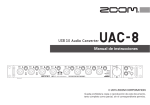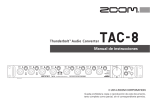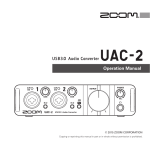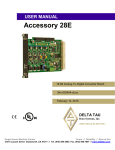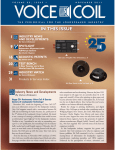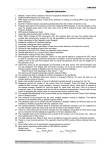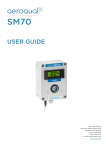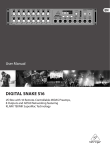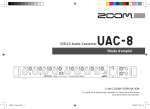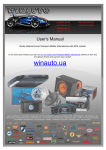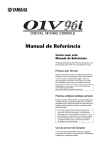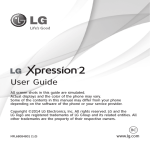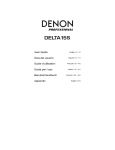Download TAC-8 Operation Manual
Transcript
Operation Manual © 2014 ZOOM CORPORATION Copying or reprinting this manual in part or in whole without permission is prohibited. Contents/Introduction Contents Introduction ...................................................................................... 02 Usage and Safety Precautions ........................................................ 03 Names of Parts ................................................................................. 04 Basic Connections ............................................................................ 06 Installing the Driver ......................................................................... 07 Turning the Power On and Off ........................................................ 08 Setting Input and Output Devices................................................... 10 Playback .............................................................................................11 Recording.......................................................................................... 12 Using Digital Audio Equipment ...................................................... 14 About Digital Audio Clock............................................................ 14 Connecting S/PDIF Devices ........................................................ 14 Connecting ADAT Optical Devices .............................................. 16 Connecting the WORD CLOCK Connectors ............................... 18 Connecting MIDI Devices ........................................................... 20 Restoring Factory Default Settings ................................................. 21 Troubleshooting ............................................................................... 22 Specifications ................................................................................... 23 Introduction Thank you very much for purchasing a ZOOM Audio Converter. The has the following features. Thunderbolt™ 18-in/20-out Thunderbolt™ audio converter The audio converter uses Thunderbolt™, the latest generation of high-speed interface technology. With this, we have realized a system with low latency that was not possible using USB 2.0. Since it supports recording and playback at up to 24-bit/192kHz, it can also be used to play back high-resolution sound sources and deliver them with superior audio quality over the Internet. Attention to audio performance An asynchronous transfer system that is not impacted by computer jitter is used. The latest AD/DA converter, which supports 192 kHz, is used. So, the entire system reproduces the original audio faithfully. 02 Built-in high-performance mic preamps The high-performance mic preamps are based on those developed for our H Series. Hi-Z input is supported. The gain can be raised by up to 60 dB, and +48V phantom power can be supplied. Flexible built-in mixer and dedicated application mixer The has a built-in mixer that allows you to freely route up to 20 output channels from among the 18 input channels and 20 computer playback channels. By using the application designed for this interface, you can make settings for the built-in mixer and monitoring effects from a computer. For details about , see the ZOOM website (http://www. zoom.co.jp/downloads/). Please read this manual carefully to fully understand the functions of the so that you can make the most of it for many years. After reading this manual, please keep it with the warranty in a safe place. Safety Precautions In this operation manual, symbols are used to highlight warnings and cautions that you must read to prevent accidents. The meanings of these symbols are as follows. Something that could cause Warning serious injury or death Something that could cause injury or damage to the Caution equipment Other symbols used An action that is mandatory An action that is prohibited Warning Warning Alterations Do not open the case or modify the product. Operation using an AC adapter Never use any AC adapter other than a ZOOM AD-19. Always hold the AC adapter itself when disconnecting it from an outlet. Do not do anything that could exceed the ratings of outlets and other electrical wiring equipment or supply power other than AC100V. Before using the equipment in a foreign countr y or other region where the electrical voltage differs from AC100V, always consult with a shop that carries ZOOM products and use the appropriate AC adapter. Caution Warning Product handling Do not drop, bump or apply excessive force to the unit. Be careful not to allow foreign objects or liquids to enter the unit. Operating environment Do not use in extremely high or low temperatures. Do not use near heaters, stoves and other heat sources. Do not use in very high humidity or where it could be splashed by water. Do not use in places with frequent vibrations. Do not use in places with much dust or sand. Connection cables and input/ output jacks Always turn the power OFF for all equipment before connecting any cables. Always disconnect all connection cables and the AC adapter before moving the unit. Volume Do not use at a loud volume for a long time. Usage Precautions Interference with other electrical equipment In consideration of safety, the has been designed to minimize its emission of electromagnetic waves and to suppress interference from external electromagnetic waves. However, equipment that is very susceptible to interference or that emits powerful electromagnetic waves could result in interference if placed nearby. If this and the other occurs, place the device farther apart. With any type of electronic device that uses digital control, including the , electromagnetic interference could cause malfunction, corrupt or destroy data and result in other u n ex p e c t e d t r o u b l e . A l ways u s e caution. Rack mounting If you are unable to mount the in the rack you are using, remove the rubber feet from its bottom panel. Cleaning Use a soft cloth to clean the exterior of the unit if it becomes dirty. If necessary, use a damp cloth that has been wrung out well to wipe it. Never use abrasive cleansers, wax or solvents such as alcohol, benzene or paint thinner. Temperature considerations Continuous use of this interface for long periods of time, for example, might cause it to become warm. This is normal as long as it does not become too hot to touch. it immediately. Cont act the store where you bought the unit or ZOOM service with the following information: product model, serial number and specific symptoms of breakdown or malfunction, along with your name, address and telephone number. Copyrights Usage and Safety Precautions Usage and Safety Precautions t. B D J O U P T I ® a n d M a c O S ® a r e trademarks or registered trademarks of Apple Inc. t5IVOEFSCPMU BOE UIF5IVOEFSCPMU logo are trademarks of Intel Corporation in the US and other countries. t" % " 5 B O E " % " 5 0 Q U J D B M B S F trademarks of inMusic Brands Inc. in the US and other countries. t.*%*JTBSFHJTUFSFEUSBEFNBSLPGUIF Association of Musical Electronics Industry (AMEI). t0UIFS QSPEVDU OBNFT SFHJTUFSFE trademarks and company names in this document are the property of their respective companies. Note: All trademarks and registered trademarks in this document are for identification purposes only and are not intended to infringe on the copyrights of their respective owners. Recording for any purpose other than personal use from copyrighted sources, including CDs, records, tapes, live performances, video works and broadcasts, without permission of the copyright holder is prohibited by law. Zoom Corporation will not assume any responsibility related to infringements of copyrights. Breakdown and malfunction If the should malfunction or operate abnormally, disconnect 03 Names of Parts Names of Parts Front Panel Level indicators The LED lights red when the signal clips. Input gain knobs INPUT jacks Use to adjust the input gain of the mic preamp. These analog signal input jacks have mic preamps. You can connect mics, keyboards and guitars to them. These can be used with both XLR and 1/4-inch (balanced or unbalanced) phone plugs. Inputs 1 to 8 Power indicator This lights when the turned on. is PHONES 1 and 2 volume knobs Use these to adjust the headphone volumes of the PHONES 1 and 2 jacks. PHONES 1 and 2 jacks Connect headphones to these. Hi-Z switches Use to switch the input impedances of inputs 1 and 2. Turn them on when connecting a guitar or bass guitar. XLR PHANTOM switches Set these to on to supply phantom power to inputs 1–4 and 5–8. CLOCK SOURCE indicators MAIN OUTPUT level knob These show the clock source that is being used: ADAT, S/PDIF, WORD CLOCK or INTERNAL. Use to adjust the volume of the audio signal output from the MAIN OUTPUT jacks. TRS Standalone mode 2 1 1:GND 2:HOT 04 3 3:COLD TIP:HOT In standalone mode, the RING:COLD and digital input/output device without being connected to a computer. When used in standalone mode, operation is set in advance using the mixer application. SLEEVE:GND can be used as an eight-channel mic preamp Names of Parts Rear Panel POWER switch Turns the ON/OFF. Thunderbolt port Connect this to a computer. DC 12V AC adapter connector Connect the included AC adapter here. STAND ALONE switch Use to turn standalone mode on/off. (ĺP.4) MIDI IN/OUT jacks Connect a MIDI keyboard or MIDI controller to the MIDI IN jack. Connected MIDI sound module or other device to the MIDI OUT jack. S/PDIF IN/OUT jacks Connect coaxial cables that comply with the S/ PDIF standard. Two channels of digital audio signals in S/PDIF format can be sent and received at resolutions up to 24-bit/192kHz . Sampling rates and inputs/outputs Analog inputs/ S/PDIF inputs/ ADAT inputs/ Total inputs/ outputs outputs outputs outputs 44.1 or 48kHz 8/10 2/2 8/8 18/20 88,2 or 96kHz 8/10 2/2 4/4 14/16 176.4 or 192kHz 8/10 2/2 2/2 12/14 Sampling rate ADAT OPTICAL IN/OUT jacks Connect optical cables that comply with the ADAT Optical standard. These can send and receive digital audio signals in ADAT, SMUX and SMUX4 formats. WORD CLOCK IN/OUT connectors Use these to send and receive word clock signals between the [TAC-8] and other devices. MAIN OUTPUT jacks Connect speakers with builtin amplifiers or an amplifier and speaker system. These support balanced output with 1/4-inch phone plugs. LINE OUTPUT jacks Connect monitors for multichannel monitoring or external effects. These support balanced output with 1/4-inch phone plugs. NOTE When shipped new from the factory, the AD/DA converter upsampling function is enabled. This will cause operation with a 4x sampling rate when the sampling rate is 44.1/48 kHz. See the Reference Guide to disable it. Upsampling When the original sampling rate is 44.1 kHz or 48 kHz, internal processing can allow operation at 176.4 kHz or 192 kHz (enabled when shipped new from the factory). This eliminates aliasing noise from the sound during A/D conversion and makes the sound with D/ A conversion even clearer than before. 05 Basic Connections Basic Connections Bass guitar Drum set Guitar amp Headphones Synthesizer Master clock generator Computer Monitor speakers DAT deck 06 Mic preamp that supports ADAT optical connection Monitor speakers NOTE Do not connect the 1. until installation completes. Download the "ZOOM TAC-8 Driver" from http://www. zoom.co.jp/downloads/ to the computer. NOTE t:PV DBO EPXOMPBE UIF MBUFTU ;00.5"$ %SJWFS GSPN UIF above website. t5IFTVQQPSUFEPQFSBUJOHTZTUFNTBSFBTGPMMPXT Mac OS X 10.8.5 or later 2. Click the "ZOOM TAC-8 Driver.pkg" icon to launch the Installing the Driver Installing the Driver installer. Follow the instructions that appear on screen to install the ZOOM TAC-8 Driver. 07 Turning the Power On and Off Turning the Power On and Off Turning the Power On 1. Minimize the volume of output devices connected to the . If OFF was selected in step 3, connect the to the computer using a Thunderbolt™ cable. 2. Connect the AD-19 adapter. 3. Use to select the mode. OFF: Use as an audio interface connected to a computer. ĺ Continue with step 4. ON: Use as a standalone mic preamp not connected to a computer (standalone mode). ĺ Continue with step 5. NOTE Connection to a computer is not possible when the STAND ALONE switch is set to ON. 08 4. 5. Set to ON. In standalone mode, the unit operates by itself according to the settings made in . NOTE If the driver is not installed on the connected computer, the will not be recognized. (ĺP.7) 6. Confirm that the power indicator is lit. 1. Minimize the volume of devices connected to the . 2. NOTE Turn off connected amps and monitor speakers, for example. startup and connecting with the computer could take some time and the power indicator might blink. Wait until the indicator stops blinking and stays lit. If it continues to blink even after waiting some time, try turning the power off and on again. Turning the Power On and Off Turning the Power Off 3. Set to OFF. HINT In standalone mode, the will automatically turn off after 10 hours. If you want it to stay ON all the time, see the Reference Guide and set the power management function to OFF. 09 Setting Input and Output Devices Setting Input and Output Devices NOTE Settings must be made in DAW software to use the 1. with it for recording and playback. Open the Sound pane of the System Preferences and set both the Input and Output to "ZOOM TAC-8". Input device Device name ZOOM TAC-8 Port name 1 2 3 4 5 6 7 8 9 10 11 12 13 14 15 16 17 18 NOTE You can use 2. Select the as the audio input and output device in the DAW software. The 10 inputs correspond to the ports as follows. Corresponding input INPUT1 INPUT2 INPUT3 INPUT4 INPUT5 INPUT6 INPUT7 INPUT8 S/PDIF L S/PDIF R ADAT1 ADAT2 ADAT3 ADAT4 ADAT5 ADAT6 ADAT7 ADAT8 to route output signals to output jacks freely. For details, see the Reference Guide. HINT See the owner's manual for the DAW software that you are using for instructions about how to set the input and output devices. Adjusting Headphone and Speaker Volume 1. Connect headphones to PHONES 1 or PHONES 2. Adjusting Speaker Volume 1. Connect monitor speakers to the MAIN OUTPUT jacks. 2. Turn the for PHONES 1 or PHONES 2 to adjust the headphone volume. NOTE t5IF TBNF TJHOBMT BSF PVUQVU GSPN 1)0/&4 BT UIF ."*/ OUTPUT jacks. t'PS1)0/&4ZPVDBOVTF to set the output signal to MAIN OUTPUT or LINE OUTPUT 1/2, 3/4, 5/6 or 7/8. By default, the same signals are output as the MAIN OUTPUT jacks. For details, see the Reference Guide. Monitor speakers 2. Turn the to adjust the speaker volume. Adjusting Headphone and Speaker Volume Headphones Playback Adjusting Headphone Volume NOTE The OUTPUT volume only affects the MAIN OUTPUT. Use to adjust other output volumes. For details, see the Reference Guide. 11 Using Instruments and Mics Recording Connecting Instruments Connecting Mics Connect instruments to INPUTS 1 to 8 using TRS/mono Using XLR cables, connect mics to INPUTS 1 to 8. phone cables. Using Instruments and Mics Dynamic mic NOTE Using Phantom Power t5PVTFBDPOEFOTFSNJDQSFTT Keyboard (TRS phone cable) Guitar Bass guitar (mono phone cable) NOTE Using the Hi-Z function t8IFO VTJOH B QBTTJWF HVJUBS PS CBTT HVJUBS DPOOFDU it to INPUT 1 or 2, and push that input's button so that it lights. t8IFO DPOOFDUJOH B LFZCPBSE PS PUIFS JOTUSVNFOU UP INPUT 1 or 2, press its so that it becomes unlit. for the connected INPUT so that it lights. Phantom power is supplied when this switch is lit. t8IFO UIF DPSSFTQPOEJOH TXJUDI JT MJU phantom power is supplied to INPUTS 1–4 Condenser mic or INPUTS 5–8 at the same time. (XLR cable) t5P VTF EZOBNJD NJDT BOE DPOEFOTFS mics at the same time, consider the use of phantom power when connecting them to the inputs. Dynamic mics 12 (XLR cable) Condenser mics Recording Adjusting the Input Gain You can adjust the gain of each INPUT. 1. Check to see the status of an input signal. 2. Turn to adjust the input gain. Lit green: Input signal present. Lit red: Input signal is clipping. Using Instruments and Mics HINT Set it so that the level indicator does not light red. 13 Using Digital Audio Equipment Using Digital Audio Equipment About Digital Audio Clock When the Connecting S/PDIF Devices is connected to other digit al audio equipment, audio clock must be synchronized in order to transfer 1. Minimize the volume of output devices connected to the audio data between them. If they are not synchronized, noise and various other problems will occur. . HINT When connected, noise might occur until clock synchronizes. To synchronize audio clock, one device must operate as the master, which sets the reference clock, and the other must operate as a slave. 2. Audio clock NOTE For instructions about how to change the sampling rate of the , see the Synchronized clock Slave The 14 and the connected device. Reference clock Master Set the same sampling rates for the Digital device is operating as the master, and the audio clock of the and the other digital device are synchronized. Reference Guide. ŹOutputting a S/PDIF signal from the 3. 3. Use to set CLOCK SOURCE to S/PDIF. The S/PDIF CLOCK SOURCE indicator will blink. 4. Use t o s e t C LO C K S O U R C E t o INTERNAL. The INTERNAL CLOCK SOURCE indicator will blink. Connect the S/PDIF device to the S/PDIF IN. 4. Using Digital Audio Equipment ŹInputting an S/PDIF signal to the Connect the S/PDIF device to the S/PDIF OUT. (input) (output) S/PDIF IN jack S/PDIF OUT jack S/PDIF OUT jack S/PDIF device (output) 5. The S/PDIF CLOCK SOURCE indicator will light, confirming synchronization. S/PDIF IN jack S/PDIF device (input) NOTE t5P TZODISPOJ[F BVEJP DMPDL UIF and the connected device must have the same sampling rate settings. t8IFOVTJOHBO41%*'EFWJDFXJUIBXPSEDMPDLGVODUJPOZPVDBO connect the WORD CLOCK OUT connector to the S/PDIF device word clock input connector and synchronize them. (ĺP.18) t*G$-0$,4063$&JTTFUUP41%*'CVUTZODISPOJ[BUJPOXJUIBO S/PDIF device is not possible, the CLOCK SOURCE indicator will blink. In this case, the will operate using its internal clock. 15 Using Digital Audio Equipment Using Digital Audio Equipment (continued) Connecting ADAT Optical Devices 1. ŹInputting an ADAT optical signal to the Minimize the volume of output devices connected to the 3. . Set the same sampling rates for the and the 4. Connect the ADAT optical device to the ADAT OPTICAL IN. connected device. NOTE For instructions about how to change the sampling rate of the , see the to set CLOCK SOURCE to ADAT. The ADAT CLOCK SOURCE indicator will blink. HINT When connected, noise might occur until clock synchronizes. 2. Use (input) Reference Guide. ADAT OPTICAL IN jack ADAT OPTICAL OUT jack ADAT OPTICAL device (output) 5. The ADAT CLOCK SOURCE indicator will light, confirming synchronization. 16 3. Use t o s e t C LO C K S O U R C E t o INTERNAL. The INTERNAL CLOCK SOURCE indicator will blink. 4. Connect the ADAT Optical device to the ADAT OPTICAL OUT. NOTE t5P TZODISPOJ[F BVEJP DMPDL UIF and the connected device must have the same sampling rate settings. t8IFO VTJOH BO "%"5 0QUJDBM EFWJDF XJUI B XPSE DMPDL function, you can connect the WORD CLOCK OUT connector to the ADAT Optical device word clock input connector and synchronize them. (ĺP.18) t*G $-0$, 4063$& JT TFU UP"%"5 CVU TZODISPOJ[BUJPO XJUI an ADAT Optical device is not possible, the CLOCK SOURCE indicator will blink. In this case, the will operate using its internal clock. Using Digital Audio Equipment ŹOutputting an ADAT Optical signal from the (output) ADAT OPTICAL OUT jack ADAT OPTICAL IN jack ADAT OPTICAL device (input) 17 Using Digital Audio Equipment Using Digital Audio Equipment (continued) Connecting the WORD CLOCK Connectors ŹUsing the connected device as the master clock Use the WORD CLOCK connectors when you want to synchronize with a master clock generator, for example. 1. 3. Use to set CLOCK SOURCE to WORD CLOCK. Minimize the volume of output devices connected to the The WORD CLOCK CLOCK SOURCE indicator will blink. . HINT When connected, noise might occur until clock synchronizes. 2. 4. Set the same sampling rates for the and the connected device. (slave) NOTE For instructions about how to change the sampling rate of the , see the Connect the other device to the WORD CLOCK IN. WORD CLOCK IN connector Reference Guide. Master clock generator, etc. (master) 5. WORD CLOCK OUT connector The WORD CLOCK CLOCK SOURCE indicator will light, confirming synchronization. 18 3. Use as the master clock t o s e t C LO C K S O U R C E t o INTERNAL. The INTERNAL CLOCK SOURCE indicator will blink. 4. NOTE t5P TZODISPOJ[F BVEJP DMPDL UIF and the connected device must have the same sampling rate settings. t* G $ - 0 $ , 4 0 6 3 $ & J T T F U U P 80 3 % $ - 0 $ , C V U synchronization with the connected device is not possible, the CLOCK SOURCE indicator will blink. In this case, the will operate using its internal clock. Using Digital Audio Equipment ŹUsing the Connect the other device to the WORD CLOCK OUT. (master) WORD CLOCK OUT connector S/PDIF, ADAT Optical device, etc. (slave) WORD CLOCK IN connector 19 Using Digital Audio Equipment Using Digital Audio Equipment (continued) Connecting MIDI Devices 1. Use MIDI cables to connect MIDI devices to the MIDI IN and OUT jacks. 2. Select "ZOOM TAC-8 MIDI I/O Port" in the settings of the DAW, for example. NOTE ; 00 . 5"$ 3F T F S WF E 1P S U J T S F T F S WF E GP S V T F CZ . Using it might cause to not function properly. MIDI OUT jack MIDI IN jack Sound module 20 MIDI IN jack MIDI OUT jack MIDI keyboard, MIDI controller and Restoring Factory Default Settings Restoring Factory Default Settings Follow these instructions to initialize settings, restoring them to the factory defaults. 1. Set 2. Connect to OFF. 3. While pressing INPUT 1 , turn ON. and the computer. The INPUT 1 4. and power indicators will blink. Initialize the settings. Execute: Press INPUT 1 . Cancel: Press INPUT 2 or Execute . Cancel 21 Troubleshooting Troubleshooting If you think that the Cannot select or use the is operating strangely, check the following items first. device t$POmSNUIBUUIF is connected to the computer correctly. t$POmSNUIBUUIF STAND ALONE switch is set to OFF. t2VJUBMMUIFTPGUXBSFUIBUJTVTJOHUIF , and use the POWER switch to turn the off and on again. t3FJOTUBMMUIFESJWFS Playback sound cannot be heard or is quiet t$ IFDL UIF TQFBLFS DPOOFDUJPOT BOE WPMVNF TFUUJOHT PO UIF speakers. t"EKVTUUIF MAIN OUTPUT and/or PHONES 1/2 volume. t6TF to check the built-in mixer settings. t$ POGJSN UIBU UIF 0VUQVU PG UIF 4PVOE QBOF PG UIF 4ZTUFN Preferences is set to "ZOOM TAC-8". Recorded audio is too loud, too quiet or silent t"EKVTUUIF input gain levels t8IFOVTJOHBDPOEFOTFSNJDUVSOQIBOUPNQPXFSPO t$ POGJSN UIBU UIF *OQVU PG UIF 4PVOE QBOF PG UIF 4ZTUFN Preferences is set to "ZOOM TAC-8". The sound of the device connected to the input jack is distorted t$POGJSN UIBU UIF MFWFM JOEJDBUPST BSF OPU MJHIUJOH SFE *G UIFZ BSF lighting red, lower the input levels. Sound skips during playback or recording t*GZPVDBOBEKVTUUIFBVEJPCVGGFSTJ[FPGUIFTPGUXBSFUIBUZPVBSF using, increase the buffer size. 22 Cannot play or record t$POmSNUIBUUIF4PVOEQBOFPGUIF4ZTUFN1SFGFSFODFTJTTFUUP "ZOOM TAC-8". t$POGJSN UIBU is set for input and output in the software that you are using. t$POmSNUIBUUIF is connected to the computer correctly. t2VJUBMMUIFTPGUXBSFUIBUJTVTJOHUIF , and disconnect and reconnect the Thunderbolt cable connected to the . Sound skips during digital input or output t$POGJSN UIBU UIF EFWJDF VTFE GPS BVEJP DMPDL TZODISPOJ[BUJPO JT connected correctly. t* G U I F i s t h e m a s t e r, c o n f i r m t h a t a u d i o c l o ck i s synchronized on the connected device. t*G UIF is the slave, use to confirm that the CLOCK SOURCE is set to the connection used for audio clock synchronization. t* G UIF is the slave, confirm that the CLOCK SOURCE indicator is not blinking. ANALOG INPUT INPUT 1–8 Connectors XLR/TRS combo jacks (XLR: 2 hot, TRS: TIP hot) 0–60 dB (1 dB steps) 5 kΩ 1 MΩ (When IN1/IN2 Hi-Z on) Maximum input level +13 dBu (XLR at 0 dBFS) +21 dBu (TRS at 0 dBFS) Phantom power +48 V MASTER OUTPUT L/R Connectors TRS jacks (balanced) LINE OUTPUT1-8 Maximum output level +14 dBu (at 0 dBFS) Output impedance 150 Ω PHONES 1/2 Connectors Standard stereo phone jacks 20 mW × 2 (into 32 Ω load) Maximum output level +10 dBu Output impedance 33 Ω ADAT OPTICAL Connectors ADAT lightpipe 8 IN/OUT: 44.1 kHz/48 kHz 4 IN/OUT: 88.2kHz/96kHz S/MUX compatible 2 IN/OUT: 176.4kHz/192kHz S/MUX4 compatible S/PDIF Connectors RCA (coaxial) Supported sampling frequencies 44.1/48/88.2/96/176.4/192 kHz WORD CLOCK Connectors BNC Supported sampling frequencies 44.1/48/88.2/96/176.4/192 kHz Output impedance 75 Ω 44.1 kHz: −1.0 dB, 20 Hz–20 kHz 96 kHz: −1.0 dB, 20 Hz–40 kHz 192 kHz: −1.0 dB, 20 Hz–60 kHz Measured EIN: 125 dB (IHF-A) at 60dB, 150Ω input AD: 120 dB typical (IHF-A) DA: 120 dB typical (IHF-A) Recording: 18 channels (ANALOG: 8, S/PDIF: 2, ADAT Optical: 8) Playback: 20 channels (ANALOG: 10, S/PDIF: 2, ADAT OPTICAL: 8) at 44.1 kHz and 48 kHz Recording: 14 channels (ANALOG: 8, S/PDIF: 2, ADAT Optical: 4) Playback: 16 channels (ANALOG: 10, S/PDIF: 2, ADAT OPTICAL: 4) at 88.2 kHz and 96 kHz Recording: 12 channels (ANALOG: 8, S/PDIF: 2, ADAT Optical: 2) Playback: 14 channels (ANALOG: 10, S/PDIF: 2, ADAT OPTICAL: 2) at 176.4 kHz and 192 kHz 192 kHz, 176.4 kHz, 96 kHz, 88.2 kHz, 48 kHz, 44.1 kHz 24-bit 5IVOEFSCPMU 5-pin DIN jacks AD-19 DC12V 2A AC adapter 157.65 mm (D) × 482.6 mm (W) × 46.03 mm (H) 2.01 kg Input gain Input impedance ANALOG OUTPUT DIGITAL IN/OUT Frequency characteristics Input conversion noise Dynamic range Number of recording and playback channels Sampling frequencies Bit depth Interface MIDI IN/OUT Power supply External dimensions Weight (main unit only) Note: 0 dBu = 0.775 Vrms Specifications Specifications 23 For EU Countries FCC regulation warning (for U.S.A.) This equipment has been tested and found to comply with the limits for a Class B digital device, pursuant to Part 15 of the FCC Rules. These limits are designed to provide reasonable protection against harmful interference in a residential installation. This equipment generates, uses, and can radiate radio frequency energy and, if not installed and used in accordance with the instructions, may cause harmful interference to radio communications. However, there is no guarantee that interference will not occur in a particular installation. If this equipment does cause harmful interference to radio or television reception, which can be determined by turning the equipment off and on, the user is encouraged to try to correct the interference by one or more of the following measures: t3FPSJFOUPSSFMPDBUFUIFSFDFJWJOHBOUFOOB t*ODSFBTFUIFTFQBSBUJPOCFUXFFOUIFFRVJQNFOUBOESFDFJWFS tConnect the equipment to an outlet on a circuit different from that to which the receiver is connected. t$POTVMUUIFEFBMFSPSBOFYQFSJFODFESBEJP57UFDIOJDJBOGPSIFMQ Declaration of Conformity: This product complies with the requirements of Low Voltage Directive 2006/95/EC and EMC Directive 2004/108/EC and ErP Directive 2009/125/EC and RoHS Directive 2011/65/EU Disposal of Old Electrical & Electronic Equipment (Applicable in European countries with separate collection systems) This symbol on the product or on its packaging indicates that this product shall not be treated as household waste. Instead it shall be handed over to the applicable collection point for the recycling of electrical and electronic equipment. By ensuring this product is disposed of correctly, you will help prevent potential negative consequences for the environment and human health, which could otherwise be caused by inappropriate waste handling of this product. The recycling of materials will help to conserve natural resources. For more detailed information about recycling of this product, please contact your local city office, your household waste disposal service or the shop where you purchased the product. ZOOM CORPORATION 4-4-3 Kanda-Surugadai, Chiyoda-ku, Tokyo 101-0062 Japan http://www.zoom.co.jp Z2I-2266-01