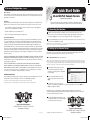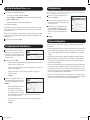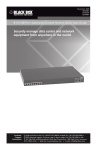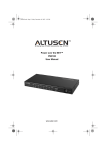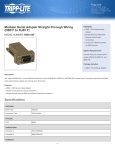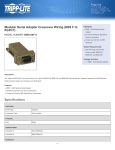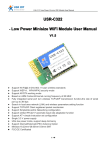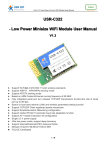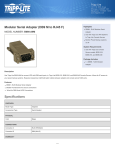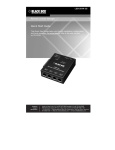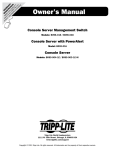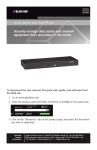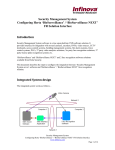Download Quick Start Guide
Transcript
continued SDT Connector On the CD-ROM, you will find the SDT Connector software tool, which provides you with secure, pointand-click access to the console server and all the attached devices. Refer to the SDT Connector Quick Start Guide for setup details. VirtualPort On the CD-ROM, you will find VirtualPort software, which enables applications on your Windows PC (or Windows server or virtual server) to control serial port devices attached to a remote console server. • To use VirtualPort, configure the serial port in Console Server Mode and specify the appropriate protocol to be used (either RFC2117 or RAW) • Install the VirtualPort client on your Windows® PC • Refer to the VirtualPort Quick Start Guide for setup details 2-Year Limited Warranty TRIPP LITE warrants its products to be free from defects in materials and workmanship for a period of two (2) years from the date of initial purchase. TRIPP LITE’s obligation under this warranty is limited to repairing or replacing (at its sole option) any such defective products. To obtain service under this warranty, you must obtain a Returned Material Authorization (RMA) number from TRIPP LITE or an authorized TRIPP LITE service center. Products must be returned to TRIPP LITE or an authorized TRIPP LITE service center with transportation charges prepaid and must be accompanied by a brief description of the problem encountered and proof of date and place of purchase. This warranty does not apply to equipment which has been damaged by accident, negligence or misapplication or has been altered or modifi ed in any way. EXCEPT AS PROVIDED HEREIN, TRIPP LITE MAKES NO WARRANTIES, EXPRESS OR IMPLIED, INCLUDING WARRANTIES OF MERCHANTABILITY AND FITNESS FOR A PARTICULAR PURPOSE. Some states do not permit limitation or exclusion of implied warranties; therefore, the aforesaid limitation(s) or exclusion(s) may not apply to the purchaser. EXCEPT AS PROVIDED ABOVE, IN NO EVENT WILL TRIPP LITE BE LIABLE FOR DIRECT, INDIRECT, SPECIAL, INCIDENTAL OR CONSEQUENTIAL DAMAGES ARISING OUT OF THE USE OF THIS PRODUCT, EVEN IF ADVISED OF THE POSSIBILITY OF SUCH DAMAGE. Specifically, TRIPP LITE is not liable for any costs, such as lost profits or revenue, loss of equipment, loss of use of equipment, loss of software, loss of data, costs of substitutes, claims by third parties, or otherwise. WARRANTY REGISTRATION Visit www.tripplite.com/warranty today to register the warranty for your new Tripp Lite product. You’ll be automatically entered into a drawing for a chance to win a FREE Tripp Lite product!* * No purchase necessary. Void where prohibited. Some restrictions apply. See website for details. pr ch re R Wa od an gi eg rr uc ce ste t— t r o ist an ww o w nli ra ty t w. in a ne tri F to ion pp R da lit EE y f : e. T or co rip a m p /w Li ar te ra nt y 5. Advanced Configurations Quick Start Guide 16-and 48-Port Console Servers Models: B096-016 and B096-048 This Quick Start Guide will take you through basic installation, configuration and local operation. For more detailed information, refer to the User’s Manual on the CD-ROM. 1. Connecting the Hardware 1 Using the included power adapter cord, plug the console server into the power source. The B096 console servers have dual universal AC power supplies with automatic failover built in. We recommend plugging the console server into a Tripp Lite UPS, PDU or Surge Suppressor. 2 Connect the NETWORK1 port on the console server to your network; connect your serial devices to the console server SERIAL ports 1-16/48. Note: If you plan to use out-of-band (OoB) dial-in access, connect the internal modem to the phone line. If you plan to use broadband OoB, connect the access device (such as DSL modem) to NETWORK2. 2. Setting Up the Console Server The default console server IP address is 192.168.0.1 (Subnet Mask 255.255.255.0). With a web browser on any computer that is LAN connected to the console server: 1 Enter https://192.168.0.1 into the address bar. Note: The LAN connected computer must have an IP address in the same network range (192.168.0.xxx) as the B096 console server. If this is not convenient, you can use the ARP Ping command to set the IP address (refer to the User’s Manual or online FAQ for details). The console server also has its DHCP client enabled by default, so it will automatically accept any network IP address assigned by any DHCP server on your network – and will then respond at both 192.168.0.1 and its DHCP address. 2 Log in using the default system user name: root and the default password: default. A Welcome screen listing the basic configuration steps will display. 3 Select System: Administration, enter and confirm a new System Password and click Apply. 4 To assign your console server a static IP address or to permanently enable DHCP, select System: IP then Network 1 and check DHCP or Static for Configuration Method. Tripp Lite follows a policy of continuous improvement. Product specifications are subject to change without notice. The B096 also has a second Ethernet network port (Network 2) that can be configured as a management gateway/LAN port (with firewall/router isolation and DHCP server) or as a failover/OoB access port. By default this port is inactive. 5 To activate broadband failover/OoB refer to the User’s Manual, otherwise leave Failover Interface at its default selection which is None. Tripp Lite World Headquarters 1111 W. 35th Street • Chicago, IL 60609 USA www.tripplite.com/support 201102197 93-2880 201102197 93-2880.indd 1 Copyright © 2011 Tripp Lite. All rights reserved. Tripp Lite World Headquarters 1111 W. 35th Street • Chicago, IL 60609 USA www.tripplite.com/support 3/1/2011 1:33:08 PM 2. Setting Up the Console Server continued 6 To use Network 2 as the management LAN gateway: • Select System: IP then Network 2 and uncheck Disable. • Enter the IP address and Subnet Mask for this segment of the Management LAN (leaving Gateway and DNS fields blank). • Refer to the User’s Manual if you wish to enable the DHCP server. Go to System and click Services: The Administrator can access and configure the console server and connected devices using a range of access protocols. The factory default enables HTTPS and SSH access to the console server and disables HTTP and Telnet. There are also a number of related service options that can be configured at this stage such as SNMP (the netsnmp service is disabled by default) or setting up a tftp server on the USB flash card to store transaction logs, etc.: 7 Select the services to enable and click Apply. 3. Configuring Serial & Network Devices 1 Select Serial & Network: Serial Port to display the labels, modes and protocol options currently set for each serial port – by default all serial ports are set in Console mode (refer the User’s Manual if other modes are required). 2 To configure a serial port, click Edit. • Configure the Common Settings (Baud Rate, Parity, Data Bits, Stop Bits and Flow Control) to match those of the device being controlled. • Select the Console Server settings (Telnet, SSH, TCP and RFC2217) that are to be used for the data connection to that port. • A Logging Level may also be set to specify the level of information to be logged and monitored for each port. • Click Apply. 3 To enable access through the console server to a locally networked computer (referred to as a host), select Serial & Network: Network Hosts and click Add Host. 4. Adding New Users Note: It is recommended that you set up a new Administrator user (in the admin group with full access privileges) and login as this new user for all ongoing administration functions (rather than continuing as root). 1 1.For each new user, select Serial & Network: Users & Groups and click Add User. 2 2.Enter a username and enter and confirm a password, and nominate the Accessible Hosts and Accessible Ports the user is allowed to access. 3 3.To grant limited access to the Management Console, check the user Group, to grant full access to the Management Console, check the admin Group – by default the user is granted no Management Console access. 4 4.Click Apply. 5. Advanced Configurations The B096 console server offers many more advanced access and monitoring functions which are introduced below: • The Alerts & Logging: Alerts facility can be configured to monitor serial ports, hosts, user logins, UPS and RPCs. Trigger events (such data patterns, temperature or battery levels) can be specified and in the event of such a trigger a warning email, SMS, Nagios or SNMP alert is sent to a nominated destination. • Your B096 can also manage Tripp Lite and third party Uninterruptible Power Supplies (UPSs) and RPCs (PDUs and IPMI devices) using open source NUT and Powerman tools. The Manage: Power facility enables both Users and Administrators to monitor and switch attached power strips, and servers with embedded IPMI BMCs. • The console server maintains historical logs of all communications with serial and network attached devices, all system activity, UPS and PDU power status, status of environmental monitors, etc. The level of logging is set as ports and devices are configured and Alerts & Logging: Port Log allows this history to be saved locally or remotely. From the Status menu, the logs can be viewed as tables and many can be viewed graphically using the embedded RRDtool. • There are a host of other advanced features which you may wish to use (such as Serial Cascading, Authentication, Trusted Networks, Dial-out Failover, Secure Tunneling, Distributed Nagios, Command Line Control) – these are covered in detail in the User’s Manual on the CD-ROM. • Enter the IP address/DNS Name of the host. • Edit the Permitted Services used for accessing this host, e.g. HTTPS (TCP port 443), VNC (TCPport 5990), or add custom TCP or UDP port numbers – only the services specified here are tunneled through to the host—all other services are blocked. • At this stage you may also specify the level of information to be logged and monitored for each host access. • Click Apply. 201102197 93-2880.indd 2 3/1/2011 1:33:09 PM