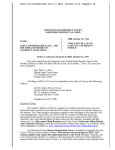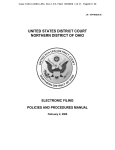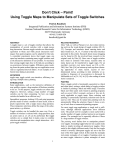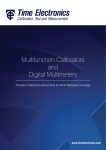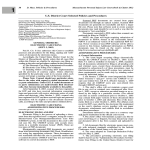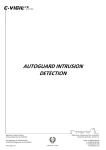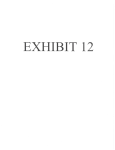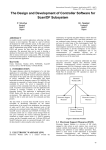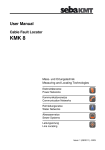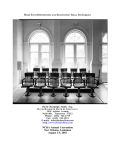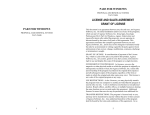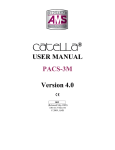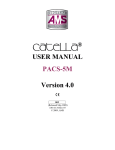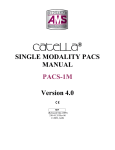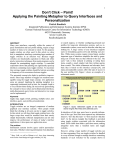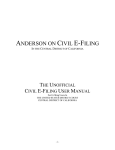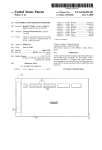Download United States District Court Northern District of Ohio Electronic
Transcript
United States District Court Northern District of Ohio Electronic Courtrooms / Electronic Filing A. Court Web Site B. Electronic Courtroom Technology Brochure C. Electronic Filing 1. Electronic Filing Brochure 2. CM/ECF NextGen 3. Notice to Customers Paying by Checks 4. Electronic Filing Attorney Registration Form 5. PACER - Public Access to Court Electronic Records 6. Local Civil Rules 7. a. Rule 5.1 Filing by Facsimile or Electronic Means b. Rule 8.1 General Rules of Pleading (see privacy provisions) Local Criminal Rules a. Rule 49.2 Filing by Facsimile or Electronic Means b. Rule 49.1.1 General Rules of Pleading (see privacy provisions) 8. Privacy Policy 9. Electronic Filing Policies and Procedures Manual 10. 11. CM/ECF Tips a. Obtaining Written Opinions for Free b. Obtaining a List of Cases by Category c. Obtaining a List of Documents filed by Date Range and/or Case Category d. Turning CM/ECF Document Headers Off/On e. Setting Up E-Mail Notification f. Setting Up Secondary E-Mail Notification g. Adding Attachments with Full Descriptions h. Joint Filings CJA eVoucher Important Web Sites Northern District of Ohio Shortcut to ND of Ohio Electronic Filing PACER (Public Access to Electronic Records http://www.ohnd.uscourts.gov http://ecf.ohnd.uscourts.gov http://pacer.psc.uscourts.gov The Office of the Clerk for the Northern District of Ohio has a wealth of information available on its web site. The web site is designed to assist the bench, bar and public by providing access to useful information tailored to our customers' unique needs and interests. www.ohnd.uscourts.gov . Chief Judge Solomon Oliver, Jr. Hon. Donald C. Nugent Hon. Patricia A. Gaughan Hon. James S. Gwin Hon. Dan Aaron Polster Hon. John R. Adams Hon. Christopher A. Boyko Hon. Jack Zouhary Hon. Sara Lioi Hon. Benita Y. Pearson Hon. Jeffrey J. Helmick Hon. David D. Dowd, Jr Hon. Lesley Wells Hon. James G. Carr Hon. David A. Katz Magistrate Judge Nancy A. Vecchiarelli Magistrate Judge George L. Limbert Magistrate Judge William H. Baughman Jr. Magistrate Judge Kenneth S. McHargh Magistrate Judge Greg White Magistrate Judge James R. Knepp Magistrate Judge Kathleen B. Burke Magistrate Judge Vernelis K. Armstrong Geri M. Smith, Clerk of Court The U.S. District Court, Northern District of Ohio is proud to provide fourteen electronic courtrooms throughout the district with more being planned. Our first electronic courtroom was installed in September, 1998 in the Howard M. Metzenbaum Court House. When it opened, it was touted as the most technologically advanced courtroom in existence. The equipment in that courtroom has been moved to our new Court House. In addition, the Administrative Office funded three additional courtrooms in the new Carl B. Stokes United States Court House in Cleveland. We also have electronic courtrooms in each of our divisional locations in Akron, Toledo and Youngstown. The streamlining of the litigation process through the implementation of advanced communication technologies has enhanced the court’s ability to meet the needs of the bar and the public, while preserving the dignity and fairness of the proceedings. Since we are five times as likely to remember something we both see and hear, the audio/visual means of presentation implemented in the courtrooms increases both efficiency and juror comprehension. With minimal training, attorneys can present photos, documents, objects, videotapes and electronic presentations to focus juror attention on critical details. The Video Presenter cart serves as the heart of the well-concealed electronics in the courtroom. The system allows counsel to switch from displaying exhibits, realtime transcripts, video recordings or multi-media presentations with the push of a button. ‘ ‘ Realtime transcription from the court reporter can be directed to monitors at the Judge’s bench and counsel tables, with prior arrangements with the court reporter ‘ Infrared listening assistance and translation is available to all participants The courtrooms are augmented by video and audio conferencing systems. Two video-conferencing cameras are focused on the Judge and witness, as well as the presenter at the lectern. A document camera which can be used to display exhibits such as documents or medium-sized three-dimensional objects ‘ Connections to display multi-media presentations or images from a portable computer allowing documents, images, etc. to be displayed on any monitor in the courtroom ‘ A visual image printer to produce a 3" x 5" print of any image displayed through the system ‘ Large flat plasma screens for gallery viewing A DVD/VHS player at the podium Some of the advanced technology integrated into the courtrooms: ‘ ‘ On-screen drawing and highlighting to emphasize specific details for display throughout the courtroom ‘ Technology-ready counsel tables provide quick-connect capability for data, voice, realtime transcription and video. Counsel can bring portable computer equipment to plug into discreetly concealed ports to access the electronics in the courtroom ‘ 17" flat panel video displays located on each counsel table, on the Judge’s bench, the courtroom deputy and court reporter desk, and between each pair of jurors to make visual display efficient The use of this technology is easily controlled from multiple touch panel controllers at the Judge’s bench and the lectern. Please visit our web page at http://www.ohnd.uscourts.gov for training schedules, user guides, and contact telephone numbers for our electronic courtrooms in Akron, Cleveland, Toledo and Youngstown. The court welcomes the bar to take advantage of these new facilities. Counsel are encouraged to contact the courtroom deputies to arrange for the use of this equipment. The Northern District of Ohio continues to strive to provide litigants with the best resources available to assist in the efficient administration of justice. A camera with pan, tilt and zoom capabilities and a mounted camera at the witness box can also be accessed. This equipment can be used for remote witness testimony, pretrial conferences or other court proceedings. Electronic Filing The U.S. District Court for the Northern District of Ohio is a leader in electronic filing and is proud to have been the first Court to accept an electronic filing over the Internet. Using the Case Management/Electronic Case File (CM/ECF) system, attorneys can: • Electronic Filing • • • • File complaints and initiating documents, except in criminal cases; File subsequent pleadings and documents; Retrieve up-to-the-second docket sheets; Retrieve most case documents; and Receive electronic notification of filings. CM/ECF was developed by the Administrative Office of the U.S. Courts and is used by Federal Appellate, District and Bankruptcy courts throughout the country. The system provides unprecedented access to Court records and has proven that widely available and inexpensive technology can accommodate electronic filing in federal cases. United States District Court Northern District of Ohio 801 West Superior Avenue Cleveland, Ohio 44113-1830 Clerk’s Office Transcripts of Court Proceedings CM/ECF is continually evolving and providing new services. For example, when court reporters fulfill orders for transcripts of Court proceedings, the transcripts are now filed electronically. During the first 90 days after filing, transcripts are only available for viewing at public access terminals within our courthouses; they will not be available over the Internet during that time. The transcripts are also available for purchase from the court reporter. Counsel of record are responsible for informing the court reporter within 21 days after the filing if the transcript contains social security numbers, financial account numbers, birth dates, the names of minor children, or in criminal cases only, home addresses that must be redacted to protect privacy interests pursuant to the EGovernment Act, Local Rule 8.1 and Local Criminal Rule 49.1.1. After 90 days, the transcripts (redacted if necessary) will also become available to the public from the Clerk's Office and over the Internet through PACER. How are documents prepared? Attorneys create documents on their own computers using standard word processing software. However, instead of printing the documents on paper and delivering them to the Court, documents are converted to a portable document format (PDF) that allows everyone to view the documents, regardless of the type of system used to create or view them. How do I file electronically? Attorneys access the Court’s electronic filing system over the Internet. After entering a Court assigned user name and password, attorneys enter the case number in which their document is to be filed, the name of the party for whom the document is being filed and the type of document being submitted (answer, answer with cross-claim, etc.). The document is then transmitted to the Court’s computer. identifiers from documents. What happens next? What are the benefits? Once the document is received by the Court, the electronic filing system: C C C Sends a receipt to the sender verifying that the document has been received; Updates the docket sheet and provides immediate access to the event and the document to anyone with access to the system; Sends a notice of the filing to all parties who have agreed to receive electronic notice. Electronic filing streamlines the typically timeconsuming and costly process of delivering legal documents to the Court and sending copies to all the parties in the litigation. In addition, attorneys can file documents and review cases from anywhere with an internet connection. The system also improves access to Court records by making documents available even when the Courthouse is closed for business. Internet. Upon completion of the registration form, you will be assigned a user name and password that will permit access to the system and serve as your signature on all documents filed under Fed. R. Civ. P. 11. What equipment do I need? To file electronically in this Court, parties need the following: C C Who decides if it will be used? What if the document was not created on a computer? The Court seeks to have as many documents as possible filed electronically, but recognizes, however, that some documents may not be available in electronic format – for example, certain medical records. Nevertheless, many of those documents can be easily and inexpensively scanned for electronic filing. Documents or objects that cannot be scanned reasonably can be filed and served in the traditional manner. Advance planning will help avoid the need to make last minute decisions on such matters. Are any documents precluded from being filed electronically? Documents to be placed under seal may not be filed electronically and must be filed in the traditional manner. Attorneys should pay close attention to Local Civil Rule 8.1 and Local Criminal Rule 49.1.1 which requires the redaction or exclusion of specific personal C The Court requires attorneys to file and receive notices electronically in all civil and criminal cases, absent a showing of good cause, unless otherwise excluded by the rules, procedures or orders of the Court. What do I need to do? C C C a computer running a Windows or a Macintosh operating system; Adobe Acrobat 3.0 or higher to convert documents to a portable document format (PDF); a PDF-compatible word processor like Macintosh or Windows-based versions of WordPerfect and Word; Internet access supporting a transfer rate of 28.8 kbs or higher; CM/ECF has been tested and works correctly with Netscape 7.x, Internet Explorer 6.0 and Firefox 1.5; and Access to a scanner to image non-computerized documents. To file electronically you must: • • • • Be admitted to practice in this Court; Complete an electronic filing registration form; and Secure your passwords and notify the Court if you learn that it has been compromised. Have access to the Public Access to Court Electronic Records (PACER) system which allows users to obtain case and docket information from Federal Appellate, District and Bankruptcy courts, and the U.S. Party/Case Index via the Is the system secure? The electronic filing system has several layers of security. A user name and password are required to access the system and documents are encrypted and transmitted through SSL protocol. In addition, the electronic receipt issued by the Court contains a unique validation code ensuring that documents cannot be altered after being received by the Court. Is training available? Attorneys and law firm staff may receive training by contacting one of the following numbers: Cleveland: Akron: Toledo: Youngstown: 216-357-7007 330-252-6015 419-213-5500 330-884-7419 An online tutorial is available on the Court’s internet web page at http://www.ohnd.uscourts.gov under Electronic Filing. Registered attorneys can also practice filing and retrieving documents using a training system. What if something goes wrong? Where can I learn more? If problems occur, call the Clerk’s Office Help Desk (1-800-355-8498) Monday - Friday from 8:00 a.m. to 4:45 p.m. (eastern standard time). A voice mail message may be left at other times. Additional information about the CM/ECF system and electronic filing can be obtained from the Clerk’s Office or through the Court’s web page at http://ecf.ohnd.uscourts.gov. Available materials include: attorney admission and electronic filing registration forms, an “Electronic Filing Policies and Procedures Manual” and a “User Manual.” CM/ECF NextGen The federal judiciary is implementing the next generation of CM/ECF in stages in the appellate, district and bankruptcy courts. Several courts are currently testing and implementing the new software while serving as pilot Live Monitored Operations courts: Appellate: 2nd and 9th Circuit Court of Appeals (live since October 2014) District: Kansas (live), Minnesota (live) and Florida Northern (currently pilot testing) Bankruptcy: Alaska (live), California Southern, New Jersey and Oregon (currently pilot testing) The software will become available to other courts for testing, training and implementation in early 2016. CM/ECF NextGen Central Sign-on The key new feature for attorneys is Central Sign-on, which provides the ability for attorneys to maintain one account across all NextGen Courts. The PACER Service Center is encouraging users to upgrade their PACER accounts now. The upgraded accounts will ultimately allow you to select your own username and use a single account to file and view documents in each court that converts to CM/ECF NextGen. Although it is not mandatory to upgrade your account at this time, and your current PACER account will continue to function normally, you will be required to upgrade your account in order to perform any maintenance functions outside of making a payment. For more information visit the PACER Service Center at: www.pacer.gov Appendix B UNITED STATES DISTRICT COURT NORTHERN DISTRICT OF OHIO ELECTRONIC FILING ATTORNEY REGISTRATION FORM This form is used to register for an account on the United States District Court for the Northern District of Ohio Electronic Filing System (the system). Registered attorneys will have privileges to electronically submit documents and to view the electronic docket sheets and documents. Once your registration is complete, a user id and password will be sent to you via email. Please call the Electronic Filing Help Desk at 1-800-355-8498 with any questions. PLEASE TYPE Mr. Mrs. First Name: Ms. Middle Name: Last Name: If appropriate check one: Highest state court admitted: Senior Junior II III IV Bar ID Number: Are you currently in good standing? Yes No Firm Name: Address: City: State: Have you relocated to this address within the past year? Voice Telephone Number: ( Zip Code: Yes ) No Fax Number: ( ) Internet Mail Address: Attorneys seeking to file documents electronically must be admitted to practice in the United States District Court for the Northern District of Ohio pursuant to LR 83.5 and LCrR 57.5. Date admitted to practice in the U.S. District Court for the Northern District of Ohio: If you are not admitted to practice in this court, please complete which applies: • Attorney for the United States? Yes No Date Applicant’s Personal Statement & Oath submitted pursuant to LR 83.5(k) & LCrR 57.5(k): • Date motion to be admitted pro hac vice granted: in case number: Pro hac vice admission fee receipt number: • If Attorney of Record in an MDL action in this court indicate case number: A PACER account is required to view documents on the system. For information regarding PACER call 1-800-676-6856 or visit the website at www.pacer.psc.uscourts.gov I agree to abide by all Court rules, orders and policies and procedures governing the use of the electronic filing system and consent to receiving notice of filings pursuant to Fed. R. Civ. P. 5(b) and 77(d) and Fed. R. Crim. P. 49(b)-(d) via the Court’s electronic filing system. The combination of user id and password will serve as the signature of the attorney filing the document(s). Attorneys must protect the security of their password and immediately notify the Court if they learn that their password has been compromised by an unauthorized user. Signature of Attorney Submit completed Registration Form to: Date Geri M. Smith, Clerk United States District Court Attention: Electronic Filing System Registration 801 West Superior Avenue Cleveland, OH 44113-1830 Revised 8/28/08 HOW PACER WO RI(S PACER offers convenient electronic access to: • Case file documents and opinions • Listings of all case parties • Reports of case-related information • Chronologies of events entered in the case record • Claims registries • Listings of new bankruptcy cases • Judgments or case status • PACER Case Locator • Audio files of hearings PACER REGISTRATION FEES and BILLING Public Access to Court Electronic Records To register for access/ visit the PACER Service Center website at www.pacer.gov. Click on the Registration tab and select the account type. Then fill out an online form and provide a valid email address. Congress has authorized the Judiciary to charge fees to fund the costs of PACER and CM/ECF. (PACER) is an electronic public access service that allows users to obtain case information from federal courts. PACER is a service of the United States Judiciary/ provided by the Administrative Office of the United States Courts. PACER offers an inexpensive/ easyto-use alternative for obtaining case information from the Judiciar/s Case Management and Electronic Case Files system (CM/ECFL without having to visit the courthouse. PACER allows an Internet user to request information about a particular case or party. The data is immediately available for printing or downloading. .GM.!~~.f. CM/ECF is the federal courts/ system used to manage cases and to allow attorneys to file case documents over the Internet. Identifying requirements for the next generation of CM/ECF is in process. Refer to the IIWhafs New with PACERII section of the PACER website/ for information and updates to PACER and CM/ECF. • Provide credit card information to establish an account and receive same- day access. • Choose to register without credit card information/ and you will receive account login information by U.S. mail/ usually within one week. There is no cost for registration. The Judicial Conference of the United States has set fees and conditions for services as follows: • Ten cents per page for access via the Internet/ with a total charge of any document/ docket sheet/ or casespecific report not to exceed $3.00/ the fee for 30 pages. • Transcripts of federal court proceedings are not subject to the 30-page fee limit. • Digital Audio files are available for $2.40 per file/ for courts that provide the service. • Fees are waived for users who incur less than $15 of use in a quarterly billing cycle . • Parties entitled to documents as part of a legal process receive one free electronic copy. • Parties will be charged for replacement copies/ whether in paper or electronic form . • Users are billed quarterly and are allowed to enter a client code of their own choosing to facilitate costs tracking. Local Civil Rules Related to Electronic Filing Rule 5.1 Filing by Facsimile or Electronic Means (a) The Clerk’s Office will not accept any facsimile transmission unless ordered by the Court. (b) Pursuant to Fed. R. Civ. P. 5(e), the Clerk’s Office will accept papers filed, signed, or verified by electronic means that are consistent with technical standards, if any, that the Judicial Conference of the United States establishes. A paper filed by electronic means in compliance with this Rule constitutes a written paper for the purposes of applying these Rules and the Federal Rules of Civil Procedure. All electronic filings shall be governed by the Court’s Electronic Filing Policies and Procedures Manual and orders of the Court. (See Appendix B.) (c) The Court requires attorneys to receive notice of filings electronically and to file documents electronically, absent a showing of good cause, unless otherwise excused by the rules, procedures or Orders of the Court. While parties and pro se litigants may register to receive “read only” electronic filing accounts so that they may access documents in the system and receive electronic notice, typically only registered attorneys, as Officers of the Court, will be permitted to file electronically. The Judicial Officer may, at his or her discretion, grant a pro se litigant who demonstrates a willingness and capability to file documents electronically permission to register to do so. Permission to file electronically may be revoked at any time. Rule 8.1 General Rules of Pleading (a) In compliance with the policy of the Judicial Conference of the United States, and the Egovernment Act of 2002, and in order to promote electronic access to case files while also protecting personal privacy and other legitimate interests, parties shall refrain from including, or shall partially redact where inclusion is necessary, the following personal data identifiers from all documents filed with the Court, including exhibits thereto, whether filed electronically or on paper, unless otherwise ordered by the Court. (1) Social Security numbers. If an individual’s Social Security number must be included in a document, only the last four digits of that number should be used. (2) Names of minor children. If the involvement of a minor child must be mentioned, only the initials of that child should be used. (3) Dates of birth. If an individual’s date of birth must be included in a document, only the year should be used. (4) Financial account numbers. If financial account numbers are relevant, only the last four digits of these numbers should be in the document used. (b) In compliance with the E-Government Act of 2002, a party wishing to file a document containing the personal data identifiers listed above may (1) file a redacted document in the public record and file a reference list under seal. The reference list shall contain the complete personal data identifier(s) and the redacted identifier(s) used in its(their) place in the filing. All references in the case to the redacted identifiers included in the reference list will be construed to refer to the corresponding complete personal data identifier. The reference list must be filed under seal, and may be amended as of right, or (2) file an unredacted version of the document under seal. (c) The unredacted version of the document or the reference list shall be retained by the Court as part of the record. The Court may, however, still require the party to file a redacted copy for the public file. The responsibility for redacting these personal identifiers rests solely with counsel and the parties. The Clerk will not review each document for compliance with this rule. (d) Exceptions: Transcripts of the administrative record in social security proceedings and state court records relating to habeas corpus petitions will be exempt from these redaction provisions because those documents will not be made available online. Local Criminal Rules Related to Electronic Filing Rule 49.2 Filing by Facsimile or Electronic Means (a) The Clerk's Office will not accept any facsimile transmission unless ordered by the Court. (b) Pursuant to Fed. R. Civ. P. 5(e), as incorporated by Fed. R. Crim. P. 49(b), the Clerk’s Office will accept papers filed, signed, or verified by electronic means that are consistent with technical standards, if any, that the Judicial Conference of the United States establishes. A paper filed by electronic means in compliance with this Rule constitutes a written paper for the purposes of applying these Rules and the Federal Rules of Criminal Procedure. All electronic filings shall be governed by the Court’s Electronic Filing Policies and Procedures Manual and orders of the Court. (See Appendix B to the Local Civil Rules.) (c) The Court requires attorneys to receive notice of filings electronically and to file documents electronically, absent a showing of good cause, unless otherwise excused by the rules, procedures or Orders of the Court. While parties and pro se litigants may register to receive “read only” electronic filing accounts so that they may access documents in the system and receive electronic notice, typically only registered attorneys, as Officers of the Court, will be permitted to file electronically. The Judicial Officer may, at his or her discretion, grant a pro se litigant who demonstrates a willingness and capability to file documents electronically permission to register to do so. Permission to file electronically may be revoked at any time. Rule 49.1.1 General Rules of Pleading (a) In compliance with the policy of the Judicial Conference of the United States, and the EGovernment Act of 2002, and in order to promote electronic access to case files while also protecting personal privacy and other legitimate interests, parties shall refrain from including, or shall partially redact where inclusion is necessary, the following personal data identifiers from all documents filed with the Court, including exhibits thereto, whether filed electronically or on paper, unless otherwise ordered by the Court. (1) Social Security numbers. If an individual’s Social Security number must be included in a document, only the last four digits of that number should be used.\ (2) Names of minor children. If the involvement of a minor child must be mentioned, only the initials of that child should be used. (3) Dates of birth. If an individual’s date of birth must be included in a document, only the year should be used. (4) Financial account numbers. If financial account numbers are relevant, only the last four digits of these numbers should be used. (5) Home addresses. If a home address must be included, only the city and state should be listed. (b) In compliance with the E-Government Act of 2002, a party wishing to file a document containing the personal data identifiers listed above may (1) file a redacted document in the public record and file a reference list under seal. The reference list shall contain the complete personal data identifier(s) and the redacted identifier(s) used in its(their) place in the filing. All references in the case to the redacted identifiers included in the reference list will be construed to refer to the corresponding complete personal data identifier. The reference list must be filed under seal, and may be amended as of right, or (2) file an unredacted version of the document under seal. (c) The unredacted version of the document or the reference list shall be retained by the Court as part of the record. The Court may, however, still require the party to file a redacted copy for the public file. The responsibility for redacting these personal identifiers rests solely with counsel and the parties. The Clerk will not review each document for compliance with this rule. LR - APPENDIX B UNITED STATES DISTRICT COURT NORTHERN DISTRICT OF OHIO ELECTRONIC FILING POLICIES AND PROCEDURES MANUAL July 20, 2015 Introduction The U.S. District Court for the Northern District of Ohio requires attorneys in civil and criminal cases to file documents with the Court electronically over the Internet thru its Case Management/Electronic Case Files (CM/ECF) system. The Court requires attorneys to file documents electronically, absent a showing of good cause, unless otherwise excused by the procedures set forth below or by Order of the Court. While parties and pro se litigants may register to receive “read only” electronic filing accounts so that they may access documents in the system and receive electronic notice, typically only registered attorneys, as Officers of the Court, will be permitted to file electronically. The Judicial Officer may, at his or her discretion, grant a pro se litigant who demonstrates a willingness and capability to file documents electronically permission to register to do so. Permission to file electronically may be revoked at any time. 1. Authorization for Electronic Filing Pursuant to Fed. R. Civ. P. 5(d), Fed. R. Crim. P. 49(b) and (c), LR 5.1(b) and LCrR 49.2, the following policies and procedures govern electronic filing in this district unless, due to extraordinary circumstances in a particular case, a judicial officer determines that these policies and procedures should be modified in the interest of justice. 2. Definitions and Instructions The following definitions and instructions will apply to these Policies and Procedures for Electronic Filing: 3. 2.1 The term “document” shall include pleadings, motions, exhibits, declarations, affidavits, memoranda, papers, orders, notices, and any other filing by or to the Court. 2.2 The term “party” shall include counsel of record and a pro se litigant. 2.3 All hours stated shall be Ohio time. Application of Rules and Orders Unless modified by approved stipulation or order of the Court or a judicial officer, all Federal Rules of Civil and Criminal Procedure, Local Rules, and orders of the Court will continue to apply to cases filed electronically. 4. Applicable Cases Electronic filing will be expected in all civil and criminal cases unless otherwise ordered by the Court. The parties will begin filing electronically in a case immediately. 1 5. Social Security Review and Immigration Cases Unless otherwise ordered by the Court, in an action for benefits under the Social Security Act, and in an action or proceeding relating to an order of removal, relief from removal, or immigration benefits or detention, access to an electronic file is authorized as follows: (1) the parties and their attorneys may have remote electronic access to any part of the case file, including the administrative record; (2) any other person may have electronic access to the full record at the courthouse, but may have remote electronic access only to: (A) the docket maintained by the Court; and (B) an opinion, order, judgment or other disposition of the Court, but not any other part of the case file or the administrative record. Social security transcripts that are available from the Social Security Administration in electronic format should be filed electronically. Social security transcripts that are filed electronically may exceed the 15 megabyte limitation set forth in Section 15 in order to take advantage of the index and hyperlinks within those documents. Social security transcripts that are not available electronically will be filed and served on paper in the traditional manner since scanning that set of documents, and filing or retrieving them electronically, is impractical at this time. Typically, social security transcripts filed manually will not be scanned by the Clerk’s Office, but will be maintained in a paper case file. 6. System Requirements While the system requirements may be set forth more completely in a User’s Manual or other Court publication, it is expected that the following hardware and software will be needed to electronically file, view and retrieve documents in the electronic filing system: ! ! ! ! ! ! ! A personal computer running a standard platform such as Windows or Macintosh. A PDF-compatible word processor like Macintosh or Windows-based versions of WordPerfect or Word. Internet service. A CM/ECF-compatible web browser. Software to convert documents from a word processor format to portable document format (PDF). Adobe Acrobat Reader, which is available for free, is needed for viewing PDF documents. A scanner may be necessary to create electronic images of documents that are not in your word processing system. 2 7. 8. Fees in the District Court A. On-Line Payment of Fees. All ECF transactions that require a payment shall be paid on-line on the same day that the transaction is docketed. B. Acceptable Credit Cards. Only VISA, MASTERCARD, AMERICAN EXPRESS, DISCOVER and DINERS CLUB credit cards will be accepted. Debit cards from the above mentioned providers that do not require a “PIN” code will also be accepted. Filing of Case Initiating Documents / Payment of Filing Fee / Service of Summons Civil case initiating documents (e.g. Complaints, Notices of Removal) can be filed electronically if filer is using a credit card for payment of the required fee. Summons will be issued electronically for parties to perfect service. Criminal case initiating documents (e.g. Informations, Indictments, Complaints) will be filed on paper rather than electronically. 9. General Format of Documents to be Filed Electronically Electronically filed documents must meet the requirements of Fed. R. Civ. P. 10 (Form of Pleadings), LR 10.1 and LCrR 49.1 (General Format of Papers Presented for Filing), and LR 10.2 and LCrR 49.2 (Designation of District Judge and/or Magistrate Judge) as if they had been submitted on paper. Documents filed electronically are also subject to any page limitations set forth by Court order or by LR 7.1(g) (Length of Memoranda). 10. Filing Documents Electronically Electronic transmission of a document consistent with the procedures adopted by the Court will, upon the complete receipt of the same by the Clerk of Court, constitute filing of the document for all purposes of the Federal Rules of Civil and Criminal Procedure and the Local Rules of this Court, and will constitute entry of that document onto the docket maintained by the Clerk pursuant to Fed. R. Civ. P. 58 and 79 and Fed. R. Crim. P. 55. A receipt acknowledging that the document has been filed will immediately appear on the filer’s screen. Parties can also verify the filing of documents by inspecting the Court’s electronic docket sheet. The Court may, upon the motion of a party or upon its own motion, strike any inappropriately filed document. Documents filed electronically must be submitted in the Adobe Acrobat PDF format. Documents created on a computer should be converted directly to PDF without scanning. Documents requiring an original signature or documents that cannot be converted directly should be scanned into PDF. Filing documents electronically does not alter any filing deadlines. All electronic transmissions of documents must be completed (i.e., received completely by the Clerk’s Office) prior to midnight in order to be considered timely filed that day. Although parties can 3 file documents electronically 24 hours a day, attorneys and parties are strongly encouraged to file all documents during normal working hours of the Clerk’s Office (8:00 a.m. to 4:45 p.m.) when assistance is available. 11. Civil and Criminal Dockets Upon the filing of a document, a docket entry will be created using the information provided by the filing party. The Clerk of Court will, where necessary and appropriate, modify the docket entry description to comply with quality control standards. 12. System Availability The Court’s system is designed to provide service 24 hours a day. The parties, however, are encouraged to file documents in advance of filing deadlines and during normal business hours. The Clerk’s Office has established a Help Desk (1-800-355-8498) to respond to questions regarding the electronic filing system and the registration process and to receive voice mail messages. The Help Desk will be staffed business days from 8:00 a.m. to 4:45 p.m., and will be available at all other times to record voice mail messages. If a party is unable to file electronically and, as a result, may miss a filing deadline, the party must contact the Help Desk to inform the Clerk of Court of the difficulty. If a party misses a filing deadline due to an inability to file electronically, the party may submit the untimely filed document, accompanied by a declaration, as a separate document, stating the reason(s) for missing the deadline. The document and declaration must be filed no later than 12:00 noon of the first day on which the Court is open for business following the original filing deadline. A model form is provided in Appendix A. 13. Registration In order to effectively use the electronic filing system, users will need both a CM/ECF account and a PACER (Public Access to Court Electronic Records) account. a. CM/ECF Account: A party seeking to file documents electronically must submit a completed Electronic Filing System Registration form (Appendix B) prior to being assigned a CM/ECF user identification name and password that will serve as that party’s signature for all purposes, including Fed. R. Civ. P. 11. Online registration is also available through the Court’s web site (www.ohnd.uscourts.gov). Additionally, attorneys seeking to file electronically must be admitted to practice in the U.S. District Court for the Northern District 4 of Ohio. The completed Registration Form must be signed by the registrant and addressed to: Ms. Geri M. Smith, Clerk United States District Court Attention: Electronic Filing System Registration 801 W. Superior Avenue Cleveland, OH 44113-1830 Once registration is completed, the party will receive notification by U.S. mail as to his/her user identification name and password. Parties agree to protect the security of their passwords and immediately notify the Clerk of Court if they learn that their password has been compromised. Parties may be subject to sanctions for failure to comply with this provision. b. PACER Account: In order to retrieve documents from the CM/ECF system over the Internet, users, including members of the public, must have a PACER account. PACER is a national billing system that provides case information from nearly all federal courts. Users who do not have a PACER account will be unable to view or retrieve docket sheets or documents over the Internet, but may access that information, unless otherwise restricted, at the court house. PACER accounts can be established through the PACER Service Center: http://pacer.psc.uscourts.gov PACER Service Center P.O. Box 780549 San Antonio, TX 78278 (800) 676-6856 (210) 301-6440 Under the PACER system, parties and counsel of record are entitled to one free copy of each document filed in their cases, so long as they retrieve the document within 15 days of filing. Subsequent access to those documents, or access to documents in other cases, are subject to PACER billing fees. See the PACER web site for current rates and details. 14. Service of Electronically Filed Documents By participating in the electronic filing process, the parties consent to the electronic service of all documents pursuant to Fed. R. Civ. P. 5(b)(3) and 5(b)(2)(E), and must make available electronic mail addresses for service. (Instructions to set up e-mail notification are available at www.ohnd.uscourts.gov/Electronic_Filing/electronic_filing.html.) Upon the filing of a document by a party, an e-mail message will be automatically generated by the 5 electronic filing system and sent via electronic mail to the e-mail addresses of all parties in the case. In addition to receiving e-mail notifications of filing activity, the parties are strongly encouraged to sign on to the electronic filing system at regular intervals to check the docket in their case. A certificate of service must be included with all documents filed electronically. Such certificate will indicate that service was accomplished pursuant to the Court’s electronic filing procedures. The party effectuates service on all parties by filing electronically. Service by electronic mail will constitute service pursuant to Fed. R. Civ. P. 5(b)(2)(E) and Fed. R. Crim. P. 49(b) and will entitle the party being served to the additional 3 days provided by Fed. R. Civ. P. 6(d) and Fed. R. Crim. P. 49(c). The following is a suggested certificate of service for electronic filing: Certificate of Service I hereby certify that on [date], a copy of foregoing [name of document] was filed electronically. Notice of this filing will be sent by operation of the Court’s electronic filing system to all parties indicated on the electronic filing receipt. All other parties will be served by regular U.S. mail. Parties may access this filing through the Court’s system. s/ [Name of Password Registrant] Name of Password Registrant Address City, State, Zip Code Phone: (xxx) xxx-xxxx Fax: (xxx) xxx-xxxx E-mail: [email protected] [attorney bar number, if applicable] It is the responsibility of the filing party to ensure that all other parties are properly served. Fed. R. Civ. P. 5(b)(3) notes that service by electronic means is not effective if the party making service learns that the attempted service did not reach the person to be served. If a party requiring service is not listed on the electronic filing receipt as having been sent an electronic notice of the filing, the filing party must serve that party by other appropriate means. 15. Electronic Filings A key objective of the electronic filing system is to ensure that as much of the case as possible is filed and made available electronically. To facilitate electronic filing and retrieval, documents to be filed electronically are to be reasonably broken into their separate component parts. By way of example, most filings include a foundation document (e.g., motion) and other supporting items (e.g., memorandum and exhibits). The foundation document as well as the supporting items will each be deemed a separate component of the filing, and each component must be uploaded separately in the filing process. Any 6 component having an electronic file size that exceeds 15 megabytes, with the exception of social security transcripts as noted in Section 5, should not be filed electronically. Where an individual component is not included in the electronic filing, the filer must electronically file the prescribed Notice of Manual Filing in place of that component and the excluded component must be filed with the Clerk’s Office within any deadlines and no later than one business day after the rest of the submission was filed electronically. A model form is provided as Appendix C . The following example illustrates the application of this section. A party seeks to file a motion, a supporting memoranda, and four exhibits (A, B, C and D). The motion is a text document that after conversion to Adobe PDF has a size of 5kb. The supporting memoranda is a text document that after conversion to PDF has a size of 45kb. Attachment A is a scanned image of a one page document that after conversion to PDF has a size of 200kb. Attachment B is a scanned image of a 60 page document that after conversion to PDF has a size of 17mb. Attachment C is a scanned image of a 10 page document that after conversion to PDF has a size of 1.2mb. Attachment D represents an object that cannot be converted to digital format. Each document should be kept as a separate component (PDF file) rather than being merged together as one file in order to facilitate easy retrieval of any individual component. Each of the components, except for Attachments B and D, should be filed electronically in one submission by filing the motion and attaching the memoranda and exhibits through the electronic filing system. Attachment B, at 17mb, exceeds the 15mb file size standard for conveniently creating, filing and retrieving documents. Attachment D cannot be scanned. In the electronic submission, Attachments B and D should each be replaced by a Notice of Manual Filing form. Attachment B should then be manually filed with the Court on paper, along with a copy of the attachment on disk, and served upon the parties in the traditional, non-electronic manner. Attachment D should be treated as it would if a traditional filing system were being used. 16. Manual Filings Parties otherwise participating in the electronic filing system may be excused from filing a particular component electronically under certain limited circumstances, such as when the component cannot be reduced to an electronic format or exceeds the file size limit described in Section 14. Such component must not be filed electronically, but instead must be manually filed with the Clerk of Court and served upon the parties in accordance with the applicable Federal Rules of Civil and Criminal Procedure and the Local Rules for filing and service of non-electronic documents. A party may seek to have a component excluded from electronic filing pursuant to Fed. R. Civ. P. 26(c). Whenever a party makes an electronic filing which excludes a component that will be filed manually, the electronic filing must include a Notice of Manual Filing in place of that 7 component. A model form is provided as Appendix C. If the entire filing, including all components, is made manually, a Notice of Manual Filing should not be filed, either electronically or manually. Whenever it is practical, the Clerk’s Office will scan manual filings and enter them into the electronic filing system. Once a document is scanned into the system, Section 22 below provides that the electronic version becomes the official record of the Court and permits the Clerk of Court to retain, return or discard the original. If a party believes that retention of the original is warranted, a copy of the document should be filed with the Court and the party should retain the original. A party may also request at the time of filing or within 10 days thereafter, through a separate document, that the original be returned, rather than discarded, should the Clerk’s Office ever determine it is no longer needed by the Court. The pages of all documents filed manually should be one-sided in order to facilitate scanning by Court staff. 17. Retention of Originals of Documents Requiring Scanning Originals of documents requiring scanning to be filed electronically must be retained by the filing party and made available, upon request, to the Court and other parties for a period of one year following the expiration of all time periods for direct appeals. 18. Signature Block The party identification name and password will constitute the party’s signature for Fed. R. Civ. P. 11 purposes. All documents filed electronically must include a signature block in compliance with the appropriate Local Civil or Criminal Rule (LR 10.1 or LCrRrR 49.1) and include the typewritten name, address, telephone number, facsimile number, e-mail address and the attorney's Ohio Bar Registration Number, if applicable. In addition, the name of the password registrant under whose password the document is submitted should be preceded by a “s/” and typed in the space where the signature would otherwise appear. s/ [Name of Password Registrant] Name of Password Registrant Address City, State, Zip Code Phone: (xxx) xxx-xxxx Fax: (xxx) xxx-xxxx E-mail: [email protected] [attorney bar number, if applicable] Documents requiring signatures of more than one party must be filed either by submitting 8 a scanned document containing all necessary signatures or by listing all of the names of the signatories on the document by means of a “s/[name] (consent)” signature block for each. By submitting such a document, the filer certifies that each of the other signatories has expressly agreed to the form and substance of the document and that the filer has been authorized to submit the document on their behalf. Physical, facsimile or electronic signatures may be used to satisfy the requirements of this provision. 19. Sealed Documents The filing of documents under seal is governed by LR 5.2 and LCrR 49.4, which permits such filings only with prior leave of the judicial officer. Sealed documents may be filed electronically using the events Sealed Motion or Sealed Document. The Court’s electronic filing system will not serve sealed documents. Therefore, all sealed documents must be manually served upon the parties in accordance with the applicable Federal Rules of Civil and Criminal Procedure and the Local Rules for filing and service of non-electronic documents. The Clerk will enter a notice of the filing on the docket for manually filed sealed documents. Accordingly, the party filing a sealed document should not file a Notice of Manual Filing, electronically or on paper. 20. Trial Exhibits Exhibits “lodged” with the Clerk of Court pursuant to LR 39.1 or LCrR 23.2 will not be filed electronically. Such documents will not be placed into the electronic filing system unless and until they are admitted as part of the official public record. The party submitting the “lodged” exhibits may be required to resubmit the documents in electronic format once they are admitted into the public record. 21. Filing of Discovery Materials In civil cases, the filing of discovery depositions, interrogatories, requests for production of documents, requests for admissions, and answers and responses thereto will be governed by the Case Management Plan defined in LR 16.1(b)(4), and the determination of whether such materials will be filed electronically or manually will be made by the judicial officer after consulting with the parties. In general, the Court prohibits the filing of discovery material unless it is done in support of a motion. In criminal cases, no material subject to discovery under Fed. R. Crim. P. 16 should be filed unless otherwise ordered by the Court, pursuant to LCrR 16.1. 22. Official Record The official Court record will be the electronic file maintained on the Court’s servers. The official record will also include, however, any conventional documents or exhibits filed in accordance with these provisions that have not been otherwise entered into the system because it was impractical to do so. The Clerk’s Office will retain all original indictments and plea agreements after they are scanned and uploaded into the system. The Clerk’s Office may retain, return or discard all other original documents filed with the Court on paper after 9 they have been scanned into the system, at the discretion of the Clerk of Court, subject to any limitations imposed by statute, judiciary policy or orders of this Court. 23. Remote Public Access In accordance with the E-Government Act of 2002 and policies set forth by the Judicial Conference (which governs the administration of the U.S. Courts), the Court strives to provide public Internet access to case related documents to the same extent that those documents are available at the court house, with some limitations. The Court restricts remote public access to social security review and government collection cases pursuant to Judicial Conference policy as well as ERISA cases pursuant to General Order 2006-24 because of the sensitive personal data identifiers that appear in many of the documents in those cases. 23. Remote Public Access In accordance with the E-Government Act of 2002 and policies set forth by the Judicial Conference (which governs the administration of the U.S. Courts), the Court strives to provide public Internet access to case related documents to the same extent that those documents are available at the court house, with some limitations. The Court restricts remote public access to social security review and government collection cases pursuant to Judicial Conference policy as well as ERISA cases pursuant to General Order 2006-24 because of the sensitive personal data identifiers that appear in many of the documents in those cases. 24. Privacy The E-Government Act of 2002 and the Judicial Conference of the United States Courts’ Policy on Privacy and Public Access to Electronic Case Files set forth rules and provide guidance to protect privacy and security concerns relating to the electronic filing of documents and the public availability of documents filed electronically. In accordance with the Act, the following Model Notice has been provided to Courts using the CM/ECF system: The Office of the Clerk is now accepting electronically filed pleadings and making the content of these pleadings available on the Court’s Internet website via WebPACER. Any subscriber to WebPACER will be able to read, download, store and print the full content of electronically filed documents. The Clerk’s Office will not make electronically available documents that have been sealed or otherwise restricted by Court order. Do not include sensitive information in any document filed with the Court unless such inclusion is necessary and relevant to the case. Remember that any personal information not otherwise protected will be made available over the Internet via WebPACER. If sensitive information must be included, the following personal data identifiers must be partially redacted from the pleading, whether it is filed traditionally or electronically: 10 1) 2) 3) 4) 5) Social Security numbers: If an individual’s Social Security number must be included in a document, only the last four digits of that number should be used; Names of minor children: If the involvement of a minor child must be mentioned, only the initials of that child should be used. dates of birth: If an individual’s date of birth must be included in a document, only the year should be used. Financial account numbers: If financial account numbers are relevant, only the last four digits of these numbers should be used. (In criminal cases only) Home addresses: If a home address must be included, only the city and state should be listed. In compliance with the E-Government Act of 2002, a party wishing to file a document containing the personal data identifiers specified above may: (a) file a redacted document in the public record and file a reference list under seal. The reference list shall contain the complete personal data identifier(s) and the redacted identifier(s) used in its(their) place in the filing. All references in the case to the redacted identifiers included in the reference list will be construed to refer to the corresponding complete personal data identifier. The reference list must be filed under seal, and may be amended as of right, or (b) file an unredacted version of the document under seal. The Court may, however, still require the party to file a redacted copy for the public file. In addition, exercise caution when filing documents that contain the following: 1) 2) 3) 4) 5) Personal identifying number, such as driver’s license number; medical records, treatment and diagnosis; employment history; individual financial information; and proprietary or trade secret information. Counsel are strongly urged to share this notice with all clients so that an informed decision about the inclusion, redaction and/or exclusion of certain materials may be made. If a redacted document is filed, it is the sole responsibility of counsel and the parties to be sure that all documents comply with the rules of this Court requiring redaction of personal data identifiers. The Clerk’s Office will not review documents for compliance with this rule, seal on its own motion documents containing personal data identifiers, or redact documents containing personal identifiers, whether filed electronically or on paper. 11 The privacy provisions adopted by the Court are set forth under the General Rules of Pleading in LR 8.1 and LCrR 49.1.1. 25. Additional Information Additional information regarding electronic filing can be obtained by visiting the Court’s web site (www.ohnd.uscourts.gov), calling the help desk at 1-800-355-8498 or by writing to: Ms. Geri M. Smith, Clerk United States District Court Attention: Electronic Filing System Registration 801 W. Superior Avenue Cleveland, OH 44113-1830 12 Appendix A UNITED STATES DISTRICT COURT NORTHERN DISTRICT OF OHIO Plaintiff v. Defendant ) ) ) ) ) ) ) ) ) ) Case No. Judge Declaration that Party was Unable to File in a Timely Manner Due to Technical Difficulties Please take notice that [Plaintiff/Defendant, Name of Party] was unable to file the [Title of Document] in a timely manner due to technical difficulties. The deadline for filing the [Title of Document] was [Filing Deadline Date]. The reason(s) that I was unable to file the [Title of Document] in a timely manner and the good faith efforts I made prior to the filing deadline to both file in a timely manner and to inform the Court and the other parties that I could not do so are set forth below. [Statement of reasons and good faith efforts to file and to inform (including dates and times)] I declare under penalty of perjury that the foregoing is true and correct. Respectfully submitted, s/ [Name of Password Registrant] Name of Password Registrant Address City, State, Zip Code Phone: (xxx) xxx-xxxx Fax: (xxx) xxx-xxxx E-mail: [email protected] [attorney bar number, if applicable] Appendix B UNITED STATES DISTRICT COURT NORTHERN DISTRICT OF OHIO ELECTRONIC FILING ATTORNEY REGISTRATION FORM This form is used to register for an account on the United States District Court for the Northern District of Ohio Electronic Filing System (the system). Registered attorneys will have privileges to electronically submit documents and to view the electronic docket sheets and documents. Once your registration is complete, a user id and password will be sent to you via email. Please call the Electronic Filing Help Desk at 1-800-355-8498 with any questions. PLEASE TYPE Mr. Mrs. First Name: Ms. Middle Name: Last Name: If appropriate check one: Highest state court admitted: Senior Junior II III IV Bar ID Number: Are you currently in good standing? Yes No Firm Name: Address: City: State: Have you relocated to this address within the past year? Voice Telephone Number: ( Zip Code: Yes ) No Fax Number: ( ) Internet Mail Address: Attorneys seeking to file documents electronically must be admitted to practice in the United States District Court for the Northern District of Ohio pursuant to LR 83.5 and LCrR 57.5. Date admitted to practice in the U.S. District Court for the Northern District of Ohio: If you are not admitted to practice in this court, please complete which applies: • Attorney for the United States? Yes No Date Applicant’s Personal Statement & Oath submitted pursuant to LR 83.5(k) & LCrR 57.5(k): • Date motion to be admitted pro hac vice granted: in case number: Pro hac vice admission fee receipt number: • If Attorney of Record in an MDL action in this court indicate case number: A PACER account is required to view documents on the system. For information regarding PACER call 1-800-676-6856 or visit the website at www.pacer.psc.uscourts.gov I agree to abide by all Court rules, orders and policies and procedures governing the use of the electronic filing system and consent to receiving notice of filings pursuant to Fed. R. Civ. P. 5(b) and 77(d) and Fed. R. Crim. P. 49(b)-(d) via the Court’s electronic filing system. The combination of user id and password will serve as the signature of the attorney filing the document(s). Attorneys must protect the security of their password and immediately notify the Court if they learn that their password has been compromised by an unauthorized user. Signature of Attorney Submit completed Registration Form to: Date Geri M. Smith, Clerk United States District Court Attention: Electronic Filing System Registration 801 West Superior Avenue Cleveland, OH 44113-1830 Revised 8/28/08 Appendix C UNITED STATES DISTRICT COURT NORTHERN DISTRICT OF OHIO Plaintiff v. Defendant ) ) ) ) ) ) ) ) ) Case No. Judge Notice of Manual Filing Please take notice that [Plaintiff/Defendant, Name of Party] has manually filed the following document or thing [Title of Document or Thing] This document has not been filed electronically because the document or thing cannot be converted to an electronic format the electronic file size of the document exceeds 15 megabytes (30-60 scanned pages) [Plaintiff/Defendant] is excused from filing this document or thing by court order. The document or thing has been manually served on all parties. Respectfully submitted, s/ [Name of Password Registrant] Name of Password Registrant Address City, State, Zip Code Phone: (xxx) xxx-xxxx Fax: (xxx) xxx-xxxx E-mail: [email protected] [attorney bar number, if applicable] United States District Court Northern District of Ohio CM/ECF Tips Obtaining Written Opinions for Free Obtaining a List of Cases by Category Obtaining a List of Documents Filed by Date Range and/or Case Category Turning CM/ECF Document Headers Off/On Setting Up E-Mail Notification Setting Up Secondary E-Mail Notification Adding Attachments with Full Descriptions United States District Court Northern District of Ohio Obtaining Written Opinions You can easily obtain a listing of written opinions issued by the Court after April 16, 2005, as well as copies of the documents themselves, for free. Here’s how. 1. 2. 3. 4. 5. 6. Log into the Court’s CM/ECF system using either your CM/ECF or PACER account. Click on Reports If you have logged in using your CM/ECF account, you may be asked for your PACER information here. Enter it. Click on Written Opinions under Civil and Criminal Reports The Written Opinions Report screen will provide you with a variety of selection criteria to help you fine tune your search including: Case Number, Name, Office, Nature of Suit, Case Type, Cause, Case Flags, etc. A screen shot is on the next page. Keep the default values for most of the items as they are. Change only those values that will help you meet your needs. The system will provide you with a list Written Opinions that meet the selection criteria. Notes: Written Opinions are defined by the Judicial Conference as as “any document issued by a judge of the court sitting in that capacity that sets forth a reasoned explanation for a court’s decision.” The responsibility for determining which documents meet this definition rests with the authoring judge The Nature of Suit codes are taken from the Civil Cover Sheet. You can select more than one Nature of Suit by holding down the control (ctrl) key when you click on your selections. The Filed / to dates can be set for any range, but the system only identifies Written Opinions issued April 16, 2005 and later. While access to Written Opinions is now free, PACER fees still apply for other documents. United States District Court Northern District of Ohio Cases by Case Category Did you know that you can obtain a list of civil cases filed in this Court by case category? It’s easy.Here’s how you do it. Suppose you wanted to obtain a list of all pending Insurance cases. 1. 2. 3. 4. 5. 6. Log into the Court’s CM/ECF system using either your CM/ECF or PACER account. Click on Reports If you have logged in using your CM/ECF account, you may be asked for your PACER information here. Enter it. Click on Civil Cases under Civil Reports The Civil Cases Report screen will provide you with a variety of selection criteria (Office, Case Type, Nature of Suit, Case Flags, Cause, etc.). A screen shot is on the next page. Keep the default values for most of the items as they are. Change the following to meet your needs: The system will provide you with a list of the pending Insurance cases. Notes: The Nature of Suit codes are taken from the Civil Cover Sheet. You can select more than one Nature of Suit by holding down the control (ctrl) key when you click on your selections. The Filed / to dates can be set for any range. The system has most cases going back to the early 1990s. The system permits you to select Open Cases and/or Closed Cases by checking the appropriate check box. The amount of time it takes to run the report is dependent upon a number of factors including your selection criteria and the number of users using the system. Give it a try. United States District Court Northern District of Ohio Obtaining a List of Documents Filed by Date Range and/or Case Category using the Docket Activity Report The Docket Activity Report can help you obtain a list of documents filed with the Court for any day, or during any date range, with convenient links to the documents themselves. You can even narrow your search to documents filed in a specific case or category of cases, such as Patent cases. Here’s how to do it. (Note that applicable PACER charges apply.) Suppose you want to obtain a list of the documents filed from May 23rd to May 24th of 2005: 1. 2. 3. 4. 5. 6. Log into the Court’s CM/ECF system using either your CM/ECF or PACER account. Click on Reports If you have logged in using your EM/ECF account, you may be asked for your PACER information here. Enter it. Click on Docket Activity The Docket Activity Report screen will provide you with a variety of selection criteria (Case number, Office, Case Type, Event Category, Case Flags, etc.). A screen shot attached. Keep the default values for most of the items as they are. Change only the items necessary to narrow the focus to the cases you want. In this example, only the date range needs to be altered. The system will provide you with a list of the documents entered into the system on those dates. Notes: You can focus your search on a single case (just enter the case number) or a particular case category (select the appropriate Case Category flag). You can select more than one Case Category by holding down the control (ctrl) key when you click on your selections. The Case Category flag codes are: CAT01 Admiralty CAT08 Personal Injury CAT02 Antitrust CAT09 Administrative (Social Security) CAT03 Civil Rights CAT10 Tax CAT04 Contract CAT11 Copyright / Trademark CAT05 Habeas Corpus CAT12 General Civil CAT06 Labor Relations CAT13 Death Penalty CAT07 Patent The time it takes to run the report is dependent upon your selection criteria and the number of users on the system. Experiment with whichever search criteria meet your needs. United States District Court Northern District of Ohio Turning the CM/ECF Document Headers Off/On The CM/ECF software allows case number, document number, date filed and page number to be displayed in a header on PDF document pages. The original PDF documents filed with the Court will not be altered in any way; instead, the case information will be generated at the time the document is accessed for viewing and/or printing, and affixed to the top of the document pages. You can easily turn the PDF Document header feature off if you do not want headers to be displayed on documents you view or print. Here is how. 1. 2. 3. 4. 5. 6. Log into the Court’s CM/ECF system using your CM/ECF account. Click on Utilities Click on Maintain Your Account Deselect the Add Headers to PDF Documents check box. Click Submit button. Click Submit button. If you wish to turn the PDF document header feature back on, simply follow steps one through three above, reselect the Add Headers to PDF Documents check box and follow steps five and six. United States District Court Northern District of Ohio Setting Up E-Mail Notification in CM/ECF Users can receive e-mail notification of all electronic filings in cases they are interested in by setting the automatic e-mail notification in their user accounts. • Access the “Live” System. Note that the “Live” electronic filing system and the “Training Area” are different systems. Setting your e-mail notification in one system does not set it in the other.) • Click on “Utilities” • Click on “Maintain Your Account” At the “maintain your account screen”, by removing the checkmark by “Add Headers to PDF Documents” you can remove the option of document headers appearing on electronically filed documents. Example Document Header: . • Click on “Email Information” • To add a primary and/or secondary e-mail address, click on the appropriate “add new e-mail address” link. Enter your e-mail address in the “configuration options” box. • Upon entering an e-mail address in the “configuration options” box, the following screen will appear. Answer the following questions: • To receive notification of activity for other cases, enter the case number in the following format YY-#### (ex. 09-51) in the “add additional cases for noticing” box and click on “find the case”. You do not have to be a party in the cases entered in this field. • Select the type of notice you would like to receive. There are two options: 1) Send notice per filing which is the default method. This selection sends notices to you immediately upon filing. 2) Send notice as a summary report which is an alternate method. This selection will send a summary of notices at the end of the day (usually at midnight). If you seek electronic notice in a large number of cases, this selection is the preferred method. • Click on “Return to Person Information Screen” • From the Person Information Screen, select “Submit” You will receive a confirmation screen listing the cases and e-mail options you have selected. Note: Failure to select “Submit” will result in no changes being made. Changes have been made only if you receive confirmation of same. United States District Court Northern District of Ohio Secondary E-mail Addresses in CM/ECF Users can receive e-mail notification of all electronic filings in cases they are interested in by setting the automatic e-mail notification in their user accounts. Users can receive e-mail notification at a secondary e-mail address as well. Adding A Secondary E-mail Address in CM/ECF • Access the “Live” System. Note that the “Live” electronic filing system and the “Training Area” are different systems. Setting your e-mail notification in one system does not set it in the other. • Click on “Utilities” • Click on “Maintain Your Account” . • Click on “Email Information” To add a secondary e-mail address, click on the “add new e-mail address”link found under “Secondary email addresses”. Enter your e-mail address in the “configuration options” box. • Upon entering an e-mail address in the “configuration options” box, the following screen will appear. Answer the following questions: • To receive notification of activity for other cases, enter the case number in the following format YY-#### (ex. 09-51) in the “add additional cases for noticing” box and click on “find the case”. You do not have to be a party in the cases entered in this field. • Select the type of notice you would like to receive. There are two options: 1) Send notice per filing which is the default method. This selection sends notices to you immediately upon filing. 2) Send notice as a summary report which is an alternate method. This selection will send a summary of notices at the end of the day (usually at midnight). If you seek electronic notice in a large number of cases, this selection is the preferred method. • Click on “Return to Person Information Screen” once the secondary address has been added. • From the Person Information Screen, select “Submit” You will receive a confirmation screen listing the cases and e-mail options you have selected. Note: Failure to select “Submit” will result in no changes being made. Changes have been made only if you receive confirmation of same. Removing A Secondary E-mail Address in CM/ECF To remove a secondary e-mail address, click on the e-mail address link that you want to delete found under “Secondary e-mail addresses”. Once you click on the e-mail link, the “configuration options” box appears containing the e-mail address. Delete the e-mail address from the “configuration options” box. • Click on “Return to Person Information Screen” once the secondary address has been deleted. • From the Person Information Screen, select “Submit” You will receive a confirmation screen listing the cases and e-mail options you have selected. Note: Failure to select “Submit” will result in no changes being made. Changes have been made only if you receive confirmation of same. United States District Court Northern District of Ohio Adding Attachments to Documents with Thorough Description After browsing and uploading a main document, users can add attachments. The adding of attachments during docketing is streamlined to only require one screen. When the user clicks on the browse button to add the first attachment, and selects a category or enters a description (or both) a new row will automatically appear so the user can add a second attachment and so on. Click on the Category box and select a word that is applicable to your attachment. If none apply, do not select a word. Leave the Category box blank and add descriptive text in the Description box. This box is free text. It is not necessary to repeat the word you selected in the Category pick list again in the Description box. Incorrect: Correct: • Once all attachments are added and identified, click “next” and continue. Sample docket text Motion to Expand the Record filed by Test Defendant. Related document(s) 157, 156. (Attachments: # 1 Exhibit 3 - Deposition of Sgt. John Doe; # 2 Exhibit 8 - Declaration of trial counsel Jane Doe; # 3 Exhibit 9 - Declaration of trial counsel Mary Smith; # 4 Exhibit 10 - Declaration of Test Plaintiff; # 5 Exhibit 11 - Declaration of John Smith; # 6 Exhibit 12 - Declaration of Mayor City; # 7 Exhibit 13 - Declaration of Peter Smith; # 8 Exhibit 14 - Declaration of Joe Williams; # 9 Exhibit 15 - State v. Smith trial testimony of John Doe; # 10 Exhibit 17 - State v. Smith trial testimony of John Smith. (Test, Atty) United States District Court Northern District of Ohio Joint Filings Documents filed on behalf of multiple parties are called joint filings. Examples include stipulations, joint motions, and the report of the parties planning meeting. To submit a joint filing select your event (stipulation, motions, etc.) as usual. Enter the case number and click “next”. Using your mouse, control + left click and select each party for whom you are filing and click “next”. IMPORTANT: Uncheck the box if you do not represent the party listed. If you do represent the listed party do not remove the check. CJA eVoucher The federal judiciary is implementing a new web-based, paperless application to process payments to attorneys appointed to represent indigent defendants under the Criminal Justice Act. eVoucher will replace the current manual system. Implementation is planned for early 2016. CJA eVoucher Program Features and Benefits: Web-based application that is accessible anywhere via the internet. Includes rate tables that ensure the appropriate fee, mileage and representation rates are applied. Performs calculations which reduce mathematical errors. Expedites voucher preparation time, processing and payment time. Reduces manual voucher processing errors and improves internal controls. Transfers vouchers electronically between the District and Circuit Courts. Integrated email system and notifications of voucher approvals. Online electronic classroom training modules will be posted to our website in November. More information will be provided by email and classroom training will be provided as needed.