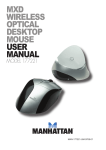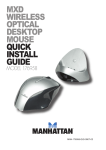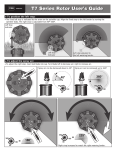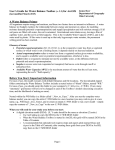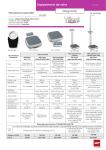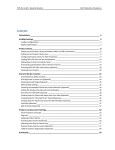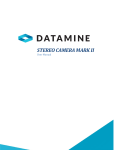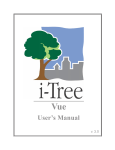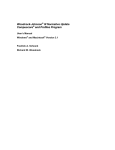Download User Manual - Ohio University
Transcript
User’s Guide for Water Balance Toolbox for ArcGIS (Revised August 2010) James Dyer Department of Geography Ohio University Before You Start: Important Information For ease of use, the model executes with default filenames and file locations. If you download only the Water Balance Toolbox, you will need to create folders organized as described below (or alter the models). If you downloaded the Toolbox – Demo Version, these folders have already been created. • If you downloaded the Toolbox – Demo Version, unzip the files to your C:\ Drive. By default, the program expects files to be located within C:\WB. • If you are not using the Toolbox – Demo Version, a “WB” folder needs to be created on the C:\ drive. All output grids will be written to C:\WB. o Next, subfolders need to be created within C:\WB AET Checks Climate Deficit P-PE PET Storage Surplus Working o Optional folders (e.g., for input grids, but not written to): _Documents DEM Misc Radiation Soil • If you download the Toolbox – Demo Version, you will see an additional subfolder: “_New_to_Copy.” This folder contains empty copies of all of the subfolders listed above. After you run the model, you can copy the entire C:\WB folder to a new location (you may wish to give it a new name, e.g., using the study area name), and re-create an empty C:\WB folder to run a new model – simply copy the contents of “_New_to_Copy” to the new C:\WB folder. A word about the grids used in the model • All grids created for input (e.g., climate, soils) should be same resolution as DEM • (Obviously) all grids should also be in the same projection. • Cells for all grids should align. (Subtracting two grids whose cells are misaligned may result in erroneous values, such that the water balance “final checks” fail.) If you need to align grids, zoom into a single pixel and use the Measure Tool to determine the amount of x, y shift required. Then use the ArcGIS “Shift” tool to align the grid (utilizing the tool’s “Input Snap Raster” option). • All grids are floating point. Page 1 After starting ArcGIS: The Water Balance Toolbox utilizes the Spatial Analyst extension. If necessary, turn on the extension (Tools drop-down menus Extensions) If you are not using the Toolbox – Demo Version • In the ArcToolbox, you will need to “Add Toolbox” Water Balance Toolbox (that you downloaded) • Since folders will be copied to a new location when water balance computations are completed, it is necessary to use relative path names in the map document. o File drop-down menu Document Properties Data Source Options Store relative path names to data sources o Save the map document (.mxd file) in C:\WB using a name that identifies the particular study area. • All models in the Water Balance Toolbox can be run by “double-clicking” and entering model parameter values • When running the model, all Input variables should be in the map document’s Table of Contents; Output variables will be written to C:\WB. • Follow “grouping” and naming conventions in examples below. If you are running the Toolbox – Demo Version, • Open the project WB_Demo.mxd located in your C:\WB Folder • The Water Balance Toolbox should already be loaded in the ArcToolbox. • All models in the Water Balance Toolbox can be run by “double-clicking” and entering model parameter values • When running the model, all Input variables should be in the map document’s Table of Contents. (Climate, Radiation, DEM and other preliminary Input files are already saved in the Table of Contents for WB_Demo.mxd.) Output variables will be written to C:\WB. • Follow “grouping” and naming conventions in examples below. Page 2 From this point forward, the User Manual will provide instruction using the example provided in the Toolbox – Demo Version. After copying the downloaded files to C:\WB and opening WB_Demo.mxd, you should see a screen similar to the following: Note that the Water Balance Toolbox has been added to the ArcToolbox, and that initial input grids have been added to the Table of Contents: Soil, Radiation, Climate, DEM. (With this demonstration data set, all cells in the study area are assigned the same monthly temperature and precipitation values.) A “Study area” shapefile representing a portion of the Coweeta Long-Term Ecological Research Site, North Carolina, USA, is the only layer that is visible. Expand the Water Balance toolbox. We will run the models in sequence (by double-clicking on the appropriate model name). Page 3 For each model in the Water Balance Toolbox, the instructions below list the Input and the Output grids. • The Input grids must be in the Table of Contents. (Preliminary grids have already been added to WB_Demo.mxd (Climate, Soils, etc.), and subsequent grids created by the model are added to the Table of Contents by default. • It is important to use the naming conventions given for the Output grids. For example, for the first model (Temp_Factor), grid output in the instructions is listed as: • Monthly temperature factor (t_factor_##) Since the model operates on a monthly time step, this model will be run twelve times, with the output grids named t_factor_01, t_factor_02, …, t_factor_12. • It is also important that output grids be “grouped” in the Table of Contents as indicated in the instructions. For example, the instructions for the first model (Temp_Factor) includes the following output instructions: o Group output monthly grids as “Climate\Temp Factors” The slash (“\”) indicates the output grouping and its name. In this case, the twelve t_factor_## grids (i.e., t_factor_01, t_factor_02, …, t_factor_12) should be grouped in the Table of Contents, with the New Group Layer called “Temp Factors.” Furthermore, in this example, the group “Temp Factors” is then placed within the existing “Climate” group (along with the Temp and Precip groups): Page 4 I. Turc PE Calculates monthly PET according to Turc: PET = 0.013 * ((T/(T+15)) * (R +50) • NOTE: Each monthly temperature grid must be floating point (not integer). Use Spatial Analyst Tools/Math/Float if necessary. 1a. Temp_Factor or 1b. Temp_Factor (all positive temps) Computes the “0.013 * ((T/(T+15))” part of the Turc equation above. If month has any negative temperature values, run Temp_Factor (PET will be 0 if temperatures are below freezing). If temperatures are all positive, run Temp_Factor (all positive temps). Input • Average monthly temperature (°C) o example: Climate\Temp\temp-c_01 Output • Monthly temperature factor (t_factor_##) o example: C:\WB\Climate\t_factor_01 o Group output monthly grids as “Climate\Temp Factors” Sample run of “Temp_Factor (all positive Result after model run for January. (In the demonstration temps)” model. After double-clicking on the data set, all cells in the study area are assigned the same model in ArcToolbox, this window is opened. temperature value, resulting in the single-value output for Since model run is for January, Input and t_factor_##.) The output grid can be turned off, but once Output grid names end in “01”. (For February,all twelve t_factor_## grids are created, they should be grid names should end in “02” etc.) grouped (New Layer Name = Temp Factors), and the group placed in the Climate Group with the existing Temp and Precip groups. Page 5 2. Radiation-->PET Model first calculates “R + 50” (converting from Wh/m2 to cal/cm2), then multiplies by Temp_factor computed in step 1 above. Inputs • Monthly temperature factors (from above) o example: Climate\Temp Factors\t_factor_01 • Monthly radiation from Solar Analyst (WH/m2) o example: Radiation\rad_01 Output • Monthly PET (PET_##) in mm o example: C:\WB\PET\PET_01 o Group output monthly grids as “PET” II. P-PE Calculates moisture “supply – demand” 1. P-PE Inputs • Average monthly precipitation (mm) o example: Climate\Precip\precip-mm_01 • Monthly PET grid (PET_##) from above o example: PET\PET_01 Output • Monthly P-PE grid (P-PE_##), in mm o example: C:\WB\P-PE\P-PE_01 o Group output monthly grids as “P-PE” Page 6 III. Storage Model computes soil moisture storage (monthly value based on the last day of the month). Uses daily time step, assuming decreasing availability of soil moisture (Curve C from Mather 1974, Climatology: Fundamentals and Applications. McGraw-Hill, NY). 1. Storage The Storage model is run for each month, beginning when soil Storage can safely assumed to be full (ST=AWC). Begin the model on the first month after this “full” month, i.e., the first month after winter/spring recharge in which some grid cells in the P-PE_## grid take on a negative value. (In the demonstration data set for Coweeta, begin with month 05.) This model runs iteratively, computing daily Storage for each day in the month; it will take a while to run*. Inputs • Number of days in the current month – in two places; specify as constant to use in model. 01 (Jan): 31 05 (May): 31 09 (Sep): 30 02 (Feb): 28 06 (Jun): 30 10 (Oct): 31 03 (Mar): 31 07 (Jul): 31 11 (Nov): 30 04 (Apr): 30 08 (Aug): 31 12 (Dec): 31 • Soil AWC grid (Soil\soil_awc_mm) • P-PE grid (P-PE\p-pe_##) for current month (mm) • Storage for the previous month (ST_##), in mm. NOTE – for first month run (i.e., the month where Storage come full), use the AWC grid (Soil\soil_awc_mm) for previous month Storage, ST_## (since full storage = AWC). Output • Storage for the current month (ST_##), in mm o example: C:\WB\Storage\ST_04 o Group output monthly grids as “Storage” NOTE – Since Storage model involves dividing a grid by AWC, the result will be “No Data” for pixels on the Storage grid where AWC = 0 (i.e., where there is water) *To reduce time, avoid unnecessary computations with the model. • Model started in month where Storage is full (ST = AWC). Then with soil moisture utilization in summer, ST < AWC. • After fall/winter soil moisture recharge, ST = AWC again. Computing ST when full is unnecessary, and AWC grid can be used for ST_## (as long as P > PE for that month). (Copy AWC grid, and rename as appropriate ST_## grid, e.g., ST_01, ST_02, etc.) Page 7 2. Delta Storage Computes the difference in Storage from one month to the next Inputs • Storage for previous month (e.g. Storage\st_04), mm • Storage for current month (e.g. Storage\st_05), mm Output • Delta Storage (Difference in Storage) for the current month, in mm o example: C:\WB\Storage\delta_ST_05 o Group output monthly grids as “Delta_ST” Note: if the two Storage grids are equal for consecutive months (e.g. ST_01 = ST_02 = ST_03 = ST_04), you can save time by copying one of the “zero” Delta_ST grids, and renaming it for the other months (e.g. Copy Delta_ST_02, rename as Delta_ST_03, Delta_ST_04). IV. AET 1. AET Computes monthly actual evapotranspiration and deficit. All inputs for the current month. Inputs • Average monthly precipitation (Climate\Precip\precip-mm_##), mm • Potential evapotranspiration (PET\PET_##), mm • P-PE grid (P-PE\p-pe_##), mm • Delta Storage grid (Delta_ST\delta_ST_##), mm Outputs • Monthly actual evapotranspiration (mm) o C:\WB\AET\AET_## o Group output monthly grids as “AET” • Monthly deficit (mm) o C:\WB\Deficit\Def_## o Group output monthly grids as “Deficit” Note: Some Deficit grids may contain very small negative values (< -0.001). Although negative values make no sense conceptually, they are small enough to be ignored. Alternatively, an “ifthen” statement can be added to the model, setting negative values to zero. Page 8 2. Storage Comes Full This model looks for the month(s) in which the Storage of individual cells comes full. (Before there can be Surplus, soil Storage must first be brought to field capacity.) Presumably plants have been utilizing soil moisture as the growing season progresses; the soil moisture is then recharged (usually) through the fall and winter. Inputs • Soil AWC grid (Soil\soil_awc_mm) • Storage for previous month (e.g., Storage\st_08), mm • Storage for current month (e.g. Storage\st_09), mm Output • Storage-first-full grid for each month; values 1 (first full) or 0 o example: C:\WB\Storage\st1stfull_09 o Group output monthly grids as “ST_1st_Full” 3. Surplus Computes monthly surplus. All grids for current month. Inputs • Soil AWC grid (Soil\soil_awc_mm) • Average monthly precipitation (Climate\Precip\precip-mm_##), mm • Monthly actual evapotranspiration (AET\aet_##), mm • Monthly Storage (Storage\st_##), mm • Delta Storage grid (Delta_ST\delta_ST_##), mm • Storage-first-full grid (ST1stFull_##), 1/0 Output • Monthly Surplus (mm) o C:\WB\Surplus\Surplus_## o Group output monthly grids as “Surplus” Page 9 V. Checks To see if water budget is in “balance” 1. Checks PET = AET + Deficit Precipitation = AET + Surplus Resulting annual grids should have all zero values if checks hold Inputs • Annual precipitation (Climate\Precip\precip-mm_13), mm • All monthly AET grids (AET\aet_##), mm • All monthly Surplus grids (Surplus\Surplus_##), mm • All monthly PET grids (PET\PET_##), mm • All monthly Deficit grids (Deficit\def_##), mm Output • Annual Actual Evapotranspiration (mm) o C:\WB\AET\aet_ann • Annual Surplus (mm) o C:\WB\Surplus\Surplus_Ann • Annual Potential Evapotranspiration (mm) o C:\WB\PET\pet_ann • Annual Deficit (mm) o C:\WB\Deficit\def_ann • P=AE+Surplus “check grid” (all zeros if checks hold) o C:\WB\Checks\p_ae_s_i • PE=AE+Deficit “check grid” (all zeros if checks hold) o C:\WB\Checks\pe_ae_def_i Glossary of water balance terms Potential evapotranspiration is the evaporative water loss from a vegetated surface in which water is not a limiting factor; it depends mainly on heat and radiation. Actual evapotranspiration refers to water loss from a vegetated surface given water availability, and is equal to available water or potential evapotranspiration, whichever is less. Deficit refers to evaporative demand not met by available water, or the difference between potential and actual evapotranspiration. Surplus is excess water not evaporated or transpired, that leaves a site through runoff or subsurface flow. Available Water Capacity (AWC) is the maximum amount of water that the soil can store, representing the soil’s “field capacity.” Page 10