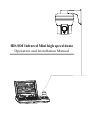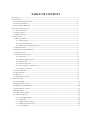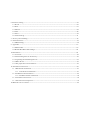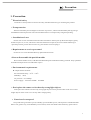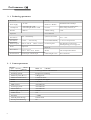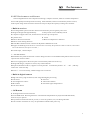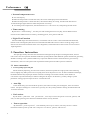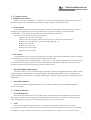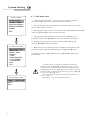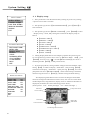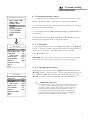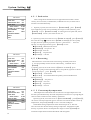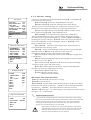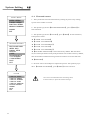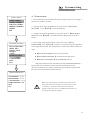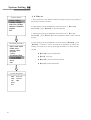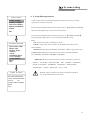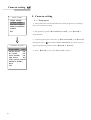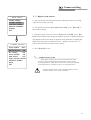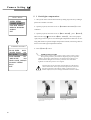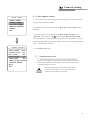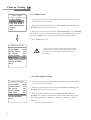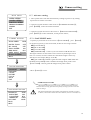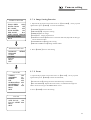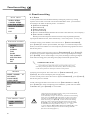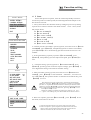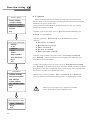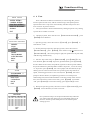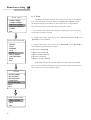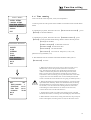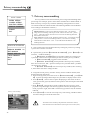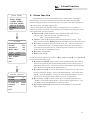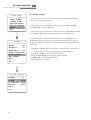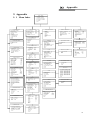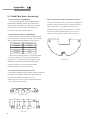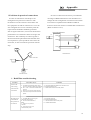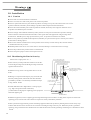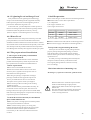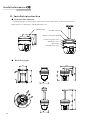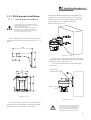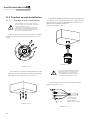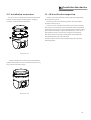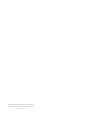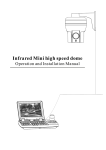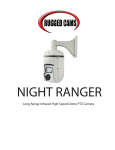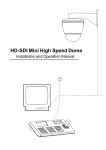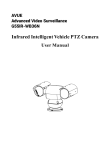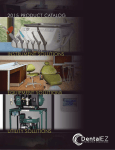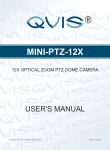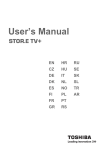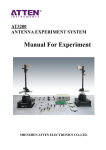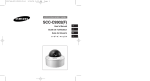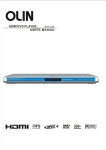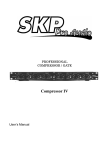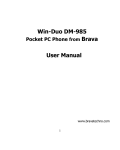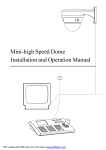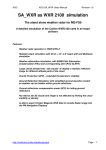Download PT9300-SDI-IR-10X
Transcript
HD-SDI Infrared Mini high speed dome Operation and Installation Manual TABLE OF CONTENT 1. Precaution----------------------------------------------------------------------------------------------------1 2. Performance-----------------------------------------------------------------------------------------2 2.1 PTZ t echnology parameter --------------------- -------------- ------------------------------------------2 2.2 Camera parameter----------- ----------------------------------------- --- - ----------------------------- 2 2.3 Performance & Feature ----------- -------------------------------------- ------------------------------------- 3 3. Function and instruction ------------------------------------------------------------------------------------4 3.1 Auto-run motion ----------- ---------------------- ---------- ---------- ---- -------------------------------4 3.2 Camera control ------------- ------------------------- - -- -- ----------------------------------------------------------5 3.3 Monitor function------------------- ------------------------------------ ------------------------------------------5 4. System setting------------------------------------------------------------------------------------------------7 4.1 Basic operation ------------------ -------------------------- ------ -----------------------------------------7 4.1.1 Self-testing ------- ------------------ --- ------- -- -- -------------------------------------------------7 4.1.2 Call the main menu ------------------------------------- - -------- --------------------------------7 4.1.3 Menu and keyboard operation-----------------------------------------------------------------7 4.2 Edit dome label ----------- ------------------------- ------- - -- -------------- -------------------------------------8 4.3 Display initial information ------------ ------------------------------- ---------------------------------9 4.4 Display setup --------------- ------------------------- - ------------------- ------------------------------10 4.5 System motion control -- ---------------------------- ----------- ---------------------------- -----------11 4.5.1 Auto flip ------------ ------------------------- ------------------------- --------------------------- 11 4.5.2 Speed proportion pan------------- --------------------------------------------------------------- 11 4.5.3 Park action---- --------- ------------- --------------------------------------------------------------12 4.5.4 Power up action-------------- ------------------------- ---- ------------------------------------- 12 4.5.5 Fan startup by temperature-------------- ------------------------- ---- ------------------------ 12 4.5.6 Advance setting--------------------------------------------------------------------------------13 4.6 Clear and restart ---- ------------------ - ------- -------------------------------------------------------- 14 4.7 Password set---------------- ------------------ - ------- --------------- ---------------------------------- 15 4.8 Time set ---------------- ------------------ - ------- --------------- -------------------------------------- 16 4.9 Setup dome parmeter---------------- ------------------ - ------- --------------- ------------------------- 17 5. Camera setting-------------- --------- ----------- -------------------------------------------------------- 18 5.1 Zoom speed------------------- ------------------------------------------------------------------------ 18 5.2 Digital zoom control ------------- --------------------------------------------------------------------- 19 5.3 Back light compensation ----------------------------------------------------------------------------20 5.4 Slow s hutter control ----------------------------------------------------------------------------------21 5.5WDR control----------- ------------------ ---- ------- - --------------- ----------------------------------22 5.6 Video output setting----------- ------------------ ---- ------- - --------------- --------------------------22 5.7 Advance setting --------------- ----------------------------------------------------------- ---------23 5.7.1 Day/night mode ------------------------------------------------------------------------------23 5.7.2 AE mode ---------- ---------------- ----- -------------------------------------------------------24 5.7.3 White balance mode ---------- ---------------- ----- ------------------------------------------24 5.7.4 Image setting function---------- --------------------- ----------------------------------------25 5.7.5 Focus mode ---------- ---------------- ----- ----------------------------------------------------25 6. Function setting ------------------------------------------------------------------------------------------26 6.1 Preset ---------------------------- ------- ------- --- ----------------------------------------------------- 26 6.2 Scan -------------- --------------------------------- ----------------------------------------------------- 27 6.3 Pattern ---------------- --------------------------- --------- --------------------------------------------- 28 6.4 Tour------------ --------------------- -- ------- -------------- ------------------------------------------29 6.5 Zone ---------------- ---------------------------- --- ----------------------------------------------------30 6.6 Time running---------------- ---------------------------- --- ------------------------------------------31 7. Privacy zone masking------------------------------------------------------------------------------------32 8. Alarm function--------------------------------------------------------------------------------------------33 8.1 ARM setting-----------------------------------------------------------------------------------------34 9. Appendix ----------------------------------------------------------------------------------------------------35 9.1 Menu index-----------------------------------------------------------------------------------------35 9.2 Rs485 Bus Basic Knowledge----------------------------------------------------------------------36 10.Installation --------------------------------------------------------------------------------------------------38 10.1 Caution--------------------------------------------------------------------------------------------------38 10.2 Distributing the Line in Security----------------------------------------------------------------------38 10.3 Lightning Proof and Surge Proof ----------------------------------------------------------------------39 10.4 Water Proof ----------------------------------------------------------------------------------------------39 10.5 The preparation of installation------------------------------------------------------------------------39 11. Installation instruction --------------------------------------------------------------------------------------40 11.1 Wall mount installation ---------------------------------------------------------------------------------41 11.1.1 wall bracket installation -------------------------------------------------------------------------41 11.2 Pendant mount installation -----------------------------------------------------------------------------42 11.2.1 Pendant bracket installation---------------------------------------------------------------------42 11.3 installation instruction ----------------------------------------------------------------------------------43 11.3 Electrification inspection ------------------------------------------------------------------------------43 12.Maintance service terms--------------------------------------------------------------------------------------44 Precaution 1. Precaution Ø Electrical safety Conform to country and local electrical safety standard when using or installing the product. Ø Transportation The PTZ should be protected against extremes of pressure, vibration and humidity during storage installation and transportation. The infrared PTZ camera is transported by integrated packing. Ø Installation of care Please refer to user installation manual when installation. Please pick up the Infrared parts gently and do not press it, or else, which will cause the malfunction of parts; the lens of Infrared belong to optional products, please do not touch it by your hand to avoid scraping it. Ø Requirements to service personnel All the service work should be done by qualified technicians. Ø Do not disassemble the pan/tilt module Do not disassemble screws, and don't maintain the parts in the Pan/Tilt by yourself. Only qualified and authorized personnel can undertake repairs. Ø Environmental requirements = Requirements for PTZ: Environmental temp:-30 C ~ +50 C O O Humidity:<90% Air pressure:86~106Kpa Power supply:AC 24V/1250MA,50/60HZ Ø Don't place the camera to be shoot by strong light objects Don't place the camera to be shoot by strong light objects. Don't point the PTZ to the sun or other bright objects when in use or not. It may affect image quality. Ø Function of waterproof Our product has good water-proof, humidity-proof and dust-proof, which pass the standard of IP66. But it's not good to stay in the humidity environment, which will make some machinery parts broken. 1 Performance 2. 1 Technology parameter Electrical: Setting: AC 24V Power supply Consumption (PTZ+IR light)18W (PTZ+IR light+Heater)24W Decoder Built-in Operation: Baud rate(RS485) 2400/4800/9600/19200bps Protocol Sixteen protocols, including Pelco, Kalatel, Phlips, Diamond, etc. Address setting 0-254 Environmental: Pan rotation 360°continuously Operational environment -30℃~ +50℃ Tilt rotation Tilt105°,with auto flip Environmental humidity 0—95% no compensation Rotation speed Pan0.4~240° /S Protection grade IP66,Weather proof housing, 4000Vlightning proof surge proof Preset 128presets Physical: Surveillance Preset、Tour、Scan、Pattern Mount wall mount/pendant mount Alarm function 4 alarm input/1 alarm output Infrared night vision Above 50 meters Tilt0.4~120° /S 2. 2 Camera parameter Spec 2 Model MUS: 3x (SE600) Imaging element 1/2.8 Type Exmor CMOS Sensor Scanning system Progressive scanning Effective pixel (H×V) 2 Mega pixel Minimum illumination 0.25lux/0.03lux Zoom 3x optical,12x digital Focus 3-9(mm) IRIS control Auto/Manual Focusing system Auto/Manual White balance Auto/Manual Back -light compensation Off/No WDR control Yes S/N ratio 〉50dB Wide Dynamic Range Off/No/Auto Privacy zone masking No Performance 2.3 PTZ Performance and Feature The intelligent Pan/tilt was complete new design, compact structure, built-in constant temperature device and rapidly heat dissipation from chip; Infrared LED; Camera rotate flexibly with low noise, wide capture range and certain auto-functions can provide perfect quality of image for customer. Ø Built-in receiver ● All configurable options stored in main control board to protect against power cuts ● Integrate design and high durability ● 1-80preset support auto-tour, and each tour can store up to 24 presets. ● 4 pattern tours ● 4 scan ● Built-in direction indicator ● Built-in temperature indicator ● Built-in clock setting function ● Rs485 Bus communication or American Dynamics Manchester code ● Support 24 masking zones at most(This function is decide by the parameter of built-in camera, if the camera ● 128 presets can be randomly stored has no this function, this option is invalid. ) ● 4 alarm input, 1 alarm output. Ø Pan Tilt Feature Aluminum alloy material and anti-violence design surface is well hidden and rapid heat removal; Level ● of protection achieves IP66. ● Precise stepping motor drives the pan to run smoothly and react sensitivity. ● Integrated design, compact structure, easy to disassmeble. ● Exquisite mechanical drive, support to rotate pan 360°continuously and tilt -15°~ +90°, and may rotate 180°with auto flip. ● Pan 0.4°/s to rotate slowly, and the image will not vibrate. Ø Built-in digital camera ● High sensitivity, high resolution, and integrated digital processing ● Auto-focus ● Auto-Iris ● Auto brightness control ● Auto white balance ● IR cut filter ● Auto back light compensation ● Auto slow shutter Ø ● ● OSD menu All English menu can be selected. Visual OSD menu. Revising the PTZ's information and parameter by keyboard and OSD menu, and it is easy to operate. ● Set park action function and set presets, or run scan, pattern, tour, etc during idle time. ● Auto-resume movement or carry out pointed movements after power up. 3 Performance Ø Internal temperature test Set time display ● When the temperature exceeds the limit, the screen will display alarm information. ● When the temperature is under the limit, the PTZ will delay to startup, and when the heat device is heated and got higher than low limit temperature to startup. ● According to the temperature, the fan measures if it is to start or not, and prolong the life of fan. ● Ø Time running By the menu “Time running”,user may set time running function everyday, and set different four actions in four different time in one day, including preset, scan, pattern and tour. Ø Night View Function Infrared LED range more than 50 meters, can manual control or auto-control infrared LED ON/OFF, manual control through keyboard can turn infrared LED ON/OFF. If auto-control working, image color will be switch to black and white when in low brightness, black and white will be switch to color when in high brightness. 3. Function Instruction This passage mainly describes the main function and general principle of intelligence PTZ, and not refer to the concrete operation methods. Different system platform has different operation methods, generally, should according to the system manufactory's operation manual. Please contact dealer to get necessary information, there are some particular requirements and operations under specific condition. 3.1 Auto-run motion Ø Focus/speed proportion pan When manually adjusting, for far focus situation, the PTZ responds at a high-speed so that touching rocker slightly may make picture move rapidly, thus cause the picture to lose. To base on humanized design, the PTZ automatically adjust pan and tilt rotation according to zoom near and far, which make it is convenient to operate manually to make tracking for the object. In the menu, you may change system parameter setting proportion pan as ON to run this function. Ø Auto flip If user holds the joystick in the down position, the camera rotates pan 105 degrees, then t he camera rotates tilts up to 180 degrees . In the menu, you may set the system parameter setting AUTO FLIP as ON to run this function. Ø Park action By the menu“ park time” and “park action ”, user may set auto-call preset or run tour, pattern, and scan, etc after pointing a few minutes if the PTZ doesn't run any motions. Ø Power up action By the menu“ power up action”, after the PTZ powers up or restarts, user may set auto- resume movements before power up and auto- call preset or run tour, pattern, and scan etc . 4 Function Instruction 3. 2 Camera control Ø Magnification control The user can control“Wide/Tele” to adjust zoom far and near of the image by keyboard controller to obtain panoramic image or close view that you need. The PTZ support digital zoom and optical zoom. Ø Focus control System defaults Auto focus. When the lens changes, camera will auto-adjust focus according to the center of the image to get legible image; user can also manually focus to get desire image by operating keyboard “FAR/NEAR”. When operating keyboard joystick, camera resumes to auto focus. The camera cannot auto focus in the following status: ●Target is not the center of the image ●Observation the target near and far at the same time, can not be clear at the same time. ●Target is a strong light object, such as neon light, spotlight , etc. ●Target moves too fast ●Target area such as wall ●Target is too dark or vague ●Target image is too small Ø Iris control System defaults Auto Iris. Camera can rapidly adjust size of Iris, through the automatically induct the changing of environment ray, and thus make the brightness of deferent image stable. User may adjust Iris by controller keyboard “open/close” to get required brightness that you need. User also can resume auto Iris by joystick operation. When controlling the Iris manually, the PTZ locks current position you manually controlled; when operating joystick, the PTZ resume auto Iris. Ø Auto back light compensation Camera sub-area can carry out auto back light compensation. Under a strong light background, camera will auto compensate light for the darker object and adjust daylight to the bright background. In order to avoid making the image lack fidelity by the back line is too bright, and the object is unable to recognize because of darkness, thus gain legible image. Ø Auto white balance Camera can automatically adjust white balance in accordance with the alteration of background lightness to reach a true colour. 3. 3 Monitor function Ø Set and call preset Preset function is that PTZ stores current pan/tilt angle, zoom and other position parameters into the memory. When necessary PTZ recalls these parameters and adjust camera to that position. User can store and recall presets easily and promptly by using keyboard controlling. The PTZ can store up to 128 presets. Ø Tour Auto tour is the built-in function in the PTZ, to make preset arranged in needful order in tour queue by programming in advance. To make camera tour between presets by inserting presets in cruise tour. It is feasible to program tour order, each time as you run tour, you can set the park time of preset. A tour can store 24 presets. 5 Function Instruction Ø Scan The operator can prompt set right limit and left limit in advance by keyboard and menu, so as to make the camera repeatedly scanned between right and left limit at a setting speed. Ø Pattern Pattern is built-in function in camera; the PTZ can record tracks that are no less than 180s, when running pattern, the PTZ moves repeatedly according to the recorded tracks. A PTZ can set up to 4 pattern tours. Ø Lens position display The position that the PTZ has finished to auto-checking as 0 point of pan movement and tilt movement. The pan range is 0-360°, and tilt range is 0°~ +105°. According to the displayed information, to set the position of camera lens, and the position can display on the screen. 6 System Setting 4. System setting 4. 1 Basic operation 4. 1. 1 Current-carrying to PTZ and Self-testing The PTZ conducts self-testing after current-carrying , and it rotates slowly until displaying pan origin that is default setting, then moving to tilt origin, the lens is adjusted from far zoom to near zoom, then from near zoom to far zoom, when self-testing is finished, there is relevant system information displaying on the screen, as follow: Soft edition Protocol PTZ ID Communication parameter The information will not disappear until you stop to operate the system. If you set“power up action”, the PTZ will automatically activate motions after self-testing. How to operate the function? We will explain detail introduction in following passages. 4. 1. 2 Call the main menu The system enters into the main menu by calling 95 preset or by calling 9 preset twice within 3 seconds. All the menu setting must enter into the main menu at first. 4. 1. 3 Menu and keyboard operation Ø Keyboard operation: 【OPEN】 when choosing pictures, it means to increase Iris; when setting menu, it means to enter into the next menu or setting, or means to save after setting . 【CLOSE】when choosing pictures, it means to reduce Iris; when setting menu, it means to exit without saving setting. 【NEAR】 Focus to near 【TELE】Increase magnification 【WIDE】Reduce magnification Joystick to up: When choosing menu, it means to choose the former one; when choosing picture, it means camera tilt up. Joystick to down: when choosing menu, it means to choose the next one; when choosing picture, it means camera tilt down. Joystick to left: when choosing menu, it is equal with【CLOSE】, when choosing picture, it means camera tilt left . Joystick to right: when choosing menu, it is equal with 【OPEN】, when choosing picture, it means camera tilt right. Press【TELE】and 【WIDE】at the same time, it means 3D joystick rotates joystick cap. Ø Menu operation “BACK” : Back to the former menu “EXIT” : Exit to menu “ ON” : Open some setting “OFF ” : Close some setting 7 System Setting MAIN MENU SYSTEM SETTING CAMERA SETTING FUNCTION SETTING WINDOW BLANKING ALARMS EXIT 4. 2 Edit dome label When using a lot of PTZs’systems, in order to identify each PTZ, the systems support title setting. The setting ways as follow: 1、The system enters into the main menu by calling 95 preset or by calling 9 preset twice within 3 seconds. 2、Moving joystick up and down to move the cursor to【SYSTEM SETTING】, and pressing【OPEN】to enter into the next menu. 3、 Moving joystick up and down to move the cursor to【EDIT PTZ LABEL】, and pressing 【OPEN】 to enter into the label setting menu. 4、Moving joystick up/down to move the cursor to【LABEL】, and pressing 【OPEN】to edit current label. SYSTEM SETTING EDIT DOME LABEL INITIAL INFO DISPLAY SETUP MOTION CLEAR PASSWORD SETUP CLOCK SETTING COMM SETTING BACK EXIT EDIT DOME LABEL LABEL: SPEED DOME BACK EXIT 8 5、When the cursor is twinkling in the first character of the label, to move joystick to choose character, after editing, pressing【OPEN】to save. 6、Moving joystick to【 BACK】and pressing【OPEN】to back to the former menu. The label may set 16 characters, and doesn't need editing characters. Pressing 【OPEN】 continuously to jump over and using spacebar to replace the deleted characters. When you finish to editing character, press【OPEN】 to enter into the next editing character; when you editing the last character, pressing 【OPEN】 to save. Press 【Close】 to exit. Characters of label available for choosing are as follow: 0- 9, A-Z,:<>-., Space. Other labels’ input ways are the same as above. System setting MAIN MENU SYSTEM SETTING CAMERA SETTING FUNCTION SETTING WINDOW BLANKING ALARMS EXIT 4. 3 Display initial information 1、The system enters into the main menu by calling 95 preset or by calling 9 preset twice within 3 seconds. 2、Tilt up/down joystick to 【SYSTEM SETTING】, press 【OPEN】 to enter submenu. 3、Tilt up/down joystick to 【INITIAL INFO】, press【OPEN】 to display initial information as left picture shows. Initial information includes soft edition, Protocol, PTZ ID, communication SYSTEM SETTING parameter. System setting may change the numerical value of initial information. EDIT DOME LABEL INITIAL INFO DISPLAY SETUP MOTION CLEAR PASSWORD SETUP CLOCK SETTING COMM SETTING BACK EXIT INITIAL INFO FIRMWARE V1.10 PROTOCOL:PELCO DOME ADDRESS: 001 COMM:2400,N,8,1 BACK EXIT 9 System Setting MAIN MENU SYSTEM SETTING CAMERA SETTING FUNCTION SETTING WINDOW BLANKING ALARMS EXIT SYSTEM SETTING EDIT DOME LABEL INITIAL INFO DISPLAY SETUP MOTION CLEAR PASSWORD SETUP CLOCK SETTING COMM SETTING BACK EXIT 4. 4 Display setup 1、The system enters into the main menu by calling 95 preset or by calling 9 preset twice within 3 seconds. 2、Tilt up/down joystick to 【SYSTEM SETTING】, press 【OPEN】 to enter submenu. 3、Tilt up/down joystick to【DISPLAY SETUP】, press 【OPEN】to enter “display setup” menu, May setting the content of the display setup as follow: ● 【DOME LABEL】 ● 【PRESET LABEL】 ● 【ZOOM LABEL】 ● 【ZONE LABEL】 ● 【DIRECTION LABEL】 ● 【TEMPERATURE LABEL】 ● 【TIME LABEL】 ● 【DATE LABEL】 4、 Taking display PTZ label as an example to explain the operation process. Tilt up/down joystick to move cursor to 【Dome LABEL OFF】, press 【OPEN】, there is a sign “ ” besides【Dome LABEL】, the cursor is twinkling besides 【OFF】, as left picture shows; 5、Joystick tilt up/down, setting number changes between ON/OFF, when setting 【ON】, it means to display“PTZ label”; when setting 【OFF】, it means not to display “PTZ label”.when p ressing 【 OPEN】, the cursor jump back in front of 【DOME LABEL】, means label setting is finished, when moving the cursor to 【EXIT】, it means exiting the menu setting. DISPLAY SETUP DOME LABEL OFF PRESET LABEL OFF ZOOM LABEL ON ZONE LABEL OFF DIRECTION LABEL ON TEMPERATURE LABEL OFF TIME LABEL ON DATE LABEL ON BACK EXIT The displaying information on the screen will change with the PTZ rotation; Through the information on the screen, user can see current PTZ inside temperature, magnification, display zone etc. When all the label are displayed, the PTZ works as the following picture shows,: (In the picture “305” means pan angle, “45” means tilt angle. ) PTZ label Preset setting Zone label Direction label Temperature label 07/12/06 17:39:10 Zoom magnification label 10 Date label Time label System setting SYSTEM SETTING EDIT DOME LABEL INITIAL INFO DISPLAY SETUP MOTION CLEAR PA SSWORD SETUP CLOCK SETTING COMM SETTING BACK EXIT 4. 5 Systematic motion control Systematic motion controlling may control a series of canonical movement of the PTZ, and play an important role in controlling the PTZ. 1、The system enters into the main menu by calling 95 preset or by calling 9 preset twice within 3 seconds. 2、Tilt up/down joystick to【SYSTEM SETTING】, press【OPEN】to enter submenu. 3、Tilt up/down joystick to 【MOTION】, press 【OPEN】 to enter systematic motion controlling menu, as left picture shows. 4. 5. 1 Auto flip MOTION AUTO FLIP PROPORTION PAN PARK TIME PARK ACTION BOOT ACTING FAN ENABLED TEMP C/F ADVANCE SETTING BACK EXIT ON ON 005 SCAN AUTO 050 CENT Press 【OPEN】 to save . REMARK: When opening the auto flip function, user holds the joystick in the down position, the camera rotates pan 180 degrees, tilt up to 105 degrees. 4. 5. 2 Speed proportion pan MOTION AUTO FLIP PROPORTION PAN PARK TIME PARK ACTION BOOT ACTING FAN ENABLED TEMP C/F ADVANCE SETTING BACK EXIT 1、Operate joystick, move the cursor to【AUTO FLIP】: press 【OPEN】 to enter“ auto flip ”setting, tilt up/down joystick, for example: choosing "ON" to open“ auto flip”; choosing "OFF" to close“auto flip”. ON ON 005 SCAN AUTO 050 CENT 1. Operate joystick, move the cursor to【PROPORTIONAL PAN】; press 【OPEN】 to enter“ proportion pan” setting, tilt up/down joystick to choose, if choosing 【ON】, it means to open proportion pan; if choosing 【OFF】, it means to close proportion pan , press 【OPEN】to save. OPERATION KNACKS When manually adjusting, for far focus situation, the PTZ responds at a high-speed so that touching joystick slightly may make picture move rapidly, thus cause the picture to lose. To base on humanized design, the PTZ automatically adjust pan and tilt rotation according to zoom near and far, which make it convenient to operate manually run after object. 11 System Setting 4. 5. 3 Park action MOTION AUTO FLIP PROPORTION PAN PARK TIME PARK ACTION POWER UP ACTION FAN ENABLED TEMP C/F ADVANCE SETTING BACK EXIT ON ON 005 SCAN AUTO 050 CENT 1、 Operate joystick, move the cursor to 【PARK TIME】, press 【OPEN】 to tilt up/down joystick to set park time, the range is 0-240 (minute), press 【OPEN】 to save.【PARK ACTION】 is running action at park time, when 【PARK TIME】 sets as 0, this item can't be set. 2、Operate joystick, move the cursor to 【PARK ACTION】, press 【OPEN】 there will be a sign in the front of 【PARK ACTION】, the cursor jump to right, after tilt up/down joystick to choose“ park action ” ,there are options for choosing as follow, press 【OPEN】 to save. ● 【NONE】- (default) none action ● 【PRESET】 - use preset 1-80 ● 【SCAN】 - run scan ● 【PAT1】 - run pattern X ● 【TOUR】 - run tour MOTION AUTO FLIP PROPORTION PAN PARK TIME PARK ACTION BOOT ACTING FAN ENABLED TEMP C/F ADVANCE SETTING BACK EXIT This setting allows the PTZ to run an appointed action after it enters vacancy for a few time (1-240minutes). If default sets as 0, it means not to run this action automatically. ON ON 005 SCAN AUTO 050 CENT 4. 5. 4 Boot acting The PTZ start to run actions after self-testing, if nobody intervenes it , it will repeatedly run this action continuously , if default sets as 【NONE】. 1. Operate joystick, move the cursor to 【BOOT ACTING】: press 【OPEN】 to jump to the following choice, tilt up/down joystick to choose “power up action”, press 【OPEN】 to save. ● 【NONE】 - none action ● 【AUTO】 - the PTZ resumes the primary action and direction before power up. ● 【PRESET】 - use preset 1 ● 【SCAN】 - run scan ● 【PAT1】 - run pattern ● 【TOUR】 - run tour MOTION AUTO FLIP PROPORTION PAN PARK TIME PARK ACTION BOOT ACTING FAN ENABLED TEMP C/F ADVANCE SETTING BACK EXIT 12 ON ON 005 SCAN AUTO 050 CENT 4. 5. 5 Fan startup by temperature The temperature of the PTZ will rise when it is in high temperature. The fan will open automatically when the temperature reaches to a very high degree value in order to make sure the stability of the PTZ. Operate joystick, move the cursor to 【FAN ENABLED】: press【OPEN】 , the cursor will skip to the back option. The user can choose the fan to start up temperature, and press【OPEN】 to save it in actual condition. The default setting temperature of the fan startup is 50 C. The user also can enter into the fan startup setting to adjust the temperature of fan O startup. As picture shows: the temperature range is 0-60 C.【TEMP】can switch the temperature between fahrenheit and centigrade. O System setting 4. 5. 6 Advance setting MOTION AUTO FLIP PROPORTION PAN PARK TIME PARK ACTION POWER UP ACTION FAN ENABLED TEMP C/F ADVANCE SETTING BACK EXIT ON ON 005 SCAN AUTO 050 CENT ADVANCE SETTING EIS ENABLED PRESET FREEZE AUTO FOCUS DEFOGGER A D J SPEED IR HEADLIGHT SPECIAL SETTING BACK EXIT N/A N/A OFF 10 100 IR HEADLIGHT MODE DELAY TIME BW ACT. AUX1 LED 1 LED 2 LED 3 LIGHT BACK EXIT MID 002 AUTO OFF 100 200 × × SPECIAL SETTING GRID POS.MODE ZERO AZI BACK EXIT ON MODE1 1.Operate joystick and move to【ADVANCE SETTING】, press【OPEN】 to enter into "advance setting"; 【EIS ENABLED】: Electronic Image Stabilizer function; 【PRESET FREEZE】: Function of Preset Freeze means during calling presets, the monitor displays the image before call presets, and releases the freeze image when camera arrives the appointed presets. 【AUTO FOCUS】: when choosing 【ON】,enable the camera to auto focus; when choosing【OFF】,enable manually focus. 【DEFOGGER】: Lens of PTZ will be fogged when PTZ works in quite cold temperature. In order to get clear image, defogger will open automatically at the appointed temperature. Choosing 【DEFOGGED】by operating the joystick, and press 【OPEN】, then cursor leap to the optional. Choose the temperature to run the defogger, and press 【OPEN】to save. Range of Temperature: 0~30℃. 【ADJ SPEED】:The rotation percentage of P/T, 100 means factory speed, 80 means 80% of factory speed. 【MODE】: Setting of Infrared light. Call 62 preset to run infrared light under the setting of【MANUAL】. Save 62 preset to close the infrared. The default setting of infrared light is Auto MID. 【DELAY TIME】: Setting the auto close time of IR light, ranging from 1-240 Minutes. 【BW】:Setting the imaging model after the IR light as ON, three modes for choice: Auto, Color, Black. 【ACTIVATE AUX1】Whether to link AUX 1 when open the IR light, “On”means Link. “OFF” means not to link. 【LED 1】For LED brightness adjustment, range:50-200, Brightness increase in proportion as bigger digits is chosen. 【LED 2/LED 3】Same as the above 【LIGHT】Options of light sources (Temporarily unavailable) SPECIAL FUNCTION SETTING: 【SPECIAL SETTING】 special function setting 【GRID】location function 【POS.MODE】 Position mode, enable displaying the rotate direction. When Dome rotate in a clockwise direction, “MODE1”horizontal numerical value will decrease, “MODE2” horizontal numerical value will increase. 【ZERO AZI】Setting the “0” azimuth angle; call 180 preset to enable swiftly setting the “0” azimuth angle. OPERATION KNACKS 1.After the PTZ set the EIS function, if the PTZ wobble slight when running, the camera will shield the wobble picture and make the picture calm and smooth. 2.When start-up preset freeze, it can eliminate the sense of flash caused by calling presets when open function of Preset Freeze, which can reduce the storage space of DVR if image is stored by DVR. These function in the advance setting menu depends on the models and parameters of built-in camera in PTZ, if the camera haven't this function, then this function is invalid. The option is useless (N/A) when the camera module has no such function. 13 System Setting MAIN MENU SYSTEM SETTING CAMERA SETTING FUNCTION SETTING WINDOW BLANKING ALARMS EXIT 4. 6 Clear and restart 1、The system enters into the main menu by calling 95 preset or by calling 9 preset twice within 3 seconds. 2、Tilt up/down joystick to 【SYSTEM SETTING】, press 【OPEN】to enter submenu. 3、Tilt up/down joystick to 【CLEAR】, press 【OPEN】to enter submenu, as left picture shows. ● 【CLEAR ALL ZONES】 ● 【CLEAR ALL PRESETS】 SYSTEM SETTING ● 【CLEAR ALL PATTERNS】 EDIT DOME LABEL INITIAL INFO DISPLAY SETUP MOTION CLEAR PA SSWORD SETUP CLOCK SETTING COMM SETTING BACK EXIT ● 【CLEAR ALL TOURS】 ● 【CLEAR ALL WINDOWS】 ● 【FACTORY DEFAULTS】: resume the factory default. Run this function, the camera parameter and system parameter will resume to factory default, clear all windows and alarm setting. Please be cautious to use this function . ● 【RESTART】 4、Set clear zone as an example to explain the process. Tilt up/down joystick to 【CLEAR ALL ZONES】, press【OPEN】to clear all zones. CLEAR CLEAR ALL ZONES CLEAR ALL PRESETS CLEAR ALL PATTERNS CLEAR ALL TOURS CLEAR ALL WINDOWS FACTORY DEFAULTS RESTART BACK EXIT 14 Once clear all commands in the controlling menu, it cann't resume, so please be careful of using it. System setting MAIN MENU SYSTEM SETTING CAMERA SETTING FUNCTION SETTING WINDOW BLANKING ALARMS EXIT 4. 7 Password set 1. The system enters into the main menu by calling 95 preset or by calling 9 preset twice within 3 seconds. 2. Operate the joystick up and down, move the cursor to 【SYSTEM SETTING】 , press 【OPEN】 to call the submenu. 3. Operate the joystick up and down , move the cursor to 【PASSWORD SETUP】, press 【OPEN】 to call the submenu. Please refer to the left picture. 4. Operate the joystick up and down , move the cursor to 【OLD SYSTEM SETTING PASSWORD】, press 【OPEN 】to choose it, operate the joystick right and EDIT DOME LABEL INITIAL INFO DISPLAY SETUP MOTION CLEAR PASSWORD SETUP CLOCK SETTING COMM SETTING BACK EXIT left to input the password, Tilt up and down to choose the number which you need. ● 【NEW PASSWORD】 Enter the new password ● 【CONFIRM PASSWORD 】 Confirm the new password ● 【ENABLE PASSWORD 】Set PASSWORD off / on (The password function is nonreflective under the PASSWORD OFF.) It means that users can enter into the main menu without password. (The password function is effective under the password ON.) It means that user enter into the main menu with password. PASSWORD SETUP OLD PASSWORD:****** NEW PASSWORD:****** CONF PASSWORD:****** ENABLE PASSWORD:OFF When user forgot the password and can not enter into the BACK main menu, he can use the super password to enter ,which is "892226",At this time ,the password of PTZ will EXIT change to initial one, which is "000000",and then user can set the password by himself again. 15 System Setting MAIN MENU SYSTEM SETTING CAMERA SETTING FUNCTION SETTING WINDOW BLANKING ALARMS EXIT 4. 8 Time set 1. The system enters into the main menu by calling 95 preset or by calling 9 preset twice within 3 seconds. 2. Operate the joystick up and down, move the cursor to 【SYSTEM SETTING】 , press 【OPEN】 to call the submenu. 3. Operate the joystick up and down, move the cursor to 【CLOCK SETTING】 , press【 OPEN 】to call the submenu. Please refer to the left picture. 4. Operate the joystick up and down, move the cursor to【TIME】, press SYSTEM SETTING 【 OPEN】 to choose it, move the joystick up and down to choose the EDIT DOME LABEL INITIAL INFO DISPLAY SETUP MOTION CLEAR PASSWORD SETUP CLOCK SETTING COMM SETTING BACK EXIT number you need, move the joystick right and left to set hour, minute, CLOCK SETTING TIME 03:20:18 DATE 07/10/10 DAY WED BACK EXIT 16 second. ● 【DATE】set year, month, date; ● 【DAY】 set week; ● 【BACK】return to the former menu; ● 【EXIT】 exit the main menu. System setting MAIN MENU SYSTEM SETTING CAMERA SETTING FUNCTION SETTING WINDOW BLANKING ALARM EXIT 4. 9 Setup Dome parameter 1.The system enters into the main menu by calling 95 preset or by calling 9 preset twice within 3 seconds. 2.Click the up and down button to move the cursor to 【SYSTEM SETTING】, and click the right button to enter into the next menu. 3.Click the up and down button to move the cursor to 【COMM SETTING】, and clicking the right button to enter into Dome parameter setup menu. S/N: Show Series NO. of the dome ex-work. SYSTEM SETTING EDIT DOME LABEL INITIAL INFO DISPLAY SETUP MOTION CLEAR PASSWORD SETUP CLOCK SETTING COMM SETTING BACK EXIT CONF : Using to edit, the series NO. of the dome is the same as S/N series Number. SITE ID: Setting up the ID Number of the dome, address scope (001-255). COMM SPEED: Baud rate setup. The user can choose 4 kinds of Baudrate (2400 BPS, 4800 BPS, 9600 BPS, 19200 BPS). PROTOCOL:set protocol,the user can choose 16 kinds of protocol: PELCO 、FACTORY、 DYNACOLOR、 ISD、 HUNDA、 VIDO B02 、 LILIN、KALATEL、 DIAMOND、 SAMSUNG 、PANASONIC、 SANTACHI、 VICON 、MOLYNX、 VCL 、SAE. COMM SETTING Remark: below operation can not be continue when above two series Number are not the same. S/N: 4JKAA7824000058 CONF: 4JKAA7824000058 SITE ID 001 COMM SPEED 2400BPS BACK EXIT 17 Camera setting MAIN MENU SYSTEM SETTING CAMERA SETTING FUNCTION SETTING WINDOW BLANKING ALARMS EXIT 5. Camera setting 5. 1 Zoom speed 1、The system enters into the main menu by calling 95 preset or by calling 9 preset twice within 3 seconds. 2、Tilt up/down joystick to【CAMERA SETTING】 , press 【OPEN】to enter submenu; 3、 Operate joystick, move the cursor to 【ZOOM SPEED】; press【OPEN】 will appear a sign " " in the front of 【ZOOM SPEED】, the cursor moves to CAMERA SETTING ZOOM SPEED HIGH DIGITAL ZOOM ON BLC MODE OFF SLOW SHUTTER ON WDR MODE N/A VIDEO MODE 1080I/60 ADVANCE SETTING BACK EXIT 18 right, tilt up/down joystick to choose 【HIGH】 or 【LOW】 ; 4、 Press 【OPEN】 to save, press 【CLOSE】 to cancel. Camera setting MAIN MENU SYSTEM SETTING CAMERA SETTING FUNCTION SETTING WINDOW BLANKING ALARMS EXIT 5. 2 Digital zoom control 1、The system enters into the main menu by calling 95 preset or by calling 9 preset twice within 3 seconds. 2、Tilt up/down joystick to 【CAMERA SETTING】, press 【OPEN】 to enter camera setting; 3、Operate joystick, move the cursor to 【DIGITAL ZOOM】, press 【OPEN】 to enter digital zoom setting, tilt up/down joystick, to choose ON means open digital zoom control which is digital zoom is pulled near, if pulling the digital zoom near again, the PTZ enters into“ digital zoom increase”; to CAMERA SETTING ZOOM SPEED HIGH DIGITAL ZOOM ON BLC MODE OFF SLOW SHUTTER ON WDR MODE N/A VIDEO MODE 1080I/60 ADVANCE SETTING BACK EXIT choose OFF means to close digital zoom control . 4、Press【OPEN】 to save. OPERATION KNACKS When digital zoom be set as ON, the maximum zoom magnification of the PTZ is digital zoom magnification times optical zoom magnification; when digital zoom be set as OFF, the maximum zoom magnification of the PTZ is optical zoom magnification. The option of the digital zoom is ON/OFF when the camera module is SONY 、LG、CNB、HITACHI . 19 Camera Setting MAIN MENU SYSTEM SETTING CAMERA SETTING FUNCTION SETTING WINDOW BLANKING ALARMS EXIT 5. 3 Back light compensation 1、The system enters into the main menu by calling 95 preset or by calling 9 preset twice within 3 seconds. 2、Operate joystick, move the cursor to 【CAMERA SETTING】 to enter submenu. 3、Operate joystick, move the cursor to 【BLC MODE】, press 【OPEN】, There will be a sign in the front of【BLC MODE】, the cursor jump to right, tilt joystick to open or close back light compensation function. If choosing ON means to open back light compensation mode; if choosing OFF means to close back light compensation mode; CAMERA SETTING ZOOM SPEED HIGH DIGITAL ZOOM ON BLC MODE OFF SLOW SHUTTER ON WDR MODE N/A VIDEO MODE 1080I/60 ADVANCE SETTING BACK EXIT 4、Press 【OPEN】 to save. OPERATION KNACKS Strong background ray can make backlighting objects engender shadow, (back light compensation), the PTZ can auto-adjust iris to match with the changes of various ray, and auto-revise the main lightness to make the pictures more legible. This function relates to models and parameters of the built-in camera in the PTZ, when open black compensation, it has two functions which are auto-adjust (when you choose ON) or manual adjust(0-255) according to the different of the camera. Non-use back light compensation, in strong sunshine, the back light side is subject to dark. 20 Use back light compensation, the image is in gear. Camera setting MAIN MENU SYSTEM SETTING CAMERA SETTING FUNCTION SETTING WINDOW BLANKING ALARMS EXIT 5. 4 Slow shutter control 1、The system enters into the main menu by calling 95 preset or by calling 9 preset twice within 3 seconds. 2、Operate joystick, move the cursor to【CAMERA SETTING】 to enter submenu. 3、Operate joystick, move the cursor to【SLOW SHUTTER】, press 【OPEN】, there will be a sign in the front of 【SLOW SHUTTER】, the cursor moves to right, tilt up/down joystick to “slow shutter” choice, if choosing ON means to open slow shutter function, if choosing OFF means close “slow shutter”function. CAMERA SETTING ZOOM SPEED HIGH DIGITAL ZOOM ON BLC MODE OFF SLOW SHUTTER ON WDR MODE N/A VIDEO MODE 1080I/60 ADVANCE SETTING BACK EXIT 4、Press【OPEN】to save. OPERATION KNACKS When the PTZ monitors at night or dark environment, because the ray is not enough, the image on the screen is too dark, setting slow shutter can lengthen the time of lighting so that make the picture that is shooted in dark more legible. This function depends on the models and parameters of built-in camera in PTZ, if the camera haven't this function, then this function is invalid. 21 Camera Setting MAIN MENU SYSTEM SETTING CAMERA SETTING FUNCTION SETTING WINDOW BLANKING ALARMS EXIT 5. 5 WDR Control 1. The system enters into the main menu by calling 95 preset or by calling 9 preset twice within 3 seconds. 2. Operate joystick and move the cursor to【CAMERA SETTING】, press 【OPEN】, Enter the next main menu 3. operate joystick and move the cursor to【WDR MODE】 , press 【OPEN】, tilt up/down joystick to set WDR. Choice ON is open WDR Function, choice off is closed WDR, if you choice Auto, Than mean Auto setting WDR. 4. Press 【OPEN】 to save. CAMERA SETTING ZOOM SPEED HIGH DIGITAL ZOOM OFF BLC MODE OFF SLOW SHUTTER ON WDR MODE N/A VIDEO MODE 1080I/60 ADVANCE SETTING BACK This function is relative with the model and parameter of the camera module which insert in the dome. The option is useless(N/A)when the camera module does not have this function. 5. 6 Video Output Setting CAMERA SETTING ZOOM SPEED HIGH DIGITAL ZOOM OFF BLC MODE OFF SLOW SHUTTER ON WDR MODE N/A VIDEO MODE 1080I/60 ADVANCE SETTING BACK 1. The system enters into the main menu by calling 95 preset or by calling 9 preset twice within 3 seconds. 2. Operate joystick and move the cursor to【CAMERA SETTING】, press 【OPEN】, Enter the next main menu 3. Operate joystick and move the cursor to【VIDEO MODE】,press 【OPEN】, tilt up/down joystick Set the video output format Image input format, Range:1080I/60,1080I/50,1080P/30,1080P/25,720P/60, 720P/50, It will be valid after restart. 22 Camera setting MAIN MENU SYSTEM SETTING CAMERA SETTING FUNCTION SETTING WINDOW BLANKING ALARMS EXIT 5. 7 Advance setting 1. The system enters into the main menu by calling 95 preset or by calling 9 preset twice within 3 seconds. 2. Operate joystick and move the cursor to【CAMERA SETTING】 , press【OPEN】 , Enter the next main menu 3 . Operate joystick and move the cursor to 【ADVANCE SETTING】 ; press 【OPEN】 to enter submenu, as left picture shows; CAMERA SETTING ZOOM SPEED HIGH DIGITAL ZOOM OFF BLC MODE OFF SLOW SHUTTER ON WDR MODE N/A VIDEO MODE 1080I/60 ADVANCE SETTING BACK 5. 7 . 1 DAY/NIGHT mode 1 . Operate joystick and move the cursor to【DAY/NIGHT】, press 【OPEN】, tilt up/down joystick to choose AE mode, modes for choosing as follow: ● 【DAY/NIGHT】 ● 【BLACK TIME】 ● 【COLOR TIME】 ● 【THRESHOLD】: sensitivity of switch between B/W and color. The higher numerical value means lower sensitivity and longer switch time. In contrast, the lower numerical value means higher sensitivity and shorter switch time (Range: 8-28 dB) ● 【AGC LIMIT】Automatic gain selection range 8-28Db when the darker【AGC LIMIT】value is smaller the image snow point is less 【AGC LIMIT】value is great the image snow point is more ADVANCE SETTING DAY/NIGHT EXPOSURE COLOR PICTURE FOCUS BACK EXIT SETTING 2. Press 【OPEN】 to save. OPERATION KNACKS IR cut filter function uses color in day; use black and white at night. This function not only guarantees the quality of image, but also saves the room of storage. DAY/NIGHT SETTING DAY/NIGHT BLACK TIME COLOR TIME THRESHOLD AGC LIMIT BACK NEXT AUTO N/A N/A 10dB 28dB This function depends on the models and parameters of built-in camera in dome, if the camera doesn't have this function, then it is invalid(N/A). 23 Camera Setting CAMERA SETTING ZOOM SPEED HIGH DIGITAL ZOOM OFF BLC MODE OFF SLOW SHUTTER ON WDR MODE N/A VIDEO MODE 1080I/60 ADVANCE SETTING BACK ADVANCE SETTING DAY/NIGHT EXPOSURE COLOR PICTURE FOCUS BACK EXIT SETTING 1、Operate joystick, move the cursor to 【EXPOSURE】, press 【OPEN】, tilt up/down joystick to choose AE mode, modes for choosing as follow: ● 【AUTO 】: default setting, auto Iris mode ● 【BRIGHT】: brightness priority mode ● 【IRIS】: iris priority mode ● 【SHUTTER】 : shutter priority mode ● 【MANUAL】 : override 2、Choose Iris priority mode 【IRIS】, press 【OPEN】to save. 3、Move joystick to the sub-choices of AE mode 【IRIS F1.4】, press 【OPEN】 to choose adequate Iris, press 【OPEN】 to save. ● 【 SHUTTER 1/50】it means shutter speed, when AE mode is shutter priority, this function can be set. ● 【 IRIS F1.4】 it means the size of iris, when AE mode is iris priority, this function can be set. ● 【BRIGHT F2.0/ODB】it means brightness, when AE mode is brightness priority, this function can be set. ● 【EXPOS.COMP】 exposure compensation 5. 7 . 3 White balance mode EXPOSURE AE MODE SHUTTER IRIS BRIGHT EXPOS.COMP 5. 7 . 2 AE mode AUTO N/A N/A N/A OFF BACK NEXT 1、Operate joystick, move the cursor to【WB MODE】 to choose white balance mode, press 【OPEN】 to save. Auto mode 【AUTO】 is the default mode of speed PTZ, which is autorevert real color after the white balance sensor check the environment by camera. When choosing manual mode【MANUAL】, adjust the numerical value of 【R GAIN】and【B GAIN】. ● 【R GAIN】t he range is 1-225; the numerical value is bigger, it means that adding red is more, the tone changes to be warm. ● 【B GAIN】the range is 1-225; the numerical value is bigger, it means that adding green is more, the tone changes to be cold. Indoor mode 【INDOOR】, and the tone leans to cold. Outdoor mode 【OUTDOOR】, and the tone leans to warm. COLOR WB MODE R GAIN B GAIN COLOR GAIN COLOR HUE BACK NEXT 24 AUTO N/A N/A 120 0 This function depends on the models and parameters of built-in camera in dome, if the camera doesn't have this function, then it is invalid(N/A). Camera setting CAMERA SETTING ZOOM SPEED HIGH DIGITAL ZOOM OFF BLC MODE OFF SLOW SHUTTER ON WDR MODE N/A VIDEO MODE 1080I/60 ADVANCE SETTING BACK 5. 7. 4 Image Setting Function 1. Operate the joystick to move the cursor to 【PICTURE】, move joystick rightward or press 【OPEN】 to enter the submenu; 【GAMMA】gamma correction 【SHARPNESS】sharpness setting 【MIRROR】mirror image 【FLIP】180°image slip function 【HI-RESOLUTION】build-in hi-resolution function, depend on the type of the camera module 【NOISE REDUCE】Image de noising 【IMAGE STABLE N/A】Image enhancement ADVANCE SETTING DAY/NIGHT EXPOSURE COLOR PICTURE FOCUS BACK EXIT SETTING 5. 7. 5 Focus PICTURE GAMMA SHARPNESS MIRROR FLIP HI-RESOLUTION NOISE REDUCT IMAGE STABLE BACK NEXT 2. Press【OPEN 】to save the setting. 000 10 OFF OFF OFF 0 N/A 1. Operate the joystick to move the cursor to【FOCUS 】, move joystick rightward or press【OPEN】to enter the submenu; 【AUTO FOCUS 】Setting the focus automatically or manually 【FOCUS OFFSET】Adjust the focus center, to eliminate the negative effect on focus owing to the PMMA dome cover 2. Press【OPEN】to save the setting. FOCUS AUTO FOCUS ON FOCUS OFFSET 000 BACK NEXT 25 Function setting 6. Function setting MAIN MENU SYSTEM SETTING CAMERA SETTING FUNCTION SETTING WINDOW BLANKING ALARMS EXIT 6. 1 Preset 1 . The system enters into the main menu by calling 95 preset or by calling 9 preset twice within 3 seconds. Click each command to enter“preset menu” according to the order of the left picture. As follows: 【PRESET NUMBER】 【SET PRESET】 ● 【SHOW PRESET】 ● 【CLEAR PRESET】 ● 【AUTO TARCKING】(If the dome does not have this function, it won t display ) ● 【EDIT PRESET LABEL】 ● ● Define preset and call preset function can be set by keyboard operation, input preset number at first, then click the key“save /call preset”to carry out. FUNCTION SETTING PRESETS SCAN PATTERNS TOUR ZONES TIME RUNNING AUTO TRACKING BACK EXIT 2. Define current preset number: move the cursor to 【PRESET NUMBER】, press 【OPEN】 to choose preset number, the range is 1-128 as the left picture shows, here chooses number 5 as current preset, the following operations aim at the current preset. 3. Define current preset: move the cursor to【SET PRESET】,press 【OPEN】, by operating joystick to adjust magnification, to choose good objective image, press【OPEN】 to save. If the image is very near, the Image is belong in digital zoom. When setting preset, the image will jump to maximal optical zoom. OPERATION KNACKS Preset function is that dome stores current pan/tilt angle, zoom and other position parameters into the memory. When necessary,dome recalls these parameters and adjust camera to that position. PRESETS PRESET NUMBER 05 SET PRESET SHOW PRESET CLEAR PRESET EDIT PRESET LABEL BACK EXIT EDIT PRESET LABEL LABEL:PRESET-05 BACK EXIT 26 4. Display current preset: move the cursor to 【SHOW PRESET】, press 【OPEN】, the screen will display the current preset; 5 . Clear current preset: move the cursor to 【CLEAR PRESET】, press 【OPEN】, the current preset is cleared. 6. Edit current preset label: move the cursor to【EDIT PRESET LABEL】, press 【OPEN】 to enter into editing preset submenu, system auto-sets label as PRESET-XX, press【OPEN】to revise label. 1.When running to program, display, clear preset and edit label, should choose preset number at first. 2. The label may set up to 16 characters, and doesn't need editing characters. Press【OPEN】 continuously to jump over and use spacebar to replace the deleted characters. When you finish to edit a character, press【OPEN】 to enter into the next editing character; when you finish to edit the last character, pressing 【OPEN】to save. Press【CLOSE】 to exit. Character of label is suitable for choosing as follow: 0-9, A-Z, :<>-. , space. 3. As the submenu【STATE】in【AUTO TRACKING】 is set as OFF, it is valid to Call preset to set auto-tracking ON/OFF. (Pls refer to the Paragraph 6.7) Function setting MAIN MENU SYSTEM SETTING CAMERA SETTING FUNCTION SETTING WINDOW BLANKING ALARMS EXIT FUNCTION SETTING PRESETS SCAN PATTERNS TOUR ZONES TIME RUNNING AUTO TRACKING BACK EXIT SCAN SCAN NUMBER 04 SCAN SPEED 50 SET LEFT LIMIT SET RIGHT LIMIT CLEAR SCAN RUN SCAN EDIT SCAN LABEL BACK EXIT EDIT SCAN LABEL LABEL:AUTO SCAN BACK EXIT 6. 2 Scan Scan is that preset two points , then the camera repeatedly scan between the two points at a stable speed, the same magnification and pan. A dome has four scan tour. 1、The system enters into the main menu by calling 95 preset or by calling 9 preset twice within 3 seconds. click menu to enter “scan” menu, as the left picture shows. ● 【SCAN NUMBER】 ● 【SCAN SPEED 】 ● 【SET LEFT LIMIT】 ● 【SET RIGHT LIMIT】 ● 【RUN SCAN】 ● 【CLEAR SCAN】 ● 【EDIT SCAN LABEL】 2、Define current scan number: operate joystick ,move the cursor to 【SCAN NUMBER】,press 【OPEN】 ,tilt up/downjoystick to choose scan number, press 【OPEN】to save .the following operations aim at the current scan number. 3、Scan speed setting: operate joystick to 【SCAN SPEED】, press 【OPEN】, tilt up/down joystick to adjust scan speed, press 【OPEN】 to save. 4、 Left limit setting: operate joystick to 【SET LEFT LIMIT】, press 【OPEN】, operate joystick to choose objective image, press【OPEN】 to save. Right limit setting is the same as left limit setting . 5、Edit scan label: operate joystick, move the cursor to 【EDIT SCAN LABEL】, press 【OPEN】 to enter submenu“ edit label”, move the cursor to 【LABEL】, the system will auto-set the label as AUTO SCAN, press 【OPEN】 to revise. The label can set up to 16 characters, and doesn't need editing characters. Pressing 【OPEN】 continuously to jump over and using spacebar to replace the deleted characters. When you finish to edit a character, pressing 【OPEN】 to enter into the next editing character when you finish to edit the last character, pressing 【OPEN】to save. Press 【CLOSE】 to exit. Character of label is suitable for choosing as follow: 0-9、A-Z、: <>-. , Space. The editing ways of other labels are the same as above. 6、Run scan: operate joystick to 【RUN SCAN】, press 【OPEN】 to exit the menu, and it starts to run scan. 1. left limit and right limit of scan can't be sent at the same point. 2.Under scan process, speed, magnification and tilt direction won't change, if the speed, magnification and tilt direction of the two limits are inconsistent, run scan is base on left limit. 27 Function setting MAIN MENU SYSTEM SETTING CAMERA SETTING FUNCTION SETTING WINDOW BLANKING ALARMS EXIT 6. 3 Pattern Pattern is built-in function in camera; the PTZ can record tracks while less than 180s. (A series of pan/tilt controlling and lens controlling command). A PTZ may set up to 4 pattern tours. 1. The system enters into the main menu by calling 95 preset or by calling 9 preset twice within 3 seconds. 2 . Operate joystick, move the cursor to 【FUNCTION SETTING】, press 【OPEN】 to enter submenu. 3 . Operate joystick to 【PATTERN】, press 【OPEN】to enter menu “Pattern”. FUNCTION SETTING PRESETS SCAN PATTERNS TOUR ZONES TIME RUNNING AUTO TRACKING BACK EXIT ● 【PATTERN NUMBER】 ● 【PROGRAM PATTERN】 ● 【RUN PATTERN】 ● 【CLEAR PATTERN】 ● 【EDIT PATTERN LABEL】 4 . Choose pattern number: move the cursor to 【PATTERN NUMBER 】, press 【OPEN】, pattern you choose as current pattern, the following operations aim at the current pattern; 5 . Define current pattern tour: move the cursor to 【PROGRAM PATTERN】, press 【OPEN】to set pattern track, move the image random, and draw the focus. The PTZ has a tour that is no less than 180s, a series of park time, magnification, focus will be recorded, press 【OPEN】 to save. PATTERNS PATTERN NUMBER PROGRAM PATTERN 6 . Run pattern: operate joystick to 【RUN PATTERN】, press 【OPEN】 to run, the PTZ will continuously and repeatedly record the specific track. RUN PATTERN CLEAR PATTERN EDIT PATTERN LABEL BACK EXIT When carry out program, run, clear pattern and edit label, should choose pattern number at first. EDIT PATTERN LABEL LABEL:PATTERN-1 BACK EXIT 28 Function setting 6. 4 Tour MAIN MENU SYSTEM SETTING CAMERA SETTING FUNCTION SETTING WINDOW BLANKING ALARMS EXIT Tour is the built-in function in the PTZ, it will arrange the presets into the queue of auto-tour, and can set how long it will park at preset. Operate auto-tour is a process of incessantly transfer each preset. One tour can store 32 presets at most. 1、 The system enters into the main menu by calling 95 preset or by calling 9 preset twice within 3 seconds. 2、 Operate joystick, move the cursor to 【FUNCTION SETTING】, press 【OPEN】enter submenu. FUNCTION SETTING PRESETS SCAN PATTERNS TOUR ZONES TIME RUNNING AUTO TRACKING BACK EXIT 3、Operate joystick, move the cursor to 【TOUR 】, press【OPEN】 to enter menu “tour”; 4、Set the park time of preset: Operate joystick, move the cursor to 【TOUR DWELL】, press 【OPEN】, there will be a sign in the front of 【TOUR DWELL】, the cursor jumps to right, tilt up/down to set park time, and the range is 000-255(s) 5、 Set tour :move the cursor to 【EDIT TOUR】,press【OPEN】 to set tour interface,【PO-S-TM】 set preset ,speed and time ,press 【OPEN】, the first dwell is activated , tilt up/down joystick to choose preset number, the preset numerical value should be within 1-80 preset , a tour can set up to 24 presets .press【OPEN】,the cursor jump to the next dwell ,tilt up/ TOUR TOUR NUMBER EDIT TOUR RUN TOUR CLEAR TOUR BACK EXIT down joystick to choose current arrival preset speed , total 8 level of 1 speed ,increasingly from level 1 to level 8;Press 【OPEN】,the cursor jumps to the next dwell , tilt up/down joystick to set current preset maintaining time,60 seconds maximum . If set the presets of the second line ,move the cursor to the second line , press 【OPEN】 to continue edit .press 【OPEN】 to save after setting ,press 【CLOSE】 to exit. 6、 Run tour: Operate joystick, move the cursor to 【RUN TOUR】, press 【OPEN】 to exit the menu, it starts to run tour. EDIT TOUR PO-S-TM PO-S-TM PO-S-TM 00-0-00 00-0-00 00-0-00 00-0-00 00-0-00 00-0-00 00-0-00 00-0-00 00-0-00 00-0-00 00-0-00 00-0-00 00-0-00 00-0-00 00-0-00 00-0-00 00-0-00 00-0-00 00-0-00 00-0-00 00-0-00 00-0-00 00-0-00 00-0-00 the system will leap over the preset automatically when the stay time of one item setting up on 0; The PTZ will not run the tour of latter preset when preset or movement speed setting up on 0 . BACK EXIT 29 Function setting 6. 5 Zone MAIN MENU A PTZ may be set up to 8 zones; the regional scene can't be overlapped. SYSTEM SETTING CAMERA SETTING FUNCTION SETTING WINDOW BLANKING ALARMS EXIT User can set label for each zone. When setting【ZONE LABEL】 as ON, the PTZ will display zone label as it runs some zone. It is convenient to know the zone that the camera shoots by setting zone label. 1、The system enters into the main menu by calling 95 preset or by calling 9 preset twice within 3 seconds. 2、Operate the joystick, move the cursor to 【FUNCTION SETTING】, press FUNCTION SETTING PRESETS SCAN PATTERNS TOUR ZONES TIME RUNNING AUTO TRACKING BACK EXIT 【OPEN】to enter submenu. 3、Operate the joystick, move the cursor to 【ZONES】, press 【OPEN】 to enter submenu, as the left picture shows. ● 【ZONES NUMBER】 ● 【SET LEFT LIMIT】 ● 【SET RIGHT LIMIT】 ● 【CLEAR ZONE】 ● 【EDIT ZONE LABEL】 Regard the left/right limit as the demarcation line, and set the middle part as a zone. Various operational ways are the same as other settings in the menu. Therefore we won't explain it again. ZONES ZONES NUMBER SET LEFT LIMIT SET RIGHT LIMIT CLEAR ZONE EDIT ZONE LABEL BACK EXIT EDIT ZONE LABEL LABEL:ZONE-1 BACK EXIT 30 1 Function setting MAIN MENU 6 . 6 Time running User can set the time of preset, scan, tour and pattern. SYSTEM SETTING CAMERA SETTING FUNCTION SETTING WINDOW BLANKING ALARMS EXIT 1.Call 95 preset or call 9 preset twice within 3 seconds to enter into the main menu. 2. Operate the joystick, move the cursor to 【FUNCTION SETTING】 , press 【OPEN】 to call the submenu. 3. Operate the joystick, move the cursor to 【TIME RUNNING】 , press 【OPEN】 to enter into the menu setting. Please refer to the left picture. 【DAY】 set the date FUNCTION SETTING PRESETS SCAN PATTERNS TOUR ZONES TIME RUNNING AUTO TRACKING BACK EXIT TIME RUNNING DAY SAT TIME CHANNEL 1 START TIME 00:00 END TIME 00:00 RUNNING TOUR1 BACK EXIT 【TIME CHANNEL】 4 channels can be set. 【START TIME】 Set the start time 【END TIME】 Set the end time 【RUNNING】 User can set the preset , scan , tour, pattern to every channel.(1-4) 4. This channel will not conflict with other channels when you set 【RUNNING】 as close. 1.When user do the action of scan, tour or pattern, if time is over, then the PTZ will execute park action, the user's action will stop. After the time, the PTZ will resume the action and preset which is set before the park time. (Before the park time, if the PTZ is on some preset, the PTZ will resume the preset, if PTZs execute the action of scanning, tour or pattern, the PTZ will resume original action. If users handle some action with keyboard, PTZ will also resume the action which users are going on with keyboard.) 2. During the timing period of movement function, it is not allowed operate the PTZ manually. When users handle the PTZ, the timing movement function will interrupt. If there is no any action during 30 seconds, it will be in the state of timing function, and return to the timing movement function. Or if there is idle function, it will be do the action of idle time function. 3. Timing function will close while user setting presets, right and left limit, menu status, recording scan and setting any other function. 4.When the PTZ execute alarm, timing, idle function, the priority for alarm is the highest, for timing is the second, for idle is the lowest. 31 Privacy zone masking MAIN MENU SYSTEM SETTING CAMERA SETTING FUNCTION SETTING WINDOW BLANKING ALARMS EXIT WINDOW BLANKING WINDOW NUMBER 01 EDIT WINDOW ENABLE WINDOW OFF CLEAR WINDOW BACK EXIT Privacy zone masking 7. Privacy zone masking Privacy function can show someone piece of regional shielding while protecting. For example, protect the window of bedroom or ATM of bank. A PTZ can set up to 24 privacy windows.(Masking setting function is relative with the model of camera module. The masking numbers will be different according to the different cameras.) Hitachi Camera: It can be set 8 masking at most in 360°surveillance range,can set 2 masking at most per screen. The screen will note" please move" when the position can not be set. It can not set masking when the PTZ rotates down ≥45°. Sony Camera: It can be set 24 masking at most in 360°surveillance range. ( Sony 45 series can be set 8 masking at most ). It can not set masking when the PTZ rotates down ≥20°.LG,CNB Camera module have no masking function. 1、The system enters into the main menu by calling 95 preset or by calling 9 preset twice within 3 seconds. 2、Operate the joystick to 【WINDOW BLANKING】, press 【OPEN】to enter menu“ window blanking”. ● 【WINDOW NUMBER】choose window number as current privacy window, other choices in the menu just aim at current privacy window; ● 【EDIT WINDOW】program current window; ● 【ENABLE WINDOW】 permit/prohibit current privacy window, there are two choices: ON---permit current privacy window/OFF---prohibit current privacy window ● 【CLEAR WINDOW】clear current privacy window, after clearing it, the window will auto- change as OFF. 3、Program current privacy window: Firstly choose window number, then do the following operations: a. Operate the joystick, move the cursor to 【EDIT WINDOW】, press【OPEN】 to move the image that need privacy window to display in the screen. b . Press【OPEN】, there will be a square displaying in the center of the screen, operate the joystick, and move the square to the central place that need to conceal. c. Press【OPEN】, operate the joystick to adjust the size of privacy zone: joystick to up, the height is increased; joystick to down, the height is reduced; joystick to right, the width is increased; joystick to left, the width is reduced. d. Press 【OPEN】 to save the current privacy zone setting, and the window will auto-change as ON at the same time. This function is decide by the parameter of built-in camera, if the camera has not this function, this option is invalid. (N/A) 32 Alarm Function 8. Alarm function MAIN MENU SYSTEM SETTING CAMERA SETTING FUNCTION SETTING WINDOW BLANKING ALARMS EXIT ALARMS RESUME OFF SEQUENCE 002 RESET DELAY 020 ALARM CONTACT N/C ALARM SETTING ARM SETTING BACK EXIT ALARM SETTING NUMBER 01 ACTION TOUR ACTIVATE AUX NONE PRIORITY HIGH BACK Speed dome may connect with 4 alarm input, 1 alarm output, and support alarm linkage. The external alarm message sends to the dome, then the dome sends to alarm point shoot (to call preset, auto scan, auto cruise and auto pattern), and choose that to run alarm output or not. 1 . The system enters into the main menu by calling 95 preset or by calling 9 preset twice within 3 seconds. Click each menu according to the left picture, then enter menu alarm, choices as follow: ● 【RESUME】resume mode after relieving alarm input, there are two choices: ON---clear alarm output, the dome will stop. OFF---just clear alarm output. ● 【RESET DELAY】set alarm reset and delay the time (1-225s), how long to relieve and run 【RESUME】 after the dome receives alarm message. ● 【ALARM CONTACT 】set state of the relay. N/C---often close the state, N/O---often hold the state. If setting as often closing the state, the relay is in closing the state when there is no alarm to output; when there is alarm to output, the relay is in holding the state. ● 【AL ARM SETTING】 ● 【ARM SETTING】 2 . Operate joystick and move the cursor to【ALARM SETTING】, press【OPEN】 to enter the menu alarm setting ● 【ALARM NUMBER】alarm number is corresponding with 12 bits plug in the external switching board of the dome(as below shows). 001 priority is the highest, 004 priority is the lowest. The two lines alarm input at the same time, the dome run alarm that the highest priority. ● 【ALARM ACTION】as current alarm input, to run the action. Choices for choosing as follow. NONE---none action/SCAN/PAT X---run a pattern tour /TOUR---run tour/PRESET---call preset, when the dome number is set as 1, to call preset 1; when the dome number is set as 2, to call preset2. ● 【ACTIVATE AUX】as current alarm input, to run alarm output or not. NONE---none alarm output/AUX 1---the first alarm output/AUX 1---the secondary alarm output/BOTH--- two alarms output. ● 【ALARM PRIORITY】 alarm priority can be defined as three grades: high, middle, low. EXIT 33 Alarm Function 8.1 ARM Setting MAIN MENU SYSTEM SETTING CAMERA SETTING FUNCTION SETTING WINDOW BLANKING ALARMS EXIT 1. Call 95 preset or call 9 preset twice within 3 seconds and then input the password to enter the main menu. 2. Operate the joystick up and down, move the cursor to 【ALARMS 】 , press【OPEN】 to call the submenu. 3. Operate the joystick up and down, move the cursor to 【ARM SETTING】 , press 【OPEN 】to call the submenu. Please refer to the left picture. 4. Operate the joystick up and down, move the cursor to 【DAY】, Press 【OPEN 】to choose it , Operate the joystick up and down to set date, set ALARMS RESUME the date according to the week. To set the Alarm state and Alarm date based OFF SEQUENCE 002 RESET DELAY 020 ALARM CONTACT N/C ALARM SETTING ● 【ARM TIME】 : User can set the alarm time. ● 【EXIT】: Exit the menu. EXIT ALARM SETTING NUMBER 01 ACTION TOUR ACTIVATE AUX NONE PRIORITY HIGH 34 under Alarm off. Alarm Setting is effective under Alarm on) ● 【BACK 】: back to the former menu. BACK EXIT ● 【ARM STATE】 Alarm off /Alarm on (Alarm Setting is noneffective ● 【UNARM TIME】: User can set the alarm off time. ARM SETTING BACK on the time. Appendix 9. Appendix MAIN MENU SYSTEM SETTING CAMERA SETTING FUNCTION SETTING WINDOW BLANKING ALARMS EXIT 9. 1 Menu Index SYSTEM SETTING CAMERA SETTING EDIT DOME LABEL INITIAL INFO DISPLAY SETUP MOTION CLEAR PASSWORD SETUP CLOCK SETTING COMM SETTING BACK EXIT ZOOM SPEED DIGITAL ZOOM BLC MODE SLOW SHUTTER WDR MODE ADVANCE SETTING BACK HIGH OFF OFF OFF N/A L:SPEED DOME BACK EXIT DAY/NI GHT SETTING INITIAL INFO DAY/NIGHT AUTO BLACK TIME N/A C O LOR TIME N/A THRESHOLO 10DB AGC.LIMIT 2 8DB EXIT FIRMWARE V1.10 PROTOCOL:PELCO DOME ADDRESS:001 COMM:2400,N,8,1 BACK EXIT EXPOSURE DISPLAY SETUP DOME LABEL PRESET LABEL ZOOM LABEL ZONE LABEL DIR. LABEL TEM. LABEL TIME LABEL DATE LABEL BACK OFF OFF ON OFF ON OFF ON ON AE MODE SHU TTER IRIS BRIGHT EX POS .C ONP BACK EX IT AU TO N /A N/A N/A 4.5DB OFF OFF 002 020 N/C EDIT PRESET LABEL SCAN A UTO N /A N /A 110 0 L:PRESET 05 BACK EXIT EDIT SCAN LABEL SCAN NUMBER 04 SCAN SPEED 50 SET LEFT LIMIT SET RIGHT LIMIT RUN SCAN CLEAR SCAN EDIT SCAN LABEL BACK EXIT L:AUTO SCAN BACK EXIT ALARM NUMBER ALARM ACTION ACTIVATE AUX ALARM PRIORITY BACK EXIT 001 TOUR NONE HIGH ARM SETTING DAY ARM STATE ARM TIME UNARM TIME BACK EXIT SUN OFF N/A N/A EDIT PATTERN LABEL PATTERN NUMBER PROGRAM PATTERN RUN PATTERN CLEAR PATTERN EDIT PATTERN LABEL BACK EXIT L :PATTERN 1 BACK EXIT EDIT TOUR ON ON 005 SCAN AUTO 045C CENT CLEAR CLEAR ALL ZONES CLEAR ALL PRESETS CLEAR ALL PATTERNS CLEAR ALL TOURS CLEAR ALL WINDOWS FACTORY DEFAULTS RESTART BACK EXIT PASSWORD SETUP OFF PI CTURE GA MM A SHA RPNES S MIR RO R FIlP HI -RES OLUTIO N NO ISE R ED UC T IM A GE STA BL E BA CK EXIT 110 10 O FF ON O FF 0 N/A 03:20:18 07/10/10 WED PO-S-TM PO-S-TM PO-S-TM 00-0-00 00-0-00 00-0-00 00-0-00 00-0-00 00-0-00 00-0-00 00-0-00 00-0-00 00-0-00 00-0-00 00-0-00 00-0-00 00-0-00 00-0-00 00-0-00 00-0-00 00-0-00 00-0-00 00-0-00 00-0-00 00-0-00 00-0-00 00-0-00 TOUR TOUR NUMBER EDIT TOUR RUN TOUR CLEAR TOUR BACK EXIT 1 BACK EXIT FOCUS AU TO FO CU S ON FOC US O FFS ET 000 BA CK EXIA ADVANCE SETTING EIS ENABLED N/A PRESET FREEZE N/A AUTO FOCUS O FF DEFOGGE R 10 A D J SPEED 100 IR HEADLIGHT SPECIAL SETTING BACK EXIT IR HEADLIGHT CLOCK SETTING TIME DATE DAY EXIT 01 ALARM SETTING PRESETS PRESET NUMBER 05 SET PRESET SHOW PRESET CLEAR PRESET AUTO TARCKING NONE EDIT PRESET LABEL BACK EXIT PATTERNS COLOR WB M ODE R G AI N B G AI N CO LO R GAIN CO LO R H UE BA CK EX IT MOTION OLD :****** NEW :****** CONF :****** ENABLE : BACK EXIT WINDOW NUMBER EDIT WINDOW ENABLE WINDOW CLEAR WINDOW BACK EXIT ALARMS RESUME SEQUENCE RESET DELAY ALARM CONTACT ALARM SETTING ARM SETTING BACK EXIT ADVANCE SETTING DAY/NIGHT SETTI NG EXPOSURE C OLOR PICTURE FOCUS B ACK EXIT EDIT DOME LABEL AUTO FLIP PROPORTION PARK TIME PARK ACTION BOOF ACTION FAN ENABLED TEMP C/F ADVANCE SETTING BACK WINDOW BLANKING FUNCTION SETTING PRESETS SCAN PATTERNS TOUR ZONES TIME RUNNING BACK EXIT MODE DELAY TI ME BW ACT. AUX1 LED 1 LED 2 LED 3 LIGHT B ACK EXIT MID 00 2 AUTO OFF 10 0 20 0 × × EDIT ZONE LABEL ZONES ZONES NUMBER SET LEFT LIMIT SET RIGHT LIMIT CLEAR ZONE EDIT ZONE LABEL BACK EXIT 1 L:ZONE 1 BACK EXIT TIME RUNNING DAY TIME CHANNEL START TIME END TIME RUNNING BACK EXIT SAT 1 00:00 00:00 TOUR1 COMM SETTING S/N:4JKAA7824000058 CONF:4JKAAA7824000058 SITE ID 001 COMM SPEED 2400BPS PROTOCOL:TACTORY EXIT SPECIAL SETTING GRID POS.M ODE ZERO AZI B ACK EXIT ON MODE1 35 Appendix 9.2 Rs485 Bus Basic Knowledge Ø Characteristics of Rs485 Bus Ø The connection of 120Ω termination resistor: As specified by Rs485 standard, Rs485 Bus is of half-duplexed data transmission cables with characteristic impedance as 120Ω. The maximum load capacity is 32 unit loads (including main controller and controlled equipment.) Connection mode for 120 Ω resistance of equipment terminal. Setting connection of terminal resistance 120 Ω in the base cover. (Refer to Picture 9.2-3): Default of factory (No.8 digit of SW2 is set “OFF” on code switch)No.8 digit of SW2 is set “ON” on code switch if needed to connect 120 resistance. Ø Transmission distances of Rs485 Bus When user selects the 0.56mm(24AWG)twisted pair wires as data transmission cable, the maximum theoretical transmitting distance are as follows: Baud rate Max distance 2400BPS 1800m 4800BPS 1200m 9600BPS 800m 19200BPS 600m R6 If user selects thinner cables, or installs the PTZ in an environment with strong electromagnetic interference, or connects lots of equipment to the Rs485 Bus, the maximum transmitting distance will be decreased. To increase the maximum transmitting distance, do the contrary. Ø Connection and termination resistor The Rs485 standards require a daisy-chain Connection between the equipment. There must be termination resistors with 120Ω (as the picture 9.2-1). Please refer to picture 9.2-2 for simple connection. “D”should not exceed 7m. 120Ω 1# 120Ω 2# 3# 4# 32# Picture 9.2-1 A+ B- D A+ B- 2# 3# 120Ω 1# 120Ω 4# 32# Picture 9.2-2 36 Picture 9.2-3 Appendix Ø Problems in practical connections In some circumstances user adopts a star In such circumstances the factory recommends the usage of RS485 distributor. The distributor can configuration in practical connection. The change the star configuration connection to the mode termination resistors must be connected to the of connection stipulated in the RS485 standards. two equipment 1# and 5# in Picture 9.2-4. As the The new connection achieves reliable data transmission. star configuration is not in conformity with the (Refer to Picture 9.2-5). requirements of RS485 standards, problems such as signal reflections, lower anti-interference performance arise when the cables are long in the Rs485 Distributor A+ connection. The reliability of control signals is decreased with the phenomena that the PTZ does B- 120Ω 1# 120Ω 2# 120Ω 3# not respond to or just responds at intervals to the controller, or does continuous operation without stop. 120Ω 1# Picture9.2-5 6# Main controller 32# 120Ω 15# Picture 9.2-4 Ø Rs485 Bus troubleshooting Trouble PTZ can do self-testing but cannot be controlled The PTZ can be controlled but the operation is not smooth. Possible cause Solution A、The address and baud rate setting of PTZ are not in conformity with those of controller. B、The "+" and "-"connection of Rs485 Bus is incorrect. C、The PTZ is very far away from controller. D、There are too many PTZs connected in the System. A、Change the address and baud rate of controller or PTZ B、Replace Rs485 Bus wires C、Make sure the connections are fully seated A、The Rs485 Bus line is not in good contact with the connectors. B、One wire of the Rs485 Bus is broken. C、The PTZ is very far from controller. D、There are too many PTZ connected in the system. A、Secure the connection; B、Replace Rs485 Bus Wires C、Add termination resistors to the system D、Install Rs485 distributor 37 Warnings 10. Installation 10. 1 Caution l Please refer to user manual before installation. l Power: AC 24V, for actual needs, please refer to label of product. l Precise optical and electronic parts inside of product. Avoiding severe press, hard vibration etc non-correct operation methods, which may cause damage to product when transportation and installation. l Please do not disassemble parts inside of product at random, which may cause negative influence on use of product. No additional parts available. l Please comply with standards of Electrify Safety and use our own power transformer of product. Enough distance must be ensured between RS-485 cable, Video signal cable and equipments of high voltage when transmission. Thunder-proof, surge-proof and wave-proof , etc protection measures are needed. l Do not use product beyond the rated temperature, humidity or specifications of power. Do not place camera point to Sun or shining objects. l Do not use cleansers with abrasion to clean product. Please use dry cloth to clean up dirt; Neutral cleanser is needed when not easy to clean. l Handle product with care so as to avoid crash or vibration; Damage is caused when incorrect usage. l Please fix product to the position which is solid and firm. l Please use special paper of lens to clean up dirt on Lens. 10. 2 Distributing the Line in Security Please refer to right picture 11.1-1 = It is necessary to keep 50 meters distances at least bet- Power cable lightning rob Communication cable lightning rob Video cable lightning rob ween the high voltage unit and the high voltage cable with signal transmission line. O 45 The PTZ must be installed within the angle of 45 degrees under lightning rob = Outdoor wiring is best to along under the eave of the house. = Wiring at void place must adopt by way of sealed steel tube bury underground, and sealed steel tube should be grounded by one Bus. It is absolutely forbidden to adopt wiring without holder. Ground resistance should be lower than 4Ω Sealed steel tube = Under thunderstorm or high inductive voltage region (e.g.: high voltage transformer substation), you must add extra high power lightning proof equipment and install lighting rob. Picture 10.2-1 = Outdoor equipment, routes of lighting proof and ground design must consider according to the request of construction lightning proof, and coincide with connection requests of country and industry standard. ●The system must equipotential ground. Grounding equipment must satisfy the anti-jamming and electrical safety requirements and must not short circuited or mix connection with high voltage electricity net. When the system is grounded separately, the ground resistance should be not more than 4 Ωand section of the grounding conducting wire should be less than 2 25 mm . 38 Warnings 10. 3 Lightning Proof and Surge Proof This product uses TVS lightning Proof technology, can prevent from the damage of the equipment caused by kinds of pulse signal such as instant lightning strike of power below 4000V, the surge and so on. At the same time, you must adopt the essential protective measure according to the actual situation regarding outdoor installation under the guarantee electricity security. (Refer to chapter 1.3 Distributing the line in security) 10. 4 Water Proof Outdoor PTZ has well waterproof /moisture-proof /dust proof performance, has achieved the IP66 international standard. The indoor PTZ doesn't allowed to install in outdoor environment which is full of moisture and possibly en ter water. You should prevent the product and the internal components from damage that caused by the long time waterdrop or spatter. 10. 5 The preparation of installation Ø The request of the quality of installation person and maintained: ● All installation and maintenance work related this product should complete by technical personnel who have qualification of installation and maintenance. Ø Basic requirements ● Please refer to this handbook for detail. Ø Stuff Preparation Please select the type of cables based on transmitting distance: ●Minimum video coaxial cable requirements: 1)75Ωimpedance 2)All copper conductor wire 3)95% copper net structure Domestic Gauge RG59/U International Gauge Maximum Distance(ft/m) RG59/U 750ft(229m) 5C-2V RG6/U 1,000ft(305m) 7C-2V RG11/U 1,500ft(457m) ●RS485 Communication cables (Refer to manual appendix) ●24VAC Power supply cable (Refer to manual appendix) Ø Keep All the Original Package Materials Please preserve the mode original package material properly after opening the PTZ packing, in order to mail the PTZ that is wrapped with original package material to the agent or return it to the factory to repair if problem occur. It is likely to bring on the damage that caused by the transport accident on the way if the mode uses the non-original package material, and extra cost may arise accordingly. Ø Brief introduction of mounting way ● All electrical work must be observe local latest electricity laws, regulation on fireproof as well as the related laws and regulations: ● Checking everything is completed according to packing list. Make sure the application place and the way of installation for PTZ is coincide with Mounting way of pan/tilt: wall mount, pendant mount. the request. If not, please contact your supplier. ● Please use this product according to the working conditions request. ● Please handle with the pan/tilt module carefully, do not extrude various structure parts; The down cover belongs to the senior optics part, do not touch with hand; Please do not get through power except for the electrifying Bracket Installation Installation position must enable to undertake high weight pressure, which must be 4times of the total weight of PTZ and bracket. The wall must be strong and stable, bracket must be ensure to install on the real wall but not the surface coating of the wall. inspection in process of installation. Ø Check the structure intensity for installation space and installation site. ● Make sure you have enough space to hold this product and it's parts of installation in the site. ● Make sure the bearing capacity of ceiling, wall, bracket that installs the PTZ support the gross weight of the PTZ and the structural parts of installation. It is necessary to have the safe coefficient of 4 times or above. 39 Installation Introduction 11. Installation instruction ● Structure Introduction The Dome utilizes overall packing, and mainly consists of four parts, connection board cover, Main body cover, Main body , and IR LED lamp cover. Wall bracket Pendant bracket Bracket connection plate Connection plate cover Main body cover Main body IR LED lamp cover ● Basic Size graph 84 255 178 100 178 40 Installation Introduction 11.1 Wall mount installation 11. 1. 1 wall bracket installation Integrated the DOME and the wall bracket together with 3pcs M4*12 screws contained in the accessory bag, and make sure the cable is completely embedded in the outlet slot. Use M8 screw to fix the dome on the wall. Please refer to figure 11.1.1-2 1. The installation site must be able to support the sum of weight such as the dome、 the bracket and the pedestal four times. 2 . The chosen wall of installation site must be solid and have no delaminated phenomenon, must make sure the bracket installs on the wall but not in the superficial slipcover. On the installation wall, use wall bracket as a templet to mark the center position of the hole (as picture 11.1.1-1 shows). 203 Picture 11.1.1-2 Please see NO.① in the picture, smear the sealed glue on the brim of the bracket and the dome will be prevented the water entering. (as picture11.1.1-3): (1) All sides interface between wall mount bracket and the wall. 73 110 84 Outdoor wall mount bracket Outdoor dome Picture 11.1.1-1 Picture 11.1.1-3 User use the electric drill to drill four M8 holes on the installation surface. The length is around 75mm and then install M8*70 screw. (as picture 11.1.1-2 shows). The user must install the outdoor bracket according to below requirement strictly. It does not belong to our maintenance scope if the dome was damaged causing by disobey the requirement to install. 41 Installation Introduction 11.2 Pendant mount installation 11. 2. 1 Pendant bracket installation 1. The installation site must be able to support the sum of weight such as the dome、the bracket and the pedestal four times. 2 . The chosen wall of installation site must be solid and have no delaminated phenomenon, must make sure the bracket installs on the wall but not in the superficial slipcover. Integrated the DOME and the pendant bracket together with 3pcs M4*12 screws contained in the accessory bag, and make sure the cable is completely embedded in the outlet slot. Use M8 screw to fix the dome on the wall. Please refer to figure 11.2.1-3 On the installation wall, use pendant bracket as a templet to mark the center position of the hole (as picture 11.2.1-1) shows). Picture11.2.1-3 Picture 11.2.1-1 The user must install the outdoor bracket according to below requirement strictly. It does not belong to our maintenance scope if the dome was damaged causing by disobey the requirement to install. User use the electric drill to drill three M8 holes on the installation surface. The length is around 75mm and then install M8*70 screw. (as picture 11.2.1-2 shows) Connect the power cable, video cable and Rs485 cable together as figure 11.2.1-4 1 2 3 4 Red Black Picture 11.2.1-3 1. Video connector 2. Alarm terminal 1 3. RS485 terminal 4. Power supply terminal Picture 11.2.1-4 42 Installation Introduction 11.3 installation instruction 11. 4 Electrification inspection Use 3pcs screws to integrate the dome and the bracket connection plate together by turning them 10 degree clockwise, as shown in the below figure: Connect video cable and control cable to the other equipments; Electrify DC12V power. The PTZ carries on self-checking and executes replacement procedure after power-on. In the process of self-checking, camera will rotate horizontally and slowly for one and half cycle to the default original horizontal point which is set by factory, then upwardly turn to original vertical point, then downwardly to original horizontal point. Lens will be pulled from far focus to near focus to complete self-checking. The whole camera is absolutely steady means PTZ completed self-checking and ready to be controlled. If unstable, please refer to the troubleshooting in the operation manual appendix. Picture 1 1.3-1 Integrate the bracket connection plate and the dome together with the M3*8 screws contained in the accessory bag, as show in the below figure: Picture 11.3-2 43 Maintenance 12.Maintenance service terms 1. Range of warranty ● The product will be maintained free for one year. ● The product will be obtained the free maintenance service if the same malfunction appears again within three months. ● Malfunction of products caused by force majeure (such as war, earthquake, lightning strike and so on ), abuse, non-standard operation, change of construction, non-normal wear or accident are non-free of warranty. ● Please prevent from the damage which is caused by heavy pressure , the fierce vibration and soaks in the process of transportation and storage, which does not belong to the free maintenance scope. ● Please adopt the way of fission package or original package to transport because the product damage dose not belong to the free maintenance scope if you use the whole packing way , not the original packing way. ● The maintenance services will not be free when the pan/tilt module is disassembled or serviced by the user voluntarily. ● Our company implements the lifetime payable service if the product in malfunction has surpassed the warranty period. ● To the products with defect :if it's in the period of warranty, please fill in the form of warranty information correctly, describe the trouble in details, and provide original sales. invoice or its copy. ● For the damage and loss which was caused by the user's specifically application, factory won't bear any risk and responsibility. The factory compensation made by breach of faith, negligence or tortious won't exceed the amount of the products. The factory won't bear any responsibility for the special, unexpected and continue damage caused by any other reasons. ● Our company has the final right of explanation for the above terms. 2. Warranty terms ● If the products are within the warranty time, the buyer should fill in the warranty card and send back together with the products. 3. Shipping ● If the product needs repaired , you can return it to the manufacturer through the supplier or directly. If you choose the later , please contact us in order to speed up the process. And our company only undertake the one-way freight from manufacturer to customer after maintenance. 44 HD-SDI Infrared Mini high speed dome Operation and installation user manual Version V1.00