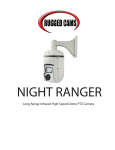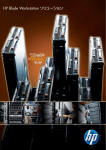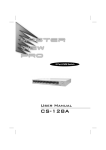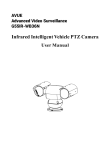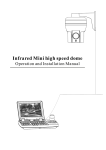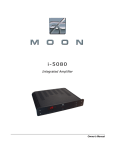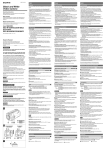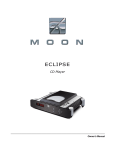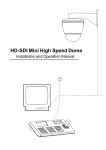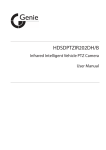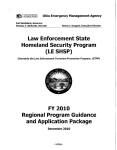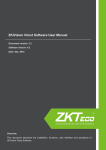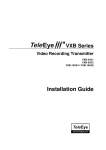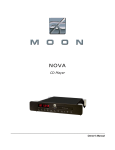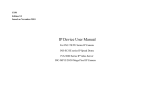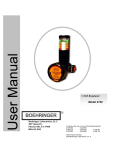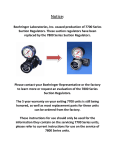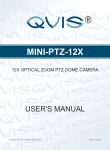Download view User`s Manual in format
Transcript
HIGH SPEED DOME OPERATION MANUAL PDF created with pdfFactory Pro trial version www.pdffactory.com TABLE OF CONTENT 1. Notice---------------------------------------------------------------------------------------------------------1 2. Performance------------------------------------------------------- ------------ ---------------------2 2.1 Speed dome t echnology parameter ------------ --------- -------------- ---------------------------------- 2 2.2 Camera parameter----------- ----------------------------------------- --- - ------------------------------2 2.3 Performance & Feature ----------- -------------------------------------- ----- --------------------------------- 3 3. Function and operation instructio n---------------------------------------------------------------------------------4 3.1 Se t camera ID --------------- --------------------- --- ------------ -------- -------------------------------4 3.2 Auto-run motion ----------- ---------------------- -------------------- ------------------------------------ 4 3.3 Cam era control ------------- ----------------------- --- -- -- --------------------------------------------- 5 3.4 Monitor function ------------------- ------------------------------------ ------- ------------------------------------- 5 4. System setting-------------------------------------------------------------------------------------------------7 4 .1 Ba sic op era tion ------------------ ------------ -------------- --------- ------------ --------------------------- 7 4.1.1 Self-te stin g------- -------------- ---- --- ---- --- -- -- ---- ------------ ------------------------ ----------7 4.1.2 Call the main menu ------------ ------------------------- - -------- ---------------------------------7 4.1.3 The operational ways of keyboard and menu -------------------------------------------------- 7 4.2 Edit dome label------------------------------------ ------- - -- ----------------------------------------------------8 4.3 Display initial information ------------ ------------------------------- ----------------------------------9 4.4 Display setting --------------- ------------------------- - ------------------- --------------------------------- 10 4 .5 S ystem se tting ----------- ------------ ----------------- ------ --------------------------------- --------------11 4.5.1 Auto flip ------------------------------------- ----------- -------------- --------------------------- 11 4.5.2 Speed proportion pan------------- ---------------------------------------------------------------------- 11 4.5.3 Park action---- --------- ------ ----------------------------- ---------------------------------------- ------- 12 4.5.4 Power up acti on-------------- ------------------------- -------------- ------------ --------------- 12 4.5.5 Fan startup by temperature-------------- ------------------------- ---- ------------------------------- 12 4.5.6 Advance setting---------------------------------------------------------------------------------------13 4.6 Clear ---------------- ------------------ - ------- --------------- ------------------------------------------------ 14 4.7 Password setup ---------------------------------- - ------- --------------- ------------------------------ 15 4.8 Clock setti ng ---------------- ------------------ - ------- ---------- ----- -------------------------------- 16 4.9 Dome address ---------------- ------------------ - ------- --------------- ---------------- --------------- 17 5. Camera setting-------------- -------------------- --------------------------------------------------------18 5.1 Zoom speed------------------- ----------------------------------------------------------------------- 18 5.2 D igital z oom control ------------- -------- ----------------------- ----------------------------------- --19 5.3 Back l ight c om pe nsa tion --------------------- ------------------------ ----------------------- -------20 5.4 Slow s hut ter ------------ ---------------------------------- ------------ --------------------------------21 5.5Line Sync control------ ----------------------- ---- ------- - --------------- ----------------------------22 5.6 WDR c ont rol ----------------------------- ---- ------- ---------------- ---------------------------------22 5.7IR cut filter-----------------------------------------------------------------------------------------23 5.8 Advance setting ------------------------------------------------------------------------------------24 5.8.1 AE mode -------------------------------------------------------------------------------------24 PDF created with pdfFactory Pro trial version www.pdffactory.com 5.8.2 W hite balanc e mode ---------- --------------------- ---------------------------------------- 25 6. Functi on setting -------------------------------- ------------ ------------ --------------------------------- 26 6.1 Preset ------------- --------------- ------- ------- --- ---------------------------------------------------- 26 6.2 Scan-------------- --------------------------------- ------- --------------------------------------------- 27 6.3 Pattern ---------------- --------------------------- --------- -------------------------------------------- 28 6.4 Tour------------ --------------------- -- ------- -- ------------ ----------------------------------------- 29 6.5 Zone ---------------- ---------------------------- --- --------------------------------------------------- 30 6.6 Time running---------------- ---------------------------- --- ----------------------------------------- 31 6.7 Auto tracking---------------- ---------------------------- --- ----------------------------------------- 31 7. Privacy z one masking ------------------------------------------------------------------------------------ 32 8. A larm function ------------------------------------------------------------------------------------------- 33 9. Appendix---------------------------------------------------------------------------------------------------- 35 9. 1 Menu index---------------------------------------------------------------------------------------- 35 9.2 Troubleshooting--------------------------------------------------------------------------------------- 36 9.3 The cleaning of the down cover---------------------------------------------------------------------- 36 9.4 24VAC Wire Diameter and Transmission Distance Comparison chart--------------------------- 37 9.5 Domestic and Board Wire Gauge Conversion Chart----------------------------------------------- 38 9.6 Rs485 Bus Basic Knowledge------------------------------------------------------------------------- 39 9.7 DIP switch setup-------------------------------------------------------------------------------------- 42 9.7.1 Baud rate setting-------------------------------------------------------------------------- 42 9.7.2 Protocol setting------------------------------------------------------------------------------- 42 9. 7.3 ID set ting ----------------------- ------------------------ ----------- -------------------------- 42 10. Maintenance service terms------------------------------------------------------------------------------- 47 PDF created with pdfFactory Pro trial version www.pdffactory.com Precaution 1. Precaution Electrical safety Conform to country and local electrical safety standard when using or installing the product. Transportation The dome should be protected against extremes of pressure, vibration and humidity during storage installation and transportation. It should be shipped in parts disassembled as the original packing did during the transportation . Damage caused by improper transportation is not within the warranty. Installation of care Do not install it in any other orientation. Do not squeezed structure parts, which may cause mechanical damage. Down cover is a precise optical product. Do not touch it directly to avoid scratches which can affect image quality. Requirements to service personnel All the service work should be done by qualified technicians. Do not disassemble the pan/tilt module Do not disassemble screws or open the dome cover, and don't maintain the parts in the Pan/Tilt by yourself. Only qualified and authorized personnel can undertake repairs. Environmental requirements Requirements for Indoor dome: Requirements for Outdoor dome: Environmental temp-10~+50 C Environmental temp-40~+60 C Humidity<90% Humidity<90% O O Air pressure 86~106Kpa Air pressure86~106Kpa AC Power supply24V/1000MA50/60HZ AC Power supply24V/2500MA50/60HZ Don't place the camera to be shoot by strong light objects Don't place the camera to be shoot by strong light objects. Don't point the dome to the sun or other bright objects when in use or not. It may affect image quality. Function of waterproof The outdoor dome has perfect function of water-proof, moisture-proof and dust-proof and It can reach IP66 International standard. The indoor dome doesn't install in outdoor environment where there is filled with hydrosphere. No matter Indoor dome or outdoor dome should avoid dropping which affect element quality. 1 PDF created with pdfFactory Pro trial version www.pdffactory.com 1 Performance 2. 1 Technology parameter Setting: El ectrical Baud rate RS485 Power supply AC 24V Consumption Indoor10Wout door45W Decoder 2400/4800/9600/19200bps Pelc oKa latelP hlips Diam ond, an d seve nteen p rotoco ls, etc. Protocol Address setting B uilt-in Operation: 0-255 Environmental : Pan rotation 360 continuously Operational environment Outdoor : -40 +60 Indoor : -10 +50 Til t rot ation Til t90 with auto flip Environmental humidity 0 95% no compensation Rotation speed Pan0.4320 /S Alarm function Tilt 0.4 150 /S 7 alarm input/2 al arm output Physical: 128presets Preset Surveillance IP66,We ather pro of housin g, (outdo or) TVS150 0w lightn ing proof surge pr oof (indoor/ outdoor) Protection grade WallPendantCornerPoleInsert Mount PresetTourScanPattern 2. 2 Camera parameter TY PE SPEC $ ; % ; Color Colo r & ; ' ; + ; + ; 6 ; Sync syste m Internal Colo r Color&D/N 5 ; 4 ; 6 ; 3 ; Colo r Colo r&D/N Color&D/N Color Internal Scan sys tem 2 :1interlacing Definitio n 470Lines 480 Lines 480 Lines 480 Lines Sensitivity /X[ /X[ Colo r0.7 Lu x C olo r0.7 Lux Black/white0.01Lux Black/white0.01Lux 520 Lines 520 Lines 530 Lines 480 Lines 480 Lines 480/570Lines 420 Lines /X[ /X[ /X[ /X[ /X[ Ir is 480 Lines 480 Lines 480 Lines Colo r0.8 Lux Black/white0.01Lux Au t o / ma n u a l Focus Au t o / ma n u a l 312X 216X 360X 420X 432X Magnif icatio n ; ; ;; ; ; ;; ;; Zoom length PP PP PP PP : 7 264X 230X ; ; ;; PP PP PP : 7 : 7 : 7 : 7 Back light compensation : 7 216X 128X ; ; : 7 Off Auto/manual setable Shield window Signal format None None PAL PAL/NTS C G % S/N G % Video output 9 Video output ) HP D OH None setable setable G % G % setable None 3 3 % 1& None 2 PDF created with pdfFactory Pro trial version www.pdffactory.com 27 0X ; ; ; ; PP Off/Auto Gain control Slow shutter Color External/Internal CCD View of angle + ; . ; - ; Color&D/N Color&D/N Color&D/N Color&D/N Color&D/N PP Performance 2. 3 Performance and feature A series of intelligent high speed dome is latest design with AMP electrical outlet, built-in constant device, convenient installation, and black cover which make an invisible surveillance. The camera rotates smartly with little noise, and has all kinds of functions, in order to supply perfect image to customer. Built-in receiver All configurable options stored in main control board to protect against power cuts 128 presets can be randomly stored Integrate design and high durability 01-80preset support auto-tour, and each tour can store up to 24 presets. 4 pattern tours 4 scan Built-in direction indicator Built-in temperature indicator Built-in clock setting function Rs485 Bus communication or American Dynamics Manchester code or coaxial video cable Support 24 masking zones at most This function is decide by the parameter of built-in camera, if the camera has not this function, this option is invalid. ) 7 alarm input, 2 alarm outputThis function is relative with the type of the dome, if zoom camera hasn't this function, it is invalid) Built-in pan/tilt Pan/tilt can be divided as two kinds of material: aluminum and PC plastic Aluminum alloy material, high intensity, good radiate the heat. PC plastic, airily and high intensity Precise stepping motor drives the pan to run smoothly and react sensitivity. Integrated design, compact structure, easy to remove. Exquisite mechanical drive, support to rotate pan 360continuously and tilt 0-90, and may rotate 180with auto flip. Pan 0.4 /s to rotate slowly, and the image doesn't vibrate. Built-in digital camera High sensitivity, high resolution, and integrated digital processing Auto-focus Auto-Iris Auto brightness control Auto white balance IR cut filter Auto back light compensation Auto slow shutter OSD menu All English menu can be selected. Visual OSD menu. Revising the speed dome's information and parameter by keyboard and OSD menu, and it is easy to operate. Set park action function and set presets, or run scan, pattern, tour, etc during out of service. Auto-resume movement or carry out pointed movements after power up. Internal temperature test Set time display When the temperature exceeds the limit, the screen will display alarm information. When the temperature is under the limit, the speed dome will delay to startup, and when the heat device is heated and got higher than low limit temperature to startup. According to the temperature, the fan measures if it is to start or not, and prolong the life of fan. 3 PDF created with pdfFactory Pro trial version www.pdffactory.com Function Instruction 3. Function Instruction This passage mainly describes the main function and general principle of integrative speed dome, and does not refer to the concrete operation methods. Different system platform has different operation methods, generally, we should according to the system manufactory's operation manual. Please contact dealer to get necessary information, under some conditions there are have some particular requirements and operations. 3.1 Camera ID There are two 8-bit switch sw1 and sw2 on the commutator, and Sw2 is for setting communication baud rate and controlling protocol. (For detail setting, please refer to 9.7 DIP switch setting) Except the factory protocol(FACTORY), the speed dome is compatible with various popular protocols, such as PECLO-DPECLO-PERNITECVCLMOLYNXVICON SANTACHIPANASONICSAMUNG DIAMONDKALATELLILINPHILIPSVIDO B02AD and so on. Any controlling command must base on the objective camera address, and the camera only answer to the controlling command the address which coincide with itself. There are three kinds of camera address: Common address: Use camera's switch number to set address 1-8 bits, the address range is 1-254. Broadcast address:(Only factory protocol and Pelco can be set) If user chooses broadcast address to control, all the cameras connected with the control system will react to the same commands. When set as factory protocol, the broadcast address is 255. Debug address: (Only factory protocol and PELCO can be set) if camera ID is set 0, user may select any address to control the dome. 3.2 Auto-run motion Focus/speed proportion pan When manually adjusting, for far focus situation, the dome responds at a high-speed so that touching rocker slightly may make picture move rapidly, thus cause the picture to lose. To base on humanized design, the dome automatically adjust pan and tilt rotation according to zoom near and far, which make it is convenient to operate manually to make tracks for the object. In the menu, you may change system parameter setting proportion pan as ON, thus you may run this function. Auto flip If user holds the joystick in the down position, the camera rotates pan 180 degrees, then the camera rotates tilts up to 90 degrees, you may directly watch the rear view to realize surveillance all processes in portrait 180 degrees . In the menu, you may set the system parameter setting AUTO FLIP as ON, thus you may run this function. Park action By the menu park time and park action, user may set auto-call preset or run tour, pattern, and scan, etc after pointing a few minutes if the dome doesn't run any motions. Power up action By the menu power up action, after the dome powers up or restarts, user may set auto- resume movements before power up and auto- call preset or run tour, pattern, and scan etc . 4 PDF created with pdfFactory Pro trial version www.pdffactory.com Function Instruction Time running By the menu Time running,user may set time running function everyday, and set different four actions in four different time in one day, including preset, scan, pattern and tour. 3. 3 Camera control Magnification control The user can controlWide/Tele to adjust zoom far and near of the image by keyboard controller to obtain panoramic image or close view that you need. The speed dome support digital zoom and optical zoom. Focus control System defaults Auto focus. When the lens changes, camera will auto-adjust focus according to the centre of the image to get legible image; user also can manually focus to get desire image by operating keyboard FAR/NEAR. When operating keyboard joystick, camera resumes to auto focus. The camera cannot auto focus in the following status: Target is not the centre of the image Observation the target near and far at the same time, can not be clear at the same time. Target is a strong light object, such as spotlight & etc. Target moves too fast Target area such as wall Target is too dark or vague Target image is too small Iris control System defaults Auto Iris. Camera can rapidly adjust size of Iris, through the automatically induct the changing of environment ray, and thus make the brightness of deferent image stable. User may adjust Iris by controller keyboard open/close to get required brightness that you need. User also can resume auto Iris by joystick operation. When controlling the Iris manually, the dome locks current position you manually controlled; when operating joystick, the dome resume auto Iris. Auto back light compensation Camera sub-area can carry out auto back light compensation. Under a strong light background, camera will auto compensate light for the darker object and adjust daylight to the bright background. In order to avoid making the image lack fidelity by the back line is too bright, and the object is unable to recognize because of darkness, thus gain legible image. Auto white balance Camera can automatically adjust white balance in accordance with the alteration of background lightness to reach a true colour. 3. 4 Monitor function Set and call preset Preset function is that dome stores current pan/tilt angle, zoom and other position parameters into the memory. When necessary dome recalls these parameters and adjust camera to that position. User can store and recall presets easily and promptly by using keyboard controlling. The dome can store up to 128 presets. 5 PDF created with pdfFactory Pro trial version www.pdffactory.com Function Instruction Tour Auto tour is the built-in function in the speed dome, is to make preset arranged in needful order in tour queue by programming in advance. To make camera tour between presets by inserting presets in cruise tour. It is feasible to program tour order, each time as you run tour, you can set the park time of preset. A tour can store 24 presets. Scan The operator can prompt set right limit and left limit in advance by keyboard and menu, so as to make the camera repeatedly scanned between right and left limit at a setting speed. Pattern Pattern is built-in function in camera; the speed dome can record tracks that are no less than 180s, when running pattern, the dome moves repeatedly according to the recorded tracks. A dome can set up to 4 pattern tours. Alarm input/output controlling function The dome receive an external alarm message, to implement the action that you pre-set, till the alarm release to resume, if abnormity, it will send another alarm message. The dome can set up to 7 alarm input and 2 alarm output. This function is decide by the parameter of built-in camera, if the camera has not this function, this option is invalid N/A.) Privacy zone masking The user can set a black shadow to mask the area so that it will not appear on the monitor to protect privacy. This function is relative with the type of the dome, if zoom camera hasn't this function, it is invalid) Lens position display The position that the speed dome has finished to auto-checking as 0 point of pan movement and tilt movement. The pan range is 0-360, and tilt range is 0-90. According to the displayed information, to set the position of camera lens, and the position can display on the screen. 6 PDF created with pdfFactory Pro trial version www.pdffactory.com System Setting 4. System setting 4. 1 Basic operation 4. 1. 1 Current-carrying to dome and Self-testing The dome conducts self-testing after current-carrying , and it rotates slowly until displaying pan origin that is default setting, then moving to tilt origin, the lens is adjusted from far zoom to near zoom, then from near zoom to far zoom, when self-testing is finished, there is relevant system information displaying on the screen, as follow: S/N of the dome Soft edition Protocol Dome ID Communication parameter The information will not disappear until you stop to operate the system. If you setpower up action, the dome will automatically activate motions after self-testing. How to operate the function? We will explain detail introduction in following passages. 4. 1. 2 Call the main menu The system enters into the main menu by calling 95 preset or by calling 9 preset twice within 3 seconds and inputing password. All the menu setting must enter into the main menu at first. 4. 1. 3 Menu and keyboard operation Keyboard operation: OPEN when choosing pictures, it means to increase Iris; when setting menu, it means to enter into the next menu or setting, or means to save after setting. CLOSEwhen choosing pictures, it means to reduce Iris; when setting menu, it means to exit without saving setting. NEAR Focus to near TELEIncrease magnification WIDE Reduce magnification Joystick to up: When choosing menu, it means to choose the former one; when choosing picture, it means camera tilt up. Joystick to down: when choosing menu, it means to choose the next one; when choosing picture, it means camera tilt down. Joystick to left: when choosing menu, it is equal withCLOSE , when choosing picture, it means camera tilt left . Joystick to right: when choosing menu, it is equal with OPEN, when choosing picture, it means camera tilt right. PressTELEand WIDEat the same time, it means 3D joystick rotates joystick cap. Menu operation BACK : Back to the former menu EXIT : Exit to menu ON : Open some setting OFF : Close some setting 7 PDF created with pdfFactory Pro trial version www.pdffactory.com System setting MAIN MENU SYSTEM SETTING CAMERA SETTING FUNCTION SETTING WINDOW BLANKING ALARMS EXIT 4. 2 Edit dome label When using a lot of domes systems, in order to identify each dome, the systems support title setting. The setting ways as follow 1The system enters into the main menu by calling 95 preset or by calling 9 preset twice within 3 seconds. 2Moving joystick up and down to move the cursor to SYSTEM SETTING, and pressingOPEN to enter into the next menu. 3 Moving joystick up and down to move the cursor to EDIT DOME LABEL, and pressing OPEN to enter into the label setting menu. SYSTEM SETTING EDIT DOME LABEL INITIAL INFO DISPLAY SETUP MOTION CLEAR PASSWORD SETUP CLOCK SETTING DOME ADDRESS BACK EXIT EDIT DOME LABEL LABEL D86 SERIES 4Moving joystick up/down to move the cursor to LABEL, and pressingOPEN to edit current label. 5When the cursor is twinkling in the first character of the label, to move joystick to choose character, after editing, pressing OPEN to save. 6Moving joystick to BACK and pressing OPEN to back to the former menu. The label may set 16 characters, and doesn't need editing characters. Pressing OPEN continuously to jump over and NOTICE using spacebar to replace the deleted characters. When you fini sh to edit a character, press OPEN to enter i nto the next editing character; w hen you editing the last character, pressing OPEN to save. Press Close to exit. Character of l abel is suitable for choosing as follow: 0- 9A-Z :<>-., Space. Other labels input ways are the sam e as above. BACK EXIT 8 PDF created with pdfFactory Pro trial version www.pdffactory.com System Setting MAIN MENU SYSTEM SETTING CAMERA SETTING FUNCTION SETTING WINDOW BLANKING ALARMS EXIT 4. 3 Display initial information 1The system enters into the main menu by calling 95 preset or by calling 9 preset twice within 3 seconds. 2Tilt up/down joystick to SYSTEM SETTING, press OPEN to enter submenu. 3Tilt up/down joystick to INITIAL INFO, pressOPEN to display initial information which as below the left picture shows: SYSTEM SETTING Initial information includes S/N of the dome, soft edition, Protocol,Dome EDIT DOME LABEL INITIAL INFO DISPLAY SETUP MOTION CLEAR PASSWORD SETUP CLOCK SETTING DOME ADDRESS BACK EXIT ID, communication parameter. System setting may change the numerical value of initial information. INITIAL INFO S/N:5DSAD7B24500000 D86 SERIES V2.45 PROTOCOL FACTORY DOME ADDRESS001 COMM 4800,N,8,1 BACK EXIT 9 PDF created with pdfFactory Pro trial version www.pdffactory.com System setting MAIN MENU SYSTEM SETTING CAMERA SETTING FUNCTION SETTING WINDOW BLANKING ALARMS EXIT SYSTEM SETTING EDIT DOME LABEL INITIAL INFO DISPLAY SETUP MOTION CLEAR PASSWORD SETUP CLOCK SETTING DOME ADDRESS BACK EXIT DISPLAY SETUP DOME LABEL OFF PRESET LABEL OFF ZOOM LABEL ON ZONE LABEL OFF DIRECTION LABEL ON TEMPERATURE LABEL OFF TIME LABEL ON DATE LABEL ON BACK EXIT 4. 4 Display setup 1The system enters into the main menu by calling 95 preset or by calling 9 preset twice within 3 seconds. 2Tilt up/down joystick to SYSTEM SETTING , press OPEN to enter submenu. 3Tilt up/down joystick toDISPLAY SETUP, press OPEN to enter display setup menu, May setting the content of the display setup as follow: DOME LABEL PRESET LABEL ZOOM LABEL ZONE LABEL DIRECTION LABEL TEMPERATURE LABEL TIME LABEL DATE LABEL 4 Taking display dome label as an example to explain the operation process. Tilt up/down joystick to move cursor to DOME LABEL OFF, press OPEN, there is a sign besidesDOME LABEL, the cursor is twinkling besides OFF, as left picture shows; 5Joystick tilts up/down, setting number changes between ON/OFF, when setting ON, it means to displaydome label; when setting OFF, it means not to display dome label.when p ressing OPEN, the cursor jump back in front of DOME LABEL, means label setting is finished, when moving the cursor to EXIT, it means exiting the menu setting. The displaying information on the screen will change with the dome rotation; Through the information on the screen, user can see current dome inside temperature, magnification, display zone etc. When all the label are displayed, the dome works as the following picture shows,: (In the picture 305 means pan angle, 45 means tilt angle. ) Dome label Pres et se tting Temperature label Zone label 07/12/06 17:39:10 Direction label Zoom magnificatio n label 10 PDF created with pdfFactory Pro trial version www.pdffactory.com Date label Time label System Setting MAIN MENU SYSTEM SETTING CAMERA SETTING FUNCTION SETTING WINDOW BLANKING ALARMS EXIT 4. 5 Systematic motion control Systematic motion controlling may control a series of canonical movement of the dome, and plays an important role in controlling the image of the dome. 1 The system enters into the main menu by calling 95 preset or by calling 9 preset twice within 3 seconds. 2Tilt up/down joystick toSYSTEM SETTING, pressOPENto enter submenu. 3Tilt up/down joystick to MOTION, press OPEN to enter systematic motion controlling menu, as left picture shows. SYSTEM SETTING EDIT DOME LABEL INITIAL INFO DISPLAY SETUP MOTION CLEAR PASSWORD SETUP CLOCK SETTING DOME ADDRESS BACK EXIT MOTION AUTO FLIP ON PROPORTION PAN ON PARK TIME 005 PARK ACTION SCAN POWER UP ACTION AUTO FAN ENABLED 040 ADVANCE SETTING BACK EXIT 4. 5. 1 Auto flip 1Operate joystick, move the cursor toAUTO FLIP: press OPEN to enter auto flip setting, tilt up/down joystick, for example: choosing ON to open auto flip; choosing OFF to closeauto flip. Press OPEN to save. OPERATION KNACKS W hen opening the auto flip function, user holds the joystick in the down position, the camera rotates pan 180 degrees, after the camera rotates tilts up to 90 degrees, you may directly watch the rear view to surveillance all processes in portrait 180 degrees . 4. 5. 2 Speed proportion pan Operate joystick, move the cursor toPROPORTIONAL PAN; press OPEN to enter proportion pan setting, tilt up/down joystick to choose, if choosing ON, it means to open proportion pan; if choosing OFF, it means to close proportion pan , press OPENto save. OPERATION KNACKS When manually adjusting, for far focus situation, the dome responds at a high-speed so that touching rocker slightly may make picture move rapidly, thus cause the picture to lose. To base on humanized design, the dome automatically adjust pan and tilt rot ation according to zoom near and far, whi ch make it is convenient to operate manually run after object. 11 PDF created with pdfFactory Pro trial version www.pdffactory.com System setting 4. 5. 3 Park action MOTION AUTO FLIP ON PROPORTION PAN ON PARK TIME 005 PARK ACTION SCAN POWER UP ACTION AUTO FAN ENABLED 040 ADVANCE SETTING BACK EXIT MOTION AUTO FLIP ON PROPORTION PAN ON PARK TIME 005 PARK ACTION SCAN POWER UP ACTION AUTO FAN ENABLED 040 ADVANCE SETTING BACK EXIT This setting allows the dome to run an appointed action after it enters vacancy for a few time (1-240minutes). If default sets as 0, it means not to run this action. 1 Operate joystick, move the cursor to PARK TIME, press OPEN to tilt up/down joystick to set park time, the range is 0-240 (minute), press OPEN to save. PARK ACTON is running action at park time, when PARK TIME sets as 0, this item can't be set. 2Operate joystick, move the cursor to PARK ACTON, press OPEN there will be a sign in the front of PARK ACTON , the cursor jump to right, after tilting up/down joystick to choose park action there are options for choosing as follow, press OPEN to save. NONE- (default) none action PRESET -use preset 1 SCAN - run scan PAT1 - run pattern X TOUR - run tour 4. 5. 4 Power up action The dome startup to run actions after self-testing, if nobody intervenes with it , the dome will repeatedly run this action continuously , if default sets as NONE. 1 Operate joystick, move the cursor to POWER UP ACTION: press OPEN to jump to the following choice, tilt up/down joystick to choose power up action, press OPEN to save. NONE - none action AUTO - the dome resumes the primary action and direction before power up. PRESET - use preset 1 SCAN - run scan PAT1 - run pattern TOUR - run tour MOTION AUTO FLIP ON PROPORTION PAN ON PARK TIME 005 PARK ACTION SCAN POWER UP ACTION AUTO FAN ENABLED 040 ADVANCE SETTING BACK EXIT 4. 5. 5 Fan startup by temperature The temperature of the dome will rise when its environment is in high temperature. The fan will open automatically when the temperature reaches to a temperature value in order to make sure the stability of the dome. Operate joystick, move the cursor to FAN ENABLED: pressOPEN , the cursor will skip to the back option. The user can choose the fan to start up temperature, and pressOPEN to save it in actual condition. O The default setting temperature of the fan startup is 40 C. The user also can enter into the fan startup setting to adjust the temperature of fan O startup. As picture shows: the temperature range is 0-60 C. 12 PDF created with pdfFactory Pro trial version www.pdffactory.com System Setting MOTION 4.5.6 Advance setting 1.Operate joystick and move to [ADVANCE SETTING], press [OPEN] AUTO FLIP ON PROPORTION PAN ON PARK TIME 005 PARK ACTION SCAN1 POWER UP ACTION AUTO FAN ENABLED 040 ADVANCE SETTING BACK EXIT to enter into advance setting; [EIS ENABLED]: Electronic Image Stabilizer function; [PRESET FREEZE]: Freeze preset function, namely freezing the preset picture transposition function. OPERATION KNACKS After the dome set the EIS function, if the dome wobble slight when runni ng, the camera will shield the wobble picture and make the pi cture calm and smooth. ADVANCE SETTING These function in the advance setting menu depends EIS ENABLED N/A PRESET FREEZE N/A BACK EXIT on the models and parameters of buit-in camera in dome, if the camera haven't this function, then this NOTICE function is invali d. The option is useless (N/A) when the camera module has no such function. 13 PDF created with pdfFactory Pro trial version www.pdffactory.com System setting MAIN MENU SYSTEM SETTING CAMERA SETTING FUNCTION SETTING WINDOW BLANKING ALARMS EXIT 4. 6 Clear and restart 1The system enters into the main menu by calling 95 preset or by calling 9 preset twice within 3 seconds. 2Tilt up/down joystick to SYSTEM SETTING, press OPENto enter submenu. 3Tilt up/down joystick to CLEAR, press OPENto enter submenu, as left picture shows. CLEAR ALL ZONES SYSTEM SETTING CLEAR ALL PRESETS CLEAR ALL PATTERNS EDIT DOME LABEL INITIAL INFO DISPLAY SETUP MOTION CLEAR PASSWORD SETUP CLOCK SETTING DOME ADDRESS BACK EXIT CLEAR ALL TOURS CLEAR ALL WINDOWS FACTORY DEFAULTS : resume the factory default. Run this function, the camera parameter and system parameter will resume before production, clear all windows and alarm setting. Please be cautious to use this function. RESTART 4Set clear zone as an example to explain the process. Tilt up/down joystick to CLEAR ALL ZONES, pressOPENto clear all zones. CLEAR CLEAR ALL ZONES CLEAR ALL PRESETS CLEAR ALL PATTERNS CLEAR ALL TOURS CLEAR ALL WINDOWS FACTORY DEFAULTS RESTART BACK EXIT once cl ear all commands in the controlling menu, they doesn't resume, so please be careful of using. NOTICE 14 PDF created with pdfFactory Pro trial version www.pdffactory.com System Setting MAIN MENU SYSTEM SETTING CAMERA SETTING FUNCTION SETTING WINDOW BLANKING ALARMS EXIT 4.7 Password set 1. Call 95 preset or call 9 preset twice within 3 seconds and then input the password to enter the main menu. 2. Operate the joystick up and down, move the cursor to SYSTEM SETTING , press OPEN to call the submenu. 3. Operate the joystick up and down , move the cursor to PASSWORD SETUP, press OPEN to call the submenu. Please refer to the left picture. SYSTEM SETTING EDIT DOME LABEL INITIAL INFO DISPLAY SETUP MOTION CLEAR PASSWORD SETUP CLOCK SETTING DOME ADDRESS BACK EXIT 4. Operate the joystick up and down , move the cursor to OLD PASSWORD, press OPEN to choose it, operate the joystick right and left to input the password, Tilt up and down to choose the number which you need. NEW PASSWORD Enter the new password CONFIRM PASSWORD Confirm the new password ENABLE PASSWORD Set PASSWORD off / on (The password function is noneffective under the PASSWORD OFF.) It PASSWORD SETUP means that User enter into the main menu without password. (The password function is effective under the password ON.) It means that User enter into the main menu with password. OLD PASSWORD ****** NEW PASSWORD ****** CONF PA SSWORD****** ENABLE PASSWORD OFF When user forgot the password and can not ent er into the main menu,he can use the super password to enter , which BACK EXIT NOTICE is "892226" At this time ,t he password of dome will change to initial one,which is "000000",and then user may set the password by him self agai n. 15 PDF created with pdfFactory Pro trial version www.pdffactory.com System setting MAIN MENU 4.8 Time set 1. Call 95 preset or call 9 preset twice within 3 seconds and then input the SYSTEM SETTING CAMERA SETTING FUNCTION SETTING WINDOW BLANKING ALARMS EXIT SYSTEM SETTING EDIT DOME LABEL INITIAL INFO DISPLAY SETUP MOTION CLEAR PASSWORD SETUP CLOCK SETTING DOME ADDRESS BACK EXIT password to enter into the main menu. 2. Operate the joystick up and down, move the cursor to SYSTEM SETTING , press OPEN to call the submenu. 3. Operate the joystick up and down, move the cursor to CLOCK SETTING , press OPEN to call the submenu. Please refer to the left picture. 4. Operate the joystick up and down, move the cursor toTIME, press OPEN to choose it, move the joystick up and down to choose the number you need, move the joystick right and left to set hour, minute, second. DATEset year, month, date; DAY set week; BACKreturn to the former menu; EXIT exit the main menu. CLOCK SETTING TIME 03:20:18 DATE 07:10:10 DAY WED BACK EXIT 16 PDF created with pdfFactory Pro trial version www.pdffactory.com System Setting 4.9 Dome Address Setting MAIN MENU 1.Call 95 preset or call 9 preset twice within 3 seconds, to enter into SYSTEM SETTING CAMERA SETTING FUNCTION SETTING WINDOW BLANKING ALARMS EXIT main menu. 2.Tilt up/down the joystick and move the cursor toSYSTEM SETTING, pressOPEN to enter submenu. 3.Tilt up/down the joystick and move the cursor toDOME ADDRESS, pressOPEN to call dome parameter setting menu . S/N : Series No. of the dome CONF : Confirm S/N and input the same NO. with S/N DOME ADDRESS: Set dome address (ID range: 001-255) SYSTEM SETTING EDIT DOME LABEL INITIAL INFO DISPLAY SETUP MOTION CLEAR PASSWORD SETUP CLOCK SETTING DOME ADDRESS BACK EXIT 1.If [S/N ] and [CONF] are different, the above operation can't be implemented. NOTICE 2.The dome address should be set as 255 (mean set Switch 1 as ON), there wi ll be display this item [DOM E A DDRESS] 3.After setting dome address, the dom e need t o restart, then the dome address w ill be effective. DOME ADDRESS S / N: 5D3AD7B24500000 CONF:5D3AD7B00000000 DOME ADDRESS:0005 BACK EXIT 17 PDF created with pdfFactory Pro trial version www.pdffactory.com Camera setting 5. Camera setting MAIN MENU 5. 1 Zoom speed SYSTEM SETTING CAMERA SETTING FUNCTION SETTING WINDOW BLANKING ALARMS EXIT 1The system enters into the main menu by calling 95 preset or by calling 9 preset twice within 3 seconds. 2Tilt up/down joystick toCAMERA SETTING , press OPEN to enter submenu 3 Operate joystick, move the cursor to ZOOM SPEED; pressOPEN will appear a sign " " in the front of ZOOM SPEED, the cursor moves to right, tilt up/down joystick to choose HIGH or LOW CAMERA SETTING ZOO M SPEED DIG ITAL ZO OM BLC MO DE SLO W SHUTTER LINE SY NC WD R M ODE IR C UT FILTER ADVANC E S ETTING BAC K EXIT HIGH ON OF F 4 Press OPEN to save, press CLOSE to cancel. ON N/ A N/ A 18 PDF created with pdfFactory Pro trial version www.pdffactory.com Camera Setting 5. 2 Digital zoom control MAIN MENU SYSTEM SETTING CAMERA SETTING FUNCTION SETTING WINDOW BLANKING ALARMS EXIT 1The system enters into the main menu by calling 95 preset or by calling 9 preset twice within 3 seconds. 2Tilt up/down joystick to CAMERA SETTING, press OPEN to enter camera setting; 3Operate joystick, move the cursor to DIGITAL ZOOM, press OPEN to enter digital zoom setting, tilt up/down joystick, to choose ON means open digital zoom control which is digital zoom is pulled near, if pulling the digital zoom near again, the dome enters into digital zoom increase; to CAMERA SETTING ZOOM SPEED HIGH DIGITAL ZOOM ON BLC MODE OFF SLOW SHUTTER ON LINE SYNC OFF WDR MODE ON IR CUT FILTER ADVANCE SETTING BACK EXIT choose OFF means to close digital zoom control . 4PressOPEN to save. OPERATION KNACKS When di gital zoom be set as ON, the maximum zoom magnification of the dome is digital zoom magnification times optical zoom magnification; w hen digi tal zoom be set as OFF, the maximum zoom magnification of the dome is optical zoom magnification. The option of the digital zoom is ON/ OFF when the NOTICE camera module is SONY LGCNB HITACHI . 19 PDF created with pdfFactory Pro trial version www.pdffactory.com Camera setting MAIN MENU 5. 3 Back light compensation 1The system enters into the main menu by calling 95 preset or by calling 9 SYSTEM SETTING CAMERA SETTING FUNCTION SETTING WINDOW BLANKING ALARMS EXIT preset twice within 3 seconds. 2Operate joystick, move the cursor to CAMERA SETTING to enter submenu. 3Operate joystick, move the cursor to BLC MODE, press OPEN, There will be a sign in the front ofBLC MODE, the cursor jump to right, tilt joystick to open or close back light compensation function. If choosing ON means to open back light compensation mode; if choosing OFF mCAMERA SETTING ZOOM SPEED HIGH DIGITAL ZOOM ON BLC MODE OFF SLOW SHUTTER ON LINE SYNC OFF WDR MODE ON IR CUT FILTER ADVANCE SETTING BACK EXIT eans to close back light compensation mode; 4Press OPEN to save. OPERATION KNACKS Strong background ray can make backlighting objects engender shadow, (back light compensation), the speed dome can auto-adjust iris to match with the changes of various ray, and auto-revise the main lightness to make the pictures more legible. This functi on relates to models and parameters of the built-in camera in the dome, when open black compensation, it has two functions which are auto-adjust (when you choose ON) or NOTICE manual adjust(0-255) according to the different of the camera. Non-use back light compensation, in strong sunshine, the back light side is subject to dark. 20 PDF created with pdfFactory Pro trial version www.pdffactory.com Use back light compensation, the image is in gear. Camera Setting 5. 4 Slow shutter control MAIN MENU SYSTEM SETTING CAMERA SETTING FUNCTION SETTING WINDOW BLANKING ALARMS EXIT 1The system enters into the main menu by calling 95 preset or by calling 9 preset twice within 3 seconds. 2Operate joystick, move the cursor toCAMERA SETTING to enter submenu. 3Operate joystick, move the cursor toSLOW SHUTTER, press OPEN, there will be a sign in the front of SLOW SHUTTER, the cursor moves to right, tilt up/down joystick to slow shutter choice, if choosing ON means to open slow shutter function, if choosing OFF means close slow shutterfunction. CAMERA SETTING ZOOM SPEED HIGH DIGITAL ZOOM ON BLC MODE OFF SLOW SHUTTER ON LINE SYNC OFF WDR MODE ON IR CUT FILTER ADVANCE SETTING BACK EXIT 4PressOPENto save. OPERATION KNACKS When the dome monitors at night or dark environment, because the ray i s not enough, the image on the screen is too dark, setting slow shut ter can lengthen the time of lighting so that make the pi cture that is shoot i n dark more legible. NOTICE This function depends on the models and parameters of built-in cam era i n dome, i f the cam era haven't this funct ion, then this function is invalid. 21 PDF created with pdfFactory Pro trial version www.pdffactory.com Camera setting MAIN MENU SYSTEM SETTING CAMERA SETTING FUNCTION SETTING WINDOW BLANKING ALARMS EXIT 5. 5 Line sync control 1The system enters into the main menu by calling 95 preset or by calling 9 preset twice within 3 seconds. 2Operate joystick, move the cursor to CAMERA SETTING, press OPEN to enter submenu. 3Operate joystick, move the cursor to LINE SYNC; press OPEN, tilt up/down joystick to set line sync. Line sync can divide two kinds: internal/external, choose OFF is internal sync; choose ON is external sync; press OPEN to save . CAMERA SETTING OPERATION KNACKS ZOOM SPEED HIGH DIGITAL ZOOM ON BLC MODE OFF SLOW SHUTTER ON LINE SYNC OFF WDR MODE ON IR CUT FILTER ADVANCE SETTING BACK EXIT When a lot of domes use a line in the sam e time, if the image is twinkling as switching, pl ease set each dome as external line and adjust the numerical value of external li ne. NOTICE This function is relative with the model and parameter of the camera module which insert in the dome. The option is useless(N/A) when the camera module has no such function. 5. 6 WDR Control 1Operate joystick, move the cursor to WDR MODE,press OPEN, CAMERA SETTING ZOOM SPEED HIGH DIGITAL ZOOM ON BLC MODE OFF SLOW SHUTTER ON LINE SYNC OFF WDR MODE ON IR CUT FILTER ADVANCE SETTING BACK EXIT tilt up/down joystick to set WDR; Choose ON means open WDR, choose OFF means close WDR, Press OPEN to save. WDR MODE: WDR is the function that features of image can be captured clearly by camera while the picture was cover with strong contrast background. For example: you can enable WDR function to sublime image quality when the two areas A and B exist simultaneously, A: High Intensity area under strong light exposure (source from daylight, lamp and so on), B: Low luminance area, like shadow, backlighting zone and so on. NOTICE This function is relative with the model and parameter of t he camera module which insert in the dome. The option is useless(N/A)when the camera module has no such function. 22 PDF created with pdfFactory Pro trial version www.pdffactory.com Camera Setting MAIN MENU SYSTEM SETTING CAMERA SETTING FUNCTION SETTING WINDOW BLANKING ALARMS EXIT 5. 7 IR cut filter 1The system enters into the main menu by calling 95 preset or by calling 9 preset twice within 3 seconds. 2Operate joystick, move the cursor to CAMERA SETTING to enter submenu. 3 Operate joystick, move the cursor to IR CUT FILTER; press in the front ofIR CUT FILTER, OPEN, there will be a sign the cursor jumps to right, move joystick to IR cut filter, choices as follow, AUTOis default. AUTOIR cut filter mode, it means the dome automatically CAMERA SETTING ZOOM SPEED HIGH DIGITAL ZOOM ON BLC MODE OFF SLOW SHUTTER ON LINE SYNC OFF WDR MODE ON IR CUT FILTER ADVANCE SETTING BACK EXIT transfers according to sensitivity. COLORset as color mode BLACK set as black and white mode TIME set ON time and OFF time of black and white mode 4Press OPEN to save. When user choose TIME, IR CUT ON TIME and IR CUT OFF TIMEwill be effective. User may set ON time and OFF time of black and white mode, as follow: 1.Operate joystick, move the cursor to IR CUT FILTER, tilt up/ down joystick to choose TIME mode, press OPENto save; 2.Operate joystick, move the cursor to IR CUT FILTER, tilt up/down joystick to set the beginning time of black and white mode; move joystick toIR CUT OFF TIME to set the finish time of black and white mode, the same as setting the beginning time; IR CUT FILTER IR CUT FILTER AUTO IR CUT ON TIME N/A IR CUT OFF TIME N/A BACK EXIT 3.Press OPEN to save. OPERATION KNACKS IR cut filter function uses color in day; use black and white at night. This function not only guarantees the qual ity of image, but also saves the room of storage. NOTICE This functi on depends on the models and parameters of buil t-in camera in dom e, if the camera haven't this function, then this functi on is invalid.(N/A) 23 PDF created with pdfFactory Pro trial version www.pdffactory.com Camera setting MAIN MENU SYSTEM SETTING CAMERA SETTING FUNCTION SETTING WINDOW BLANKING ALARMS EXIT 5. 8 Advance setting 1The system enters into the main menu by calling 95 preset or by calling 9 preset twice within 3 seconds. 2Operate joystick, move the cursor to CAMERA SETTING to enter submenu. 3Operate joystick, move the cursor to ADVANCE SETTING ; press OPEN to enter submenu, as left picture shows; 5. 8 . 1 AE mode CAMERA SETTING ZOOM SPEED HIGH DIGITAL ZOOM ON BLC MODE OFF SLOW SHUTTER ON IR CUT FILTER AUTO LINE SYNC OFF WDR MODE ON ADVANCE SETTING BACK EXIT 1Operate joystick, move the cursor to AE MODE, press OPEN, tilt up/down joystick to choose AE mode, modes for choosing as follow: AUTO : default setting, auto Iris mode BRIGHT: brightness priority mode IRIS: iris priority mode SHUTTER : shutter priority mode 2Choose Iris priority mode IRIS, press OPENto save. 3Move joystick to the sub-choices of AE mode IRIS F1.4, press OPEN to choose adequate Iris, press OPEN to save. 1/50it means shutter speed, when AE mode is shutter SHUTTER priority, this function can be set. F1.4 it means the size of iris, when AE mode is iris IRIS priority, this function can be set. F2.0/ODBit means brightness, when AE mode is brigh BRIGHT tness priority, this function can be set. OPERATION KNACKS Quality of photo relat es to exposure amount, that is to say how ADVANCE SETTING much light can make CCD receives legible im age. Exposure amount is relative to t he time of lighten (be up to shutter speed) AE MODE AUTO SHUTTER N/A N/A IRIS N/A BRIGHT BW MODE AUTO N/ A R GAIN N/ A B GAIN HI-RESOLUTION ON BACK EXIT and the area of lighten (be up to the size of iri s). The camera can automatically calculate suitable exposure amount according to brightness of scenery and CCD sensitivity, in the situation that the exposure amount is certain: SHUTTER (shutter priority) is to fix shutter speed, the camera will auto decide to use how much iris; IRIS(iris priority) is to fix the size of iris, and auto-decide to use shutter speed. BRIGHT (brightness priority)is point that the camera TTL check the light directly and control the brightness of image. 24 PDF created with pdfFactory Pro trial version www.pdffactory.com Camera Setting 5. 8. 2 White balance mode MAIN MENU SYSTEM SETTING CAMERA SETTING FUNCTION SETTING WINDOW BLANKING ALARMS EXIT System supports AUTO indoor mode INDOOR outdoor mode OUTDOOR auto track mode ATW single mode OPW OPT modemanual mode MANUAL and kinds of white balance modes, etc.Detail setting as follow: 1The system enters into the main menu by calling 95 preset or by calling 9 preset twice within 3 seconds. click each command enter into advanced setting menu according to the order in left picture . 2Operate joystick, move the cursor toBW MODE to choose white CAMERA SETTING ZOOM SPEED HIGH DIGITAL ZOOM ON BLC MODE OFF SLOW SHUTTER ON IR CUT FILTER AUTO LINE SYNC 101 ADVANCE SETTING BACK EXIT balance mode, press OPEN to save. Auto mode AUTO is the default mode of speed dome, which is autorevert real color after the white balance sensor check the environment by camera. When choosing manual modeMANUAL, adjust the numerical value of R GAINandB GAIN. R GAINt he range is 1-225; the numerical value is bigger, it means that adding red is more, the tone changes to be warm. B GAINthe range is 1-225; the numerical value is bigger, it means that adding green is more, the tone changes to be cold. Indoor mode INDOOR, and the tone leans to cold. Outdoor mode OUTDOOR, and the tone leans to warm. HI-RESOLUTIONhigh resolution is built-in function of camera ,This ADVANCE SETTING AE MODE A UTO SHUTTER N/A N/A IRIS N/A BRIGHT BW MODE AUTO N/A R GAIN N/A B GAIN HI-RESOLUTION ON BACK EXIT function is relative with the model of camera. NOTICE It is possible tha t different cam era ha s not th e setting of INDOO R, OUTDOOR ,HI-RESOLUTION; Th at mea ns the c urrent camera has no such f unctio n when the settin g optio n shows N/A. 25 PDF created with pdfFactory Pro trial version www.pdffactory.com Function setting 6. Function setting MAIN MENU SYSTEM SETTING CAMERA SETTING FUNCTION SETTING WINDOW BLANKING ALARMS EXIT FUNCTION SETTING PRESETS SCAN PATTERNS TOUR ZONES TIME RUNNING AUTO TRACKING BACK EXIT 6. 1 Preset 1The system enters into the main menu by calling 95 preset or by calling 9 preset twice within 3 seconds. Click each command to enter preset menu according to the order of the left picture. As following: PRESET NUMBER SET PRESET SHOW PRESET CLEAR PRESET AUTO TARCKING EDIT PRESET LABEL Define preset and call preset function can be set by keyboard operation, input preset number at first, then click the keysave /call presetto carry out. 2Define current preset number: move the cursor to PRESET N UMBER,press OPEN to choose preset number, the range is 01-128as the left picture show, here chooses number 5 as current preset, the following operations aim at the current preset. 3Define current preset: move the cursor to SET PRESET ,press OPEN, by operating joystick to adjust magnification, to choose good objective image, press OPEN to save. If the image is very near, the Image is belong in digital zoom; when setting preset, the image will jump to maximal optical zoom. OPERATION KNACKS Preset function is that dome stores current pan/til t angle, zoom and other position parameters into the memory. W hen necessary dome recalls these parameters and adj ust camera to that position. PRESETS 4 . Display current preset: move the cursor to SHOW PRESET, press PRESET NUMBER 05 SET PRESET SHOW PRESET CLEAR PRESET AUTO TARCKING NONE EDIT PRESET LABEL BACK EXIT EDIT PRESET LABEL LABELPRESET-05 BACK EXIT 26 OPEN, the screen will display the current preset; 5 .Clear current preset: move the cursor to CLEAR PRESET, press OPEN, the current preset is cleared. 6 .AUTO TRACKING Call preset to Set auto-tracking ON/OFF; set as ON, call the current preset to open auto-tracking function; set as OFF, call the current preset to close auto-tracking function; Set as NONE, call the current preset has no effect in auto-tracking function. 7. Edit current preset label: move the cursor toEDIT PRESET LABEL, press OPEN to enter into editing preset submenu, system auto-sets label as PRESET-XX, press OPEN to revise label. 1.W hen runni ng to program, display, clear preset and edit label, should choose preset number at first. 2. The label may set up to 16 characters, and doesn't need editing NOTICE characters. Press OPEN continuously to j ump over and use spacebar to replace the deleted characters. When you finish to edit a charact er, press OPEN to enter into the next editi ng character; when you fi nish to edit the last character, pressing OPEN to save. Press CLOSE to exit.Character of label is suitable for choosing as follow: 0-9A-Z :<>-. , space. 3. As the submenu STATE in A UTO TRACKING is set as OFF, it is valid to Cal l preset to set auto-tracking ON/OFF. (Pls reference the Paragraph 6.7) PDF created with pdfFactory Pro trial version www.pdffactory.com Function setting MAIN MENU SYSTEM SETTING CAMERA SETTING FUNCTION SETTING WINDOW BLANKING ALARMS EXIT FUNCTION SETTING PRESETS SCAN PATTERNS TOUR ZONES TIME RUNNING AUTO TRACKING BACK EXIT SCAN SCAN NUMBER 04 SCAN SPEED 50 SET LEFT LIMIT SET RIGHT LIMIT RUN SCAN CLEAR SCAN EDIT SCAN LABEL BACK EXIT 6. 2 Scan Scan is that pre-set two points , then the camera repeatedly scan between the two points at a stable speed, the same magnification and pan. A dome has four scan tour. 1The system enters into the main menu by calling 95 preset or by calling 9 preset twice within 3 seconds. click menu to enter scan menu, as the left picture shows. SCAN NUMBER SCAN SPEED SET LEFT LIMIT SET RIGHT LIMIT RUN SCAN CLEAR SCAN EDIT SCAN LABEL 2 Define current scan number:operate joystick ,move the cursor to scan number ,press open ,tilt up/downjoystick to choose scan number, press open to save .the following operations aim at the current scan number. 3Scan speed setting: operate joystick to SCAN SPEED , press OPEN , tilt up/down joystick to adjust scan speed, press OPEN save. to 4 Left limit setting: operate joystick to SET LEFT LIMIT , press OPEN , operate joystick to choose objective image, press OPEN to save. Right limit setting is the same as left limit setting . 5Edit scan label: operate joystick, move the cursor to EDIT SCAN LABEL , press OPEN to enter submenu edit label, move the cursor to LABEL , the system will auto-set the label as AUTO SCAN, press OPEN to revise. NOTICE The label can set up to 16 characters, and do esn't need ed iting ch aracters. Pressing OP EN continuously to jump over and using spaceb ar to rep lace the deleted characte rs. When you finis h to edit a ch aracter, pressing OPEN to ent er into th e next editing character whe n you finish to edit th e last charact er, pressi ng OPEN to save. Press CLOSE to exit. Character of label is suitable for c hoosing as fol low: 0-9A-Z : <>-. , Space. The editing ways o f other lab els are the same as above. 6Run scan: operate joystick to RUN SCAN , press the menu, and it stars to run scan. OPEN to exit EDIT SCAN LABEL LABELAUTO SCAN BACK EXIT NOTICE 1. left li mit and ri ght limit of scan can't be set the same point. 2.U nder scan process, speed, m agni ficat ion and ti lt di recti on won't change, if the speed, m agnification and tilt di recti on of the two limits are inconsistent , run scan is base on left limit. 27 PDF created with pdfFactory Pro trial version www.pdffactory.com Function setting MAIN MENU SYSTEM SETTING CAMERA SETTING FUNCTION SETTING WINDOW BLANKING ALARMS EXIT FUNCTION SETTING PRESETS SCAN PATTERNS TOUR ZONES TIME RUNNING AUTO TRACKING BACK EXIT 6. 3 Pattern Pattern is built-in function in camera; the speed dome can record tracks that are no less than 180s. (A series of pan/tilt controlling and lens controlling command). A dome may set up to 4 pattern tours. 1The system enters into the main menu by calling 95 preset or by calling 9 preset twice within 3 seconds. 2Operate joystick, move the cursor to FUNCTION SETTING, press OPEN to enter submenu. 3Operate joystick to PATTERN, press OPENto enter menu Pattern. PATTERN NUMBER PROGRAM PATTERN RUN PATTERN CLEAR PATTERN EDIT PATTERN LABEL 4Choose pattern number: move the cursor to PATTERN NUMBER, press OPEN, pattern you choose as current pattern, the following operations aim at the current pattern; 5Define current pattern tour: move the cursor to PROGRAM PATTERNS PATTERN NUMBER PROGRAM PATTERN RUN PATTERN CLEAR PATTERN PATTERN, press OPENto set pattern track, move the image random, and draw the focus. The dome has a tour that is no less than 180s, a series of park time, magnification, focus will be recorded, press OPEN to save. 6Run pattern: operate joystick to RUN PATTERN, press OPEN to run, the dome will continuously and repeatedly record the specific track. EDIT PATTERN LABEL BACK EXIT NOTICE When carry out program, run, clear pattern and edit label, should choose pattern number at first. EDIT PATTERN LABEL LABELPATTERN-1 BACK EXIT 28 PDF created with pdfFactory Pro trial version www.pdffactory.com Function setting MAIN MENU 6. 4 Tour SYSTEM SETTING CAMERA SETTING FUNCTION SETTING WINDOW BLANKING ALARMS EXIT Tour is the built-in function in the speed dome, it will arrange the presets into the queue of auto-tour, and can set how long it will park at preset. Operate auto-tour is a process of incessantly transfer each preset. One tour can store 24 presets at most. 1 The system enters into the main menu by calling 95 preset or by calling 9 preset twice within 3 seconds. 2 Operate joystick, move the cursor to FUNCTION SETTING, press OPENenter submenu. FUNCTION SETTING PRESETS SCAN PATTERNS TOUR ZONES TIME RUNNING AUTO TRACKING BACK EXIT 3Operate joystick, move the cursor to TOUR, pressOPEN to enter menu tour 4Set the park time of preset: Operate joystick, move the cursor to TOUR DWELL, press OPEN, there will be a sign in the front of TOUR DWELL, the cursor jumps to right, tilt up/down to set park time, and the range is 000-255(s) 5 Set tour :move the cursor to EDIT TOUR,pressOPEN to set tour interface,PO-S-TM set preset ,speed and time ,press OPEN, the first dwell is activated , tilt up/down joystick to choose preset number, the preset numerical value should be within 1-80 preset , a tour can set up to 24 presets .pressOPEN,the cursor jump to the next dwell ,tilt up/ TOUR TOUR NUM BER EDIT TOUR RUN TOUR CLEAR TOUR BACK EXIT down joystick to choose current arrival preset speed , total 8 level of 1 speed ,increasingly from level 1 to level 8;Press OPEN,the cursor jumps to the next dwell , tilt up/down joystick to set current preset maintaining time,60 seconds maximum . If set the presets of the second line ,move the cursor to the second line , press OPEN to continue edit .press OPEN to save after setting ,press CLOSE to exit. 6 Run tour: Operate joystick, move the cursor to RUN TOUR, press OPEN to exit the menu, it stars to run tour. EDIT TOUR PO-S-TM PO-S-TM PO-S-TM 00-0-00 00-0-00 00-0-00 00-0-00 00-0-00 00-0-00 00-0-00 00-0-00 00-0-00 00-0-00 00-0-00 00-0-00 00-0-00 00-0-00 00-0-00 00-0-00 00-0-00 00-0-00 00-0-00 00-0-00 00-0-00 00-0-00 00-0-00 00-0-00 the system will leap over the preset automatically when the stay time of one item setting up on 0; The dome will not run NOTICE the tour of latter preset when preset or movement speed setting up on 0 . BACK EXIT 29 PDF created with pdfFactory Pro trial version www.pdffactory.com Function setting 6. 5 Zone MAIN MENU A dome may be set up to 8 zones; the regional scene can't be overlapped. SYSTEM SETTING CAMERA SETTING FUNCTION SETTING WINDOW BLANKING ALARMS EXIT User will set label for each zone. When settingZONE LABEL as ON, the dome will display zone label as it runs some zone. It is convenient to know the zone that the camera shoots by setting zone label. 1The system enters into the main menu by calling 95 preset or by calling 9 preset twice within 3 seconds. 2Operate joystick, move the cursor to FUNCTION SETTING, press FUNCTION SETTING OPENto enter submenu. 3Operate joystick, move the cursor to ZONES, press OPEN to PRESETS SCAN PATTERNS TOUR ZONES TIME RUNNING AUTO TRACKING BACK EXIT enter submenu, as the left picture shows. ZONES NUMBER SET LEFT LIMIT SET RIGHT LIMIT CLEAR ZONE EDIT ZONE LABEL Regard the left/right limit as the demarcation line, and set the middle part as a zone. Various operational ways are the same as other settings in the menu. Therefore we won't explain it again. ZONES ZONES NUMBER SET LEFT LIMIT SET RIGHT LIMIT CLEAR ZONE EDIT ZONE LABEL BACK EXIT 1 EDIT ZONE LABEL LABEL ZONE-1 BACK EXIT 30 PDF created with pdfFactory Pro trial version www.pdffactory.com Function Setting 6 . 6 Time running MAIN MENU SYSTEM SETTING CAMERA SETTING FUNCTION SETTING WINDOW BLANKING ALARMS EXIT User can set the time of preset,scan, tour and pattern. 1.Call 95 preset or call 9 preset twice within 3 seconds to enter into the main menu. 2. Operate the joystick, move the cursor to FUNCTION SETTING , press OPEN to call the submenu. 3. Operate the joystick, move the cursor to TIME RUNNING , press OPEN to enter into the menu setting. Please refer to the left picture. DAY set the date FUNCTION SETTING PRESETS SCAN PATTERNS TOUR ZONES TIME RUNNING AUTO TRACKING BACK EXIT TIME RUNNING DAY SAT TIME CHANNEL 1 START TIME 00:00 END TIME 00:00 RUNNING TOUR1 BACK EXIT TIME CHANNEL 4 channels can be set. START TIME Set the start time END TIME Set the end time RUNNING User can set the preset , scan , tour, pattern to every channel.(1-4) 4. This channel will not conflict with other channels when you set RUNNING as close. 1.When user do the action of scan, tour or pattern, if time is over, then the Dome w ill execute park action, the user's action will NOTICE stop. Afterthe time, the dome will resume the action and preset which is set before the park t ime. (Before t he park ti me, if the dome is on som e preset, t he dome will resume the preset, if domes execut e the action of scanning, tour or pattern, t he dome will resume original action. If users handle some action wi th keyboard, Dome will al so resume the action which users are going on with keyboard.) 2. During the timing period of movement functi on, it is not all owed that there is no action. W hen users handle the dome, the t iming movement function will interrupt. If there is no any action during 10 seconds, it will be in the state of timing function, and return to the timing movement funct ion. Or if there is idle function, it will be do the action of idle time function. 3. Tim ing function w ill close whil e user set ting presets, right and left limit, m enu status, recording san and setting any other function. 31 PDF created with pdfFactory Pro trial version www.pdffactory.com Function Setting MAIN MENU SYSTEM SETTING CAMERA SETTING FUNCTION SETTING WINDOW BLANKING ALARMS EXIT 6.7 Set auto tracking When auto tracking function ON, dome camera will auto follows the track of moving object to accomplish intelligent real time capture. 1The system enters into the main menu by calling 95 preset or by calling 9 preset twice within 3 seconds. 2.move the cursor to FUNCTION SETTING, press OPENto enter into the next menu. FUNCTION SETTING PRESETS SCAN PATTERNS TOUR ZONES TIME RUNNING AUTO TRACKING BACK EXIT 3. Tilt up/down joystick, move the cursor toAuto tracking, Press OPEN to submenu, refer to right side picture. DAYSelect time (Monday to Sunday) STATESet the auto tracking state of time selected, the function can be set as “OFF” or prior set up to start in a period of time. START TIMESet start time of auto tracking. END TIME Set end time of auto tracking. SENSITIVE Set sensitive of the auto tracking. TRACKING -ZOOM Set ON/OFF of lens zoom. Left limit of moving detection range setting: Operate joystick to SET LEFT LIMIT,press OPEN ,operate joystick to choose AUTO TRACKING DAY THU STATE OFF/TIME START TIME 00:00 END TIME 00:00 SENSITIVE HIGH/MID/LOW TRACKING-ZOOM OFF SET LEFT LIMIT SET RIGHT LIMIT BACK EXIT objective position, then press OPEN to save. Right limit of moving detection range setting: Operate joystick to SET RIGHT LIMIT,press OPEN,operate joystick to choose objective position, then press OPEN to save. When left limit and right limit of auto tracking set the same point ,dome will track moving object in level 360. Call 250 preset to close auto-tracking function, and call 251 preset to open auto-tracking function, if restart the dome, it won't resume autotracking before power off. Whe n many moving obje cts were captu red by NOTICE cam era, the dome camera will random follows obje ct; Too bright or too dark of the shooting back ground will b e affec t to the performance of a uto trac king. 32 PDF created with pdfFactory Pro trial version www.pdffactory.com Privacy zone masking MAIN MENU SYSTEM SETTING CAMERA SETTING FUNCTION SETTING WINDOW BLANKING ALARMS EXIT 7. Privacy zone masking Privacy function can show someone piece of regional shielding while protecting. For example, protect the window of bedroom or ATM of bank. A dome can set up to 24 privacy windows.(Masking setting function is relative with the model of camera module. The masking numbers will be different according to the different cameras.) Hi tachi Camera: It can be set 8 masking at most in 360 surveillance range,can set 2 m asking at most per screen. The screen wi ll note please move when the position can not be set. It can not set masking when the dome rotates down in the level 45. Sony Camera: It can be set 24 masking at most in 360surveillance range. ( Sony 45 series can be set 8 m asking at most ). It can not set masking when the dome rotates down in the level 20. LG,C NB Camera m odule have no masking function. WINDOW BLANKING WINDOW NUMBER 01 EDIT WINDOW ENABLE WINDOW OFF CLEAR WINDOW BACK EXIT Privacy zo ne masking 1The system enters into the main menu by calling 95 preset or by calling 9 preset twice within 3 seconds. 2Operate joystick to WINDOW BLANKING, press OPENto enter menu window blanking. WINDOW NUMBER choose window number as current privacy window, other choices in the menu just aim at current privacy window; EDIT WINDOW program current window ENABLE WINDOW permit/prohibit current privacy window, there are two choices: ON---permit current privacy window/OFF---prohibit current privacy window CLEAR WINDOWclear current privacy window, after clearing it, the window will auto- change as OFF. 3Program current privacy window: Firstly choose window number, then do the following operations: a. Operate joystick, move the cursor to EDIT WINDOW, press OPEN to move the image that need privacy window to display in the screen. b . PressOPEN, there will be a square displaying in the centre of the screen, operate joystick, and move the square to the central place that need to conceal. c. PressOPEN, operate joystick to adjust the size of privacy zone:joystick to up, the height is increased; joystick to down, the height is reduced; joystick to right, the width is increased; joystick to left, the width is reduced. d. Press OPEN to save the current privacy zone setting, and the window will auto-change as ON at the same time. NOTICE This function is decide by the parameter of built-in camera, if the camera has not this function, this option is invali d. (N/A) 33 PDF created with pdfFactory Pro trial version www.pdffactory.com Alarm Function 8. Alarm function MAIN MENU SYSTEM SETTING CAMERA SETTING FUNCTION SETTING WINDOW BLANKING ALARMS EXIT ALARMS RESUME OFF SEQUENCE 002 RESET DELAY 020 ALARM CONTACT N/C ALARM SETTING ARM SETTING BACK EXIT ALARM SETTING ALARM NUMBER 001 ALARM ACTION TOUR ACTIVATE AUX NONE ALARM PRIORITY HIGH BACK Speed dome may connect with 7 alarm input, 2 alarm output, and support alarm linkage. The external alarm message sends to the dome, then the dome sends to alarm point shoot (to call preset, auto scan, auto cruise and auto pattern), and choose that to run alarm output or not. 1The system enters into the main menu by calling 95 preset or by calling 9 preset twice within 3 seconds. click each menu according to the left picture, then enter menu alarm, choices as follow: RESUMEresume mode after relieving alarm input, there are two choices: ON---clear alarm output, the dome will stop. OFF---just clear alarm output. RESET DELAYset alarm reset and delay the time (1-225s) how long to relieve and run RESUME after the dome receives alarm message. ALARM CONTACT set state of the relay. N/C---often close the state, N/O---often hold the state. If setting as often closing the state, the relay is in closing the state when there is no alarm to output;when there is alarm to output, the relay is in holding the state. ALARM SETTING ARM SETTING 2Operate joystick, move the cursor toALARM SETTING, pressOPEN to enter the menu alarm setting ALARM NUMBERalarm number is corresponding with 12 bits plug in the external switching board of the dome(as below shows). 001 priority is the highest, 007 priority is the lowest. The two lines alarm input at the same time, the dome run alarm that the highest priority. ALARM ACTIONas current alarm input, to run the action. Choices for choosing as follow. NONE---none action/SCAN/PAT X---run a pattern tour /TOUR---run tour/PRESET---call preset, when the dome number is set as 1, to call preset 1; when the dome number is set as 2, to call preset2. ACTIVATE AUXas current alarm input, to run alarm output or not. NONE---none alarm output/AUX 1---the first alarm output/AUX 2---the secretaryond alarm output/BOTH--- two alarms output. ALARM PRIORITY alarm priority can be defined as three grades: high,middle,low. EXIT $8; $8; *1' $/$506 NOTICE This function is relative with the type of the dome, if zoom camera hast ’t this function, it is invalid. Alarm input 1-7bits earthing Alarm ouput 1 A larm outp ut 2 34 PDF created with pdfFactory Pro trial version www.pdffactory.com Alarm Function MAIN MENU SYSTEM SETTING CAMERA SETTING FUNCTION SETTING WINDOW BLANKING ALARMS EXIT 3.ARM Setting 1. Call 95 preset or call 9 preset twice within 3 seconds and then input the password to enter the main menu. 2. Operate the joystick up and down, move the cursor to OPEN ALARMS , press to call the submenu. 3. Operate the joystick up and down, move the cursor to SETTING , press OPEN ARM to call the submenu. Please refer to the left picture. 4. Operate the joystick up and down, move the cursor to ALARMS OPEN RESUME OFF SEQUENCE 002 RESET DELAY 020 ALARM CONTACT N/C ALARM SETTING ARM SETTING BACK EXIT ARM SETTING DAY ARM STATE ARM TIME UNARM TIME BACK EXIT DAY , Press to choose it , Operate the joystick up and down to set date, set the date according to the week. To set the Alarm state and Alarm date based on the time. ARM STATE Alarm off /Alarm on (Alarm Setting is noneffective under Alarm off. Alarm Setting is effective under Alarm on) ARM TIME UNARM TIME : User can set the alarm off time. BACK EXIT : Exit the menu. : User can set the alarm time. : back to the former menu. SUN OFF N/A N/A 35 PDF created with pdfFactory Pro trial version www.pdffactory.com Appendix 9. Appendix 9. 1 Menu Index 36 PDF created with pdfFactory Pro trial version www.pdffactory.com Appendix 9. 2 Troubleshooting Trouble Solution Possible causes 1. Check the power su pply to see if it is connected 1.The 24vAC power supply is Not connected to the No action , no Video after power up or confirm if the plug contact well. port of the Circuit connection board or the contact 2. Check to see the municipal power supply has is not good. 2The municipal power has been cut off or the been cut off. Check to see if the 24V AC transformer is in malfunction. transformer is OK. 1. Rese t the D ip sw itch a s per the D ip swi tch se tting Self-testing and image Are normal but th e dome is uncontrollable char t. 1. The dom e Dipswitch setting is incorrect. 2. Chec k RS4 85 an d con firm t he connecti on is 2. RS485 m ay carve out a way corre ct and good in co ntact . 3. RS485 i s in malfunction. 3. Pleas e con sult a ppend ix 9.6 RS48 5 Bus ackn owled ge. Vague image 1. Manua l focus has been set. 1. Operate dome and set the state of focus as auto or call any preset. 2. Unclean down cover. 2. Clean the down cover. 9. 3 The cleaning of clear down cover To obtain constant clear videos, user should clean the down cover periodically. Be caution when cleaning, Hold the down cover ring only to avoid direct touch to the acrylic down cover. The acid sweat mark of fingerprint will corrode the coating of down cover and scratch on down cover will cause vague image. Use soft dry cloth or the substitute to clean the inner and outer surfaces. For hard contamination, use neutral detergent. Any cleanser for high grade furniture is applicable. 37 PDF created with pdfFactory Pro trial version www.pdffactory.com Appendix 9. 4 24VAC Wire Diameter and Transmission Distance Comparison chart The transmission distances listed below are farthest ones recommended for each giving wire diameter when the 24VAC voltage loss ratio is below 10%(for equipment powered by AC, the allowed maximum voltage loss ratio is 10%).For example, 5 sets of indoor equipment with nominal power as 12 VA and 2sets outdoor equipment with nominal power as 50 VA, install 28 feet (8m) away from transformer, need total power of 160VA(512VA 2 50VA), need a wire with a minimum diameter of 1.0mm. Wire Diameter (mm) Pow e r( v a) 38 PDF created with pdfFactory Pro trial version www.pdffactory.com Appendix 9. 5 Domestic and Board Wire Gauge Conversion Chart Bare Wire Diameter Metric Size( mm) AWC (Apprximate) SWC (Approximate) Bare Wire Cross-Sectional Areamm 2 39 PDF created with pdfFactory Pro trial version www.pdffactory.com Appendix 9. 6 Rs485 Bus Basic Knowledge Characteristics of Rs485 Bus As specified by Rs485 standard, Rs485 Bus is of half-duplexed data transmission cables with characteristic impedance as 120 . The maximum load capacity is 32 unit loads (including main controller and controlled equipment.) The connection of 120 termination resistor: The termination resistor is ready on the protocol PCB. The are two kinds of connection(as show 9-6.3 form). It is the factory default connection. The jumper cap of switchboard is seated on pin 2 &pin 3 and the termination resistor120 When connecting the 120 Transmission distances of Rs485 Bus When user selects the 0.56mm(24AWG)twisted pair wires as data transmission cable, the maximum theoretical transmitting distance are as follows: Baud rate Max distan ce 2400BPS 1800m 4800BPS 1200m 9600BPS 80 0m 19200BPS 60 0m If user selects thinner cables, or installs the dome in an environment with strong electromagnetic interference, or connects lots of equipment to the Rs485 Bus, the maximum transmitting distance will be decreased. To increase the maximum transmitting distance, do the contrary. Connection and termination resistor jumper on pin1& pin2. Install the PCB back and the termination resistor is connected.(as show the picture 9-6.3) Set jumper line position D should not exceed 7m. 120 2# 3# 4# 32# Picture9-6.1 A+ B- D A+ B- 2# 3# 120 120 1# 4# 3 2 1 Connetction of 120 setting mination resistors with 120 (as the picture 9-6.1). Please refer to picture 9-6.2 for simple connection. 1# termination resistor, user should pull out the protocol PCB and plug the The Rs485 standards require a daisy-chain Connection between the equipment. There must be ter- 120 is not connected. 32# Picture9-6.2 40 PDF created with pdfFactory Pro trial version www.pdffactory.com Factory default setting 1 ON OFF 2 ON ON 3 OFF ON On means insert the jumper cap. Picture9-6.3 Appendix Problems in practical connections In such circumstances the factory recommends the usage of RS485 distributor. The distributor can In some circumstances user adopts a star configuration in practical connection. The termina- change the star configuration connection to the mode tion resistors must be connected to the two equi- of connection stipulated in the RS485 standards. pment 1# and 5# in Picture 9-6.4. As the star con- The new connection achieves reliable data transmi- figuration is not in conformity with the require- ssion. (Refer to Picture 9-6.5). ments of RS485 standards, problems such as signal reflections, lower anti-interference perform- Rs485 Distributor ance arise when the cables are long in the conne- A+ ction. The reliability of control signals is decreased with the phenomena that the dome does not B- 120 1# 120 2# 120 3# respond to or just responds at intervals to the controller, or does continuous operation without stop. 1 20 1# Picture 9-6.5 6# Main controller 32# 120 1 5# Picture 9-6.4 Rs485 Bus troubleshooting Trouble Dome can do self-testing but cannot be controlled The dome can be con trolled but the operation is not smooth. Possible cause A The address and baud rate setting of dome are not in conformity with those of controller. B The "+" and "-"connection of Rs485 Bus is incorrect. C The dome is very far away from controller. D There are too many domes connected in the System. A T he Rs4 85 Bus line is n ot in g ood conta ct with the con nector s. B One wire of the Rs485 Bus is broke n. C T he dom e is very far fr om contr oller. D T here ar e too m any domes conn ected in the sy stem. Solution A Change the address and baud rate of controller or dome B Replace Rs485 Bus wires C Make sure the connections are fully seated A Secure th e conn ection B Re place R s485 Bus Wi res C Ad d term ination resist ors to t he system D Install Rs 485 di stribut or 41 PDF created with pdfFactory Pro trial version www.pdffactory.com Appendix 9. 7 DIP switch setup There is a switchboard in the upper cover of 9. 7. 2 Protocol setup SW2 dome, lift the metallic button can open the switchboard. There are two 8-bit DIP switches on it. Sw2 is for protocol and baud rate setting and Sw1 is for dome address setting. Sw1 SWITCH N UMBER SW2 PROTOCOL (Bit) 1 2 3 4 5 6 FACTORY (FACTORY PROTOCOL) Sw2 Picture 9-7.1 0 0 0 0 0 0 PELCO 1 0 0 0 0 0 ERNITEC 0 1 0 0 0 0 VCL 1 1 0 0 0 0 M OLYNX 0 0 1 0 0 0 VICON 1 0 1 0 0 0 SANTACHI 0 1 1 0 0 0 PANASONIC 1 1 1 0 0 0 SAMSUNG 0 0 0 1 0 0 D IAMOND 1 0 0 1 0 0 KALATEL 0 1 0 1 0 0 LILIN 1 1 0 1 0 0 VIDO B02 0 0 1 1 0 0 HUNDA 1 0 1 1 0 0 PHILIP S 0 0 0 0 0 1 AD 1 0 0 0 0 1 In the following list, 1 set DIP as UNI VISION 0 1 0 0 0 1 ON 0 set DIP as OFF RESERVED OTHER S 9. 7. 1 Baud rate setup SW2 Please according to "AppdienxRs485 Bus Basic knowledge", to check whether Baud 9. 7. 3 ID setting SW1 In a system, a decoder includes speed rate is satisfied with the demand of dome camera and common decoder, there aren't transmission distance. the same ID between them. The ID switch in Baud rate 2400bps 4800bps 9600bps 19200bps Switch number (Sw2) (Bit) 7 8 0 0 decoder and the ID setting of the dome as follow, in the picture,"1" set DIP switch as "NO", "0" set DIP switch as OFF. 1 0 0 1 1 1 42 PDF created with pdfFactory Pro trial version www.pdffactory.com Appendix S w i t c h n u m b e r (Sw1) S w i t c h n u m b e r (Sw1) ID (Bit) 1 2 3 4 5 6 7 8 ID (Bit) 1 2 3 4 5 6 7 8 Factory defaults set as debug address 0 0 0 0 0 0 0 0 34 0 1 0 0 0 1 0 0 1 1 0 0 0 0 0 0 0 35 1 1 0 0 0 1 0 0 2 0 1 0 0 0 0 0 0 36 0 0 1 0 0 1 0 0 3 1 1 0 0 0 0 0 0 37 1 0 1 0 0 1 0 0 4 0 0 1 0 0 0 0 0 38 0 1 1 0 0 1 0 0 5 1 0 1 0 0 0 0 0 39 1 1 1 0 0 1 0 0 6 0 1 1 0 0 0 0 0 40 0 0 0 1 0 1 0 0 7 1 1 1 0 0 0 0 0 41 1 0 0 1 0 1 0 0 8 0 0 0 1 0 0 0 0 42 0 1 0 1 0 1 0 0 9 1 0 0 1 0 0 0 0 43 1 1 0 1 0 1 0 0 10 0 1 0 1 0 0 0 0 44 0 0 1 1 0 1 0 0 11 1 1 0 1 0 0 0 0 45 1 0 1 1 0 1 0 0 12 0 0 1 1 0 0 0 0 46 0 1 1 1 0 1 0 0 13 1 0 1 1 0 0 0 0 47 1 1 1 1 0 1 0 0 14 0 1 1 1 0 0 0 0 48 0 0 0 0 1 1 0 0 15 1 1 1 1 0 0 0 0 49 1 0 0 0 1 1 0 0 16 0 0 0 0 1 0 0 0 50 0 1 0 0 1 1 0 0 17 1 0 0 0 1 0 0 0 51 1 1 0 0 1 1 0 0 18 0 1 0 0 1 0 0 0 52 0 0 1 0 1 1 0 0 19 1 1 0 0 1 0 0 0 53 1 0 1 0 1 1 0 0 20 0 0 1 0 1 0 0 0 54 0 1 1 0 1 1 0 0 21 1 0 1 0 1 0 0 0 55 1 1 1 0 1 1 0 0 22 0 1 1 0 1 0 0 0 56 0 0 0 1 1 1 0 0 23 1 1 1 0 1 0 0 0 57 1 0 0 1 1 1 0 0 24 0 0 0 1 1 0 0 0 58 0 1 0 1 1 1 0 0 25 1 0 0 1 1 0 0 0 59 1 1 0 1 1 1 0 0 26 0 1 0 1 1 0 0 0 60 0 0 1 1 1 1 0 0 27 1 1 0 1 1 0 0 0 61 1 0 1 1 1 1 0 0 28 0 0 1 1 1 0 0 0 62 0 1 1 1 1 1 0 0 29 1 0 1 1 1 0 0 0 63 1 1 1 1 1 1 0 0 30 0 1 1 1 1 0 0 0 64 0 0 0 0 0 0 1 0 31 1 1 1 1 1 0 0 0 65 1 0 0 0 0 0 1 0 32 0 0 0 0 0 1 0 0 66 0 1 0 0 0 0 1 0 33 1 0 0 0 0 1 0 0 67 1 1 0 0 0 0 1 0 43 PDF created with pdfFactory Pro trial version www.pdffactory.com Appendix Switch number ID (S w 1) (Bit) 1 2 3 4 5 6 7 8 S witc h num ber ID (Sw1) (Bit) 1 2 3 4 5 6 7 8 68 0 0 1 0 0 0 1 0 102 0 1 1 0 0 1 1 0 69 1 0 1 0 0 0 1 0 103 1 1 1 0 0 1 1 0 70 0 1 1 0 0 0 1 0 104 0 0 0 1 0 1 1 0 71 1 1 1 0 0 0 1 0 105 1 0 0 1 0 1 1 0 72 0 0 0 1 0 0 1 0 106 0 1 0 1 0 1 1 0 73 1 0 0 1 0 0 1 0 107 1 1 0 1 0 1 1 0 74 0 1 0 1 0 0 1 0 108 0 0 1 1 0 1 1 0 75 1 1 0 1 0 0 1 0 109 1 0 1 1 0 1 1 0 76 0 0 1 1 0 0 1 0 110 0 1 1 1 0 1 1 0 77 78 1 0 1 1 0 0 1 0 111 1 1 1 1 0 1 1 0 0 1 1 1 0 0 1 0 112 0 0 0 0 1 1 1 0 79 1 1 1 1 0 0 1 0 113 1 0 0 0 1 1 1 0 80 0 0 0 0 1 0 1 0 114 0 1 0 0 1 1 1 0 81 1 0 0 0 1 0 1 0 115 1 1 0 0 1 1 1 0 82 0 1 0 0 1 0 1 0 116 0 0 1 0 1 1 1 0 83 1 1 0 0 1 0 1 0 117 1 0 1 0 1 1 1 0 84 0 0 1 0 1 0 1 0 118 0 1 1 0 1 1 1 0 85 1 0 1 0 1 0 1 0 119 1 1 1 0 1 1 1 0 86 0 1 1 0 1 0 1 0 120 0 0 0 1 1 1 1 0 87 1 1 1 0 1 0 1 0 121 1 0 0 1 1 1 1 0 88 0 0 0 1 1 0 1 0 122 0 1 0 1 1 1 1 0 89 1 0 0 1 1 0 1 0 123 1 1 0 1 1 1 1 0 90 0 1 0 1 1 0 1 0 124 0 0 1 1 1 1 1 0 91 1 1 0 1 1 0 1 0 125 1 0 1 1 1 1 1 0 92 0 0 1 1 1 0 1 0 126 0 1 1 1 1 1 1 0 93 1 0 1 1 1 0 1 0 127 1 1 1 1 1 1 1 0 94 0 1 1 1 1 0 1 0 128 0 0 0 0 0 0 0 1 95 1 1 1 1 1 0 1 0 129 1 0 0 0 0 0 0 1 96 0 0 0 0 0 1 1 0 130 0 1 0 0 0 0 0 1 97 1 0 0 0 0 1 1 0 131 1 1 0 0 0 0 0 1 98 0 1 0 0 0 1 1 0 132 0 0 1 0 0 0 0 1 99 1 1 0 0 0 1 1 0 133 1 0 1 0 0 0 0 1 100 0 0 1 0 0 1 1 0 134 0 1 1 0 0 0 0 1 101 1 0 1 0 0 1 1 0 135 1 1 1 0 0 0 0 1 44 PDF created with pdfFactory Pro trial version www.pdffactory.com Appendix S wi tc h n umb e r ID (Sw1) (Bit) 1 2 3 4 5 6 7 8 Sw i t c h n u mb e r ID (Sw1) (Bit) 1 2 3 4 5 6 7 8 136 0 0 0 1 0 0 0 1 170 0 1 0 1 0 1 0 1 137 1 0 0 1 0 0 0 1 171 1 1 0 1 0 1 0 1 138 0 1 0 1 0 0 0 1 172 0 0 1 1 0 1 0 1 139 1 1 0 1 0 0 0 1 173 1 0 1 1 0 1 0 1 140 0 0 1 1 0 0 0 1 174 0 1 1 1 0 1 0 1 141 1 0 1 1 0 0 0 1 175 1 1 1 1 0 1 0 1 142 0 1 1 1 0 0 0 1 176 0 0 0 0 1 1 0 1 143 1 1 1 1 0 0 0 1 177 1 0 0 0 1 1 0 1 144 0 0 0 0 1 0 0 1 178 0 1 0 0 1 1 0 1 145 1 0 0 0 1 0 0 1 179 1 1 0 0 1 1 0 1 146 0 1 0 0 1 0 0 1 180 0 0 1 0 1 1 0 1 147 1 1 0 0 1 0 0 1 181 1 0 1 0 1 1 0 1 148 0 0 1 0 1 0 0 1 182 0 1 1 0 1 1 0 1 149 1 0 1 0 1 0 0 1 183 1 1 1 0 1 1 0 1 150 0 1 1 0 1 0 0 1 184 0 0 0 1 1 1 0 1 151 1 1 1 0 1 0 0 1 185 1 0 0 1 1 1 0 1 152 0 0 0 1 1 0 0 1 186 0 1 0 1 1 1 0 1 153 1 0 0 1 1 0 0 1 187 1 1 0 1 1 1 0 1 154 0 1 0 1 1 0 0 1 188 0 0 1 1 1 1 0 1 155 1 1 0 1 1 0 0 1 189 1 0 1 1 1 1 0 1 156 0 0 1 1 1 0 0 1 190 0 1 1 1 1 1 0 1 157 1 0 1 1 1 0 0 1 191 1 1 1 1 1 1 0 1 158 0 1 1 1 1 0 0 1 192 0 0 0 0 0 0 1 1 159 1 1 1 1 1 0 0 1 193 1 0 0 0 0 0 1 1 160 0 0 0 0 0 1 0 1 194 0 1 0 0 0 0 1 1 161 1 0 0 0 0 1 0 1 195 1 1 0 0 0 0 1 1 162 0 1 0 0 0 1 0 1 196 0 0 1 0 0 0 1 1 163 1 1 0 0 0 1 0 1 197 1 0 1 0 0 0 1 1 164 0 0 1 0 0 1 0 1 198 0 1 1 0 0 0 1 1 165 1 0 1 0 0 1 0 1 199 1 1 1 0 0 0 1 1 166 0 1 1 0 0 1 0 1 200 0 0 0 1 0 0 1 1 167 1 1 1 0 0 1 0 1 201 1 0 0 1 0 0 1 1 168 0 0 0 1 0 1 0 1 202 0 1 0 1 0 0 1 1 169 1 0 0 1 0 1 0 1 203 1 1 0 1 0 0 1 1 45 PDF created with pdfFactory Pro trial version www.pdffactory.com Appendix Switch number ID ( S w 1) (Bit) 1 2 3 4 5 6 7 8 Sw it ch number ID (Sw1) (Bit) 1 2 3 4 5 6 7 8 204 0 0 1 1 0 0 1 1 238 0 1 1 1 0 1 1 1 205 1 0 1 1 0 0 1 1 239 1 1 1 1 0 1 1 1 206 0 1 1 1 0 0 1 1 240 0 0 0 0 1 1 1 1 207 1 1 1 1 0 0 1 1 241 1 0 0 0 1 1 1 1 208 0 0 0 0 1 0 1 1 242 0 1 0 0 1 1 1 1 209 1 0 0 0 1 0 1 1 243 1 1 0 0 1 1 1 1 210 0 1 0 0 1 0 1 1 244 0 0 1 0 1 1 1 1 211 1 1 0 0 1 0 1 1 245 1 0 1 0 1 1 1 1 212 0 0 1 0 1 0 1 1 246 0 1 1 0 1 1 1 1 213 1 0 1 0 1 0 1 1 247 1 1 1 0 1 1 1 1 214 0 1 1 0 1 0 1 1 248 0 0 0 1 1 1 1 1 215 1 1 1 0 1 0 1 1 249 1 0 0 1 1 1 1 1 216 0 0 0 1 1 0 1 1 250 0 1 0 1 1 1 1 1 217 1 0 0 1 1 0 1 1 251 1 1 0 1 1 1 1 1 218 0 1 0 1 1 0 1 1 252 0 0 1 1 1 1 1 1 219 1 1 0 1 1 0 1 1 253 1 0 1 1 1 1 1 1 220 0 0 1 1 1 0 1 1 254 0 1 1 1 1 1 1 1 221 1 0 1 1 1 0 1 1 255 1 1 1 1 1 1 1 1 222 0 1 1 1 1 0 1 1 223 1 1 1 1 1 0 1 1 224 0 0 0 0 0 1 1 1 225 1 0 0 0 0 1 1 1 226 0 1 0 0 0 1 1 1 227 1 1 0 0 0 1 1 1 protocol and Pelco can be set): if user 228 0 0 1 0 0 1 1 1 selects 229 1 0 1 0 0 1 1 1 connection cameras will carry our the same 230 0 1 1 0 0 1 1 1 motions. 231 1 1 1 0 0 1 1 1 232 0 0 0 1 0 1 1 1 233 1 0 0 1 0 1 1 1 234 0 1 0 1 0 1 1 1 235 1 1 0 1 0 1 1 1 236 0 0 1 1 0 1 1 1 237 1 0 1 1 0 1 1 1 Notice: 1. Debug address: (Only factory protocol and Pelco can be set): if the camera address is set as 0, user can select any protocols to control the dome. 2. Broadcast address(Only factory 255to 46 PDF created with pdfFactory Pro trial version www.pdffactory.com control, all the systematic Maintenance 10.Maintenance service terms 1.Range of warranty The product will be maintained free for one year. The product will be obtained the free maintenance service if the same malfunction appears again within three months. Malfunction of products caused by force majeure (such as war, earthquake, lightning strike and so on ), abuse, non-standard operation, change of construction, non-normal wear or accident are non-free of warranty. Please prevent from the damage which is caused by heavy pressure , the fierce vibration and soaks in the process of transportation and storage, which does not belong to the free maintenance scope. Please adopt the way of fission package or original package to transport because the product damage dose not belong to the free maintenance scope if you use the whole packing way , not the original packing way. The maintenance services will not be free when the pan/tilt module is disassembled or serviced by the user voluntarily. Our company implements the lifetime payable service if the product in malfunction has surpassed the warranty period. To the products with defect :if it's in the period of warranty, please fill in the form of warranty information correctly, describe the trouble in details , and provide the trouble in details , and provide original sales invoice or its copy. For the damage and loss which was caused by the user's specifically application, factory won't bear any risk and responsibility. The factory compensation made by breach of faith, negligence or tortious won't exceed the amount of the products. The factory won't bear any responsibility for the special, unexpected and continue damage caused by any other reasons. Our company has the final right of explanation for the above terms. 2.Warranty terms If the products are within the warranty time, the buyer should fill in the warranty card and send back together with the products. 3.Shipping If the product needs repaired , you can return it to the manufacturer through the supplier or directly. If you choose the later , please contact us in order to speed up the process. And our company only undertake the one-way freight from manufacturer to customer after maintenance. 47 PDF created with pdfFactory Pro trial version www.pdffactory.com