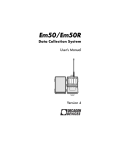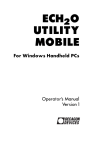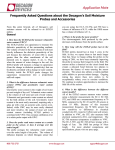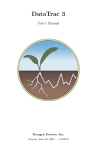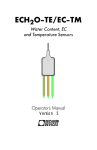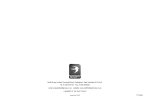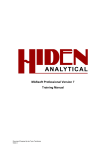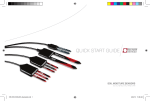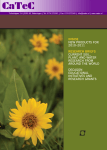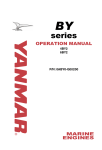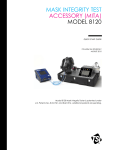Download Em5b Manual.book
Transcript
Em5b Data Collection System User’s Manual Version 3 Decagon Devices, Inc. 2365 NE Hopkins Court Pullman, WA 99163 Trademarks “ECH2O” is a trademark of Decagon Devices, Inc. All rights reserved. © 2006-2010 Decagon Devices, Inc. All rights reserved. Em5b User’s Manual Table of Contents Contents Em5b . . . . . . . . . . . . . . . . . . . . . . . 1 Data Collection System . . . . . . . . . . . . . . . . . . . . . . . 1 User’s Manual. . . . . . . . . . . . . . . . . . . . . . . . . . . . . . . 1 1. Introduction . . . . . . . . . . . . . . . . 1 Contact Information . . . . . . . . . . . . . . . . . . . . . . . . . Warranty Information . . . . . . . . . . . . . . . . . . . . . . . . Seller’s Liability. . . . . . . . . . . . . . . . . . . . . . . . . . . . . . Repair Instructions. . . . . . . . . . . . . . . . . . . . . . . . . . . 1 1 1 2 2. The Em5b and ECH2O System . 4 Introduction . . . . . . . . . . . . . . . . . . . . . . . . . . . . . . . . 4 Em5b Compatible Sensors . . . . . . . . . . . . . . . . . . . . 4 Software . . . . . . . . . . . . . . . . . . . . . . . . . . . . . . . . . . . 5 ECH2O Utility. . . . . . . . . . . . . . . . . . . . . . . . . . . 5 ECH2O DataTrac . . . . . . . . . . . . . . . . . . . . . . . . 6 ECH2O Utility Mobile. . . . . . . . . . . . . . . . . . . . . 6 Measurement Devices . . . . . . . . . . . . . . . . . . . . . . . . 7 ECH2O Check. . . . . . . . . . . . . . . . . . . . . . . . . . . 7 Em50 logger. . . . . . . . . . . . . . . . . . . . . . . . . . . . . 7 Other Sensors. . . . . . . . . . . . . . . . . . . . . . . . . . . . . . . 8 Em5b Data Logging Scheme. . . . . . . . . . . . . . . . . . . 8 The Em5b Measurement Interval . . . . . . . . . . . 9 Configuring Em5b Sensors . . . . . . . . . . . . . . . . 9 How the Em5b Stores Data . . . . . . . . . . . . . . . 10 Data Storage Size . . . . . . . . . . . . . . . . . . . . . . . 10 Measurement Span . . . . . . . . . . . . . . . . . . . . . . 10 i Em5b User’s Manual Table of Contents 3. Setup and Installation . . . . . . 11 Batteries. . . . . . . . . . . . . . . . . . . . . . . . . . . . . . . . . . . Software . . . . . . . . . . . . . . . . . . . . . . . . . . . . . . . . . Configuring the Em5b . . . . . . . . . . . . . . . . . . . . . . . Installing the Em5b . . . . . . . . . . . . . . . . . . . . . . . . . Cautions . . . . . . . . . . . . . . . . . . . . . . . . . . . . . . . 11 11 12 12 13 4. Using the ECH2O Utility . . . . . 14 Introduction . . . . . . . . . . . . . . . . . . . . . . . . . . . . . . . Common Tasks. . . . . . . . . . . . . . . . . . . . . . . . . . . . . Configuring the Em5b . . . . . . . . . . . . . . . . . . . . Downloading Data. . . . . . . . . . . . . . . . . . . . . . . Data File Formats . . . . . . . . . . . . . . . . . . . . . . . Erasing Data. . . . . . . . . . . . . . . . . . . . . . . . . . . . Instantaneous Measurements (Scan) . . . . . . . . . 14 15 15 16 17 18 19 5. The ECH2O Utility Menus . . . . 21 The File Menu . . . . . . . . . . . . . . . . . . . . . . . . . . . . . Save Settings File . . . . . . . . . . . . . . . . . . . . . . . . Convert Data File. . . . . . . . . . . . . . . . . . . . . . . . Edit Menu . . . . . . . . . . . . . . . . . . . . . . . . . . . . . . . . . The Preferences Menu . . . . . . . . . . . . . . . . . . . . Data Menu . . . . . . . . . . . . . . . . . . . . . . . . . . . . . . . . Actions Menu . . . . . . . . . . . . . . . . . . . . . . . . . . . . . . Connect/Disconnect . . . . . . . . . . . . . . . . . . . . . Get Settings . . . . . . . . . . . . . . . . . . . . . . . . . . . . Apply Settings. . . . . . . . . . . . . . . . . . . . . . . . . . . Scan Logger Ports . . . . . . . . . . . . . . . . . . . . . . . Set the Date/Time . . . . . . . . . . . . . . . . . . . . . . . Device Tools . . . . . . . . . . . . . . . . . . . . . . . . . . . Test Device Firmware . . . . . . . . . . . . . . . . . . . . Initialize Radio Module . . . . . . . . . . . . . . . . . . . ii 21 21 21 22 22 27 27 27 27 28 28 28 28 28 28 Em5b User’s Manual Table of Contents Initialize Device . . . . . . . . . . . . . . . . . . . . . . . . . Window . . . . . . . . . . . . . . . . . . . . . . . . . . . . . . . . . . Help . . . . . . . . . . . . . . . . . . . . . . . . . . . . . . . . . . . . . ECH2O Utility Help . . . . . . . . . . . . . . . . . . . . . Check for Utility Updates . . . . . . . . . . . . . . . . . Check for Device Firmware Updates . . . . . . . . About the ECH2O Utility. . . . . . . . . . . . . . . . . 29 29 29 29 29 30 30 6. Troubleshooting . . . . . . . . . . . 31 7. Maintenance . . . . . . . . . . . . . . 33 Long Term Maintenance . . . . . . . . . . . . . . . . . . . . . 34 8. Compatible Sensors . . . . . . . . 35 EC-20, EC-10, & EC-5 Soil Moisture Sensors . . . . Choosing a Soil Moisture Probe . . . . . . . . . . . . Default Conversion Equations . . . . . . . . . . . . ECH2O ECT Temperature Sensor. . . . . . . . . . . . . Default Conversion Equations . . . . . . . . . . . . . ECH2O Rain Gauges . . . . . . . . . . . . . . . . . . . . . . . Default Conversion Equations . . . . . . . . . . . . . Millivolt Sensor . . . . . . . . . . . . . . . . . . . . . . . . . . . . Default Conversion Equation . . . . . . . . . . . . . . 35 35 36 37 37 38 38 39 39 Em5b CE Compliance . . . . . . . . . . 40 iii Em5b User’s Manual Table of Contents iv Em5b User’s Manual 1. Introduction 1. Introduction Welcome to the Em5b data collection system. The Em5b is designed to provide you a convenient, high-quality data collection system at a relatively low cost. This manual will explain the Em5b’s capabilities and functions. Contact Information To contact Decagon for customer support or questions: • E-mail us at [email protected] • Fax us at: (509) 332-5158 • Call us at: 1-800-755-2751 (US and Canada only) or 509-332-2756. Warranty Information The Em5b has a 30-day satisfaction guarantee and a oneyear warranty. Seller’s Liability Seller warrants new equipment of its own manufacture against defective workmanship and materials for a period of one year from date of receipt of equipment (the results of ordinary wear and tear, neglect, misuse, accident and excessive deterioration due to corrosion from any cause are not to be considered a defect); but Seller’s liability for defective parts shall in no event exceed the furnishing of replacement parts F.O.B. the factory where originally manufactured. Material and equipment covered hereby which 1 Em5b User’s Manual 1. Introduction is not manufactured by Seller shall be covered only by the warranty of its manufacturer. Seller shall not be liable to Buyer for loss, damage or injuries to persons (including death), or to property or things of whatsoever kind (including, but not without limitation, loss of anticipated profits), occasioned by or arising out of the installation, operation, use, misuse, nonuse, repair, or replacement of said material and equipment, or out of the use of any method or process for which the same may be employed. The use of this equipment constitutes Buyer’s acceptance of the terms set forth in this warranty. There are no understandings, representations, or warranties of any kind, express, implied, statutory or otherwise (including, but without limitation, the implied warranties of merchantability and fitness for a particular purpose), not expressly set forth herein. Repair Instructions If your Em5b should ever require a repair, call Decagon at (509) 332-2756 or 1-800-755-2751 (United States and Canada). We will ask for your address, phone number, your Em5b’s serial number, and your current firmware version. For non-warranty repairs, we will also ask for a method of payment. Before shipping your instrument to Decagon, please contact Decagon to obtain a Request Maintenance Authorization Number (RMA). This will allow Decagon’s repair staff to keep track of your Em5b. Once you have acquired an RMA, send your Em5b to Decagon. Please include a document listing the complete shipping address, name, and department of the person responsible for the instrument, as well as a description of the problem. This will 2 Em5b User’s Manual 1. Introduction better help our technicians and shipping department to expedite repair on your Em5b and ship it back to you. Please pack your Em5b carefully. Ship it back in the carrying case, preferably inside a cardboard box. Ship to: Decagon Devices Inc. 2365 NE Hopkins Court Pullman, WA 99163 3 Em5b User’s Manual 2. The Em5b and ECH2O System 2. The Em5b and ECH2O System Introduction The ECH2O System is made of data loggers, sensors, telemetry, and software that help you measure soil moisture and other environmental parameters accurately and cost effectively. Decagon's innovative sensors are the heart of the ECH2O System. Decagon also designed the system to be very easy to use (no programming needed). The Em5b is a 5-channel, self-contained data logger. It is housed in a white weather-resistant enclosure, making it suitable for outdoor operation in moderate weather climates. It is powered by 4 AAA-size alkaline batteries. Your Em5b is designed primarily to make soil moisture measurements. It is the most cost effective logger in the ECH2O System. Decagon created the Em5b for researchers on a tight budget who want to measure large numbers of soil moisture sensors. Em5b Compatible Sensors You can use the Em5b with the following ECH2O System sensors: • EC-5 ECH2O Soil Moisture Probe with 5 cm sensor length. 4 Em5b User’s Manual 2. The Em5b and ECH2O System • EC-10 ECH2O Soil Moisture Probe with 10 cm sensor length. • EC-20 ECH2O Soil Moisture Probe with 20 cm sensor length. • ECRN-50 Rain Gauge with 1 mm tip resolution. • ECT Soil and Air Temperature Sensor. Software The ECH2O System gives you three software options for working with your hardware and collected data. Choose one or more packages to fit your needs. ECH2O Utility The ECH2O Utility is free software that is included with your purchase of an Em5b, Em50, Em50R, and DataStation. It provides a simple way to connect to and configure your ECH2O loggers. ECH2O Utility makes downloading and processing your measured data fast and easy. • Connect to ECH2O loggers directly or with radio telemetry. • Set all logger configuration parameters with visual controls. • Make real-time sensor measurements (scan sensors). • Create Excel or text files with raw or processed data. • Create configuration and data files for use with ECH2O DataTrac. • Process data downloaded with ECH2O Utility Mobile. 5 Em5b User’s Manual 2. The Em5b and ECH2O System ECH2O DataTrac ECH2O DataTrac is the premier ECH2O System software designed to help you organize and visualize your measurement data. DataTrac is particularly useful for the researcher who has several data measurement sites and doesn't want the hassle of managing the data after each download. It is the only ECH2O software that lets you easily apply custom calibration to sensor data. Along with most of the features of ECH2O Utility, DataTrac also offers: • Powerful charting engine shows data graphically. • Simple table view allows data manipulation. • View summarized data based on chart period. • Automatically organize and store data for each ECH2O logger. • Apply sensor-specific calibration to data. • Create reports with chart and summary data. Print or save as PDF. • Easily transfer data and configuration to other DataTrac users. ECH2O Utility Mobile. ECH2O Utility Mobile is designed to bring the usefulness of ECH2O Utility to the HP iPAQ line of handheld computers (PDA). Use this software and your PDA in the field instead of your expensive laptop. This software will configure your logger, download data, and make real-time sensor measurements. Like the desktop version, ECH2O Utility Mobile allows you to: 6 Em5b User’s Manual 2. The Em5b and ECH2O System • Connect to ECH2O loggers directly. • Set all logger configuration parameters with visual controls. • Make real-time sensor measurements (scan sensors). • Create configuration and data files for use with DataTrac. • Create data files for use with ECH2O Utility. The ECH2O System also includes other loggers, telemetry, and sensors. Please consider these components as your measurement needs change. Measurement Devices ECH2O Check The ECH2O Check is a simple hand-held readout for the ECH2O probes. It works with the EC-5, EC-10, and EC20 volumetric soil moisture sensors. It displays single sensor water content readings on a large-digit LCD. The ECH2O Check is well suited for use during sensor installation. Em50 logger The Em50 is the best, most robust ECH2O data logger. It has 5 sensor ports and a dedicated communication port. This self-contained logger has a custom designed rugged enclosure for use in extreme weather conditions. It has more memory than the Em5b, storing over 36,000 scan sets (one reading for each port). The Em50 supports all the ECH2O System sensors including the new digital sensors. 7 Em5b User’s Manual 2. The Em5b and ECH2O System Other Sensors In addition to all the sensors compatible with the Em5b, the following ECH2O System Sensors are also compatible with the Em50/Em50R loggers: • ECH2O-TE: measures volumetric water content, temperature, and electrical conductivity in soils or growing media. • LWS Dielectric Leaf Wetness Sensor: uses a stateof-the-art method to detect leaf wetness. • Drain Gauge: measures drainage through a soil profile. • EHT Temp/RH sensor: combines temperature and relative humidity measurements on one sensor. The Em50R adds a spread-spectrum radio telemetry module to the Em50 logger. The radio module is available in long-range 900 MHz and world-ready 2.4 GHz frequencies. Use the telemetry in a low-power transmit mode or a higher power two-way mode that is more flexible. The DataStation is the radio base station for Em50R loggers operating in transmit mode. The DataStation is capable of collecting data from many loggers. This gives you one, convenient place to download all your data. Em5b Data Logging Scheme The Em5b will not make sensor measurements until you set a measurement interval. You also need to configure the Em5b ports with the type of sensor plugged into each 8 Em5b User’s Manual 2. The Em5b and ECH2O System port. You can set these values using the software described in the next chapters. The Em5b Measurement Interval The measurement interval works relative to the real-time, 24-hour clock inside the Em5b. The time when the Em5 measure the sensors is not based on when the logger was configured. For example, when choosing a measurement interval of 120 minutes, the Em5b will store data every two hours, on the hour. The resulting data will show sensor measurements hourly at 12:00 am, 2:00 am,..., 10:00 pm. Choosing a measurement interval greater than 720 results in one set of data stored per day. NOTE: Setting the Em5b measurement interval to zero turns off sensor measurement and data storage. For most sensor types, the Em5b makes a measurement from each of the 5 sensor ports every 60 seconds, regardless of the measurement interval value. When the Em5b’s internal clock reaches the time to store a reading, the average value of all the 60-second sensor readings is stored. For example, if you set the measurement interval to 60, the Em5b will actually store an average of the past 60 sensor readings. If you choose an interval of 1440, the Em5b will store one value that represents the average sensor value for the entire 24-hour period. Configuring Em5b Sensors The Em5b requires you to identify the type of sensor you plugged into each sensor port. Identifying the sensor types correctly configures the Em5b hardware for that sensor. If you choose not to have a sensor plugged into one or more 9 Em5b User’s Manual 2. The Em5b and ECH2O System of the logger’s ports, you can set that ports sensor type to “None Selected”. How the Em5b Stores Data The Em5b stores data for all five sensor ports for each measurement interval. If no sensor is connected to one or more of the logger’s ports, the Em5b will store a “0” for that port. The Em5b’s data memory is non-volatile flash. Removing the batteries or performing a system reset will not erase your data. Data Storage Size The Em5b stores over 3300 data scans. When the logger has filled its data memory, it begins overwriting the oldest data in the memory. Measurement Span Depending on the set measurement interval, the Em5b can read for several weeks to several years before its memory has filled. You can determine how many days of data your Em5b will hold by dividing the size of the data memory (3300 scans) by the measurement interval. For example, an Em5b set on an hourly measurement interval will store 138 days, or about 4.5 months, worth of data. An Em5b set to 360 minutes (6 hours) will store data for 825 days, or about 2.25 years. 10 Em5b User’s Manual 3. Setup and Installation 3. Setup and Installation Installation of the Em5b system involves loading software on the computer that you plan to use for communicating with your Em5bs, configuring the time, date, and operation of the Em5bs, and installing the Em5bs in the field with their relevant sensors. Batteries The Em5bs are shipped with a new set of AAA alkaline batteries. When the battery life indicator in the ECH2O Utility shows your Em5b’s batteries are less than 5%, you need to replace them. For information on replacing the batteries, see Chapter 7. NOTE: The internal data storage of the Em5b is non-volatile, so you will not lose data if you remove the batteries. Software The ECH2O Utility software that is included with your Em5b is a standard Windows application that installs in the typical fashion. Occasionally, new versions of software will become available on our website. They can be accessed in the Em5b section of the Decagon website at www.decagon.com/echo/software.html. You can find your current software version in the “About” option of the Help menu in the ECH2O Utility. If you are connected to the internet, the Utility will check to see if there is a newer version available. If there is, it will direct 11 Em5b User’s Manual 3. Setup and Installation you to the web page where you can download it (see Chapter 4 for instructions on having the program check automatically). NOTE: This manual documents the ECH2O Utility. However, most tasks that can be performed using ECH2O Utility can also be done using ECH2O DataTrac. For more information on using DataTrac, please see its user’s manual. Configuring the Em5b Before field installation, the Em5b logger needs to have parameters such as its name, date, time, measurement interval and installed sensors set or defined. The Em5b can be directly connected to your computer using the 9pin to 3.5-mm plug RS-232 cable (included with the logger). To accomplish this, do the following: 1. Open the ECH2O Utility. 2. Plug the 3.5 mm connector of the RS-232 cable into Port 1 of the logger, and plug the 9-pin connector into the serial port of your computer. Select the appropriate COM port from the “Connect Via” menu, and click Connect. 3. Use the ECH2O Utility to set the name, date, time, and measurement interval (see Chapter 4). Installing the Em5b To install the Em5b and sensors, do the following: 1. Install your probes as directed in their respective operator’s manual. Insert the sensors’ plug firmly into the 12 Em5b User’s Manual 3. Setup and Installation Em5b’s input ports. Unused inputs should be plugged to prevent dirt, water and insects from entering the case. Plugs are provided for covering unused inputs. NOTE: Ports 2-5 are the only ones compatible with the ECRN-50 Rain Gauge. Port 1 does not support the ECRN50. 2. On each side of the Em5b, there are three loop-holes. Use these to fasten the Em5b to a mounting post using the included zip-ties or a similar fastener. Make sure it is installed in an upright position, with the 5 input ports underneath. In this position, rain and spray are shed by the enclosure and drip off without affecting the contents of the Em5b enclosure. Cautions • Never immerse the Em5b. • Make sure to install the Em5b upright, so that water cannot enter the input ports, which can result in damage to the logger. • There is a higher risk of lightning damage to the Em5b if using probes with extension cables. 13 Em5b User’s Manual 4. Using the ECH2O Utility 4. Using the ECH2O Utility Introduction The ECH2O Utility provides a user-friendly interface for configuring and downloading the Em5b logger. After installing the program (see Chapter 3 for instructions), launch the program. You will see the main screen. Here you can set all logger configuration parameters with visual controls. Once connected, the main screen will look similar to the picture below. The ECH2O Utility Main Screen At the top of the program window is a toolbar for interacting with the Em5b. To the left is a battery indicator. To the right are the “Connect Via” menu, where you can select a COM port; the Connect button (which displays 14 Em5b User’s Manual 4. Using the ECH2O Utility “Disconnect” when you are connected to an Em5b); the Download button, which downloads data saved on the Em5b onto your computer; and the Scan button, which scans all of the sensors connected to each port on the Em5b, and returns a real-time reading. These functions will be described in further detail in this chapter. Below are the most common tasks that can be performed with the ECH2O Utility, explained in detail. Common Tasks Configuring the Em5b The Em5b doesn’t require any programming. It does have several parameters that control identity and function. Here is a brief description of each: Device Name. Each ECH2O device should have a unique name. The default name is the unit's serial number. You can change this to any legal name you want. A legal device name uses upper and lower case letters, numbers, underscores, hyphens, and most upper-ascii characters. Spaces and most punctuation are not legal name characters. Device Serial Number. When set in the factory, this is a read-only value. Radio Settings. Only devices that have a radio module will support these options (Em50R, DataStation). Measurement Interval. ECH2O loggers allow you to choose the measurement interval from 1 minute to 1 day. 15 Em5b User’s Manual 4. Using the ECH2O Utility A measurement interval of zero (0) stops the logger from making measurements. Port Sensors. Em50 and Em5b loggers require you to identify the sensor type for each of the five sensor ports. To change a parameter: 1. Connect to your device. 2. Change one or more parameters. 3. Click “Apply” to send the parameter changes to your device. NOTE: While the Em5b is connected to the ECH2O Utility, no sensor readings will be collected or stored. Be sure to unplug the RS232 cable from Port 1 to enable the Em5b to make measurements. Downloading Data Once the Em5b is properly configured and installed, it will begin taking and storing measurements. Data can be downloaded in two ways. The Download New option downloads data recorded since the last download. Download All will download all data currently stored in the Em5b. The Download button on the toolbar downloads only the new data. To download data, do the following: 1. Unplug any probe that is connected to Port 1 of the Em5b, and use the 9-pin serial cable to connect it to your computer. 16 Em5b User’s Manual 4. Using the ECH2O Utility 2. Choose “Direct Serial” from the “Connect Via” menu and press the Connect button. If you encounter connection errors, please see the Troubleshooting section. 3. Once connected to an Em5b, either click the “Download” button on the toolbar, or go to the Data Menu and select a download option as described above. 4. When saving a data file, the File Save dialog suggests a name based on the connected logger’s name and the time and date. However, you can enter any name by typing it into the “File name” field. After specifying the file’s name, format and save location, click “Save” and the Utility will download the data and create the file. 5. ECH2O Utility can save your data in several different file formats. Choose the file format you prefer (see the next section). Data File Formats When you save downloaded data, you have several file formats to choose from: • Processed Data Excel File (.xls): Converts the raw downloaded data into engineering values appropriate for each sensor type. ECH2O Utility uses the default conversion equation for each sensor when converting raw data to processed data. This is the default file type. • Raw Data Excel File (.xls): Saves the downloaded data as raw data so you can apply appropriate processing. The raw data is separated into each type for sensors that have multiple measurement types. 17 Em5b User’s Manual 4. Using the ECH2O Utility • DataTrac Data File (.dxd): Saves the file in a format that DataTrac can import. • Processed Data Text File (.txt): Performs the same function as a processed Excel file, but the data is saved as a tab delimited text file instead of a binary spreadsheet file. • EchoLink Raw Data (.csv): Saves the data in the same comma delimited format as the older EchoLink software. • Raw Data (.csv): Saves the raw data in the form downloaded from the logger. NOTE: The DataTrac file format (.dxd) is a useful way to store data for later manipulation. Each .dxd file contains information about the ECH2O logger's settings, identity, and status along with the raw data for each sensor. ECH2O Utility will process a .dxd file into a processed data Excel file, a raw data Excel file, or a processed text file. This allows you to re-process your raw data with different settings or file formats as needed. Erasing Data If you need to erase the data on your Em5b, go to Data > Erase Stored Data. You should erase your data if you change the Em5b’s configuration settings, such as what type of sensor is in each port. After selecting the Erase option, you will be asked if you want to continue. Click Cancel to return to the program, or Erase Data to continue. WARNING! Once this feature is activated, ALL stored data will be erased and cannot be recovered! 18 Em5b User’s Manual 4. Using the ECH2O Utility Instantaneous Measurements (Scan) The ECH2O Utility gives you the ability to take real-time sensor measurements with your Em5b logger. This is most useful as a troubleshooting feature to test if a sensor is reading properly. You can also see how sensors react to environmental changes. To take this type of reading: 1. Click the “Scan” button in the toolbar, or go to Actions > Scan Logger Ports. The Em5b will take a reading on each of the ports, then display a screen similar to the one below: 2. All 5 ports are displayed, along with the measurement for each port in the units appropriate for the sensor. You can change measurement units in the Preferences Menu (see “Measurement Units” in Chapter 5). Click the sensor's name to see the reading as raw data. 19 Em5b User’s Manual 4. Using the ECH2O Utility The five ports are displayed, along with the measurement for each port in the current selected unit. If nothing is plugged in to a port, the reading for that port will be zero. NOTE: Data measured in this manner will not be stored in the Em5b. 20 Em5b User’s Manual 5. The ECH2O Utility Menus 5. The ECH2O Utility Menus The ECH2O Utility features six menus that allow you to access the program’s features. This chapter discusses the features of each menu. The File Menu Save Settings File Selecting the “Save Settings File” option from the File menu will create a data file that contains all of the settings and information associated with the connected Em5b. This feature is useful for transferring logger configurations between ECH2O Utility and ECH2O DataTrac. By default, the name of the settings file is the name of the selected Em5b. After naming the file and selecting where it will be saved, click Save to create the file. Convert Data File ECH2O Utility will “process” or convert raw ECH2O sensor data to processed data. This feature works by reading a file containing raw data and outputting the processed data into a different file. You can convert DataTrac data files (*.dxd) and EchoLink download files (*.csv or *.txt). Only files saved with ECH2O Utility, ECH2O Utility Mobile, or EchoLink can be converted to processed files. You can choose to save your processed files as an Excel file or text file. 21 Em5b User’s Manual 5. The ECH2O Utility Menus Edit Menu The Preferences Menu The main feature of the Edit Menu is the Preferences menu. The Preferences menu features four tabs for navigation: Measurements, Data Files, Communications, and Application. Below are a list of the most common tasks that can be performed in each tab. 1. Measurements Tab Measurement Units. These are the unit values that will be displayed when downloaded data are saved as Excel, processed, or raw data files. ECH2O Utility supports displaying some measurement data in multiple units. For example, it allows you to choose degree Celsius or degree Fahrenheit for temperature sensors. To set your preferences for measurement units, choose the “Measurements” tab in the ECH2O Utility Preferences window. 22 Em5b User’s Manual 5. The ECH2O Utility Menus Locate the type of measurement and select a unit from the drop-down menu next to it. Click “Close” to apply the changes. Power Noise Filter. The AC electrical power in your office or home can add a subtle amount of noise to the data logger sensor measurements. The logger's Power Noise Filter setting is designed to eliminate this electrical noise that comes from the AC power distribution system. You should set the value of the Power Noise Filter to match the frequency of the power cycle where you live. In North America and most of Asia, this is 60 Hz (the default value). In most of Europe the electrical frequency is 50 Hz. This feature only needs to be set once, as the program will automatically update the filter of each device that it connects to. 2. Data Files Tab Column Headers. The column header gives each column a title corresponding to the port number, measurement type, and unit. Column headers for saved data files are 23 Em5b User’s Manual 5. The ECH2O Utility Menus turned on by default, and apply only to processed and raw MS Excel data, as well as processed text data. De-select “Include column headers” to turn off the column headers for these file types. Setting Date/Time Format for Data Files. You have control how the date and time values are formatted in the data file. By default, the time and date are formatted using the settings in the Windows Regional & Language Options control panel. You can modify this to display the date and time in dd/mm/yyyy format with either a 12- or 24-hour clock. To change the format, select an option from the menu, then click “Close” to apply the changes. 3. Communications Tab The Communications preference tab has items that control how the serial communication works between ECH2O Utility and your Em5b. Generally you should not adjust these settings unless you are experiencing trouble connecting to your Em5b. 24 Em5b User’s Manual 5. The ECH2O Utility Menus Direct Command Retries. ECH2O Utility automatically retries commands it sends to your Em5b when there are errors. For most circumstances, the default retries work well. If you experience unreliable communication with your Em5b, you can try increasing the Direct Connect Retries. Maximum Baud Rate. The Em5b only supports communicating at 9600 baud. ECH2O Utility knows this, and therefore this setting is ignored for the Em5b. Communications Port List. ECH2O Utility is compatible with most USB-to-Serial adapters. Some models of USB-toSerial adapters are not found by the serial port enumeration feature of ECH2O Utility. If your model of USB-toserial adapter is not recognize, enable “Force find all Communication Ports” in the Preferences Menu by going to the Communication tab, and enabling the check box at the bottom of the screen. Enabling this option may find other serial ports that are not available for use by the ECH2O Utility (for example, modems installed in your computer). 25 Em5b User’s Manual 5. The ECH2O Utility Menus 4. Applications Tab Automatic Internet Version Check: ECH2O Utility will automatically check for a newer version using Decagon's internet version check engine. It will notify you when a newer version is available as long as your computer is connected to the internet. You can turn off the automatic check by un-checking this option. You can manually check for updates anytime using the “Check for ECH2O Utility Updates” option in the Help menu. Automatic Clock Synchronization. By default, the ECH2O Utility automatically synchronizes your logger's date and time to the time set on your computer. You can disable this feature by un-checking this option. You can also update the date and time in your logger anytime it is connected by selecting Actions > Set Date/Time. Error Log File. The ECH2O Utility keeps a log file of errors and events. Adding more messages to this file is useful for troubleshooting. Check this option to add more error and event messages to the error log. 26 Em5b User’s Manual 5. The ECH2O Utility Menus Date and Time Display in the ECH2O Utility: You have control how the date and time for your Em5b is displayed in the toolbar status area. By default, the time and date are formatted using the settings in the Windows Regional & Language Options control panel. You can modify this to display the date and time in dd/mm/yyyy format with either a 12- or 24-hour clock. Data Menu The Data menu has three options: Download New Data, Download All, and Erase Stored Data. For more information on these functions, please refer to their respective sections in Chapter 4. Actions Menu Connect/Disconnect Performs the same function as the connect/disconnect button in the toolbar. It initiates a data communication connection between your Em5b and your computer. You must first connect to your Em5b before downloading data. Get Settings This command retrieves all the port and configuration settings from your Em5b. These settings are automatically collected when you connect to your Em5b. You can use this option to make sure your changes are stored in the Em5b. 27 Em5b User’s Manual 5. The ECH2O Utility Menus Apply Settings Applies the parameters you changed to your Em5b. This operates just like the Apply button on the main screen. This option is only available when there are parameter changes available to send to the Em5b. Scan Logger Ports This option allows you to take readings from each port independent of the others. See the section “Instantaneous Measurements” in Chapter 4 for details and procedure. Set the Date/Time When you select this action, the ECH2O Utility will set the Em5b’s time and date to be the same as the time and date on your computer. Device Tools The Device Tools submenu contains the following items: Test Device Firmware This option is useful in determining if you have any firmware (the internal software that runs the Em5b) errors. To initiate a firmware test, select Actions > Device Tools > Test Device Firmware. This will automatically test the status of your Em5b’s firmware, and report if it reads as Bad or Good. Initialize Radio Module This option does not work with the Em5b because the Em5b does not support a radio module. This option applies to Decagon’s Em50R radio-enabled loggers. 28 Em5b User’s Manual 5. The ECH2O Utility Menus Initialize Device Initializing your Em5b is a form of a hard reset. ECH2O Utility resets your Em5b and re-writes all the logger settings. All your measurement data is erased. This option is useful for troubleshooting a logger that is not working as expected. NOTE: Initializing your Em5b will delete all stored data. Make sure any data has been downloaded out of the Em5b before initiating a reset. Window The Window Menu contains the Show Terminal command. The terminal window allows you to directly enter commands for your Em5b, and is mainly used for troubleshooting and diagnosis. Contact Decagon for more information about this function. Help The Help Menu allows access to the ECH2O Utility help file, which allows you to check for program and firmware updates, and displays information about your copy of the ECH2O Utility. ECH2O Utility Help This menu item opens the help file. It contains some of the information found in this manual. Check for Utility Updates This function checks for the newest available version of the ECH2O Utility. Make sure you are connected to the 29 Em5b User’s Manual 5. The ECH2O Utility Menus internet, then select Help > Check for ECH2O Utility Updates. The program will check to see if there is a newer version available. If there is, it will direct you to the web page where you can download it. To check for a newer version of the ECH2O Utility, choose this menu item. Checking for updates for the ECH2O Utility uses Decagon's version check web engine. Your computer must be connected to the internet for this feature to work. Check for Device Firmware Updates This menu item is only available when you are connected to an Em5b (or other ECH2O device). It compares the firmware version of your Em5b with the latest version available from Decagon. You can download a firmware updater when a new version is available. Your computer must be connected to the internet for this feature to work. About the ECH2O Utility This menu item opens the “About” window. You can see the version of your copy of ECH2O Utility here. 30 Em5b User’s Manual 6. Troubleshooting 6. Troubleshooting PROBLEM: The ECH2O Utility tells me the communication port I want to use is in use by another application, but I don't think any other programs are running. SOLUTION: Some PDA synchronization software monitor serial communication ports. Disable Microsoft’s ActiveSync or Palm’s HotSync system software while trying to use the serial port with the ECH2O Utility. PROBLEM: My USB to Serial adapter is not showing in the communication port picker. SOLUTION: Enable “Force find all Communication Ports” in the Preferences Menu by going to the Edit Menu, clicking Preferences, then the Communication tab, and enabling the check box at the bottom of the screen. Enabling this option may find other serial ports that are not available for use by the ECH2O Utility (for example, modems installed in your computer). PROBLEM: ECH2O Utility tells me it lost connection with the ECH2O device. SOLUTION: A noisy serial connection can sometimes disrupt the connection between the ECH2O Utility and the Em5b. If this error happens regularly when you are direct connected to your device, try setting your baud rate lower or increasing the number of times the ECH2O Util31 Em5b User’s Manual 6. Troubleshooting ity retries the commands it sends to your device. Choose the “Communications” tab in Preferences to set the Maximum Baud Rate lower or increase the number of Direct Connect Retries. PROBLEM: My logger stopped making measurements. SOLUTION: Here are some steps to try: 1. Make sure you are not connected to the logger. The ECH2O loggers are not designed to make sensor measurements when connected to the computer. Please remove the serial cable from the logger to re-enable making and storing sensor measurements. 2. Make sure the measurement interval is not set to 0. The ECH2O loggers don't make any measurements when the measurement interval is set to zero. PROBLEM: My data shows “ * * * ” in the Scan Ports window or in the data file. SOLUTION: The three stars mean the raw data was out of the expected range for the sensor. This could indicate a broken sensor. For Em5b and Em50/Em50R loggers, make sure your sensor type is set correctly for the type of sensor you have in each port. PROBLEM: My sensor data doesn't seem correct. SOLUTION: There are many issues that affect the quality of the sensor measurement. Please see the user manual for your particular sensor for help troubleshooting your the data collected by your sensor. 32 Em5b User’s Manual 7. Maintenance 7. Maintenance If installed correctly, the Em5b requires little maintenance. The main requirement is that batteries need to be replaced when their charge becomes too low. The Em5b is designed to use alkaline batteries, and is shipped with a new set. When the battery life indicator in the ECH2O Utility shows your Em5b’s batteries are less than 5%, you need to replace them. To change the batteries, do the following: 1. Unplug sensors from the Em5b. 2. Disengage the tabs on each side of the bottom plate, and pry the bottom out of the case. 3. Slide the logger and batteries out of the case. Replace the batteries, making sure to install them with the proper polarity. IMPORTANT: Once the new batteries are installed, press the silver reset button on the Em5b board to make sure it starts up properly. 4. During the time that the batteries are being changed, all current settings and data are protected, but readings will not be taken. 5. The Em5b clock is not saved when changing the batteries. Therefore, after changing the batteries, connect to the logger with the ECH2O Utility and update the time (see Chapter 4). 33 Em5b User’s Manual 7. Maintenance 6. Slide the Em5b assembly back into the case as shown, taking care to orient the circuit board into the alignment slots in the upper case. Place the bottom plate firmly into position, making sure the tabs fully snap into their respective slots. Em5b board placement Long Term Maintenance When caring for the Em5b over an extended period of time, be sure to do the following periodically: 1. Check the battery holders and make sure they are clean and free of corrosion. 2. Check that the sensor ports are clean, and that the sensors are making good contact with the ports. 3. Check the integrity of the case; make sure that the bottom case cover seals tightly, and that the tabs are still intact. Empty ports should also be plugged to prevent insects and dust from entering the logger and damaging the hardware. 34 Em5b User’s Manual 8. Compatible Sensors 8. Compatible Sensors This chapter gives a brief description of the sensors compatible with the Em5b. For more information on each of the described probes, please see the operator’s manual for that sensor. EC-20, EC-10, & EC-5 Soil Moisture Sensors The ECH2O probes measure the dielectric constant of the soil to determine the volumetric water content of the soil. Since the dielectric constant of water is much higher than that of air or soil minerals, the dielectric constant of the soil is a sensitive measure of water content. The ECH2O probe has a very low power requirement and high resolution. Choosing a Soil Moisture Probe The following table can help you decide which ECH2O probe is right for your measurement needs. Each probe model offers different trade-offs with features and sample size. NOTE: This table compares the ECH2O models that are compatible with the Em5b. For a comparison including other ECH2O probe models, visit www.decagon.com/echo. 35 Em5b User’s Manual 8. Compatible Sensors EC-5 EC-10 EC-20 Water content measurement range 0-100%* 0-40% 0-40% Low cost Best Best Best Accuracy in high EC High Low Low Accuracy in variety of textures Best Good Good Use in pots & greenhouses Best Good Fair Sample sizes Fair Good Best *Measuring volumetric water content above 60% in nonmineral soils and growth media requires a quadratic calibration equation. Most mineral soils are fully saturated below 45% VWC. Default Conversion Equations ECH2O Utility uses the following default conversion equations for the ECH2O probes. EC-5 Mineral Soil: m3/m3 = 0.00085 * RAW - 0.481 Potting Soil: m3/m3 = 0.0013 * RAW - 0.696 36 Em5b User’s Manual 8. Compatible Sensors Rockwool: m3/m3 = 6.28x10-7 * RAW2 + 1.37x10-4 * RAW - 0.183 EC-10: Mineral Soil: m3/m3 = 0.000571 * RAW - 0.376 EC-20 Mineral Soil: m3/m3 = 0.000424 * RAW - 0.29 where RAW is the raw measurement value recorded by the Em5b. The ECH2O probes can be used with any port on the Em5b. ECH2O ECT Temperature Sensor The ECT Temperature sensor is suitable for long-term monitoring of soil or air temperature. Accurate air temperature measurements require the use of a radiation shield. Decagon can provide an appropriate shield for ECT use in air. The ECT Temperature sensor can be used with any port on the Em5b. Default Conversion Equations The default conversion equation for the ECT first calculates an intermediate value with a log transform (natural log), then the temperature in °C from a 3rd-order polynomial: 4095 x = ln ------------- – 1 RAW °C = 25.02 + x – 22.84 + x 1.532 + – 0.08372x 37 Em5b User’s Manual 8. Compatible Sensors This equation offers 0.5 °C accuracy in the range of -40 to +60 °C. The ECT temperature sensor can be used with any port on the Em5b. ECH2O Rain Gauges The ECRN-50 and ECRN-100 are simple self-emptying electronic rain gauges. They are made of durable weatherresistant plastic that is UV-resistant. You can configure the Em5b to treat the data collected by the Rain Gauges as standard precipitation or as a volume data. Configured as volume gauges, they are useful for measuring the output of irrigation systems in terms of gallons (or liters) per hour. The ECRN-50 is best used for measuring irrigation events. The sensor has a resolution of 1 mm. The ECRN-100 is a standard 0.01 inch rain gauge. It is best used for measuring rainfall. NOTE: The older model ECH2O ECRN Rain Gauge used with the Em5 loggers is not compatible with the Em5b. Please contact Decagon for an ECRN upgrade kit that will allow you to use it with the Em5b. Default Conversion Equations The Em5b uses an accumulating counter for storing rain gauge tip events. To calculate that number of tips for one time interval (interval n), you compare it to the previous interval (interval n-1). 38 Em5b User’s Manual 8. Compatible Sensors tips = RAWn - RAWn-1 for RAWn > RAWn-1 tips = (65535 - RAWn-1) + RAWn for RAWn < RAWn-1 ECRN-50 precipitation is 1 mm per tip; volume is 5 mL per tip. ERCN-100 precipitation is 0.01 in. per tip. The ECRN-50 can only be used in ports 2 - 5 on the Em5b, and will not work correctly if plugged into port 1. Millivolt Sensor The Em5b uses a 12-bit analog-to-digital converter with a 3000 mV excitation. You can record the millivolt response of analog sensors using the “Millivolt Sensor” selection for a sensor choice. Default Conversion Equation millivolts = RAW * (3000/4096) The Millivolt sensor selection can be used with any port on the Em5b. 39 Em5b User’s Manual Em5b CE Compliance Em5b CE Compliance Application of Council Directive: 89/336/EEC Standards to which conformity is declared: EN61326: 1998 EN55022: 1998 Manufacturer’s Name: Decagon Devices, Inc. 2365 NE Hopkins Ct Pullman, WA 99163 USA Type of Equipment: Data collection system Model Number: Em5b Year of First Manufacture: 2006 40 Em5b User’s Manual Index Index A Actions menu 27 Applying settings 28 B Batteries changing 33 life 11 type 11 Baud rate 25 C Calibration equations for ECH2O probes 36 Clock synchronization 26 Communication retries 25 Communications port list 25 Compatible sensors 35 ECRN-50 Rain Gauge 38 ECT 37 Configuring the Em5b 12 Connect 27 Contact information 1 Convert data file 21 csv file format 18 D Data erasing 18 41 Em5b User’s Manual Index file formats 17 Data file formats csv 18 dxd 18 raw data 18 txt 18 xls 17 Data logging scheme configuring Em5b sensors 9 data storage method 10 data storage size 10 measurement interval 9 measurement span 10 Data menu 27 Dataloggers Em50 7 Date display 27 setting 28 Device Name 15 Device Serial Number 15 Device tools 28 Disconnect 27 Downloading data 16 dxd file format 18 E ECH2O DataTrac software 6 ECH2O system overview other sensors 8 ECH2O Utility software 14 default conversion equations 36 help file 29 42 Em5b User’s Manual Index installation 11 menus 21 updates 29 ECHO DataTrac software importing files from 21 Edit preferences 22 Em50 logger 7 Em5b compatible sensors 4 configuring 12 setup and installation 12 E-mail 1 Enclosure 4 Erasing data 18 Error log file 26 Export data format 22 F Fax number 1 File menu 21 Firmware testing 28 updates 30 G Get settings 27 H Help file 29 I Importing 43 Em5b User’s Manual Index DataTrac file 21 Initializing a device 29 Installing the Em5b 12 Internet version check 26 L Long-term maintenance 34 M Measurement Interval 15 Memory capacity 10 size 10 Menus 21 O Other software ECH2O Utility Mobile 6 P Port Sensors 16 Power noise filter 23 Preferences menu 22 data files tab column headers 23 date/time format for data files 24 R Retries communication 25 S Saved data file formats 17 Scan 28 44 Em5b User’s Manual Index Scan function 19 Seller’s liability 1 Sensors compatible with Em5b 4 Setup and installation cautions 13 Show terminal 29 Software ECH2O DataTrac 6 updates 29 version check 26 Specifications 1 T Telephone number 1 Test device firmware 28 Time display 27 setting 28 Troubleshooting 31 txt file format 18 U Units changing displayed units 22 W Warranty 1 X xls file format 17 45 Em5b User’s Manual Index 46