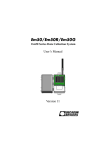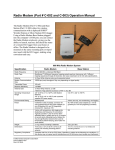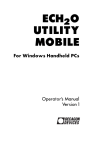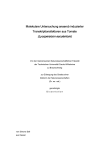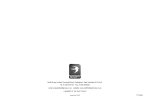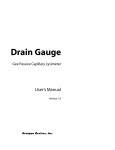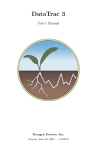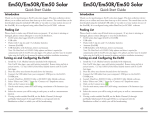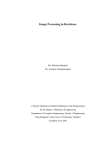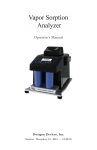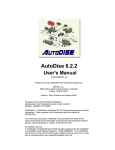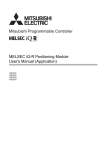Download EM 50(R) User Manual
Transcript
Em50/Em50R Data Collection System User’s Manual Version 4 Decagon Devices, Inc. 2365 NE Hopkins Court Pullman, WA 99163 USA Tel:509-332-2756 Fax: 509-332-5158 www.ech2o.com Em50/Em50R Operator’s Manual Contents 1. Introduction . . . . . . . . . . . . . 1 Contact Information . . . . . . . . . . . . . . . . . . . . . . . . . . 1 Warranty . . . . . . . . . . . . . . . . . . . . . . . . . . . . . . . . . . . 1 Seller’s Liability . . . . . . . . . . . . . . . . . . . . . . . . . . . . . 2 Specifications . . . . . . . . . . . . . . . . . . . . . . . . . . . . . . 2 2. The Em50/Em50R. . . . . . . . . . . 4 Em50/Em50R System Overview . . . . . . . . . . . . . . 4 Em50/Em50R Data Logging Scheme . . . . . . . . . . . 8 3. Setup and Installation . . . . . 11 Installing the Batteries . . . . . . . . . . . . . . . . . . . . . . . . 11 Installing Software . . . . . . . . . . . . . . . . . . . . . . . . . . 13 Configuring the Em50/Em50R in the ECH2O Utility . . . . . . . . . . . . . . . . . . . . . . . . 14 Field Installation . . . . . . . . . . . . . . . . . . . . . . . . . . . . . 15 Cautions . . . . . . . . . . . . . . . . . . . . . . . . . . . . . . . . . . 16 4. Using the ECH2O Utility . . . 17 Introduction. . . . . . . . . . . . . . . . . . . . . . . . . . . . . . . . 17 Common Tasks. . . . . . . . . . . . . . . . . . . . . . . . . . . . . . 18 5. ECH2O Utility Menus. . . . . . 24 The File Menu . . . . . . . . . . . . . . . . . . . . . . . . . . . . . Edit Menu . . . . . . . . . . . . . . . . . . . . . . . . . . . . . . . . . Data Menu . . . . . . . . . . . . . . . . . . . . . . . . . . . . . . . . Actions Menu. . . . . . . . . . . . . . . . . . . . . . . . . . . . . . Window . . . . . . . . . . . . . . . . . . . . . . . . . . . . . . . . . . Help. . . . . . . . . . . . . . . . . . . . . . . . . . . . . . . . . . . . . . 24 25 30 30 32 32 6. ECH2O Radio Telemetry . . . . . . . . . . . . . . . . 34 Two-way Radio Telemetry . . . . . . . . . . . . . . . . . . 34 i Em50/Em50R Operator’s Manual Transmit Radio Telemetry . . . . . . . . . . . . . . . . . . . . 37 Radio Settings . . . . . . . . . . . . . . . . . . . . . . . . . . . . . 39 Radio Performance . . . . . . . . . . . . . . . . . . . . . . . . . 40 7. Connecting via Radio Modem . . . . . . . . . . . . . . . . . . . 42 8. DataStation Networks . . . . 45 Configure a DataStation . . . . . . . . . . . . . . . . . . . . 45 Telemetry Test . . . . . . . . . . . . . . . . . . . . . . . . . . . . . 46 Data Processing . . . . . . . . . . . . . . . . . . . . . . . . . . . . 47 9. Compatible Sensors . . . . . . 49 EC-10, EC-20, EC-5, EC-TM and ECH2O-TE Soil Moisture Sensors. . . . . . . . . . . . . . . . . . . . . . . . . . . 49 ECT Temperature Sensor . . . . . . . . . . . . . . . . . . . . 52 G1 Drain Gauge. . . . . . . . . . . . . . . . . . . . . . . . . . . . 54 EHT Temperature/RH Sensor. . . . . . . . . . . . . . . . . 57 Millivolt Sensor . . . . . . . . . . . . . . . . . . . . . . . . . . . . 58 LWS Leaf Wetness Sensor . . . . . . . . . . . . . . . . . . 58 10. Caring for the Em50 . . . . . 60 Replacing the Batteries . . . . . . . . . . . . . . . . . . . . . . 60 Long-Term Maintenance . . . . . . . . . . . . . . . . . . . . . 60 11. Troubleshooting . . . . . . . . . 61 Troubleshooting Serial Ports . . . . . . . . . . . . . . . . . Troubleshooting Direct Connection . . . . . . . . . . . . . . . . . . . . . . . . . . . . . . . . Troubleshooting Radio Connections . . . . . . . . . . . . . . . . . . . . . . . . . . . . . . . Troubleshooting Data Issues . . . . . . . . . . . . . . . . . Troubleshooting Logger Issues . . . . . . . . . . . . . . . . 61 62 63 65 65 Appendix A: . . . . . . . . . . . . . . 67 Em50 CE Compliance . . . . . . . . . . . . . . . . . . . . . . 67 Em50R/DataStation /Rm1 CE Compliance . . . . 68 FCC Compliance . . . . . . . . . . . . . . . . . . . . . . . . . . . 69 ii Em50/Em50R Operator’s Manual Appendix B: . . . . . . . . . . . . . . 70 Send Feedback to Decagon . . . . . . . . . . . . . . . . . 70 Index . . . . . . . . . . . . . . . . . . . . 72 iii Em50/Em50R Operator’s Manual iv Em50/Em50R Operator’s Manual 1. Introduction 1. Introduction Thank you for choosing the Em50. This data logger is designed and suited for field research and commercial agriculture. This manual will explain the Em50’s capabilities and functions. NOTE: The Em50R model contains a data radio module. Except where specified, all functions and specifications relating to the Em50 also relate to the Em50R. Contact Information If you need to contact Decagon about your Em50: • Call us at: 1-800-755-2751 (toll free; US/Canada only) or 1-509-332-2756 • Fax us at: 1-509-332-5158 • E-mail us: at [email protected] You can also send feedback to Decagon using Utility’s “Send Feedback to Decagon” feature. See Appendix B for more information. Warranty All Decagon products have a 30-day satisfaction guarantee and the Em50 has a one-year warranty. 1 Em50/Em50R Operator’s Manual 1. Introduction Seller’s Liability Seller warrants new equipment of its own manufacture against defective workmanship and materials for a period of one year from date of receipt of equipment (the results of ordinary wear and tear, neglect, misuse, accident and excessive deterioration due to corrosion from any cause are not to be considered a defect); but Seller’s liability for defective parts shall in no event exceed the furnishing of replacement parts F.O.B. the factory where originally manufactured. Material and equipment covered hereby which is not manufactured by Seller shall be covered only by the warranty of its manufacturer. Seller shall not be liable to Buyer for loss, damage or injuries to persons (including death), or to property or things of whatsoever kind (including, but not without limitation, loss of anticipated profits), occasioned by or arising out of the installation, operation, use, misuse, nonuse, repair, or replacement of said material and equipment, or out of the use of any method or process for which the same may be employed. The use of this equipment constitutes Buyer’s acceptance of the terms set forth in this warranty. There are no understandings, representations, or warranties of any kind, express, implied, statutory or otherwise (including, but without limitation, the implied warranties of merchantability and fitness for a particular purpose), not expressly set forth herein. Specifications Input Ports: 5, 12-bit analog or 32-bit digital Port type: 3.5mm “stereo jack” connector Data Storage: 1MB (36,800 scans on all 5 ports) 2 Em50/Em50R Operator’s Manual 1. Introduction Memory type: Non-Volatile Flash Battery capacity: 5 AA Alkaline or Lithium batteries Enclosure: Weatherproof, impact and UV-resistant polymer Enclosure rating: IP55, NEMA3R Operating environment: 60° to -40°C, up to 100% RH Communication: Dedicated serial port 3.5mm stereo jack for use with the Decagon Serial Cable Adapter (SCA). Data Radio (Em50R models): 902 - 928 MHz ISM North America 915 - 928 MHz ISM Australia, New Zealand, Israel 2.4 GHz ISM Worldwide 3 Em50/Em50R Operator’s Manual 2. The Em50/Em50R 2. The Em50/Em50R Em50/Em50R System Overview Introduction The ECH2O System is made of data loggers, sensors, telemetry, and software that help you measure soil moisture and other environmental parameters accurately and cost effectively. Decagon’s innovative sensors are the heart of the system. Decagon also designed the system to be very easy to use (no programming needed). About the Em50. The Em50 is a 5-port, self-contained data logger especially suited for field research and commercial agriculture. The Em50 comes in two models: the Em50, and the Em50R. Both devices are housed in a weather-resistant enclosure, making them suitable for long-term outdoor operation. The Em50R includes a spread-spectrum radio telemetry module. The radio module is available in longrange 900 MHz and world-ready 2.4 GHz frequencies. Use the telemetry in a low-power transmit mode or a higher power two-way mode. (See Chapter 6 for more information on telemetry.) Em50 Compatible Sensors You can use the Em50 to measure the following ECH2O System sensors: 4 Em50/Em50R Operator’s Manual 2. The Em50/Em50R • EC-5 ECH2O Soil Moisture Probe with 5 cm sensor length. • EC-10 ECH2O Soil Moisture Probe with 10 cm sensor length. • EC-20 ECH2O Soil Moisture Probe with 20 cm sensor length. • ECH2O-TE volumetric water content/temperature/electrical conductivity sensor. • EC-TM water content/temperature. • ECRN-50 Rain Gauge with 1 mm tip resolution. • ECRN-100 Rain Gauge with .01 inch tip resolution. • ECT Soil and Air Temperature Sensor. • LWS Dielectric Leaf Wetness sensor. • G1 Drain Gauge. • ECH2O Pressure Switch. • EHT Temp/RH (temperature/relative humidity) sensor. • PYR Solar Radiation. Software The Em50 gives you three software options for working with your hardware and collected data. Choose one or more packages to fit your needs. You can download the latest versions of these programs at www.decagon.com/ech2o/software. 5 Em50/Em50R Operator’s Manual 2. The Em50/Em50R ECH2O Utility. ECH2O Utility is free software that is included with your purchase. It provides a simple way to connect to and configure your loggers. The ECH2O Utility makes downloading and processing your measured data fast and easy. • Connect to Em50 loggers directly or with radio telemetry. • Set all logger configuration parameters with visual controls. • Make real-time sensor measurements (scan sensors). • Create Excel or text files with raw or processed data. • Create configuration and data files for use with ECH2O DataTrac. ECH2O DataTrac. ECH2O DataTrac is the premier ECH2O System software designed to help you organize and visualize your measurement data. DataTrac is particularly useful if you have several data measurement sites and don’t want the hassle of managing the data after each download. It is the only ECH2O software that lets you easily apply custom calibration to sensor data. DataTrac comes with the Em50 system as a 30-day trial version. If you would like to continue to use DataTrac, contact Decagon to purchase a DataTrac license. Along with most of the features of ECH2O Utility, DataTrac also offers: • Powerful charting engine shows data graphically. • Simple table view allows data manipulation. 6 Em50/Em50R Operator’s Manual 2. The Em50/Em50R • View summarized data based on chart period. • Automatically organize and store data for each Em50 logger in a device directory tree. • Apply sensor-specific calibration to data. • Create reports with chart and summary data. Print or save as PDF. • Easily transfer data and configuration to other DataTrac users. ECH2O Utility Mobile. ECH2O Utility Mobile is designed to bring the usefulness of ECH2O Utility to Windows powered mobile devices or handheld computers (PDA). Use this software and your PDA in the field instead of your expensive laptop. This software will configure your logger, download data, and make real-time sensor measurements. Like the desktop version, ECH2O Utility Mobile allows you to: • Connect directly or with radio telemetry to Em50 loggers. • Set all logger configuration parameters with visual controls. • Make real-time sensor measurements (scan sensors). • Creates configuration and data files for use with DataTrac. • Creates data files for use with ECH2O Utility. ECH2O Utility Mobile works with most Windows PDAs, including the HP iPAQ. Decagon Recommends using the Juniper Systems Archer field PC 7 Em50/Em50R Operator’s Manual 2. The Em50/Em50R (available from Decagon). This ultra-rugged mobile device is designed to work in field conditions where typical PDA hardware will fail. Please see the ECH2O Utility Mobile manual for more information on system requirements to use your PDA with the ECH2O System. The ECH2O Check. The ECH2O Check is a simple hand-held readout for the ECH2O probes. It works with the EC-5, EC-10, and EC-20 volumetric soil moisture sensors. It displays single sensor readings on a large-digit LCD. The ECH2O Check is well suited for use during sensor installation, or to check the function of installed probes while troubleshooting. Em50/Em50R Data Logging Scheme The Em50 will not make sensor measurements until you set a measurement interval. You also need to configure the Em50 ports with the type of sensor plugged into each port. You can set these values using the software described in the next chapters. Em50 Measurement Interval The measurement interval controls how often data is recorded in the Em50’s internal data storage. The interval you choose applies to all 5 ports on the Em50, therefore, it is not possible to have one port measuring sensors more or less frequently than another port. The measurement interval works relative to the Em50’s internal real-time, 24-hour clock. For example, when choosing a measurement interval of 120 min8 Em50/Em50R Operator’s Manual 2. The Em50/Em50R utes, the Em50 will store data every two hours, on the hour. The resulting data will show sensor measurements hourly at 12:00 a.m., 2:00 a.m.,..., 10:00 p.m. Choosing a measurement interval greater than 720 results in one set of data stored per day. For most applications, a measurement interval of 60 or 120 minutes is appropriate. NOTE: Setting the Em50 measurement interval to zero turns off sensor measurement and data storage. For most sensor types, the Em50 makes a measurement from each of the 5 sensor ports every 60 seconds, regardless of the measurement interval value. When the Em50’s internal clock reaches the user-programmed measurement interval, the Em50 stores the average of all the 60-second sensor readings taken since the last storage interval. Therefore, if you set the measurement interval to 60, the Em50 will actually store an average of the past 60 sensor readings. If you choose an interval of 1440, the Em50 will store one value that represents the average sensor value for the entire 24-hour period. Data Storage Format The Em50 stores “raw” data for each sensor. The stored values are not in millivolt units. See Chapter 9: Compatible Sensors, for equations to convert raw data to meaningful sensor values. 9 Em50/Em50R Operator’s Manual 2. The Em50/Em50R How the Em50 Stores Data The Em50 stores data for all five sensor ports for each measurement interval. If no sensor is connected to one or more of the logger’s ports, the Em50 will store a “0” for that port. The Em50’s data memory is nonvolatile flash. Removing the batteries or performing a system reset will not erase your data. Data Storage Size The Em50 stores more than 36,800 data scans. When the logger has filled its data memory, it begins overwriting the oldest data in the memory. Measurement Span Depending on the set measurement interval, the Em50 can read for several weeks to several years before its memory has filled. You can determine how many days of data your Em50 will hold by dividing the size of the data memory (36,864 scans) by the measurement interval. For example, an Em50 set on an hourly measurement interval will store 1,500 days, or about 4 years, worth of data. An Em50 set to five minutes will store data for 125 days, or about four months. 10 Em50/Em50R Operator’s Manual 3. Setup and Installation 3. Setup and Installation Installing the Batteries batteries Reset button Status light The Em50s are shipped with a new set of AA alkaline batteries. Open the case and install the batteries in the proper orientation as indicated in the battery locations. After installing the batteries, press the silver Reset button located directly above the batteries. NOTE: Installing or changing the batteries in your Em50 resets the internal real-time clock. You must connect to your Em50 using any ECH2O System software to reset the logger’s clock. If you don’t set the logger’s clock, the time and date associated with each measurement will be incorrect. The Em50 is powered by 5 AA-size Alkaline batteries. With the radio disabled, a set of Alkaline or Lithium batteries can last for several years. The battery life for 11 Em50/Em50R Operator’s Manual 3. Setup and Installation radio-enabled Em50Rs varies depending on how the radio is setup. (See Chapter 6: ECH2O Radio Telemetry). For example, with the radio operating in “Confirmed Delivery Transmit” mode, the batteries should last over a year. However, in the two-way radio modes more battery power is used and the battery life decreases. You can check the battery level status when the Em50 is connected using any ECH2O software. When the battery life indicator shows that your Em50’s batteries are less than 5%, you should replace them. The Status Light & Reset Button When you install the batteries and program a measurement interval, the status light (shown in the previous picture) will blink. This light indicates the logger’s current status. • If the light does not blink, the logger is not powered (batteries are dead) and/or is not set to log any data. • A single blink every 5 seconds means the logger is logging data. • A slow on-off blink indicates the logger is connected to an active serial port. • A rapid continuous blink (system error) indicates that the system date and time are set incorrectly. This rapid blink will only last for 2 minutes to prevent rapid battery drain. 12 Em50/Em50R Operator’s Manual 3. Setup and Installation If your datalogger’s operating system freezes or becomes unresponsive, press the reset button next to the status light. NOTE: The internal data storage of the Em50 is non-volatile, so you will not lose data if you remove the batteries or press the Reset button. Installing Software The included ECH2O Utility and DataTrac software allow you to collect and manage data from your device. NOTE: This manual documents ECH2O Utility. Most tasks that can be performed using the ECH2O Utility can also be accomplished using DataTrac or ECH2O Utility Mobile. For more information about using DataTrac or ECH2O Utility Mobile, please refer to their respective manuals. To install ECH2O Utility or DataTrac software, place the CD in your CD drive, and wait for it to autolaunch. If it doesn’t launch, go to My Computer, select your CD drive, and click on the “setup.exe” file. Occasionally, new versions of ECH2O System software will become available on Decagon’s website. They can be accessed at www.decagon.com/ech2o/ software. You can find your current software version in the “About” option of the Help menu in the ECH2O Utility and DataTrac. If you are connected to the internet, 13 Em50/Em50R Operator’s Manual 3. Setup and Installation select “Check for Updates” in the Help menu to see if there is a newer version available. Configuring the Em50/Em50R in the ECH2O Utility Before field installation, the Em50 needs to have certain parameters set, such as name, date and time, measurement interval, and communication mode. Also, the radio-enabled Em50R will not respond to radio contact until properly configured to do so. To configure the logger, do the following: 1. Open the ECH2O Utility program. 2. Plug the 3.5 mm connector of the RS-232 cable (included with your Em50) into the logger’s COM port, and plug the 9-pin connector into the serial port of your computer. serial communication port Port diagram 14 Em50/Em50R Operator’s Manual 3. Setup and Installation 3. At the top of the screen, select the appropriate COM port from the “Connect Via” drop-down menu, then click on the “Connect” icon. 4. Once you have successfully connected, the menus on the main screen will become active. 5. At the device setup screen that appears, click on the various fields to enter a name for your logger and choose sensor types for each port. For the Em50R, select the radio settings you plan to use. (See Chapter 6: ECH2O Radio Telemetry). Click on “Apply” to save the changes. 6. Press the “Disconnect” icon when finished. Field Installation The Em50 will serve as a collection station for up to 5 sensors. The Em50 is compatible only with sensors made by Decagon specifically for use with the Em50s, such as the ECH2O water content probes, rain gauge, temperature sensors, etc. To install the Em50 and sensors, do the following: 1. Install your sensors as directed in the respective sensor’s manual. 2. Plug the sensor’s jack firmly into the Em50 input port. 3. On the top and bottom of the Em50, there are two loop-holes. Use these to fasten the Em50 to a mounting post using the included zip-ties or a similar fastener. Make sure it is installed in an upright position, with the 5 input ports underneath. In this 15 Em50/Em50R Operator’s Manual position, rain and spray are shed by the enclosure and drip off without affecting the contents of the Em50 enclosure. Cautions When you install the Em50/Em50R, remember: • Do not immerse the Em50 in liquids. • Make sure to install the Em50 upright to reduce the possibility of water entering the Em50 enclosure. • Do not install Em50R radio-enabled loggers near large metallic objects, as these can attenuate the radio signal. • If the Em50R is mounted to a metallic post, be sure to use an antenna extension cable to mount the antenna to the top of the post. This will maximize the transmit range of the Em50R. • There is a higher risk of lightning damage to the Em50 if using probes with extension cables. 16 Em50/Em50R Operator’s Manual 4. Using the ECH2O Utility Introduction ECH2O Utility provides a user-friendly interface for configuring and downloading the Em50 logger. After installing the program (see Chapter 3: Setup and Installation for instructions), launch the program. You will see the main screen: The ECH2O Utility Main Screen Here you can set all logger configuration parameters with visual controls. At the top of the program window is a toolbar for interacting with the Em50. To the left is a battery indicator. To the right is the “Connect Via” menu, where you can select a COM port; the 17 Em50/Em50R Operator’s Manual 4. Using the ECH2O Utility Connect button (which displays “Disconnect” when you are connected to an Em50); the Download button, which downloads data saved on the Em50 onto your computer; and the Scan button, which scans all of the sensors connected to each port on the Em50, and returns a real-time reading. These functions will be described in detail further in this chapter. Below are the most common tasks that can be performed with the ECH2O Utility, explained in detail. Common Tasks Configuring the Em50/Em50R The Em50 doesn’t require any programming. It does have several parameters that control identity and function. To change a parameter, connect to your device, change the desired parameter, then click “Apply” to send the parameter changes to your device. Here is a brief description of each: Name. Each Em50 device should have a unique name. The default name is the unit’s serial number. You can change this to any legal name you want. A legal device name uses upper and lower case letters, numbers, underscores, hyphens, and most upper-ascii characters. Spaces and most punctuation are not legal name characters. ECH2O Utility prevents you from choosing a name containing illegal characters. Serial Number. When set in the factory, this is a readonly value. 18 Em50/Em50R Operator’s Manual 4. Using the ECH2O Utility Radio Settings. Only devices that have a radio module will support these options (Em50R, DataStation). See Chapter 6: ECH2O Radio Telemetry for more information on using the radio settings. Measurement Interval. Em50 loggers allow you to select a measurement interval between 0 and 1440 minutes. A measurement interval of zero (0) stops the logger from making measurements. Port Sensors. The Em50 requires you to identify the sensor type for each of the five sensor ports. Downloading Data Once the Em50 is properly configured and installed, it will begin taking and storing measurements. Data can be downloaded in two ways. The “Download New” option downloads data recorded since the last download. “Download All” will download all data currently stored in the Em50. The Download button on the toolbar downloads only the new data. To download data, do the following: 1. Use the RS232 serial cable to connect it to your computer. 2. Choose “Direct on” the appropriate COM port from the “Connect Via” drop-down list and press the “Connect” button. If you encounter connection errors, please see Chapter 11: Troubleshooting or the ECH2O Utility Help File. 3. Once connected to an Em50, either click the “Download” button on the toolbar, or go to the 19 Em50/Em50R Operator’s Manual 4. Using the ECH2O Utility Data Menu and select a download option as described above. 4. When saving data, the File Save dialog suggests a name based on the connected logger’s name and the time and date. However, you can enter any name by typing it into the “File name” field. 5. ECH2O Utility can save your data in several different file formats: • Processed Data Excel File (.xls): Converts the raw downloaded data into engineering values appropriate for each sensor type. ECH2O Utility uses the default conversion equation for each sensor when converting raw data to processed data. This is the default file type. • Raw Data Excel File (.xls): Saves the downloaded data as raw data so you can apply custom data processing. The raw data is separated into each type for sensors that have multiple measurement types. • DataTrac Data File (.dxd): Saves the file in a format that DataTrac can import. • Processed Data Text File (.txt): Performs the same function as a processed Excel file, but the data is saved as a tab delimited text file instead of a binary spreadsheet file. • EchoLink Raw Data (.csv): Saves the data in the same comma delimited file format as the older EchoLink software. 20 Em50/Em50R Operator’s Manual 4. Using the ECH2O Utility • Raw Data (.csv): Saves the raw data in the form downloaded from the logger. 6. Choose the file format you prefer then click “Save”. ECH2O Utility will download the data and create the file. NOTE: The DataTrac file format (.dxd) is a useful way to store data for later manipulation. Each .dxd file contains information about the ECH2O logger’s settings, identity, and status along with the raw data for each sensor. ECH2O Utility will process a .dxd file into a processed data Excel file, a raw data Excel file, or a processed text file. This allows you to re-process your raw data with different settings or file formats as needed. Erasing Data If you need to erase the data on your Em50, go to Data > Erase Stored Data. You should erase your data if you change the Em50’s configuration settings, such as what type of sensor is in each port. After selecting the Erase option, you will be asked if you want to continue. Click Cancel to return to the program, or Erase Data to continue. WARNING! Once this feature is activated, ALL stored data will be erased and cannot be recovered! Instantaneous Measurements (Scan) The ECH2O Utility gives you the ability to take realtime sensor measurements with your Em50 logger. This is most useful as a troubleshooting feature to test if a sensor is reading properly. You can also see how sensors react to environmental changes. To take this 21 Em50/Em50R Operator’s Manual 4. Using the ECH2O Utility type of reading: 1. Click the “Scan” button in the toolbar, or go to Actions > Scan Logger Ports. The Em50 will take a reading on each of the ports, then display a screen similar to the one below. 2. All 5 ports are displayed, along with the measurement for each port in the units appropriate for the sensor. You can change measurement units in the Preferences Menu (see “Measurement Units” in Chapter 5). Click the sensor’s name to see the reading as raw data. The five ports are displayed, along with the measurement for each port in the current selected unit. If nothing is plugged in to a port, the reading for that port will be zero. 22 Em50/Em50R Operator’s Manual 4. Using the ECH2O Utility NOTE: Data measured with the scan function will not be stored in the Em50. 23 Em50/Em50R Operator’s Manual 5. ECH2O Utility Menus 5. ECH2O Utility Menus The ECH2O Utility features six menus that allow you to access the program’s features. This chapter discusses the features of each menu. The File Menu Save Settings File Selecting the “Save Settings File” option from the File menu will create a data file that contains all of the settings and information associated with the connected Em50. This feature is useful for transferring logger configurations between ECH2O Utility and ECH2O DataTrac. By default, the name of the settings file is the name of the selected Em50. After naming the file and selecting where it will be saved, click Save to create the file. Convert Data File ECH2O Utility will “process” or convert raw ECH2O sensor data to processed data. This feature works by reading a file containing raw data and outputting the processed data into a different file. You can convert DataTrac data files (*.dxd) and EchoLink download files (*.csv or *.txt). Only files saved with ECH2O Utility, ECH2O Utility Mobile, or EchoLink can be converted to processed files. You can choose to save your processed files as an Excel file or text file. 24 Em50/Em50R Operator’s Manual 5. ECH2O Utility Menus Edit Menu The Preferences Menu The main feature of the Edit Menu is the Preferences menu. The Preferences menu features four tabs for navigation: Measurements, Data Files, Communications, and Application. Below are a list of the most common tasks that can be performed in each tab. 1. Measurements Tab Measurement Units. These are the unit values that will be displayed when downloaded data are saved as Excel, processed, or raw data files. ECH2O Utility supports displaying some measurement data in multiple units. For example, it allows you to choose degree Celsius or degree Fahrenheit for temperature sensors. To set your preferences for measurement units, choose the “Measurements” tab in the ECH2O Utility Preferences window. 25 Em50/Em50R Operator’s Manual 5. ECH2O Utility Menus Locate the type of measurement and select a unit from the drop-down menu next to it. Click “Close” to apply the changes. Power Noise Filter. The AC electrical power in your office or home can add a subtle amount of noise to the data logger sensor measurements. The logger’s Power Noise Filter setting is designed to eliminate this electrical noise that comes from the AC power distribution system. You should set the value of the Power Noise Filter to match the frequency of the power cycle where you live. In North America and most of Asia, this is 60 Hz (the default value). In most of Europe the electrical frequency is 50 Hz. This feature only needs to be set once, as the program will automatically update the filter of each device that it connects to. 2. Data Files Tab Column Headers. The column header gives each column a title corresponding to the port number, measure- 26 Em50/Em50R Operator’s Manual 5. ECH2O Utility Menus ment type, and unit. Column headers for saved data files are turned on by default, and apply only to processed and raw MS Excel data, as well as processed text data. De-select “Include column headers” to turn off the column headers for these file types. Setting Date/Time Format for Data Files. You can control how the date and time values are formatted in the data file. By default, the time and date are formatted using the settings in the Windows Regional & Language Options control panel. You can modify this to display the date and time in dd/mm/yyyy format with either a 12- or 24-hour clock. To change the format, select an option from the menu, then click “Close” to apply the changes. 3. Communications Tab The Communications preference tab has items that control how the serial communication works between ECH2O Utility and your Em50. Generally you should not adjust these settings unless you are experiencing problems communicating with your Em50. 27 Em50/Em50R Operator’s Manual 5. ECH2O Utility Menus Direct Command Retries. ECH2O Utility automatically retries commands it sends to your Em50 when there are errors. For most circumstances, the default retries work well. If you experience unreliable communication with your Em50, you can try increasing the Direct Connect Retries. Maximum Baud Rate. Set a baud rate lower than the default 115,200 baud if you consistently experience serial connection problems. Communications Port List. ECH2O Utility is compatible with most USB-to-Serial adapters. Some models of USB-to-Serial adapters are not found by the serial port enumeration feature of ECH2O Utility. If your model of USB-to-serial adapter is not recognized, enable “Force find all Communication Ports” in the Preferences Menu by going to the Communication tab, and 28 Em50/Em50R Operator’s Manual 5. ECH2O Utility Menus enabling the check box at the bottom of the screen. Enabling this option may find other serial ports that are not available for use by the ECH2O Utility (for example, modems installed in your computer). 4. Application Tab Automatic Internet Version Check. ECH2O Utility will automatically check for a newer version using Decagons internet version-check engine. When this option is selected, it will notify you when a newer version is available if you are running ECH2O Utility, and if your computer is connected to the internet. You can turn off the automatic check by un-checking this option. You can manually check for updates any time using the “Check for ECH2O Utility Updates” option in the Help menu. Automatic Clock Synchronization. By default, the ECH2O Utility automatically synchronizes your logger’s date and time to the time set on your computer. You can disable this feature by un-checking this option. You 29 Em50/Em50R Operator’s Manual 5. ECH2O Utility Menus can also update the date and time in your logger any time it is connected by selecting Actions > Set Date/ Time. Error Log File. The ECH2O Utility keeps a log file of errors and events. Adding more messages to this file is useful for troubleshooting. Check this option to add more error and event messages to the error log. Date and Time Display in the ECH2O Utility. You can control how the date and time for your Em50 is displayed in the toolbar status area. By default, the time and date are formatted using the settings in the Windows Regional & Language Options control panel. You can modify this to display the date and time in dd/mm/yyyy format with either a 12- or 24-hour clock. Data Menu The Data menu has three options: Download New Data, Download All, and Erase Stored Data. For more information on these functions, please refer to their respective sections in Chapter 4. Actions Menu Connect/Disconnect Performs the same function as the connect/disconnect button in the toolbar. It initiates a data communication connection between your Em50 and your computer. You must first connect to your Em50 before downloading data. 30 Em50/Em50R Operator’s Manual 5. ECH2O Utility Menus Get Settings This command retrieves all the port and configuration settings from your Em50. These settings are automatically collected when you connect to your Em50. You can use this option to check to make sure your changes are stored in the Em50. Apply Settings Applies the parameters you changed to your Em50. This operates just like the Apply button on the main screen. This option is only available when there are parameter changes available to send to the Em50. Scan Logger Ports This option allows you to take readings from each port independent of the others. See the section “Instantaneous Measurements” in Chapter 4 for details and procedures. Set the Date/Time When you select this action, the ECH2O Utility will set the Em50’s time and date to be the same as the time and date on your computer. Device Tools The Device Tools submenu contains the following items: Test Device Firmware. This option is useful in determining if you have any firmware (the internal software that runs the Em50) errors. To initiate a firmware test, select Actions > Device Tools > Test Device Firmware. This will automatically test the 31 Em50/Em50R Operator’s Manual 5. ECH2O Utility Menus integrity of your Em50’s firmware, and report if it reads as Bad or Good. Initialize Radio Module. Resets the radio module to the default setting. This option applies to Em50Rs and DataStations only. Initialize Device. Initializing your Em50 is a form of a hard reset. ECH2O Utility resets your Em50 and rewrites all the logger settings. All your measurement data is erased. This option is useful for troubleshooting a logger that is not working as expected. NOTE: Initializing your Em50 will delete all stored data. Make sure any data has been downloaded out of the Em50 before initiating a reset. Window The Window Menu contains the Show Terminal command. The terminal window allows you to directly enter commands for your Em50, and is mainly used for troubleshooting and diagnosis. Help The Help Menu allows access to the ECH2O Utility help file, allows you to check for program and firmware updates, and displays information about your copy of the ECH2O Utility. ECH2O Utility Help This menu item opens the help file. It contains some of the information found in this manual. 32 Em50/Em50R Operator’s Manual 5. ECH2O Utility Menus Send Feedback to Decagon This menu item helps you send product feedback, bug reports, or feature requests to Decagon. Your computer must be connected to the internet for this feature to work. See Appendix B for more information. Check for Utility Updates This function checks for the newest available version of the ECH2O Utility. Make sure you are connected to the internet, then select Help > Check for ECH2O Utility Updates. The program will check to see if there is a newer version available. If there is, it will direct you to the web page where you can download it. To check for a newer version of the ECH2O Utility, choose this menu item. Checking for updates for the ECH2O Utility uses Decagon's version-check web engine. Your computer must be connected to the internet for this feature to work. Check for Device Firmware Updates This menu item is only available when you are connected to an Em50 (or other ECH2O device). It compares the firmware version of your Em50 with the latest version available from Decagon. You can download a firmware updater when a new version is available. Your computer must be connected to the internet for this feature to work. About the ECH2O Utility This menu item opens the “About” window. You can see the version of your copy of ECH2O Utility here. 33 Em50/Em50R Operator’s Manual 6. ECH2O Radio Telemetry 6. ECH2O Radio Telemetry This chapter gives you a brief overview of the radio telemetry available in the ECH2O system. This information only applies to Em50R. The ECH2O system supports two types of radio telemetry: “Two-way” modes and “Transmit” modes. Consider one or both types of radio modes when designing your ECH2O telemetry system. ECH2O telemetry networks require each remote radio logger to have a unique name. Each logger leaves the factory with the name set to the logger’s unique serial number. You can easily change the name of the logger to help you identify or organize your data. You should not give two loggers the same name. Two loggers with the same name will interfere with each other when communicating over the radio. Two-way Radio Telemetry The Two-way Telemetry Mode lets you establish a two-way connection with a remote radio logger. Once connected to the remote logger, you can download data and change most settings just like you were connected directly to the logger with a serial cable. Communicating with a remote radio logger requires you to 34 Em50/Em50R Operator’s Manual 6. ECH2O Radio Telemetry have a Rm1 radio modem connected to your computer. Connecting to the remote radio logger happens through the Rm1. When a logger is in a Two-way Radio Mode, it turns on its radio every 45 seconds. While the radio is on, the logger listens for connection attempts from a Rm1. If the logger doesn’t hear any connection attempts, it turns off the radio. If the logger hears a connection attempt, it leaves the radio on for several seconds listening for login commands from ECH2O Utility. It takes up to 60 seconds to connect to the remote logger. When you are finished interacting with the remote radio logger, you press the disconnect button. ECH2O Utility sends a “logout” command to the remote logger to indicate the end of the communication session. When the remote logger hears the “logout” command, it waits for 10 minutes before listening for additional connection attempts via the radio (you can always direct connect to your logger). This allows you to connect to other loggers with the same radio settings. Otherwise, the first logger you contacted may reconnect. This would prevent you from connecting to your other loggers. The Two-way modes generally consume the most power. The Em50R is designed to work for several months in the Two-way modes. 35 Em50/Em50R Operator’s Manual 6. ECH2O Radio Telemetry Two-way Radio Modes Use the Radio settings section of ECH2O Utility to choose one of the following radio modes that support two-way communication. Two-way 24-hour: The radio logger listens for connection attempts every 45 seconds, 24 hours a day. Two-way 6:00-18:00: The radio logger listens for connection attempts every 45 seconds between 6 AM and 6 PM. The logger doesn’t use the radio between 6 PM and 6 AM to conserve battery power, by not listening for connection attempts during the night. Transmit + Two-way and CD Transmit + Twoway: These modes combine the Two-way Radio modes and the Transmit Radio modes. You could use these modes while configuring and testing your radio network. You should not leave your radio logger in these modes because they use the most battery power of all the radio modes. NOTE: Using Transmit + Two-way and CD Transmit + Two-way radio modes with the wake interval set to 1 or 2 will cause the batteries of your logger to drain very rapidly. Two-way Best Practices Two-way modes are most useful when you have a small number (one, two, or three) of remote radio loggers you wish to contact. If you have three or more loggers installed within radio range of each other, consider using one of the Transmit modes. The Two-way modes also allow you to mount an Rm1 in your vehi- 36 Em50/Em50R Operator’s Manual 6. ECH2O Radio Telemetry cle and interact with the remote logger while in radio range. See Chapter 7: Connecting via a Radio Modem for step by step instructions for establishing a two-way connection with a remote radio logger. Transmit Radio Telemetry The Transmit Radio modes help you create a simple network of remote radio loggers all transmitting data to a DataStation radio base station. The DataStation stores data from all the remote loggers in one convenient place. Typically, a DataStation is connected to your computer where you can easily download the data for use in ECH2O DataTrac. Unlike the Two-way Radio modes, you can’t remotely change logger settings when using this mode. When a logger is in Transmit mode, it only turns on the radio when it has new data to broadcast. For example, when you set the measurement interval in your logger to 60 minutes, the logger stores your data every hour and then broadcasts the data to a listening DataStation. The actual transmit time is randomly delayed for several minutes to prevent two or more radio loggers from interfering with each other. The Transmit radio modes use less battery power because the radio is off most of the time. The Em50R is designed to work for many months in Transmit mode. 37 Em50/Em50R Operator’s Manual 6. ECH2O Radio Telemetry NOTE: A DataStation is a receiver. It doesn’t cause the remote logger to send data. If your DataStation is powered off for some time, it won’t receive data sent by the remote loggers. However, the missing data is still stored in the logger. You can directly connect to the logger to download the missing data. Transmit Radio Modes Use the Radio Tab in the logger settings form to choose one of the following radio modes that support Transmit communication. Confirmed Delivery Transmit: This is the most robust Transmit radio mode. The radio logger adds a checksum to the data packet before broadcasting the data to a DataStation. The logger then waits for the DataStation to confirm it correctly received the data packet. If the logger doesn’t hear the confirmation, it retries sending the packet again. The logger stops trying to transmit to a DataStation after 25 attempts. Transmit Only: This is the original Transmit radio mode. It doesn’t offer the advantages of the Confirmed Delivery Transmit mode. You should use the Confirmed Delivery mode when possible. Em5R (discontinued) loggers only support this Transmit radio mode. Transmit + Two-way and CD Transmit + Twoway: These modes combine the Two-way Radio mode and the Transmit Radio mode. You could use these modes while configuring and testing your radio network. You should not leave your radio logger in these 38 Em50/Em50R Operator’s Manual 6. ECH2O Radio Telemetry modes because they use the most battery power of all the radio modes. Using Transmit + Two-way and CD Transmit + Two-way radio modes with the wake interval set to 1 or 2 will cause the batteries of your logger to drain very rapidly. Transmit Best Practices Transmit modes are most useful when you have three or more loggers installed within radio range of each other. There is no set limit to the number of radio loggers broadcasting to a DataStation. Use this mode for as few as one logger and as many as 50 or more loggers. You should use the Telemetry Test feature of ECH2O Utility to test the connection from your logger to the DataStation. NOTE: Em50R loggers must have firmware version 1.12 or later to enable the Confirmed Delivery Transmit mode and Telemetry Test feature. Your DataStation must have firmware version 1.09 or later to receive Confirmed Delivery Transmit mode data packets. Contact Decagon for an application note that covers the steps needed to upgrade your hardware. See Chapter 8: DataStation Networks for step by step instructions for configuring your DataStation and remote radio loggers. Radio Settings For two radio devices to communicate they must share the same radio settings. An Rm1 radio modem can only connect to a remote radio logger with the 39 Em50/Em50R Operator’s Manual 6. ECH2O Radio Telemetry same radio settings. A DataStation will only receive data from loggers with the same radio settings as the DataStation. Set the Radio Channel to the same value for all the devices on the same network. Set the Radio Sub Channel to the same value for all the devices on the same network. Radio logger networks with different values set for the Radio Channel use different frequency-hopping sequences, and therefore experience minimal interference between groups. Radio logger networks with the same Radio Channel value but different Radio Sub Channel values can interfere with each other, but can’t communicate with each other. This interference can also cause additional battery drain in the radio logger. The default values for Radio Channel and Sub Channel are zero. Use ECH2O Utility to choose other values. Radio Performance The maximum range of the radio modules in the radio logger and DataStation are effected by the environment, installation method, and antenna choice. Maximizing the range of your radio network requires you to consider all of these factors. Buildings, hills, vegetation, vehicles and other environmental obstructions will shorten the radio’s range – sometimes drastically. You should ensure a clear, open path between radio devices. Also, radio frequency (RF) interference in the environment around 40 Em50/Em50R Operator’s Manual 6. ECH2O Radio Telemetry the radio can reduce the usable range (even if not using the same radio frequencies). You should consider nearby growing vegetation when designing and testing your radio network. Some radio networks work fine when the vegetation is sparse, yet may fail when vegetation is full. You can increase the effective transmit range by maximizing the height above ground of the radio antenna. This helps ensure a clear path for the radio signals and reduces the amount of signal absorbed by the earth. Use an antenna extension cable to help you position your antenna when it isn’t practical to install your logger higher off the ground. If you mount your radio logger to a metal pole, you should mount your antenna to the top of the metal pole so it is free to radiate the signal above the pole. Replacing the stock antenna on your radio device with a high-gain antenna can greatly increase the radio range. Consider using a directional Yagi antenna or a high-gain omni-directional antenna when you want to extend the range of your radio network. A high-gain antenna can also help overcome the effects of unavoidable environmental obstructions. The ECH2O telemetry system also supports a simple relay for use with Transmit Mode networks. Combining a relay and high-gain antennas allows radio devices to communicate over very long distances. Contact Decagon for more information on using a relay in your radio network. 41 Em50/Em50R Operator’s Manual 7. Connecting via Radio Modem 7. Connecting via Radio Modem Connecting to a radio logger via an Rm1 requires a few steps different from Direct Connecting to a logger. You should keep notes concerning the logger name and radio settings to make the rest of the system configuration easier to accomplish. First, configure your radio logger to listen for two-way connection attempts. Direct connect to a radio logger to set the device’s radio settings. After establishing a connection, the Channel, Sub Channel, and Radio Mode can be set. The Channel can be set from 0 to 6 inclusive (default is 0). The Sub Channel can be set from 0 to 65534 inclusive (default is 0). To use the radio logger with an Rm1, the Radio Mode has to be set to one of the Twoway modes. If the Two-way 6:00-18:00 mode is chosen, then connection via the Rm1 can only take place between the hours of 6:00 AM through 6:00 PM. This mode was designed to improve battery life by not keeping the radio on constantly. The other Two-way modes can be connected to 24 hours a day. After setting the Radio Mode, click the “Apply” button in ECH2O Utility. Disconnect from the radio logger. 42 Em50/Em50R Operator’s Manual 7. Connecting via Radio Modem Connect your computer to the Rm1 by using a standard 9-pin serial cable. (A USB version of the RM1 is also available) Configure ECH2O Utility to connect to your remote radio logger. Choose the correct communication port in the “Connect Via” drop-down menu. For example, if your Rm1 is physically connected to your computers COM1 communication port, you would choose “Rm1 on COM1 Communication Port” in the “Connect Via” menu. Click the “Connect” button. The Logger Query Configuration form will appear. To connect to a specific logger, type the logger’s Name, Channel, and Sub Channel. After typing the name, click the Query button. Leave the Name field blank to connect to any logger listening on a radio Channel/ Sub Channel. 43 Em50/Em50R Operator’s Manual 7. Connecting via Radio Modem NOTE: To connect to a radio logger, the radio Channel setting must be the same for both the logger and the Rm1. The radio Sub Channel setting must also be the same for both the logger and the Rm1. The Connection Progress screen appears as ECH2O Utility tries to establish a radio connection with the remote logger through the Rm1. The connection process can take up to 60 seconds while ECH2O Utility sends a logger “wake up” signal and retries the connection attempt. When ECH2O Utility connects to a remote radio logger, it shows the signal strength of the connection with the radio signal strength icon on the status bar. Click on the radio signal strength icon to see the signal strength percent in the message area. See Chapter 11: Troubleshooting if ECH2O Utility fails to connect to your remote logger. Once ECH2O Utility establishes a two-way radio connection with a remote logger, you can interact with the logger just like a direct connection. NOTE: You cannot change the radio Channel or radio Sub Channel settings in the remote logger while connected via the Rm1. 44 Em50/Em50R Operator’s Manual 8. DataStation Networks 8. DataStation Networks Configure a DataStation Direct Connect to a DataStation to set the radio settings. After establishing a connection set the Channel and Sub Channel. Channel can be set from 0 to 6 inclusive (default is 0). The Sub Channel can be set from 0 to 65534 inclusive (default is 0). Note the Channel and Sub Channel settings chosen. Click the “Apply” button to save the settings to the DataStation. Disconnect from the DataStation. Configure a Radio Logger To use one or more radio loggers with a DataStation the Radio Mode has to be set to one of the Transmit modes. Direct connect to a radio logger. Set the radio Channel and Sub Channel settings to exactly the values chosen for the DataStation previously. Set the Radio Mode to Confirmed Delivery Transmit. This mode provides a method for confirming the delivery of the data which greatly increases the ability of the system to successfully transfer the data. The Transmit + Two-way modes are there for use as troubleshooting aids. After setting the Radio Mode, click the “Apply” button. 45 Em50/Em50R Operator’s Manual 8. DataStation Networks Note: ECH2O Utility only shows the radio modes compatible with your radio logger model and firmware version. If you don’t see the “Confirmed Delivery Transmit” radio mode option, then your radio logger may not support this option. If you are using an Em50R logger you will need to update the firmware to version 1.12 or newer. If you are using an Em5R logger, you will need to choose the “Transmit Only” radio mode as the Em5R doesn’t support the Confirmed Delivery Transmit option. Telemetry Test The Telemetry Test allows you to verify the radio connection between the radio logger and the DataStation. Choose “Telemetry Test” from the Actions Menu. Click the Test button and the test will begin. When the test has finished you will be presented with the results of the test. 46 Em50/Em50R Operator’s Manual 8. DataStation Networks You may have to relocate the radio logger while doing the Telemetry Test in order to find the best connection quality. Once you have found the radio logger location that provides the best connection quality, install the radio logger at that location. Disconnect from the radio logger. NOTE: Telemetry Test only works with Em50 loggers running firmware 1.12 or newer. Download Collected Data After the DataStation has collected data, you can retrieve the data for permanent storage and analysis. Start the ECH2O Utility program. Click the “connect” button to connect to the DataStation. Click the “Download New Data” button. The Downloading DataStation Data screen will appear and provides a progress bar displaying the download progress. Data Processing ECH2O Data Trac is the most convenient software to use with a DataStation. DataTrac automatically sorts the data collected by the DataStation and associates the data with the correct logger. ECH2O Utility gives you several choices for the file type when downloading data from a DataStation. See Chapter 5: Using ECH2O Utility, for more information. If you choose processed or raw data file formats, 47 Em50/Em50R Operator’s Manual 8. DataStation Networks ECH2O Utility walks you through processing the data for each logger it recorded data for. It prompts you for the logger type and sensor types for each logger. This information is necessary for ECH2O Utility to process the data correctly. 48 Em50/Em50R Operator’s Manual 9. Compatible Sensors 9. Compatible Sensors The Em50 logger is only compatible with sensors made by Decagon. This chapter gives a brief description of each sensor’s function. For more information on each of the described probes, please see that probe’s respective operator’s manual. ECH2O Utility normally converts the raw data recorded by the Em50 into engineering units appropriate for the sensor when downloading data. ECH2O Utility uses the default conversion equations for each sensor and does not support user-specific calibration. You can choose to download your data in raw format with ECH2O Utility (see Chapter 4: Using ECH2O Utility). Once you have obtained your raw data, you can use a spreadsheet program to apply your own calibration or conversion equations. This chapter lists the default conversion equations for each sensor type. Use these equations as a starting point for your own custom equations. EC-10, EC-20, EC-5, EC-TM and ECH2O-TE Soil Moisture Sensors The ECH2O EC-5, 10, and 20 probes measure the dielectric constant of the soil to determine the volumetric water content of the soil. Since the dielec- 49 Em50/Em50R Operator’s Manual 9. Compatible Sensors tric constant of water is much higher than that of air or soil minerals, the dielectric constant of the soil is a sensitive measure of water content. The ECH2O-TE is designed to measure the water content, electrical conductivity, and temperature of growing media and soil. The ECH2O EC-TM is the same design as the ECH2O-TE and measures water content and temperature. All ECH2O probes have a very low power requirement and high resolution. Choosing a Soil Moisture Probe The table below can help you decide which ECH2O probe is right for your measurement needs. Each probe model offers different trade-offs with features and sample size. NOTE: This table compares the ECH2O models that are compatible with the Em50. For a comparison including other ECH2O probe models, visit www.ech2o.com. 50 Em50/Em50R Operator’s Manual 9. Compatible Sensors Water content measurement range Low cost Accuracy in high EC Accuracy in variety of textures Use in pots & greenhouses Large sample sizes EC-5 0-100%* EC-10 0-40% EC-20 0-40% TE/TM 0-100%* Best High Best Low Best Low Good High Best Good Good Best Best Good Fair Best Fair Good Best Fair * Only the rockwool calibration will read up to 100%. Other calibration equations have been linearized and optimized for low and moderate water contents, and will not read 100% in water. Default Conversion Equations ECH2O Utility uses mineral soil equations for the ECH2O probes. ECH2O DataTrac offers conversion equations for potting soil, rockwool, and custom calibration. EC-5: Mineral Soil: θ = 0.00085 * RAW - 0.481 Potting Soil: θ = 0.00072 * RAW - 0.393 Rockwool: θ = 6.28x10-7 * RAW2 + 1.37x10-4 * RAW - 0.183 51 Em50/Em50R Operator’s Manual 9. Compatible Sensors EC-10: Mineral Soil: θ = 0.000571 * RAW - 0.376 EC-20: Mineral Soil: θ = 0.000424 * RAW - 0.29 ECH2O-TE/EC-TM: Mineral soil: θ = 0.00109 * RAWθ - 0.629 Potting soil: θ = 0.00104 * RAWθ - 0.499 Rockwool: θ = 5.15 x 10-8 * RAWθ2 + 0.000141 * RAWθ - 0.16 The ECH2O-TE sensor also measures temperature and electrical conductivity. ECH2O Utility saves the raw values for these measurements in their own data column. °C = (RAWT - 400)/10 Bulk EC dS/m = RAWEC/100 The ECH2O probes can be used with any port on the Em50. ECT Temperature Sensor The ECH2O Temperature sensor is for use in soil or in the air. It can be connected directly to any channel in the Em50 or Em50R for long-term monitoring of temperature. If you are using the ECH2O Temperature sensor in air, we strongly recommend that you use it in a radiation shield. Decagon has a radiation shield that can be used with the ECT. If you would like to purchase one, please contact us. 52 Em50/Em50R Operator’s Manual 9. Compatible Sensors Default Conversion Equation The default conversion equation for the ECT first calculates an intermediate value with a log transform (natural log), then the temperature in °C from a 3rdorder polynomial: 4095 x = ln ------------- – 1 RAW °C = 25.02 + x ( – 22.84 + x ( 1.532 + ( – 0.08372x ) ) ) This equation offers 0.5 °C accuracy in the range of -40° C to + 60° C. The ECT temperature sensor can be used with any port on the Em50. ECRN-50 and ECRN-100 Rain Gauges The ECRN-50 and ECRN-100 are simple self-emptying electronic rain gauges. They are made of durable, weather-resistant plastic that is UV-resistant. The ECRN-50 is best used for measuring irrigation events. This sensor has a resolution of 1 mm. You can configure the Em50 to treat the data collected by the ECRN-50 as standard precipitation or as volume data. Configured as volume gauges, they are useful for measuring the output of irrigation systems in terms of gallons (or liters) per hour 53 Em50/Em50R Operator’s Manual 9. Compatible Sensors The ECRN-100 is a standard 0.01 inch rain gauge. It is best used for measuring rain fall. NOTE: The older model ECRN Rain Gauge used with Em5 loggers is not compatible with the Em50. Please contact Decagon for an ECRN upgrade kit that will allow you to use it with the Em50. Default Conversion Equations The Em50 uses an accumulating counter for storing rain gauge tip events. To calculate the number of tips for one time interval (interval n), you compare it to the previous interval (interval n-1). tips = RAWn - RAWn-1 tips = RAWn for RAWn > RAWn-1 for RAWn-1 = 0 ECRN-50 precipitation is 1 mm per tip; volume is 5 mL per tip. ECRN-100 precipitation is 0.01 in. per tip. The ECRN-50 and ECRN-100 can be used with any port on the Em50. G1 Drain Gauge Decagon’s Drain Gauge is an instrument that is designed for long-term monitoring of water movement and chemical leaching below the root zone. Select “G1 Drain Gauge” when configuring the probe in the ECH2O Utility and DataTrac. Default Conversion Equation 54 Em50/Em50R Operator’s Manual 9. Compatible Sensors The Drain Gauge contains a tip reservoir and a water level sensor. When the reservoir fills and auto-siphons, the level sensor records that data as a tip (1mm per tip). The Em50 records the level of the tip reservoir as fractions of a tip (fractions of a mm). The Em50 uses an accumulating counter to store Drain Gauge tips. To calculate the number of tips for one time interval (interval n), you compare it to the previous interval (interval n-1). raw tips = RAWn - RAWn-1 for RAWn > RAWn-1 raw tips = RAWn for RAWn-1 = 0 tips (mm) = raw tips/10 Em50 firmware version 1.10 and newer also record the raw analog output of the level sensor at the measurement interval. This raw output is useful for troubleshooting Drain Gauge problems. ECH2O Utility automatically adds a column for raw data if your Em50 supports this additional data type. The ECRN-50 can be used with any port on the Em50. PYR Solar Radiation Sensor The PYR Solar Radiation Sensor (pyronometer) measures solar radiation in W/m2. This sensor features a self-cleaning dome-shaped head which prevents water accumulation and is designed for continuous outdoor use. Small changes in the level of the PYR sensor can also cause large measurement errors. Make sure that the top of the domed sensor body is kept horizontal. 55 Em50/Em50R Operator’s Manual 9. Compatible Sensors Use the included leveling plate to ensure the sensor is level. NOTE: You must have Em50 firmware 1.12 or newer to correctly measure the PYR sensor. Default Conversion Equation W/m2 = RAW * (1500/4096) * 5.0 The PYR Solar Radiation sensor can be used in any port on the Em50. PS-1 Pressure Switch The ECH2O PS-1 Pressure Switch monitors whether a pressurized irrigation system is either on or off, using a minimum pressure of 5 p.s.i. Growers keeping tabs on crop irrigation, for example, would insert the pressure switch into a pipe in the system, and connect the pressure switch to the Em50. The pressure switch then displays an ON or OFF value in ECH2O Utility. If the water flow is above 5 p.s.i., the switch records ON; but if it is lower, the switch records OFF. This allows the user to monitor whether or not the irrigation system has been running for a desired time interval. Deafult Conversion Equation The Em50 uses an accumulating counter for storing PS-1 Pressure Switch events. The pressure switch records the time the switch is actuated during the measurement interval. The time resolution is 1 minute. 56 Em50/Em50R Operator’s Manual 9. Compatible Sensors To calculate the amount of time the switch is actuated for one time interval (interval n), you compare it to the previous interval (interval n-1). minutes = RAWn - RAWn-1 for RAWn > RAWn-1 minutes = RAWn for RAWn-1 = 0 The PS-1 Pressure Switch can be used with any port on the Em50. NOTE: You must have Em50 firmware version 1.10 or higher to use the pressure switch. EHT Temperature/RH Sensor The ECH2O Temperature/RH sensor is a digital sensor designed to measure temperature and relative humidity. Select “EHT RH/Temp” when configuring the probe in the ECH2O Utility. ECH2O Utility saves the raw data for temperature and humidity in their own data columns. Temp (°C) = 0.040 * RAWT - 39.55 RH = 0.01 * (-4.0 + RAWRH * (0.648-0.00072 * RAWRH) + (Temp-25.0) * (0.01 + .00128 * RAWRH)) NOTE: The RH from this equation will be in decimal form. Multiply the result by 100 to get the RH percentage.. The ECH2O Temperature/RH sensor can be used with any port on the Em50. 57 Em50/Em50R Operator’s Manual 9. Compatible Sensors Millivolt Sensor Many of the above analog sensors can also be read in millivolt mode. For example, if an EC-5 soil moisture sensor is connected and you wanted to see the millivolt output in processed data files, you would specify that port as having a Millivolt Sensor connected. NOTE: This only works with analog sensors, not digital sensors such as the ECH2O-TE, EC-TM, or Temperature/RH sensor. Default Conversion Equation millivolts = RAW * (3000/4096) LWS Leaf Wetness Sensor The Leaf Wetness Sensor measures surface wetness by measuring the dielectric constant of a zone of influence on its upper surface. This sensor also has very high resolution, which gives you the ability to detect very small amounts of water (or ice) on the sensor surface. The sensor does not need to be painted before use, which eliminates the need for individual sensor calibration. Select “ELW Leaf Wetness” when configuring the probe in the ECH2O Utility. The Em50 firmware automatically records the number of minutes the LWS sensor is above the 450 and 460 threshold values. The Em50 also records a single analog raw value at the measurement interval. The raw data download puts each of these measurement types 58 Em50/Em50R Operator’s Manual 9. Compatible Sensors in a single column. The Em50 uses an accumulating counter to store the number of minutes for each threshold. To calculate the number of minutes the LWS was wet for one time interval (interval n), you compare it to the previous interval (interval n-1). minutes = RAWn - RAWn-1 for RAWn > RAWn-1 minutes = (2048 - RAWn-1) + RAWn RAWn-1 for RAWn < The LWS Leaf Wetness sensor can be used with any port on the Em50. 59 Em50/Em50R Operator’s Manual 10. Caring for the Em50 10. Caring for the Em50 Replacing the Batteries If installed correctly, the Em50 requires little maintenance. The main requirement is that batteries need to be replaced when their charge becomes too low. When the battery life indicator in ECH2O Utility shows your Em50’s batteries are less than 5%, you need to replace them. NOTE: Installing or changing the batteries in your Em50 resets the internal real-time clock. You must connect to your Em50 using any ECH2O system software to reset the logger’s clock. If you don’t set the logger’s clock, the time and date associated with each measurement will be incorrect. Long-Term Maintenance When caring for the Em50 over an extended period of time, be sure to do the following periodically: 1. Check the battery holders and make sure they are clean and free of corrosion. 2. Check that the sensor ports are clean, and that the sensors are making good contact with the ports. 3. Check case gaskets and sensor cable strain relief. 60 Em50/Em50R Operator’s Manual 11. Troubleshooting 11. Troubleshooting Although the Em50 has been designed for durability and built to the highest manufacturing standards, problems may occasionally occur. This chapter details the most common problems that you may encounter, and their solutions. If you have a problem not described here or that this section cannot remedy, contact Decagon. Troubleshooting Serial Ports PROBLEM: The ECH2O Utility tells me the communication port I want to use is in use by another application, but I don’t think any other programs are running. SOLUTION: Some PDA synchronization programs monitor serial communication ports. Disable Microsoft’s ActiveSync or Palm’s HotSync system software while trying to use the serial port with the ECH2O Utility. PROBLEM: My USB to Serial adapter is not showing in the communication port picker. SOLUTION: Enable “Force find all Communication Ports” in the Preferences Menu by going to the Edit Menu, clicking Preferences, then the Communication tab, and enabling the check box at the bottom of the 61 Em50/Em50R Operator’s Manual 11. Troubleshooting screen. Enabling this option may find other serial ports that are not available for use by the ECH2O Utility (for example, modems installed in your computer). Troubleshooting Direct Connection PROBLEM: ECH2O Utility tells me it can’t connect to my device. SOLUTION: Try one or more of the following to make sure there is a serial connection to the ECH2O device: Check your serial port choice. Make sure the “Connect Via” drop-down menu shows the name of the serial port you are using to physically connect to your logger or DataStation. For example, if our logger is physically connected to COM1, the “Connect Via” control should be set to “Direct on COM1 Communication Port”. Check that your serial cable is securely plugged into your logger or DataStation and your Computer. Make sure your logger has good batteries or your DataStation is plugged in. Try pressing the reset button on your logger or DataStation. NOTE: Serial Cables can fail. If you suspect your serial cable may be the problem, try connecting to a second logger. If you can connect, the problem is probably the first logger. If you can’t connect to the second logger either, the problem may be your cable. 62 Em50/Em50R Operator’s Manual 11. Troubleshooting Try using a spare Decagon Serial Cable Adapter if you are having trouble connecting to a logger. PROBLEM: ECH2O Utility keeps reporting it lost the connection to my device. SOLUTION: This rarely happens for a direct connection. Please check or replace your serial cables. You can also increase the number of times ECH2O Utility tries sending commands to the logger or DataStation. Increase the Direct Connect Retries on the Communication tab of the Preferences form. Troubleshooting Radio Connections PROBLEM: ECH2O Utility tells me my radio modem isn’t responding. SOLUTION: Make sure your serial cable is securely attached to your computer and your Rm1. Your Rm1 should have power and be turned on. PROBLEM: ECH2O Utility tells me it can’t connect to my radio logger when I’m using an Rm1. SOLUTION: Try one or more of the following to make sure there is a good radio connection to your remote logger: • Make sure you are within radio range of the remote logger. Increase the radio signal strength to your logger by moving closer to your logger 63 Em50/Em50R Operator’s Manual 11. Troubleshooting or using a high-gain antenna to see if you can establish a radio connection. • Make sure the antenna on the logger and the Rm1 are securely fastened to the radio module. • Check the Radio Channel and the Radio Sub Channel settings you are using on your remote loggers and Rm1. See Chapter 7, Connecting via a Radio Modem, for how to configure your radio settings. • Make sure you wait ten minutes between connection attempts for the same logger. If you just disconnected from a logger, you must wait for ten minutes before that logger will accept radio connections (you can always direct connect to your logger). • Make sure your logger has good batteries. Try pressing the reset button on your logger. PROBLEM: ECH2O Utility keeps reporting it lost the connection to my device. SOLUTION: This can happen when the radio connection is lost. Try increasing the radio signal strength by moving closer to the remote logger or using a highgain antenna. You can also increase the number of times ECH2O Utility tries sending commands to the logger. Increase the Radio Connect Retries in the Communications tab on the Preferences form. 64 Em50/Em50R Operator’s Manual 11. Troubleshooting Troubleshooting Data Issues PROBLEM: ECH2O Utility tells me there is no new data for downloading. SOLUTION: Make sure the logger is configured to measure data. Make sure the measurement interval is set to a number greater than zero. Try pressing the reset button if the logger does have a non-zero measurement interval. PROBLEM: My sensor data shows “* * *” in the Scan window. SOLUTION: The three asterisks mean the raw data measured by the logger is out of expected range for the sensor. This could be caused by a broken sensor. Make sure the sensor is fully inserted into the logger’s sensor port. Make sure the sensor type shown in the Scan window matches the sensor actually connected to your logger. PROBLEM: My sensor data doesn’t seem correct. SOLUTION: There are many issues that affect the quality of the sensor measurement. Please see the user manual for your particular sensor for help troubleshooting your the data collected by your sensor. Troubleshooting Logger Issues PROBLEM: My logger stopped making measurements. 65 Em50/Em50R Operator’s Manual 11. Troubleshooting SOLUTION: Make sure the measurement interval is not set to 0. The Em50 does not make any measurements when the measurement interval is set to zero. Try pushing the reset button. Try initializing your Em50 if a reset isn’t enough to get the logger measuring sensors again. Connect to the logger and choose “Initialize Device...” from the Device Tools sub-menu in the Actions menu. Initializing your Em50 will erase any stored data so you should download any data you want to keep before choosing this option. PROBLEM: My logger doesn’t seem to be working correctly or reliably. SOLUTION: Try pressing the reset button on the logger. This resets the logger’s firmware. You can also try connecting to the logger and testing the integrity of the firmware. Choose “Test Device Firmware” from the Device Tools menu of the Actions menu. Contact Decagon for help reloading the firmware if ECH2O Utility reports the device firmware is corrupt. If the firmware tests good and your logger is still not working correctly, please contact Decagon for repair or replacement. 66 Em50/Em50R Operator’s Manual Appendix A: Appendix A: Em50 CE Compliance Application of Council Directive: Standards to Which Conformity is Declared: 89/336/EEC EN61326 : 1998 EN55022 : 1998 Manufacturer’s Name: Decagon Devices, Inc. 2365 NE Hopkins Ct Pullman, WA 99163 Type of Equipment: Data collection system Model Number: Em50 Year of First Manufacture: 2002 This is to certify that the Em50, manufactured by Decagon Devices, Inc., a corporation based in Pullman, Washington, USA meets or exceeds the standards for CE compliance as per the Council Directives noted above. All instruments are built at the factory at Decagon and pertinent testing documentation is freely available for verification. 67 Em50/Em50R Operator’s Manual Appendix A: Em50R/DataStation /Rm1 CE Compliance Application of Council Directive: Standards to Which Conformity is Declared: 89/336/EEC EN61326 : 1998 EN55022 : 1998 Manufacturer’s Name: Decagon Devices, Inc. 2365 NE Hopkins Ct Pullman, WA 99163 Type of Equipment: Data collection system Model Number: Em50R 2.4 GHz, Rm1 2.4 GHz, DataStation 2.4 GHz Year of First Manufacture: 2002 Restrictions: France: Current regulations in France stipulate that these devices may be used indoors only. Outdoor use on private property is subject to authorization from the French Telecommunications Regulatory Authority. Outdoor use on public property is currently prohibited. For more information, see www.ero.dk. 68 Em50/Em50R Operator’s Manual Appendix A: FCC Compliance The following FCC statement applies to the Em50, Em50R, DataStation, and Rm1. This device complies with part 15 of the FCC Rules. Operation is subject to the following conditions: 1. This device may not cause harmful interference. 2. This device must accept any interference received, including interference that may cause undesired operation. The Em50R, DataStation, and Rm1 contain one of the following modules: FCC ID: OUR9XSTREAM IC: 4214A-9XSTREAM FCC ID: OUR-24XSTREAM IC: 4214A 12008 69 Em50/Em50R Operator’s Manual Appendix B: Appendix B: Send Feedback to Decagon Decagon Software makes it easy to send feedback, bug reports, and feature requests to Decagon or your Decagon Distributor. Choose “Send Feedback to Decagon...” from the help menu. This opens the window shown below. Enter your name, company name, and other contact information. Tell us what type of feedback you are 70 Em50/Em50R Operator’s Manual Appendix B: sending (General Feedback, Feature Suggestions, Bug Report, or Other). Indicate how you want us to respond to your feedback (Email or Telephone). Use the description area to give details for your feedback. If you are reporting a bug, it is very helpful for you to tell us what steps you took for the bug to happen and any error message you saw. By default, bug reports also include the software error files. You can send Decagon a file using this form too. This is useful for sending data files that you have questions about. If you work directly with a Decagon representative, put their E-mail address in the field at the bottom of the form. This sends the contents of the form to them. Your Decagon representative can follow-up with you directly. 71 Em50/Em50R Operator’s Manual Index Index B batteries installing 11 replacing 60 C compatible sensors 49 choosing a soil moisture probe 50 contact information 1 D DataStation 45 configure DataStation 45 configure radio logger 45 using DataStation to collect data 60 Download collected data 47 E ECH2O data logging scheme data storage method 10 data storage size 10 measurement interval 8 measurement span 10 ECH2O system overview about the Em50 4 dataloggers 8 ECH2O Check 8 introduction 4 software 5 72 Em50/Em50R Operator’s Manual Index ECH2O Utility common tasks configuring the Em50 18 downloading data 19 erasing data 21 instant measurements (Scan) 21 device tools 31 introduction to 17 menus Actions Men 30 Data Menu 30 File Menu 24 Help Menu 32 Preferences Menu 25 software installation 13 Em50 CE compliance 67 long-term maintenance 60 maintenance 60 I installation cautions 16 M maintenance long-term 60 R Radio connecting via radio modem 42 performance 40 settings 39 radio range considerations 16 73 Em50/Em50R Operator’s Manual Index reset button 12 S seller’s liability 2 specifications 2 status light 12 T Telemetry 34, 36 Test 46 Transmit 37 Transmit Modes 38 Two-way Best Practices 36 Telemetry Transmit Best Practices 39 troubleshooting 60 W warranty 1 74