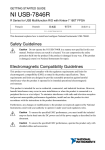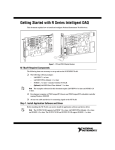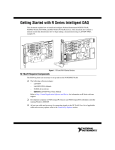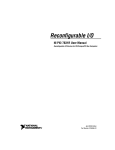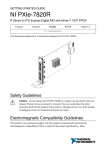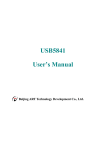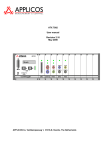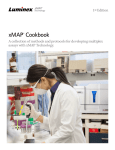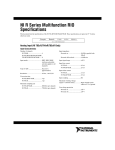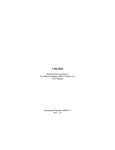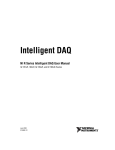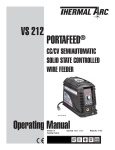Download NI USB-7855R User Manual
Transcript
USER MANUAL NI USB-7855R R Series for USB Multifunction RIO with Kintex-7 70T FPGA Français Deutsch 日本語 한국어 简体中文 ni.com/manuals This document provides compliance, pinout, connectivity, mounting, and power information for the National Instruments USB-7855R. Safety Guidelines Caution Do not operate the NI USB-7855R in a manner not specified in this user manual. Product misuse can result in a hazard. You can compromise the safety protection built into the product if the product is damaged in any way. If the product is damaged, return it to National Instruments for repair. Electromagnetic Compatibility Guidelines This product was tested and complies with the regulatory requirements and limits for electromagnetic compatibility (EMC) as stated in the product specifications. These requirements and limits are designed to provide reasonable protection against harmful interference when the product is operated in its intended operational electromagnetic environment. This product is intended for use in residential, commercial, and industrial locations. However, harmful interference may occur in some installations or when the product is connected to a peripheral device or a test object. To minimize interference with radio and television reception and prevent unacceptable performance degradation, install and use this product in strict accordance with the instructions in the product documentation. Furthermore, any changes or modifications to the product not expressly approved by National Instruments could void your authority to operate it under your local regulatory rules. Caution To ensure the specified EMC performance, operate this product only with shielded cables and accessories. Caution To ensure the specified EMC performance, you must install the included snap-on ferrite bead onto the DC power cord of the power supply as described in the getting started guide. Hardware Overview The following high-level block diagram represents the NI USB-7855R. CONNECTOR 0 (DIO) Figure 1. NI USB-7855R Block Diagram 40 MHz OSC Flash Memory Data/ Address/ Control NI ASIC DIO (x32) Overvoltage Protection DIO DIO (x16) CONNECTOR 1 (MIO) AI (x8) Overvoltage Protection +5 V Reference Overvoltage Protection Overvoltage Protection ADC INA Kintex-7 FPGA AI USB FPGA Temperature AO (x8) DAC AO Device Temperature NI USB-7855R Connecting the NI USB-7855R The NI USB-7855R provides connections for eight analog input (AI) channels, eight analog output (AO) channels, and forty-eight digital input/output (DIO) channels, as shown in Figure 2. 2 | NI USB-7855R User Manual | ni.com Figure 2. NI USB-7855R Pinout GND GND GND DIO0 GND DIO2 GND DIO4 GND DIO6 GND DIO8 GND DIO10 GND DIO12 GND DIO14 GND DIO16 GND DIO18 GND DIO20 GND DIO22 GND DIO24 GND DIO26 GND DIO28 GND DIO30 68 67 66 65 64 63 62 61 60 59 58 57 56 55 54 53 52 51 50 49 48 47 46 45 44 43 42 41 40 39 38 37 36 35 34 33 32 31 30 29 28 27 26 25 24 23 22 21 20 19 18 17 16 15 14 13 12 11 10 9 8 7 6 5 4 3 2 1 GND AI0+ AIGND0 AI1+ DIO1 AI2+ GND AIGND2 AI3+ GND GND DIO3 GND DIO5 GND DIO7 GND DIO9 GND DIO11 AI4+ AIGND4 AI5+ AI6+ AIGND6 AI7+ AISENSE AO0 GND AO1 AO2 AO3 DIO15 AO4 GND AO5 AO6 AO7 GND DIO13 DIO17 GND DIO19 GND DIO21 GND DIO23 GND DIO25 GND DIO27 DIO15 DIO13 DIO11 DIO9 DIO7 DIO6 DIO5 DIO4 DIO3 GND DIO2 DIO1 DIO0 DIO31 +5V GND DIO29 CONNECTOR 0 (DIO) TERMINAL 34 TERMINAL 68 68 67 66 65 64 63 62 61 60 59 58 57 56 55 54 53 52 51 50 49 48 47 46 45 44 43 42 41 40 39 38 37 36 35 34 33 32 31 30 29 28 27 26 25 24 23 22 21 20 19 18 17 16 15 14 13 12 11 10 9 8 7 6 5 4 3 2 1 AI0– AIGND1 AI1– AI2– AIGND3 AI3– AI4– AIGND5 AI5– AI6– AIGND7 AI7– NC AOGND0 AOGND1 AOGND2 AOGND3 AOGND4 AOGND5 AOGND6 AOGND7 DIO14 DIO12 DIO10 DIO8 DGND DGND DGND DGND DGND DGND DGND DGND +5V CONNECTOR 1 (MIO) TERMINAL 1 TERMINAL 34 TERMINAL 1 TERMINAL 35 TERMINAL 68 TERMINAL 35 Connectivity Options Use the following connection accessories and cables to access the signals on the I/O connectors. NI USB-7855R User Manual | © National Instruments | 3 Table 1. Connection Accessories and Cables Connector Type Accessory Accessory Description Cable Cable Description MIO NI SCB-68A (782536-01) A 68-pin, shielded I/O connector block NI SHC68-68-RMIO (189588-01, 1 meter) or (189588-02, 2 meter) A shielded, 68-conductor cable DIO NI SCB-68 HSDIO (782914-01) A 68-pin, shielded high-speed digital connector block NI SHC68-C68-RDIO2 (156166-01, 1 meter) or (156166-02, 2 meter) A shielded, digital I/O 68-conductor cable Analog Input The NI USB-7855R provides connections for eight AI channels. Each channel has an AI+ pin, AI- pin, and AIGND pin to which you can connect both single-ended or differential voltage signals. Use the AISENSE pin to connect non-referenced single-ended signals. Connecting Single-Ended Voltage Signals To connect referenced single-ended voltage signals to the NI USB-7855R, you must connect the voltage ground signal to AI GND in order to keep the common-mode voltage in the specified range, as shown in Figure 3. Figure 3. Connecting Referenced Single-Ended Signals to the NI USB-7855R V1 + AI+ Overvoltage Protection AI– Overvoltage Protection AISENSE Overvoltage Protection PGIA ADC – AIGND Connection Accessory NI USB-7855R To connect non-referenced single-ended voltage signals to the NI USB-7855R, you must connect the voltage ground signal to AI SENSE in order to keep the common-mode voltage in the specified range, as shown in Figure 4. 4 | NI USB-7855R User Manual | ni.com Figure 4. Connecting Non-Referenced Single-Ended Signals to the NI USB-7855R V1 Vcm AI+ Overvoltage Protection AI– Overvoltage Protection AISENSE Overvoltage Protection + – PGIA ADC + – AIGND Connection Accessory NI USB-7855R Connecting Differential Voltage Signals You can connect grounded or floating differential signal sources to the NI USB-7855R. Connect the positive voltage signal to the AI+ and the negative voltage signal to AI-. To connect grounded differential signals to the NI USB-7855R, you must also connect the signal reference to AI GND. Figure 5. Connecting Grounded Differential Signals to the NI USB-7855R V1 Vcm AI+ Overvoltage Protection AI– Overvoltage Protection AISENSE Overvoltage Protection + – PGIA ADC + – AIGND Connection Accessory NI USB-7855R To connect floating differential signals to the NI USB-7855R, you must connect the negative and positive signals to AI GND through 1 MΩ resistors to keep the voltage within the common-mode voltage range. If the voltage source is outside the common-mode voltage range, the NI USB-7855R does not read data accurately. NI USB-7855R User Manual | © National Instruments | 5 Figure 6. Connecting Floating Differential Signals to the NI USB-7855R V1 AI+ Overvoltage Protection AI– Overvoltage Protection AISENSE Overvoltage Protection + – PGIA AIGND Connection Accessory ADC NI USB-7855R Analog Output The NI USB-7855R provides connections for eight analog output channels. Each channel has an AO pin and AOGND pin to which you can connect a load. Figure 7. Connecting a Load DAC AO LOAD AOGND NI USB-7855R Connection Accessory Digital I/O The NI USB-7855R provides connections for 48 digital input/output (DIO) channels. Connector 0 contains 32 high-speed DIO channels that can run up to 80 MHz signal frequencies and Connector 1 contains 16 low-speed channels that can run up to 10 MHz signal frequencies. Each connector has selectable logic levels that you can configure as 1.2 V, 1.5 V, 1.8 V, 2.5 V, or 3.3 V. You can configure each channel as input or output. 6 | NI USB-7855R User Manual | ni.com Figure 8. Connecting to the DIO Channels DIO0 DIO1 1 Connecter 0 (DIO) DIO30 DIO31 Connection Accessory FPGA DIO0 DIO1 2 Connecter 1 (MIO) DIO14 Power DIO15 3 Connection Accessory NI USB-7855R 1. High-speed signal frequencies up to 80 MHz with logic levels configured as 1.2 V, 1.5 V, 1.8 V, 2.5 V, or 3.3 V. 2. Low-speed signal frequencies up to 10 MHz with logic levels configured as 1.2 V, 1.5 V, 1.8 V, 2.5 V, or 3.3 V. 3. LED The DIO channels connect to the FPGA through buffers, which have overvoltage and undervoltage protection as well as over current protection. Refer to the NI USB-7855R Specifications for more information about the maximum voltage and current. When the system powers on, the DIO channels are set as input low with pull-down resistors. To set another power-on state, you can configure the NI USB-7855R to load a VI when the system powers on. The VI can then set the DIO lines to any power-on state. All the high-speed DIO channels on Connector 0 are routed with a 50 Ω characteristic trace impedance. Route all external circuitry with a similar impedance to ensure best signal quality. NI recommends performing signal integrity measurements to test the affect of signal routing with the cable and connection accessory for your application. Field Wiring Considerations Environmental noise can seriously affect the measurement accuracy of the device if you do not take proper care when running signal wire between signal sources and the device. The following recommendations mainly apply to AI signal routing to the device, as well as signal routing in general. NI USB-7855R User Manual | © National Instruments | 7 Take the following precautions to minimize noise pickup and maximize measurement accuracy: • Use differential AI connections to reject common-mode noise. • Use individually shielded, twisted-pair wires to connect AI signals to the device. With this type of wire, the signal attached to the positive and negative inputs are twisted together and then covered with a shield. You then connect this shield only at one point to the signal source ground. This kind of connection is required for signals traveling through areas with large magnetic fields or high electromagnetic interference. • Route signals to the device carefully. Keep cabling away from noise sources, such as video monitors and analog signals. Use the following recommendations for all signal connections to the NI USB-7855R: • Separate NI USB-7855R signal lines from high-current or high-voltage lines. These lines can induce currents in or voltages on the NI USB-7855R signal lines if they run in parallel paths at a close distance. To reduce the magnetic coupling between lines, separate them by a reasonable distance if they run in parallel or run the lines at right angles to each other. • Do not run signal lines through conduits that also contain power lines. • Protect signal lines from magnetic fields caused by electric motors, welding equipment, breakers, or transformers by running them through special metal conduits. Mounting R Series USB Devices You can use your R Series USB device on a desktop, mount it on a wall, or mount it on a DIN rail. Panel or Wall Mounting Complete the following steps to panel or wall mount your NI USB-7855R. You can purchase the panel mounting kit at ni.com with part number 781514-01. 1. Use three #8-32 flathead screw to attach the backpanel wall mount to the panel or wall. Tighten the screw with a #2 Phillips screwdrivers to a torque of 1.1 N · m (10 lb · in.). 2. Place the NI USB-7855R on the backpanel wall mount with the signal wires facing down and the device bottom sitting on the backpanel wall mount lip. 3. While holding the NI USB-7855R in place, attach the front bracket to the backpanel wall mount by tightening the two thumbscrews. 8 | NI USB-7855R User Manual | ni.com Figure 9. Wall or Panel Mounting the NI USB-7855R DIN Rail Mounting Complete the following steps to mount your NI USB-7855R. You can purchase a DIN rail mounting clip at ni.com with part number 781515-01. 1. Fasten the DIN rail clip to the back of the backpanel wall mount using a #1 Phillips screwdriver and four machine screws. Tighten the screws to a torque of 0.4 N · m (3.6 lb · in.). 2. Clip the bracket onto the DIN rail as shown. Figure 10. DIN Rail Clip Parts Locator Diagram 1 2 3 1. DIN Rail Clip 2. DIN Rail Spring 3. DIN Rail 3. Place the NI USB-7855R on the backpanel wall mount with the signal wires facing down and the device bottom sitting on the backpanel wall mount lip. 4. While holding the NI USB-7855R in place, attach the front bracket to the backpanel wall mount by tightening the two thumbscrews. NI USB-7855R User Manual | © National Instruments | 9 Figure 11. Attaching the DIN Rail Clip to the Backpanel Wall Mount LEDs The NI USB-7855R has six LEDs that reflect the device state. Table 2. LED Descriptions Symbol LED POWER USB READY Description Solid blue when the power is on Solid blue when the USB is ready ERROR Solid red for error cases USER1 Blue, user-defined USER2 Blue, user-defined USER3 Blue, user-defined 1 USER 2 USER 3 USER The following figure shows the LEDs on the front panel of the NI USB-7855R. 10 | NI USB-7855R User Manual | ni.com Figure 12. NI USB-7855R Front Panel CONNECTOR 0 (RDIO) CONNECTOR 1 (RMIO) 1 NI USB-7855R 2 3 USER R Series Multifunction RIO +5 V Power Source Use the +5 V terminals on the I/O connector supply +5 V referenced to DGND to power external circuitry. Caution Never connect the +5 V power terminals to analog or digital ground or any other voltage source on the NI USB-7855R or any other device. Doing so can damage the device and the computer. National Instruments is not liable for damage resulting from such a connection. The power rating is 4.75 to 5.1 VDC at 0.5 A. Autonomous Mode You can run the NI USB-7855R without a USB connection to a host computer using Autonomous Mode. To collect data the NI USB-7855R acquires in Autonomous Mode, you must reconnect the NI USB-7855R to a host computer. Caution Data is lost and is not recoverable upon reconnection if a DMA FIFO overflows while the NI USB-7855R is disconnected from the host computer or if the NI USB-7855R loses power at any point. Autonomous Mode includes the following capabilities. NI USB-7855R User Manual | © National Instruments | 11 Table 3. Autonomous Mode Capabilities Capability Description Use the Open/Close FPGA Reference VI functions to run an FPGA VI and then disconnect the USB cable. Call the Close FPGA VI Reference Function without aborting or resetting the FPGA VI before you disconnect the USB cable.1 After you disconnect the USB cable, any VI running on the NI USB-7855R continues to run and collect data, which can later be retrieved by reconnecting the USB cable and re-opening the original FPGA reference. Use Interactive Front Panel Communication to run an FPGA VI and then disconnecting the USB cable. The front panel indicators stop updating. After you disconnect the USB cable, any VI running on the NI USB-7855R continues to run. Restore the Interactive Front Panel Communication by reconnecting the USB cable. Download the bitfile to flash memory and set it to run when loaded to FPGA. Download the bitfile to flash memory and set it to run when loaded to FPGA. The bitfile automatically starts running whenever power is applied to the NI USB-7855R. To collect data, you must reconnect the NI USB-7855R to a host computer before powering off the device. Refer to the LabVIEW FPGA Module Help for more information about downloading an FPGA VI to the flash memory. Where to Go for Support The National Instruments Web site is your complete resource for technical support. At ni.com/ support you have access to everything from troubleshooting and application development selfhelp resources to email and phone assistance from NI Application Engineers. National Instruments corporate headquarters is located at 11500 North Mopac Expressway, Austin, Texas, 78759-3504. National Instruments also has offices located around the world to help address your support needs. For telephone support in the United States, create your service request at ni.com/support and follow the calling instructions or dial 512 795 8248. For telephone support outside the United States, visit the Worldwide Offices section of ni.com/ niglobal to access the branch office Web sites, which provide up-to-date contact information, support phone numbers, email addresses, and current events. 1 The Host VI errors out if you do not call the Close FPGA VI Reference Function without aborting or resetting the FPGA VI. Refer to the NI Trademarks and Logo Guidelines at ni.com/trademarks for information on National Instruments trademarks. Other product and company names mentioned herein are trademarks or trade names of their respective companies. For patents covering National Instruments products/technology, refer to the appropriate location: Help»Patents in your software, the patents.txt file on your media, or the National Instruments Patent Notice at ni.com/patents. You can find information about end-user license agreements (EULAs) and third-party legal notices in the readme file for your NI product. Refer to the Export Compliance Information at ni.com/legal/export-compliance for the National Instruments global trade compliance policy and how to obtain relevant HTS codes, ECCNs, and other import/export data. © 2013 National Instruments. All rights reserved. 375942A-01 Nov13