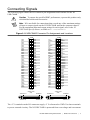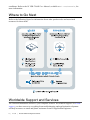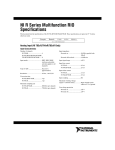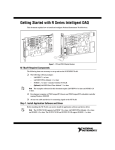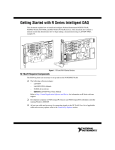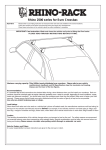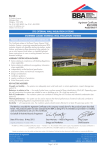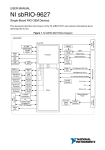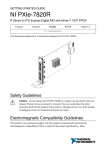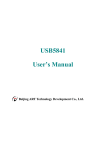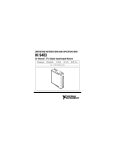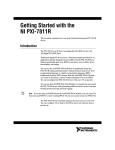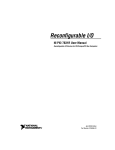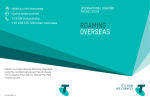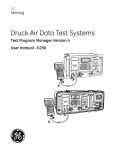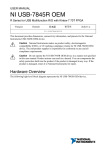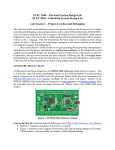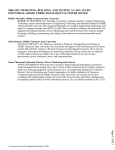Download NI USB-7846R Getting Started Guide
Transcript
GETTING STARTED GUIDE NI USB-7846R R Series for USB Multifunction RIO with Kintex-7 160T FPGA Français 日本語 Deutsch 한국어 简体中文 ni.com/manuals This document explains how to install and configure National Instruments USB-7846R. Safety Guidelines Caution Do not operate the NI USB-7846R in a manner not specified in this user manual. Product misuse can result in a hazard. You can compromise the safety protection built into the product if the product is damaged in any way. If the product is damaged, return it to National Instruments for repair. Electromagnetic Compatibility Guidelines This product was tested and complies with the regulatory requirements and limits for electromagnetic compatibility (EMC) as stated in the product specifications. These requirements and limits are designed to provide reasonable protection against harmful interference when the product is operated in its intended operational electromagnetic environment. This product is intended for use in residential, commercial, and industrial locations. However, harmful interference may occur in some installations or when the product is connected to a peripheral device or a test object. To minimize interference with radio and television reception and prevent unacceptable performance degradation, install and use this product in strict accordance with the instructions in the product documentation. Furthermore, any changes or modifications to the product not expressly approved by National Instruments could void your authority to operate it under your local regulatory rules. Caution To ensure the specified EMC performance, you must install the included snap-on ferrite bead onto the DC power cord of the power supply as described in this document. Caution To ensure the specified EMC performance, operate this product only with shielded cables and accessories. Unpacking the Kit Caution To prevent electrostatic discharge from damaging the device, ground yourself using a grounding strap or by holding a grounded object, such as your computer chassis. Touch the antistatic package to a metal part of the computer chassis. 1. 2. Remove the device from the package and inspect the device for loose components or any other sign of damage. Caution Never touch the exposed pins of connectors. Notify NI if the device appears damaged in any way. Do not install a damaged device. 3. Unpack any other items and documentation from the kit. Store the device in the antistatic package when the device is not in use. Verifying the Kit Contents Verify that the following components are in your kit. Figure 1. Kit Contents for the NI USB-7846R 1 2 3 4 5 6 1. Module 2. USB Cable 3. Ferrite Bead 2 | ni.com | NI USB-7846R Getting Started Guide 4. NI-RIO Media 5. Power Supply 6. Getting Started Guide Installing Software You must be an Administrator to install NI software and devices on your computer. Before connecting the hardware, install the software in the following order. 1. Install the driver software using either the media included in your kit or by downloading the latest version from ni.com/downloads. 2. Follow the instructions in the installation prompts. a) Windows 8/7/Vista users may see access and security messages during installation. Accept the prompts to complete the installation. 3. When the installer completes, a dialog box asks if you want to restart, shut down, or restart later. Select Restart . Installing the Hardware Connecting the USB Cable USB modules can be connected directly to the host PC, to a powered USB hub, or to an NI PXI or PXI Express chassis featuring a USB port. 1. Connect the USB cable to the NI USB-7846R using the cable device port. 2. Connect the other end of the USB cable to the host PC, powered hub, or chassis. 3. Use the jackscrew on the locking USB cable to securely attach the cable to the NI USB-7846R. Powering the Module Caution To ensure the specified EMC performance, install the included snap-on 1. ferrite bead onto the DC power cord of the power supply in accordance with the instructions provided. Install the ferrite bead by opening the housing and looping the power supply once through the center of the bead. Ensure the ferrite bead is as close to the end of the cable as practical. 2. Close the ferrite bead until the locking tabs engage securely. NI USB-7846R Getting Started Guide | © National Instruments | 3 Figure 2. Installing the Ferrite Bead 9-3 20 0 V W MA X 2 C V 1 x1 1. Power Supply 2. Ferrite 3. Connect the power supply to the NI USB-7846R. 4. Connect the other end of the power supply to a user-supplied power cord. 5. Connect the user-supplied power cord to the appropriate power source. 6. Turn the power switch on the NI USB-7846R to the on position. USB Device Security Cable Slot The security cable slot allows you to attach an optional laptop lock to your NI USB-7846R. Note The security cable is designed to act as a deterrent, but might not prevent the device from being mishandled or stolen. For more information, refer to the documentation that accompanied the security cable. Note The security cable slot on the USB device might not be compatible with all laptop lock cables. Refer to the documentation that accompanied the security cable for installation instructions. Verifying Hardware Installation You can verify that the system recognizes the USB device by using Measurement & Automation Explorer (MAX). 1. Launch MAX by navigating to Start»All Programs»National Instruments»MAX or by clicking the MAX desktop icon. 2. Expand Devices and Interfaces. 3. Verify that the device appears under USB Devices. If the device does not appear, press <F5> to refresh the view in MAX. If the device does not appear after refreshing the view, visit ni.com/support for troubleshooting information. 4 | ni.com | NI USB-7846R Getting Started Guide Connecting Signals The following figure shows the I/O connector pin assignments and locations for the NI USB-7846R. Caution To ensure the specified EMC performance, operate this product only with shielded cables and accessories. Note NI is not liable for connections that exceed any of the maximum ratings of input or output signals on the NI USB-7846R and on the computer chassis. For the maximum input and output ratings for each signal, refer to the NI USB-7846R Specifications, available at ni.com/manuals. Figure 3. NI USB-7846R Connector Pin Assignments and Locations GND GND GND DIO0 GND DIO2 GND DIO4 GND DIO6 GND DIO8 GND DIO10 GND DIO12 GND DIO14 GND DIO16 GND DIO18 GND DIO20 GND DIO22 GND DIO24 GND DIO26 GND DIO28 GND DIO30 68 67 66 65 64 63 62 61 60 59 58 57 56 55 54 53 52 51 50 49 48 47 46 45 44 43 42 41 40 39 38 37 36 35 34 33 32 31 30 29 28 27 26 25 24 23 22 21 20 19 18 17 16 15 14 13 12 11 10 9 8 7 6 5 4 3 2 1 GND AI0+ AIGND0 AI1+ DIO1 AI2+ GND AIGND2 AI3+ GND GND DIO3 AI4+ AIGND4 GND DIO5 AI5+ AI6+ GND DIO7 AIGND6 AI7+ GND DIO9 AISENSE AO0 GND DIO11 GND AO1 AO2 AO3 DIO15 AO4 GND AO5 AO6 AO7 GND DIO13 DIO17 GND DIO15 DIO13 DIO11 DIO9 DIO19 GND DIO21 GND DIO7 DIO6 DIO23 GND DIO5 DIO4 DIO3 DIO25 GND DIO27 GND DIO2 DIO1 DIO0 DIO31 +5V GND DIO29 CONNECTOR 0 (DIO) 68 67 66 65 64 63 62 61 60 59 58 57 56 55 54 53 52 51 50 49 48 47 46 45 44 43 42 41 40 39 38 37 36 35 34 33 32 31 30 29 28 27 26 25 24 23 22 21 20 19 18 17 16 15 14 13 12 11 10 9 8 7 6 5 4 3 2 1 AI0– AIGND1 AI1– AI2– AIGND3 AI3– AI4– AIGND5 AI5– AI6– AIGND7 AI7– NC AOGND0 AOGND1 AOGND2 AOGND3 AOGND4 AOGND5 AOGND6 AOGND7 DIO14 DIO12 DIO10 DIO8 DGND DGND DGND DGND DGND DGND DGND DGND +5V CONNECTOR 1 (MIO) TERMINAL 34 TERMINAL 1 TERMINAL 34 TERMINAL 1 TERMINAL 68 TERMINAL 35 TERMINAL 68 TERMINAL 35 The +5 V terminals on the I/O connector supply +5 V referenced to GND. Use these terminals to power external circuitry. The NI USB-7846R is protected from overvoltage and overcurrent NI USB-7846R Getting Started Guide | © National Instruments | 5 conditions. Refer to the NI USB-7846R User Manual, available at ni.com/manuals, for more information. Where to Go Next Refer to the following figure for information about other product tasks and associated resources for those tasks. Worldwide Support and Services The National Instruments website is your complete resource for technical support. At ni.com/ support, you have access to everything from troubleshooting and application development self-help resources to email and phone assistance from NI Application Engineers. 6 | ni.com | NI USB-7846R Getting Started Guide Visit ni.com/services for NI Factory Installation Services, repairs, extended warranty, and other services. Visit ni.com/register to register your National Instruments product. Product registration facilitates technical support and ensures that you receive important information updates from NI. National Instruments corporate headquarters is located at 11500 North Mopac Expressway, Austin, Texas, 78759-3504. National Instruments also has offices located around the world. For telephone support in the United States, create your service request at ni.com/support or dial 1 866 ASK MYNI (275 6964). For telephone support outside the United States, visit the Worldwide Offices section of ni.com/niglobal to access the branch office websites, which provide up-to-date contact information, support phone numbers, email addresses, and current events. NI USB-7846R Getting Started Guide | © National Instruments | 7 Refer to the NI Trademarks and Logo Guidelines at ni.com/trademarks for information on National Instruments trademarks. Other product and company names mentioned herein are trademarks or trade names of their respective companies. For patents covering National Instruments products/technology, refer to the appropriate location: Help»Patents in your software, the patents.txt file on your media, or the National Instruments Patent Notice at ni.com/patents. You can find information about end-user license agreements (EULAs) and third-party legal notices in the readme file for your NI product. Refer to the Export Compliance Information at ni.com/legal/export-compliance for the National Instruments global trade compliance policy and how to obtain relevant HTS codes, ECCNs, and other import/export data. © 2014 National Instruments. All rights reserved. 376846A-01 Mar14