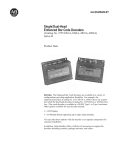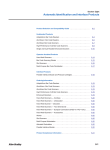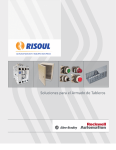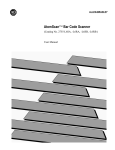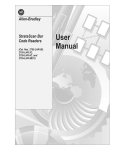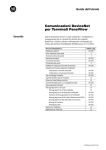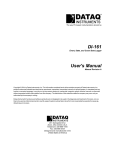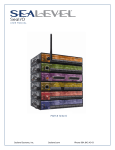Download Allen-Bradley 2755 User manual
Transcript
Allen-Bradley AdaptaScan Bar Code Readers (Cat. No. 2755-SN3,-SN5, -SN8) User Manual Important User Information Solid state equipment has operational characteristics differing from those of electromechanical equipment. “Safety Guidelines for the Application, Installation and Maintenance of Solid State Controls” (Publication SGI-1.1) describes some important differences between solid state equipment and hard–wired electromechanical devices. Because of this difference, and also because of the wide variety of uses for solid state equipment, all persons responsible for applying this equipment must satisfy themselves that each intended application of this equipment is acceptable. In no event will the Allen-Bradley Company be responsible or liable for indirect or consequential damages resulting from the use or application of this equipment. The examples and diagrams in this manual are included solely for illustrative purposes. Because of the many variables and requirements associated with any particular installation, the Allen-Bradley Company cannot assume responsibility or liability for actual use based on the examples and diagrams. No patent liability is assumed by Allen-Bradley Company with respect to use of information, circuits, equipment, or software described in this manual. Reproduction of the contents of this manual, in whole or in part, without written permission of the Allen-Bradley Company is prohibited. Throughout this manual we use notes to make you aware of safety considerations. ! ATTENTION: Identifies information about practices or circumstances that can lead to personal injury or death, property damage, or economic loss. Attentions help you: • identify a hazard • avoid the hazard • recognize the consequences Important: Identifies information that is especially important for successful application and understanding of the product. AdaptaScan is a trademark of Allen-Bradley Company, Inc. Microsoft and MS-DOS are registered trademarks, and Windows is a trademark of Microsoft Corporation. Using this Manual Preface Chapter Objectives . . . . . . . . . . . . . . . . . . . . . . . . . . . . . . . . . . . . . . . . . . Overview of this Manual . . . . . . . . . . . . . . . . . . . . . . . . . . . . . . . . . . . . . . . Intended Audience . . . . . . . . . . . . . . . . . . . . . . . . . . . . . . . . . . . . . . . . . . . Terminology . . . . . . . . . . . . . . . . . . . . . . . . . . . . . . . . . . . . . . . . . . . . . . . CE Directives . . . . . . . . . . . . . . . . . . . . . . . . . . . . . . . . . . . . . . . . . . . . . . Related Publications . . . . . . . . . . . . . . . . . . . . . . . . . . . . . . . . . . . . . . . . . Technical Support . . . . . . . . . . . . . . . . . . . . . . . . . . . . . . . . . . . . . . . . . . . Overview P–1 P–1 P–2 P–2 P–2 P–2 P–2 Chapter 1 Chapter Objectives . . . . . . . . . . . . . . . . . . . . . . . . . . . . . . . . . . . . . . . . . . . 1–1 Series B Changes . . . . . . . . . . . . . . . . . . . . . . . . . . . . . . . . . . . . . . . . . . . . 1–1 Typical System . . . . . . . . . . . . . . . . . . . . . . . . . . . . . . . . . . . . . . . . . . . . . . 1–2 Reader . . . . . . . . . . . . . . . . . . . . . . . . . . . . . . . . . . . . . . . . . . . . . . . . . . . . 1–3 Scan Window . . . . . . . . . . . . . . . . . . . . . . . . . . . . . . . . . . . . . . . . . . . . . . 1–3 Configuration Port Connector . . . . . . . . . . . . . . . . . . . . . . . . . . . . . . . . . . . 1–3 LED Indicators . . . . . . . . . . . . . . . . . . . . . . . . . . . . . . . . . . . . . . . . . . . . . . 1–4 Wiring Base Connector . . . . . . . . . . . . . . . . . . . . . . . . . . . . . . . . . . . . . . . 1–4 Operating Environment . . . . . . . . . . . . . . . . . . . . . . . . . . . . . . . . . . . . . . . 1–4 Typical Applications . . . . . . . . . . . . . . . . . . . . . . . . . . . . . . . . . . . . . . . . . . . 1–5 Standalone . . . . . . . . . . . . . . . . . . . . . . . . . . . . . . . . . . . . . . . . . . . . . . . . 1–5 Distributed (Master-Slave, DH-485) . . . . . . . . . . . . . . . . . . . . . . . . . . . . . . . 1–6 Distributed (Peer-to-Peer) . . . . . . . . . . . . . . . . . . . . . . . . . . . . . . . . . . . . . . 1–7 Scanning Modes . . . . . . . . . . . . . . . . . . . . . . . . . . . . . . . . . . . . . . . . . . . . 1–8 Linear Mode . . . . . . . . . . . . . . . . . . . . . . . . . . . . . . . . . . . . . . . . . . . . . 1–8 Raster Mode . . . . . . . . . . . . . . . . . . . . . . . . . . . . . . . . . . . . . . . . . . . . . 1–8 Wiring Base . . . . . . . . . . . . . . . . . . . . . . . . . . . . . . . . . . . . . . . . . . . . . . . 1–9 DeviceNet/Power Terminal Blocks . . . . . . . . . . . . . . . . . . . . . . . . . . . . . . 1–9 RS-232 Terminal Block . . . . . . . . . . . . . . . . . . . . . . . . . . . . . . . . . . . . . . 1–9 RS-422 / RS-485 Terminal Block . . . . . . . . . . . . . . . . . . . . . . . . . . . . . . . 1–9 Reader Connector . . . . . . . . . . . . . . . . . . . . . . . . . . . . . . . . . . . . . . . . . 1–10 I/O Module Sockets . . . . . . . . . . . . . . . . . . . . . . . . . . . . . . . . . . . . . . . . 1–10 I/O Module Terminal Blocks . . . . . . . . . . . . . . . . . . . . . . . . . . . . . . . . . . 1–10 Package Detect Terminal Block . . . . . . . . . . . . . . . . . . . . . . . . . . . . . . . . 1–10 Power – Indicator LED . . . . . . . . . . . . . . . . . . . . . . . . . . . . . . . . . . . . . . 1–10 Termination Switches . . . . . . . . . . . . . . . . . . . . . . . . . . . . . . . . . . . . . . . 1–10 Communication Options . . . . . . . . . . . . . . . . . . . . . . . . . . . . . . . . . . . . . . . 1–11 DeviceNet Network . . . . . . . . . . . . . . . . . . . . . . . . . . . . . . . . . . . . . . . . 1–11 RS-422 / RS-485 . . . . . . . . . . . . . . . . . . . . . . . . . . . . . . . . . . . . . . . . . . 1–12 RS-232 . . . . . . . . . . . . . . . . . . . . . . . . . . . . . . . . . . . . . . . . . . . . . . . . . 1–13 Protocols . . . . . . . . . . . . . . . . . . . . . . . . . . . . . . . . . . . . . . . . . . . . . . . 1–13 i Table of Contents AdaptaScan Software (Catalog No. 2755-ASN) . . . . . . . . . . . . . . . . . . . . . . Scanning Parameters . . . . . . . . . . . . . . . . . . . . . . . . . . . . . . . . . . . . . . . Focus Options . . . . . . . . . . . . . . . . . . . . . . . . . . . . . . . . . . . . . . . . . . . . Decoding Operations . . . . . . . . . . . . . . . . . . . . . . . . . . . . . . . . . . . . . . . System Monitoring . . . . . . . . . . . . . . . . . . . . . . . . . . . . . . . . . . . . . . . . . Online Adjustments . . . . . . . . . . . . . . . . . . . . . . . . . . . . . . . . . . . . . . . . Safety Labels . . . . . . . . . . . . . . . . . . . . . . . . . . . . . . . . . . . . . . . . . . . . . . Ordering Information . . . . . . . . . . . . . . . . . . . . . . . . . . . . . . . . . . . . . . . . . Installation Considerations Chapter 2 Chapter Objectives . . . . . . . . . . . . . . . . . . . . . . . . . . . . . . . . . . . . . . . . . . Orientation Factors . . . . . . . . . . . . . . . . . . . . . . . . . . . . . . . . . . . . . . . . . . Reader Scan Beam . . . . . . . . . . . . . . . . . . . . . . . . . . . . . . . . . . . . . . . . . . Picket Fence or Step Ladder Orientation . . . . . . . . . . . . . . . . . . . . . . . . . . . Skew, Pitch and Tilt . . . . . . . . . . . . . . . . . . . . . . . . . . . . . . . . . . . . . . . . . . Recommended Skew Angle . . . . . . . . . . . . . . . . . . . . . . . . . . . . . . . . . . . . Usable Beam Width . . . . . . . . . . . . . . . . . . . . . . . . . . . . . . . . . . . . . . . . . . Usable Beam Width (Catalog No. 2755-SN3) . . . . . . . . . . . . . . . . . . . . . . Usable Beam Width (Catalog No. 2755-SN5) . . . . . . . . . . . . . . . . . . . . . . Usable Beam Width (Catalog No. 2755-SN8) . . . . . . . . . . . . . . . . . . . . . . Apparent Element Width . . . . . . . . . . . . . . . . . . . . . . . . . . . . . . . . . . . . . . . Reader Adjustments . . . . . . . . . . . . . . . . . . . . . . . . . . . . . . . . . . . . . . . . . Read Ranges . . . . . . . . . . . . . . . . . . . . . . . . . . . . . . . . . . . . . . . . . . . . . . Installing the Wiring Base and Power Supply ii 1–14 1–15 1–15 1–16 1–16 1–16 1–17 1–18 2–1 2–1 2–1 2–2 2–3 2–3 2–4 2–4 2–5 2–5 2–6 2–7 2–8 Chapter 3 Chapter Objectives . . . . . . . . . . . . . . . . . . . . . . . . . . . . . . . . . . . . . . . . . . 3–1 General Mounting Guidelines . . . . . . . . . . . . . . . . . . . . . . . . . . . . . . . . . . . 3–1 Dimensions and Clearances . . . . . . . . . . . . . . . . . . . . . . . . . . . . . . . . . . . . 3–2 Reader . . . . . . . . . . . . . . . . . . . . . . . . . . . . . . . . . . . . . . . . . . . . . . . . . 3–2 Wiring Base . . . . . . . . . . . . . . . . . . . . . . . . . . . . . . . . . . . . . . . . . . . . . 3–3 Reader / Base Assembly . . . . . . . . . . . . . . . . . . . . . . . . . . . . . . . . . . . . 3–3 Mounting the Wiring Base . . . . . . . . . . . . . . . . . . . . . . . . . . . . . . . . . . . . . . 3–4 Top Mounting . . . . . . . . . . . . . . . . . . . . . . . . . . . . . . . . . . . . . . . . . . . . 3–4 Bottom Mounting . . . . . . . . . . . . . . . . . . . . . . . . . . . . . . . . . . . . . . . . . . 3–5 Wiring Base Dust Cover . . . . . . . . . . . . . . . . . . . . . . . . . . . . . . . . . . . . . 3–5 Conduit and Cable Connections . . . . . . . . . . . . . . . . . . . . . . . . . . . . . . . . . 3–6 Cabling . . . . . . . . . . . . . . . . . . . . . . . . . . . . . . . . . . . . . . . . . . . . . . . . . 3–6 Conduit . . . . . . . . . . . . . . . . . . . . . . . . . . . . . . . . . . . . . . . . . . . . . . . . . 3–7 Hole Plugs . . . . . . . . . . . . . . . . . . . . . . . . . . . . . . . . . . . . . . . . . . . . . . 3–7 Mounting Bracket . . . . . . . . . . . . . . . . . . . . . . . . . . . . . . . . . . . . . . . . . . . . 3–8 Installing the Mounting Bracket . . . . . . . . . . . . . . . . . . . . . . . . . . . . . . . . 3–8 Top Post Mounting . . . . . . . . . . . . . . . . . . . . . . . . . . . . . . . . . . . . . . . . . 3–9 Side Post Mounting . . . . . . . . . . . . . . . . . . . . . . . . . . . . . . . . . . . . . . . . 3–10 Installing the Safety Wire . . . . . . . . . . . . . . . . . . . . . . . . . . . . . . . . . . . . 3–11 Table of Contents Power Requirements . . . . . . . . . . . . . . . . . . . . . . . . . . . . . . . . . . . . . . . . . Power Supplies . . . . . . . . . . . . . . . . . . . . . . . . . . . . . . . . . . . . . . . . . . . . . Catalog No. 2755-PW46 Power Supply . . . . . . . . . . . . . . . . . . . . . . . . . . Catalog No. 2755-PW47 Power Supply . . . . . . . . . . . . . . . . . . . . . . . . . . Power Connections . . . . . . . . . . . . . . . . . . . . . . . . . . . . . . . . . . . . . . . . . . Single Reader Power Connection . . . . . . . . . . . . . . . . . . . . . . . . . . . . . . Multiple Reader Connections using 2755-PW46/-PW47 Supply . . . . . . . . . Multiple Reader Connections using Other Power Supply . . . . . . . . . . . . . . DeviceNet Connections . . . . . . . . . . . . . . . . . . . . . . . . . . . . . . . . . . . . . . . RS-485/RS-422 Connections . . . . . . . . . . . . . . . . . . . . . . . . . . . . . . . . . . . Network or Point-to-Point . . . . . . . . . . . . . . . . . . . . . . . . . . . . . . . . . . . . Line Termination . . . . . . . . . . . . . . . . . . . . . . . . . . . . . . . . . . . . . . . . . . RS-232 Connections . . . . . . . . . . . . . . . . . . . . . . . . . . . . . . . . . . . . . . . . . I/O Modules and Wiring . . . . . . . . . . . . . . . . . . . . . . . . . . . . . . . . . . . . . . . Output Module Application . . . . . . . . . . . . . . . . . . . . . . . . . . . . . . . . . . . Input Module Application . . . . . . . . . . . . . . . . . . . . . . . . . . . . . . . . . . . . Package Detector . . . . . . . . . . . . . . . . . . . . . . . . . . . . . . . . . . . . . . . . . Installing /Removing the Reader Chapter 4 Downloading Configurations Chapter 5 Troubleshooting and Maintenance Chapter 6 Chapter Objectives . . . . . . . . . . . . . . . . . . . . . . . . . . . . . . . . . . . . . . . . . . Installation . . . . . . . . . . . . . . . . . . . . . . . . . . . . . . . . . . . . . . . . . . . . . . . . Power-up Sequence . . . . . . . . . . . . . . . . . . . . . . . . . . . . . . . . . . . . . . . . . Checking Reader Operation . . . . . . . . . . . . . . . . . . . . . . . . . . . . . . . . . . . . Replacing a Reader . . . . . . . . . . . . . . . . . . . . . . . . . . . . . . . . . . . . . . . . . . Chapter Objectives . . . . . . . . . . . . . . . . . . . . . . . . . . . . . . . . . . . . . . . . . . Connecting a Personal Computer . . . . . . . . . . . . . . . . . . . . . . . . . . . . . . . . Downloading Firmware . . . . . . . . . . . . . . . . . . . . . . . . . . . . . . . . . . . . . . . . Downloading a Configuration . . . . . . . . . . . . . . . . . . . . . . . . . . . . . . . . . . . Chapter Objectives . . . . . . . . . . . . . . . . . . . . . . . . . . . . . . . . . . . . . . . . . . Technical Support . . . . . . . . . . . . . . . . . . . . . . . . . . . . . . . . . . . . . . . . . . . Equipment Required . . . . . . . . . . . . . . . . . . . . . . . . . . . . . . . . . . . . . . . . . Using the Troubleshooting Chart . . . . . . . . . . . . . . . . . . . . . . . . . . . . . . . . . Troubleshooting Chart . . . . . . . . . . . . . . . . . . . . . . . . . . . . . . . . . . . . . . . . LED Indicators . . . . . . . . . . . . . . . . . . . . . . . . . . . . . . . . . . . . . . . . . . . . . . Cleaning Scan Window . . . . . . . . . . . . . . . . . . . . . . . . . . . . . . . . . . . . . . . Replacing Scan Window . . . . . . . . . . . . . . . . . . . . . . . . . . . . . . . . . . . . . . . 3–12 3–12 3–13 3–13 3–14 3–14 3–14 3–15 3–16 3–17 3–17 3–17 3–18 3–19 3–20 3–21 3–22 4–1 4–1 4–2 4–2 4–3 5–1 5–1 5–2 5–3 6–1 6–1 6–1 6–1 6–2 6–3 6–5 6–6 iii Table of Contents Specifications Appendix A Electrical . . . . . . . . . . . . . . . . . . . . . . . . . . . . . . . . . . . . . . . . . . . . . . . . . . Mechanical . . . . . . . . . . . . . . . . . . . . . . . . . . . . . . . . . . . . . . . . . . . . . . . . Environment . . . . . . . . . . . . . . . . . . . . . . . . . . . . . . . . . . . . . . . . . . . . . . . Optical . . . . . . . . . . . . . . . . . . . . . . . . . . . . . . . . . . . . . . . . . . . . . . . . . . . Output Modules . . . . . . . . . . . . . . . . . . . . . . . . . . . . . . . . . . . . . . . . . . . . . Input Modules . . . . . . . . . . . . . . . . . . . . . . . . . . . . . . . . . . . . . . . . . . . . . . DIN Rail Mount Terminal Blocks European Union Directive Compliance Appendix B Appendix C Glossary Index iv A–1 A–1 A–1 A–2 A–2 A–2 Preface Using this Manual Chapter Objectives Read this chapter to familiarize yourself with the rest of the manual. You will learn about: • • • • • Overview of this Manual Contents of this manual Intended audience Terminology CE Directives Related publications The following table describes the contents of each chapter in this manual. Chapter Title Purpose Preface Provides an overview of the manual. 1 Overview Describes the main features and operating capabilities of the AdaptaScan Reader. 2 Installation Considerations 3 Installing the Wiring Base and Power Supply 4 Installing / Removing the Reader 5 Downloading Configurations 6 Troubleshooting and Maintenance Describes the factors that determine the optimum placement of the Reader. Describes how to mount and wire the Reader wiring base. Describes installation and initial powerup of the Reader. Instructions on how to remove a Reader are also provided. Describes how to download firmware and Reader configurations. Provides assistance in identifying and correcting common operating problems. Procedures for routine maintenance items are also provided. P1–2 Using this Manual Intended Audience Because the AdaptaScan Software runs in the Microsoft Windows environment, you should know how to use a mouse, choose commands, and work with windows and dialogs. You should also have a basic understanding of PLC and SLC Controllers. Equipment installers must be familiar with standard wiring techniques and terminology. Terminology This manual contains some terms that may be unfamiliar. Use the glossary at the back of this manual for assistance. The AdaptaScan Bar Code Readers (Catalog No. 2755-SN3, -SN5, -SN8) are referred to as Readers. CE Directives If the AdaptaScan Reader is installed within the European Union, Appendix C provides the legal requirements. Related Publications The following table lists other publications related to the AdaptaScan Bar Code Reader. Publication Number AdaptaScan Software User Manual 1485-6.7.1 DeviceNet Cable System Planning and Installation Manual 1787-6.5.3 Data Highway / Data Highway Plus / Data Highway-485 Cable Installation Manual DeviceNet Manager Software (Catalog No. 1787-MGR) User Manual 1749-6.5.5 DeviceNet Adapter Module (Catalog No. 1749-ADN) User Manual 1747-6.5.2 DeviceNet Scanner (Catalog No. 1747-SDN) Configuration Manual 1771-6.5.118 DeviceNet Scanner (Catalog No. 1771-SDN) Configuration Manual 1770-6.2.2 Technical Support Description 2755-838 If you should require assistance or need additional information on operating the AdaptaScan Reader, Configuration Software, or accessories, contact your local Allen-Bradley Support office or Allen-Bradley Technical Services at (216) 646-6800. Chapter 1 Chapter Objectives This chapter briefly describes the AdaptaScan Bar Code Reader. Section Series B Changes Page Typical System 1–2 Reader 1–3 Typical Applications 1–5 Scanning Modes 1–8 Wiring Base 1–9 Communication Options 1–11 AdaptaScan Software 1–14 Safety Labels 1–17 Options and Accessories 1–18 If you are familiar with the Series A Reader and/or are replacing a Series A Reader, note the following changes in the Series B versions. • New programming port connector, programming cable and dust cap. • Soft-start power circuit reduces the current inrush when power is supplied. This allows more Readers to be powered using a single supply. The soft–start circuit also allows the use of current limited power supplies. Programming Cable Catalog No. 2755-NC48 New Programming Connector Dust Cap Important: The Series A Reader uses the 2755-NC43 programming cable. This cable is not compatible with the Series B Reader. 1–2 Overview Typical System A typical AdaptaScan installation consists of: • Reader • Wiring Base • Package Detector Personal Computer (For Configuration and Setup) Configuration Cable Reader Wiring Base To Network or Control Device Package Detector The Reader is configured using the AdaptaScan Software (Catalog No. 2755-ASN) and configuration cable (Catalog No. 2755-NC48). One software package and configuration cable is required per installation. Overview 1–3 Reader LED Indicators Configuration Port Connector Scan Window Dust Cap Wiring Base Connector The Reader scans and decodes bar code symbols. The integral decoder decodes the most common bar code symbologies. The scan and decode functions are configured using software on a personal computer. Three scan speeds are available: ➀ Catalog Number Num er Scan can Rate ate 2755-SN3 2755-SN5 2755-SN8 Optical Scan Angle Minimum Maximum 300 22 72 500 20 50 800 18 30 ➀ Usable scan angle is 80% of the optical scan angle. Scan Window The replaceable scan window allows laser light to exit the Reader. Light reflects off the bar code symbol, passes back through the scan window and is decoded by the Reader. The scan window can be replaced with a glass or plastic window. See page 1–18 for details on replacement window kits. Configuration Port Connector The RS-232 port allows a personal computer running the AdaptaScan Software (Catalog No. 2755-ASN) to download a configuration to one or more Readers. The Configuration Port Connector is for temporary use during configuration transfers and system setup. 1–4 Overview LED Indicators Seven LEDs provide the following indications. Indicator Module Condition Indicates: Green Flashing Green Normal operating state Initialization and/or incorrect (unconfigured) configuration Processor fault (nonrecoverable) Minor fault (recoverable). Occurs when downloading firmware. No power applied to Reader Normal DeviceNet operating state Communication link established, but not data transfer. Communication fault One or more DeviceNet devices are not responding. Reader may not be able to perform all configured functions. Red Flashing Red Off Green Flashing Green Netw r Network La er On Laser On Symbol Trigger / Read I/ 1 I/O I/ 2 I/O Red Flashing Red Off Yellow Off Yellow Flashing Off Yellow Green Off Yellow Off Yellow Off DeviceNet communications not established Scan beam on Scan beam off Scanning and decoding bar code symbol Bar code symbol read at less than 100% rate Not scanning bar code symbol Package detected Valid read No trigger or no valid bar code symbol read Input/Output module 1 active Input/Output module 1 not active Input/Output module 2 active Input/Output module 2 not active Wiring Base Connector The 24-pin connector on the bottom of the Reader plugs into the socket on the wiring base. No other connections to the Reader are required. Operating Environment The Reader operates under a variety of conditions. • Cast aluminum enclosure meets NEMA Type 4 requirements when used with the wiring base. • Operates in environments from 32 to 122F (0 to 50C). • Mounts at any angle. See Appendix A for a complete list of Reader specifications. Overview Typical Applications 1–5 The flexibility of the Reader allows you to configure it for a variety of applications. This section shows the basic system types. Standalone In a typical standalone setup, a single Reader scans bar codes on the side of a package moving down a conveyor. ➂ ➄ ➃ ➀ ➁ The package crosses the beam between the package detector ➀ and reflector ➁. The Reader ➂ scans and decodes bar code symbols on the package. You can configure the decoder with match table data. When decoded data is matched, the Reader turns on an output module (in wiring base ➃) to control the operation of a diverter ➄ that directs the package to a location. 1–6 Overview Distributed (DeviceNet Master/Slave, DH-485) The distributed application below shows three Readers scanning bar codes at different points in an assembly process. Data from any Reader is individually sent to a controller. The discrete I/O on each Reader provide distributed control independent of the PLC monitoring the process. Controller ➁ ➃ ➂ ➀ Reader ➀ identifies major sub-assemblies for routing to the proper final assembly area. Reader ➁ verifies the product code on the assembled product being shipped. Reader ➂ verifies that the shipping label matches the product code. PLC ➃ monitors the process. Overview 1–7 Distributed (DeviceNet Peer-to-Peer) Peer-to-Peer communications allows a single Reader to gather data from other Readers over a DeviceNet network. The Reader then transfers the collected data to a host, such as a controller, over an RS-232 link. ➁ ➂ ➄ ➀ ➃ Readers ➀ through ➃ transfer data over a DeviceNet network to Reader ➂ which collects the data and then transfers the data over an RS-232 link to the host ➄. 1–8 Overview Scanning Modes You can configure a Reader as either a linear or raster scanner. The orientation of the bar code label with the scanner usually determines the scanning mode appropriate for the application. Linear Mode Scan Line Elevation is adjustable. Linear In the linear scan mode, the scan line elevation can be be adjusted. Raster Mode Upper and lower raster limits are adjustable. Raster Flyback quickly returns the scan line to the upper raster limit after the lower limit is reached. Raster increment is adjustable. Increment increases / decreases the number of scan lines in the raster pattern. In raster scan mode, you can adjust or select: • Upper and lower raster limits Upper Raster Angle Lower Raster Angle • Raster increment Decrease • Flyback enable Flyback Increment Increase Overview Wiring Base 1–9 The Reader plugs into a wiring base. All wiring base connections are made using common electrician tools. Install the Reader after the wiring base is installed to reduce the possibility of damage. Reader Wiring Base Four conduit entrances Terminal Blocks for I/O Modules Sockets for 2 I/O Modules Package Detect Terminal Block DeviceNet Communication and Power Terminal Blocks RS-422/RS-485 Communication Terminal Block RS-232 Communication Terminal Block Communication Termination Switches Reader Connector Power Polarity – LED Indicator DeviceNet/Power Terminal Blocks The wiring base has 2 identical terminal blocks; one for incoming power and communications, one for outgoing power and communications. RS-232 Terminal Block Connections for point-to-point communications with a personal computer or controller RS-232 port. RS-422 / RS-485 Terminal Block Connections for network or point-to-point communications with another RS-422/RS-485 device or network. 1–10 Overview Reader Connector The Reader plugs into this connector. All power and communications with the Reader occurs through this connector. I/O Module Sockets Two sockets support any combination of the following input and output modules. See specifications in Appendix A. Description Catalog Number DC Output Module – rated at 3 to 60 VDC. 2755-OB5S AC Output Module – rated at 12 to 140 VAC. 2755-OA5S AC Output Module – rated at 24 to 280 VAC. 2755-OM5S DC Input Module – accepts 3.3 to 32 VDC. 2755-IB5S AC/DC Input Module – accepts 90 to 140 VRMS or VDC 2755-IA5S AC/DC Input Module – accepts 180 to 280 VRMS or VDC 2755-IM5S I/O Module Terminal Blocks Wiring connections for the optional input or output modules. Package Detect Terminal Block Connects the contacts of a sensor, which detects the presence of a package in the Reader’s scan area. The package detect can be either an electronic (current sinking) or a hard contact type device. Most applications use a photo-reflective type sensor. The package detect starts and stops decoding and determines when messages are sent or when outputs are energized. Power – Indicator LED Indicates normal operating and fault conditions. Condition Green Red Off Indicates: Power on. Polarity of the power connections is reversed. Wiring must be corrected. No power. Termination Switches Terminates a DeviceNet and RS-422/RS-485 network. Terminate the two devices furthest away from each other on a network by moving the switch to the ON position. Overview Communication Options 1–11 This section defines the communication options for the Reader. DeviceNet Network AdaptaScan Readers support both DeviceNet Master/Slave and Peer-to-Peer protocols. On a DeviceNet Master/Slave network, Readers and other DeviceNet slave devices communicate with a DeviceNet Scanner (Master). Up to 63 slave devices are allowed on a master/slave network. On a DeviceNet peer-to-peer network, up to 32 Readers can be connected together. These Readers can: • work in a coordinated mode to read multiple bar code symbols on different sides of the same package. • combine data from several Readers to a single Reader that communicates the data to a host. • pass input and output status information between Readers. Reader Reader Other DeviceNet Devices PLC-5 with 1771-SDN (DeviceNet Scanner) AdaptaScan Bar Code Readers operate on a DeviceNet network at the following baud rates (Kbps = Kilobits per Second): Baud Rate Supports Maximum Cable Length of: 125 Kbps 1640 feet (500 meters) 250 Kbps 656 feet (200 meters) 500 Kbps 328 feet (100 meters) 1–12 Overview RS-422 / RS-485 An RS-422 / RS-485 port allows point-to-point communications with a single device. Through the RS-485 port, the AdaptaScan Reader can also communicate with a DH-485 network. Both master and slave modes are supported. As a master device, the Reader sends data directly to an SLC 5/03 or 5/04 processor’s data table; no polling is required by the SLC. As a slave device, the Reader connects to the Flexible Interface Module (Catalog No. 2760-RB) for multi-drop communications. SLC 5/04 Reader Reader DH485 DH485 Link Coupler Note: You cannot use the RS-422/RS-485 port and the RS-232 port at the same time. Overview 1–13 RS-232 The RS-232 port provides point-to-point communications with a device having an RS-232 port, such as a PLC-5 Channel 0 port or computer. PLC-5 Channel 0 (Configured for RS-232) Reader RS-232 Protocols The RS-485/RS-422 and RS-232 serial ports support these protocols. Protocol Allen-Bradley DF1 Allen-Bradley DH485 Terminal Description A peer-to-peer protocol that combines features of ANSI X3.28-1976 specification subcategories D1 (data transparency) and F1 (two-way simultaneous transmission with embedded responses). A network protocol that allows DH485 devices (using the RS-485 standard) to communicate on the Allen-Bradley DH485 link. Provides a simple interface to most serial devices. This is the least secure protocol since it does not confirm the delivery or accuracy of messages. If security is required, we recommend that you use DF1 protocol with Block Check Characters (BCC) and ACK/NAK handshaking. 1–14 Overview AdaptaScan Software (Catalog No. 2755-ASN) The AdaptaScan Software (Catalog No. 2755-ASN), a WindowsTM based package, lets you configure a Reader through a series of menus, tools and dialog boxes. Context sensitive help is available to assist with use of the software. All Reader functions are configured from the Project dialog shown below, providing a single point of access for all operations. The Project window has buttons for accessing these operations. Select: To: Define label setup and symbologies for Reader operation. Define a unique name, node address, and description for the Reader. Define scanning parameters and access the focus function. Define the Reader trigger source for decoding and what symbols are decoded. Also configures the intersymbol timer and performance indicator. Define the operation for package detector, discrete inputs, discrete outputs, timer and ASCII trigger commands. Define communication parameters (RS-232, RS-422, RS-485) and protocols (ASCII, DH485, DF1) for the Reader’s communication ports. Define match table, package and counter functions for decoded bar code data. Define the format and content of bar code messages sent to the host by the Reader. Transfer configurations to all Readers on the same DeviceNet network. Transfer a configuration to selected Reader. Download new firmware to a Reader. View the operation of a Reader. Deletes the selected Bar Code Reader configuration from the Project window. Creates a new Bar Code Reader configuration (Bar Code Reader 1, Bar Code Reader 2, Bar Code Reader 3, ...) in the Project window. Overview 1–15 Scanning Parameters You can configure the Reader for linear or raster scanning. Setup dialogs determine when and how the laser scans a bar code symbol. Raster Setup Linear Setup Focus Options The Reader has a variable focus distance. The software supports manual, preset, and focus options. • Manual Manual adjustment of the read range allows you to fine-tune the focus setting for a maximum read percentage. • Preset Four preset read ranges (A, B, C, C+) correspond approximately to bar code scanners (Catalog No. 2755-LD4, -LD8), allowing for easy replacement of these scanners. See Chapter 2 for read ranges. • AutoFocus The Reader scans for a label from the nearest to the farthest focal distance. The number of reads at each distance is determined and the focal distance is set halfway between the nearest and farthest focal distance where 100% valid reads occur. The dialog shows the autofocus function graphically. Focus Setting 1–16 Overview Decoding Operations Menus and dialog boxes also define parameters that determine when and how decoding occurs and the destination of the data. System Monitoring The software monitors a Reader on the network. Use this feature for initial setup and adjustment. Online Adjustments Make online adjustments to one or more Readers on a DeviceNet network using the Apply button which is available on specific dialogs. This allows fine tuning of an entire system from a single connection. Overview Safety Labels 1–17 The Readers use a visible laser diode. As with any bright light source, such as the sun, you should avoid staring directly into the beam. Momentary exposure to a CDRH Class II laser product is not known to be harmful. The following shows the location of all safety labels as they appear on the Reader. ! ATTENTION: Use of controls, adjustments, or procedures other than those specified herein may result in hazardous laser light exposure. 1–18 Overview Ordering Information The following Readers are available. Item Description 300 scans per second, raster/linear scan, VLD, scanner/decoder 500 scans per second, raster/linear scan, Reader VLD, scanner/decoder 800 scans per second, raster/linear scan, VLD, scanner/decoder ➀ Contact Allen-Bradley for availability. Catalog No. 2755-SN3➀ 2755-SN5 2755-SN8 The following items are available. Each installation requires one AdaptaScan Software package (Catalog No. 2755-ASN) and one Communication Cable (Catalog No. 2755-NC48). Item Wiring Bases AdaptaScan Software Window Kits Description Reader wiring base: US version Metric version Each Reader requires one wiring base. Windows based software used on a personal computer for creating configurations for AdaptaScan Bar Code Readers. Replacement scan window kit includes window - bezel - gasket assembly along with mounting screws and instructions. Plastic window kit Glass window kit Catalog No. 2755-NB40 2755-NB41 2755-ASN 2755-NW44 2755-NW45 24 VDC power supply powers one Reader. Power Supplies Mounting Bracket Kit Communication Cable I/O Modules 120 VAC Input, 60 Hz (US) – Wall mount 240 VAC input, 50 Hz (European) – Desktop Mounting bracket attaches to the wiring base and provides almost any combination of tilt, pitch and rotational positioning. 9 foot, 10 inch (3 meter) cable connects Reader configuration port to a computer. Has a 9-pin D shell connector for the computer’s RS-232 serial Com port. Note: The Series A Reader uses the 2755-NC43 programming cable. This cable is not compatible with the Series B Reader. Refer to page 1–10. 2755-PW46 2755-PW47 2755-NM42 2755-NC48 Chapter 2 Installation Considerations Chapter Objectives This chapter describes important factors that affect how the AdaptaScan Bar Code Reader is oriented in respect to package or component labels. Section Orientation Factors Page Orientation Factors 2–1 Reader Scan Beam 2–1 Picket Fence or Step Ladder Orientation 2–2 Skew, Pitch, and Tilt 2–3 Usable Beam Width 2–4 Apparent Element Width 2–6 Reader Adjustments 2–7 Read Ranges 2–8 Calculating Scans per Label 2–9 The mounting of the Reader for optimum performance depends on these factors. • Read range • Type of scanning • Skew angle Reader Scan Beam The scan beam exits the scan window parallel to the base. Scan Beam Exits Parallel to Base 2–2 Installation Considerations Picket Fence or Step Ladder Orientation The Reader supports raster and linear scanning. The Reader can be mounted in either a step ladder or picket fence orientation with respect to the bar code label. The type of scanning and the placement of the bar code label usually determines the orientation. Picket Fence Orientation Reader Mounted On Side of Conveyor Step Ladder Orientation Reader Mounted On Side of Conveyor Reader Mounted Above Conveyor Reader Mounted Above Conveyor If a linear scanning Reader is aligned parallel with the long axis of a picket fence label, the same strip of label is scanned repeatedly. Because of this, picket fence applications usually use a raster scan. When the labels pass the Reader in a step ladder orientation, a linear scan is preferred. The beam scans the label as it passes. The number of scans per label depends upon the label size, scan rate and the conveyor speed. Installation Considerations Skew, Pitch and Tilt 2–3 The skew, pitch and tilt of a bar code symbol affect its readability. Symbols that are pitched or skewed up to 45 are still readable. Although some skew is needed (see below), it should not exceed 45. Symbols may be tilted if the scan beam passes through all bars. Skewed Symbol Pitched Symbol Tilted Symbol No Tilt, Pitch, or Skew Mount the Reader so that the scan beam is nearly perpendicular to the bars of the symbol and crosses every element and quite zone. With raster scanning, the scan beam should cover the entire area where a label is expected. Scan Beam Quiet Zone Recommended Skew Angle Quiet Zone Quiet Zone Quiet Zone For optimum performance, mount the Reader so it scans the symbol from a skewed position 20 to 30 from perpendicular to the symbol. 30 Top Of Package 20 Skew Angle 30 20 20 Side Of Package 30 Skew Angle = Optimum Reader Mounting Angle 20 30 = Optimum Reader Mounting Angle 2–4 Installation Considerations Usable Beam Width The usable beam width depends on the Reader type, the scan angle and the distance from the bar code symbol. Make sure that the scan beam is wide enough for the area you are scanning. Increasing the scan angle setting (using configuration software) or moving the Reader away from the symbol increases the beam width. The usable beam width is approximately 80% of the total beam width. The end 10% on either side of the scan beam cannot decode bar code symbols. Usable Beam Width Total Beam Width The following charts show the usable beam width for the default scan angle settings. We recommend that you use the default setting to determine the position of the Reader. This allows you to increase or decrease the scan angle after installation. Maximum Usable Beam Width (Catalog No. 2755-SN3) ➀ At This Distance: 70 inches (1.78 meter) 65 inches (1.65 meter) Usable Beam Width Is: 77.6 inches (1.97 meter) 72.1 inches (1.83 meter) 60 inches (1.52 meter) 55 inches (1.40 meter) 66.5 inches (1.69 meter) 61.0 inches (1.55 meter) 50 inches (1.27 meter) 45 inches (1.14 meter) 40 inches (1.02 meter) 35 inches (.89 meter) 30 inches (.76 meter) 25 inches (.64 meter) 20 inches (.51 meter) 15 inches (.38 meter) 10 inches (.25 meter) 55.4 inches (1.41 meter) 49.9 inches (1.27 meter) 44.3 inches (1.12 meter) 38.8 inches (.98 meter) 33.2 inches (.84 meter) 27.7 inches (.70 meter) 22.2 inches (.56 meter) 16.6 inches (.42 meter) 11.1 inches (.28 meter) Scan Angle = 72 58 = Default ➀ Contact your Allen-Bradley representative for availability. Installation Considerations Maximum Usable Beam Width (Catalog No. 2755-SN5) At This Distance: Usable Beam Width Is: 51.0 inches (1.30 meter) 47.3 inches (1.20 meter) 70 inches (1.78 meter) 65 inches (1.65 meter) 43.7 inches (1.11 meter) 60 inches (1.52 meter) 55 inches (1.40 meter) 50 inches (1.27 meter) 45 inches (1.14 meter) 40 inches (1.02 meter) 35 inches (.89 meter) 30 inches (.76 meter) 25 inches (.64 meter) 20 inches (.51 meter) 15 inches (.38 meter) 10 inches (.25 meter) 40.0 inches (1.02 meter) 36.4 inches (.92 meter) 32.8 inches (.83 meter) 29.1 inches (.74 meter) 25.5 inches (.65 meter) 21.8 inches (.55 meter) 18.2 inches (.46 meter) 14.6 inches (.37 meter) 10.9 inches (.28 meter) 7.3 inches (.18 meter) Scan Angle = 50 40 = Default Maximum Usable Beam Width (Catalog No. 2755-SN8) At This Distance: 70 inches (1.78 meter) 65 inches (1.65 meter) 60 inches (1.52 meter) 55 inches (1.40 meter) 50 inches (1.27 meter) 45 inches (1.14 meter) 40 inches (1.02 meter) 35 inches (.89 meter) 30 inches (.76 meter) 25 inches (.64 meter) 20 inches (.51 meter) 15 inches (.38 meter) 10 inches (.25 meter) Usable Beam Width Is: 29.8 inches (.76 meter) 27.6 inches (.70 meter) 25.5 inches (.65 meter) 23.4 inches (.59 meter) 21.2 inches (.54 meter) 19.1 inches (.48 meter) 17.0 inches (.43 meter) 14.9 inches (.38 meter) 12.8 inches (.32 meter) 10.6 inches (.27 meter) 8.5 inches (.22 meter) 6.4 inches (.16 meter) 4.2 inches (.11 meter) Scan Angle = 30 24 = Default 2–5 2–6 Installation Considerations Apparent Element Width An element is either a bar or space between bars in a bar code. The maximum read range is determined by the narrowest element. If the bar code symbols are pitched with respect to the Reader, the apparent width of the bar code elements is reduced. This reduction in the element width affects the read range. When using the Read Range charts (page 2–8), use the apparent element width, not the actual element width. The apparent element width is calculated using: Apparent Element Width = Actual Element Width x Cosine (Pitch Angle) For example, two boxes are scanned at a 0 and 30 pitch. An enlarged area of 5 elements (3 black, 2 white) are shown as they would appear looking straight down the edge of the label. Actual Element Width 10 mils Actual Element Width 10 mils 30 Pitch Apparent Element Width 10 mils Apparent Element Width 8.6 mils The apparent element width above was calculated as follows. Apparent Element Width = 10 mil (0.25 mm) x Cosine (30) = 8.6 mil (0.22mm) Element widths are usually described in mil units. A mil is equivalent to 1/1000 of an inch (0.0254 mm). Installation Considerations You can adjust the scan beam after the Reader is installed. Online adjustments can affect the width and location of the scan beam. Use these adjustments to fine-tune an application, not to compensate for improper installation. Chapter 6 describes how to make these adjustments. • Scan Angle adjusts the beam width. Scanner Optical Scan Angles➀ 2755-SN3 22_ ➁ to 72_ 2755-SN5 20_ to 50_ 2755-SN8 18_ to 30_ ➀ Usable scan angle is 80% of the optical scan angle. ➁ Contact your Allen-Bradley representative for availability. • Elevation (linear scanning only) adjusts the vertical angle at which the scan beam exits the Reader. Center Line 3.6 inches (91 mm) Reader Adjustments 2–7 Elevation can be adjusted 10_ from center line. • Upper and Lower Raster Angles (raster scanning only) adjusts the highest and lowest raster angles. The range for each angle is 10 to -10_. The lower raster angle must be equal to or less than the upper raster angle. Upper Raster Angle 10_ from center line. Center Line Lower Raster Angle 10_ from center line. 2–8 Installation Considerations Read Ranges The following tables show tabular read range limits for the three versions of the AdaptaScan Readers. ➀ Read ranges based on four character Code 39 labels with a wide to narrow bar ratio of 2.6 to 1 and a print contrast ratio of .75 or better. Read ranges will vary with bar code symbol quality. Table 2.A Read Ranges, Catalog No. 2755-SN3➀ ➁ When scanning labels at an angle apparent element width is less than the actual element width. ➂ Read ranges measured from front edge of wiring base. Add .58 inches (.015 meter) for the distance to the scan window. Read Range ➂ Minimum Apparent Element Width➁ Mils mm Inches 5 6 7.5 10 13 15 20 25 30 35 40 45 50 55 .13 .15 .19 .25 .33 .38 .51 .64 .75 .89 1.02 1.14 1.27 1.40 1.9 1.9 1.4 1.4 1.4 1.4 1.4 1.4 1.9 1.9 1.9 2.4 2.9 3.4 - Meters 3.6 5.3 7.2 10.9 16.2 19.5 28.4 36.8 42.9 51.4 59.3 64.4 69.4 74.6 .048 - .092 .048 - .135 .036 - .183 .036 - .277 .036 - .411 .036 - .495 .036 - .721 .036 - .935 .048 - 1.09 .048 - 1.31 .048 - 1.51 .061 - 1.64 .074 - 1.76 .086 - 1.89 Table 2.B Read Ranges Catalog No. 2755-SN5➀ Read Range Measured From This Point Read Range ➂ Minimum Apparent Element Width➁ Mils mm Inches 5 6 7.5 10 13 15 20 25 30 35 40 45 50 55 .13 .15 .19 .25 .33 .38 .51 .64 .75 .89 1.02 1.14 1.27 1.40 1.9 1.9 1.9 1.4 1.4 1.9 1.9 2.4 2.4 2.4 3.4 3.9 4.4 5.4 - Meters 4.7 7.3 8.9 14.0 19.5 21.8 29.7 36.2 42.5 51.5 56.9 61.9 67.9 71.6 .048 - .119 .048 - .185 .048 - .226 .036 - .356 .036 - .495 .048 - .554 .048 - .754 .061 - .919 .061 - 1.08 .061 - 1.31 .086 - 1.44 .099 - 1.57 .112 - 1.72 .137 - 1.82 Table 2.C Read Ranges Catalog No. 2755-SN8➀ Minimum Apparent Element Width ➁ Mils mm 5 6 7.5 10 13 15 20 25 30 35 40 45 50 55 .13 .15 .19 .25 .33 .38 .51 .64 .75 .89 1.02 1.14 1.27 1.40 Inches 1.4 1.4 1.4 1.4 1.4 1.9 2.4 3.4 5.4 6.4 7.4 8.4 10.4 11.4 - Read Range ➂ Meters 5.7 8.2 10.7 16.0 21.0 25.4 34.3 42.2 50.2 55.6 62.1 65.4 69.0 72.5 .036 - .145 .036 - .208 .036 - .272 .036 - .406 .036 - .533 .048 - .645 .061 - .871 .086 - .107 .137 - 1.27 .163 - 1.41 .188 - 1.58 .213 - 1.66 .264 - 1.75 .290 - 1.84 Installation Considerations Calculating Scans per Label 2–9 Use the following formulas to calculate the number of scans per label and the minimum number of scans per second needed for an application. The minimum scan speed required is based on five scans per label. Formulas Picket Fence Orientation Step Ladder Orientation Scans per Label = (X-Y) A Z A xH Z Minimum Scan Speed Required = Z x5 X-Y Z x5 H Where: A = Derated Scan Rate (Nominal Scan Rate –5%) = 285 SPS for Catalog No. 2755-SN3 Readers = 475 SPS for Catalog No. 2755-SN5 Readers = 760 SPS for Catalog No. 2755-SN8 Readers H = Height of bars in bar code. In inches ①. X = Usable beam length at minimum read distance. In inches ①. Y = Bar code length including quiet zones. Typically in inches ①. Z = Label speed. In inches per second ①. MINIMUM SCANS PER LABEL MUST BE = 5. ① You can use other units of measure, such as meters, as long as all measurements use the same unit. Chapter 3 Installing the Wiring Base and Power Supply Chapter Objectives This chapter describes how to install and mount the wiring base. Section General Mounting Guidelines Page General Mounting Guidelines 3–1 Dimensions and Clearances 3–2 Mounting the Wiring Base 3–4 Conduit and Cable Connections 3–6 Mounting Bracket 3–8 Power Requirements 3–12 Power Supplies 3–12 Power Connections 3–14 DeviceNet Connections 3–16 RS-485/RS-422 Connections 3–17 RS-232 Connections 3–18 I/O Modules and Wiring 3–19 Package Detector 3–22 Before mounting the wiring base, determine the proper orientation and position as described in Chapter 2. • Leave adequate clearances for wiring. • The wiring base has four conduit openings. Seal unused conduit openings with the 3 hole plugs provided with wiring base. Use cord grips with rubber grommets on cables that enter wiring base. Two different size grommets are provided with each cord grip. • Route wires carefully to reduce or minimize electrical noise. When communication and power wiring must cross, make their intersection perpendicular. • Proper grounding of the wiring base limits the effects of noise due to Electromagnetic Interference (EMI). The wiring base has a ground screw for connecting cable shields and ground wires. To avoid EMI problems, all cables must be shielded and grounded at one end. Grounding is also an important safety measure. Connect to Earth Ground Wiring Base 3–2 Installing the Wiring Base and Power Supply Dimensions and Clearances Make sure there is adequate space around the Reader for: • Mounting and removing the Reader • Wiring base connections • Configuration cable Reader Front View Midpoint Scan Line 3.57 Inches (91 mm) 7.14 Inches (182 mm) Side View Back View 4.26 Inches (108 mm) 3.91 Inches (99 mm) 3.95 Inches (100 mm) .35 Inches (9 mm) Installing the Wiring Base and Power Supply 3–3 Wiring Base The wiring base is available in two versions: • U.S. Version (Catalog No. 2755-NB40) • Metric Version (Catalog No. 2755-NB41) The dimensions are identical for both versions. Differences are in the thread sizes of the conduit holes and the bottom mounting holes. 3.87 Inches (98 mm) 5.36 Inches (137 mm) 1.67 Inches (42 mm) 1.67 Inches (42 mm) Front View End View 5.36 Inches (137 mm) 3.87 Inches (98 mm) Bottom View Reader / Base Assembly Scan Line at 0 Raster Angle 5.82 Inches (148 mm) 3.65 Inches (91 mm) Front View Side View Read Range Measured From This Point 3–4 Mounting the Wiring Base Installing the Wiring Base and Power Supply There are 2 options for mounting the wiring base (Catalog No. 2755-NB40 or -NB41): • Top Mounting – Mount the base using 3 screws through the top mounting holes. • Bottom Mounting – Mount the base using 3 screws through the mounting surface into threaded holes on bottom of wiring base. Top Mounting The wiring base mounts from the top to any flat surface with three #10 or M5 mounting screws. The screw heads must be less than 3/8 inch in diameter allowing them to fit inside the mounting hole. The length of the mounting screws must be 1/2 inch (12.5 mm) plus the depth the screw penetrates the mounting surface. Note: The 3 screws provided with the wiring base are suitable for use with the mounting bracket (Catalog No. 2755-NM42). ÎÎÎÎÎÎÎÎÎÎÎÎ ÎÎÎÎÎÎÎÎÎÎÎÎ Î Î ÎÎÎÎÎÎÎÎÎÎÎÎ Î ÎÎÎÎÎÎÎÎÎÎÎÎ ÎÎÎÎÎÎÎÎÎÎÎÎ ÎÎÎÎÎÎÎÎÎÎÎÎ ÎÎÎÎÎÎÎÎÎÎÎÎ A full size mounting template is provided with the wiring base. Use the following diagram for reference. Top Mounting Holes 4.46 Inches (113 mm) 3 Holes Scan Beam 2.79 Inches (71 mm) 2.65 Inches (67 mm) Installing the Wiring Base and Power Supply 3–5 Bottom Mounting The wiring base mounts from the bottom to any flat surface with three mounting screws. The holes on the U.S. version have #10-32 UNF-2B threads. The holes on the metric version have M5 x .8 threads. The length of the screws must not be greater than 1/2 inch (12.5 mm) plus the thickness of the mounting surface. Wiring Base Has Three Threaded Mountng Holes ÎÎÎÎÎÎ ÎÎ ÎÎÎÎÎÎ ÎÎÎÎÎÎ ÎÎÎÎÎÎ ÎÎÎÎÎÎ ÎÎÎÎÎÎ ÎÎÎÎÎÎ ÎÎÎÎÎÎ Î ÎÎÎÎÎÎ Î ÎÎÎÎÎÎ A full size mounting template is provided with the wiring base. Use the following diagram for reference. 4.46 Inches (113 mm) Scan Beam 2.79 Inches (71 mm) ÁÁ ÁÁ 3 Holes .6 inch (15 mm) deep Thread Size of Holes U.S. Metric #10-32 UNF-2B M5 x .8 2.65 Inches (67 mm) Wiring Base Dust Cover To prevent debris from entering the wiring base when a Reader is not installed, slip the dust cover over the base. The dust cover is held in place by the stretch fit over the wiring base. ! ATTENTION: The wiring base dust cover is not for permanent installation. The dust cover temporarily protects the wiring base until the Reader is installed. 3–6 Installing the Wiring Base and Power Supply Conduit and Cable Connections All permanent Reader connections are made to the wiring base. Wiring connections are made with conduit or cables. The conduit openings in the wiring base are different for the U.S. and metric versions. The U.S. version (Catalog No. 2755-NB40) has 1/2-14 NPSC threads, the metric version (Catalog No. 2755-NB41) has PG13.5-18 threads. See the chart below for recommended wire and cable types. Connection Recommended Power ➀ I/O Shielded Belden 9316 Depends upon module rating. Refer to Appendix A RS-485 Use Belden 9842 RS-422 Use Belden 9830 RS-232 Use Belden 8303 or Alpha 45123 DeviceNet Use Allen-Bradley Catalog No. 1485C-P1A50, -P1A150 or -P1A300 (50, 150 or 300 meter cable) Package Detect #22 AWG minimum ➀ DeviceNet cable contains wiring for power connections Cabling Where the cable enters the wiring base, use the supplied cord grips with rubber grommets. Each cord grip comes with 2 different size grommets. • Cord grips with small diameter grommet accommodate wire diameters 0.191 to 0.354 inches (4.9 to 9.0 mm). • Cord grips with large diameter grommet accommodates wire diameters 0.236 to 0.472 inches (6.0 to 12.0 mm). You can obtain additional cord grips from most electrical supply outlets. Make sure you use Teflon tape or other type of thread sealant to maintain a NEMA Type 4 rating. Cord Grip Threaded Bushing Grommet Nut Cable Hole Plug (Metric ) Hole Plug (U.S. ) Installing the Wiring Base and Power Supply 3–7 Conduit Use flexible conduit whenever possible. This allows you to adjust the position of the Reader (when mounting bracket is used). Conduit Fitting User Supplied Conduit Hole Plug (Metric ) Hole Plug (U.S. ) Wires Hole Plugs Three hole plugs are supplied with the wiring base. Use these plugs on unused conduit openings to maintain the NEMA Type 4 rating. U.S. Wiring Base (Catalog No. 2755-NB40) The conduit opening for the U.S. wiring base uses a NPSC threaded plug. Use Teflon tape or other thread sealant when inserting the hole plug in the conduit opening to maintain a NEMA Type 4 seal. Tighten hole plug with a 3/8” hex wrench. Metric Wiring Base (Catalog No. 2755-NB41) The conduit opening for the metric version requires an O-ring with the hole plug. Place the O-ring on the hole plug, then insert the hole plug in the conduit opening and tighten with a flat blade screwdriver. 3–8 Installing the Wiring Base and Power Supply Mounting Bracket The mounting bracket kit (Catalog No. 2755-NM42) is suitable for a variety of applications. This bracket allows you to mount the Reader at just about any angle or degree of rotation. Kit Contents The mounting bracket kit contains: • • • • • Adjustable mounting bracket Mounting plate Safety wire Two hex socket screws Hex bolt ! ATTENTION: Install the safety wire when the bracket is mounted in an inverted position. If the bracket is mounted inverted and the locking knob is loosened, the Reader could release from the bracket and cause personal injury or damage to the Reader. Installing the Mounting Bracket The mounting bracket is attached to a mounting surface using three screws (1/4 inch or M6). ÉÉÉÉÉÉÉÉÉ ÉÉÉÉÉÉÉÉÉ Mounting Surface The mounting holes for the bracket consist of 3 holes spaced 120 apart on a 4 5/16 inch (109.54 mm) diameter pattern. 4-5/16 inch (109.54 mm) Diameter Bolt Pattern 120 120 3 Bolt Holes 120 Apart Installing the Wiring Base and Power Supply 3–9 Top Post Mounting The mounting plate attaches to the bottom of the wiring base with three screws (see next page). The mounting bracket post is threaded into the hole at the center of the mounting plate. Lock the mounting post in position by tightening the locking knob. For additional security, you can remove the locking knob and replace it with the hex bolt provided. The two hex socket screws are not used in this configuration. Wiring Base Mounting Plate Mounting Post Screws Into Mounting Plate Mounting Plate to Reader Screws (Hardware Provided with Base) See Side Mounting Illustration Next Page 3 Mounting Holes Bracket Locking Knob or Bolt (5/16 x 1 inch) Adjustable Mounting Bracket 3–10 Installing the Wiring Base and Power Supply Side Post Mounting The mounting plate attaches to the bottom of the wiring base with three screws that are provided with the base. The mounting bracket post (flat side) attaches to the mounting plate with two hex socket screws. Five sets of 2 holes allow the bracket post to attach to the front, back or either side of the mounting plate. Lock the mounting post in position by tightening the locking knob. For additional security, you can remove the locking knob and replace it with the hex bolt provided. Mounting Plate Mounting Plate to Reader Screws Screws Provided Catalog No. (3) #10-32 x 1/2 Inch 2755-NB40 (3) M5 -.8 x 16mm 2755-NB41 Mounting Post to Mounting Plate Screws (1/4 – 20 x .5 Hex Socket) Use 3/16 inch Hex Wrench Bracket Locking Knob or Bolt (5/16 x 1 inch) Adjustable Mounting Bracket 3 Mounting Holes (9 /32 inch diameter) Installing the Wiring Base and Power Supply 3–11 Installing the Safety Wire Install the safety wire whenever the mounting bracket is installed in an inverted position. The safety wire prevents the Reader from dropping to the floor when the bracket locking knob is loosened. Attaches to Mounting Plate Screw Safety Wire Clamping Nut Loosen Locking Knob to Remove Clamping Nut Place one end of the safety wire under a mounting bracket clamping nut. With the bracket locking knob loosened, the clamping nut can be removed by hand. The other end of the safety wire is attached to the Reader using one of the screws that secure the mounting plate to Reader wiring base. 3–12 Installing the Wiring Base and Power Supply Power Requirements The Reader requires 14 watts (maximum) of power. The Reader accepts 11 to 28 VDC at either one of the two DeviceNet terminal blocks (terminals 1 & 5), even if DeviceNet is not used. 11-28 VDC+ 11-28 VDC+ V- V- From Power Supply Connect to Earth Ground Reverse Polarity Indicator The reverse polarity LED (top illustration) is Green when power is properly connected. If this LED is Red, the power + and – connections are reversed. You must correct a reverse polarity condition before installing the Reader. Power Supplies Two power supplies are available for the AdaptaScan Reader. • 120 VAC Power Supply (Catalog No. 2755-PW46 ) plugs directly into a standard wall electrical socket. • 240 VAC Power Supply (Catalog No. 2755-PW47 ) supplied with an IEC 320 unterminated power cord. Use one of these power supplies or another 11 to 28 VDC power source when power is not provided by another device on a DeviceNet network. ! ATTENTION: Permanent damage to the Reader can be caused by: • Connecting the power supply to more than one Reader. • Connecting power supplies in parallel. • Shorting out the power supply. Installing the Wiring Base and Power Supply 3–13 Catalog No. 2755-PW46 Power Supply The 120 VAC Power Supply (Catalog No. 2755-PW46) provides power to one AdaptaScan Bar Code Reader. It is not rated for industrial environments and must be mounted in a clean, dry location or a suitable enclosure. Connections to the power supply are made at the 3 screw terminals. 2.75 Inches (70mm) 3.25 Inches (83 mm) + – Catalog No. 2755-PW47 Power Supply The 240 VAC power supply (Catalog No. 2755-PW47) provides power to one Reader. Included is a standard IEC 320 unterminated power cord. The PW47 supply is not rated for industrial environments and sets on a flat surface. Connections to the power supply are made at the 3 screw terminals. 5.25 Inches (133) 3 Inches (76 mm) 1 2 3 + GND – 3–14 Installing the Wiring Base and Power Supply Power Connections Single Reader Power Connection Below is a single power supply (Catalog No. 2755-PW46, -PW47) providing power to a single Reader. Do not connect other DeviceNet power supplies to the 2755-PW46 or -PW47 supply. Use a shielded cable (Belden 9316 recommended) when making power connections. Note: You must ground V- to Earth Ground at a single point, preferably as near the power supply as possible. 24V+ V- Reader Ground Screw on Wiring Base Multiple Reader Connections using 2755-PW46/-PW47 Supply In the following illustration, each Reader is powered by a separate Catalog No. 2755-PW46 or -PW47 power supply. The Catalog No. 2755-PW46 is shown. Do not connect power supplies in parallel. Use a shielded cable (Belden 9316 recommended) when making power connections. Note: You must ground V- to Earth Ground at a single point on the power supply link, preferably as near the power supply as possible. Ensure that the V+ lines are not connected together and that the V– lines are connected together as shown on top of next page. Installing the Wiring Base and Power Supply Reader 2 Reader 1 3–15 Reader 3 Other DeviceNet Devices Ground V- at One Place V- 24V+ VGround Screw on Wiring Base 24V+ VGround Screw on Wiring Base 24V+ Ground Screw on Wiring Base Ground Screw on Wiring Base See DeviceNet Cable System Planning and Installation Manual (Publication No. DN-6.7.1) for recommendations and accessories. Multiple Reader Connections using Other Power Supply Below all Readers are powered by another power supply. Use a linear unregulated power supply. The supply must provide 14 watts of power to each reader. Use a shielded cable (Belden 9316 recommended) when making power connections. Note: You must ground V- to Earth Ground at a single point on the power supply link, preferably as near the power supply as possible. V+ User Specified Unregulated Ground Linear Power Screw Supply Other DeviceNet Devices VGround V- at One Place Reader 1 Reader 2 Reader 3 See DeviceNet Cable System Planning and Installation Manual (Publication No. DN-6.7.1) for recommendations and cable accessories. 3–16 Installing the Wiring Base and Power Supply DeviceNet Connections For network wiring, the wiring base has two DeviceNet terminal blocks; one for incoming power and communications, the other for outgoing power and communications. DeviceNet communications requires 3 wires (2 communications, 1 ground) and a shield. You can install the Reader in a single or multiple drop configuration. Up to 63 slave devices can be installed on a single DeviceNet master/slave network. Up to 32 Readers can be installed on a DeviceNet peer-to-peer network. Reader Reader Reader Other Devices Both DeviceNet terminal blocks are tied to each other. You can connect the wiring to either terminal block. Use cabling (Catalog No. 1485C-P1A50, -P1A150 or -P1A300) for all DeviceNet connections. V+ Can_H Shield Can_L V- V+ Can_H Shield Can_L V- Line Termination See DeviceNet Cable System Planning and Installation Manual (Publication No. 1485-6.7.1) for recommendations and cable accessories. Line Termination The two devices furthest apart from each other on a DeviceNet network must be terminated. A termination switch is provided. Only the devices at the ends of the network can be terminated. Installing the Wiring Base and Power Supply RS-485 and RS-422 Connections 3–17 The wiring base has an RS-485/RS-422 terminal block for point-to-point or network communications. Up to 32 devices can be installed on a single DH485 network. Important: The DH485 network cable requires proper shielding, grounding, and termination. Refer to Data Highway / Data Highway Plus / Data Highway DH485 Cable Installation Manual (Publication No. 1770-6.2.2). Network or Point-to-Point Allen-Bradley offers a variety of devices that support RS-485 or RS-422 communications. One of the more common RS-485 network types is an SLC DH485 network. SLC 5/04 Reader Reader DH485 DH485 Link Coupler Use the link coupler (Catalog No. 1747-AIC) when the distance between the Reader and SLC is greater than 50 feet (15.2 meters). The Reader can connect directly to another RS-485/RS-422 device. The connections for both network and point-to-point are the same. RS-485/422 TxA RS-485/422 TxB RS-422 RxA Line Termination RS-422 RxB Ground Shield Line Termination The end devices on an RS-422/RS-485 network must be terminated. A termination switch is provided. Only the end devices, on each end of a network, should be terminated. 3–18 Installing the Wiring Base and Power Supply RS-232 Connections The RS-232 port provides point-to-point communications at distances up to 50 feet (15.2 meters). Use the RS-232 port for a direct connection to a controller, personal computer, or other device that supports one of the protocols (terminal, Allen-Bradley DF1, Allen-Bradley DH485). Reader RS-232 connections are made to the RS-232 port terminal block. Transmit (Tx) Ground (GND) Receive (Rx) Clear to Send (CTS) Ready to Send (RTS) Shield (SHD) Installing the Wiring Base and Power Supply I/O Modules and Wiring 3–19 The wiring base supports 2 optional input or output modules. Any of these modules can be used. These modules function like switches, they do not supply a voltage. Refer to Appendix A for specifications. ! ATTENTION: The wiring base contains hazardous voltages which can cause shock, burns or death. Disconnect and lockout all power sources before servicing. Verify power with meter. Description Catalog No. DC Output Module – rated at 3 to 60 VDC. 2755-OB5S AC Output Module – rated at 12 to 140 VAC. 2755-OA5S AC Output Module – rated at 24 to 280 VAC. 2755-OM5S DC Input Module – accepts 3.3 to 32 VDC. 2755-IB5S AC/DC Input Module – accepts 90 to 140 VRMS or VDC 2755-IA5S AC/DC Input Module – accepts 180 to 280 VRMS or VDC 2755-IM5S All of the I/O modules plug into the wiring base and are secured by a screw through the module. Mounting Screw Connect the I/O wiring to the two I/O terminal blocks. When using DC modules, observe the polarity of the connections (shown on circuit board or label on wiring base insulating cover). I/O Connectors Earth Ground I/O Modules Wiring Base 3–20 Installing the Wiring Base and Power Supply Output Module Application Shown below is a typical output module application. When connecting high impedance loads, you may need to add a resistor in parallel with the load. This resistor (typically 300 to 6,000 ohms) provides a continuous minimum current flow (10 mA DC or 50 mA AC) through the output module in the closed state. See Appendix C for available Allen-Bradley fuse, diode and resistor terminal blocks. Fuse Recommended Load Optional Resistor + – AC or DC Source Back Electromotive Force (EMF) is sometimes generated when an inductive load is switched off. Back EMF may damage the output module. A diode in parallel with the inductive device dissipates the back EMF. Fuse Recommended Inductive Load Optional Diode + – DC Source Installing the Wiring Base and Power Supply 3–21 Input Module Application External Power Source A typical input module application using external power source: External Input Contacts Fuse Recommended – + AC or DC Source The module and the switch receive power from an external AC or DC source. Although input modules may be used for package detection, use the package detect input (see next page) whenever possible. See Appendix B for available Allen-Bradley fuse, diode and resistor terminal blocks. Internal Power Source A typical input module application using the package detect +12V internal power source and Catalog No. 2755-IB5S input module: External Input Contacts To + To - To +12V To GND The module and the switch receive power from the package detect +12V source. Only use input module Catalog No. 2755-IB5S for this application. Important: Package detect terminals are not powered until a Reader is installed on the wiring base. Note: The circuit must not draw more than 50mA from the Package Detect terminal block. 3–22 Installing the Wiring Base and Power Supply Package Detector The package detect input accepts only a current sinking output. Allen-Bradley Photoswitchr package detectors are recommended. Select a switch from the PhotoSeries 6000 or 9000 product line that best suits your application. Make sure you order a sinking (12V DC) type sensor. Mounting brackets and cables are also available. Important: Package detect terminals are not powered until a Reader is installed on the wiring base. The package detector must be able to operate using the +12V DC source (12V) and not draw more than 100mA. The package detect sense line (TRG) must be able to sink 5mA at +12V DC. Follow these guidelines when installing a package detector. • Mount the package detector and reflector so that the scan beam does not strike either of them. • Install the reflector within the operating range of the package detector. • The package detector beam must be broken before the label is in position for scanning. The package detect should remain active while the symbol is being scanned. • Grounding the trigger (on Package Detect terminals in wiring base) activates the package detect (scanner). Installing the Wiring Base and Power Supply 3–23 The following is a typical package detector configuration: Reflector Package Detector Connect the package detect wiring to the wiring base as shown. Note: If you are using a sensor with mechanical contacts, refer to page 3–21 for wiring connections to an input module. Package Detector PKG DET +12VDC Ground Trigger Shield Chapter 4 Installing / Removing the Reader Chapter Objectives This chapter describes how to install the Reader on the wiring base. Section Installation Page Installation 4–1 Power-up Sequence 4–2 Checking Reader Operation 4–2 Replacing a Reader 4–3 The Reader plugs into the connector on the wiring base. Install the Reader with or without the power disconnected from the wiring base. To install the Reader: Captive Screws 4 Locations Tighten to 18 inch-pounds (2.0 NSm) Wiring Base Insulating Cover 1. Make sure the insulating cover with warning label attached is in position, so the flap covers the field wiring connections inside the wiring base. 2. Place the Reader over the wiring base and carefully align the connector on the bottom of the Reader with the connector on the wiring base (to avoid bending pins). 3. Press Reader down firmly until it contacts the wiring base. 4. Secure the Reader with four screws. Alternately tighten screws to a torque of 18 inch-pounds (2.0 NSm). 4–2 Installing / Removing the Reader Power-up Sequence On initial power-up, the Reader performs a series of self-diagnostic tests and LED tests (all LEDs flash). When the Module LED flashes and turns a steady green the power-up sequence is complete. The complete power-up sequence takes a few seconds. Checking Reader Operation The Reader is shipped from the factory with these defaults: • All symbologies enabled (except Pharma Code). • Laser Light set to Always On in Scanner dialog. If the initial Reader configuration has been changed, you must enable the Code 39 symbology and the other parameters above. (Refer to the AdaptaScan Software user manual.) To quickly check the operation of a Reader with factory defaults: 1. Apply power to the Reader. 2. Position the above Code 39 test symbol approximately 12 inches (.3 meter) from the Reader. Skew the page slightly. Scan page slightly skewed. 3. The scan beam should be scanning continuously. 4. Observe the Symbol LED. The Symbol LED illuminates when the Reader is scanning the bar code symbol. Installing / Removing the Reader Replacing a Reader 4–3 To replace a Reader: Note: If you are installing more than one Reader on a network, install each Reader one at time and change the DeviceNet address before installing the next Reader. 1. Loosen the 4 screws that secure the Reader to the wiring base. Loosen the 4 captive screws. 2. Pull the Reader straight up from the wiring base. When replacing a Reader, it is not necessary to disconnect the power. 3. Install the Reader by aligning the connector on the Reader with the connector on the wiring base and pressing the the Reader down firmly. 4. Tighten the four screws that secure the Reader to the wiring base to 18 inch-pounds (2.0 NSm). 5. Set a (unique) DeviceNet address for the Reader using the Device dialog of the AdaptaScan Software. The initial default address for a firmware download is 63. Note: When downloading updated firmware to a Reader with existing firmware, you must set the DeviceNet address to the address used by the Reader. 6. Download firmware to the Reader. 7. Download the Reader configuration to the Reader directly through the Configuration Port Connector or from any other Reader on the network. Chapter 5 Downloading Configurations Chapter Objectives This chapter describes how to download a configuration between the Reader and a personal computer running the AdaptaScan software. Section Connecting a Personal Computer Page Connecting a Personal Computer 5–1 Downloading Firmware 5–3 Downloading a Configuration 5–4 AdaptaScan Bar Code Reader configurations and firmware are downloaded: • directly through the Configuration Port Connector on the Reader • through any Reader on the same DeviceNet or RS-485 network Remove the protective cap from the Reader’s Configuration Port Connector. Use the Configuration Cable (Catalog No. 2755-NC48) to connect the computer to a Reader. One cable end connects to the Configuration Port Connector on the Reader. Connect the end with the 9-pin D shell connector to the computer’s serial port. You may need a 9-to-25 pin adapter if your computer has a 25-pin serial port. Note: The Series A Reader uses the 2755-NC43 programming cable. This cable is not compatible with the Series B Reader. ! ATTENTION: Do not extend the length of the Configuration Cable (Catalog 2755-NC48). This unshielded cable cannot exceed a length of 3 meters or 9 feet, 10 inches. Note: Configure the computer port and address for download using Preferences dialog in the AdaptaScan Software. 5–2 Downloading Configurations The following figure shows the connections for downloading firmware or a Reader configuration. Configuration Cable (Catalog No. 2755-NC48) 9 to 25 Pin Adapter may be required 9 Pin Male D Connector 4 Pin Female Circular Connector Personal Computer Configuration Port Connector (Has a protective cap) Note: The Series A Reader uses the 2755-NC43 programming cable. This cable is not compatible with the Series B Reader shown above. ! ATTENTION: After downloading, replace the protective cap on the Configuration Port Connector to prevent the collection of dirt and moisture in the connector. Downloading Configurations Downloading Firmware 5–3 This section shows the procedure used to download new firmware to the AdaptaScan Bar Code Reader. Each Reader is shipped with factory default firmware. The software will prompt you if you need to download new firmware. Verify that your computer is connected to a Reader as shown on previous page. To download new firmware to a Reader: 1. Run the AdaptaScan software (Catalog No. 2755-ASN). 2. From the Project menu, choose Open or New. Highlight Project 3. Select and open the project. If creating a new project, add a Bar Code Reader by clicking the New button on the project dialog. Verify that the DeviceNet address matches the address currently used by the Reader. If downloading firmware to a new Reader, check that the DeviceNet address is set to 63 in the Device dialog. 4. From the Project dialog, click the Firmware button. The File Open dialog appears. Select .ini Firmware File (aaaa is version number) Snexaaaa.ini 5. Select the firmware file (shows revision number) to download and click the OK button. The following message appears as the firmware is downloaded. Download will take several minutes. During this time, the Module LED will flash red. Resetting. Please Wait . . . Sending. Please Wait . . . 6. The message disappears when the download is complete. 5–4 Downloading Configurations Downloading a Configuration This section shows how to download a configuration to one or more Readers. Verify that your computer is connected to a Reader as shown on previous page. To download a configuration to a Reader: 1. Run the AdaptaScan software (Catalog No. 2755-ASN). 2. From the Project menu, choose Open. The Project Open dialog appears. Highlight Project 3. Select and open the project containing the configuration you want to download. 4. Verify that each device within the project has a unique DeviceNet address (even if you are not using DeviceNet communications). With the Reader name highlighted, click the Device button to open the Device dialog and set the address. Set to Unique Address 5. From the Project dialog, select the Reader or Readers to which you want to download a configuration. To select multiple Readers, hold down the [Ctrl] button while making the selections. 6. Click the Send Device button to download to a selected Reader or the Send All button to download to all Readers on the network. The following message appears during the download. Resetting. Sending. Please Wait . . . Please Wait . . . When the download is complete, this message disappears. Chapter 6 Troubleshooting and Maintenance Chapter Objectives This chapter describes how to isolate and correct the most common operating problems and perform routine maintenance tasks. Section Page Using the Troubleshooting Chart 6–1 Technical Support 6–1 Equipment Required 6–1 Troubleshooting Chart 6–2 LED Indicators 6–3 Cleaning the Scan Window 6–5 Replacing the Scan Window 6–6 Technical Support If you should require assistance or need additional information on operating the AdaptaScan Reader, Configuration Software, or accessories, contact your local Allen-Bradley support office or Allen-Bradley Technical Support at (216) 646-6800. Equipment Required Other than verifying that the correct power source is connected to the wiring base (use a voltmeter), no electronic diagnostic equipment is required for troubleshooting. Using the Troubleshooting Chart Table 6.A is the AdaptaScan troubleshooting chart. This chart lists the most common operating problems, the probable causes, and steps to correct the problem. 6–2 Troubleshooting and Maintenance Troubleshooting Chart Table 6.A Troubleshooting Chart Problem Probable Cause(s) Corrective Action(s) Reader does not power up. No LED indicators 1. Improper connection to power source. illuminate. 2. Power source not providing 12 to 28 VDC. 1. Check power source. No communications with personal computer. 1. Communications fault. 1. Check cable connection. 2. No power supply connection at DeviceNet connector 2. Power must be supplied. See Chapter 3. 3. Computer fault. 2. Check for green LED in wiring base. 3. Check the wiring base connector for bent pins. 3. Refer to computer user manual. 4. Broken or bent pins on Configuration Port of Reader 4. Check Configuration Port of Reader for damaged pins. If pins are damaged, return Reader. No laser beam emits from scan window. 1. No laser light trigger signal. 1. Verify Reader Laser Light trigger source for proper configuration and operation. Unable to read a label. 1. A label has not been defined. 1. Define a label and symbol. 2. Decoding functions not configured correctly. 2. Check decoder configuration to verify that parameters are set appropriately for your application. After making changes, SEND the configuration and try again. 3. Label(s) out of specification. 3. Use good quality labels that are within specifications. 4. Scan line not on the label. 4. Reposition the scan line. 5. Reader is at incorrect angle or distance from bar code symbols. 5. Use autofocus to adjust the read range. Use the ON SYMBOL LED to verify that the Reader is scanning a possible bar code symbol. No communications with host. No communications with network. 1. Baud rates not set properly. 1. Verify that Reader and host are set at the same Baud rate. 2. Loose or incorrect wiring. 2. Verify cable connections using connection diagrams in Chapter 3. 3. Broken or bent pins on 24-pin Reader connector. 3. Check Reader connector for broken or bent pins. 4. Reader DeviceNet address or DH485 node and maximum node are not set properly. 4. Verify DeviceNet Address or DH485 node number settings. 5. Termination switch not set properly. 5. Check position of termination switch in wiring base. Set to correct position. 1. Communications fault. 1. Check status of NETWORK LED, refer to section “LED Indicators”. 2. Loose or incorrect wiring. 2. Verify cable connections using connection diagrams in Chapter 3. 3. Broken or bent pins on 24-pin Reader connector. 3. Check Reader connector for broken or bent pins. 4. Reader DeviceNet address or DH485 node and maximum node are not set properly. 4. Verify DeviceNet Address or DH485 node number settings. 5. Termination switch not set properly. 5. Check position of termination switch in wiring base. Set to correct position. Troubleshooting and Maintenance LED Indicators Use the 7 LED indicators to isolate operating problems. Figure 6.1 LED Indicators On Symbol Condition Indication Yellow Bar code symbol is being scanned and decoded. Flashing Bar code symbol is being read at less than 100% rate. Off Not reading bar code symbol. Trigger/Read Condition Indication Yellow Decoder trigger is active. Green Valid bar code symbol read. Off No trigger or valid bar code symbol read. I/O 1 and I/O 2 Condition Indication Yellow Corresponding input or output is in an On (closed contact) state. Off Corresponding input or output is in Off (open contact) state. 6–3 6–4 Troubleshooting and Maintenance Network Condition Indication Green Normal DeviceNet operating state. Flashing Green Communication link established but no data transfer. Red DeviceNet communication fault detected. Flashing Red One or more DeviceNet devices are not responding. Reader may not be able to perform all configured functions. No DeviceNet communications established. Off Laser On Condition Indication Yellow The scan beam is On (active). Off The scan beam is Off (inactive). Module Condition Green Indication Flashing Green Normal operating condition. Power is applied to the Reader and no faults have been detected. Power-up initialization or incorrect configuration. Red Processor fault (unrecoverable). Flashing Red Minor fault (recoverable). Occurs when downloading firmware. Off No power applied to Reader. Troubleshooting and Maintenance 6–5 Cleaning Scan Window ATTENTION: Other than cleaning the scan window, no user maintenance of the Reader is required. Do not open the enclosure! ! For optimum performance the scan window should be clean. ATTENTION: Only use reagent grade alcohol to clean the window. Do not use organic solvents. Do not use abrasive materials, such as disposable paper wipes to clean the scan window. Disposable wipes usually contain glass fibers which will scratch and cloud the window. ! To clean the scan window: 1. Turn the Reader off. ! ATTENTION: Do not attempt to clean the window while the Reader is turned on. Although momentary exposure to the laser light is not harmful, precautions should be taken to avoid looking into the beam. 2. Verify that the Module LED on the Reader is off. 3. Dust off the scan window and adjacent areas with clean air. 4. Clean the window using a reagent grade alcohol or a similar cleaner for precision optics and lint free lens cleaning paper. To avoid smearing and fingerprints, wipe the window in one direction and then discard the tissue. Repeat as required. Note: Clean the window in sections if the entire surface contains contaminants. 5. Apply power to the Reader. The Module LED on the Reader should be on. 6–6 Troubleshooting and Maintenance Replacing Scan Window The scan window fits into an opening behind the front of the Reader. A bezel and gasket create a NEMA Type 4 seal. The table below lists numbers for ordering a glass or plastic window kit. Do not substitute other material for a damaged window. The windows have an optical coating necessary to Reader performance. Window Kits Description 2755-NW45 Replacement Glass Window Kit Includes bezel/window assembly with anti-reflective, optical glass window. 2755-NW44 Replacement Plastic Window Kit Includes bezel/window assembly with hard coated, anti-reflective, optical quality, plastic window. Figure 6.2 Scan Window Removal/Replacement #6-32 Bezel Screws (6) Bezel/Window Assembly ATTENTION: When servicing the Reader, do not touch components inside window. Do not touch the internal mirrors! Fingerprints diffuse the laser beam. The internal mirrors cannot be serviced in the field. ! To remove the scan window: 1. Shut off power to the Reader. ! ATTENTION: Disconnect power to the Reader before attempting to replace the scan window to avoid potential eye damage from the laser beam. 2. Clean area around window bezel. Troubleshooting and Maintenance 6–7 3. Remove the six #6-32 screws from the bezel/window assembly. 4. Carefully pull bezel/window assembly away from the front of the Reader. 5. Discard the old bezel/window assembly. To install the replacement scan window: 1. Do not smudge the window when removing the bezel/window assembly from package. If necessary, refer to page 6–5 for cleaning instructions. 2. Place the bezel/window assembly against the front of the Reader (with wider side at top of Reader), aligning the 6 screw holes with the 6 holes on the Reader body. Top of Scan Window 3. Tighten the six #6-32 screws to a torque of 10 inch–pounds (1.1 NSm) in a side-to-side sequence providing even compression of the sealing gasket. 4. Refer earlier chapters in this manual to install, align and verify operation of the Reader before resuming full service of Reader. Observe all warnings and cautions. Appendix Specifications Electrical Voltage 11 to 28V DC Power 14 Watts maximum Mechanical Enclosure LED Indicators On Symbol Trigger Read Input / Output #1 Input / Output #2 Network Laser On Module Approximate Weight (Reader and Wiring Base) NEMA Type 4 (when used with properly sealed wiring base) Yellow Yellow/Green Yellow Yellow Green/Red Yellow Green/Red 4.6 lbs (2.1 kg) Dimensions Inches Millimeters 5.58 (H) x 7.14 (W) x 3.95 (D) 142 (H) x 182 (W) x 100 (D) Shock 30G operating, 50G nonoperating Vibration 2G, 10 to 150Hz (3 axis) operating Package Detect External, +12 V DC, @ 100 mA max. 5 mA current sink (minimum) Environment Ambient Temperature Operating Storage Relative Humidity 0 to 50° C (32 to 122° F) -30 to 70° C (-22 to 158° F) 5 to 95%, non-condensing A A–2 Specifications Optical Light Source Visible Laser Diode (TE Cooled) Wavelength 660 nm Output Power 1.0 mW maximum Scan Rate (Nominal) Catalog No. 2755-SN3 Catalog No. 2755-SN5 Catalog No. 2755-SN8 300 Scans/Second 500 Scans/Second 800 Scans/Second Optical Scan Angles Catalog No. 2755-SN3 Catalog No. 2755-SN5 Catalog No. 2755-SN8 Maximum Usable Scan Angle 22 to 72 20 to 50 18 to 30 80% of optical scan angle Read Ranges See Chapter 2 CDRH Standards Meets Class II Standards Output Modules Catalog Number 2755-OB5S 2755-OA5S 2755-OM5S Nominal Line Voltage –– 120 VAC 240 VAC Maximum Line Voltage 60 VDC 140 VAC 280 VAC Minimum Line Voltage 3.0 VDC 12 VAC 24 VAC Maximum Peak Off State Voltage 60 VDC 400 V peak 600 V peak Maximum Peak Off State Leakage 1.0 mA 2.5 mA RMS 4.5 mA RMS Static off-state dv/dt –– 200 V/usec 200 V/usec Maximum On-State Current 0.5 A DC 0.5 A RMS 0.5 A RMS Minimum On-State Current 10 mA DC 50mA RMS 50mA RMS Maximum 1 Cycle Surge –– 4 A peak 4 A peak Maximum 1 Second Surge 1.5 A DC –– –– Peak On-State Voltage 1.5 V DC 1.6 V peak 1.6 V peak Input Modules Catalog Number 2755-IB5S ➀ 2755-IA5S ② 2755-IM5S ② Maximum Input Voltage 32 VDC Minimum Input Voltage 3.3 VDC 140V RMS/ VDC 90V RMS/VDC Input Resistance 1 k ohm – 280 V RMS/ VDC 180 V RMS/ VDC – Maximum Input Current Drop Out Current 32mA DC@ 32 VDC 1.0 mA DC 10mA RMS@ 140 VRMS 2.5 mA RMS 8mA RMS@ 280VRMS 1.5 mA RMS Allowable Off-State Input Current 1.0 mA DC 3.0 mA RMS 2.0 mA RMS Allowable Off-State Input Voltage 2.0 VDC 50 VRMS/VDC 120 VRMS/ VDC ➀ Compatible with TTL level voltages. ② AC or DC Input Module Specifications A–3 Certifications UL Listing LISTED LISTED European Union Directive UL Listed UL Listed to Canadian safety standards Electromagnetic Compatibility Directive (89/336/EEC) EN 50081-2 Generic Emission Standard - Industrial Environment EN 50082-2 Generic Immunity Standard - Industrial Environment Appendix B DIN Rail Mount Terminal Blocks This appendix lists Allen-Bradley DIN Rail Mount Terminal Blocks (with diodes, fuses and resistors) that are available for use with the input or output module applications described in Chapter 3. Refer to Publication 1492-1.0 for ordering and application information. DIN RAIL MOUNT Terminal Block Type Catalog Number 4 terminal; internal 1N4007 Diode 4 terminal; internal 1N4007 Diode (reverse polarity) 4 terminal; internal 1N4007 Diode 4 terminal; internal Carbon fixed resistor 5% Tol., 1/2 Watt 4 terminal; internal metal film fixed resistor 1% Tol., 1/4 Watt 4 terminal; internal wire wound fixed resistor 1% Tol., 1/2 Watt 4 terminal; internal Carbon fixed resistor 5% Tol., 1/2 Watt 4 terminal; internal metal film fixed resistor 1% Tol., 1/4 Watt 4 terminal; internal wire wound fixed resistor 1% Tol., 1/2 Watt 2 terminal; replaceable fuse (5 x 20mm fuseholder) 2 terminal; replaceable fuse (5 x 20mm fuseholder with 24V LED Indicator) 2 terminal; replaceable fuse (5 x 20mm fuseholder with 250V Neon Indicator) 2 terminal; replaceable fuse (1/4 inch x 1-1/4 inch fuseholder) 2 terminal; replaceable fuse (1/4 inch x 1-1/4 inch fuseholder with 24V LED Indicator) 2 terminal; replaceable fuse (1/4 inch x 1-1/4 inch fuseholder with 250V Neon Indicator) 1492-WD4DF 1492-WD4DR 1492-HM2D 1492-WD4RAxxx 1492-WD4RBxxx 1492-WD4RAxxx 1492-HM2RAxxx 1492-HM2RBxxx 1492-HM2RAxxx 1492-WFB4 1492-WFB424 1492-WFB4250 1492-H6 1492-H5 1492-H5 Voltage Rating Current Rating 600V 600V 600V 300V 250V 250V 300V 250V 250V 1.0A 1.0A 1.0A 300V 300V 300V 12A max 12A max 12A max Appendix C European Union Directive Compliance Installation Requirements If this product is installed within the European Union or EFTA regions, the following regulations apply. EU Directive Compliance This apparatus is tested to meet Council Directive 89/336 Electomagnetic Compatibility (EMC): • EN 50081-2 • EN 50082-2 Intended Use Class A (Industrial) Emissions Class A (Industrial) Immunity According to these Standards, the factor which determines, for EMC purposes, whether an apparatus is deemed to be “Industrial” or “Residential, commercial and light industrial”, is given in Clause 1 of EN50081-2 as follows: Apparatus covered by this standard is not intended for connection to a public main network but is intended to be connected to a power network supplied from a high- or medium-voltage transformer dedicated for the supply of an installation feeding a manufacturing or similar plant. The product described in this manual is intended for use solely in an industrial environment as defined above. When installed in Europe, any other application is in contravention of European Union Directives, and a breach of those laws. C–2 European Union Directive Compliance Declaration of Conformity Glossary A ACK An ASCII control character used to acknowledge the reception and acceptance of a transmission block. address 1) A character string that uniquely identifies a memory location. 2) A character string that uniquely identifies the physical location of an input or output circuit. AIM Automatic Identification Manufacturers. alphanumeric The character set containing letters, numbers, punctuation marks and symbols. ANSI American National Standard Institute. An organization that develops and publishes voluntary industry standards in the United States. application A use to which something is put, or how it is used. APM Protocol Acronym for Application Protocol Messages. A protocol used by system integrators who want to design system applications without AdaptaScan Software. ASCII American Standards Code for Information Interchange. It is a 7-bit code with an optional parity bit used to represent alphanumerics, punctuation marks, and control-code characters. autodiscrimination The ability of a bar code reader to recognize and correctly decode more than one symbology. autoload The process of automatically transferring scanned character strings and the symbology type into a match entry value. G–2 Glossary B bar The dark element of a printed bar code. bar code An array of parallel rectangular bars and spaces that together represent data elements or characters in a particular symbology. The bars and spaces are arranged in a predetermined pattern following unambiguous rules defined by the symbology. bar code density The number of characters which can be represented in a linear inch. bar code label A label that carries one or more bar code symbols and is suitable to be affixed to an article. bar code symbol A group of bars that represent a character or group of characters whose width and spacing is determined by a set of rules. In most cases, human readable characters are printed below the bars. bar height The bar dimension perpendicular to the bar width. bidirectional decoding A bar code symbology that can be read successfully independent of scanning direction. bit Binary digit. The smallest unit of information in the binary numbering system. A bit is represented by the digits 0 and 1. bridge An interface between links in a communication network that routes messages from one link to another when a station on one link addresses a message to a station on another link. byte A string of 8 bits, operated on as a unit. Glossary G–3 C capture count The number of consecutive identical valid decodes that result in a valid read. character One symbol of a set of symbols that normally includes both alpha and numeric codes plus punctuation marks and other symbols that may be read, stored, or written. character self-checking The feature which allows a bar code reader to determine if a scanned group of elements is a valid symbol character. If a symbology is described as character self-checking, a single printed defect (edge error) in any symbol character does not produce a valid character. character set Those characters available for encodation in a particular automatic identification technology. check character A character included within a symbol whose value is used for the purpose of performing a mathematical check to ensure the symbol has been decoded. check digit See check character. clear area See quiet zone. code set The specific assignment of data characters to symbol characters. configuration The arrangement and interconnection of hardware components within a system, and the hardware (switch and jumper) and software selections that determine the operating characteristics of the system. configuration file The set of attributes which belongs to and defines the operation of a single physical device. G–4 Glossary continuous code A bar code symbology where all spaces within the symbol are parts of the characters (Interleaved 2 of 5). There is no interactive gap in a continuous bar code symbology. CPI Characters per inch. See density. D data character See character. decode The process of translating a bar code into data characters using a specific set of rules for each symbology. decoder As part of a bar code reading system, the electronic package which receives the signals from the scanner, performs the algorithm to interpret the signals into meaningful data and provides the interface to other devices. density The number of data characters which can be represented in a linear unit of measure. Bar code density is often expressed in characters per inch (CPI). discrete code A bar code or symbol where the space between characters, intercharacter gap, are not part of the code as with Code 39. See continuous code. E EAN European Article Number System. The international standard bar code for retail food packages. element A single bar of space. Glossary G–5 element width The thickness of an element measured from the edge closest to the symbol start character to the trailing edge of the same element. encoded area The total linear dimension consisting of all the characters of a code pattern, including start and stop characters and data. error A discrepancy between a computed, observed or measured value or condition and the true, specified or theoretically correct value or condition. F fault Any malfunction that interferes with normal system operation. G guard bars 1) The bars at the ends and center of a UPC and EAN symbol that ensure a complete scan of the bar code. 2) The optional bars outside the quiet zone of an Interleaved 2 of 5 symbol that ensure a complete scan of the bar code. H hexadecimal A base-16 numbering system that uses the symbols 0,1,2,3,4,5,6,7,8,9,A,B,C,D,E,F. host 1) A central controlling computer in a network system. 2) Any device on a network system that provides a controlling function to another device on the network. 3) Any intelligent device for which another device is providing a communication interface to a network. G–6 Glossary I inter-symbol no–read count The minimum number of no–reads that must occur between symbols scanned when Self–Triggered (continuous decode) is selected as the decode trigger. Symbols that are not preceeded by the minimum nuber of no–reads are ignored. intercharacter gap The space between two adjacent bar code characters in a discrete code (spaces between characters in Code 49). Interleaved 2 of 5 A bar code in which characters are pared together using bars to represent the first character and spaces to represent the second. M match A condition in which decoded data matches data in the match entry. match entry An output condition in which decoded data matches and the data in a match entry configuration. message 1) A meaningful combination of alphanumeric characters that establishes the content and format of a report. 2) In a communication network, the unit of exchange at the application layer. message buffer Storage register for the temporary storage of data that allows decoding to continue while the host is retrieving data from the serial port. message buffer warning An output condition that occurs when the message buffer has used a defined amount of the message buffer. metacharacters A set of special purpose characters that perform logical functions. Metacharacters may be entered in the match table rule or message Glossary G–7 find and replacement strings. There are both metacharacter search and replacement characters. misread A condition which occurs when the data output of a reader does not agree with the encoded data presented. modulo check digit or character A calculated character within a data field used for error detection. The calculated character is determined by a modulus calculation on the sum or the weighted sum of the data field contents. MTBF Mean Time Between Failure. multi-drop link 1) A link that has more than 2 stations. 2) Contrasted with point-to-point link. N NAK Negative acknowledgement. An ASCII control character transmitted by a receiver as a negative response to the sender. network A series of stations (nodes) connected by some type of communication medium. A network may be made up of a single link or multiple links. no-match An output condition in which decoded data does not match an entry in the match code table. no-read An output condition in which bar codes on a package are not read correctly or are incomplete (fields per package count not satisfied). node The connection point at which media access is provided. G–8 Glossary O orientation The alignment of bars and spaces to the scanner. Often referred to as Picket Fence or Step Ladder. output counter A counter that is associated with each output condition. The counter increments by 1 each time the condition occurs. P parity bit An additional non-data bit attached to a binary word to provide a check of the data integrity by making the sum of the number of ones in a word always even or odd. percent good reads The number of successful reads per refresh period. This is valid only when the refresh period is set to 0. performance indicator A bar code decoder function that counts the number of decodes during a trigger period. When the period = 0, the performance indicator provides the number of decodes (up to 100 attempts). Use the performance indicator to provide a general indication of bar code symbol quality or verify proper setup of the scanner. performance indicator limit A set point that will produce a discrete output if the performance indicator falls below the set point value. picket fence code A code pattern in which the direction of travel of the symbol is perpendicular to the bars and spaces of the code. port On a communication link, the logic circuitry or software at a station that determines its communication parameters for a particular communication channel. Glossary G–9 Q quiet zone Spaces preceding the start character of a symbol and following the stop character. Sometimes called the clear area. R read A condition in which an entire package is decoded. reader A device comprised of a scanner and a decoder. RS-232C An EIA standard that specifies electrical, mechanical, and functional characteristics for serial binary communication circuits in a point-to-point link. RS-422 An EIA standard that specifies electrical characteristics of balanced-voltage digital interface circuits in a point-to-point link. RS-485 An EIA standard that specified electrical characteristics of balanced-voltage digital interface circuits in a multi-point link. S scan The search for a symbol or marks which are to be optically recognized. scan area The area intended to contain a bar code symbol. scanner An electronic device to acquire and convert reflected light from the bars and spaces of a symbol into electrical signals for processing by the decoder. G–10 Glossary self-checking A bar code or symbol using a check algorithm which can be applied to each character to guard against undetected errors. Codes without self-checking may employ a check digit or other redundancy in addition to the data message. sensor A device that detects or measures something and generates a corresponding electrical signal to an input circuit of a controller. space The lighter element of a bar code formed by the background between bars. spot The undesirable presence of an area of low reflectance in a space. start and stop characters A bar code character that provides the scanner with information about how the code is bounded and its orientation. The start character is normally at the left end of a horizontal code and adjacent to the most significant character. The stop character is normally at the right end of the horizontal code and adjacent to the least significant character. step ladder orientation A code pattern that moves perpendicular to the scan line. string A sequence of ASCII characters. symbol A combination of characters, including start and stop characters, quiet zones, data characters and check characters required by a particular symbology, which forms a complete, scannable entity. symbol density The number of characters per linear inch. symbol length The length of the symbol measured from the beginning of the quiet area adjacent to the start character to the end of the quiet area adjacent to the stop character. Glossary G–11 symbology The conventions, or rules, which govern the formation of characters and strings of characters in a bar code symbol. symbology identifier An optional three character code which may prefix transmitted data from a bar code reader indicating the symbology read and any options enabled in the reader or special features of a symbology encountered (presence of FNC 1 in Code 128). T tag A collection of information associated with a single variable or I/O point. two-width symbology A bar code symbology whose bar and spaces are characterized simply as wide or narrow. Codabar, Code 39, and Interleaved 2 of 5 are examples of two-width symbologies. U UPC Acronym for Universal Product Code. The standard bar code type for retail food packaging in the United States. V void The undesirable presence of an area of high reflectance in a bar. W window A display area that the users interacts with to operate a tool. word A unit of data which contains two bytes (16 bits). G–12 Glossary X X dimension The nominal dimension of the narrow bars and spaces in a bar code symbol. Index A accessories, 1–18 Apparent element width, 2–6 Applications, 1–5 distributed (master–slave), 1–6 distributed (peer–to–peer), 1–7 standalone, 1–5 Autofocus, 1–15 automatic focus, 1–15 manual, 1–15 preset, 1–15 B Baud rate,, DeviceNet network, 1–11 C Cable lengths, DeviceNet network, 1–11 Certifications, A–3 Chapter Descriptions, P–1 Comm Fault LED, 6–4 Communications DeviceNet network, 1–11 protocols, 1–13 RS–232, 1–13 RS–485/RS–422, 1–12 Configuration port connector, 1–3 D DeviceNet / Power terminal block, 1–9 DeviceNet network baud rate, 1–11 cable lengths, 1–11 connections, 3–16 termination, 3–16 DH–485 protocol, 1–13 DH-485 protocol, 1–13 Dimensions Reader, 3–2 wiring base, 3–3 Downloading a Reader configuration, 5–4 configuration cable, 5–1 connecting computer, 5–1 firmware, 5–3 E European Union Directive Compliance, C–1 F Flyback enabled, 1–8 H Hole plugs, wiring base, 3–7 I I/O LEDs, 6–3 I/O module sockets, 1–10 I/O module terminal blocks, 1–10 module types, 3–19 wiring, 3–19 Input module application, 3–21 Input Modules, Specifications, A–2 Installation, orientation, 2–1 L Laser On LED, 6–4 LED Indicators, 1–4, A–1 Comm Fault, 6–4 I/O, 6–3 Laser On, 6–4 On Symbol, 6–3 Power Fault, 6–4 Trigger Read, 6–3 Linear scanning, adjusting scan line elevation, 1–8, 2–7 M Manual Contents, P–1 Mounting bracket, 3–8 installing, 3–8 safety wire, 3–11 side post mounting, 3–10 top post mounting, 3–9 I–2 Index O On Symbol Indicator, 6–3 Operating environment, 1–4 Output module application, 3–20 Output Modules, Specifications, A–2 RS–232 communications, 1–13, 3–18 RS–232 terminal block, 1–9 RS–422 communications, 1–12 RS–422/RS–485 terminal block, 1–9 RS–485 communications, 1–12 network or point–to–point, 3–17 termination, 3–17 P Package detect terminal block, 1–10, 3–22 Picket Fence Orientation, 2–2 Pitch, 2–3 Power connections multiple readers (other power supply), 3–15 multiple readers (-PW46/PW47 supply), 3–14 single reader, 3–14 Power Fault LED, 6–4 Power supplies catalog no. 2755–PW46, 3–12 catalog no. 2755–PW47, 3–13 Preset read ranges, 1–15 Protocols DF1, 1–13 DH-485, 1–13 terminal, 1–13 Publications, Related, P–2 R Raster scanning flyback enable, 1–8 raster increment, 1–8 upper and lower raster limits, 1–8, 2–7 Read ranges, 2–8 Reader configuration port connector, 1–3 dimensions and clearances, 3–2 features, 1–3 LED Indicators, 1–4 operating environment, 1–4 options, 1–18 read ranges, 2–8 safety labels, 1–17 scan beam, 2–1 scan speeds, 1–3 scan window, 1–3 wiring base, 1–9 wiring base connector, 1–4 Reader connector, 1–10 Related Publications, P–2 S Safety labels, 1–17 Scan angle, 2–7 Scan beam, 2–1 Scan speeds, 1–3 Scan Window cleaning, 6–5 replacing, 6–6 Scan window, 1–3 Scanning modes linear, 1–8 raster, 1–8 Skew, 2–3 Software, 1–14 autofocus, 1–15 decoding setup, 1–16 main operations, 1–14 monitoring, 1–16 online adjustments, 1–16 scanning parameters, 1–15 Specifications, A–1 Standalone Setup, 1–5 Step Ladder Orientation, 2–2 Support, Technical, P–2, 6–1 T Technical Support, P–2, 6–1 Terminal Blocks, B–1 Terminal protocol, 1–13 Termination switches, 1–10 Terminology, P–2 Tilt, 2–3 Trigger Read LED, 6–3 Troubleshooting Chart, 6–2 chart, 6–1 equipment, 6–1 Index U Usable beam width catalog no. 2755–SN3, 2–4 catalog no. 2755–SN5, 2–5 catalog no. 2755–SN8, 2–5 W Wiring base bottom mounting, 3–5 cabling, 3–6 conduit, 3–6 DeviceNet/Power Terminal Block, 1–9 dimensions, 3–3 dust cover, 3–5 hole plugs, 3–7 I/O module sockets, 1–10 I/O module terminal blocks, 1–10 mounting guidelines, 3–1 Reader connector, 1–10 package detect terminal block, 1–10 power connections, 3–12 RS–232 terminal block, 1–9 RS–422/RS–485 terminal block, 1–9 termination switches, 1–10 top mounting, 3–4 versions, 3–3 Wiring base connector, 1–4 I–3 Code 39 HIGH DENSITY N BW MEDIUM DENSITY N 0 0 7 5 B W 0 2 0 LOW DENSITY N B W 0 HIGH DENSITY 3 0 MEDIUM DENSITY Code 128 NBW= 0 0 7 5 N B W = 0 2 0 LOW DENSITY N B W = 0 3 0 Interleaved 2 of 5 HIGH DENSITY MEDIUM DENSITY LOW DENSITY 0010 0 0 2 0 0 12345 67890 EAN–13 3 0 Universal Product Code VERSION A 0 0 5 VERSION E 0 European Article Number 123456 5 EAN–8 5012 3452 5 012345 678900 Pharma Code PART NO. (P) QUANTITY (Q) SUPPLIER (V) SERIAL (S) 27842 9106 000 12345 9 00 38200 67890 11413 5 8 Rockwell Automation helps its customers receive a superior return on their investment by bringing together leading brands in industrial automation, creating a broad spectrum of easy-to-integrate products. These are supported by local technical resources available worldwide, a global network of system solutions providers, and the advanced technology resources of Rockwell. Worldwide representation. Argentina • Australia • Austria • Bahrain • Belgium • Bolivia • Brazil • Bulgaria • Canada • Chile • China, People’s Republic of • Colombia • Costa Rica • Croatia • Cyprus Czech Republic • Denmark • Dominican Republic • Ecuador • Egypt • El Salvador • Finland • France • Germany • Ghana • Greece • Guatemala • Honduras • Hong Kong Hungary • Iceland • India • Indonesia • Iran • Ireland • Israel • Italy • Jamaica • Japan • Jordan • Korea • Kuwait • Lebanon • Macau • Malaysia • Malta • Mexico • Morocco The Netherlands • New Zealand • Nigeria • Norway • Oman • Pakistan • Panama • Peru • Philippines • Poland • Portugal • Puerto Rico • Qatar • Romania • Russia • Saudi Arabia • Singapore • Slovakia • Slovenia • South Africa, Republic of • Spain • Sweden • Switzerland • Taiwan • Thailand • Trinidad • Tunisia • Turkey • United Arab Emirates United Kingdom • United States • Uruguay • Venezuela Rockwell Automation Headquarters, 1201 South Second Street, Milwaukee, WI 53204-2496 USA, Tel: (1) 414 382-2000 Fax: (1) 414 382-4444 Rockwell Automation European Headquarters, Avenue Hermann Debroux, 46, 1160 Brussels, Belgium, Tel: (32) 2 663 06 00, Fax: (32) 2 663 06 40 Rockwell Automation Asia Pacific Headquarters, 27/F Citicorp Centre, 18 Whitfield Road, Causeway Bay, Hong Kong, Tel: (852) 2887 4788, Fax: (852) 2508 1846 World Wide Web: http://www.ab.com Publication 2755-837 – September 1997 41062-024-01(A) Supersedes Publication 2755-837 Dated August 1996 Copyright 1997 Allen-Bradley Inc. Printed Publication 2755-837 Company, – September 1997in USA