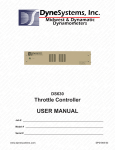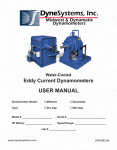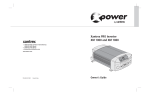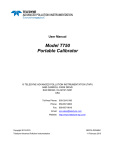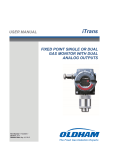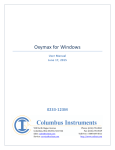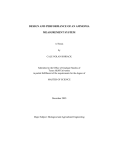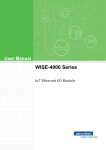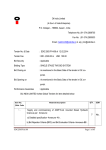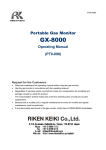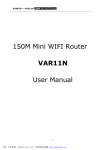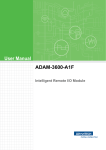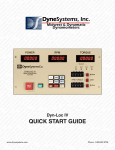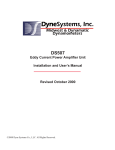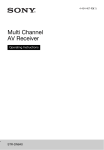Download USER MANUAL - Dyne Systems
Transcript
M YN T M R S D T S C S S ~ N E M S ~ S S D T N ~ Y & & S, S ~ DY T & , IN DY YN T & MS ~ D YN & INC DY DY ST S, I D NA D , IN ~ D DY T & , IN DY AM & D S, I ~ YN & A ,I YN M D IN D NA D C NE AM N NA & N YN M YN C Y N D C N O Y N D A DY Y A DY . E OM YN C. YN M YN . ~ S O DY NC NE MO NA ~ M E M DY C. ~ E OM AM . ~ NE AM YN . ~ E S ME NA C. ~ YN MO M SY ET AM ~ M E OM AM MI YS ME NA . ~ S ME M ID SY OM NA M SY E AT MID S OM AM MI YS TE MA M E S ME D D T T M M Y Y A W S I S S T S E AT DW TE RS ATI IDW YS ETE ATI W EM ER AT ID ST TE TIC ES TE ETE MA IDW TE ER IC WE ST ET AT W TE RS TIC IDW YS IC ES M ~ C D E TE R C ES S S IC W EM RS D T MS R TIC E M S DY S EM ER IC ES MS ~ D E T T , S S S D S S DY T & S, I DY YN ST MS ~ YN T & IN ~ D DY EST S, ~ D YN & D , IN ~ D T S, I ~ D NA & S, S ~ DY T & , IN DY YN T ~ N D NC N A & , D A D C. Y N & IN Y A Y C D YN & NC YN M D IN D NA D C NE AM & M C DY AM YN . ~ E S MO DY INC YN MO YN ~ M NE AM D C. NE O NA . ~ YN AM DYN . ~ E OM YN C. YN MO YN . ~ S OM A .~ N O A M Y M N . E Y Y E E M M I S E A ~ S ME AM ID SY OM NA ~ M SY ME MA MID S OM AM MI SYS ET M ~ M E S M AM MID ST M E A T E AT ID SY ET A DW TE TE MA M YS T AT WE ST ET M ID ST TE IC W YS E A DW T R T ID Y T AT W E IC W ST E TIC E M R TI IDW TE ER IC S EM E AT W EM RS D E TE TE TIC E EM S IC W ST ER IC ES R I E S S ~ D E E S D T Y S ~ D ES E RS D ST S, S ~ C M S D T M R D YN T M ~ Y & IN D D ES S ~ YN & D S, I S ~ C D ST S, ~ D NA T & S S DY T & , IN DY YN ST MS ~ YN Y T , Y , D S ~ N N N D C & IN N A & C NE AM & D , IN DY AM DY . ~ YN NA & INC YN AM YN C. DY YN D C YN MO DY INC DY AM DY C. E M D , IN YN AM . ~ S O Y C N O N M E M D . E O A ~ N AM Y . ~ E M N . N ~ S O Y C E N AM M YS ME NA . ~ E S M AM ID SY OM YN ~ M SY ME MA MI E S O NA M SY ET AM ~ M E OM AM MI YS ME NA . ~ S S E A D T T M M Y ID T A M M Y E A W S S T T D Y M M ID S E A TE ATI W EM TER AT ID ST TE TIC ES TE ETE MA IDW TE ER IC WE ST ET AT W TE RS TIC IDW YS TE TIC WE EM ER AT ID R C D ES S, S IC W EM RS D T MS R TIC ES M S DY ST EM ER IC ES MS ~ D ES TE RS D ST S, S ~ IC W M S ~ Y T & IN ~ D D ES S ~ YN & D , I S ~ D T S, ~ D NA & S S DY T & , I DY YN T MS ~ YN & INC D DY N Y T , , I D S, D N ~ N AM DY C. ~ YN NA & IN YN AM YN C DY YN & D NC YN MO DY IN D NA DY C. NE AM & D , IN DY AM DY . ~ YN N I Y C C . D NC N YN . E O NA M E S MO DY . ~ E OM AM ~ M NE AM YN . ~ E S ME NA . ~ YN MO NA ~ M SY OM YN C. NE OM NA MI E S S M AM ~ SY E MA IDW YS M NA M Y ET AT ID SY OM AM MID YS TE MA M E S ME MA ID ST ET AM ~ M SY ET MA DW M S T T TE W S E A W T R T ID Y T T W E E A I S E T E E I T E M ID S R ATI IDW TE ER IC ES EM TER AT W TEM RS C D ES TE TE TIC E EM S IC W ST ER IC ES MS RS TIC DW TE RS IC D S, S C S S ~ D E E S D T , Y I E E M M S D T M R IN ~ D D ES S ~ YN & D S, I S ~ C D ST S, ~ D NA T & S S DY T & , IN DY YN ST MS ~ YN & INC ~ D DY ST S, ~ D Y D C. YN YNA T & , IN DY AM YN NC DY YN & D INC YN MO DY , IN ~ D NA D C. NE AM & D , IN DY AM DY . ~ YN NA & INC YN YN ~ C N C Y M Y . N E M D M E S MO DY . ~ E S OM AM ~ M NE AM YN . ~ E S ME NA . ~ NE O NA ~ M SY OM YN C. E OM NA MI S O YN . ~ A M D Y M M ID Y M N M Y E A I S O A M Y T M M ~ S ET A W S E A SY ME MA IDW STE ET AM M YS ET AT W ST ME AM MI M ID S E A M D T T Y S I I E A I M D T R T D T T T W E E A E E I T TE ER IC ES TEM TE AT W TE RS C D E STE TE TIC WE EM S IC W ST ER IC ES MS RS TIC DW TE RS IC ST EM ER AT I D S S ~ D ES E S D T , Y ST M R E M M S D T S RS IC ES M ~ Y & S S ST S, ~ D YN & D , IN ~ D T S, I ~ D NA & S, S ~ DY T & , IN DY YN T MS ~ YN & INC D DY ST S, ~ D NA D , IN ~ I D D Y & & Y & INC YN AM YN C. DY YN D NC YN MO DY INC DY NAM DY C. NE AM D , IN YN AM DY . ~ NE NAM & D NC YN MO NA C. M DY . E O AM ~ NE AM YN . ~ E S M NA . N O NA ~ M SY OM YN C. E OM NA MI S O YN . ~ E S M M ~ M ~ E O N ~ S M M E M M M D Y M M O M S E A ~ S A M Y E A Y T A ST ME AM MID YS ETE TI IDW SYS ME MA ID ST ER AT MID SY ET AT IDW TE TE MA MI YS ETE AT WE ST ET AM ID ST TE TIC EM TE AT W TE R C D E TE TE TI WE EM S IC W ST ER IC E MS RS TI DW TE R IC ST EM ER AT WE EM RS S C S C I S R ~ D E E E M S T M S D S & S, S IC D ST S, ~ D YN T & MS RS DY T S, I DY YN ST M S ~ DY T & , IN ~ D DY ES S, ~ D YN & D , I S ~ C D ST S, I ~ D IN ~ , ~ N & N N A & S, D N I D C Y N T Y & IN Y AM Y A Y N D Y & N O YN C. DY NA D C. NE O DY INC DY AM DY C. E MO D IN YN AM YN . ~ NE AM & D NC NE MO NA C. ~ YN NA DY C. M A . Y Y C N O M N M M N ~ S TE ET M ~ M E MO NA ~ M SY ET AM . ~ NE OM AM M YS ME NA . ~ E S M AM ID SY OM YN ~ M SY ME MA MI E S O NA A E S I M ER TI ID Y M M ID ST ER AT MI SY E A DW TE TE M M YS T AT W ST E AM ID ST TE TIC DW YS ME M T T D W S, I S C D WE STE ETE ATI WE EM S IC W ST ER TIC E MS RS ATI IDW TE ER IC EST EM ER AT WE EM RS D ES TE TE ES NC ~ YN ST M R C D ST S ~ D DY ES EM S D ST , I ~ C D E MS S ~ DY & S, S IC S S ~ YN T MS R D , D A & ~ Y & N D Y S T N D I ~ D T , . Y & S S Y Y N T D , , YN & ~ M NE AM D , IN ~ D NA & D INC NE AM & S, I DY NA DY C. YN NA T & IN DYN AM YN NC DY YN & D INC YN MO DY IN M ~ C . D D N O Y N AM YN ID SY M NA C. YN MO YN . ~ SY OM YN C. NE O NA M E S MO DY . ~ E OM AM ~ M NE AM YN . ~ E S ME NA E W S E O A E A S O A M Y T M ~ E M A M S A ~ S M M ID Y M N M S D SY M M ES TE TER AT MID SY ET MA IDW TE ETE M M YS ET AT W ST ET AM ID YST TE TIC IDW YS ME MA IDW ST ER W S E AT T M S I E A E T C W S E IC E M R T ID T R IC S E E AT W E R D E T TE TI E EM S E T T XM-1000A Gas Analyzer USER MANUAL Job # ���������������������������������������������������������������� Model # �������������������������������������������������������������� Serial # ��������������������������������������������������������������� www.dynesystems.com DPD-003-01 FROM DyneSystems The XM 1000 Exhaust Measurement System is designed to provide a low-cost and portable tool for the analysis of exhaust gas components (HC, CO, CO2, NOx, and O2). The exhaust gas components are analyzed using the Andros Model 6500 miniature automotive analyzer. These analyzers are used in service garage equipment, portable applications, and inspection and maintenance programs throughout the world. The Andros analyzer alone is not designed for continuous testing. In order to perform continuous testing of engine exhaust, the XM 1000 also has a well designed sample conditioning system and heated sample line. The XM 1000 provides many of the features of high-end gas analyzers but at a small fraction of their cost. • Heated Filter to remove large particulates from the sample • Heated sample line to keep the sample temperature above the dew point • Two-stage chiller to remove moisture from the sample • Leak Check • HC Hangup Test • Calibration (Zero and Span) • Zero calibration with “Zero” calibration gas or with ambient air • Purge • Simplified Maintenance - filter is easily replaced in the field • Portability - can easily be moved from one test cell to another 1.2 Specifications This manual is intended for use by qualified personnel only. All DyneSystems’ approved drawings (if included) and specific instructions for this equipment must take precedence over general information contained in this manual. Thank you for purchasing this product from DyneSystems. Our staff is at your disposal, should you need information or support that is not found in this manual. CONTROLS, DYNAMOMETERS, SYSTEM INTEGRATION AND TEST CELL AUTOMATION DyneSystems, Inc. • W209 N17391 Industrial Drive • Jackson, Wisconsin 53037 phone: 800.657.0726 • website: www.dynesystems.com DyneSystems • XM 1000A DPD-003-01 • © Copyright DyneSystems, Inc. 1 2 yneSystems • XM 1000A D DPD-003-01 • © Copyright DyneSystems, Inc. TABLE OF CONTENTS SECTION 1: GENERAL INFORMATION 7 DOCUMENT REVISION HISTORY.........................................................................................7 PRODUCT SOFTWARE REVISIONS.....................................................................................7 SAFETY...................................................................................................................................7 ELECTROCUTION HAZARD............................................................................................. 8 ELECTROSTATIC DISCHARGE......................................................................................... 8 BURNS............................................................................................................................... 8 POISONOUS GASES......................................................................................................... 8 RECEIVING INSPECTION......................................................................................................8 DAMAGE CLAIMS...................................................................................................................8 TRAINING................................................................................................................................8 USER SERVICING..................................................................................................................9 SPECIFICATIONS...................................................................................................................9 MEASURED GASES.......................................................................................................... 9 MEASUREMENT RANGE.................................................................................................. 9 MEASUREMENT RESOLUTION........................................................................................ 9 MEASUREMENT ACCURACY........................................................................................... 9 RESPONSE TIME (ANDROS ANALYZER ONLY).............................................................10 OTHER...............................................................................................................................10 OPERATING CONDITIONS...............................................................................................10 SECTION 2: INSTALLATION 11 OVERVIEW............................................................................................................................ 11 PLUMBING............................................................................................................................ 11 AIR INPUT.........................................................................................................................11 SAMPLE INPUT.................................................................................................................12 WATER OUTPUT...............................................................................................................12 SAMPLE OUTPUT.............................................................................................................12 WIRING.................................................................................................................................. 12 SETTINGS............................................................................................................................. 12 SECTION 3: THEORY OF OPERATION 14 OVERVIEW............................................................................................................................ 14 SAMPLE PROBE...............................................................................................................14 HEATED SAMPLE LINE AND HEATED FILTERS.............................................................14 TEMPERATURE CONTROL..............................................................................................15 SAMPLE CONDITIONING SYSTEM..................................................................................16 ANDROS ANALYZER........................................................................................................18 DyneSystems • XM 1000A DPD-003-01 • © Copyright DyneSystems, Inc. 3 TABLE OF CONTENTS (CONTINUED) SECTION 4: ANALYZER OPERATION 19 TURNING ON THE ANALYZER............................................................................................ 19 POWER-UP MODE................................................................................................................ 19 POWER-UP REQUIREMENTS.........................................................................................19 WARM-UP MODE.................................................................................................................. 19 WARM-UP REQUIREMENTS........................................................................................... 20 SYSTEM MONITOR.......................................................................................................... 20 MONITORED LIMITS........................................................................................................ 20 DISPLAYING THE SYSTEM MONITOR............................................................................ 21 OPERATOR CONTROL STATION........................................................................................23 LCD DISPLAY WITH TOUCH SCREEN............................................................................ 23 MEMBRANE KEYPAD...................................................................................................... 23 ANALYZER OPERATION BUTTONS................................................................................ 23 SPECIAL FUNCTION BUTTONS..................................................................................... 24 NUMERIC KEYPAD BUTTONS........................................................................................ 24 MAIN ANALYZER SCREEN..................................................................................................26 CONCENTRATION READINGS....................................................................................... 27 BACKGROUND COLORS................................................................................................ 27 STATUS MESSAGES........................................................................................................ 27 INDICATORS..................................................................................................................... 28 DURATION COUNTER..................................................................................................... 28 FAULT LIST....................................................................................................................... 29 MESSAGE LINE............................................................................................................... 29 MESSAGE LIST................................................................................................................ 30 ANALYZER OPERATION......................................................................................................31 MASTER AND COMPUTER MODES............................................................................... 31 ANALYZER MODES......................................................................................................... 31 STANDBY.......................................................................................................................... 31 SAMPLE AND PURGE MODES....................................................................................... 31 SETUP PARAMETERS.........................................................................................................32 FAULTS AND WARNINGS.....................................................................................................32 FAULTS............................................................................................................................. 32 WARNINGS...................................................................................................................... 35 SECTION 5: SETUP 36 XM 1SETUP PARAMETERS.................................................................................................36 ACCESSING THE XM ETUP PAGE................................................................................. 36 SETUP TREE BASICS..................................................................................................... 37 FOLDER COLORS........................................................................................................... 37 PARAMETER LIST........................................................................................................... 37 SETUP TREE AND PARAMETER LIST NAVIGATION..................................................... 38 STYLUS NAVIGATION...................................................................................................... 38 4 yneSystems • XM 1000A D DPD-003-01 • © Copyright DyneSystems, Inc. TABLE OF CONTENTS (CONTINUED) KEYPAD NAVIGATION..................................................................................................... 38 DATA TYPES..................................................................................................................... 39 BINARY............................................................................................................................. 39 NUMBER.......................................................................................................................... 39 LIST.................................................................................................................................. 40 STRING............................................................................................................................ 41 NON-MODIFIABLE DATA TYPES..................................................................................... 42 SAVING SETUP PARAMETERS...................................................................................... 42 BACKING UP AND RESTORING SETUP PARAMETERS............................................... 42 TOP STRUCTURE OF THE SETUP TREE...................................................................... 43 SECTION 6: CALIBRATION 44 OVERVIEW............................................................................................................................44 ZERO CALIBRATION........................................................................................................ 44 SPAN CALIBRATION........................................................................................................ 44 ACCESSING CALIBRATION............................................................................................ 45 MANAGING CALIBRATION GASES.....................................................................................46 CALIBRATE ANALYZER.......................................................................................................48 SECTION 7: UTILITIES 50 ACCESSING UTILITIES........................................................................................................50 HC HANGUP TEST.......................................................................................................... 50 TEST SEQUENCE............................................................................................................ 51 TEST PARAMETERS........................................................................................................ 51 PERFORMING THE TEST................................................................................................ 52 PREVIOUS RESULTS...................................................................................................... 52 LEAK CHECK................................................................................................................... 52 TEST SEQUENCE............................................................................................................ 54 TEST PARAMETERS........................................................................................................ 55 PERFORMING THE TEST................................................................................................ 55 PREVIOUS RESULTS...................................................................................................... 55 SECTION 8: SERVICE 56 OVERVIEW............................................................................................................................56 ACCESSING SERVICE TOOLS....................................................................................... 56 MAINTENANCE INFORMATION..........................................................................................57 ANDROS SYSTEM INFORMATION......................................................................................58 SET SYSTEM TIME/DATE.....................................................................................................58 SYSTEM TIME.................................................................................................................. 59 SYSTEM DATE.................................................................................................................. 59 DyneSystems • XM 1000A DPD-003-01 • © Copyright DyneSystems, Inc. 5 TABLE OF CONTENTS (CONTINUED) SECTION 9: SECURITY 61 SETUP PARAMETERS.........................................................................................................61 ACCESSING A SECURE SYSTEM.......................................................................................61 CHANGING THE PASSWORD......................................................................................... 62 SECURING THE XM......................................................................................................... 62 SECTION 10: MAINTENANCE PROCEDURES 64 OVERVIEW............................................................................................................................64 MAINTENANCE PROCEDURES..........................................................................................64 CLEAN OR REPLACE PRE-FILTER ELEMENT.............................................................. 64 REPLACE WATER CARRY-OVER FILTER....................................................................... 64 REPLACE CALIBRATION GAS CYLINDER..................................................................... 65 REPLACE O2 SENSOR.................................................................................................... 65 REPLACE NOX SENSOR.................................................................................................. 65 REPLACE PERISTALTIC PUMP HOSE........................................................................... 66 SECTION 11: CELL ASSISTANT FOR WINDOWS™ 68 OVERVIEW............................................................................................................................68 DEVICE SETUP PAGES........................................................................................................68 XM PAGE.......................................................................................................................... 68 SYSTEM MONITOR PAGE............................................................................................... 68 SETUP PAGE.................................................................................................................... 69 CALIBRATE PAGE............................................................................................................ 70 UTILITIES PAGE............................................................................................................... 70 SERVICE PAGE................................................................................................................ 70 DEVICE CHANNELS.............................................................................................................70 SECTION 12: REFERENCE 71 SETUP PARAMETER HIERARCHY.....................................................................................71 ERROR MESSAGES.............................................................................................................72 ERROR CODES............................................................................................................... 72 REPLACEMENT PARTS.......................................................................................................79 OPTIONAL PARTS................................................................................................................79 FUSES...................................................................................................................................79 FIGURES, DRAWINGS, AND SCHEMATICS........................................................................79 PRODUCT WARRANTY 6 yneSystems • XM 1000A D DPD-003-01 • © Copyright DyneSystems, Inc. 81 SECTION 1: GENERAL INFORMATION Dyne Systems, Inc. (here after referred to as DSI) is the sole Original Equipment Manufacturer (OEM) of Midwest and Dynamatic brand Eddy Current dynamometers. This manual contains instructions for proper handling, installation, operation, and maintenance of both Midwest and Dynamatic absorption dynamometers. The manual is intended to be used use by qualified personnel only. All DSI approved drawings (if included) and specific instructions for this equipment must take precedence over general information contained in this manual. Questions and requests for additional information should be referred to DSI at (800) 657-0726. DOCUMENT REVISION HISTORY Item # Date MAN-XM1000A-001 22-JULY-2009 Comment Initial Release. PRODUCT SOFTWARE REVISIONS This document is up to date with respect to the following versions of product software. Product Version XM 1000 Main Computer 1.003 Operator Control Station 1.003 SAFETY Read your instruction manual! Electrical rotating machinery can be dangerous. Become familiar with all safety instructions and procedures. WARNING, CAUTION and special INSTRUCTION labels are used throughout the manual to remind you of the hazards that exist. Know your equipment before handling or working on it. used to warn of the possibility of injury to personnel and damage to equipment. used to warn of the potential hazards and unsafe practices NOTE: used for special instructions related to safety, proper operation or maintenance To prevent physical injury, follow all standard safety precautions when installing, operating, and maintaining the XM 1000 and all peripheral equipment. Refer to the American National Standards Institute (ANSI) or the Occupational Safety and Health Administration (OSHA) for additional safety information. • Follow all instructions in this manual. • Always remove all power to any component before attempting to access any internal components. • Obey all safety signs on the equipment and in this manual. Electrocution Hazard This product and associated components are electrically energized. Electric shock may cause serious injury or death. Always disconnect line voltage before servicing the XM 1000 DyneSystems • XM 1000A DPD-003-01 • © Copyright DyneSystems, Inc. Section 1 7 or any associated components. Electrostatic Discharge Electrostatic discharge (ESD) can damage sensitive semiconductors on all circuit boards in the XM 1000 and associated components. Always wear an ESD grounding device (e.g. a wrist strap) when handling internal components. Failure to observe ESD grounding precautions may damage sensitive components. Burns The heated sample line, heated filter, and heated in-line pre-filter are all heated and temperature controlled to 190 °C (374 °F). The exposed metal parts on these heated components are EXTREMELY HOT and can cause severe burns. Poisonous Gases The Bar 97 High calibration gas cylinder contains high concentrations of propane, carbon dioxide, carbon monoxide, and nitrogen oxides. Always make sure the cylinder valve is closed when not in 1.6 Notices use (i.e. calibrating). When flowing gas from this cylinder during span calibration, make sure the SAMPLE OUTPUT is properly ventilated. Note: Nitrogen oxides (i.e. NOx) are extremely hazardous to your health and, therefore, must be properly ventilated. Exposure to high levels of nitrogen oxides can lead to swelling and burning of tissue in the upper respiratory tract, a build up of fluids in the lungs, and in extreme cases, death. RECEIVING INSPECTION Upon arrival of your equipment, check all items received against the packing slip to ensure the shipment is complete. Then inspect for damage. Any evidence of rough handling may be an indication of hidden damage. The following checks are offered to aid your inspection: 1. Inspect packaging and skid(s) for any mistreatment. Document and photograph any signs of damage. 2. If unit is shipped without coverings, a covered carrier is required. Check for moisture or foreign material, especially in electrical windings, around shafts and bearings. 3. Turn shaft to determine it is free from binding and noise. 4. Inspect housing to ensure there is no damage and that unit is intact. DAMAGE CLAIMS In the event of damage, report it without delay to the Carrier and DSI. DSI’s warranty policy does not cover shipping damage or lost material. It is important to file a damage claim with the Carrier promptly. If you require assistance in settling the claim, contact DSI. Refer to equipment by purchase order, Model and Serial number, as shown on the nameplate of the unit involved. TRAINING Training programs are an essential part of safe and correct operation. Training provides the know-how necessary to obtain top performance from your equipment. DSI recognizes this fact and will conduct training classes on-site or at the factory to educate personnel in safe operating and maintenance procedures. 8 yneSystems • XM 1000A D DPD-003-01 • © Copyright DyneSystems, Inc. Section 1 USER SERVICING The XM 1000 contains a few user-serviceable parts (e.g. replacement filter, hoses, etc.) Access to internal components should only be performed under the supervision of Dyne Systems technical support specialists. SPECIFICATIONS Measured Gases Gas Description HC Hydrocarbons (as either n-Hexane or Propane) CO Carbon Monoxide CO2 Carbon Dioxide NOx Nitrogen Oxides O2 Oxygen Measurement Range Gas Range HC 0 to 30,000 ppm (n-Hexane) 0 to 60,000 ppm (propane) CO 0 to 15.00 % CO2 0 to 20.00 % NOx 0 to 5,000 ppm O2 0 to 25.00 % Measurement Resolution Gas Resolution HC 1 ppm CO 0.001 % CO2 0.01 % NOx 1 ppm O2 0.01 % Measurement Accuracy Gas Range Accuracy HC n-Hexane 0 to 2,000 ppm 2,001 to 15,000 ppm 15,001 to 30,000 ppm ± 4 ppm or ± 3 % of reading ± 5 % of reading ± 8 % of reading HC Propane 0 to 4,000 ppm 4,001 to 30,000 ppm 30,001 to 60,000 ppm ± 8 ppm or ± 3 % of reading ± 5 % of reading ± 8 % of reading CO 0.00 to 10.00 % 10.01 to 15.00 % ± 0.02 % or ± 3 % of reading ± 5 % of reading CO2 0.00 to 16.00 % 16.01 to 20.00 % ± 0.3 % or ± 3 % of reading ± 5 % of reading NOx 0 to 4,000 ppm 4,001 to 5,000 ppm ± 25 ppm or ± 4 % of reading ± 5 % of reading DyneSystems • XM 1000A DPD-003-01 • © Copyright DyneSystems, Inc. Section 1 9 Gas Range O2 0.00 to 25.00 % Accuracy ± 0.1 % abs. or ± 3 % of reading Response Time (Andros Analyzer Only) Gas Response Time HC < 2 seconds CO < 2 seconds CO2 < 2 seconds NOx < 5 seconds O2 < 10 seconds (0.10 % to 20.9 %) < 30 seconds (20.9 % to 0.10 %) NOTE: Add an additional 3 seconds to each of the Response Times listed above in order to account for the sampling delays due to the presence of the (standard) 10 ft heated sampling line. Other Warm-up Time: Sample Flow Rate: 5 - 40 minutes 4.0 cubic feet/hour Operating Conditions The XM 1000 must be installed in an environment conforming to the following specifications. 10 Temperature: 0 °C to 50 °C (32 °F to 122 °F) Humidity: to 95% (non-condensing) Altitude: -300 m to +2,500 m (-1,000 ft to +8,000 ft) Atmosphere: Free of corrosive gases yneSystems • XM 1000A D DPD-003-01 • © Copyright DyneSystems, Inc. Section 1 SECTION 2: INSTALLATION The XM 1000 is designed to be a portable emissions analyzer that can easily be moved from test cell to test cell; however, at each testing location, several external connections must be made. Refer to the plumbing and electrical sections which depict the requirements for each testing location in order for the XM to function properly and safely. OVERVIEW A simplified external connection diagram is shown below. Figure 2.1: XM 1000 External Connections PLUMBING Several plumbing connections must be made at each test location where the XM operates. The following table summarizes the thread size of each connection. Connection Thread Size AIR INPUT 1/4” NPTF SAMPLE INPUT see section 2.2 SAMPLE OUTPUT 1/4” NPTF WATER OUTPUT 1/4” NPTF Note: All plumbing connections must be made before operating the XM. AIR INPUT The XM requires a source of fresh air. When operating in PURGE mode, the XM draws in fresh air from this connector in order to purge the sample conditioning system and the Andros analyzer of any previously sampled gases. During calibration, this connector can be used as a source of “Zero” air which allows the analyzer to be zeroed against ambient background concentrations in the test cell. There are several connection options for this DyneSystems • XM 1000A DPD-003-01 • © Copyright DyneSystems, Inc. Section 2 11 connector. • Connect a source of fresh air A source of fresh air can be piped in from an external source. The fresh air contains no background concentrations of HC, CO, etc. and can be used during calibration to zero the analyzer. • Connect a source of background air Background air from the vicinity of the device under test can be piped in. During calibration, the analyzer can be zeroed against the background concentrations of HC, CO, etc. • Not connected Do not connect and simply use the background air in the vicinity of the XM. SAMPLE INPUT The sample input connection is unique to each device under test. Dyne Systems will design a sample probe to satisfy your testing requirements. WATER OUTPUT All moisture in the sample gas is removed by the sample chiller as described in Chapter 3 (section 1.3). The collected moisture is then removed from the chiller by a dual head peristaltic pump and discharged via this connector. Note: The water present at this connector contains small concentrations of soluble sample gases and is corrosive. Do NOT let this liquid simply run onto the floor; it should be collected in a corrosion-resistant container and then properly disposed of. SAMPLE OUTPUT All sampled gases are discharged from this connector. This connector should be connected to a pipe or tube that moves the sample gas to a place where is can be safely ventilated out of the testing area. All gases that are flowed during calibration also exit via this port. Again, many of the calibration gases are extremely harmful if inhaled; thus, the sample output must be connected to a plumbing system that safely removes these gases. WIRING The XM requires 110 VAC from a standard outlet. This is the only required electrical connection. SETTINGS There are several user accessible settings within the XM system cabinet. All have been properly set at the factory; however, each should be periodically monitored for long-term drift and adjusted if necessary. They are summarized below. Refer to the diagram of the Sample Conditioning System shown in Chapter 3 (section 1.3) to locate the devices to be adjusted. 12 yneSystems • XM 1000A D DPD-003-01 • © Copyright DyneSystems, Inc. Section 2 Setting Value Instructions Flow Rate 4.0 SCFH Press the PURGE button to flow air through the XM. Adjust the flow meter until the center of the floating ball is at the 4.0 SCFH (standard cubic feet per hour) graduation mark. NOTE: Earlier versions of the XM 1000 contained flow meters with metric scales (i.e. LPM). The flow rate for these units should be set to 2.0 LPM (liters per minute). Sample Line Pressure 5.0 psi Press the PURGE button to flow air through the XM. Adjust the back pressure regulator until the pressure gage reads exactly 5.0 psi. Calibration Line Pressure 5.0 psi Go to the calibration page and flow one of the calibration gases that is connected to one of the calibration ports (calibration procedures are described in Chapter 6). While the calibration gas is flowing, adjust the calibration gas regulator until the pressure gage reads exactly 5.0 psi. Note: Contact Dyne Systems if you are not comfortable adjusting any of the settings. DyneSystems • XM 1000A DPD-003-01 • © Copyright DyneSystems, Inc. Section 2 13 SECTION 3: THEORY OF OPERATION This chapter describes the various components of the XM 1000, what function each component performs, and how they work together to function as an emissions analyzer. The information in this chapter provides a basic theory of operation and should be helpful in troubleshooting a variety of high-level system issues (if any) that may be encountered during normal operation of the XM. This chapter is NOT a service manual; please contact Dyne Systems for help in troubleshooting problems with individual components. OVERVIEW A simplified block diagram of the entire XM 1000 is shown below. The five main components of the XM include: the sample probe, the heated sample line, the sample conditioning system, the Andros analyzer, the main computer, and the Operator Control Station (OCS). Each is described in the sections that follow. Bypass Flow Sample Conditioning System Heated Sample Line Sample Probe (with Valve) Operator Control Station Andros Analyzer Air Input Host Computer Interface Main Computer Figure 3.1: XM 1000 System Components Sample Probe The sample probe generally consists of a stainless steel pipe and a stainless steel ball valve. The exact configuration of the sample probe and valve vary from customer to customer depending on their testing needs. The length and diameter of the probe as well as any special probe mounting issues are addressed when the XM is purchased. The valve is mainly used by the Leak Check utility (Chapter 7 (section 1.2)). The valve must be closed such that this utility can create and hold a vacuum in the sample line in order to check the sample line for leaks. Heated Sample Line and Heated Filters A block diagram of the heated sample line and filter is shown below. The main functions of this subsystem are: 14 yneSystems • XM 1000A D DPD-003-01 • © Copyright DyneSystems, Inc. Section 3 • Filter the Sample The heated pre-filter contains a reusable 2 micron stainless steel filter element. This filter should trap larger emissions debris. It can easily be removed, cleaned, and replaced as needed. • Prevent Condensation The entire subsystem is heated to 190 °C to keep the temperature of the sampled gas above the dew point of the gas - all the way from the sample probe to the sample conditioning subsystem. Heated Pre-Filter To Sample Conditioning System 10 ft. Heated Sample Line Sample Input Pseudo-Temperature Controlled Temperature Controller Figure 3.2: Heated Sample Line Temperature Control Heating of the sample line can be enabled, disabled, as explained in Chapter 4 (section 1.0). When enabled, temperature controller #1 maintains the temperature of the sample line at 190 °C. The temperature is tightly controlled and should not vary by more than ± 2 °C (depending on ambient temperature conditions). The XM main computer monitors the temperature Pseudo-Temperature Controlled Temperature Heated Controller #2 Heated Pre-Filter 10 ft. Heated Sample Line Temperature Controller #1 To Sample Conditioning System Sample Input Filter 3.3 as explained in Chapter 4 (section 3.2) and will create a fault condition if the temperature varies by more than ± 10 °C. As an additional safety feature, the temperature controller will disable itself if the temperature reaches 205 °C. The controller also checks for broken thermocouples (i.e. the temperature feedback source) and for problems in the heater power electronics and will disable itself if necessary. Note: Do NOT change any of the setup parameters. The temperature setpoint, alarm settings, tuning parameters, etc. have been correctly set at the factory and should only be modified by Dyne Systems personnel. Note: When enabled, the heated sample line and filter are EXTREMELY HOT. Be especially cautious when touching any of the exposed metal portions of the filter and or sample line. Always let these components cool down before performing any service or maintenance DyneSystems • XM 1000A DPD-003-01 • © Copyright DyneSystems, Inc. Section 3 15 procedures. Note that the temperature of the heated pre-filter is “pseudo” temperature controlled. Its heating heating element is connected in parallel with the heating element in the heated sample line, so it merely follows along with what temperature controller #1 is doing to the heated sample line. The pre-filter also has a built in over-temperature switch which helps control its temperature. The temperature of the pre-filter can vary by ± 25 °C. Sample Conditioning System A block diagram of the sample conditioning system is shown below. The main function of this subsystem is to remove all moisture from the sample gas and deliver a dry sample to the Andros analyzer. It is also responsible for delivering the sample gas to the Andros at a constant flow rate and pressure. VACUUM TRANSDUCER (VT-1) SV2 GAUGE SP1 (WCOF) (R1) Figure 3.3: Sample Conditioning System The various components of the sample conditioning system are described below. • Sample / Air Select Solenoid The sample conditioning system can only draw sample gas from two sources - the heated sample line or ambient air. This solenoid makes the selection. Sample gas is selected during SAMPLE and STANDBY modes of operation; it is also the default solenoid state when power is removed. Ambient air is selected during PURGE mode and when ambient air is flowed during calibration. Water Pressure Gage Flow Meter Water Filter and Sensor Bypass Flow Switch Calibration Gas Regulator Set @ 5 PSI Condenser (active) Water Condenser (passive) Dual Head Peristaltic Liquid Pump Single Head Sample Pump Liquid Drain Back pressure Regulator Set @ 5 PSIG Sample/Cal Select Solenoid Pressure Transducer Leak Check Solenoid Cal Gas Selection Solenoids Cal Gas Port 2 Cal Gas Port 1 Sample/Air Air Input Sample Input Select Solenoid To Andros 3.5 • 16 Water Condensers (passive and active) yneSystems • XM 1000A D DPD-003-01 • © Copyright DyneSystems, Inc. Section 3 The two-stage chiller consists of two active water condensers. The chiller temperature is factory set at 5 °C. The chillers remove water from the sample gas with minimal loss of soluble gas. The water collects at the bottom of the chillers and is drawn away by the pumps. • Dual Head Peristaltic Pump The dual headed pump removes all water collected by the chiller. The condensate may still contain traces of soluble sample gases; therefore, it should be collected in a suitable container and properly disposed of. • Pressure Transducer The pressure transducer continuously monitors the sample line vacuum while the XM is operating. The readings should typically be just a few tenths of a psi (vacuum). Higher readings indicate partial obstructions in the sample line (most likely due to dirty filters). The vacuum readings are also used during the Leak Check utility (see Chapter 7 (section 1.2)). • Leak Check Solenoid This solenoid is only used during the Leak Check utility (see Chapter 7 (section 1.2)). It closes immediately after the sample pump has created a high vacuum in the sample line. It then stays closed while this utility checks for up-stream leaks in the sample line by monitoring the vacuum readings. • Sample Pump and Back pressure Regulator The sample pump is responsible for pulling sample gas (or ambient air) through the sample conditioning system and on to the Andros analyzer. The Back pressure regulator is adjusted to maintain 5 psig at the downstream side of the pump. • Sample / Calibration Select Solenoid This solenoid is used during calibration to stop the flow of sample gas and to allow the flow of calibration gases to the Andros analyzer. • Pressure Gage Monitors the pressure of all gases (sample, air, or calibration) flowing in the system. When any gas is flowing in the system, the pressure should read 5.0 psi. • Water Filter and Sensor This filter and sensor make the final check for moisture as the sample enters the Andros analyzer. If any moisture is detected, the XM will create a fault condition. • Flow Meter The adjustable flow meter is used to regulate the overall flow of gas in the system. It should be set to 4.0 cubic ft/hr. • Bypass Flow Switch The system flow rate is set at 4.0 cubic ft/hr. This flow rate provides adequate system response time and also guarantees the Andros analyzer gets a sufficient amount of gas to analyze. Since the Andros only draws sample gas at a rate of approximately 1.6 cubic ft/hr, the excess sample is bypassed through a flow switch at a rate of 2.4 cubic ft/hr (i.e 4.0 - 1.6). If the bypass flow falls below 1.2 cubic ft/hr, the XM will create a fault condition. Clearly, this switch provides immediate detection of a blocked sample output line. 3.6 DyneSystems • XM 1000A DPD-003-01 • © Copyright DyneSystems, Inc. Section 3 17 • Calibration Gas Regulator Adjusts the pressure of calibration gas during calibration. Should be set at 5.0 psi. • Calibration Gas Solenoids and Manifold The manifold contains two gas solenoids which are used to select and flow calibration gases from external gas canisters. See Chapter 6 for a description on how to install and configure calibration gases and how to perform a calibration procedure. Andros Analyzer The “heart” of the XM is the Andros Model 6600 Automotive Gas Analyzer. The dry sample gas leaves the sample conditioning system and enters the Andros analyzer where the HC, CO, CO2, O2, and NOx concentrations are measured. 1.5 Main Computer The main computer controls and supervises the overall operation of the XM. All communications with the Andros analyzer, the Operator Control Station, and (optionally) a remote computer running Cell Assistant is handled by the main computer. It also controls all pumps, solenoids, relays, etc. in the sample conditioning system. Finally, the main computer monitors many system variables (e.g. sample line and filter temperatures, sample line vacuum, etc.) and generates faults if any problems exist. 1.6 Operator Control Station The Operator Control Station (OCS) is the main user interface device for the XM. The OCS is fully described in Chapter 4 (section 4.0). 18 yneSystems • XM 1000A D DPD-003-01 • © Copyright DyneSystems, Inc. Section 3 SECTION 4: ANALYZER OPERATION This chapter describes the overall operation of the XM analyzer. TURNING ON THE ANALYZER The front of the XM contains the main power disconnect and the heated sample line control. • POWER A disconnect control powers to the entire XM analyzer. Rotate the disconnect clockwise to apply power to the XM. The ’Heated Sample Line’ will not function unless power to the entire XM is established; thus, the main power disconnect must always be activated first. Rotate counterclockwise to remove power from the XM; power will also then be removed from the heated sample line. • HEATED SAMPLE LINE The F1 button controls power to the heated sample line (and the heated prefilter). Since a properly heated sample line and pre-filter are needed during normal operation of the analyzer, the F1 button should normally be pressed immediately after overall power is enabled. Press the F1 button to remove power from the heated sample line. POWER-UP MODE Power-Up mode is the initial mode of the XM when system power is first applied. In this mode, the XM checks various hardware components. The mode indicator on the main screen (section 5.2) will display the Power-Up mode status. These hardware checks occur in just a fraction of a second, so the Power-Up mode indication may not always be visible since the XM quickly transitions to Warm-Up mode afterwards. Power-Up Requirements The following hardware components are tested during Power-Up mode. If and when all hardware checks succeed, the XM transitions to Warm-Up mode as described in section 3.0. • Andros Analyzer The XM attempts to establish communications with the Andros analyzer. The XM cannot exit Power-Up mode until the Andros analyzer responds to commands via the serial connection. A notification message is displayed on the OCS every 2 seconds if the Andros fails to respond. If this occurs, check the power and serial connections to the Andros analyzer. The XM is unusable until Andros communications is established. Contact Dyne Systems if this notification message appears and persists. • Heated Sample Line and Heated Filter Temperature Controller The XM checks the status signal from the heated sample line temperature controller . The status signal will only be valid if the controller is enabled and functioning properly. The operation of the temperature controller is described in Chapter 3 (section 1.2.1). WARM-UP MODE Immediately after the brief Power-Up mode, the XM enters Warm-Up mode. In this mode, the XM waits until the heated sample line, and the chiller reach their proper operating temperatures. A system monitor (see section 3.2) is available to monitor the progress of various components as they warm up (or cool down). DyneSystems • XM 1000A DPD-003-01 • © Copyright DyneSystems, Inc. Section 4 19 Warm-Up Requirements The following tables lists the warm-up requirements for various components. The heated sample line must warm up to the indicated values. Similarly, the chiller must cool down to the indicated value. These values are not the normal operating values, they are merely the minimum required values that must be obtained in order for the XM to exit Warm-Up mode and enter Standby mode. The normal operating values are listed in section 3.2. Value to Exit Warm-Up Monitored Value Time 0 Sample Line Temperature 185 °C 40 min 2 Chiller Temperature 6 °C 15 min The preceding table also lists the approximate time required to reach the Warm-Up mode exit values. The chiller reaches the respective values fairly quickly; whereas, the heated sample line is significantly slower to warm up. These times are approximate and will vary depending on the ambient temperature of the test cell where the XM is located. This is especially true for the heated sample line. The heated sample line can take a significantly longer time to warm up if located in cooler ambient surroundings. System Monitor The XM continuously monitors several operating parameters. The normal operating value of each parameter is listed below. Monitored Value Nominal Value 0 Sample Line Temperature 190 °C 2 Chiller Temperature 5 °C 3 Sample Vacuum See text below. All temperatures are electronically controlled and should be maintained within a few tenths of a degree celsius. The sample vacuum is measured in psiv (pounds per square inch - vacuum). When the sample pump is running, the vacuum reading should be less than 0.5 psiv. This reading will depend on the length and diameter of the sample line. A typical reading may be only 0.2 psiv. The vacuum readings will increase over time as the sample line becomes dirty and/or the filters become clogged with exhaust debris. Experience will be gained (after some time) in how to use the sample vacuum readings to determine the necessity to clean and/or replace the filters and sample tubes. Monitored Limits Once the XM has exited Warm-Up mode and has entered a normal operating mode, the following temperature and pressure limits are continuously monitored. Monitored Limit 20 Value 0 Sample Line Temperature High Limit 200 °C 1 Sample Line Temperature Low Limit 180 °C 4 Chiller Temperature - High Limit 7 °C 5 Chiller Temperature - Low Limit 3 °C 6 Sample Vacuum - Warning Level 2.0 psiv 7 Sample Vacuum - Failure Level 4.0 psiv yneSystems • XM 1000A D DPD-003-01 • © Copyright DyneSystems, Inc. Section 4 If any of the monitored temperatures fall out of range, a fault condition will occur. The XM will not operate until the fault condition is cleared. In addition, if the temperature of the heated sample line or the heated filter fall below their respective lower limits, the XM will return to Warm-Up mode as described in section 3.0. A warning condition will occur if the sample vacuum reaches the listed warning level value. As explained in section 8.2, a warning condition will be indicated in order to remind the operator of a potential problem; however, the XM analyzer will continue to operate. If the sample vacuum reaches the listed failure level, a fault condition will occur and the XM will no longer operate. High sample vacuum readings are typically caused by dirty and/or clogged sample lines and filters. Displaying the System Monitor All monitored operating parameters can be displayed in a popup dialog by touching the following button located in the upper-left corner of the main display. The following “System Monitor” will then be displayed. All displayed values are continuously updated. Each has been previously discussed; however, the “Analyzer Temperature” value has not been previously described and is NOT monitored by the XM. This temperature reading is made internally by the Andros analyzer. The Andros will report analyzer temperature errors via the “ambient temperature out of range” fault as explained in section 8.1. DyneSystems • XM 1000A DPD-003-01 • © Copyright DyneSystems, Inc. Section 4 21 22 yneSystems • XM 1000A D DPD-003-01 • © Copyright DyneSystems, Inc. Section 4 OPERATOR CONTROL STATION Front Panel The front panel of the OCS is shown below. The two main components are the LCD display (with touch screen) and the membrane keypad buttons. Each component is discussed in the sections that follow. LCD Display with Touch Screen The most prominent front panel component is the 6.4” active matrix LCD display. Concentration readings, analyzer status, and other information are displayed here. The layout of the main analyzer screen is described in section 5.0. The display also contains a resistive touch screen. Touch screen buttons are large enough to be touched by a finger. On some screens, a touch screen stylus can be used for more precise manipulation of screen controls; however, the stylus is not absolutely necessary. All screen controls can easily be manipulated using various membrane keys (e.g. ENTER, CANCEL, and the arrow keys). Note: In order to avoid ambiguity in describing the operation of some screens, the word “touch” is used to refer to the activation or pressing of touch screen buttons; whereas, the word “press” is used to refer to the pressing of membrane keypad buttons. Membrane Keypad The LCD display is surrounded by groups of membrane buttons. These buttons are activated when they are firmly pressed. The membrane keypad buttons are divided into three groups. • Analyzer Operation buttons (described in section 4.2.1). • Special Function buttons (described in section 4.2.2). • Numeric Keypad buttons (described in section 4.2.3). Analyzer Operation Buttons This group of five buttons are used during normal operation of the XM analyzer. They are located to the left of the LCD display. The function of each is described in the sections that follow. When the RESET button is pressed, a reset command is sent to the XM. The reset command will attempt to clear any faults that may exist. The message lines of all connected OCS’s will be cleared. DyneSystems • XM 1000A DPD-003-01 • © Copyright DyneSystems, Inc. Section 4 23 Press this button to toggle the XM between Master and Computer modes. See section 6.1 for more information on Master and Computer modes. Press this button to purge the sample conditioning system by flowing air through the system. Purge mode is explained in section 6.2.2. Press this button to flow and analyze the sample gas. Sample mode is explained in section 6.2.2. Press this button to cancel purge and sample modes. Standby mode is explained in section 6.2.1. Special Function Buttons This group of five buttons provide access to special function and utilities. They are located to the right of the LCD display. The function of each is described in the sections that follow. Press this button to gain access to XM setup parameters. Accessing and modifying setup parameters is explained in Chapter 5. Notes: Some parameters affect the run-time operation of the XM; thus, access to the XM setup page is denied if the XM is currently operating (i.e. purging or sampling). Notes: XM setup parameters are secured; thus, a password may be required to access the XM setup page. Security is discussed in Chapter 9. Press this button to gain access to all calibration features. Analyzer calibration and the setup and management of calibration gases is explained in Chapter 6. Press this button to gain access to all available utilities (e.g. HC Hangup Test or Sample Line Leak Check). All system utilities are described in Chapter 7. Press this button to turn On / Off the heated sample line Press this button to gain access to all available service tools. Service tools are described in Chapter 8. Numeric Keypad Buttons These keys are used to enter numeric data (e.g. concentrations, test parameters, etc.) on many dialogs. All data entry will be entered into the appropriate edit box. The Left Arrow 24 yneSystems • XM 1000A D DPD-003-01 • © Copyright DyneSystems, Inc. Section 4 button can be pressed to erase the previously entered key; the CANCEL button can be pressed to erase the entire contents of the selected edit box. The arrow keys provide many functions based on the context of the currently displayed dialog. For example, the Up and Down arrow keys are used to select items from lists. All of the arrow keys are used to navigate through the parameter tree during setup. When appropriate, the Left arrow button performs a “Backspace” function by deleting the previously entered numeric key. Each of these examples (and many more) is explained in other areas of this manual. The ENTER button provides many functions in various contexts. For example, pressing ENTER finalizes numeric data entry. The ENTER button also duplicates the function of touch screen buttons in various situations. In each case, the function of the ENTER button should be obvious. The CANCEL button is typically used to clear the entire contents of a numeric entry edit box. It is also used to duplicate the function of some touch screen buttons (e.g. Cancel, Quit, etc.) is some contexts. On some dialogs, the CANCEL button will do both; that is, if a data entry box is empty, pressing the CANCEL button will dismiss the currently displayed dialog by duplicating the function of a touch screen Done, Cancel, or Quit button. On the other hand, if a data entry box is not empty, pressing the CANCEL button will first clear the contents of the edit box; then pressing the CANCEL button again, will dismiss the dialog box as previously described. DyneSystems • XM 1000A DPD-003-01 • © Copyright DyneSystems, Inc. Section 4 25 MAIN ANALYZER SCREEN The main analyzer screen (shown below) is displayed during normal operation of the XM. All displayed graphics objects (e.g. concentration readings, indicators, duration counter, etc.) are described in the sections that follow. The System Monitor button is described in section 3.2.2. 26 yneSystems • XM 1000A D DPD-003-01 • © Copyright DyneSystems, Inc. Section 4 Concentration Readings A typical concentration reading is shown below. The name of the measured gas is located in the upper-left corner of the reading (e.g. O2). The concentration reading is the largest displayed item in the overall reading. The units of the measured concentration value is located immediately to the right of the reading (e.g. %). The reading may also contain a status message in the lower-left corner. During normal operation of the analyzer, the status message area will be blank. A list of possible status messages is presented in section 5.1.2. Background Colors The background color of the reading provides additional information. White Default background color for all concentration readings when the XM is operating (i.e. Purging or Sampling). Light Gray When the XM is not operating (i.e. in Standby mode), the background color is light gray. This color indicates that the XM is no longer acquiring concentration data from the Andros analyzer. Also, the text color of the reading value is changed from black to a dark gray to reinforce the fact that the readings are no longer being updated. Yellow When the XM is operating, the background color of a reading will change from white to yellow when the reading for the respective gas is no longer valid. A status message will also be displayed. Status messages are described in section 5.1.2. The background color of the reading will not return to white until the error condition is resolved. Status Messages During normal operation of the XM, the status message area of each concentration reading is blank; however, the following status messages may appear if error conditions exist. These status messages are reported to the XM by the Andros analyzer. Refer to the Andros Product Manual for additional information about the cause of each error condition. • Data Invalid The Andros is reporting that the concentration readings for this gas are invalid. Refer to the table in the Andros Product manual for possible causes. • Span Fail This error is reported by the Andros after a failed span calibration operation. Refer to the Andros Product manual for possible causes. • Zero Fail This error is reported by the Andros after a failed zero calibration operation. Refer to the DyneSystems • XM 1000A DPD-003-01 • © Copyright DyneSystems, Inc. Section 4 27 Andros Product manual for possible causes. Indicators The left portion of the main screen contains three indicators. FAULT/Warning/OK This indicator continuously shows the current error state of the XM. All three possible appearances are shown below. If no error or warning conditions exist, “OK” will be displayed as shown in the left example. The middle example shows the indicator state if one or more warning conditions exist. Warnings may require operator attention, but they do not interrupt the operation of the XM. Warnings are described in section 8.2. The right-most example shows the indicator state if one or more fault conditions exist. Faults require immediate operator attention. XM operation will be halted if any faults occur. Faults are described in section 8.1. Note: This indictor is also a button. When touched, a fault list dialog pops up over the main screen. The contents of the fault list dialog are discussed in section 5.4. Master/Computer Indicates the Master/Computer mode of the XM as shown in the following examples. The XM will typically always be in Master mode. Computer mode is only used if the XM is remotely controlled by a host computer running Cell Assistant (see Chapter 11). See section 6.1 for more information on Master and Computer modes. Standby/Purge/Sample Indicates the current operating mode of the XM. During normal XM operation. This indicator will have one of the following three appearances. Standby, Sample, and Purge are the three main modes the XM will be in at any given time. They are described in section 6.2.1 and section 6.2.2. Immediately after power is applied, the XM enters a power-up state immediately followed by a warm-up state. The XM mode indicator annunciates these states as shown below. PowerUp mode is described in section 2.0. Warm-Up mode is described in section 3.0. Duration Counter The duration counter displays the amount of time (in hours, minutes, and seconds) the XM operates in each mode (except Standby mode). The counter is reset to 00:00:00 whenever a new operating mode is selected. It stops whenever the XM returns to Standby mode. Note: The duration counter also runs during Warm-Up mode and stops when the XM finally warms up and enters Standby mode. The duration counter can then be used to measure the 28 yneSystems • XM 1000A D DPD-003-01 • © Copyright DyneSystems, Inc. Section 4 XM warm-up time. Fault List A pop up dialog containing a list of all active faults and/or warnings is displayed by touching the OK/Warning/FAULT indicator. When this indicator turns bright red or yellow (as shown in section 5.2), the operator typically displays the fault and warning list in order to determine the exact cause (or causes) of the error condition. A sample fault list dialog is shown below. Faults (if any) are listed first followed by all warnings (if any). Faults and Warnings and their causes are discussed in section 8.0. Note: Press the RESET button to try to clear all existing faults and warnings. Message Line The message line displays error messages and other notifications from the XM. Most errors are caused by disallowed command attempts (e.g. pressing the SAMPLE button while a fault exists). Notifications, on the other hand, can appear at any time and are not necessarily caused by any recent operator input. Each message will list an error number and appropriate error text. A comprehensive list of error messages is presented in Chapter 12 (section 2.0). The message line is cleared when the RESET button is pressed. The message line is also a button. When touched, a message list dialog pops up over the main screen. The contents of the message list dialog are discussed in section 5.5.1. Message List DyneSystems • XM 1000A DPD-003-01 • © Copyright DyneSystems, Inc. Section 4 29 The message line lists the most recent error or status message from the XM. In situations where several messages occur is quick succession, only the last message can be viewed. A queue of the previous 16 messages is maintained in the OCS. Touch the Message Line indicator to pop up a Message List dialog as shown below. The oldeset message is at the top of the list, followed by successively newer messages. Touch the Clear button to clear the message queue and/or touch the Done button to dismiss the dialog. Note: The message list is useful when diagnosing problems. It is rarely used during normal operation of the XM because most error and status messages persist long enough in the Message Line for the operator to view them. 30 yneSystems • XM 1000A D DPD-003-01 • © Copyright DyneSystems, Inc. Section 4 ANALYZER OPERATION Master and Computer Modes At any given time, the XM will only accept analyzer commands (e.g. purge, sample, or standby commands) from one type of external source. When in Master mode, the XM will only accept commands from the OCS. When in Computer mode, the XM will only accept analyzer commands from a host computer connected to the (optional) computer port on the side of the XM. This feature is intended to give a host computer a higher priority over the OCS when both types of devices are connected. Whenever an analyzer command arrives from a host computer, the XM is automatically switched to Computer mode. Subsequent analyzer commands from the OCS will be rejected. In order for the XM to accept analyzer commands from the OCS, the OCS or the host computer must specifically command the XM to return to Master mode. This usually requires a simple (but deliberate) button push on the OCS by an operator. The Master/Computer OCS button is shown in section 4.2.1. Note: It is rarely necessary to put the XM into Computer mode. The XM will automatically switch to Computer mode whenever an analyzer command is received from a host computer. This button is usually pressed to return the XM to Master mode prior to issuing an analyzer command from the OCS. Analyzer Modes The XM is always in one of three modes: Sample, Purge, or Standby. Sample and Purge are considered to be “operating” modes since the sample pump is running and concentrations are being measured. Standby mode is the default mode when the XM is not operating. Standby Standby mode is the default mode of the XM. All pumps are off and all solenoids are in their default (i.e. not energized) position. Standby mode can be commanded at any time by pressing the STANDBY button on the front panel. The XM will also transition from an operating mode (i.e. sampling or purging) to standby automatically if any fault conditions are detected. Sample and Purge Modes Sample and Purge modes are the “operating” modes of the XM. The sample pump is running and drawing gas from one of two sources (i.e. sample gas or ambient air). The Andros analyzer is also running and measuring concentrations of the selected gas. Referring to Figure 3.3: Sample Conditioning System, the only difference between Sample and Purge mode is the state of the Sample/Air Select Solenoid. In sample mode, this solenoid selects gas from the “Sample Input” (which is connected to the heated sample line and filter). In purge mode, this solenoid selects gas from the “Air Input”. Enable Requirements To command sample or purge modes of operation, press the SAMPLE or PURGE mode button respectively. Before the XM will enter the selected mode, the following requirements are checked and must be satisfied. If not, the sample or purge command will be rejected and an appropriate error message will be displayed. • XM must NOT be in a special function mode (e.g. Calibrate, Service, Setup, etc.) • XM must NOT still be in Power-up or Warm-up modes (see section 2.0 and section 3.0). • No faults can exist. DyneSystems • XM 1000A DPD-003-01 • © Copyright DyneSystems, Inc. Section 4 31 • Master Enable is asserted (if it is used as explained in section 3.1). If the previous requirements are satisfied, the XM will enter the selected mode of operation. The Andros analyzer will begin to measure concentrations. All displayed readings are now valid and will be enabled (i.e. white background) as described in section 5.1. SETUP PARAMETERS The XM has very few setup parameters. Most XM installations use the factory default settings, and therefore, do not require any modification of these parameters. Path: \\XM 1000\Analyzer\ ID 0 Parameter HC Readings Values n-Hexane Propane Description Selects if HC readings should be reported as HC (n-hexane) or as propane. See Andros product manual for more information. Default selection: n-Hexane. 1 Ignore Master Enable Yes, No Selects if the XM requires the "Master Enable" input to be asserted in order to operate. The Master Enable input is described in Chapter 2 (section 3.1). Default: Yes FAULTS AND WARNINGS Various errors can occur during normal operation of the XM analyzer. Each error is classified as a Fault or a Warning. Faults have an immediate impact on the operation of the XM. When a fault occurs, the fault indicator will turn bright red as shown in section 5.2. If currently operating (e.g. purging, sampling, calibrating, etc.), the XM will immediately return to Standby mode. The fault list should then be displayed as described in section 5.4. Consult the tables in section 8.1 for a description of possible causes of each listed fault. All fault conditions must be removed and the fault list must be cleared in order for the XM to resume operation. Warnings do not have an immediate impact on the operation of the XM. When a warning condition exists (and no fault conditions exist), the fault indicator will turn bright yellow as shown in section 5.2. The XM will continue to operate; however, the yellow warning indicator provides a continuous reminder that a potential problem exists which should be investigated as soon as possible. Consult the tables in section 8.2 for a description of possible causes of each listed warning. Note: After all faults and warnings have been investigated, press the RESET button to clear the list. Any fault or warning conditions that persist will not be cleared. Note: The XM will not operate (e.g. sample, purge, calibrate, etc.) until all fault conditions have been removed and the fault list has been cleared. Faults A description of all XM faults is presented in the tables that follow. 32 yneSystems • XM 1000A D DPD-003-01 • © Copyright DyneSystems, Inc. Section 4 Fault Description lost OCS (and Host) communication While operating (e.g. purging, sampling, calibrating, etc.), the XM has determined that all connected OCS’s and/or host computers are no longer communicating with the XM. This is not allowed. While operating, at least one OCS or host computer must continuously communicate with the XM. If not, the XM will generate this fault and return to Standby mode. heated line is not enabled The heated sample line has not been turned on or the temperature controller is disabled due to an error. If no errors exit in the temperature controller hardware, the heated sample line must be enabled or bypassed (as explained in section 1.1) in order for the XM to operate. If the heated sample line has disabled itself due to an error, refer to Chapter 3 (section 1.2.1). The theory of operation of the temperature controller is presented there along with some troubleshooting information. The temperature controller hardware contains no user serviceable components; contact Dyne Systems for additional help. heated line overtemperature The temperature of the heated sample line has risen above the allowable limit (listed in section 3.2.1). This fault will persist until the temperature decreases and returns to the normal operating range or is bypassed (as explained in section 1.1). NOTE: Bypassing is not recommended for over-temperature faults and should only be done if an urgent measurement must be made. If the temperature continues to increase, the temperature controller hardware will eventually shut down the heated sample line as described in Chapter 3 (section 1.2.1). heated line undertemperature The temperature of the heated sample line has dropped below the allowable limit (listed in section 3.2.1). The XM will return to warm-up mode until the temperature increases or is bypassed (as explained in section 1.1). chiller temperature too high The temperature of the chiller has risen above the allowable limit (listed in section 3.2.1). This fault will persist until the temperature decreases and returns to the normal operating range. An improperly cooled chiller creates the risk of moisture entering the remainder of the sample conditioning system. chiller temperature too low The temperature of the chiller has dropped below the allowable limit (listed in section 3.2.1). The chiller and/ or chiller electronics may be malfunctioning. Contact Dyne Systems for additional help. no signal from vacuum transducer The vacuum transducer is disconnected, is broken, or has lost its +24 vdc excitation. sample vacuum too high The sample vacuum has exceeded the allowable limit (listed in section 3.2.1). Check the heated sample line and all filters for obstructions. Clean or replace the filters as needed. Make sure the check valve is fully open. insufficient bypass flow The bypass flow switch has tripped. Check for obstructions at or near the SAMPLE OUTPUT port. If there are no obstructions, review Chapter 2 (section 4.0) and check that the Flow Rate is set correctly. water detected in water slip filter Moisture has been detected in the Water Carry Over Filter (WCOF). Verify that the sample chiller is operating properly since the chiller should remove all water from the incoming sample. loss of master enable input The Master Enable input signal was de-asserted while the XM was operating (i.e. purging or sampling). The Master Enable signal is described in Chapter 2 (section 3.1). calibration timeout During calibration, a ZERO or SPAN operation MUST be initiated within 90 seconds after the respective calibration gas has started to flow. Excessive flowing and discharge of span gases is generally unnecessary and wasteful and perhaps dangerous (if not properly vented). This timeout prevents an operator from starting a calibration process (i.e. flowing calibration gas) and then "walking away" and forgetting to complete the process and stop the flow of calibration gas. DyneSystems • XM 1000A DPD-003-01 • © Copyright DyneSystems, Inc. Section 4 33 The faults listed in the following table are detected and reported by the Andros analyzer. Consult the Andros Product Manual for additional information regarding possible causes and remedies of each fault. Fault Description in-flow fault There has been a substantial reduction in inlet-side pressure. out-flow fault There may be an occlusion at output of the Andros analyzer. infrared (IR) signal lost IR signal is lost or weak. ambient temperature out of range The ambient temperate is outside the range 0 to 50 °C. system fault An Andros hardware failure has occurred. IR source temperature exceeds 75 °C IR source temperature is too high. Power down the XM for approximately 1/2 hour to let the Andros cool and then re-apply power. If the problem persists, contact Dyne Systems. Warnings A description of all XM warnings is presented in the following table. Warning Description zero calibration requested This warning is periodically generated by the Andros analyzer. A zero calibration procedure should be carried out as soon as possible as described in Chapter 6 (section 1.1). The Andros issues this warning for many reasons (which are also listed in Chapter 6 (section 1.1)). new NOx sensor required The full-scale output of the NOx sensor has dropped significantly since it was installed. The NOx sensor should be replaced as soon as possible. new O2 sensor required The output of the O2 sensor has dropped significantly since it was installed. The O2 sensor should be replaced as soon as possible. sample vacuum at warning level The sample vacuum has exceeded the warning limit (listed in section 3.2.1). Check the heated sample line and all filters for obstructions. Clean or replace the filters as needed. Make sure the check valve is fully open. previous leak check failed The previous leak check of the sample line failed. The XM will still operate; however, there is a risk that the sampled gases are being diluted with ambient air. Perform another leak test (see Chapter 7 (section 1.2)) as soon as possible and correct any leaks that exist in the sample line and connections. 34 yneSystems • XM 1000A D DPD-003-01 • © Copyright DyneSystems, Inc. Section 4 SECTION 5: SETUP XM 1SETUP PARAMETERS The XM contains many parameters that can be modified by an operator. Most only need to be changed one time when the XM is initially installed and set up. It is important for the operator to understand the organization of these parameters, how to navigate through them to find the parameter of interest, and how to change the selected parameter. Accessing the XM etup Page The XM 1000 setup parameters are accessed as follows. 1. Press SETUP. The system displays the Setup Selection dialog box. 2. Touch the “XM” button. The system displays the main setup page. DyneSystems • XM 1000A DPD-003-01 • © Copyright DyneSystems, Inc. Section 5 35 Setup Tree Basics All XM configuration parameters are organized using a standard Windows™ style configuration tree (top portion of previous figure). Each folder may contain configuration parameters and/or other sub-folders. If a folder does contain configuration parameters, these parameters will appear on the Parameter List (bottom portion of previous figure) when the folder is selected. Some folders only contain other sub-folders (i.e. they contain no parameters). Folder Colors Yellow is the standard color for all property folders; however, some folders appear in red. Red folders contain only non-modifiable data items (i.e. they are for display/information purposes only). Additional information about various non-modifiable data types is provided in section 1.4.5. Parameter List Basics The parameters in a selected folder (if any) are listed on the lower portion of the Setup page. The parameter list has three columns. • ID • Description • Value Setup Tree and Parameter List Navigation If a stylus is available, the setup tree and the parameter list can be manipulated just as a computer mouse is used to manipulate standard Windows™ controls. In most cases, a stylus is not available and/or is not practical due to the small size of the display objects; in this case, membrane keys are used to navigate the parameter list. Each navigation method is described below. Stylus Navigation Setup tree folders can be expanded and collapsed by touching the +/- boxes to the left of each folder. Of course, folders with no sub-folders do not have a +/- box next to them. Parameter list items are selected by touching the parameter ID field of the appropriate parameter. Double-click the parameter ID field to modify the current value. Keypad Navigation Complete navigation of the setup tree and selection and editing of parameter values can be accomplished without a pointing device (i.e. a stylus). Keypad and touch screen keys provide the same functionality. Selecting a Folder When the cursor is on the setup tree, the following keypad keys are used to navigate through the entire setup tree. Moves the cursor to the previous folder. All parameters (if any) in this folder are displayed in the parameter list. Moves the cursor to the next folder. All parameters (if any) in this folder are displayed in the parameter list. 36 yneSystems • XM 1000A D DPD-003-01 • © Copyright DyneSystems, Inc. Section 5 Expands the selected folder. Collapses the selected folder. Collapses the entire setup tree and places the cursor on the top-level folder. Note: Because of the limited viewing space available, it is often easier to collapse the entire setup tree and navigate to another parameter than to use the arrow keys to go from one folder to another. Selecting a Parameter When you have selected the folder containing the parameter(s) you wish to modify, press the ENTER key. The cursor will move to the first parameter in the list. The following keypad keys can now be used to navigate through the parameter list. Moves the cursor to the previous parameter. Moves the cursor to the next parameter. Returns the cursor to the setup tree. When you have selected the parameter you wish to modify, press the ENTER key or touch the Modify button. An appropriate dialog will pop up that allows the parameter to be modified. The various types of parameters and the associated dialogs that modify each data type are discussed in the next section. Data Types Every XM parameter is stored as one of four possible data types. Each data type and the dialog presented to modify it are discussed below. Binary This data type is a logic value that can only have one of two possible values (e.g. YES or NO, ON or OFF, etc.). The following figure shows the pop up dialog for modifying binary data types. The parameter name is displayed in the upper-left corner of the dialog DyneSystems • XM 1000A DPD-003-01 • © Copyright DyneSystems, Inc. Section 5 37 Press the Up and Down arrow keys to toggle between the two available values. Touch the OK button to accept the parameter change; touch the Cancel button to quit without making any changes. Note: The ENTER and CANCEL keypad buttons duplicate the function of the OK and Cancel touch screen buttons. Number This data type is a decimal number. The allowable range and decimal precision depends on the specific parameter. The following figure shows the pop up dialog for modifying number data types. The parameter name is displayed in the upper-left corner of the dialog. Press the numeric keys to enter a new value. Press the Left arrow key to erase the previously entered digit or press the CANCEL button to erase all previously entered digits. Touch the OK button to accept the parameter change; touch the Cancel button to quit without making any changes. Note: The ENTER and CANCEL keypad buttons duplicate the function of the OK and Cancel touch screen buttons. The CANCEL button must be pressed twice - the 1st press clears the entered data and the 2nd press dismisses the dialog box. List This data type can have one of several values that can be selected from a list of allowable values. The following figure shows the pop up dialog for modifying list data types. The parameter name is displayed in the upper-left corner of the dialog. 38 yneSystems • XM 1000A D DPD-003-01 • © Copyright DyneSystems, Inc. Section 5 Use the Up and Down arrow keys to change the selection. Touch the OK button to accept the parameter change; touch the Cancel button to quit without making any changes. Note: The ENTER and CANCEL keypad buttons duplicate the function of the OK and Cancel touch screen buttons. String This data type is simply a string of printable characters. The maximum string length allowed depends on the parameter type; the maximum length is typically 40 characters. The following figure shows the pop up dialog for string data types. The parameter name is displayed in the upper-left corner of the dialog. This dialog presents a virtual keypad for entering alphanumeric data and other printable characters. Touch the CAPS key to access upper-case letters. Touch the “Other” button to access punctuation marks and other unique printable characters. A Space bar is also available. When done, touch the OK button to accept the parameter change or touch the Cancel button to quit without making any changes. Note: The ENTER and CANCEL keypad buttons duplicate the function of the OK and Cancel touch screen buttons. The CANCEL button must be pressed twice - the 1st press clears the entered data and the 2nd press dismisses the dialog box. DyneSystems • XM 1000A DPD-003-01 • © Copyright DyneSystems, Inc. Section 5 39 Note: The numeric keypad buttons can also be pressed to enter numeric strings. Non-Modifiable Data Types Many data items are present in the tree/list of configuration parameters which are not really configuration parameters at all (e.g. part numbers, revision numbers, test results, etc.) These data items cannot be changed by the user and/or cannot be changed from the Setup page. Any attempt to modify them will result in one of the following error messages. • Read-only parameter. Modification not allowed. Parameter is for display and documentation purposes only (e.g. the Firmware Version number cannot be changed). • Factory setting. Modification not allowed. Factory settings such as temperature and pressure limits cannot be changed. • Parameter is managed by another page. Some data items can be changed, but not from the Setup page. For example, calibration gas concentrations are listed in the Setup tree but can only be modified from the appropriate calibration page. Note: Some property folders contain only non-modifiable data items. These folders are colored red in the property tree. The red-colored folder serves as a reminder that none of the data items contained in the folder can be modified. See section 1.1 for additional information. Saving Setup Parameters Touch the Save button in order to save ALL setup parameters to onboard non-volatile memory. Do this as often as necessary to avoid accidental loss of parameter changes. Parameter changes take affect immediately after they are made; however, if the changes are not saved to non-volatile memory, they will be lost when power to the XM is removed. Note: In some situations, it may be desirable to make temporary parameter changes and deliberately NOT save the changes to non-volatile memory. The XM power can then be cycled in order to remove the temporary changes and, thus, restore all parameters to their original state. Note: Touching the Save button saves ALL setup parameters to non-volatile memory. It is not possible to make several temporary parameter changes and then later try to make (and save) some permanent parameter changes. Pressing the Save button at this time will save ALL previous changes to non-volatile memory. Backing Up and Restoring Setup Parameters The entire contents of non-volatile memory (i.e. all setup parameters) can be saved to and restored from a disk file if necessary. There are several reasons to do this. 40 • Recover from catastrophic hardware failure. If the non-volatile memory device is damaged or destroyed, all setup parameters can be restored after the hardware is repaired. • Recover from accidental parameter changes. The XM has built-in security features to prevent unauthorized personnel from changing setup parameters; however, if parameters are still accidentally changed for any reason, they can be restored from the disk file. yneSystems • XM 1000A D DPD-003-01 • © Copyright DyneSystems, Inc. Section 5 The software application that provides the backup/restore capability explained above is called “Cell Assistant”. This application runs on a Windows™ NT computer. It communicates via a serial cable connected to one of the (optional) host computer ports on the back of the XM. See Chapter 11 for information on Cell Assistant. Note: Another backup/restore software utility is available to customers not requiring the Cell Assistant product. Contact Dyne Systems for more information. When saving all setup parameters to a disk file, the default file name is “XM_Config.xm”. Change the filename to something more descriptive and informative prior to saving; however, do not change the *.xm file extension. Top Structure of the Setup Tree It is important for the person (or persons) responsible for setup and configuration of the XM to become familiar with the organization of all setup parameters. Complete familiarity with the organization of the setup tree will make it easier to locate parameters of interest as needed. The top of the setup tree is shown below. Parameter searches typically begin from this level since this is the initial tree state when the setup page is first displayed. Note: Pressing the CANCEL button collapses the tree to the state shown below. It is often easier to collapse the tree and start from the beginning when searching for and modifying several parameters. 6.1 DyneSystems • XM 1000A DPD-003-01 • © Copyright DyneSystems, Inc. Section 5 41 SECTION 6: CALIBRATION OVERVIEW In order to maintain the short-term and long-term accuracy of all concentration readings, the XM analyzer must be periodically calibrated. This chapter describes how to manage calibration gases and how to use them to zero and span the analyzer. Zero Calibration Zero calibration compensates for short-term conditions that affect gas concentration measurements (e.g. changes in ambient temperature). The Andros analyzer Product Manual recommends a zero calibration be performed as follows: • Immediately prior to each automotive exhaust gas emissions test. • Immediately prior to taking any important set of gas concentration data. • Immediately prior to performing a span calibration. In addition to the previously mentioned reasons, the XM will generate a “zero calibration requested” warning (see Chapter 4 (section 8.2)) whenever the Andros reports that a zero calibration should be performed. The Andros will make this request under the following conditions: • Immediately after power is applied. • After being in Standby mode for more than 2 minutes. • After a ± 5 °C change in ambient temperature. • After 30 minutes since the last zero calibration. As described in section 3.0, the zero calibration procedure requires a “zero gas” to be flowed through the Andros analyzer. The XM provides up to two choices for this gas. First, ambient air from the AIR INPUT port can be flowed and used as a zero gas. This selection is always available during calibration. Optionally, a canister containing a zero gas can be connected and configured as explained in section 2.0. Note: Because the Andros analyzer spans O2 during a zero calibration procedure, each source of “zero” gas must contain 20.90% O2. Span Calibration Span calibration compensates for normal long-term component drift during the normal operating life of the analyzer. The Andros analyzer Product Manual recommends a span calibration be performed as follows: • As mandated by government programs (regarding your test). • HC, CO, and CO2 channels: once every 6 months. • NOx channel: after replacement of the NOx sensor and once a month during normal operation. • Immediately after any span calibration has failed. As described in section 3.0, the span calibration procedure requires a “span gas” to be 42 yneSystems • XM 1000A D DPD-003-01 • © Copyright DyneSystems, Inc. Section 6 flowed through the Andros analyzer. The XM provides two calibration ports to connect canisters containing various blends of span gases. Configuring span gas data is explained in section 2.0. Note: The Andros analyzer spans O2 during zero calibration. Accessing Calibration Press the CALIBRATE button on the front panel of the Operator Control Station. A dialog box containing all available calibration selections will be displayed. Touch the appropriate button to launch the desired selection. DyneSystems • XM 1000A DPD-003-01 • © Copyright DyneSystems, Inc. Section 6 43 MANAGING CALIBRATION GASES The XM has connections for two external calibration gas canisters. Chapter 10 (section 2.4) explains how to connect and/or replace a calibration gas canister. Once connected (or replaced), the operator must proceed to this page and define the contents of the calibration gas. The following procedure describes how to define the contents of the gas canisters (if any) that are connected to each calibration gas port. 1. Select the “Gas Port” to be configured by touching the “Port 1” or “Port 2” buttons. Optionally, the Left and Right arrow keys can be pressed to select the appropriate calibration gas port. 2. Touch the “UNLOCK” button to enable access to all data for the selected port. The lock feature is used to (hopefully) prevent accidental modification of calibration data. 3. Select the “Gas Type” for the selected port. The following table explains each choice. Gas Type Zero Gas 44 yneSystems • XM 1000A D DPD-003-01 • © Copyright DyneSystems, Inc. Description The canister connected to this port contains a zero gas. A zero gas typically contains pure nitrogen (i.e. zero concentrations of HC, CO, CO2, and NOx). Note that the Andros always spans O2 when it zeros the analyzer; therefore, any connected zero gas must contain 20.90% oxygen. Section 6 Gas Type Description Span Gas The canister connected to this port contains a blend of span gases. The concentration of each gas must be entered. NOT Connected Nothing is connected to this port. Touch the "Save" button followed by the "LOCK" button and configuration is complete for this port. 4. If a span gas canister is connected, enter the concentrations of each of the four listed gases. Enter ’0’ if the canister does not contain the specified gas. Use the Up and Down arrow keys to select the various gases, use the numeric keypad to enter the appropriate concentrations, and then press the ENTER key set the concentration of the selected gas. 5. Touch the “Edit” button to enter a description for the connected gas. This description will be displayed as a calibration selection on the actual calibration page. 6. Touch the other “Edit” button to set the installation date of the canister. 7. Touch the “LOCK” button when all data has been entered. 8. Touch the “Save” button to save all configured calibration gas data in non-volatile memory. DyneSystems • XM 1000A DPD-003-01 • © Copyright DyneSystems, Inc. Section 6 45 CALIBRATE ANALYZER The main calibration page is shown below. The following procedure describes how to calibrate the analyzer. 46 1. Make a “Flow Selection” using the Up and Down arrow keys. The first item in the list (i.e. Air) is always present and can be used as a source for zero calibration. One or two additional flow selections will exist depending on how the calibration ports have been configured. Each calibration gas canister that has been connected and configured as described in section 2.0 will appear in this list. Notice that the configured concentrations for the current flow selection appear in blue just above each concentration reading. 2. If gas from a calibration gas canister is selected, check that the canister valve is open. 3. Touch the FLOW button. The indicator will display “Wait”. 4. Wait for the indicator to change to “Ready to Zero” or “Ready to Span” (which depends on the type of selected calibration gas that is currently flowing). This time period is controlled by the Andros analyzer. When the Andros is ready, the indicator will change to one of these messages. 5. When ready, manually check the readings and wait for them to stabilize. A minimum yneSystems • XM 1000A D DPD-003-01 • © Copyright DyneSystems, Inc. Section 6 of 30 seconds is typically required for span gas concentrations to stabilize. Additional waiting may achieve greater stabilization; however, waiting more than 60 seconds is typically unnecessary (and a waste of calibration gas). 6. When the readings are stable, touch the ZERO or SPAN button (only one will be enabled depending on the type of calibration gas that is currently flowing). The indicator will change to “Zeroing” (or “Spanning”). 7. Wait for the indicator to change to “Done”. 8. Touch the “STOP” button to stop the flow of calibration gas. 9. Close the valve on the calibration gas canister (if needed). Note: Make sure the valves on all calibration gas canisters are closed when calibration is complete. Note: The ZERO or SPAN button MUST be touched within 90 seconds after the respective calibration gas has started to flow. If not, a “calibration timeout” fault will occur. Additional information for this fault is presented in Chapter 4 (section 8.1). DyneSystems • XM 1000A DPD-003-01 • © Copyright DyneSystems, Inc. Section 6 47 SECTION 7: UTILITIES The XM utilities are a collection of tests that should be run periodically to check the integrity of various XM system components. ACCESSING UTILITIES Press the UTILITIES button on the front panel of the Operator Control Station. A dialog box containing all available utilities will be displayed. Touch the appropriate button to launch the desired utility. HC Hangup Test The HC Hangup test is used to measure the magnitude of residual hydrocarbons that have accumulated (i.e. are “hung up”) in the sample line. This build up of hydrocarbons cannot be zeroed out during calibration; thus, all HC concentration readings are continually affected. The HC Hangup test should be run periodically to monitor the magnitude of hung up hydrocarbons. When the HC reading becomes unacceptable, the teflon tube in the sample line should be cleaned and/or replaced. The main test screen for the HC Hangup test is shown below. 48 yneSystems • XM 1000A D DPD-003-01 • © Copyright DyneSystems, Inc. Section 7 Test Sequence The indicator displays the current state of the test. The various test states are described in the following table. Test State Description Ready Initial test state when the HC Hangup test screen is initially displayed. The test is waiting for the operator to touch the START button. Purging The first phase of the test. The sample pump is turned on to draw fresh air through the sample line. The HC readings are not monitored during this test phase. NOTE: The "Purging" phase of this test is NOT the same as Purge mode for the XM. When the XM is in Purge mode, it draws fresh air from the AIR INPUT port and through sample conditioning system (i.e. it only purges the sample conditioning system). The purge state of this test assumes the sample probe is removed from the device under test and is connected to (or near) a source of fresh air such that the sample conditioning system AND the sample line are both purged. Averaging After the configured "Purge time" has expired, the test begins to average the HC readings for a fixed period of time (specified by the "Averaging time" parameter). Done The "Averaging time" has expired so the test is done. The final average HC reading is displayed and can be saved if necessary. Failed The test has been terminated due to an internal error. Test Parameters DyneSystems • XM 1000A DPD-003-01 • © Copyright DyneSystems, Inc. Section 7 49 The following test parameters can be modified as needed. In general, the duration of the purge and average states should be adjusted as needed to get the most stable readings. For example, longer sample lines may require the Purge time to be increased. Each test parameter is changed by first selecting the parameter using the Up and Down arrow keys, entering the new value, and then pressing the ENTER button. Finally, touch the Save button to save the new parameter value in nonvolatile memory. Test Parameters Purge time Range 10 to 600 sec Description The length of time the test purges the entire sample line and sample conditioning system before it begins to measure (and average) the HC concentration readings. Default = 30 sec Averaging time 2 to 300 sec The length of time the test measures (and averages) the HC concentration readings. Default = 10 sec Performing the Test The HC hangup test is performed as follows. 1. Remove the sample probe from the device under test and place it at (or near) a source of fresh air. This ensures that all HC readings are due to hung up hydrocarbons in the sample line and are not coming from another source. 2. Touch the START button. Wait for the test to complete. 3. If you are NOT interested in recording the result, touch the “Done” button to exit the test. 4. If you wish to save the result for comparison with other tests in the future, touch the RECORD RESULT button. The HC reading will be added to the list of “Previous Results”. 5. Touch the Save button to guarantee the recorded results are saved into non-volatile memory. 6. Touch the Done button to exit the test. Note: Touch the STOP button at any time to cancel the test. Previous Results The results from up to ten previous tests are displayed here. Recording and saving the results of previous tests is optional. They are only used for comparison with future tests to estimate the amount and the accumulation rate of residual hydrocarbons. Leak Check In order for the XM to accurately measure the concentrations of collected sample gases, it is imperative there be no leaks in the system such that ambient air enters the system and dilutes the sample. The sample conditioning system is leak tested at the factory; however, many of the external components in the sample path are routinely handled for many reasons (e.g. filter replacement) and can easily develop leaks at one or more connection point. The leak check tests the following components and all associated connection points. Refer to the Figures in Chapter 3 to identify the location of each component. 50 yneSystems • XM 1000A D DPD-003-01 • © Copyright DyneSystems, Inc. Section 7 • Sample line valve • Heated pre-filter • Sample line • Sample/Air select solenoid • Chillers • Peristaltic pump hose • Pressure transducer • Leak check solenoid. The leak check is performed by creating and holding a vacuum in the sample line and other components listed above. The change in vacuum is continuously monitored for a fixed period of time. If the final vacuum drop is less than a predefined limit, the leak check has passed; otherwise, the leak check is considered a failure. Note: If the previous leak check failed (and the failed results are recorded), the XM will continuously generate a “previous leak check failed” warning as explained in Chapter 4 (section 8.2). This warning serves as a continuous reminder that all concentration readings are suspect since ambient air may be leaking into the sample line and diluting the measured gases. Note: If enabled, the heated sample line is VERY HOT. Use extreme caution when attempting to tighten up fittings, re-seat filters, etc. in order to fix any leaks in the various components. Note: Improperly installed filters are a frequent source of leaks. If a filter has recently been cleaned or replaced, check that it has been properly seated. Also, the rubber O-ring in the heated pre-filter is a common source of leaks. Make sure the O-ring is clean and properly seated when closing the pre-filter. The main screen for the leak check utility is shown below. The vacuum in the sample line is continuously displayed. The change in vacuum (i.e. Δ vacuum) is shown in parentheses. It is only displayed during the “Holding Vacuum” portion of the test; otherwise, it is blank. DyneSystems • XM 1000A DPD-003-01 • © Copyright DyneSystems, Inc. Section 7 51 Test Sequence The indicator displays the current state of the test. The various test states are described in the following table Test State 52 Description Ready Initial test state when the leak check screen is initially displayed. The test is waiting for the operator to touch the START button Creating Vacuum The sample pump is enabled in order to create the initial "Target vacuum" in the sample line. As soon as the target vacuum is achieved, the leak check solenoid is closed and the sample pump is turned off. Vacuum Settling The test pauses for a few seconds immediately after achieving the target vacuum in order to let the vacuum reading settle. After the settling time has expired, the initial vacuum reading is made. All changes to the vacuum reading that occur during the remainder of the test are referenced to this initial reading. Holding Vacuum The test waits and monitors any drop in the initial vacuum reading. Passed The "Vacuum hold time" has expired and the final computed vacuum loss is within acceptable limits. FAILED The test was cancelled or the "Vacuum hold time" has expired and the final computed vacuum loss is NOT within acceptable limits. yneSystems • XM 1000A D DPD-003-01 • © Copyright DyneSystems, Inc. Section 7 Test Parameters The following test parameters are set at the factory and cannot be modified. Test Parameters Value Description Target vacuum 5.0 psiv The initially created vacuum that must be held during the test. Vacuum time limit 10 sec The test is given this amount of time to create the target vacuum. If the time limit expires before the target vacuum is achieved, the test has failed. The operator should look for one or more significant leaks in the system. Vacuum settle time 5 sec After the target vacuum is achieved, the sample pump is turned off and the leak check solenoid is closed. Afterwards, the XM pauses for the specified amount of time in order to give the vacuum reading time to settle. When the settling time has expired, the XM makes the initial vacuum reading. All computed changes in vacuum are referenced to this initial reading. Vacuum hold time 45 sec The leak check test waits for the specified time while continuously monitoring the drop in vacuum. Max. vacuum drop 0.5 psiv The maximum allowable vacuum loss during the test. If the vacuum loss after 45 seconds is greater that this value, the test is considered a failure. Depending on the final magnitude of the vacuum loss, check for small leaks at all connection points. Tighten up all connections and repeat the test as often as needed. Performing the Test A leak check of the sample line is performed as follows. 1. Close the valve at the end of the sample line. 2. Touch the START button. Wait for the test to complete. 3. If you are NOT interested in recording the result, touch the “Done” button to exit the test. 4. If you wish to save the result for comparison with other tests in the future, touch the RECORD RESULT button. The results of this test will then be added to the list of “Previous Results”. 5. Touch the Save button to guarantee the recorded results are saved into non-volatile memory. 6. Touch the Done button to exit the test. Note: Touch the STOP button at any time to cancel the test. Previous Results The results from the four previous tests are displayed here. Recording and saving the results of previous tests is optional. They can be used for comparison with future tests. DyneSystems • XM 1000A DPD-003-01 • © Copyright DyneSystems, Inc. Section 7 53 SECTION 8: SERVICE OVERVIEW Service tools provide access to system settings and system features that rarely need to be modified during normal operation of the XM. Accessing Service Tools Press the SERVICE button on the front panel of the Operator Control Station. A dialog box containing all available service tools will be displayed. Touch the appropriate button to launch the desired service tool. Each tool is explained in the sections that follow. 54 yneSystems • XM 1000A D DPD-003-01 • © Copyright DyneSystems, Inc. Section 8 MAINTENANCE INFORMATION The maintenance information page provides replacement instructions for both of the replaceable Andros sensors (i.e. the NOx and O2 sensors). The installation date and the expected life of each sensor is displayed allowing an operator to anticipate approximately when a new sensor should be ordered. Eventually, the XM itself will generate a warning when either of the senors needs to be replaced. The maintenance page is shown below. Replacement instructions for the NOx sensor are currently displayed. Press the down arrow key to display the replacement instructions for the O2 sensor. The replacement procedures for both sensors is also listed in Chapter 10 (Maintenance Procedures). The last step of each procedure requires the operator to return to this page, select the appropriate sensor, and then touch the “Installation Complete” button. DyneSystems • XM 1000A DPD-003-01 • © Copyright DyneSystems, Inc. Section 8 55 ANDROS SYSTEM INFORMATION The Andros system identification data is retrieved from the Andros analyzer when the XM is powered up. This information may be useful in some service situations; however, it typically will NOT be needed during the normal operating life of the XM. SET SYSTEM TIME/DATE The system time and date are initially set at the factory. Immediately after delivery of your XM, the time and date may need to be adjusted due to changes in the time zone where the XM is located. Adjustments for “day light savings” may also be necessary during the year. Finally, small adjustments to the system time may occasionally be needed due to clock drift. The following page displays the current system time and date. Touch the appropriate “Edit” button to modify the date or time. 56 yneSystems • XM 1000A D DPD-003-01 • © Copyright DyneSystems, Inc. Section 8 System Time The following dialog is used to change the system time. Touch the appropriate up and down arrow buttons to adjust the hours, minutes, and seconds. Touch the AM button to toggle the AM/PM setting. Note: The “seconds” value will continue to increment allowing the hours and minutes value to be changed without modifying the seconds value; however, once the seconds value is modified, it will stop updating and the new value will take effect after the OK button is touched. DyneSystems • XM 1000A DPD-003-01 • © Copyright DyneSystems, Inc. Section 8 57 System Date The following dialog is used to change the system date. Touch the appropriate up and down arrow buttons to adjust the day, month, and year. The keypad can also be used to manually enter the year value. Note: The “Today” button (shown in a disabled state in the previous figure) is used when editing installation dates for calibration gas canisters. An operator can manually enter an installation date or simply touch the “Today” button to use the current date. 58 yneSystems • XM 1000A D DPD-003-01 • © Copyright DyneSystems, Inc. Section 8 SECTION 9: SECURITY Setup, Calibration, Utilities, and Service are secured features in the XM. Each can be individually secured giving the XM administrator total control over which features and functions are available to an ordinary operator. SETUP PARAMETERS All security parameters and their location are listed below. Path: \\XM 1000\Security\ ID Description Values Description 0 Secure Mode On, Off Displays the current security state of the system. Must be set to "On" to secure selected features. 1 Password ******** Existing password. Consists of 4 to 10 digits. Factory default = "1234". 2 Secure SETUP? Yes (always) Access to SETUP parameters is always secure when "Secure Mode" is set to "On". 3 Secure CALIBRATE? Yes, No Selects if calibration functions are secured when "Secure Mode" is set to "On". 4 Secure UTILITIES? Yes, No Selects if utility functions are secured when "Secure Mode" is set to "On". 5 Secure SERVICE? Yes, No Selects if service tools are secured when "Secure Mode" is set to "On". 6 Powerup Secure Mode On, Off Initial security state of the XM at power up. ACCESSING A SECURE SYSTEM To access a secure system, follow the procedure listed below. 1. Press SETUP. 2. Touch the XM selection button. The “Enter Password” dialog box is displayed. 3. Enter the password using the numeric keypad buttons and touch OK. If the entered password is correct, the XM 1000 main setup page will be displayed. Note: The factory default password is “1234”. If the security feature is going to be used, the default password should be changed to a more secure value as soon as possible. Note: If the existing password is misplaced or forgotten, contact Dyne Systems. DyneSystems • XM 1000A DPD-003-01 • © Copyright DyneSystems, Inc. Section 9 59 When the previous procedure has been successfully completed, the XM is no longer in secure mode. The operator has full access to all XM features including setup parameters, calibration, utilities, and service tools. When all changes have been made, the XM can be re-secured as described in section 1.2. Changing the Password When a password modification is attempted, the XM displays the following dialog box. 1. Enter the current password and press ENTER. 2. Enter the new password. It must be a 4 to 10 digit number. Press ENTER. 3. Enter the new password again in the Confirm field. 4. Touch OK. Note: When done, touch the “Save” button on the main setup page to guarantee that the new password is saved in non-volatile memory. Securing the XM The XM security feature can be (re-)enabled as follows. 1. Set the “Secure CALIBRATE?” parameter to the desired value. 2. Set the “Secure UTILITIES?” parameter to the desired value. 3. Set the “Secure SERVICE?” parameter to the desired value. 4. Set the “Secure Mode” parameter to “On”. 5. If this is the first time the security feature is being enabled, the “Powerup Secure Mode” parameter must be set to “On”. Note: When done, touch the “Save” button on the main setup page to guarantee that all new security settings are saved in non-volatile memory. Note: Be sure to set the “Powerup Secure Mode” parameter to “On” to totally secure the XM. If not, the XM can be put in a non-secure mode by simply cycling the power. 60 yneSystems • XM 1000A D DPD-003-01 • © Copyright DyneSystems, Inc. Section 9 SECTION 10: MAINTENANCE PROCEDURES OVERVIEW There are many maintenance procedures that must be periodically performed throughout the normal operating life of the XM. Each is described in this chapter. MAINTENANCE PROCEDURES The following table summarizes the maintenance procedures described in the sections that follow. Procedure Section Clean or Replace Pre-Filter Element 2.2 Replace Water Carry-Over Filter (WCOF) 2.3 Replace Calibration Gas Cylinder 2.4 Replace O2 Sensor 2.5 Replace NOx Sensor 2.6 Replace Peristaltic Pump Hose 2.7 Clean or Replace Pre-Filter Element The filter element in the heated pre-filter element can be replaced (or removed for cleaning) as described below: 1. Power down the XM and unplug the power cord. 2. Wait for the heated in-line pre-filter to cool down. Note: The heated pre-filter and the internal filter element can be EXTREMELY HOT! Wait for the filter and the filter element to completely cool before attempting to replace the filter element. 3. Firmly grasp the pre-filter outer shell. Grasp the valve and sample probe assembly and turn counter-clockwise. The top of the in-line filter should screw out. Do not lose the O-ring. The filter element will simply fall out. 4. Clean the stainless steel filter element (or replace) as needed. 5. Re-attach the top of the in-line pre-filter. Hand tighten only; it should not be necessary to use excessive forces (e.g. pipe wrenches). 6. Power up the XM. 7. Perform a leak check (Chapter 7 (section 1.2) to make sure all connections are properly sealed. Replace Water Carry-Over Filter When the water filter element becomes clogged, flow faults will occur. This filter element is replaced as explained below. 1. Power down the XM and unplug the power cord. 2. Unscrew the bowl assembly. DyneSystems • XM 1000A DPD-003-01 • © Copyright DyneSystems, Inc. Section 10 61 3. Unscrew the filter retainer screw. 4. Replace the filter. 5. Repeat steps 2 and 3 (in reverse order) to seal the new filter element. Replace Calibration Gas Cylinder Calibration gas cylinders eventually become empty and must be replaced as follows: 1. Power down the XM and unplug the power cord. 2. Close the valve on the gas cylinder to be replaced. 3. Using a 9/16” open-end wrench, disconnect the regulator assembly from the canister. 4. Connect the regulator assembly to the new canister. Note: These disposable (Non-Refillable) Compressed Gas Cylinders MUST be properly disposed of (per U.S. Regulations). See the Scott Gas web site or call Scott Technical Service for information regarding the proper disposal of the canisters. Replace O2 Sensor The O2 sensor in the Andros analyzer is an electro-chemical sensor. It has a limited life that begins when the sensor is removed from its storage container. The Andros analyzer will inform the XM main computer when a new sensor should be installed. The XM will then generate a warning (see Chapter 4 (section 8.2)). When this warning occurs, a new O2 sensor should be ordered as soon as possible. Note: The replacement procedure for an O2 sensor is also presented in the Maintenance Information page (see Chapter 8 (section 2.0)). A new O2 sensor is installed as follows: 1. Power down the XM and unplug the power cord. 2. Remove the existing O2 sensor. Follow the instructions in the Andros Product Manual. 3. Install the new O2 sensor. Follow the instructions in the Andros Product Manual. 4. Power up the XM. 5. Perform a zero calibration procedure (Chapter 6 (section 1.1). 6. Go to the Maintenance Information page (Chapter 8 (section 2.0)) and select the O2 sensor. 7. 7 Touch the “Installation Complete” button to record the installation date. Replace NOx Sensor The NOx sensor in the Andros analyzer is an electro-chemical sensor. It has a limited life that begins when the sensor is removed from its storage container. The Andros analyzer will inform the XM main computer when a new sensor should be installed. The XM will then generate a warning (see Chapter 4 (section 8.2)). When this warning occurs, a new NOx sensor should be ordered as soon as possible. 62 yneSystems • XM 1000A D DPD-003-01 • © Copyright DyneSystems, Inc. Section 10 Note: The replacement procedure for a NOx sensor is also presented in the Maintenance Information page (see Chapter 8 (section 2.0)). A new NOx sensor is installed as follows: 1. Power down the XM and unplug the power cord. 2. Remove the existing NOx sensor. Follow the instructions in the Andros Product Manual. 3. Install the new NOx sensor. Follow the instructions in the Andros Product Manual. 4. Power up the XM. 5. Perform a zero calibration procedure (Chapter 6 (section 1.1). 6. Perform a span calibration procedure for NOx (Chapter 6 (section 1.2). 7. Go to the Maintenance Information page (Chapter 8 (section 2.0)) and select the NOx sensor. 8. Touch the “Installation Complete” button to record the installation date. This button also sends a “New NOx Sensor” command to the Andros. The Andros then measures the full-scale output voltage of the new sensor and stores the value in non-volatile memory. It later uses this value to determine when the sensor output voltage has sufficiently diminished such that a new sensor should again be installed. Note: The “Installation Complete” button should ONLY be touched one time immediately after a new NOx has been installed. It should NEVER be touched again during the operating life of the existing sensor. Replace Peristaltic Pump Hose The peristaltic pump hose may eventually develop leaks due to fatigue from the constant compression by the peristaltic pump heads. These leaks will typically cause the periodic leak checks of the sample line (Chapter 7 (section 1.2)) to fail. If leak checks are not being performed at regular intervals, the XM cabinet should be opened periodically and inspected for signs of water leaking onto the bottom of the cabinet. Note: Leak checks (Chapter 7 (section 1.2)) should be run at regular intervals. Also, the XM cabinet should be opened periodically to check for water leaks. The goal is to discover leaks in the pump hose as soon as possible since this water will eventually damage the bottom of the XM cabinet if undetected for long periods of time. The peristaltic pump hose can be replaced as follows: 1. Power down the XM and unplug the power cord. 2. Disconnect the bottom end of the pump hose(s) from the Y-connector. 3. Disconnect the upper end of the pump hose(s) from the respective chiller element. Save the compression rings and note their position so they can be replaced on the new hose(s). 4. Remove the four wing-nuts from the pump heads. 5. Carefully remove the pump heads. DyneSystems • XM 1000A DPD-003-01 • © Copyright DyneSystems, Inc. Section 10 63 6. Remove the old hose(s) and install the new hose(s). A special tool (provided by the pump head manufacturer) is required in order to install the new hose. This tool is included with the XM 1000 documentation packet. 7. Re-assemble the pump heads. Make sure the keyed ends are properly aligned and fit together such that both pump heads rotate. 8. Re-connect the bottom hose end(s) to the Y-connector. 9. Replace the compression rings on the upper end of the pump hose(s) and reconnect to the respective chiller element. 10. Power up the XM. 11. Perform a leak check (Chapter 7 (section 1.2) to make sure all connections are properly sealed. 12. Press the PURGE button and observe that both pump heads are rotating. 64 yneSystems • XM 1000A D DPD-003-01 • © Copyright DyneSystems, Inc. Section 10 SECTION 11: CELL ASSISTANT FOR WINDOWS™ OVERVIEW Cell Assistant for Windows™ is a data acquisition and control software package developed by Dyne Systems. Many device drivers are available allowing Cell Assistant to acquire data from and to control many devices such as PLC’s, gas analyzers, fuel systems, etc. This section describes the Cell Assistant device driver for the XM 1000 Gas Analyzer. Familiarity with Cell Assistant is assumed throughout this chapter. DEVICE SETUP PAGES As with all Cell Assistant device drivers, several “Device Setup” pages are available to configure the XM and to test all communications with the XM. The tabs for these pages are summarized below. Each is described in more detail in the sections that follow. XM Page This page duplicates the functionality of the main display on the Operator Control Station (see Chapter 4 (section 5.0) allowing the XM to be operated from this page. In addition, the “Warning” indicator (shown below) is also a button. Click on this indicator with the mouse and a Fault List dialog box will pop up. The fault list is described in Chapter 4 (section 5.4). Note: Issuing any XM command (e.g. Purge, Sample, etc.) from this page will put the XM into Computer mode. Master and Computer modes of operation are explained in Chapter 4 (section 6.1). System Monitor Page This page duplicates the functionality of the system monitor dialog on the Operator Control Station. See Chapter 4 (section 3.2) for information regarding which data values are monitored and why. DyneSystems • XM 1000A DPD-003-01 • © Copyright DyneSystems, Inc. Section 11 65 Setup Page This page provides one local setup parameter as well as access to the XM 1000 setup parameters. The Setup page is shown below. The “Sampling Frequency” should be set as needed. This parameter determines the rate at which Cell Assistant acquires concentration readings and other data from the XM. The “XM 1000” group of buttons provide access to the XM setup parameters. The function of each button is explained below. Button Modify 66 yneSystems • XM 1000A D DPD-003-01 • © Copyright DyneSystems, Inc. Function Provides access to all XM setup parameters. Pops up a dialog containing the standard parameter tree and parameter list as shown in Chapter 5 (section 1.1). Section 11 Button Function Text Dump Dumps a text version of all setup parameters to a file. This file is for documentation purposes only. A comprehensive list of parameters in presented in Chapter 12 (section 1.0) was created using this feature. Save To File Saves a binary version of all setup parameters to a file. This file can be loaded into the XM later on if necessary. Load From File Restores all setup parameters from a binary file. Calibrate Page This page is identical (in appearance and function) to the Calibration Selection page described in Chapter 6 (section 1.3). Utilities Page This page is identical (in appearance and function) to the Utilities Selection page described in Chapter 7 (section 1.0). Service Page This page is identical (in appearance and function) to the Calibration Selection page described in Chapter 8 (section 1.1). DEVICE CHANNELS The XM 1000 device driver for Cell Assistant presents a large list of physical device channels to a running TestPlan. Contact Dyne Systems for an up-to-date list of all device channels. DyneSystems • XM 1000A DPD-003-01 • © Copyright DyneSystems, Inc. Section 11 67 SECTION 12: REFERENCE SETUP PARAMETER HIERARCHY This section contains a comprehensive list of all configurable parameters in the XM 1000. The factory default value of each parameter is listed. +-[ XM 1000 ] | 0 Firmware Version = 1.002 | +----[ Analyzer ] | 0 HC Readings = n-Hexane | 1 Ignore Master Enable = Yes | +----[ Security ] | 0 Secure Mode = Off | 1 Password = ********** | 2 Secure SETUP ? = Yes (Always) | 3 Secure CALIBRATE ? = Yes | 4 Secure UTILITIES ? = Yes | 5 Secure SERVICE ? = Yes | 6 Powerup Secure Mode = Off | +----[ Monitored Limits ] | 0 Sample Line Temperature - High Limit = 200.0 °C | 1 Sample Line Temperature - Low Limit = 180.0 °C | 4 Chiller Temperature - High Limit = 7.0 °C | 5 Chiller Temperature - Low Limit = 3.0 °C | 6 Sample Vacuum - Warning Level = 2.0 psiv | 7 Sample Vacuum - Failure Level = 4.0 psiv | +--+-[ Calibration Gas Ports ] | | | +----[ Port 1 ] | |0 Connected Gas Type = Not Connected | |1 Description = | | 2 Installation Date = 01-JAN-2004 | | 3 Concentration - HC = 0 ppm | | 4 Concentration - NO = 0 ppm | | 5 Concentration - CO = 0.0 % | | 6 Concentration - CO2 = 0.0 % | | | +----[ Port 2 ] | 0 Connected Gas Type = Not Connected | 1 Description = | 2 Installation Date = 01-JAN-2004 | 3 Concentration - HC = 0 ppm | 4 Concentration - NO = 0 ppm | 5 Concentration - CO = 0.0 % | 6 Concentration - CO2 = 0.0 % | +--+-[ Utilities ] | | | +--+-[ HC Hangup Test ] | | | 0 Purge time = 20 sec | | | 1 Averaging time = 10 sec | | | 68 yneSystems • XM 1000A D DPD-003-01 • © Copyright DyneSystems, Inc. Section 12 | | +----[ Previous Result 1 ] | | 0 Test date = 01-JAN-2004 | | 1 HC reading = 0 ppm | | | +--+-[ Leak Check ] | | 0 Target vacuum = 5.0 psiv | | 1 Vacuum time limit = 10 sec | | 2 Vacuum settle time = 5 sec | | 3 Vacuum hold time = 45 sec | | 4 Max. vacuum drop = 0.5 psiv | | | +----[ Previous Result 1 ] | 0 Test date = 01-JAN-2004 | 1 Status = FAILED | 2 Information = No test performed yet. | +--+-[ Service ] | +----[ Maintenance Information ] | 0 NOx Sensor = Install date = 26-FEB-2004 | 1 O2 Sensor = Install date = 26-FEB-2004 | +----[ Andros System Information ] 0 Serial Number = 15802 1 Model Number = 6600 2 Hardware P/N = 451195-000 3 Hardware Rev = 09 4 Software P/N = 878174-004 5 Software Rev = 17 ERROR MESSAGES The XM may return errors in response to operator actions; these errors are referred to as synchronous errors because they are synchronized to a button press or other operator action. The error message text directs the operator towards a solution. The XM may also return asynchronous errors and notifications; these errors may appear at any time. Asynchronous errors are sent when the XM detects an error condition that is not due to an immediate operator action (e.g. sample line over-temperature fault). The format of all error messages and notifications is displayed below. (nnn) text. nnn is a 3-digit error code. This code should be used to look up the error in this manual if additional information is needed. This code should also be referenced when contacting Dyne Systems for additional assistance. The text field gives a brief single-line explanation of the error. Section 2.1 should be consulted for additional information. Error Codes Error codes are logically organized into the groups listed below. Notification Codes (1 – 29) The XM returns these codes to the OCS when it needs to be notified of an event. DyneSystems • XM 1000A DPD-003-01 • © Copyright DyneSystems, Inc. Section 12 69 Error Code 70 Text Description 1 Boot errors exist Sent to all connected OCS's when the XM is initially powered up and one or more fatal hardware errors have been detected. Each OCS then polls the XM for a detailed list of the boot errors that were detected and displays them to the operator. No XM commands will be accepted until all boot errors have been corrected. The XM must be rebooted to clear out this error condition. 2 XM settings have changed Sent to all connected OCS's when one of the OCS's has entered setup mode and changed a parameter. Each OCS will refresh the currently displayed page in order for the configuration changes to take effect. 3 EEPROM erase completed Sent only to the OCS that issued an erase EEPROM command to the XM. This is a factory mode operation that can only be performed at Dyne Systems. 4 Configuration erase completed Sent only to the OCS that issued an erase configuration command to the XM. This is a factory mode operation that can only be performed at Dyne Systems. 5 Configuration save completed Sent after the "Save" button has been pressed in setup mode and all configuration data has been successfully saved to non-volatile memory. Only sent to the OCS that issued the save command. 6 <blank line> This notification code is never displayed since it is a blank line. It is sent to all connected OCS's when the Reset button is pressed in order to clear the message line. 7 Password required Sent to an OCS that attempts to enter setup mode and secure mode is active. The OCS will then display the "Enter Password" dialog requiring the operator to "log in" before any changes to the current setup can be made. 8 Andros not responding, still trying ... Sent every 2 seconds during power-up mode while the XM main computer tries to establish communications with the Andros analyzer. This message is typically never seen since Andros communications is typically established on the first attempt with no errors. If this message is displayed, check that the Andros power cable and serial port cable are properly connected. 9 - 29 UNDEFINED yneSystems • XM 1000A D DPD-003-01 • © Copyright DyneSystems, Inc. Section 12 Analyzer Run-Time Errors (30 – 79) These errors are usually returned after a button press or operator action that is not permitted at this time due to existing errors or other conditions. Error Code Text Description 30 XM in SETUP mode All analyzer run-time commands are rejected when the XM is in setup mode. This error occurs when multiple OCS's are connected to the XM and one OCS is currently accessing setup parameters. No run-time commands (e.g. sample or purge) will be accepted from any of the other attached OCS's until setup is exited. 31 XM in CALIBRATE mode All analyzer run-time commands are rejected when the XM is in calibration mode. This error occurs when multiple OCS's are connected to the XM and one OCS is currently calibrating the analyzer. No run-time commands (e.g. sample or purge) will be accepted from any of the other attached OCS's until calibration is exited. 32 XM in UTILITIES mode All analyzer run-time commands are rejected when the XM is in utilities mode. This error occurs when multiple OCS's are connected to the XM and one OCS is currently running a utility. No run-time commands (e.g. sample or purge) will be accepted from any of the other attached OCS's until the utility is exited. 33 XM in SERVICE mode All analyzer run-time commands are rejected when the XM is in service mode. This error occurs when multiple OCS's are connected to the XM and one OCS is currently accessing a service function. No run-time commands (e.g. sample or purge) will be accepted from any of the other attached OCS's until the service function is exited. 34 XM in FACTORY mode All analyzer run-time commands are rejected when the XM is in factory mode. This error occurs when multiple OCS's are connected to the XM and one OCS is currently accessing factory information. No run-time commands (e.g. sample or purge) will be accepted from any of the other attached OCS's until factory mode is exited. NOTE: Factory mode is only available to in-house technicians at Dyne Systems. This error should not occur at a customer site 35 XM is busy processing a previous command This error may occur if an operator tries to save setup data to non-volatile memory while a previous save is still in progress. It should rarely occur and is harmless. Simply wait a few seconds and retry the command. 36 Secure mode enabled: function not allowed Setup, calibration, utilities, and service functions may not be allowed when the XM is in secure mode. Contact the person responsible for XM security. A password is required to take the XM out of secure mode. DyneSystems • XM 1000A DPD-003-01 • © Copyright DyneSystems, Inc. Section 12 71 Error Code 72 Text Description 37 Analyzer NOT in STANDBY mode Requests to enter setup, calibration, utilities, or service modes are denied when the analyzer is currently operating (i.e. purging or sampling). Put the analyzer into standby mode and try again. 38 Analyzer NOT in MASTER mode Many analyzer commands (e.g. purge, sample, or standby) are rejected if the analyzer is not in Master mode. Press the Master/ Computer button to return the analyzer to Master mode, then retry the original command. 39 - 49 UNDEFINED 50 Analyzer is in powerup mode Requests to operate the analyzer, perform calibration, or run analyzer utilities will be denied when the analyzer is in power-up mode. The XM is only in power-up mode for a fraction of a second when the XM is powered up so it is unlikely that this error message will ever occur. If this error does occur, the XM is probably stuck in power-up mode. See Chapter 4 (section 2.1) for more information regarding what conditions must satisfied for the XM to get out of power-up mode. 51 Analyzer is in warmup mode Requests to operate the analyzer, perform calibration, or run analyzer utilities will be denied when the analyzer is in warm-up mode. Wait for the XM to warm up and enter normal operating mode. Warm-up requirements are described in Chapter 4 (section 3.1). 52 Master enable input not asserted The XM is wired and configured to use the Master Enable input; however, the input signal is not present. The XM will not operate (i.e. sample or purge) until this signal is asserted. Master Enable wiring and configuration is discussed in Chapter 2 (section 3.1). 53 Analyzer fault exists Requests to operate the analyzer, perform calibration, or run analyzer utilities will be denied if any analyzer faults exist. All faults must be cleared before the request will be accepted. 54 - 69 UNDEFINED 70 Invalid time/date value 71 - 79 UNDEFINED yneSystems • XM 1000A D DPD-003-01 • © Copyright DyneSystems, Inc. An invalid date or time value was entered when setting the system date and time of the XM. Section 12 Setup Errors (80 – 99) These errors are displayed when the XM is in setup mode and invalid parameter values are entered. Error Code Text Description 80 Invalid character has been entered When entering a numeric value, the only allowable characters are ’0’ through ’9’, ’+’, ’-’, and .’’ 81 No value entered The input value was blank. 82 Read-only parameter. Modification not allowed. Some XM parameters (e.g. the Firmware Version) are read-only and cannot be changed. 83 Factory setting. Modification not allowed. Many factory settings (e.g. system monitoring limits) are listed in the setup property tree for documentation purposes only and cannot be changed. This error is returned if an operator attempts to modify a factory setting from the setup page. 84 Parameter is managed by another page Some data items (e.g. test parameters for some utility tests) are listed in the setup property tree for documentation purposes only and cannot actually be modified from the setup page; instead, these parameters must be modified from the respective utility page. This error is returned if an operator attempts to modify one of these parameters from the setup page. 85 Incorrect password Password entered is not correct. Try again. If the password is lost or forgotten, contact Dyne Systems. 86 Password characters must be digits 0 to 9 Password must be numeric. 87 Password length must be 4 to 10 digits Password must be 4 to 10 digits in length. 88 - 99 UNDEFINED Utilities Errors (100 – 129) These errors are reported by various XM utilities. Error Code Text Description 100 Minimum Purge time is 10 sec The "Purge time" test parameter for the HC Hangup test must be at least 10 seconds. 101 Maximum Purge time is 600 sec The "Purge time" test parameter for the HC Hangup test cannot exceed the specified value. 102 Minimum Averaging time is 2 sec The "Averaging time" test parameter for the HC Hangup test must be at least 2 seconds. 103 Maximum Averaging time is 300 sec The "Averaging time" test parameter for the HC Hangup test cannot exceed the specified value. 104 - 129 UNDEFINED DyneSystems • XM 1000A DPD-003-01 • © Copyright DyneSystems, Inc. Section 12 73 Calibration Errors (130 – 159) These errors are reported during calibration and the management of calibration gases. Error Code Text Description 130 No span gases defined for this port The span button was pressed; however, no concentrations have been defined for the currently flowing span gas (i.e. they are all set to 0). Go to the ’Manage Calibration Gases" page and enter one (or more) non-zero gas concentration values for the selected span gas. 131 - 149 UNDEFINED 150 No calibration gas is flowing A zero or span command was issued; however, no calibration gas is currently flowing. 151 Calibration port is not connected Cannot calibrate the Andros analyzer because the ’Gas Type’ for the selected calibration gas is set to ’NOT Connected’. 152 Port is not connected to a ’zero’ gas Cannot zero the Andros analyzer because the ’Gas Type’ of the currently selected calibration gas is NOT configured as a ’Zero Gas’. 153 Port is not connected to a ’span’ gas Cannot span the Andros analyzer because the ’Gas Type’ of the currently selected calibration gas is NOT configured as a ’Span Gas’. 154 Cannot span when flowing ’Air’ Cannot span the Andros analyzer when flowing ’Air’ from the purge input port. 155 Andros is not ready to zero A command to zero the Andros analyzer will be rejected if the Andros is not in ’Normal’ mode (see Andros manual). This error should really never occur since the calibration page will not allow a zero command to be issued until the Andros is ready. 156 Andros is not ready to span A command to span the Andros analyzer will be rejected if the Andros is not in ’Normal’ mode (see Andros manual). This error should really never occur since the calibration page will not allow a span command to be issued until the Andros is ready. 157 - 159 UNDEFINED OCS Communications Errors (160 – 169) These errors are typically due to bad cabling, bad shielding, and/or severe electrical noise. Error Code 74 Text 160 Packet checksum error 161 - 169 UNDEFINED yneSystems • XM 1000A D DPD-003-01 • © Copyright DyneSystems, Inc. Description Command packet is corrupt. Section 12 Hardware Configuration Errors (170 – 179) These errors are boot errors and must be corrected before the XM accepts analyzer commands. Error Code Text Description 170 Configuration version newer than firmware This error is most likely to occur if someone attempts to upload a set of XM configuration parameters (see Chapter 5 (section 1.6)) that was created using the latest version of XM 1000 software into an XM that contains older software. This is not allowed. Contact Dyne Systems to get an upgrade for the XM software. 171 EEPROM version The version number of the XM parameters stored in EEROM is newer than the version number of the XM software itself. This error is most likely to occur if someone installs a new A/D converter board (which contains the serial EEPROM chip) that was initialized using the latest version of XM 1000 software into an XM that contains older software. This is not allowed. Contact Dyne Systems to get an upgrade for the XM software. newer than firmware 172 - 179 UNDEFINED Hardware Errors (180 – 199) These errors are caused by defective or failing hardware. Error Code Text Description Error Code Text Description 180 Invalid configuration blocks in Flash The configuration FLASH chip contains an invalid data block. The FLASH part must be replaced and/or erased. The XM should be returned to Dyne Systems for repair. 181 Flash erase failed A data block in the configuration FLASH chip failed to erase. Press the save button again to see if the erase failure is intermittent. If the problem persists, the XM should be returned to Dyne Systems for repair. 182 Flash write failure A write error occurred while saving configuration data to FLASH. Press the save button again to see if the write failure is intermittent. If the problem persists, the XM should be returned to Dyne Systems for repair. 183 EEPROM is damaged The contents of the EEPROM are invalid. The XM will automatically try to erase and reinitialize the EEPROM. All data in the EEPROM will be reset to factory default values. If the problem persists, the XM should be returned to Dyne Systems for repair. 184 EEPROM contents have been initialized This message is sent as a reminder that the contents of the EEPROM have been initialized (i.e. reset to factory default values). 185 EEPROM Write Timeout A write operation to the EEPROM failed to complete. The serial EEPROM probably needs to be replaced. Contact Dyne Systems. DyneSystems • XM 1000A DPD-003-01 • © Copyright DyneSystems, Inc. Section 12 75 Error Code Text Description 186 Serial Port 1 not detected This error is logged at power-up if the XM fails to detect the hardware for the specified serial port. This is a boot error; thus, the XM will not function on until this problem is fixed. 187 Serial Port 2 not detected " 188 Serial Port 3 not detected " 189 Serial Port 4 not detected " 190 File open error The data file containing all configuration data could not be accessed in the non-volatile memory device. The memory device may be damaged. The XM should be returned to Dyne Systems for repair. 191 File write error An error occured while writing configuration data to the non-volatile memory device. The memory device may be damaged. The XM should be returned to Dyne Systems for repair. 192 File read error An error occured while reading configuration data from the non-volatile memory device. The memory device may be damaged. The XM should be returned to Dyne Systems for repair. 193 - 199 UNDEFINED Internal Software Errors (200 – 249) Internal software errors are generally due to programming errors in the XM. They are also due to programming errors in one of the connected OCS’s. They are intended to catch programming errors that occur during product development; they should never occur in the final release of this product. None of these errors are documented in this manual; instead, Dyne Systems should be contacted if an error code in this range is detected. Replacement Parts REPLACEMENT PARTS The XM contains several components that need to be periodically replaced during the operating life of the XM. They are summarized in the following table. Contact Dyne Systems and provide the appropriate part number(s). The maintenance procedures to replace these components are given in Chapter 10. Part 76 Dyne Systems P/N Stainless Steel 2 micron pre-filter element. XM-FILTERS-0000 Heated Filter Elements (Box of 10) XM-FILTERS-0001 Water Filter Cartridge, 2 micron XM-FILTERS-0100 Peristaltic Pump Tubing, 25 ft. piece XM-TUBING-00000 O2 Sensor XM-ANDROS-01000 NOx Sensor XM-ANDROS-01001 Bar 97 High Calibration Gas XM-CALGAS-00000 Bar 97 Zero Air XM-CALGAS-00002 yneSystems • XM 1000A D DPD-003-01 • © Copyright DyneSystems, Inc. Section 12 OPTIONAL PARTS The following optional components are available for the XM. Contact Dyne Systems and provide the appropriate part number(s). Part Dyne Systems P/N Additional connection hardware for a 2nd calibration gas cylinder. Includes pressure regulator, swivel elbow, and an appropriate length of tubing. XM-ASY-GASCON-0 FUSES Function Location Value Main FU1 20A (Buss KTK-20 fast acting) Heated Sample Line / Pre-filter TB7-5 8A (time delay) Chiller TB2-1 6A (time delay) Safety Switches TB2-2 0.5 A Sample Pump TB1-1 2A (time delay) Peristaltic Pump TB1-2 2A (time delay) System Controller CB #1 3A System Power Supply CB #2 3A Analyzer Power Supply CB #3 3A Sample Pump CB #4 3A Peristaltic Pump CB #5 3A Temperature Controller CB #6 & CB #7 20A 10” Cooling fan CB #8 5A Chiller Power Supply CB #9 3A DyneSystems • XM 1000A DPD-003-01 • © Copyright DyneSystems, Inc. Section 12 77 FIGURES, DRAWINGS, AND SCHEMATICS The following A-size (8½ x 11 in) drawings are included at the end of this manual (printed version only) or in the file XM1000_Drawings_SizeA.pdf (included on CD). Drawing No. NONE Description NONE The following B-size (11 x 17 in) drawings are included at the end of this manual (printed version only) or in the file XM1000_Drawings_SizeB.pdf (included on CD). Drawing No. 78 Description DWG XMA SCH 001 XM1000 CONTROL ASC522-00 SHEET 01 EGAS DRAWING DIRECTORY ASC522-01 SHEET 01 EGAS GENERAL INFORMATION ASC522-02 SHEET 01 EGAS CABINET INTERIOR ELEVATION & LAYOUT DRAWINGS ASC522-02 SHEET 02 EGAS CABINET EXTERIOR ELEVATION & LAYOUT DRAWINGS ASC522-03 SHEET 01 EGAS SAMPLE LINE TERMINATION DETAILS, TB1 ASC522-04 SHEET 01 EGAS SYSTEM FLOW DIAGRAM ASC522-05 SHEET 01 EGAS MAIN LOAD CENTER WIRING DETAILS ASC522-06 SHEET 01 EGAS IMRC50, DIGITAL I/O BOARD WIRING DETAILS ASC522-06 SHEET 02 EGAS IMRC25, ANALOG I/O BOARD WIRING DETAILS ASC522-07 SHEET 01 EGAS TERMINATION BLOCK WIRING DETAILS, TB2 ASC522-07 SHEET 02 EGAS TERMINATION BLOCK WIRING DETAILS, TB3 ASC522-08 SHEET 01 EGAS CHILLER WIRING DETAILS ASC522-08 SHEET 02 EGAS SOLENOID VALVE WIRING DETAILS ASC522-08 SHEET 03 EGAS SOLID STATE RELAY WIRING DETAILS ASC522-08 SHEET 04 EGAS TEMPERATURE CONTROLLER WIRING DETAILS ASC522-08 SHEET 05 EGAS VACUUM TRANSDUCER & FLOW SWITCH WIRING DETAILS ASC522-08 SHEET 06 EGAS POWER SUPPLY WIRING DETAILS ASC522-08 SHEET 07 EGAS RELAY WIRING DETAILS, K1 & K2 ASC522-08 SHEET 08 EGAS POWER DISCIONNECT SWITCH WIRING DETAILS ASC522-08 SHEET 09 EGAS INLINE POWER INLET CONNECTION WIRING DETAILS ASC522-08 SHEET 10 EGAS WATER CARRY-OVER FILTER DETAILS yneSystems • XM 1000A D DPD-003-01 • © Copyright DyneSystems, Inc. PRODUCT WARRANTY WARRANTY, REMEDIES AND LIMITATIONS: DyneSystems warrants the following equipment will conform to published specifications and be free from faulty material or workmanship for the listed time period from date of shipment or onsite repair: New Controls Repaired Controls Service Calls 12 Months 3 Months 3 Months This warranty covers properly installed equipment used within specified limits and ambient conditions and is limited to repair or replacement of equipment proving defective at DyneSystems. For warranty to be valid, Buyer must conform to DyneSystems’ factory specifications. If applicable, terms of Warranty Validation and Delivery Certification must be met for warranty to be valid. This warranty does not apply to experimental, developmental or non-standards Goods and Products which are sold “as is”, “where is”. DyneSystems shall not be liable for labor costs associated with removing, reinstalling or delivering any equipment. Transportation costs associated with delivering products to DyneSystems under the warranty are the responsibility of the Customer. Transportation costs associated with returning products to the Customer under the warranty are the responsibility of DyneSystems. If warranty service is deemed necessary and product (i.e. controls, small dynamometer, etc) can be shipped to DyneSystems then it is expected that product be sent to DyneSystems; however, if Customer wants warranty work to be performed onsite and DyneSystems deems it feasible then Customer will be responsible for travel hours and travel / transportation costs. DyneSystems is not liable for costs incurred such as loss of work time or production time or for loss of profits or other damages, including, but not limited to consequential damage. THE FOREGOING WARRANTIES ARE EXCLUSIVE AND ARE GIVEN AND ACCEPTED IN LIEU OF ANY AND ALL OTHER WARRANTIES, EXPRESS OR IMPLIED, INCLUDING WITHOUT LIMITATION, THE IMPLIED WARRANTIES OF MERCHANTABILITY AND FITNESS FOR A PARTICULAR PURPOSE. THE REMEDIES OF BUYER FOR ANY BREACH OF WARRANTY SHALL BE LIMITED TO THOSE PROVIDED HEREIN, AND FOR DELAY OR NON-DELIVERY WHICH IS NOT EXCUSABLE, TO THE PURCHASE PRICE OF THE GOODS IN RESPECT OF WHICH THE DELAY OR NON-DELIVERY IS CLAIMED, TO THE EXCLUSION OF ANY AND ALL OTHER REMEDIES. IN NO EVENT SHALL DYNE SYSTEMS BE LIABLE FOR SPECIAL, INDIRECT OR CONSEQUENTIAL DAMAGES, INCLUDING WITHOUT LIMITATION, LOSS OF USE OR PROFITS. NO AGREEMENT VARYING OR EXTENDING THE FOREGOING WARRANTIES, REMEDIES OR THIS LIMITATION WILL BE BINDING UPON DYNE SYSTEMS UNLESS IN WRITING SIGNED BY A DULY AUTHORIZED OFFICER OF DYNE SYSTEMS. DYNE SYSTEMS’ LIABILITY FOR FAILURE TO COMPLY WITH ANY WARRANTY OR REPRESENTATION HEREUNDER SHALL BE LIMITED TO THE VALUE OF THE GOODS SOLD HEREUNDER. Excluding equipment made for integrated systems supplied or made by DyneSystems, DyneSystems makes no warranty on the use of the equipment in combination with other products or in the practice of any process and if a claim, suit or action is based thereon, Buyer shall defend, indemnify and save DyneSystems harmless therefrom. LIMITATION OF LIABILITY: DyneSystems’ liability for defective or nonconforming products, whether based on breach of warranty negligent manufacture or product liability, is exclusively limited to repair or replacement, at DyneSystems’ election, of such products. DyneSystems assumes no risk and shall be subject to no liability for any damages or loss resulting from the specific use or application made of the Products. DyneSystems’ liability for any other claim, whether based on breach of contract, negligence or product liability, relating to the products shall not exceed the price paid by Buyer for such Products. In no event will DyneSystems be liable for any special, incidental or consequential damages, including loss of use, loss of profit, claims of third parties, or damages arising from bodily injury, or death, however caused, whether by the negligence of DyneSystems or otherwise. EQUIPMENT MADE BY OTHERS: Any items supplied that are not manufactured by DyneSystems are covered by the original manufacturer’s warranty and not by a DyneSystems warranty. CUSTOMER SUPPLIED PRODUCT: DyneSystems accepts customer provided equipment as a courtesy only. DyneSystems is not responsible for determining suitability of customer’s equipment for a particular purpose. Repair or configuration of customer-supplied equipment will be charged at DyneSystems normal rate. DyneSystems • XM 1000A DPD-003-01 • © Copyright DyneSystems, Inc. 79 80 yneSystems • XM 1000A D DPD-003-01 • © Copyright DyneSystems, Inc. DyneSystems • XM 1000A DPD-003-01 • © Copyright DyneSystems, Inc. 81