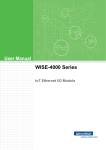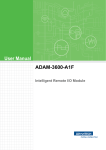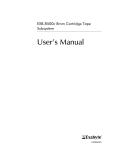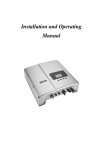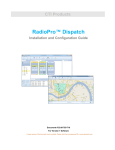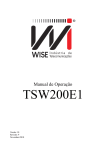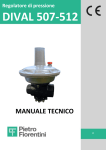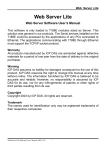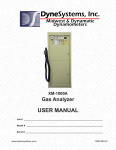Download User Manual WISE-4000 Series - Login
Transcript
User Manual
WISE-4000 Series
IoT Ethernet I/O Module
Copyright
The documentation and the software included with this product are copyrighted 2015
by Advantech Co., Ltd. All rights are reserved. Advantech Co., Ltd. reserves the right
to make improvements in the products described in this manual at any time without
notice. No part of this manual may be reproduced, copied, translated or transmitted
in any form or by any means without the prior written permission of Advantech Co.,
Ltd. Information provided in this manual is intended to be accurate and reliable. However, Advantech Co., Ltd. assumes no responsibility for its use, nor for any infringements of the rights of third parties, which may result from its use.
Acknowledgements
Intel and Pentium are trademarks of Intel Corporation.
Microsoft Windows and MS-DOS are registered trademarks of Microsoft Corp.
All other product names or trademarks are properties of their respective owners.
Product Warranty
Advantech warrants to you, the original purchaser, that each of its products will be
free from defects in materials and workmanship for two years from the date of purchase.
This warranty does not apply to any products which have been repaired or altered by
persons other than repair personnel authorized by Advantech, or which have been
subject to misuse, abuse, accident or improper installation. Advantech assumes no
liability under the terms of this warranty as a consequence of such events.
Because of Advantech’s high quality-control standards and rigorous testing, most of
our customers never need to use our repair service. If an Advantech product is defective, it will be repaired or replaced at no charge during the warranty period. For outof-warranty repairs, you will be billed according to the cost of replacement materials,
service time and freight. Please consult your dealer for more details.
If you think you have a defective product, follow these steps:
1. Collect all the information about the problem encountered. (For example, CPU
speed, Advantech products used, other hardware and software used, etc.) Note
anything abnormal and list any onscreen messages you get when the problem
occurs.
2. Call your dealer and describe the problem. Please have your manual, product,
and any helpful information readily available.
3. If your product is diagnosed as defective, obtain an RMA (return merchandize
authorization) number from your dealer. This allows us to process your return
more quickly.
4. Carefully pack the defective product, a fully-completed Repair and Replacement
Order Card and a photocopy proof of purchase date (such as your sales receipt)
in a shippable container. A product returned without proof of the purchase date
is not eligible for warranty service.
5. Write the RMA number visibly on the outside of the package and ship it prepaid
to your dealer.
WISE-4000 User Manual
Part No. 2003D40001
Edition 2
Printed in Taiwan
July 2015
ii
Declaration of Conformity
CE
This product has passed the CE test for environmental specifications. We recommend the use of shielded cables.
FCC Class A
Note: This equipment has been tested and found to comply with the limits for a Class
A digital device, pursuant to part 15 of the FCC Rules. These limits are designed to
provide reasonable protection against harmful interference when the equipment is
operated in a commercial environment. This equipment generates, uses, and can
radiate radio frequency energy and, if not installed and used in accordance with the
instruction manual, may cause harmful interference to radio communications. Operation of this equipment in a residential area is likely to cause harmful interference in
which case the user will be required to correct the interference at his own expense.
Technical Support and Assistance
1.
2.
Visit the Advantech web site at www.advantech.com/support where you can find
the latest information about the product.
Contact your distributor, sales representative, or Advantech's customer service
center for technical support if you need additional assistance. Please have the
following information ready before you call:
– Product name and serial number
– Description of your peripheral attachments
– Description of your software (operating system, version, application software,
etc.)
– A complete description of the problem
– The exact wording of any error messages
Safety Instructions
1.
2.
Read these safety instructions carefully.
Keep this User Manual for later reference.
iii
WISE-4000 User Manual
3.
Disconnect this equipment from any AC outlet before cleaning. Use a damp
cloth. Do not use liquid or spray detergents for cleaning.
4. For plug-in equipment, the power outlet socket must be located near the equipment and must be easily accessible.
5. Keep this equipment away from humidity.
6. Put this equipment on a reliable surface during installation. Dropping it or letting
it fall may cause damage.
7. The openings on the enclosure are for air convection. Protect the equipment
from overheating. DO NOT COVER THE OPENINGS.
8. Make sure the voltage of the power source is correct before connecting the
equipment to the power outlet.
9. Position the power cord so that people cannot step on it. Do not place anything
over the power cord.
10. All cautions and warnings on the equipment should be noted.
11. If the equipment is not used for a long time, disconnect it from the power source
to avoid damage by transient overvoltage.
12. Never pour any liquid into an opening. This may cause fire or electrical shock.
13. Never open the equipment. For safety reasons, the equipment should be
opened only by qualified service personnel.
14. If one of the following situations arises, get the equipment checked by service
personnel:
– The power cord or plug is damaged.
– Liquid has penetrated into the equipment.
– The equipment has been exposed to moisture.
– The equipment does not work well, or you cannot get it to work according to
the user's manual.
– The equipment has been dropped and damaged.
– The equipment has obvious signs of breakage.
15. DO NOT LEAVE THIS EQUIPMENT IN AN ENVIRONMENT WHERE THE
STORAGE TEMPERATURE MAY GO BELOW -20° C (-4° F) OR ABOVE 60° C
(140° F). THIS COULD DAMAGE THE EQUIPMENT. THE EQUIPMENT
SHOULD BE IN A CONTROLLED ENVIRONMENT.
16. CAUTION: DANGER OF EXPLOSION IF BATTERY IS INCORRECTLY
REPLACED. REPLACE ONLY WITH THE SAME OR EQUIVALENT TYPE
RECOMMENDED BY THE MANUFACTURER, DISCARD USED BATTERIES
ACCORDING TO THE MANUFACTURER'S INSTRUCTIONS.
17. The sound pressure level at the operator's position according to IEC 704-1:1982
is no more than 70 dB (A).
DISCLAIMER: This set of instructions is given according to IEC 704-1. Advantech
disclaims all responsibility for the accuracy of any statements contained herein.
WISE-4000 User Manual
iv
Contents
Chapter
1
Product Overview ................................1
1.1
1.2
1.5
1.6
1.7
1.8
Introduction ............................................................................................... 2
Feature Highlights ..................................................................................... 2
1.2.1 RESTful Web Service ................................................................... 2
1.2.2 Data Storage Function .................................................................. 3
1.2.3 IoT Cloud Function........................................................................ 3
Series Family and Specifications ............................................................. 4
1.3.1 Series Family ............................................................................... 4
Mechanical Design and Dimensions ......................................................... 5
1.4.1 WISE-4000 Wireless Series Dimensions..................................... 5
1.4.2 WISE-4000/LAN Dimensions........................................................ 5
Switch........................................................................................................ 6
LED Definition ........................................................................................... 6
Certification and Safety Standard ............................................................. 7
Package Information ................................................................................. 8
2
Product Specifications........................9
2.1
2.2
General Specification .............................................................................. 10
WISE-4010/LAN...................................................................................... 12
2.2.1 I/O Specification.......................................................................... 12
2.2.2 Application Wiring ....................................................................... 13
Figure 2.1 WISE-4010/LAN Current Input Wiring Diagram ....... 13
Figure 2.2 WISE-4010/LAN Digital Output Wiring Diagram....... 13
2.2.3 Pin Assignment ........................................................................... 14
Figure 2.3 WISE-4010/LAN Pin Assignment ............................. 14
2.2.4 Block Diagram............................................................................. 14
Figure 2.4 WISE-4010/LAN Block Diagram............................... 14
WISE-4050/LAN...................................................................................... 14
2.3.1 I/O Specification.......................................................................... 14
2.3.2 Application Wiring ....................................................................... 15
Figure 2.5 WISE-4050/LAN Digital Input Wiring Diagram ......... 15
Figure 2.6 WISE-4050/LAN Digital Output Wiring Diagram....... 15
2.3.3 Pin Assignment ........................................................................... 16
Figure 2.7 WISE-4050/LAN Pin Assignment ............................. 16
2.3.4 Block Diagram............................................................................. 16
Figure 2.8 WISE-4050/LAN Block Diagram............................... 16
WISE-4060/LAN...................................................................................... 17
2.4.1 I/O Specification.......................................................................... 17
2.4.2 Application Wiring ....................................................................... 18
Figure 2.9 WISE-4060/LAN Digital Input Wiring Diagram ......... 18
Figure 2.10WISE-4060/LAN Relay Output Wiring Diagram ....... 18
2.4.3 Pin Assignment ........................................................................... 19
Figure 2.11WISE-4060/LAN Pin Assignment ............................. 19
2.4.4 Block Diagram............................................................................. 19
Figure 2.12WISE-4060/LAN Block Diagram............................... 19
WISE-4012E ........................................................................................... 20
2.5.1 I/O Specification.......................................................................... 20
2.5.2 Application Wiring ....................................................................... 22
Figure 2.13WISE-4012E Voltage Input Wiring Diagram............. 22
1.3
1.4
Chapter
2.3
2.4
2.5
v
WISE-4000 User Manual
2.6
2.7
Chapter
3
Hardware Installation........................ 31
3.1
3.2
Interface Introduction .............................................................................. 32
Mounting ................................................................................................. 32
3.2.1 DIN-Rail Mounting ...................................................................... 32
Figure 3.1 Mounting Kit Back View............................................ 32
Figure 3.2 Installing the Mounting Kit for a DIN-Rail ................. 32
Figure 3.3 Mounting on the DIN-Rail ......................................... 33
Figure 3.4 Rear View of DIN-Rail Mounting .............................. 33
3.2.2 Wall Mounting ............................................................................. 34
Figure 3.5 Mounting Kit Dimensions.......................................... 34
Figure 3.6 Wall Mounting........................................................... 35
Figure 3.7 Wall Mounting Finished ............................................ 35
3.2.3 Stack Mounting ........................................................................... 36
Figure 3.8 Stack Mounting......................................................... 36
Figure 3.9 Finished Stack Mounting .......................................... 36
Wiring & Connections ............................................................................. 37
3.3.1 Power Supply Wiring (Not for WISE-4012E) .............................. 37
Figure 3.10Power Supply Wiring ................................................ 37
3.3.2 USB Power (WISE-4012E Only)................................................. 37
Figure 3.11USB Power Supply Wiring........................................ 38
3.3.3 I/O Units...................................................................................... 38
3.3
Chapter
Figure 2.14WISE-4012E Digital Input Wiring Diagram............... 22
Figure 2.15WISE-4012E Relay Output Wiring Diagram............. 22
2.5.3 Pin Assignment........................................................................... 23
Figure 2.16WISE-4012E Pin Assignment................................... 23
2.5.4 Block Diagram ............................................................................ 23
Figure 2.17WISE-4012E Block Diagram .................................... 23
WISE-4050.............................................................................................. 24
2.6.1 I/O Specification.......................................................................... 24
2.6.2 Application Wiring ....................................................................... 25
Figure 2.18WISE-4050 Digital Input Wiring Diagram ................. 25
Figure 2.19WISE-4050 Digital Output Wiring Diagram .............. 25
2.6.3 Pin Assignment........................................................................... 25
Figure 2.20WISE-4050 Pin Assignment ..................................... 25
2.6.4 Block Diagram ............................................................................ 26
Figure 2.21WISE-4050 Block Diagram....................................... 26
WISE-4060.............................................................................................. 27
2.7.1 I/O Specification.......................................................................... 27
2.7.2 Application Wiring ....................................................................... 28
Figure 2.22WISE-4060 Digital Input Wiring Diagram ................. 28
Figure 2.23WISE-4060 Relay Output Wiring Diagram ............... 28
2.7.3 Pin Assignment........................................................................... 28
Figure 2.24WISE-4060 Pin Assignment ..................................... 28
2.7.4 Block Diagram ............................................................................ 29
Figure 2.25WISE-4060 Block Diagram....................................... 29
4
System Configuration....................... 39
4.1
4.2
Connection.............................................................................................. 40
Configure WISE Using the Web Interface............................................... 40
4.2.1 System Requirements ................................................................ 40
4.2.2 List of WISE-4000 Default Ethernet Ports ................................ 41
4.2.3 Factory Default Settings ............................................................. 41
WISE-4000 User Manual
vi
4.3
4.4
4.2.4 Module Authorization .................................................................. 41
4.2.5 Operation Mode .......................................................................... 41
4.2.6 Using a Browser to Configure the Module ................................. 42
4.2.7 Configuring Cloud Server (WISE-4000 wireless series only)...... 58
Configure WISE-4000 with ADAM.NET Utility ........................................ 61
4.3.1 Operation Framework ................................................................. 61
4.3.2 Configure WISE-4000 ................................................................. 66
Site Survey Tool for WISE-4000 Wireless Series ................................... 69
4.4.1 Site Survey Architecture ............................................................ 69
4.4.2 Site Survey Mode........................................................................ 69
4.4.3 Site Survey Tool.......................................................................... 70
Appendix A
I/O Modbus Mapping Table ...............71
A.1
A.2
A.3
A.4
A.5
A.6
A.7
Modbus Function Code Introduction ....................................................... 72
WISE-4010/LAN Modbus Mapping Table ............................................... 72
WISE-4050/LAN Modbus Mapping Table ............................................... 76
WISE-4060/LAN Modbus Mapping Table ............................................... 78
WISE-4012E Wireless Modbus Mapping Table ...................................... 80
WISE-4050 Wireless Modbus Mapping Table ........................................ 83
WISE-4060 Wireless Modbus Mapping Table ........................................ 85
Appendix B
REST for WISE-4000 Series ..............87
B.1
B.2
Introduction ............................................................................................. 88
REST Resources for WISE-4000 Series................................................. 89
B.2.1 Digital Input ................................................................................. 89
B.2.2 Digital Output .............................................................................. 94
B.2.3 Analog Input................................................................................ 99
B.2.4 Data Logger .............................................................................. 105
vii
WISE-4000 User Manual
WISE-4000 User Manual
viii
Chapter
1
Product Overview
1
1.1 Introduction
WISE-4000 series is an Ethernet-based wired or wireless IoT device, which integrated with IoT data acquisition, processing, and publishing functions. Except various
I/O type offering, WISE-4000 series provides data pre-scaling, data logic, and data
logger functions. These data can be access via mobile devices and be published to
cloud with security in anytime and anywhere.
1.2 Feature Highlights
1.2.1 RESTful Web Service
Representational State Transfer (REST) is a software architecture style widely used
for creating scalable web services. With the advantage of scalability, simplicity and
performance, it's already adopted in IoT applications. It is based on Hypertext Transfer Protocol (HTTP) and uses verbs, like GET, POST, PUT, DELETE, etc., for web
browsers to get web pages or retrieve data with remote servers. The data can be
retrieved by internet media like HTML, XML, or JSON. REST s a uniform resource
identifier (URI) to identify the data. Like using “http://10.0.0.1/analoginput/ch0” to
identify the analog input value of channel 0. Then the web server may retrieve a
JSON file analog input value of channel 0.
WISE-4000 User Manual
2
The internal flash of the WISE module can log up to 10,000 data samples with a time
stamp. The I/O data can be logged periodically, and when the I/O status changes.
Once the memory is full, users can choose to overwrite the old data to ring log or just
stop the log function. When the module is powered-off, data can be kept in the module. When restarting, users can decide whether to clear all data or continue logging.
1.2.3 IoT Cloud Function
Local storage data not only can be polled by the user, it can also be pushed to the
cloud automatically. Once the logger reaches the upload criteria, Data Logger will
push the data to public cloud services like Dropbox or Baidu. This data will be saved
on the cloud using a *.csv file extension. Users can synchronize the data on the cloud
using the application program provided by the cloud provider where it can be
accessed from anywhere. With the provided RESTful API, users can configure their
private cloud and push the data onto it. Cloud Logger provides a very flexible solution
for cloud data storage. A WISE module is the only one stop from data acquisition to
the cloud.
3
WISE-4000 User Manual
Product Overview
The definition of data in the IoT is not only the status of everything, but also includes
time or location information. With a built-in Real Time Clock (RTC), WISE modules
log data with a time stamp and the MAC address of the WISE module. The internal
RTC can be calibrated by SNTP with time server. Once the module has been powered-off, the internal time can also be saved using the time backup battery. When
users poll the data from the data logger, the time stamp will always be attached to the
data.
Chapter 1
1.2.2 Data Storage Function
1.3
Series Family and Specifications
1.3.1
Series Family
Interface
WLAN
LAN
Model
Description
WISE-4012E
6-ch Input/Output
IoT Wireless I/O Module for IoT Developers
WISE-4050
4-ch Digital Input and 4-ch Digital Output
IoT Wireless I/O Module
WISE-4060
4-ch Digital Input and 4-ch Relay Output
IoT Wireless I/O Module
WISE-4010/LAN
4-ch Current Input and 4-ch Digital Output
IoT Ethernet I/O Module
WISE-4050/LAN
4-ch Digital Input and 4-ch Digital Output
IoT Ethernet I/O Module
WISE-4060/LAN
4-ch Digital Input and 4-ch Relay Output
IoT Ethernet I/O Module
WISE-4000 User Manual
4
1.4.1
WISE-4000 Wireless Series Dimensions
Chapter 1
1.4 Mechanical Design and Dimensions
Product Overview
1.4.2 WISE-4000/LAN Dimensions
5
WISE-4000 User Manual
1.5 Switch
Switch
Description
SW1
Operation Mode
SW2
DI Type
(all channels)
Position
ON (Default)
OFF
P1
Normal Mode
Initial Mode
P2
N/A
N/A
P1
Dry Contact
Wet Contact
P2
Dry Contact
Wet Contact
Note 1 After the position 1 of SW1 been changed, user need to power on the
module again to apply the operation mode
Note 2 SW2 in only for WISE-4050(/LAN) and WISE-4060(/LAN), all 4 channels
have to be configured to dry contact or wet contact in the same time, and
both P1 and P2 have to be changed together
1.6 LED Definition
WISE-4000 Wireless Series
LED
Color
Status
Green
Com
Yellow
AP/Infra
Green
Signal
Strength
Green
Indication
Behavior
Blink
2Hz: Wait for connection
0.5Hz: Network Connected
ON 30 Sec
When enable LOCATE function.
Blink
When TX/RX data in transmission
ON
Limited AP Mode
OFF
Station Mode
ON *4
Full Signal
ON *3
Good Signal
ON *2
Okay Signal
ON *1
Poor Signal
All OFF
No Signal/ Limited AP Mode
WISE-4000/LAN Series
LED
Color
Status
Green
Com
Indication
Behavior
Blink
Module is normally at work. (1Hz)
ON 30 Sec
When enable LOCATE function.
Yellow
Blink
When TX/RX data in transmission
Link
Green
ON
Both ends of devices are connected
Speed
Yellow
ON/OFF
ON: 100 Mbps
OFF: Less than 10 Mbps
WISE-4000 User Manual
6
Chapter 1
1.7 Certification and Safety Standard
FCC
– FCC Part 15 Class A
– IC ICES-003
CE
– EN 55011 (Group 1, CLASS A)
– EN 55022
– EN 61000-6-4
– EN 61000-6-2
– IEC 61000-4-2
– IEC 61000-4-3
– IEC 61000-4-4
– IEC 61000-4-5
– IEC 61000-4-6
– IEC 61000-4-8
– IEC 61000-4-11
– RoHS
NCC
SRRC
China RoHS
Product Overview
WISE-4000/LAN Series
FCC
– FCC Part 15 Class A
– IC ICES-003
CE
– EN 55011 (Group 1, CLASS A)
– EN 55022
– EN 61000-6-4
– EN 61000-6-2
– IEC 61000-4-2
– IEC 61000-4-3
– IEC 61000-4-4
– IEC 61000-4-5
– IEC 61000-4-6
– IEC 61000-4-8
– IEC 61000-4-11
– RoHS
China RoHS
WISE-4000 Wireless Series
7
WISE-4000 User Manual
1.8 Package Information
WISE-4000 Wireless Series
WISE-4000 Module with bundle antenna and terminal connector x1
Mounting bracket x1
Quick startup manual with China RoHS declare
WISE-4000/LAN Series
WISE-4000/LAN Module
Mounting bracket x1
Quick startup manual with China RoHS declare
WISE-4012E
WISE-4012E Module with bundle antenna and terminal connector x1
Quick startup manual with China RoHS declare
USB drive with WebAccess (WISE-4012E-IDK only)
USB power cable
Extension board
Screwdriver
WISE-4000 User Manual
8
Chapter
2
2
Product Specifications
2.1 General Specification
WLAN Interface
Standard Conformance:
– 802.11b
– 802.11g
– 802.11n (2.4GHz only)
Network Modes:
– Limited AP (Wireless Server)
– Station/Infrastructure (Wireless Client)
LAN Interface
Ethernet: IEEE 802.3u 10/100Base-T(X)
Connector: 1-port RJ-45
General
I/O Connector: 3.5mm spacing, 15-pole, plug-in screw terminal block
Power Connector: Micro-B USB for WISE-4012E, other modules use same connector as I/O
Watchdog Timer
– System: 1.6 second
– Communication
– Programmable (FSV)
RTC Accuracy: 3 min/month (WISE-4012E does not provide RTC)
Enclosure: PC
Mounting: DIN 35 rail, wall, and stack
Dimensions (W x H x D)
– With bundle antenna
– Without bundled antenna: 80 x 89 x 25 mm
Operation Temperature:
– WISE-4000 Wireless Series: -25~70°C (-13~158°F)
– WISE-4000/LAN Series: -40~70°C (-40~158°F)
Cold Start Temperature
– WISE-4000 Wireless Series: -20~70°C (-4~158°F)
– WISE-4000/LAN Series: -40~70°C (-40~158°F)
Storage Temperature: -40~85°C (-40~185°F)
Operating Humidity: 20~ 95% RH (non-condensing)
Storage Humidity: 0~95% RH (non-condensing)
Note!
Equipment will operate below 30% humidity. However, static electricity
problems occur much more frequently at lower humidity levels. Make
sure you take adequate precautions when you touch the equipment.
Consider using ground straps, anti-static floor coverings, etc. if you use
the equipment in low humidity environments.
WISE-4000 User Manual
10
Chapter 2
Power
Power Input Voltage: 10~30 VDC (24 VDC Standard)
– WISE-4050
– WISE-4060
– WISE-4010/LAN
– WISE-4050/LAN
– WISE-4060/LAN
USB 5VDC
– WISE-4050: 2.2 W @ 24 VDC
– WISE-4060: 2.5 W @ 24 VDC
– WISE-4010/LAN: 1.2 W @ 24 VDC
– WISE-4050/LAN: 2.2 W @ 24 VDC
– WISE-4060/LAN: 2.5 W @ 24 VDC
Reverse Power Protection (not for WISE-4012E)
Software
Configuration Interface: Web Interface, Windows Utility
Utility: WISE-4000/Apax .NET Utility
Driver: WISE-4000 .NET Class Library
Industrial Protocol: Modbus/TCP
Supported Protocols: TCP/IP, UDP, HTTP, HTTPS, DHCP, ARP, SNTP
Supports RESTful Web API in JSON format
Supports Web Server in HTML5 with JavaScript & CSS3
Note!
RTC Accuracy: 3 min/month (WISE-4012E does not provide RTC)
11
WISE-4000 User Manual
Product Specifications
– WISE-4012E
Power Consumption
– WISE-4012E: 2.2 W @ 5 VDC
2.2 WISE-4010/LAN
2.2.1 I/O Specification
Current Input
– Channel: 4
– Resolution: 12-bit
– Sampling Rate: 10/100 Hz/channel
– Accuracy: ±0.2% of FSR @ 25°C
– Input Range: 0~20 mA, 4~20 mA (Select by Web Configuration)
– Input Impedance: 120 Ω
– Burn-out Detection: Yes (4~20 mA only)
– Supports Data Scaling and Averaging
Digital Output
– Channels: 4
–Open collector to 30 V, 500 mA max. for resistance load
–Inductive loads require an external diode to eliminate back-EMF when the
DO is turned off
– On Resistance (RDS(ON)): 0.7 Ω (max.) @ 500mA, 25°C
– Supports 1 kHz Pulse Output
– Supports High-to-Low and Low-to-High Delay Output
WISE-4000 User Manual
12
Chapter 2
2.2.2 Application Wiring
Figure 2.2 WISE-4010/LAN Digital Output Wiring Diagram
13
WISE-4000 User Manual
Product Specifications
Figure 2.1 WISE-4010/LAN Current Input Wiring Diagram
2.2.3 Pin Assignment
Figure 2.3 WISE-4010/LAN Pin Assignment
2.2.4 Block Diagram
Figure 2.4 WISE-4010/LAN Block Diagram
2.3 WISE-4050/LAN
2.3.1 I/O Specification
Digital Input
– Channel: 4
– Logic level
–Dry Contact 0: Open
1: Close to DI COM
–Wet Contact 0: 0~3 VDC or -3~0 VDC
1: 10~30 VDC or -30~-10 VDC (3 mA min.)
–All 4 channels should be configured to dry contact or wet contact in the
same time
– Isolation: 3,000 Vrms
–
–
–
–
Supports 32-bit Counter Input Function (Maximum signal frequency 3 kHz)
Keep/Discard Counter Value when Power-off
Supports Frequency Input Function (Maximum frequency 3 kHz)
Supports Inverted DI Status
WISE-4000 User Manual
14
– On Resistance (RDS(ON)): 0.7 Ω (max.) @ 500mA, 25°C
Product Specifications
– Supports 1 kHz Pulse Output
– Supports High-to-Low and Low-to-High Delay Output
2.3.2 Application Wiring
Figure 2.5 WISE-4050/LAN Digital Input Wiring Diagram
Figure 2.6 WISE-4050/LAN Digital Output Wiring Diagram
15
Chapter 2
Digital Output
– Channels: 4
– Open collector to 30 V, 500 mA max. for resistance load
– Inductive loads require an external diode to eliminate back-EMF when the
DO is turned off
– Isolation: 3,000 Vrms
WISE-4000 User Manual
2.3.3 Pin Assignment
Figure 2.7 WISE-4050/LAN Pin Assignment
2.3.4 Block Diagram
Figure 2.8 WISE-4050/LAN Block Diagram
WISE-4000 User Manual
16
2.4.1 I/O Specification
– Isolation: 3,000 Vrms
–
–
–
–
Supports 32-bit Counter Input Function (Maximum signal frequency 3 kHz)
Keep/Discard Counter Value when Power-off
Supports Frequency Input Function (Maximum frequency 3 kHz)
Supports Inverted DI Status
Relay Output
– Channels: 4 (Form A)
– Contact Rating (Resistive Load)
–250 VAC @ 5 A
–30 VDC @ 3 A
– Relay On Time: 10 ms
– Relay Off Time: 5 ms
– Insulation Resistance: 1 GΩ min. @ 500 VDC
– Dielectric Strength
–Between Contacts: 1000 VAC (1min)
–Between Coil to Contact: 3000 VAC (1min)
– Maximum Switching: 60 operations/minute
– Supports Pulse Output
– Supports High-to-Low and Low-to-High Delay Output
17
WISE-4000 User Manual
Product Specifications
Digital Input
– Channel: 4
– Logic level
– Dry Contact 0: Open
1: Close to DI COM
– Wet Contact 0: 0~3 VDC or -3~0 VDC
1: 10~30 VDC or -30~-10 VDC (3 mA min.)
Chapter 2
2.4 WISE-4060/LAN
2.4.2 Application Wiring
Figure 2.9 WISE-4060/LAN Digital Input Wiring Diagram
Figure 2.10 WISE-4060/LAN Relay Output Wiring Diagram
WISE-4000 User Manual
18
Chapter 2
2.4.3 Pin Assignment
Figure 2.11 WISE-4060/LAN Pin Assignment
Product Specifications
2.4.4 Block Diagram
Figure 2.12 WISE-4060/LAN Block Diagram
19
WISE-4000 User Manual
2.5 WISE-4012E
2.5.1 I/O Specification
Voltage Input
– Channel: 2
– Resolution: 12-bit
– Sampling Rate: 10 Hz (Total)
– Accuracy: ±0.1 VDC
– Input Range: 0~10 VDC
– Input Impedance: 100 kΩ
– Supports Data Scaling and Averaging
Digital Input
– Channel: 2
– Logic level
–Dry Contact 0: Open
1: Close to GND
– Supports 32-bit Counter Input Function (Maximum signal frequency 3 kHz)
– Keep/Discard Counter Value when Power-off
– Supports Frequency Input Function (Maximum frequency 3 kHz)
– Supports Inverted DI Status
Relay Output
– Channels: 2 (Form A)
– Contact Rating
–120 VAC @ 0.5 A
–30 VDC @ 1A
– Relay On Time: 5 ms
– Relay Off Time: 6 ms
– Insulation Resistance: 1 GΩ min. @ 500 VDC
– Dielectric Strength
– Between Contacts: 1000 VAC (1min)
– Between Coil to Contact: 1500 VAC (1min)
– Maximum Switching: 60 operations/minute
– Supports Pulse Output
– Supports High-to-Low and Low-to-High Delay Output
Note!
The analog input channels of the WISE-4012E do not support 50/60 Hz
noise rejection. The following methods can help to reduce noise:
Power up WISE-4012E by power bank
Supply sensor power by battery
Wiring V0- and V1- pin to GND pin
WISE-4000 User Manual
20
The analog input channel of the WISE-4012E does not support inverted
voltage protection, note that the input voltage should within 0~10VDC
Chapter 2
Note!
Product Specifications
21
WISE-4000 User Manual
2.5.2 Application Wiring
Figure 2.13 WISE-4012E Voltage Input Wiring Diagram
Figure 2.14 WISE-4012E Digital Input Wiring Diagram
Figure 2.15 WISE-4012E Relay Output Wiring Diagram
WISE-4000 User Manual
22
Chapter 2
2.5.3 Pin Assignment
Figure 2.16 WISE-4012E Pin Assignment
Product Specifications
2.5.4 Block Diagram
Figure 2.17 WISE-4012E Block Diagram
23
WISE-4000 User Manual
2.6 WISE-4050
2.6.1 I/O Specification
Digital Input
– Channel: 4
– Logic level
–Dry Contact 0: Open
1: Close to DI COM
–Wet Contact 0: 0~3 VDC
1: 10~30 VDC (3 mA min.)
–All 4 channels should be configured to dry contact or wet contact in the
same time
– Isolation: 3,000 Vrms
–
–
–
–
Supports 32-bit Counter Input Function (Maximum signal frequency 3 kHz)
Keep/Discard Counter Value when Power-off
Supports Frequency Input Function (Maximum frequency 3 kHz)
Supports Inverted DI Status
Digital Output
– Channels: 4
– Open collector to 30 V, 500 mA max. for resistance load
– Inductive loads require an external diode to eliminate back-EMF when the
DO is turned off
– Isolation: 3,000 Vrms
– On Resistance (RDS(ON)): 0.7 Ω (max.) @ 500mA, 25°C
– Supports 5 kHz Pulse Output
– Supports High-to-Low and Low-to-High Delay Output
WISE-4000 User Manual
24
Chapter 2
2.6.2 Application Wiring
Figure 2.19 WISE-4050 Digital Output Wiring Diagram
2.6.3 Pin Assignment
Figure 2.20 WISE-4050 Pin Assignment
25
WISE-4000 User Manual
Product Specifications
Figure 2.18 WISE-4050 Digital Input Wiring Diagram
2.6.4 Block Diagram
Figure 2.21 WISE-4050 Block Diagram
WISE-4000 User Manual
26
Chapter 2
2.7 WISE-4060
2.7.1 I/O Specification
– Isolation: 3,000 Vrms
– Supports 32-bit Counter Input Function (Maximum signal frequency 3 kHz)
– Keep/Discard Counter Value when Power-off
– Supports Frequency Input Function (Maximum frequency 3 kHz)
– Supports Inverted DI Status
Relay Output
– Channels: 4 (Form A)
– Contact Rating (Resistive Load)
–250 VAC @ 5 A
–30 VDC @ 3 A
– Relay On Time: 10 ms
– Relay Off Time: 5 ms
– Insulation Resistance: 1 GΩ min. @ 500 VDC
– Dielectric Strength
–Between Contacts: 1000 VAC (1min)
–Between Coil to Contact: 3000 VAC (1min)
– Maximum Switching: 60 operations/minute
– Supports Pulse Output
– Supports High-to-Low and Low-to-High Delay Output
27
WISE-4000 User Manual
Product Specifications
Digital Input
– Channel: 4
– Logic level
–Dry Contact 0: Open
1: Close to DI COM
–Wet Contact 0: 0~3 VDC (0.8 mA max.)
1: 10~30 VDC (3 mA min.)
2.7.2 Application Wiring
Figure 2.22 WISE-4060 Digital Input Wiring Diagram
Figure 2.23 WISE-4060 Relay Output Wiring Diagram
2.7.3 Pin Assignment
Figure 2.24 WISE-4060 Pin Assignment
WISE-4000 User Manual
28
Chapter 2
2.7.4 Block Diagram
29
WISE-4000 User Manual
Product Specifications
Figure 2.25 WISE-4060 Block Diagram
WISE-4000 User Manual
30
Chapter
3
3
Hardware Installation
3.1 Interface Introduction
3.2 Mounting
WISE-4000 modules are designed as compact units and are allowed to be installed
in the field site under the following methods.
3.2.1 DIN-Rail Mounting
The WISE-4000 module can also be fixed to the cabinet by using mounting rails. You
need to assemble the DIN rail adapter to WISE-4000 module with flathead screw
driver as below. When the module is mounted on a rail, you may also consider using
end brackets at each end of the rail to keep the module from sliding horizontally along
the rail.
Figure 3.1 Mounting Kit Back View
Figure 3.2 Installing the Mounting Kit for a DIN-Rail
WISE-4000 User Manual
32
Chapter 3
Hardware Installation
Figure 3.3 Mounting on the DIN-Rail
Figure 3.4 Rear View of DIN-Rail Mounting
33
WISE-4000 User Manual
3.2.2 Wall Mounting
Each WISE-4000 module is packed with a plastic wall mounting bracket. User can
refer the bracket dimension and assembling figure to configure an optimal placement
in a wall, panel, or cabinet.
Figure 3.5 Mounting Kit Dimensions
WISE-4000 User Manual
34
Chapter 3
Hardware Installation
Figure 3.6 Wall Mounting
Figure 3.7 Wall Mounting Finished
35
WISE-4000 User Manual
3.2.3 Stack Mounting
Figure 3.8 Stack Mounting
Figure 3.9 Finished Stack Mounting
WISE-4000 User Manual
36
This section introduces basic information on wiring the power supply, I/O units, and
Ethernet connection.
3.3.1 Power Supply Wiring (Not for WISE-4012E)
Screw terminals +Vs and -Vs are for power supply wiring
Figure 3.10 Power Supply Wiring
Note!
The wires used should be at least 2 mm.
3.3.2 USB Power (WISE-4012E Only)
The system of WISE-4012E IoT Developer Kit is designed for a standard Micro-B
USB 5VDC power supply. Use the provided USB power cable to power up the module. Insert the Micro-B USB end to the USB port on the side of the module, and insert
another end to Type-A 5VDC USB port such as a PC, notebook, USB power adapter,
USB power bank.
Note!
The wider or flared part of the USB Micro-B connector is at the front side
of the module, please make sure the direction of the cable before inserting it into the module to prevent the damage to the USB port.
Some USB power banks will automatically switch off, in this case, use a
standard USB power instead.
37
WISE-4000 User Manual
Hardware Installation
The system of WISE-4000 is designed for a standard industrial unregulated 24 VDC
power supply. For further application, it can also accept +10 to +30 VDC of power
input, 200mV peak to peak of power ripple, and the immediate ripple voltage should
be maintained between +10 and +30 VDC.
Chapter 3
3.3 Wiring & Connections
Figure 3.11 USB Power Supply Wiring
3.3.3 I/O Units
The system uses a plug-in screw terminal block for the interface between I/O modules and field devices. The following information must be considered when connecting electrical devices to I/O modules.
1. The terminal block accepts wires from 0.5 mm to 2.5 mm.
2. Always use a continuous length of wire. Do not combine wires.
3. Use the shortest possible wire length.
4. Use wire trays for routing where possible.
5. Avoid running wires near high-energy wiring.
6. Avoid running input wiring in close proximity to output wiring.
7. Avoid creating sharp bends in the wires.
WISE-4000 User Manual
38
Chapter
4
4
System Configuration
4.1 Connection
1.
2.
3.
Plug a DC power source into the +Vs, -Vs pin of WISE module to turn the power
on, or plug in the USB power cable for the WISE-4012E.
For WISE-4000/LAN Series, connect your computer to Ethernet port of WISE
module with RJ-45 cross-over Ethernet cable, and configure the IP address of
your computer as same IP domain as default IP address of module: 10.0.0.1. Or
the wireless router can be used for configure the WISE-4000/LAN Series by
mobile devices or computer with wireless adapter.
For WISE-4000 Wireless Series, the default operation mode in normal mode is
AP Mode, or you can change position 1 of SW1 to OFF as in Section 1.5, to setting the module as Initial Mode, then module must be AP Mode. Now the module can be searched by mobile devices or wireless adapter of computer with
SSID: WISE-4xxx_MACAddress. Click the SSID to connect the module in AP
Mode, WISE module will auto assign the IP address for mobile devices or computer.
4.2 Configure WISE Using the Web Interface
4.2.1 System Requirements
WISE-4000 module is developed by public HTML 5 base, but for detailed indication
and data transmission mode may be different on Web page of the operating system.
For mobile devices, the minimum requirement of web browsers as below:
Safari 6 in Apple iOS
Web Browser in Google Android 4.0 (Ice Cream Sandwich)
Chrome in Google Android 4.0 (Ice Cream Sandwich)
Mobile Browse
Chrome
Android
Safari
Configuration
Y
Y
Y
File Upload
N
N
N
Data Log Chart
Y
Y
Y
Data Log Export
N
N
N
For PC platforms, the minimum requirement of web browsers as below:
Internet Explorer (version 11)
Google Chrome (version 30)
Mozilla Firefox (version 25)
Mobile Browse
Chrome Firefox
Safari
IE11
IE10
IE9
Configuration
Y
Y
Y
Y
Y
Y
File Upload
Y
Y
N
Y
N
N
Data Log Chart
Y
Y
Y
Y
Y
N
Data Log Export
Y
Y
N
N
N
N
WISE-4000 User Manual
40
List of WISE-4000 Default Ethernet Ports
Application
Protocol
Port
Note
WebServer
TCP
80
Configurable
Modbus Server
TCP
502
-
Search Engine
UDP
5048
-
SNTP Client
UDP
-
Randomly
Chapter 4
4.2.2
System Configuration
4.2.3 Factory Default Settings
WISE-4000/LAN Series
Operation Mode: Normal Mode
IP Mode: Static IP Address
Default IP: 10.0.0.1
Subnet Mask: 255.0.0.0
Default Gateway: 0.0.0.0
Default Connection Timeout: 720 second
HTTP Port: 80
WISE-4000 Wireless Series
Operation Mode: Normal Mode
Wireless Mode: AP Mode
IP Mode: Static IP Address
Default IP: 192.168.1.1
Subnet Mask: 255.255.255.0
Default Gateway: 192.168.1.1
DHCP Server: Enabled
Default Connection Timeout: 720 second
HTTP Port: 80
4.2.4 Module Authorization
Account
Default Password
Access Ability
root
00000000
All the privileges
admin
00000000
All the privileges except access control configuration
user
00000000
View module status only, not allow to do configuration
4.2.5 Operation Mode
The operation mode can be configured by switch SW1 on the back of module. Please
refer to previous chapter for the detail of configuring SW1.
Mode
WISE-4000/LAN Series
WISE-4000 Wireless Series
Initial Mode
Fixed IP address: 10.0.0.1
Fixed IP address: 192.168.1.1
Fixed Wi-Fi Mode: AP Mode
Normal Mode
Default IP address: 10.0.0.1
Default IP address: 192.168.1.1
Default Wi-Fi Mode: AP Mode
41
WISE-4000 User Manual
4.2.6
Using a Browser to Configure the Module
Configure URL: http://IP_address/config
Default URL:
WISE-4000/LAN Series: http://10.0.0.1/config
WISE-4000 Wireless Series: http://192.168.1.1/config
Configuration Steps
Login Web Configuration Page
1.
2.
3.
4.
WISE-4000 User Manual
Wirelessly connect your smart phone
to your local Ethernet network and
open the browser of your smart
phone.
Enter IP address of module with "/
config", for example, the default URL:
http://10.0.0.1/config or http://
192.168.1.1/config
Then you will see the login page,
please enter the account and password, then click Login button
After login you will see the configuration web page
5.
Scroll down the tab, you can change
the login user here
6.
Click the button on the top, you can
switch to other pages
42
For WISE-4000 Wireless Series, user can
check WLAN RSSI Level to know the signal quality in Wireless Status part. And it
also shows the MAC ID of the client
device.
WLAN Mode will be shown in Network
Information
43
WISE-4000 User Manual
System Configuration
If the module is working in AP Mode,
WLAN RSSI Level and Refresh button will
not been shown
Chapter 4
Wireless Module Information
Module Information
1.
2.
WISE-4000 User Manual
In the information page, you can see the
dashboard: module detail, network setting,
and module information, including the firmware version.
Click "Go to Configuration” to perform the
configuration.
44
You can click different tab to switch the
item you are going to configure
Customized Name / UUID
Means model name and UUID of the module. You also can rename it for recognition
if required.
Description
You can add comments on this module for
recognition.
Location Information
You can note the location information for
the module
45
WISE-4000 User Manual
System Configuration
[Information]
Chapter 4
Module Configuration
Wireless (WISE-4000 Wireless module only)
[AP Mode]
When using the module in AP mode, users
can configure the SSID and also decide
how the WISE module works as an AP,
including the security.
The AP-Network is fixed and does not
allow user to make their own changes.
WISE-4000 User Manual
46
When using the module in Infrastructure
mode, users need to enter the SSID of the
AP that WISE going to access, and configure the security from here.
[Network]
For WISE-4000/LAN wired module, you
can select the Connection mode as DHCP
or Static IP and configure the IP address,
Subnet address, and Default gateway.
47
WISE-4000 User Manual
System Configuration
After configuring the AP the WISE module
going to access, the network configuration
also needs to be defined in the Infrastructure-Network.
Chapter 4
[Infrastructure Mode]
[Network App]
You configure the web server port, Host
Idle (timeout), and decide whether to
enable communication WDT here
[Time & Date]
You can see the current time here, decide
which time zone for your local time, and
also do the time calibration by read the
time from host devices
[SNTP]
You can enable the SNTP function, so the
module can act as a SNTP client to do
time synchronization from assigned SNTP
server.
WISE-4000 User Manual
48
[Control]
Enable Locate
It can help user search module with light
sign. (Status LED will be constantly on for
30 sec when it enabled.)
Restore to Default
The system configuration of module will
be clear and restored to factory default
when it enabled.
Reset Password
You can reset the password here
System Restart
The system of this module will reboot
when it enabled.
49
WISE-4000 User Manual
System Configuration
In order to provide user with more flexible
and scalable in deploying module, this
module remove the limitation of Modbus
address setting and make it configurable
as user's actual need. Basically, there're
two kinds of Modbus address section (0X
and 4X) for you to configure each function
item.
Chapter 4
[Modbus]
[General]
After Communication WDT been enabled
in "Network App" tab, you can enable the
IO FSV triggered by communication WDT
The Scan Interval here decides the I/O
polling interval in the next part of the “I/O
Status”. This value will not be saved into
the module, so it is valid until the power is
switched off.
[Firmware]
User can upgrade the firmware file here.
Or Upload/Download the configuration file
from WISE-4000 wireless module.
The following items will be saved in the
configuration file:
Information, Wireless, Network
App, Time & Data, SNTP,
Configuration
Modbus, General Cloud,
Account
I/O Status
I/O Configuration
Advanced
Access Control,
Data Logger (Data log and Cloud
upload)
[Account]
You can change the passwords of each
account here.
WISE-4000 User Manual
50
[Status]
The I/O statuses are shown here, for the
output status, you can also change the I/O
status here.
Chapter 4
I/O Status
System Configuration
51
WISE-4000 User Manual
[Configuration]
Setting
User can do detail I/O setting in the tab,
include the Tag Name, range type, filter,
and also the working mode.
Calibration
For the analog module, after login root
account, user can click calibration button
to restore the factory calibration value.
Overview
In the end, there is an overview table for
the configuration summary of each channel
WISE-4000 User Manual
52
The status trend of I/O will be shown here.
To avoid unauthorized access, you can
manage which host PC or device can
remotely control the WISE-4000 module
by IP or MAC Address.
53
WISE-4000 User Manual
System Configuration
Advanced Function - Access Control
Chapter 4
[Trend]
Enable one of the rows and enter the IP
address or MAC address which allows to
access the WISE-4000 device.
For WISE-4000 wireless modules, users
can only configure access control by the
IP address, not the MAC address
Advance Function - Data Log
The WISE-4000 series supports data log
functions, the I/O status can be logged in
the module and also be queried from the
module .
Local Log Configuration
[Enable Log]
Start Log
Users can enable the data logger here
WISE-4000 User Manual
54
[Log Conditions].
By Period
Check the box to enable periodically logging, and the log period can be decided in
following box. Pleased been noted that the
period is increased by 0.1 sec, it means if
user configure "600" here, the status of the
I/O will be logged each minute.
Chapter 4
By Communication WDT
If the communication WDT has been
enabled, once the condition of the WDT
has been met, the status of the I/O will be
logged
[General]
System Configuration
Clear Log when Power Up
Decided whether to keep last value when
the logger had been restarted.
Circular Log when Memory Full
Once the box been check, the data will
been circular log when memory was full.
Otherwise, the logger will stop.
[Channel Setting]
Users can configure which channel of the
module will be logged and decide whether
to log the data when the status is changed
by checking the “Change of Status” box.
55
WISE-4000 User Manual
Local Viewer
[Query Format]
Users can decide which type of data has
been queried.
[Query Filter]
Filter Mode
WISE-4000 User Manual
56
Amount of Latest Data: User
can query the latest amount of
data by this mode
Time Filter: User can query the
data from and to the time by
configured here
Refer to B.2.4 for a detailed definition of
each column. For example: Log Type 128
means periodical logging, I/O Type 1
means DI status
[Enable Cloud Upload]
Start Upload
After configuring the cloud server as
described below, users can start automatically upload functions here.
[Upload Mode]
57
Time Periodic Interval mode: Data
can be upload be configured
period
Item Periodic Interval mode: Data
can be upload once it reaches the
configured of sample data
WISE-4000 User Manual
System Configuration
Cloud Upload
(WISE-4000 wireless series only)
Chapter 4
After "Query" has been clicked, the data
will be shown in the dashboard and also in
the list. Users can click the "Save" button
to save the logged data.
Advance Function - Diagnostician
WISE-4000 wireless modules provide
Diagnostician page for indicating the operating status of WISE module. The status of
each function will be shown here for troubleshooting.
For Data Logger, the value will indicate the
event status ie: normal, memory full, or
cloud upload fail.
4.2.7 Configuring Cloud Server (WISE-4000 wireless series only)
1.
2.
Make sure the WISE-4000 module is able to access the Internet, and the device
that’s going to configure the WISE-4000 module is within the same IP domain
as the WISE-4000 module
Go to the Cloud tab of Configuration.
Note!
3.
The following instructions use Dropbox. Make sure Dropbox provide
their service in your region or find an alternative public cloud service.
Select Dropbox as the cloud server.
WISE-4000 User Manual
58
5.
After logging in, click "Allow" to allow WISE Cloud Logger Apps to access your
Dropbox account to store the data log file.
6.
Dropbox will then provide a code, copy this code and return to the configuration
web page of the WISE module.
7.
Click "Next" to enter the code.
IMAGE NOT SUPPLIED BY PM!
59
WISE-4000 User Manual
System Configuration
The browser will open a new window for Dropbox. Enter your Dropbox account
information including E-mail and Password, then click “Sign in”.
Chapter 4
4.
8.
Paste the code provided by WISE Cloud Logger, then click "Submit".
9.
If your WISE-4000 module is correctly connected to the Internet, you will be able
to set the functions successfully. Click "Close" to return to Configuration.
10. You will then be able to see the “Link Status” shows “Ready”.
WISE-4000 User Manual
60
ADAM.NET Utility, which is designed with graphical operation interface, is aimed to
offer users directly configure, control WISE-4000 module, and monitor the real-time
status of remote WISE-4000 module via Ethernet or Wireless connection.
To keep you informed with latest update, you also can check it from the following
download link on Advantech website.
http://support.advantech.com.tw/Support/DownloadSRDetail.aspx?SR_ID=12AKUDB
Before installing ADAM.NET Utility, you need to install .NET
Framework 2.0 or higher version.
System requirement
– Microsoft Windows XP/7
– At least 32 MB RAM
– 20 MB of hard disk space available
– VGA color or higher resolution monitor
– Mouse or other pointing devices
– 10/100 Mbps or higher Ethernet Card
1.
Install ADAM.NET Utility in your computer.
(After successfully installation, there will be a shortcut generated on the screen)
2.
3.
Double click the shortcut icon, and then you will see the main operation window.
Click Search Module icon in Toolbar. You will see all online modules in the left
Module Tree screen and an unconfigured new module, whose default password
is 00000000, will appear on the Others section as below. Now you can define
the network mode of the module in the beginning. After that, you will be able to
perform other settings.
Note!
The default password is 00000000
4.3.1 Operation Framework
The operation window mainly contains 4 areas, including Menu, Toolbar, Module
Tree screen and Main Operation screen.
4.3.1.1 Menu
a. File
Open Favorite Group
You can import the favorite configuration group file (.XML) from your computer.
61
WISE-4000 User Manual
System Configuration
Note!
Chapter 4
4.3 Configure WISE-4000 with ADAM.NET Utility
Save Favorite Group
You can save the favorite group configuration group as XML file to your computer.
Auto-Initial Group
If you want to have the same favorite group configuration when you exit
ADAM.NET utility and launch it again, you need to check this option.
Exit
Exit ADAM.NET Utility.
WISE-4000 User Manual
62
WISE-4000 User Manual
System Configuration
63
Chapter 4
b. Tools
Search Device
Search all the WISE-4000 modules you connected in local Ethernet.
Add Devices to Group
It's used to add WISE-4000 modules to your favorite group. After activating
search function, all online modules will show on Module Tree Screen area. Now
you can enable this function to select the device you want to add in the Module
Tree Screen.
Group Configuration
Group Configuration is on WISE-4000 series module. It can help you efficiently
configure or maintain massive WISE-4000 modules with the same configuration
file or firmware upgrade at one time in the local network. The following steps will
instruct you how to operate it.
Terminal for Command Testing
WISE-4000 series module Modbus/TCP as communication protocol, so you can
launch the terminal to directly communicate with WISE-4000 series module by
these two protocols.
Print Screen
You can save current ADAM.NET Utility screen into an image file by this option.
HTML File Packager
You can pack your user web page by this tool:
1.Put all the files that going to pack in same folder, and “Browse…” the folder
2.Press “Save as…” and give a file name after package
3.Check all the files had been selected in “File List”
4.Check “Gzip Compression” to reduce the file size
5.After press the “Apply” button, your user web page will be compressed as
“*.ehf” file, then you can download the file into your WISE module
c. Setup
Favorite Group
You can configure your favorite group including add one new device, modify or
delete one current device, sort current devices and diagnose connection to one
device.
Refresh Serial and Ethernet
ADAM.NET utility will refresh the serial and LAN network connection situation.
Add COM Ports
This option is used to add serial COM ports in ADAM.NET Utility. You won't
need to use this option for WISE-4000 modules.
Show TreeView
Check this option to display the Module Tree Screen area.
Allow Calibration
Check this option to allow calibration function enabled on AI/O module.
d. Help
Check Up-to-Date on the Web
It will automatically connect to support and download page of Advantech website when it enabled. You can find and download the latest version of WISE4000 utility there.
About ADAM.NET Utility
The current version of ADAM.NET Utility is installed on your computer.
WISE-4000 User Manual
64
There are 8 graphical icons for common used options of Menu on the toolbar.
4.3.1.3 Module Tree Screen
The Module Tree Screen locates on the left part of ADAM.NET utility operation window. There are four categories in this area:
Serial
All serial I/O Modules (ADAM-4000 and ADAM-5000 RS-485 serial modules) connected to the host PC will be listed in this category.
Ethernet
All Ethernet I/O Modules (WISE-4000, ADAM-6000, ADAM-6100,and ADAM-5000
TCP modules) connected to the host PC will be listed in this category.
Favorite Group
You can define which devices listed in the three categories above into your personal
favorite group. This will make you easier to find your interested modules. Right click
on the WISE-4000 device item under the Favorite Group item and you can select Add
New Group to create a new group. After you create your own group, right click on
your group and Add New Device into your group. You can also select Diagnose connection to check the communication.
ADAM-4500_5510 Series
This is a DOS interface utility for remote controllers such as ADAM-4500 and ADAM5510 series.
Wireless Sensor Networks
All wireless I/O Modules (ADAM-2000 modules) connected to the host PC, through
wireless gateway, will be listed in this category.
4.3.1.4 Main Operation Screen
Main Operation Screen located on the right side of utility includes I/O status display
and function setting. You can select different items in Module Tree Screen, and then
Main Operation Screen will change dependently. You can do all configurations and
test in this area.
In Information page (after clicking Ethernet), you can configure Connection/Send/
Receive/Scan Timeout. The supervisor password is a shortcut to let you enter a
password at one time which's applied for certain modules, so you don't need to enter
the same password for each module when you check it.
65
WISE-4000 User Manual
System Configuration
Definition (from left to right)
1. Open favorite group
2. Save favorite group
3. Search Modules
4. Add Devices to Group
5. Terminal for Command Testing
6. Group Configuration
7. Monitor Data Stream/Event
8. Print Screen
Chapter 4
4.3.1.2 Toolbar
4.3.2 Configure WISE-4000
1.
2.
3.
Configure the computer’s IP address as the same domain as WISE-4000 module. For the new WISE-4000/LAN Series which default IP address is 10.0.0.1,
the IP address of computer can be configured as 10.0.0.99 for example as following.
Open the Adam/Apax .NET Utility then you can see the IP address of computer
been shown under “Ethernet” tree. You can right click to refresh the subnodes of
this tree. Or click “Search Device” to find WISE-4000 module.
Users can also right click the IP address to find WISE-4000 module.
WISE-4000 User Manual
66
5.
There are some function provide in same pages in utility, first you can enter the
account and password faster in "Login Info" tab.
6.
In the "Device Info" tab, the detail information of this module will been shown
7.
The "QR" tab will generate the QR code of the web configuration web page for
mobile device to access the module. User can also click the QR code to open
the browser for further configuration.
67
WISE-4000 User Manual
System Configuration
After the module been found, it will be listed under IP address in same domain,
you can login the embedded web configuration web page for further configuration as introduced in previous section
Chapter 4
4.
Note!
If you are not able to search the module, you can configure the SW1
behind the module to initial mode. After power up and search the module in utility, user can find the module with default IP address, and the
device name will been shown in "Others" tree with (*) sign. So user can
change the device network setting in this page. Or try to locate the
device and also reset the password with same page. After the new network setting been apply, please configure the SW1 back to normal
mode and power up again to reboot in new network setting.
WISE-4000 User Manual
68
WISE-4000 Wireless Series provides Site Survey Tool for testing the communication
quality between WISE-4000 wireless module with wireless access point or wireless
router.
4.4.1
Site Survey Architecture
Chapter 4
4.4 Site Survey Tool for WISE-4000 Wireless Series
Wiring the wireless AP with the PC installed with Site Survey Tool (Utility), if possible,
the network should only have PC, AP, and WISE-4000 only.
WISE module will go to site survey mode operation for testing communication quality.
Most of the functions of WISE module will temporally stop to doing site survey operation. And the LED status will work as following:
LED
Color
Indication
Behavior
Status
Green
OFF
Site Survey mode
Com
Yellow
Blink
Site Survey data packet TX/RX
AP/Infra
Green
OFF
Site Survey mode (Station Mode)
Signal Strength
Green
Blink
Site Survey mode
69
WISE-4000 User Manual
System Configuration
4.4.2 Site Survey Mode
4.4.3 Site Survey Tool
Search WISE-4000 module as described in the last section, after click the module
shown in Ethernet tree. There is a “Site Survey” icon as following. Click the "Site Survey" icon to open site survey tool windows as following. Click "Start" to set the module in site survey mode and start the site survey tool. User can click "Restart" to
restart the testing result, or click "Stop" to stop the testing and set the module back to
normal operation.
Connection
Network Name (SSID): Show which wireless AP is connected.
Client IP Address: Show the IP address of the wireless adapter of PC
Signal Quality
Show the signal strength by bar chart
Testing Results
Signal Strength: The average result of the signal strength during testing
Good Package: The percentage of passed packets during testing
Current Activity
Detail information of each testing packets
Port
User can configure which UDP port of PC is assigned for site survey testing
WISE-4000 User Manual
70
Appendix
A
A
I/O Modbus Mapping
Table
A.1 Modbus Function Code Introduction
To full-fill the programming requirement, there is a series of function code standard
for user’s reference.
Code (Hex)
Name
Usage
01
Read Coil Status
Read Discrete Output Bit
02
Read Input Status
Read Discrete Input Bit
03
Read Holding Registers
04
Read Input Registers
Read 16-bit register. Used to read integer or
floating point process data.
05
Force Single Coil
Write data to force coil ON/OFF
06
Preset Single Register
Write data in 16-bit integer format
08
Loopback Diagnosis
Diagnostic testing of the communication port
0F
Force Multiple Coils
Write multiple data to force coil ON/OFF
10
Preset Multiple Registers
Write multiple data in 16-bit integer format
A.2 WISE-4010/LAN Modbus Mapping Table
Address (0X):
Address (0X)
Channel
00017
0
00018
1
00019
2
00020
3
Description
Attribute
Read/Write
DO Value
Read/Write
Read/Write
Read/Write
00101
0
Write
00102
1
Write
00103
2
00104
3
00105
Average Ch 0~3
Reset Historical
Maximum AI Value
Write
Write
Write
00111
0
Write
00112
1
Write
00113
2
00114
3
Write
00115
Average Ch 0~3
Write
00121
0
Read
00122
1
00123
2
00124
3
WISE-4000 User Manual
Reset Historical Min. AI Value
Open-Circuit Flag (Burnout)
Write
Read
Read
Read
72
0
Read
00132
1
00133
2
00134
3
Read
00135
Average Ch 0~3
Read
00141
0
Read
00142
1
Read
00143
2
00144
3
Read
00145
Average Ch 0~3
Read
Read
High Alarm Flag
Low Alarm Flag
Read
Read
Address (4X):
Address (4X)
Channel
Description
Attribute
40211
Module Name 1
Read
40212
Module Name 2
Read
40221
All AI
AI Channel Enabled
Read/Write
40303
All DO
DO Value
Read/Write
40001
0
40002
1
40003
2
40004
3
Read
40005
Average Ch 0~3
Read
Read
Read
AI Value
Read
40009-40010
0
Read/Write
40011~40012
1
Read/Write
40013~40014
2
40015~40016
3
Read/Write
40017-40018
0
Read/Write
40019~40020
1
40021~40022
2
40023~40024
3
Read/Write
40025-40026
0
Read/Write
40027~40028
1
40029~40030
2
40031~40032
3
Pulse Output
Low Level Width
Pulse Output
High Level Width
Set Absolute Pule
Read/Write
Read/Write
Read/Write
Read/Write
Read/Write
Read/Write
73
WISE-4000 User Manual
Appendix A I/O Modbus Mapping Table
00131
40033~40034
0
Read/Write
40035~40035
1
Read/Write
40037~40038
2
40037~40040
3
Read/Write
40101~40102
0
Read
40103~40104
1
40105~40106
2
40107~40108
3
Read
40111
0
Read
40112
1
40113
2
40114
3
40115
Average Ch 0~3
40121
0
Read
40122
1
Read
40123
2
40124
3
40125
Average Ch 0~3
Read
40131~40132
0
Read
40133~40134
1
40135~40136
2
40137~40138
3
40139~40140
Average Ch 0~3
Set Incremental Pulse
AI Status*
Historical
Maximum AI Value
Read/Write
Read
Read
Read
Read
Read
Read
Historical
Minimum AI Value
AI Floating Value
(IEEE754)
Read
Read
Read
Read
Read
Read
40151~40152
0
Read
40153~40154
1
Read
40155~40156
2
40157~40158
3
40159~40160
Average Ch 0~3
Read
40171~40172
0
Read
40173~40174
1
40175~40176
2
40177~40178
3
40179~40180
Average Ch 0~3
40191
0
Read
40192
1
Read
40193
2
40194
3
40195
Average Ch 0~3
WISE-4000 User Manual
Historical Maximum
AI Floating Value
(IEEE754)
Historical Minimum
AI Floating Value
(IEEE754)
Read
Read
Read
Read
Read
Read
AI Value
After Scaling
Read
Read
Read
74
0
40202
1
40203
2
Read/Write
Read/Write
AI Type Code**
40204
3
40205
Average Ch 0~3
Read/Write
(The type codes of channels for Read/Write
average value can't be changed.) Read
* AI Status (2 Registers)
Lower Register
Higher Register
Bit
Description
Bit
Description
0
Fail to Provide AI Value
0
DI triggered to Safety Value
1
Over Range
1
DI triggered to Startup Value
2
Under Range
2
Reserved
3
Open Circuit / Burnout
3
Reserved
4
Reserved
4
Reserved
5
Reserved
5
Reserved
6
Reserved
6
Reserved
7
ADC Initializing/Error
7
Reserved
8
Reserved
8
Reserved
9
Zero/Span Calibration Error
9
Reserved
10
Reserved
10
Reserved
11
Reserved
11
Reserved
12
Reserved
12
Reserved
13
Reserved
13
Reserved
14
Reserved
14
Reserved
15
Reserved
15
Reserved
** AI Type Code (2 Registers)
Type Code
Input Range
0x1080
4~20 mA
0x1082
0~20 mA
75
WISE-4000 User Manual
Appendix A I/O Modbus Mapping Table
40201
A.3 WISE-4050/LAN Modbus Mapping Table
Address 0X
Channel
00001
0
Description
Attribute
00002
1
00003
2
00004
3
Read
00017
0
Read/Write
00018
1
00019
2
00020
3
00033
0
00034
1
00035
2
00036
3
Read
DI Value
DO Value
Read
Read
Read/Write
Read/Write
Read/Write
Counter Status
(0: stop
1: start)
Read/Write
Read/Write
Read/Write
Read/Write
00037
0
Write
00038
1
Write
00039
2
00040
3
00041
0
00042
1
00043
2
00044
3
00045
0
00046
1
00047
2
00048
3
Address 4X
Channel
40211
-
Module Name 1
Read
40212
-
Module Name 2
Read
Clear Counter
(1: write to clear value)
Write
Write
Clear Overflow
(1: counter overflow,
auto set to 0 after read)
DI Latch Status
(1: DI latched,
0: write to clear latch)
Description
Read/Write
Read/Write
Read/Write
Read/Write
Read/Write
Read/Write
Read/Write
Read/Write
Attribute
40301
All DI
DI Value
Read
40303
All DO
DO Value
Read/Write
40001~40002
0
40003~40004
1
40005~40006
2
40007~40008
3
WISE-4000 User Manual
Read
Counter/Frequency
Value
Read
Read
Read
76
0
40011~40012
1
40013~40014
2
40015~40016
3
Read/Write
40017~40018
0
Read/Write
40019~40020
1
40021~40022
2
40023~40024
3
Read/Write
40025~40026
0
Read/Write
40027~40028
1
40029~40030
2
40031~40032
3
Pulse Output
Low Level Width
Pulse Output
High Level Width
Set Absolute
Pulse Output Number
Read/Write
Read/Write
Read/Write
Read/Write
Read/Write
Read/Write
Read/Write
40033~40034
0
Read/Write
40035~40036
1
Read/Write
40037~40038
2
40039~40040
3
Set Incremental
Pulse Output Number
Read/Write
Read/Write
77
WISE-4000 User Manual
Appendix A I/O Modbus Mapping Table
Read/Write
40009~40010
A.4 WISE-4060/LAN Modbus Mapping Table
Address 0X
Channel
00001
0
Description
Attribute
00002
1
00003
2
00004
3
Read
00017
0
Read/Write
00018
1
00019
2
00020
3
00033
0
00034
1
00035
2
00036
3
Read
DI Value
DO Value
Read
Read
Read/Write
Read/Write
Read/Write
Counter Status
(0: stop
1: start)
Read/Write
Read/Write
Read/Write
Read/Write
00037
0
Write
00038
1
Write
00039
2
00040
3
00041
0
00042
1
00043
2
00044
3
00045
0
00046
1
00047
2
00048
3
Address 4X
Channel
40211
-
Module Name 1
Read
40212
-
Module Name 2
Read
Clear Counter
(1: write to clear value)
Write
Write
Clear Overflow
(1: counter overflow,
auto set to 0 after read)
DI Latch Status
(1: DI latched,
0: write to clear latch)
Description
Read/Write
Read/Write
Read/Write
Read/Write
Read/Write
Read/Write
Read/Write
Read/Write
Attribute
40301
All DI
DI Value
Read
40303
All DO
DO Value
Read/Write
40001~40002
0
40003~40004
1
40005~40006
2
40007~40008
3
WISE-4000 User Manual
Read
Counter/Frequency
Value
Read
Read
Read
78
0
40011~40012
1
40013~40014
2
40015~40016
3
Read/Write
40017~40018
0
Read/Write
40019~40020
1
40021~40022
2
40023~40024
3
Read/Write
40025~40026
0
Read/Write
40027~40028
1
40029~40030
2
40031~40032
3
Pulse Output
Low Level Width
Pulse Output
High Level Width
Set Absolute
Pulse Output Number
Read/Write
Read/Write
Read/Write
Read/Write
Read/Write
Read/Write
Read/Write
40033~40034
0
Read/Write
40035~40036
1
Read/Write
40037~40038
2
40039~40040
3
Set Incremental
Pulse Output Number
Read/Write
Read/Write
79
WISE-4000 User Manual
Appendix A I/O Modbus Mapping Table
Read/Write
40009~40010
A.5 WISE-4012E Wireless Modbus Mapping Table
Address 0X
Channel
00001
0
00002
1
00017
0
00018
1
00033
0
00034
1
00035
0
00036
1
00037
0
00038
1
00039
0
00040
1
00101
0
00102
1
00103
Average
Channel 0~1
00111
0
00112
1
00113
Average
Channel 0~1
00131
0
00132
1
00133
Average
Channel 0~1
00141
0
00142
1
00143
Average
Channel 0~1
Address 4X
Channel
Description
Attribute
DI Value
DO Value
Counter Status
(0: stop
1: start)
Clear Counter
(1: write to clear value)
Clear Overflow
(1: counter overflow,
auto set to 0 after read)
DI Latch Status
(1: DI latched,
0: write to clear latch)
Read
Read
R/W
R/W
R/W
R/W
Write
Write
R/W
R/W
R/W
R/W
Write
Reset Historical
Maximum AI Value
Write
Write
Write
Reset Historical
Minimum AI Value
Write
Write
Read
High Alarm Flag
Read
Read
Read
Low Alarm Flag
Read
Read
Description
Attribute
40211
Module Name 1
Read
40212
Module Name 2
Read
AI Channel Enable
R/W
40221
WISE-4000 User Manual
All AI
80
All DI
DI Value
Read
40303
All DO
DO Value
R/W
40001
0
40002
1
40003
Average
Channel 0~1
40017~40018
0
40019~40020
1
40021~40022
0
40023~40024
1
40025~40026
0
40027~40028
1
40029~40030
0
40031~40032
1
40033~40034
0
40035~40036
1
40101~40102
0
40103~40104
1
40111
0
40112
1
40113
Average
Channel 0~1
40121
0
40122
1
40123
Average
Channel 0~1
40131~40132
0
40133~40134
1
40135~40136
Average
Channel 0~1
40151~40152
0
40153~40154
1
40155~40156
Average
Channel 0~1
AI Value
(Value Range: 0~10000,
Value Unit: mV)
Read
Read
Read
R/W
Counter/Frequency
Value
R/W
Pulse Output
Low Level Width
R/W
Pulse Output
High Level Width
Set Absolute Pulse
Set Incremental Pulse
AI Status*
R/W
R/W
R/W
R/W
R/W
R/W
R/W
Read
Read
Read
Historical
Maximum AI Value
Read
Read
Read
Historical
Minimum AI Value
Read
Read
Read
AI Floating Value
(IEEE754)
Historical Maximum
AI Floating Value
(IEEE754)
81
Read
Read
Read
Read
Read
WISE-4000 User Manual
Appendix A I/O Modbus Mapping Table
40301
40171~40172
0
40173~40174
1
40175~40176
Average
Channel 0~1
40191
0
40192
1
40193
Average
Channel 0~1
40201
0
40202
1
40203
Average
Channel 0~1
Historical Minimum
AI Floating Value
(IEEE754)
Read
Read
Read
Read
AI Value
After Scaling
Read
Read
R/W
AI Type Code**
R/W
(The type codes of channels for average
value can't be changed.)
R
* AI Status (2 Registers)
Lower Register
Bit
Higher Register
Description
Bit
Description
0
Fail to Provide AI Value
0
DI triggered to Safety Value
1
Over Range
1
DI triggered to Startup Value
2
Under Range
2
Reserved
3
Open Circuit / Burnout
3
Reserved
4
Reserved
4
Reserved
5
Reserved
5
Reserved
6
Reserved
6
Reserved
7
ADC Initializing/Error
7
Reserved
8
Reserved
8
Reserved
9
Zero/Span Calibration Error
9
Reserved
10
Reserved
10
Reserved
11
Reserved
11
Reserved
12
Reserved
12
Reserved
13
Reserved
13
Reserved
14
Reserved
14
Reserved
15
Reserved
15
Reserved
** AI Type Code (2 Registers)
Type Code
0x0148
WISE-4000 User Manual
Input Range
0~10 V
82
Address 0X
Channel
00001
0
Description
Attribute
00002
1
00003
2
00004
3
Read
00017
0
R/W
00018
1
00019
2
00020
3
00033
0
00034
1
00035
2
00036
3
Read
Read
DI Value
Read
R/W
DO Value
R/W
R/W
R/W
Counter Status
(0: stop
1: start)
R/W
Clear Counter
(1: write to clear value)
R/W
R/W
00037
0
Write
00038
1
Write
00039
2
00040
3
00041
0
00042
1
00043
2
00044
3
00045
0
00046
1
00047
2
00048
3
Write
Write
Clear Overflow
(1: counter overflow,
auto set to 0 after read)
DI Latch Status
(1: DI latched,
0: write to clear latch)
R/W
R/W
R/W
R/W
R/W
R/W
R/W
R/W
Address 4X
Channel
Description
Attribute
40211
-
Module Name 1
Read
40212
-
Module Name 2
Read
40301
All DI
DI Value
Read
40303
All DO
DO Value
R/W
40001~40002
0
40003~40004
1
40005~40006
2
40007~40008
3
Read
Counter/Frequency
Value
Read
Read
Read
83
WISE-4000 User Manual
Appendix A I/O Modbus Mapping Table
A.6 WISE-4050 Wireless Modbus Mapping Table
R/W
40009~40010
0
40011~40012
1
40013~40014
2
40015~40016
3
R/W
40017~40018
0
R/W
40019~40020
1
40021~40022
2
40023~40024
3
R/W
40025~40026
0
R/W
40027~40028
1
40029~40030
2
40031~40032
3
R/W
Pulse Output
Low Level Width
R/W
R/W
Pulse Output
High Level Width
R/W
Set Absolute
Pulse Output Number
R/W
R/W
R/W
40033~40034
0
R/W
40035~40036
1
R/W
40037~40038
2
40039~40040
3
WISE-4000 User Manual
Set Incremental
Pulse Output Number
R/W
R/W
84
Address 0X
Channel
00001
0
Description
Attribute
00002
1
00003
2
00004
3
Read
00017
0
R/W
00018
1
00019
2
00020
3
00033
0
00034
1
00035
2
00036
3
Read
Read
DI Value
Read
R/W
DO Value
R/W
R/W
R/W
Counter Status
(0: stop
1: start)
R/W
Clear Counter
(1: write to clear value)
R/W
R/W
00037
0
Write
00038
1
Write
00039
2
00040
3
00041
0
00042
1
00043
2
00044
3
00045
0
00046
1
00047
2
00048
3
Write
Write
Clear Overflow
(1: counter overflow,
auto set to 0 after read)
DI Latch Status
(1: DI latched,
0: write to clear latch)
R/W
R/W
R/W
R/W
R/W
R/W
R/W
R/W
Address 4X
Channel
Description
Attribute
40211
-
Module Name 1
Read
40212
-
Module Name 2
Read
40301
All DI
DI Value
Read
40303
All DO
DO Value
R/W
40001~40002
0
40003~40004
1
40005~40006
2
40007~40008
3
Read
Counter/Frequency
Value
Read
Read
Read
85
WISE-4000 User Manual
Appendix A I/O Modbus Mapping Table
A.7 WISE-4060 Wireless Modbus Mapping Table
R/W
40009~40010
0
40011~40012
1
40013~40014
2
40015~40016
3
R/W
40017~40018
0
R/W
40019~40020
1
40021~40022
2
40023~40024
3
R/W
40025~40026
0
R/W
40027~40028
1
40029~40030
2
40031~40032
3
R/W
Pulse Output
Low Level Width
R/W
R/W
Pulse Output
High Level Width
R/W
Set Absolute
Pulse Output Number
R/W
R/W
R/W
40033~40034
0
R/W
40035~40036
1
R/W
40037~40038
2
40039~40040
3
WISE-4000 User Manual
Set Incremental
Pulse Output Number
R/W
R/W
86
Appendix
B
B
REST for WISE-4000
Series
B.1 Introduction
REpresentational State Transfer (REST) is a design style of software architecture for
Web application behaves and services including image indication, resource request
and response and message delivery. It can be developed compatible with popular
protocols or standards like HTTP, URI, JSON, HTML. With the advantage of scalability, simplicity and performance, it's already adopted in Web service by Amazon,
Yahoo. The Web service of is developed based on HTML5 language, if user need to
integrate this into other Web services, the following information/command list should
be referred for implementation.
WISE-4000 User Manual
88
B.2.1 Digital Input
B.2.1.1 /di_value/slot_index/ch_num
Description
Retrieves information about the digital input value resource on specific slot.
URL Structure
http://10.0.0.1/di_value/slot_index
http://10.0.0.1/di_value/slot_index/ch_num
HTTP Method
GET:Returns the representation of all of digital input value resource.
PUT:Replace all of digital input value resource
PATCH:Apply partial modifications to digital input value resource.
89
WISE-4000 User Manual
Appendix B REST for WISE-4000 Series
B.2 REST Resources for WISE-4000 Series
Multiple Channel Request:
GET /di_value/slot_index
Single Channel Request:
GET /di_value/slot_index/ch_num
[Example]
Request: GET /di_value/slot_0
GET
Content-type: application/json
Response: 200 OK
{
"DIVal": [
{
"Ch":0,
"Md":0,
"Stat":1,
"Val":1,
"Cnting":0,
"ClrCnt":0,
"OvLch": 0
},
{
"Ch":1,
"Md":0,
"Stat":0,
"Val":0,
"Cnting":0,
"ClrCnt":0,
"OvLch": 0
},
{
"Ch":2,
"Md":1,
"Stat":0,
"Val":3378,
"Cnting":1,
"ClrCnt":0,
"OvLch": 0
},
{
"Ch":3,
"Md":3,
"Stat":0,
"Val":1,
"Cnting":0,
"ClrCnt":0,
"OvLch": 0
}
]
}
Request : GET /di_value/slot_0/ch_2
Content-type: application/json
Response: 200 OK
{
"Ch":2,
"Md":0,
"Stat":1,
"Val":1,
"Cnting":0,
"ClrCnt":0,
"OvLch": 0
}
WISE-4000 User Manual
90
Appendix B REST for WISE-4000 Series
Single/Multiple Channel Request:
PUT /di_value/slot_index
Single Channel Request:
PUT /di_value/slot_index/ch_num
[Example]
Request: PUT /di_value/slot_0
Content-type: application/json
{
"DIVal": [
{
"Ch":0,
"Md":0,
"Stat":0,
"Val":0,
"Cnting":0,
"ClrCnt":0,
"OvLch": 0
},
{
"Ch":1,
"Md":0,
"Stat":0,
"Val":0,
"Cnting":0,
"ClrCnt":0,
"OvLch": 0
},
{
"Ch":2,
"Md":1,
"Stat":0,
"Val":3378,
"Cnting":0,
"ClrCnt":1,
"OvLch": 0
},
{
"Ch":3,
"Md":3,
"Stat":0,
"Val":0,
"Cnting":0,
"ClrCnt":0,
"OvLch": 0
}
PUT
]
}
Response: 200 OK
Request: PUT /di_value/slot_0/ch_2
Content-type: application/json
{
"Ch":2,
"Md":1,
"Stat":0,
"Val":3378,
"Cnting":0,
"ClrCnt":1,
"OvLch": 0
}
Response: 200 OK
91
WISE-4000 User Manual
Single/Multiple Channel Request:
PATCH /di_value/slot_index
Single Channel Request:
PATCH /di_value/slot_index/ch_num
[Example]
Request: PATCH /di_value/slot_0
PATCH
Content-type: application/json
{
"DIVal": [
{
"Ch":2,
"Cnting": 1
},
{
"Ch":3,
"OvLch":0
}
]
}
Response: 200 OK
Request: PATCH /di_value/slot_0/ch_3
Content-type: application/json
{
"Ch":3,
"ClrCnt":1
}
Response: 200 OK
JSON array name definition:
Field
Abbreviation Data Type
Array of Digital input configurations
DIVal
WISE-4000 User Manual
92
Array
Resource value definitions:
Field
Abbreviation
Data Type
Property
Description
Channel Number
Ch
Number
R
0, 1, …: Digital input channel number.
Digital input mode.
Mode
Signal Logic Status
Md
Stat
Number
Number
R
R
0
DI
1
Counter
2
LowToHighLatch
3
HighToLowLatch
4
Frequency
1, 0: Input signal is Logic High or Low.
DI measurement data
Channel Value
Val
Number
R
Input Mode
Value Description
DI
Logic Status of DI
Counter
Counter Value
LowToHighLatch
Logic status of DI
HighToLowLatch
Logic status of DI
Frequency
Frequency(unity 0.1 Hz
Start Counter
Cnting
Number
RW
Start/Stop counter counting
Read
1 : counter is counting
0 : not counting
Write
1 : start counting
0 : stop counting
Clear Counter
ClrCnt
Number
W
1 : Clear the counter value
RW
counter overflow or latch status
Read
1 : overflow/latch occurred.
0 : no overflow or latch
Write
0 : clear the overflow or latch status
Get/Clear Counter
Overflow or Latch Sta- OvLch
tus
Number
93
WISE-4000 User Manual
Appendix B REST for WISE-4000 Series
B.2.2 Digital Output
B.2.2.1 /do_value/slot_index/ch_num
Description
Retrieves information about the digital output value resource on specific slot.
URL Structure
http://10.0.0.1/do_value/slot_index
http://10.0.0.1/do_value/slot_index/ch_num
HTTP Method
GET:Returns the representation of all of digital output value resource.
PUT:Replace all of digital output value resource
PATCH:Apply partial modifications to digital output value resource.
WISE-4000 User Manual
94
Appendix B REST for WISE-4000 Series
Multiple Channel Request:
GET /do_value/slot_index
Single Channel Request:
GET /do_value/slot_index/ch_num
[Example]
Request: GET /do_value/slot_0
GET
Content-type: application/json
Response: 200 OK
{
"DOVal": [
{
"Ch":0,
"Md":0,
"Stat":1,
"Val":1,
"PsCtn":0,
"PsStop":0,
"PsIV": 0
},
{
"Ch":1,
"Md":0,
"Stat":0,
"Val":0,
"PsCtn":0,
"PsStop":0,
"PsIV": 0
},
{
"Ch":2,
"Md":1,
"Stat":1,
"Val":3378,
"PsCtn":0,
"PsStop":0,
"PsIV": 0
},
{
"Ch":3,
"Md":3,
"Stat":1,
"Val":1,
"PsCtn":0,
"PsStop":0,
"PsIV": 0
}
]
}
Request : GET /do_value/slot_0/ch_2
Content-type: application/json
Response: 200 OK
{
"Ch":2,
"Md":0,
"Stat":1,
"Val":1,
"PsCtn":0,
"PsStop":0,
"PsIV": 0
}
95
WISE-4000 User Manual
Single/Multiple Channel Request:
PUT /do_value/slot_index
Single Channel Request:
PUT /do_value/slot_index/ch_num
[Example]
Request: PUT /do_value/slot_0
PUT
Content-type: application/json
{
"DOVal": [
{
"Ch":0,
"Md":0,
"Stat":1,
"Val":1,
"PsCtn":0,
"PsStop":0,
"PsIV": 0
},
{
"Ch":1,
"Md":0,
"Stat":0,
"Val":0,
"PsCtn":0,
"PsStop":0,
"PsIV": 0
},
{
"Ch":2,
"Md":1,
"Stat":1,
"Val":3378,
"PsCtn":0,
"PsStop":0,
"PsIV": 0
},
{
"Ch":3,
"Md":3,
"Stat":1,
"Val":1,
"PsCtn":0,
"PsStop":0,
"PsIV": 0
}
]
}
Response: 200 OK
Request: PUT /do_value/slot_0/ch_2
Content-type: application/json
{
"Ch":2,
"Md":2,
"Stat":0,
"Val":0,
"PsCtn":0,
"PsStop":0,
"PsIV": 0
}
Response: 200 OK
WISE-4000 User Manual
96
Appendix B REST for WISE-4000 Series
Single/Multiple Channel Request:
PATCH /do_value/slot_index
Single Channel Request:
PATCH /do_value/slot_index/ch_num
[Example]
Request: PATCH /do_value/slot_0
PATCH
Content-type: application/json
{
"DOVal": [
{
"Ch":2,
"Md": 2
},
{
"Ch":3,
"PsStop":1
}
]
}
Response: 200 OK
Request: PATCH /do_value/slot_0/ch_3
Content-type: application/json
{
"Ch":3,
"PsCtn":1
}
Response: 200 OK
JSON array name definition:
Field
Abbreviation Data Type
Array of Digital input
configurations
DOVal
Array
97
WISE-4000 User Manual
Resource value definitions:
Field
Abbreviation Data Type
Property Description
Channel Number
Ch
R
Number
0, 1, …: Digital output channel number.
Digital output mode.
Mode
Signal Logic Status
Md
Stat
Number
Number
R
R
0
DO
1
Pulse Output
2
LowToHighDelay
3
HighToLowDelay
1, 0: Output signal is Logic High or Low.
DO measurement data
Output Mode
Value Description
DO
Get the current signal status or set its status
Channel Value
Val
Number
RW
Pulse Output
Get or set the absolute pulse count value
LowToHighDelay
Get the current signal status or set its status
HighToLowDelay
Get the current signal status or set its status
Pulse Output Continue
PsCtn
State
Number
RW
1 / 0: Pulse outputting is continuous or not.
Stop Pulse Output
Number
W
1: Stop the pulse outputting.
(Continue is disabled, Absolute and incremental
values are reset to zero. DO signal status is set to
logic low.)
Number
RW
Incremental Pulse Output Value
PsStop
Incremental Pulse OutPsIV
put Value
WISE-4000 User Manual
98
B.2.3.1 /ai_value/slot_index/ch_num
Description
Retrieves information about the analog input value resource on specific slot.
URL Structure
http://10.0.0.1/ai_value/slot_index
http://10.0.0.1/ai_value/slot_index/ch_num
HTTP Method
GET:Returns the representation of all of analog input value resource.
PUT:None
PATCH:Apply partial modifications to analog input value resource.
99
WISE-4000 User Manual
Appendix B REST for WISE-4000 Series
B.2.3 Analog Input
Multiple Channel Request:
GET /ai_value/slot_index
Single Channel Request:
GET /ai_value/slot_index/ch_num
[Example]
Request : GET /ai_value/slot_0
GET
WISE-4000 User Manual
Content-type: application/json
Response: 200 OK
{
"AIVal": [
{
"Ch":0,
"En":1,
"Rng":328,
"Val":148,
"Eg":650,
"Evt":0,
"LoA": 0,
"HiA": 0,
"HVal":190,
"HEg":1250,
"LVal":15,
"LEg":500,
"SVal":148,
"ClrH": 0,
"ClrL": 0
},
{
"Ch":1,
"En":1,
"Rng":328,
"Val":0,
"Eg":0,
"Evt":0,
"LoA":0,
"HiA":0,
"HVal":0,
"HEg":0,
"LVal":0,
"LEg":0,
"SVal":0,
"ClrH": 0,
"ClrL": 0
},
{
"Ch":2,
"En":1,
100
Appendix B REST for WISE-4000 Series
"Rng":328,
"Val":0,
"Eg":0,
"Evt":8,
"LoA":0,
"HiA":0,
"HVal":0,
"HEg":0,
"LVal":0,
"LEg":0,
"SVal":0,
"ClrH": 0,
"ClrL": 0
},
{
"Ch":3,
"En":1,
"Rng":328,
"Val":0,
"Eg":0,
"Evt":0,
"LoA":0,
"HiA":0,
"HVal":0,
"HEg":0,
"LVal":0,
"LEg":0,
"SVal":0,
"ClrH": 0,
"ClrL": 0
},
{
"Ch":4,
"En":1,
"Rng":328,
"Val":0,
"Eg":0,
"Evt":0,
"LoA":0,
"HiA":0,
"HVal":0,
"HEg":0,
"LVal":0,
"LEg":0,
"SVal":0,
"ClrH": 0,
"ClrL": 0
}
]
}
Request : GET /ai_value/slot_0/ch_2
Content-type: application/json
Response: 200 OK
{
"Ch":2,
"En":1,
"Rng":328,
"Val":0,
"Eg":0,
"Evt":8,
"LoA":0,
"HiA":0,
"HVal":0,
"HEg":0,
"LVal":0,
"LEg":0,
"SVal":0,
"ClrH": 0,
"ClrL": 0
}
PUT
None
101
WISE-4000 User Manual
Single/Multi Channel Request:
PATCH /ai_value/slot_index
Single Channel Request:
PATCH /ai_value/slot_index/ch_num
[Example]
Request: PATCH /ai_value/slot_0
Content-type: application/json
{
"AIVal": [
{
"Ch":2,
"LoA": 0
},
{
"Ch":3,
"HiA":0
}
]
}
PATCH
Response: 200 OK
Request: PATCH /ai_value/slot_0/ch_3
Content-type: application/json
{
"LoA":0
}
Response: 200 OK
JSON array name definition:
Field
Abbreviation
Data Type
Array of Analog input
configurations
AIVal
Array
WISE-4000 User Manual
102
Resource value definitions (Total channels = AI channel number + 1 average
channel):
Field
Channel Number
Abbreviation
Ch
Data Type
Number
Property Description
R
0, 1, …: Analog input channel
number.
Note for the average channel:
The average channel number for a 4-ch AI
module is 4.
Analog input range.
Range code
Input Range
Rng
Number
R
328
(0x0148) 0 – 10 V
259
(0x0103) +/- 150 mV
260
(0x0104) +/- 500 mV
320
(0x0140) +/- 1 V
321
(0x0141) +/- 2.5 V
322
(0x0142) +/- 5 V
323
(0x0143) +/- 10 V
327
(0x0147) 0 ~ 5 V
384
(0x0180) 4 ~ 20 mA
385
(0x0181) +/- 20 mA
386
(0x0182) 0 ~ 20 mA
65535
Invalid range, if ave
channel is disable
Channel Enable
En
Number
R
1 / 0: Enable / Disable AI conversion
Notice: Average channel is read only. When
channel mask of average is not 0, the value
is 1.
Channel Raw
Value
Val
Number
R
0 ~ 65535:AI measurement data (Raw data)
Channel Engineering data
Eg
Number
R
AI engineering data, the value is 1/1000
scale.
For example,
1630 1.63
Channel Event
Status
Evt
Number
R
AI statuses
RW
Low alarm status
Read
1 : low alarm occurred.
0 : not occurred
Write
0 : clear the low alarm status
Low Alarm Status LoA
Number
High Alarm Status HiA
Number
RW
High alarm status
Read
1 : high alarm occurred.
0 : not occurred
Write
0 : clear the high alarm status
Maximum AI
Raw Value
Number
R
AI max. measurement data (Raw data)
HVal
103
WISE-4000 User Manual
Appendix B REST for WISE-4000 Series
Maximum AI
Engineering data
HEg
Number
R
AI max. engineering data, the value is 1/1000
scale
For example,
1020010.2
Minimum AI
Raw Value
LVal
Number
R
AI min. measurement data (Raw data)
Minimum AI
Engineering data
LEg
Number
R
AI min. engineering data, the value is 1/1000
scale
For example,
250 0.25
Channel Raw
Value After Scaling
SVal
Number
R
0 ~ 65535 : AI measurement data (Raw data)
after scaling
Clear Maximum
AI Value
ClrH
Number
W
1 : Clear the Maximum AI value
Clear Minimum
AI Value
ClrL
Number
W
1 : Clear the Minimum AI value
* AI Status (2 Registers)
Lower Register
Bit
Higher Register
Description
Bit
Description
0
Fail to Provide AI Value
0
DI triggered to Safety Value
1
Over Range
1
DI triggered to Startup Value
2
Under Range
2
Reserved
3
Open Circuit / Burnout
3
Reserved
4
Reserved
4
Reserved
5
Reserved
5
Reserved
6
Reserved
6
Reserved
7
ADC Initializing/Error
7
Reserved
8
Reserved
8
Reserved
9
Zero/Span Calibration Error
9
Reserved
10
Reserved
10
Reserved
11
Reserved
11
Reserved
12
Reserved
12
Reserved
13
Reserved
13
Reserved
14
Reserved
14
Reserved
15
Reserved
15
Reserved
WISE-4000 User Manual
104
B.2.4.1 /log_message
Description
Retrieves the log data in system memory.
URL Structure
http://10.0.0.1/log_message
HTTP Method
GET: According to the setting of filtering, server returns the all/partial of logged
data.
Request:
GET /log_message
[Example]:
Request: GET /log_message for WISE-4060/LAN module
GET
Content-type: application/json
Response: 200 OK
{
"LogMsg": [
{
"PE":128,
"TIM":"2014-11-11T15:48:32+08:00",
"UID":"ADAM-T160_00D0C9FE1601",
"MAC":"00-D0-C9-FE-16-01",
"Record" :
[
[0,3,3,1],
[0,2,4,150],
[0,5,5,250]
]
},
{
"PE":128,
"TIM":"2014-11-11T15:49:44+08:00",
"UID":"ADAM-T160_00D0C9FE1601",
"MAC":"00-D0-C9-FE-16-01",
"Record" :
[
[0,3,3,0],
[0,2,4,140],
[0,5,5,240]
]
},
{
"PE":128,
"TIM":"2014-11-11T15:51:02+08:00",
"UID":"ADAM-T160_00D0C9FE1601",
"MAC":"00-D0-C9-FE-16-01",
"Record" :
[
[0,3,3,0],
[0,2,4,130],
[0,5,5,230]
]
}
]
}
105
WISE-4000 User Manual
Appendix B REST for WISE-4000 Series
B.2.4 Data Logger
JSON array name definition:
Field
Abbreviation
Data Type
Array of log messages
LogMsg
Array
Array of I/O records
Record
Array
Resource value definitions:
Field
Abbreviations
Data type
Property
Description
Recording mode of storage
1
DI
2
Periodic/Event
128
Number
R
4
DO
Event from AI
8
AO
16
128
Timestamp
TIM
String
R
WDT
Periodic
Timestamp of the storage
“Coordinated Universal Time (UTC)
Ex. “1415757750” corresponds to November 12, 2014,
2:02:30 am, Standard Time.
(meanwhile, 2014, 10:02:30 am, Taipei Time.)
“Local Date/Time according GMT time zone (ISO 8601)
Ex. “1994-11-05T08:15:30-05:00” corresponds to November 5, 1994, 8:15:30 am, US Eastern Standard Time.
UUID
UID
String
R
Universally Unique Identifier (UUID)
Max. 32 characters
MAC ID
MAC
String
R
MAC address.
(12+5) characters, ex, “00-D0-C9-F0-63-F7
* The information in array is as follows.
[Slot-index, Channel-index, I/O-type-index, I/O-value]
* The data type in array is as follows.
[Number, Number, Number, Number]
Notice: When the I/O-type-index is engineering type (12, 13,
14, 18), the I/O value is 1/1000 scale.
Index Recording I/O-type of the storage
Recording
message
Record
Array
R
Remarks
WISE-4000 User Manual
106
0
Invalid
1
DI Logic Status
2
DI Counter value
3
DI Frequency value
4
DO Logic Status
5
DO Absolute Pulse Output value
6
DO Incremental Pulse Output Value
7
AI value
8
Historical Maximum AI value
9
Historical Minimum AI value
10
AI value after scaling
11
AI status flags
12
AI engineering value
13
Historical Maximum AI engineering value
14
Historical Minimum AI engineering value
15
AO value
16
AO value after scaling
17
AO status flags
18
AO engineering value
Appendix B REST for WISE-4000 Series
WISE-4000 User Manual
107
www.advantech.com
Please verify specifications before quoting. This guide is intended for reference
purposes only.
All product specifications are subject to change without notice.
No part of this publication may be reproduced in any form or by any means,
electronic, photocopying, recording or otherwise, without prior written permission of the publisher.
All brand and product names are trademarks or registered trademarks of their
respective companies.
© Advantech Co., Ltd. 2015