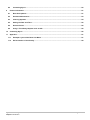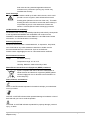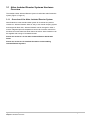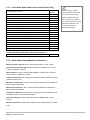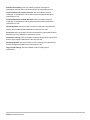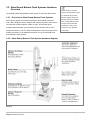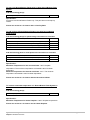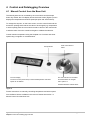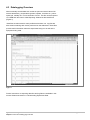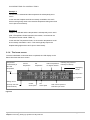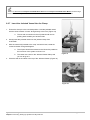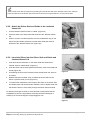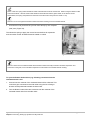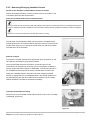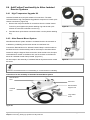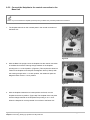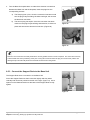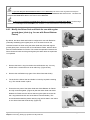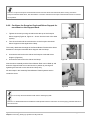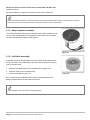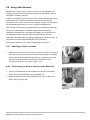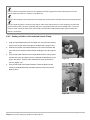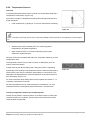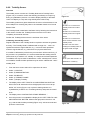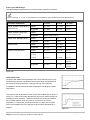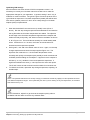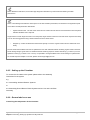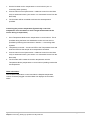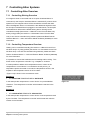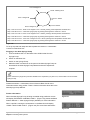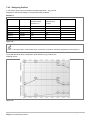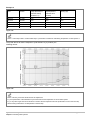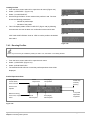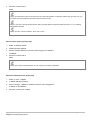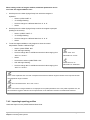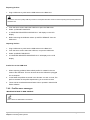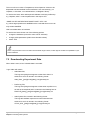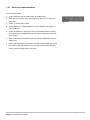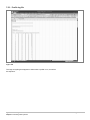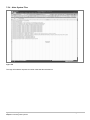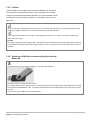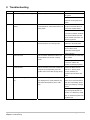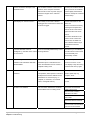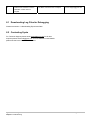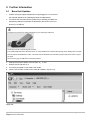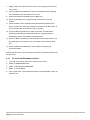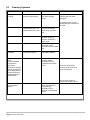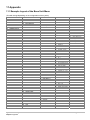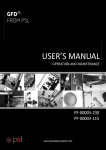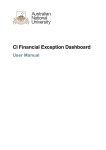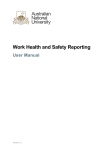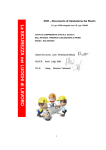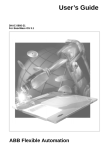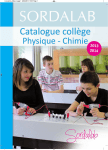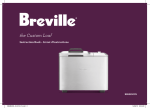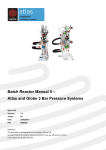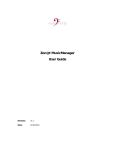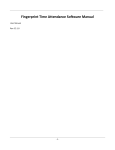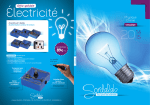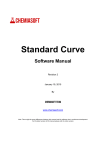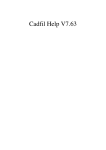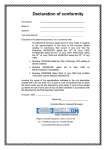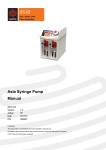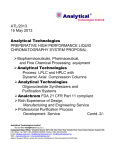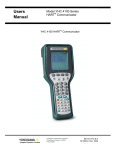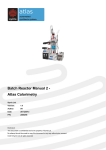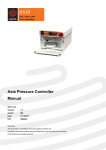Download Batch Reactor Manual 1 – Atlas Systems
Transcript
Batch Reactor Manual 1 – Atlas Systems Syrris Ltd Version: 1.0 Author: JT Date: 26/09/2012 P/N: 2000255 Disclosure This document is confidential and is the property of Syrris Ltd. No attempt should be made to copy this document in any way without prior consent. © 2012 Syrris Ltd all rights reserved Contents 1 Introduction .........................................................................................................................................................4 2 Safety ...................................................................................................................................................................5 3 Hardware Overview ............................................................................................................................................7 4 5 6 3.1 Atlas Jacketed Reactor Systems Hardware Overview ............................................................................9 3.2 Atlas Round Bottom Flask Systems Hardware Overview ....................................................................16 Control and Datalogging Overview .................................................................................................................23 4.1 Manual Control from the Base Unit.........................................................................................................23 4.2 Automated Control from the Base Unit Overview .................................................................................24 4.3 Datalogging Overview ..............................................................................................................................25 4.4 Atlas Software Overview ..........................................................................................................................26 Quick Start Guides............................................................................................................................................27 5.1 Atlas Jacketed Reactor Quick Start Guide .............................................................................................27 5.2 Atlas Round Bottom Flasks Quick Start Guide .....................................................................................27 Connecting, Setting Up Systems and Physical Use .....................................................................................28 6.1 Base Unit ...................................................................................................................................................28 6.2 Assembling Jacketed Reactor Systems .................................................................................................34 6.3 General Advice on Use for Jacketed Reactor Systems ........................................................................41 6.4 Add Further Functionality to Atlas Jacketed Reactor Systems ...........................................................47 6.5 Assembling Round Bottom Flasks Systems .........................................................................................50 6.6 Add Overhead Stirring to a Round Bottom Flask System ....................................................................55 6.7 Add Further Functionality to Atlas Round Bottom Flask Systems .................................................................................................................................................................60 7 8 6.8 Using Atlas Sensors .................................................................................................................................65 6.9 Set Up Circulators.....................................................................................................................................75 Controlling Atlas Systems ...............................................................................................................................85 7.1 Controlling Atlas Overview ......................................................................................................................85 7.2 Screensaver...............................................................................................................................................89 7.3 Manual control from the Base Unit .........................................................................................................90 7.4 Automated Control from the Base Unit ..................................................................................................91 7.5 Downloading Experiment Data ..............................................................................................................102 Troubleshooting..............................................................................................................................................108 8.1 Downloading Log Files for Debugging .................................................................................................110 Syrris Ltd: Atlas Systems - Manual Chapter: Introduction Page 2 of 119 8.2 9 Contacting Syrris ....................................................................................................................................110 Further Information.........................................................................................................................................111 9.1 Base Unit Updates ..................................................................................................................................111 9.2 Hardware Maintenance ...........................................................................................................................113 9.3 Cleaning Systems ...................................................................................................................................114 9.4 Setting the Date and Time ......................................................................................................................115 9.5 Decimal Points ........................................................................................................................................115 9.6 Using a Third Party Hotplate such as IKA ............................................................................................115 10 Contacting Syrris ............................................................................................................................................116 11 Appendix..........................................................................................................................................................117 11.1 Example Layout of the Base Unit Menu ...............................................................................................117 11.2 EC Declaration of Conformity................................................................................................................118 Syrris Ltd: Atlas Systems - Manual Chapter: Introduction Page 3 of 119 1 Introduction Thank you for purchasing an Atlas system from Syrris. These instructions have been carefully prepared to guide the installer and end-user through the installation and use of Atlas jacketed reactor systems such as Atlas Potassium and Atlas round bottom flask systems such as Atlas Lithium or Atlas Sodium. Before attempting to use this product, please read this manual thoroughly and follow the instructions carefully. In doing so, you will ensure the safety of yourself and others around you and you can look forward to your purchase giving you long and satisfactory service. Atlas is a revolutionary range of modular products, which can form a wide range of lab scale chemistry reactors. Atlas offers manual or automated control of one or many reactions at a time, with volumes from 5 litres to 1ml in jacketed vessels, flasks or vials. Designed specifically for ease of use, all Atlas systems can be scaled in 3 ways: by volume, automation level (manual, automated control from the Base Unit or full PC software control), and number of reactions. All of the systems have high chemical resistance and require no tools. Syrris Ltd: Atlas Systems - Manual Chapter: Introduction Page 4 of 119 2 Safety General Precautions This equipment should only be used by competent, suitably trained personnel after they have read and understood this manual, and considered any hazard involved. Place the instrument on a solid horizontal fire proof surface. Ensure the area around the unit is clear. Adequate protection including appropriate PPE and ventilation must be provided if hazardous chemicals are to be used in conjunction with this unit. In the case of accidental spillage, carefully wipe with a dry cloth, taking into account the nature of the spilled liquid and the necessary safety precautions. Comply with all safety and accident prevention regulations applicable to laboratory work. Under normal usage this device reaches high temperatures and may therefore cause burns. Exercise caution when touching hotplate, vessels and other attached components. Always connect the instrument to an earthed ac power outlet. The operating voltage is indicated on the specification sticker. Non observance of this provision may result in damage to the Atlas module or in personal injury or damage to property. This product does not comply with the ATEX directive and must not be used in explosive atmospheres. Cleaning Cleaning should only be performed by personnel trained in such work, and who are aware of the possible dangers involved. Atlas (and all the associated hardware) has not been designed for sterilization or use with an autoclave. Please see section 9.3 for detailed information about cleaning systems Maintenance Maintenance should only be attempted by qualified service personnel or under guidance by Syrris. Atlas may contain hot components – please allow the unit to cool before performing any maintenance operations. The on/off switch must be switched to OFF and the unit disconnected from Syrris Ltd: Atlas Systems - Manual Chapter: Safety Page 5 of 119 both mains and any attached apparatus whenever maintenance is performed. Opening any module may invalidate the warranty. Static discharge To avoid the build-up of static within the unit, which could provide a source of ignition, Atlas is fitted with an earth bonding point (indicated on the rear of the unit). This earth bonding should be checked to ensure that static build-up is not possible as part of a risk assessment. Please see section 6.3.5 ESD (Electro Static Discharge) protection CE-Declaration of conformity We declare under our sole responsibility that this product family corresponds to the regulations 89/336EEC and 73/023EEC and conforms to the standards of standardised documents EN61010-1 and EN 61326. Please see section 11.2 EC Declaration of Conformity Returning Equipment Equipment which has been contaminated with, or exposed to, body fluids, toxic chemicals or any other substance hazardous to health must be decontaminated before it is returned to Syrris or its distributor. Please contact [email protected] for a decontamination certificate. Environmental Conditions Usage For indoor use only Temperature range: 5°C to 40°C Humidity: Maximum relative humidity of 80% Waste Electrical and Electronic Equipment (WEEE) statement Syrris is compliant with the EU directive 2002/96/EC on waste electrical and electronic equipment (WEEE) please contact [email protected] for directions and information on end-of-life policy. Notes, Notices, and Cautions NOTE: A NOTE indicates important information that helps you make better use of your atlas. NOTICE: A NOTICE indicates either potential damage to hardware or loss of data and tells you how to avoid the problem. CAUTION: A CAUTION indicates a potential for property damage, personal injury, or death. Syrris Ltd: Atlas Systems - Manual Chapter: Safety Page 6 of 119 3 Hardware Overview This section is an overview of the hardware configuration of Atlas. The following Jacketed Reactor Systems are covered in this manual : Atlas Potassium: The “regular” Atlas Jacketed Reactor System. Automate processes from -90°C to +250°C and from vacuum to 0.25 bar. (Figure 1) Atlas pH Monitoring: View and log pH by connecting the pH Probe to the Atlas Potassium. Atlas Turbidity: Display and log turbidity by connecting the Turbidity Probe to the Atlas Potassium. Atlas Remote Mount: Locate Jacketed Vessels up to 5L away from the Base Unit by connecting the Remote Mount to the Atlas Potassium. The following Round Bottom Flask Systems are covered in this manual: Atlas Lithium: Automate temperature control and magnetic stirring in one Round Bottom Flasks from 50ml to 2L or 3 Flasks from 50ml to 250ml.. The Atlas Lithium can also be used to automate magnetic stirring in Vials. (Figure 2) Figure 1 Atlas Sodium: Automate temperature control and overhead stirring in one Round Bottom Flask from 50ml to 2L, by adding overhead stirring to the Atlas Lithium. Note: Please see separate manuals for: Software controlled systems: Add PC Software to enable complex recipe control, real time data plotting and control of third party hardware. (Batch Reactor Software Manual 1 – Atlas and Reactor Master Software (2000262)) Atlas Volumetric Dosing: Add the Atlas Syringe Pump for versatile volumetric dosing that consists of two syringes e.g. dose many reactors at a time or have temperature dependant dosing. (Batch Reactor Manual 3 – Atlas Syringe Pumps (2000257)). Atlas Gravimetric Dosing: Pump a defined mass of reagent from a balance to a reactor via a controlled peristaltic pump. (Batch Reactor Software Manual 1 – Atlas and Reactor Master Software (2000262)) Atlas pH Control: Control the pH of a reaction by adding either acid and/or base as necessary to maintain a set pH value. (Batch Reactor Manual 3 – Atlas Syringe Pumps (2000257)). Atlas Sonolab: Use ultrasound energy in crystallizations for narrow particle size distribution and polymorph control. Figure 2 (Batch Reactor Manual 4 – Atlas Sonolab (2000258)) Syrris Ltd: Atlas Systems - Manual Chapter: Hardware Overview Page 7 of 119 Atlas FTIR Analysis: Monitor reactions in real time with an integrated midIR spectrometer. (Batch Reactor Software Manual 1 – Atlas and Reactor Master Software (2000262)) Atlas Calorimeter: Plot power and enthalpy in real time using heat flow or power compensation calorimetry. (Batch Reactor Manual 2 – Atlas Calorimeter (2000256)). Atlas Potassium Pressure: Control reactions up to 3 bar and 200°C with volumes up to 3L in a glass Jacketed Vessels. (Batch Reactor Manual 5 – Atlas and Globe Pressure Systems (2000259)). Atlas Sodium Pressure: Control reactions up to 200 bar and 320°C with volumes up to 450ml in metal reactors. (Batch Reactor Manual 5 – Atlas and Globe Pressure Systems (2000259)). Atlas Parallel: Automate up to 8 systems in parallel from one PC using the Atlas Parallel software. (Batch Reactor Software Manual 3 – Parallel Software (2000264)) Orbit: Perform 6 (45ml) or 12 (10ml) reactions in parallel with reflux under an inert gas blanket. For more information about any of these systems please email: [email protected] Syrris Ltd: Atlas Systems - Manual Chapter: Hardware Overview Page 8 of 119 3.1 Atlas Jacketed Reactor Systems Hardware Overview The standard Atlas Jacketed Reactor System is called the Atlas Potassium system.(Figure 3, Page 10) 3.1.1 Overview of the Atlas Jacketed Reactor System Atlas Potassium is the standard Atlas system for chemists who perform reactions in Jacketed Vessels. With an easy to use vessel clamping system and integral Oil Drain Unit, Jacketed Vessels can be changed in under a minute. Integrated process temperature control via Circulator control from the Base Unit make reactions easier than ever before. Atlas Potassium can be supplied with a range of Jacketed Vessels. Please see section 5.1 for the Atlas Jacketed Reactor Quick Start Guide. Please see section 6.2 for detailed information on Assembling Jacketed Reactor Systems Syrris Ltd: Atlas Systems - Manual Chapter: Hardware Overview Page 9 of 119 3.1.2 Atlas Jacketed Reactor Systems hardware diagram Figure 3 Syrris Ltd: Atlas Systems - Manual Chapter: Hardware Overview Page 10 of 119 3.1.3 A standard Atlas Potassium contains (Parts List) Part Name (Part Number) Tick if present Base Unit (2101000) Scorpion Overhead Stirrer (2101004) Temperature Node (2101021) Node Extension (2101023) Triple Node Socket (2101024) Stirrer Seal and Guide (2101011) Jacketed Vessel Clamp (2101012) Oil Drain Unit (2101013) NOTE: Atlas is a modular system it is likely that the parts you received vary from this parts list. Please check your delivery against your delivery note, not this parts list, as all of the listed modules here may not be required for your specified functionality. Jacketed Vessel (various) Jacketed Vessel Lid (UK, EU or US) (2101030/2101594) 8mm Dia RTD Probe Holder (2101547) Oil Pipes from Reactor to Oil Drain Unit (Pack of 2) (2101014) Reaction Vessel Drip Tray (2101039) Support Rods (Pack of 2) (2101009) Stirrer (various) RTD Probe (various) Base to Circulator Serial Cable (2400214) Reaction Vessel Seal (FFKM) (2101543) A standard Atlas Potassium system also requires a Circulator (various) 3.1.4 Atlas Potassium standard specifications Working Volume Options: 50ml, 100ml, 250ml, 500ml, 1 litre, 2 litres. Reaction Vessel Profile Options: Round bottom, torispherical or conical. Custom available on request. Stirrer Options: Anchor, pitched blade propeller, retreat curve (in glass or PTFE), custom available on request. Chemical Resistance: All wetted parts made from glass and PTFE (or other similar fluoropolymers). Maximum Temperature: +200°C. The maximum temperature achievable is also Circulator dependent. Minimum Temperature: -80°C. The minimum temperature achievable is also Circulator dependent. Temperature Accuracy: Class A RTDs, displayed to 3 decimal places. PID temperature control of process temperature. Overhead Stirring: Scorpion Overhead Stirrer to 800RPM with 11Ncm Torque. Modes of Operation: Manual (set on Base Unit) or Automated (set on Base Unit). Syrris Ltd: Atlas Systems - Manual Chapter: Hardware Overview Page 11 of 119 3.1.5 Enhanced Jacketed Reactor Systems specifications, with optional upgrades covered in this manual To increase maximum temperature of the Jacketed Reactor System Add the following part(s): Atlas Jacketed Reactor High Temperature Upgrade Kit (2200220) Specification: Maximum Temperature: +250°C (The maximum temperature achievable is also Circulator dependent). Please see Section 6.4 for how to assemble the Atlas Jacketed Reactor High Temperature Upgrade Kit. To use vessels greater than 2 litres in size and/or locate vessels away from controls. Add the following part(s): Remote Mount for Jacketed Vessel Clamp (2101576) Laboratory Scaffolding Specification: Working Volume Options: 50ml, 100ml, 250ml, 500ml, 1 litre, 2 litres, 3 litres, 5 litres. (Vessels are interchangeable). Please see section 6.4 for how to assemble the Remote Mount for Jacketed Vessel Clamp. To measure turbidity in a Jacketed Reactor System Add the following part(s): Turbidity Node (2200157) Turbidity Probe - 400mm (2200156) Node Extension (2101023) Specification: Turbidity range: 0-100% Please see section 6.8 for more information about the Turbidity Sensor. Syrris Ltd: Atlas Systems - Manual Chapter: Hardware Overview Page 12 of 119 To use Jacketed Vessels for vacuum applications Use the following part(s): Reaction Vessel Seal FFKM (2101543) Glass Stirrer Please see section 6.4 for how to use an Atlas Jacketed Reactor System for vacuum applications. To measure temperature compensated pH in a Jacketed Reactor System Add the following part(s): pH and Temperature Node (2200071) pH Probe - 400mm with Swivel Adaptor (2200029) Specification: pH Probe Temperature Range: 0-70°C. pH Probe pH Range: 0-14. pH Probe Reference Cell: AgCI. pH Probe Readability: 0.01. Please see section 6.8 for more information about the the pH and Temperature Sensor To automate addition of a volume of reagent from a single syringe on the Atlas Syringe Pump (coordinated with stirring and temperature control) and/or perform temperature dependent dosing to a Jacketed Reactor Add the following part(s): Atlas Syringe Pump (2200072) Specification: Number of Syringes in use: 1 (out of the two on the Atlas Syringe Pump). Options for Syringe Sizes: 50μl, 100μl, 250μl, 500μl, 1ml, 2.5ml or 5ml. Number of Valves in use: 1 (out of the two on the Atlas Syringe Pump).. Options for Number of Ports per Valve: 2, 3, 4, 6 or 8. Minimum Flow Rate: 1% of syringe volume per minute (e.g. 0.5μl/min using a 50μl syringe). Maximum Flow Rate: 400% of syringe volume (e.g. 20ml/min with 5ml). Note that much higher rates are possible with the Atlas Pressurized Input Store. Chemical Resistance: All wetted parts made from glass, PTFE and PCFE Maximum Pressure: 6 bar. Please see section 7.1.3 for the Controlling Reagent Addition Overview. Syrris Ltd: Atlas Systems - Manual Chapter: Hardware Overview Page 13 of 119 NOTE: Adding the Atlas Syringe Pump also enables other functionality such as continuous additions and additions form both syringes. However, these are not coordinated with stirring and temperature control unless used with the PC software. To automate addition of a volume of reagent from a single syringe on the Atlas Syringe Pump XL to a Jacketed Reactor System (coordinated with stirring and temperature control) and/or perform temperature dependent dosing to a Jacketed Vessel Add the following part(s): Atlas Syringe Pump XL (2200376) Specification: Number of Syringes in use: 1 (out of the two on the Atlas Syringe Pump XL).. Options for Syringe Sizes: 0.5ml, 1ml, 2.5ml, 5ml, 10ml, 25ml or 50ml. Number of Valves in use: 1 (out of the two on the Atlas Syringe Pump XL).. Options for Number of Ports per Valve: 2, 3, 4, 6 or 8. Minimum Flow Rate: 1% of syringe volume per minute (e.g. 5μl/min using a 0.5ml syringe). Maximum Flow Rate: 400% of syringe volume (e.g. 200ml/min with 50ml). Note that much higher rates are possible with the Atlas Pressurized Input Store. Chemical Resistance: All wetted parts made from glass, PTFE and PCFE. Maximum Pressure: 6 bar. Please see section 7.1.3 for the Controlling Reagent Addition Overview. NOTE: Adding the Atlas Syringe Pump also enables other functionality such as continuous additions and additions form both syringes. However, these are not coordinated with stirring and temperature control unless used with the PC software. 3.1.6 Enhanced specification (with relevant upgrade) (Covered in other manuals) Advanced Automated Reagent Addition Options: e.g. to multiple reactors: See Syrris Batch Products Catalogue for specification and the Atlas Syringe Pump Manual for instructions for use. Full PC Control: See Syrris Batch Products Catalogue for specification and the Atlas Software Manual for instructions for use. Crystallization: See Syrris Batch Products Catalogue for specification and the Atlas Sonolab Manual for instructions for use. FTIR Analysis: See Syrris Batch Products Catalogue for specification and the the Atlas Infrared Manual for instructions for use. Syrris Ltd: Atlas Systems - Manual Chapter: Hardware Overview Page 14 of 119 Reaction Calorimetry: See Syrris Batch Products Catalogue for specification and the Atlas Calorimeter Manual for instructions for use. Pressure Reactions in Glass Vessels: See Syrris Batch Products Catalogue for specification and the Atlas Pressure Systems Manual for instructions for use. Pressure Reactions in Metal Reactors: See Syrris Batch Products Catalogue for specification and the Atlas Pressure Systems Manual for instructions for use. Parallel Systems: See Syrris Batch Products Catalogue for specification and the Atlas Parallel Systems Manual for instructions for use. pH Control: See Syrris Batch Products Catalogue for specification and the Atlas Syringe Pump Manual for instructions for use. Gravimetric Dosing: See Syrris Batch Products Catalogue for specification and the Atlas Software Manual for instructions for use. Sampling System: See Syrris Batch Products Catalogue for specification and the Syringe Pump Manual for instructions for use. High Torque Stirring: See Syrris Batch Products Catalogue for specification. Syrris Ltd: Atlas Systems - Manual Chapter: Hardware Overview Page 15 of 119 3.2 Atlas Round Bottom Flask Systems Hardware Overview The standard Atlas Round Bottom Flask System is called the Atlas Lithium. NOTE: Atlas is a modular system it is likely that the parts you received vary from the 3.2.1 Overview of Atlas Round Bottom Flask Systems Atlas Lithium (Figure 4) automates reactions in Round Bottom Flasks or Vials. With a Magnetic Stirrer, Hotplate and Stacking Dry Bath, Atlas Lithium can heat and stir Round Bottom Flasks or Vials. The Dry Bath gives excellent thermal transfer, yet the exterior surface remains safe to touch. Please see section 5.2 for the Atlas Round Bottom Flasks Quick Start Guide. Please see section 6.5 for detailed information on how to assemble Atlas Round Bottom Flask Systems. parts list. Please check your delivery against your delivery note, not the parts list in this manual, as all of the listed modules here may not be required for your specified functionality. 3.2.2 Atlas Round Bottom Flask System hardware diagram Figure 4 3.2.3 A standard Atlas Lithium contains (Parts list) Syrris Ltd: Atlas Systems - Manual Chapter: Hardware Overview Page 16 of 119 Base Unit (2101000) Hotplate (2101001) Magnetic Stirrer (2101002) Stacking Dry Bath (2101041) Clamp (2101040) Support Rods (Pack of 2) (2101009) Temperature Node (2101021) RTD Probe - PTFE Coated 300mm x 8mm (2101583) PTFE Magnetic Stirrer Bars A Round Bottom Flask 3.2.4 Atlas Lithium specifications Working Volume Options: 50ml, 100ml, 250ml, 500ml and 1 litre Round Bottom Flasks Chemical Resistance: All wetted parts are made from glass or PTFE. Maximum Temperature for Hotplate: +280°C Hotplate temperature. Minimum Temperature for Hotplate: Room temperature. Temperature Accuracy: Class A RTDs, displayed to 3 decimal places. PID temperature control of process temperature. Modes of Operation: Manual (set on Base Unit) or automated (set on Base Unit). Magnetic Stirrer: Up to 1200RPM. 3.2.5 Enhanced Round Bottom Flasks systems specifications, with upgrades covered in this manual To add overhead stirring to an Atlas Round Bottom Flask System Add the following part(s): Scorpion Overhead Stirrer (2101004) Scorpion Overhead Stirrer Support (Sodium) (2101690) Stirrer Seal and Guide (2101011) Stirrer Seal and Guide Release for Flasks (2200271) Specification: Scorpion Overhead Stirrer to 800RPM with 11Ncm Torque. Please see section 6.6 for how to add Scorpion Overhead Stirrer to Round Bottom Flasks. Syrris Ltd: Atlas Systems - Manual Chapter: Hardware Overview Page 17 of 119 To use 2 litre Round Bottom Flasks with an Atlas Round Bottom Flask System Add the following part(s): 2 Litre Dry Bath (RD2200329) Specification: Accepts 2 Litre Round Bottom Flasks only. This part does not accept any inserts. Please see section 6.7 for how to add a 2 litre Dry Bath. To add cooling of Round Bottom Flasks to an Atlas Round Bottom Flask System Add the following part(s) for quick change connection to Circulator: Hot and Cold Plate (2200047) Connector - Oil Pipe to Hot and Cold Plate (Pack of 2) (2200181) Connector - Oil Pipe to Jacketed Vessel (Pack of 2) (2200018) Oil Pipes from Circulator to Oil Drain Unit (Pack of 2) (2101015) Circulator Add the following parts for semi-permanent connection to Circulator: Hot and Cold Plate (2200047) Oil Pipes from Circulator to Oil Drain Unit (Pack of 2) 2101015 Circulator Specification: Maximum Temperature for Hot and Cold Plate: 160°C Hotplate temperature. The maximum temperature achievable is also Circulator dependent. Minimum Temperature for Hot and Cold Plate: -40°C. The minimum temperature achievable is also Circulator dependent. Please see section 6.7 for how to add the Hot and Cold Plate. To increase maximum temperature of a Round Bottom Flask System to +280° C Add the following part(s): Hotter Hotplate (2200401 / 2200455) Specification: Maximum Temperature for Hotter Hotplate: +280°C Hotplate temperature. Please see section 6.7 for how to use the Hotter Hotplate. Syrris Ltd: Atlas Systems - Manual Chapter: Hardware Overview Page 18 of 119 To use Vials instead of Round Bottom Flasks Add the following part(s): Vial Bath (6 x 28mm dia) (2200080/2200079/2200078) or Dry Bath Base (2200060) Vial Bath Insert (6 x 28mm dia) (2101609/2101608/2101607) and Vials With Caps and Septa (100) (2200069/2200070/2200066) Additional PTFE Magnetic Stirrer Bars Specification: Working Volume Using Large Vials: 6 vials or reaction tubes of 28mm diameter. Each well is 30mm deep equating to a directly heated volume of approximately 16ml. Working Volume Using Medium Vials: 8 vials or reaction tubes of 20mm diameter. Each well is 30mm deep equating to a directly heated volume of approximately 9.5ml. Working Volume Using Small Vials:12 vials or reaction tubes of 17mm diameter. Each well is 30mm deep equating to a directly heated volume of approximately 5.5ml. Please see section 6.7 for how to use Vial Baths instead of Round Bottom Flasks. CAUTION: Do not heat vials with caps present. Doing so may cause the vial to pressurise and explode. To use multiple Round Bottom Flasks in parallel Add the following part(s): Triple Dry Bath (2101042) Triple Clamp (2101043) Additional Round Bottom Flasks Additional PTFE Magnetic Stirrer Bars Specification: Working Volume using Triple Dry Bath: 50ml to 250ml. Please see section 6.7 for how to use the Triple Dry Bath. Syrris Ltd: Atlas Systems - Manual Chapter: Hardware Overview Page 19 of 119 To measure turbidity in a Round Bottom Flask System Add the following part(s): Turbidity Node (2200157) Turbidity Probe - 400mm (2200156) Triple Node Socket (2101024) Node Extension (2101023) Specification: Turbidity Range: 0-100% Please see section 6.8 for how to use the Turbidity Sensor. To measure temperature compensated pH in a Atlas Round Bottom Flask System Add the following part(s): pH and Temperature Node (2200071) pH Probe - 400mm with Swivel Adaptor (2200029) Remove the following part(s): Temperature Node (2101021) Specification: pH Probe Temperature Range: 0-70°C. pH Probe pH Range: 0-14. pH Probe Reference Cell: AgCI. pH Probe Readability: 0.01. Please see section 6.8 for how to use the pH and Temperature Sensor. To automate addition of a volume of reagent from a single syringe on the Atlas Syringe Pump (coordinated with stirring and temperature control) and/or perform temperature dependent dosing to a Round Bottom Flask Add the following part(s): Atlas Syringe Pump (2200072) Specification: Number of Syringes in use: 1 (out of the two available on the Atlas Syringe Pump) Options for Syringe Sizes: 50μl, 100μl, 250μl, 500μl, 1ml, 2.5ml or 5ml. Number of Valves in use: 1 (out of the two available on the Atlas Syringe Pump) Options for Number of Ports per Valve: 2, 3, 4, 6 or 8. Syrris Ltd: Atlas Systems - Manual Chapter: Hardware Overview Page 20 of 119 Minimum Flow Rate: 1% of syringe volume per minute (e.g. 0.5μl/min using a 50μl syringe). Maximum Flow Rate: 400% of syringe volume (e.g. 20ml/min with 5ml). Note that much higher rates are possible with the Atlas Pressurized Input Store. Chemical Resistance: All wetted parts made from glass, PTFE and PCFE. Maximum Pressure: 6 bar. Please see section 7.1 for the Controlling Reagent Addition Overview. NOTE: Adding the Atlas Syringe Pump also enables other functionality such as continuous additions and additions form both syringes. However, these are not coordinated with stirring and temperature control unless used with the PC software. To automate addition of a volume of reagent from a single syringe on the Atlas Syringe Pump XL (coordinated with stirring and temperature control) and/or perform temperature dependent dosing to to a Round Bottom Flask Add the following part(s): Atlas Syringe Pump XL (2200376) Specification: Number of Syringes in use: 1(out of the two available on the Atlas Syringe Pump XL). Options for Syringe Sizes: 0.5ml, 1ml, 2.5ml, 5ml, 10ml, 25ml or 50ml. Number of Valves in use: 1(out of the two available on the Atlas Syringe Pump XL). Options for Number of Ports per Valve: 2, 3, 4, 6 or 8. Minimum Flow Rate: 1% of syringe volume per minute (e.g. 5μl/min using a 0.5ml syringe). Maximum Flow Rate: 400% of syringe volume (e.g. 200ml/min with 50ml). Note that much higher rates are possible with the Atlas Pressurized Input Store. Chemical Resistance: All wetted parts made from glass, PTFE and PCFE. Maximum Pressure: 6 bar. Please see section 7.1 for the Controlling Reagent Addition Overview. Syrris Ltd: Atlas Systems - Manual Chapter: Hardware Overview Page 21 of 119 3.2.6 Enhanced specification (with relevant upgrade) covered in other manuals Full PC Control: See Atlas Software manual for specification. pH Control and Sophisticated Volumetric Dosing: See Syrris Batch Products Catalogue for specification and the Atlas Syringe Pump Manual for instructions for use. Sampling System: See Syrris Batch Products Catalogue for specification and the Syringe Pump Manual for instructions for use. Pressure Reactions in Metal Reactors: See Syrris Batch Products Catalogue for specification and the Atlas Pressure Systems Manual for instructions for use. Syrris Ltd: Atlas Systems - Manual Chapter: Hardware Overview Page 22 of 119 4 Control and Datalogging Overview 4.1 Manual Control from the Base Unit The Atlas System can be controlled by the control knob and the escape button. By default, the LCD display shows the home screen (Figure 5) which displays the temperature and stirrer speed (set point and actual values). To change the set point, on the home screen, turn the control knob until the arrows are pointing either side of the value to be changed (e.g. temperature or stirrer speed) press the control knob to select s and turn the control knob to edit the value. Press the control knob again to validate the selection. Control reaction temperature using the Hotplate or a Circulator and stirrer speed using a magnetic or overhead stirrer. Escape button Push control knob to select The LCD display The control knob turns clockwise The home screen (shown here) is where thetemperature and stirrer and anticlockwise to navigate speed can be defined menu options or increase/decrease entered values Figure 5 Further instructions on manually controlling temperature and stirrer speed from the Base Unit are available in this manual. Please see section 7.3 Manual control from the Base Unit. Syrris Ltd: Atlas Systems - Manual Chapter: Control and Datalogging Overview Page 23 of 119 4.2 Automated Control from the Base Unit Overview Edit and run profiles automatically from the Base Unit to control setpoints or ramps for heating, cooling, stirring and reagent addition. Define up to 99 steps (Figure 6) each with a defined time, stirrer speed, temperature and volume of liquid to be added. Enter the profiles menu by selecting “M” from the home screen, then 1) Profiles. The edit profiles parameters view is like a table with a frozen pane at the top. Step Duration Set Set Stirrer Number of step Temperature Speed Visible on the Screen Further options in Profiles Parameters View (made visible by turning the controller) Figure 6 Further instructions on using automated control from the Base Unit are available in this manual. Please see section 7.4 Automated Control from the Base Unit. Syrris Ltd: Atlas Systems - Manual Chapter: Control and Datalogging Overview Page 24 of 119 4.3 Datalogging Overview Atlas continually records data such as the set point and actual value of all sensors attached e.g. temperature (probes, hotplate, circulator etc.), stirrer speed, pH, turbidity etc. in one convenient csv file. This file can be exported via a USB stick and view in Atlas Reporting Software or Microsoft Excel (Figure 7). Data files are also stored for each profile that has been run. Log files are also stored containing each action performed on the Atlas base. These files provide useful information about the experiment being run as well as the equipment being used. Figure 7 Further instructions on exporting data files and log files are available in this manual. Please see section 7.5 Downloading Experiment Data. Syrris Ltd: Atlas Systems - Manual Chapter: Control and Datalogging Overview Page 25 of 119 4.4 Atlas Software Overview Atlas PC Software offers advanced functionality to all Atlas systems. Atlas and other manufacturer’s apparatus can be controlled in sophisticated recipes with real time graphs, alarms and shutdowns. The flexible software allows experiments to be performed in three simple steps (Figure 8): 1. Define apparatus, 2. Create recipe, 3. Run experiment. Figure 8 Instructions on using the Atlas PC Software are available in the Atlas PC Software Manual. Please contact [email protected] for more information. Syrris Ltd: Atlas Systems - Manual Chapter: Control and Datalogging Overview Page 26 of 119 5 Quick Start Guides 5.1 Atlas Jacketed Reactor Quick Start Guide 1. Assemble the Atlas Potassium (Figure 9) by following the instructions in section 6.2 of this manual. 2. Add sensors (Probes and Nodes) by following the instructions in section 6.8 of this manual. 3. Set up and connect the Circulator by following the instructions in section 6.9 of this manual. 4. Switch on the Base Unit using the on/off switch. 5. Read section 6.1 to understand the start up routine, the home screen and how to operate the control knob. 6. Follow instructions in section 7.3 to use manual control from the Base Unit (This is the quickest way to control the Atlas Potassium system). Figure 9 7. For more detailed information or advanced functionality read this manual in detail. 5.2 Atlas Round Bottom Flasks Quick Start Guide 1. Assemble the Atlas Lithium (Figure 10) by following the instructions in section 6.5 of this manual. 8. Add Sensors (Probes and Nodes) by following the instructions in section 6.8 of this manual. 9. Switch on the unit using the on/off switch. 10. Read section 6.1 to understand the start up routine, the home screen and how to operate the control knob. 11. Follow instructions in section 7.3 to use manual control from the Base Unit (This is the quickest way to control the Atlas Lithium system). 12. For more detailed information or advanced functionality read this manual in detail. Figure 10 Syrris Ltd: Atlas Systems - Manual Chapter: /Quick Start Guides Page 27 of 119 6 Connecting, Setting Up Systems and Physical Use 6.1 Base Unit 6.1.1 Introduction At the centre of every Atlas system is the Base Unit (Figure 11 - 15). It contains a powerful computer with chemically resistant mechanical and electronic connections. The Base Unit monitors sensors and controls process parameters. 6.1.2 The Base Unit and its Connections Central connection (For Magnetic Stirrer and Hotplates Control knob LCD display Escape button Figure 11 Scorpion Overhead Stirrer socket Node socket Support Rods connections Notched posts for securing the Hotplate and the Magnetic Stirrer Figure 12 Syrris Ltd: Atlas Systems - Manual Chapter: Connecting, Setting Up Systems and Physical Use Page 28 of 119 Mains IEC socket for RJ11 socket power cable (for circulator connection) USB A socket x 2 On/Off (for data download or switch connection to the The module label, Atlas Syringe Pump) includes a serial number. The serial number is needed for support requests. USB B socket (for connection to a PC) Figure 13 Underneath Base Unit with Hotplate and Magnetic Stirrer Plugged In Notched post for Hotplate seating a Hotplate and a Magnetic Stirrer Magnetic Stirrer 2 x electrical Magnetic Stirrer sockets for electrical socket Hotplate Figure 14 Earth point Figure 15 Syrris Ltd: Atlas Systems - Manual Chapter: Connecting, Setting Up Systems and Physical Use Page 29 of 119 6.1.3 Switching on the Base Unit 1. Connect a power cable to the Base Unit’s mains IEC socket and then into an electrical outlet (wall socket). 2. Switch the On/Off switch to On. Figure 16 3. The following screens are shown on the Base Unit’s LCD display. This initialization routine will take approximately 1 minute. (See Figure 16 19) Figure 17 4. The Base Unit checks for updates. 5. The Base Unit scans the Nodes that are plugged in and updates their electronics if required, (Nodes are one of the components used by Atlas to connect sensors, see section 6.8 for more details). The LCD display Figure 18 reads SCANNING NODE 1, SCANNING NODE 2, etc. eventually the message UPDATING NODES FINISHED is displayed. 6. The Base Unit then checks which Nodes are plugged in and displays its corresponding icon (Figure 19). Figure 19 NOTE: In this example (Figure 19) the Base Unit has checked for nodes and found a Turbidity Node and a Temperature Node. For more information about the icons used on the LCD display screen please read the next section. 7. When a new Temperature Node is detected, the user is prompted to give a name to the Node. Each Temperature Node plugged into the system must have a unique name. NOTE: The name of a Node a) Select from the following options: TEMP1, TEMP 2, TEMP3, can be changed after the TEMP4, TEMP5, TEMP6, REACTION, CONDENSOR, JACKET IN, JACKET OUT, DRY BATH. b) The name of the Node does not change the way it operates, it is only a “label” for convenience when multiple Temperature Nodes are being used. 8. If more than one temperature sensor is detected the user must select initialization routine. Please see section 6.8 Using Atlas Sensors NOTE: If you have both a Magnetic Stirrer and a Scorpion Overhead Stirrer which to be controlled. For example, in a Lithium system if a Hotplate plugged into the Base Unit the and Temperature Node are detected the user is prompted to choose Scorpion Overhead Stirrer will between them. override the Magnetic Stirrer a) The LCD display shows: and become the default stirring PLS DEFINE TEMP TO CONTROL: NONE control device. b) Use the control knob to scroll through options, for example if a Hotplate and a Temperature Node is plugged in this list might read PLS DEFINE TEMP TO CONTROL: HOTPLATE Syrris Ltd: Atlas Systems - Manual Chapter: Connecting, Setting Up Systems and Physical Use Page 30 of 119 PLS DEFINE TEMP TO CONTROL: TEMP 1 Example 1: “HOTPLATE” is selected and the temperature is subsequently set to 100°C. In this case the Hotplate would be accurately controlled to be 100°C which would typically result in the reaction temperature being lower than 100°C (due to heat losses). Example 2: “TEMP 1” is selected and the temperature is subsequently set to 100°C (with a Temperature Probe inserted in the reaction, connected to the Temperature Probe named “TEMP 1”). In this case the Temperature Probe i.e. the reaction temperature would be accurately controlled to 100°C. This would typically require the Hotplate being higher than 100°C (due to heat losses). 6.1.4 The home screen Once the initialization routine has been completed, the LCD display on the Base Unit shows the home screen. Temperature control device (In this case Current Set Units of temperature temperature temperature i.e. degrees Celsius USB key (only present if USB key is inserted) Highlighting temperature arrows sensor) Main menu Log menu Stirring control device (In this case overhead stirrer) Current Set stirrer speed stirrer speed Units of stirrer speed i.e. revolutions per minute Figure 20 Syrris Ltd: Atlas Systems - Manual Chapter: Connecting, Setting Up Systems and Physical Use Page 31 of 119 6.1.5 Display Icons Temperature to Control Display Icons (When active are seen in the top left of the LCD display) Hotplate: Displayed on the home screen when a Hotplate is connected and selected as the temperature control device Circulator: Displayed on the home screen when the Circulator is connected and defined as the temperature control device Temperature Sensor: Displayed on the home screen when a Temperature node is connected and selected as the temperature control device Stirrer Control Display Icons (When active are seen in the bottom left of the LCD display) Magnetic Stirrer: Displayed on the home screen when the Magnetic Stirrer is connected and defined as the stirrer control device Overhead Stirrer: Displayed on the home screen when the Overhead Stirrer is connected and switched on (and therefore becomes the stirrer control device) Other Control Display Icons Log menu: Displayed on the home screen Main Menu: Displayed on the home select to access log files screen, select to access the main menu USB key menu: Displayed on the home screen Padlock: This is displayed when the when a USB key is connected Screensaver display in locked on Pump: This is shown on the Screensaver 6.1.6 Operating the control knob on the Base Unit display when an Atlas Syringe Pump is being Err Menu: Displayed on the home screen when the Base Unit encounters an error e.g. a node is removed, select to view for reagent dosing The Atlas has acontrolled control knob and an escape button. The select button is in hardware logs the centre of the control knob. (Figure 22) Sensor Display Icons Temperature Sensor: Displayed when the Turbidity Sensor: Displayed when the Base Unit detects a Temperature Node and is Base Unit detects a Turbidity Node, and is recording and logging temperature recording and logging Turbidity pH and Temperature Sensor: Displayed when the Base Unit detects a pH and Temperature Node and is recording and logging temperature and pH Figure 21 Syrris Ltd: Atlas Systems - Manual Chapter: Connecting, Setting Up Systems and Physical Use Page 32 of 119 6.1.7 The control knob The control knob turns clockwise and anti-clockwise to navigate the menu options or increase/decrease values on the LCD display. (Figure 22) Arrows indicate the current selection on the LCD display. (Figure 23) When the arrows are highlighting the chosen menu item, push the control knob to select. When changing a value pressing the control knob causes the value to flash and turning the control knob clockwise and anti clock wise to alters the value. When the desired value is chosen, press on the control knob to select. Figure 22 6.1.8 The escape button The escape button is used to cancel out of the current selection. Each press of the escape button escapes one level of the menu structure (see appendix 1). By pressing the escape button enough times the home screen is displayed. Pressing the escape button on the home screen while the temperature control and/or stirring are on will switch off both stirring and heating. This will happen no matter what is selected by the arrows.. Escape Button LCD display this is where menu options display, use the control knob to navigate Push control knob to select The control knob moves the The control knob turns clockwise and arrows on the LCD display anticlockwise to navigate menu options Figure 23 Syrris Ltd: Atlas Systems - Manual Chapter: Connecting, Setting Up Systems and Physical Use Page 33 of 119 6.2 Assembling Jacketed Reactor Systems This section explains how to assemble Atlas Jacketed Reactor Systems. This section contains information that will be useful when you are using the system, as well as connecting and setting up the system. 6.2.1 Connect the Support Rods to the Base Unit The Support Rods have a connection on the Base Unit (Figure 12, Page 28) Screw the Support Rods into their connection tightly until they stand vertically and cannot be pushed left or right (Figure 24). Use a spanner on the flattened section at the base of the Support Rods to fully tighten. Figure 24 6.2.2 Connect the Oil Drain Unit to the Oil Pipes and place on the Support Rods The Oil Drain Unit drains oil from a Jacketed Vessel back into a Circulator without exposure to the oil. 1. Connect the Oil Pipes (Oil Pipes from Reactor to Oil Drain Unit (Pack of 2) 2101014) to the back of the Oil Drain Unit using the M16 connections. Connect the pipes to the connections that run left to right on the reverse of the Oil Drain Unit. These are labelled”To circulator” and “from circulator” in (Figure 25). To do this screw the connections by hand then Figure 25 tighten with a spanner. 2. Seat the Oil Drain Unit onto the Support Rods. Feed the Oil Drain Unit over the Support Rods on the Base Unit. (Figure 26)The oil pipe connections should be at the back of the Base Unit and the red drain button should be at the top. 3. Connect the Oil Pipes (Oil Pipes from Circulator to Oil Drain Unit (Pack of 2) 2101015) to back of the Oil Drain Unit using the M16 connections. Connect these pipes to the connections that run top to bottom on the reverse of the Oil Drain Unit. These are labelled ”To circulator” and “from circulator” in (Figure 25). To do this screw the connections by hand then tighten with a spanner. Figure 26 Syrris Ltd: Atlas Systems - Manual Chapter: Connecting, Setting Up Systems and Physical Use Page 34 of 119 6.2.3 Connect the Scorpion Overhead Stirrer Pole 1. Remove the cap from the scorpion stirrer socket on the back left of the Base Unit. 2. Align the Scorpion Overhead Stirrer Pole with its socket; there is a pin in the Scorpion Overhead Stirrer Pole which must be aligned with the gap in the rim of the socket (on the Base Unit) (Figure 27). 3. Firmly push down then turn the Scorpion Overhead Stirrer Pole a ¼ turn clockwise. As the Scorpion Overhead Stirrer Pole clicks into place, the Figure 27 ring around the socket should pop back up to its original position.. (Figure 28) 4. Confirm the Scorpion Overhead Stirrer Pole is positioned by pulling on it, when it is in position it will not move in any direction without following the eject Scorpion Overhead Stirrer Pole from the Base Unit instructions in the note below. Figure 28 NOTE: To eject the Scorpion Overhead Stirrer Pole from the Base Unit push down on the ring around the scorpion overhead stirrer socket (on the Base Unit) and rotate the Scorpion Overhead Stirrer Pole anticlockwise. This allows the Scorpion Overhead Stirrer Pole to twist and lift out the Base Unit. 6.2.4 Connect the Jacketed Vessel Clamp The Jacketed Vessel Clamp is a quick-release clamping mechanism for Jacketed Vessels. 1. Feed the Jacketed Vessel Clamp over the end of the Scorpion Overhead Stirrer pole. (Figure 29) 2. The beige end of the Scorpion Overhead Stirrer pole goes into the beige hole in the corner of the Jacketed Vessel Clamp (from the side with the big red plate on). 3. Slide the Jacketed Vessel Clamp down the white flexible section of the Scorpion Overhead Stirrer pole until it seats in position on top of the Support Rods and Scorpion Overhead Stirrer. 4. The metal dowel pin on the metal upright of the Scorpion Overhead Stirrer Pole must locate in the slot located in the beige (PPEK) plastic part on the underside of the Jacketed Vessel Clamp. Syrris Ltd: Atlas Systems - Manual Chapter: Connecting, Setting Up Systems and Physical Use Figure 29 Page 35 of 119 6.2.5 Connect the Oil Pipe Tidy The Oil Pipe Tidy is used to seal the spare end of the Oil Pipes when changing Jacketed Vessels, tidying them to an elevated position. This avoids residual oil in the Oil Pipes dripping onto the fume cupboard floor and acts as a safety feature should the Circulator be switched on accidentally. Feed the smallest hole in the Oil Pipe tidy over the end of the Scorpion Overhead Stirrer Pole. One side of the Oil Pipe tidy features a cut-out, This side goes on first (Figure 30) and the cut-out locates on top of the Jacketed Vessel Clamp to stop the Oil Pipe Tidy rotating during use. Figure 30 6.2.6 Connect the Scorpion Overhead Stirrer Pole to the Scorpion Overhead Motor 1. Align the plug on the end of the Scorpion Overhead Stirrer Pole to the socket on the Scorpion Overhead Stirrer Motor, there is a notch in the Scorpion Overhead Stirrer and a corresponding gap in the socket on the Scorpion Overhead Stirrer Motor. (Figure 31) 2. Push the Scorpion Overhead Stirrer Pole into the Scorpion Overhead Stirrer Motor, (Figure 32) then turn ¼ clockwise. The metal red button should pop back to its original position when the plug is correctly inserted. 3. The connection now will not be broken without following the eject Scorpion Overhead Stirrer Pole from the Scorpion Overhead Stirrer Motor instructions. Figure 31 4. The Scorpion Overhead Stirrer has an on/off switch, it is a small red button located next to the stirrer shaft, when the Base Unit is on, the Scorpion Overhead Stirrer Pole and Motor are correctly connected, and the on/off switch is pressed in the switch illuminates. Check the button is illuminated when on. 5. The Scorpion Overhead Stirrer Motor can now be stored on the Oil Pipe Tidy; the large hole in the Oil Pipe Tidy is for this purpose. Figure 32 Syrris Ltd: Atlas Systems - Manual Chapter: Connecting, Setting Up Systems and Physical Use Page 36 of 119 NOTE: To disconnect the Scorpion Overhead Stirrer Pole from the Scorpion Overhead Stirrer Motor, Press the large red Button on the Scorpion Over head Motor, this will allow a ¼ turn anticlockwise to unlock the connection. 6.2.7 Insert the Jacketed Vessel into the Clamp 1. Ensure the clamp is in the unlocked position. Hold the jacketed vessel with the arrow marked “A insert” facing directly to the front. (Figure 33) a. The two red connections to the oil jacket should now be pointing back towards your left hand side. 2. Gently insert the jacketed vessel into the jacketed clamp from underneath. 3. With the vessel fully inserted to the “stop” and with it level, rotate the vessel clockwise through 60 degrees. a. The oil ports should then extend to the left and be parallel to the front face of the system as shown in 3. b. The vessel now rests on the Jacketed Vessel Clamp and Figure 33 you can let go of it. 4. Place the seal in the indent in the top of the Jacketed Vessel .(Figure 34) Figure 34 Syrris Ltd: Atlas Systems - Manual Chapter: Connecting, Setting Up Systems and Physical Use Page 37 of 119 NOTE: Please check that the oil pipes are protruding from the left hand side of the Jacketed Vessel. If the Jacketed Vessel is rotated too far clockwise upon insertion there will not be enough clearance to connect the Oil Pipes. 6.2.8 Attach the Stirrer Seal and Guide to the Jacketed Vessel Lid 1. Put the Jacketed Vessel Lid flat on a table. (Figure 35) 2. Place the shaft of the Stirrer Seal and Guide into the Jacketed Vessel Lid. 3. When it comes to its natural position turn the red Rodaviss cap (on the Stirrer Seal and Guide) clockwise until the Stirrer Seal and Guide is attached to the Jacketed Vessel Lid. (Figure 35) Figure 35 6.2.9 Insert the Stirrer into the Stirrer Seal and Guide and Jacketed Vessel Lid 1. Push and hold the red button on the Stirrer Seal and Guide that is marked “Push to release shaft” (Figure 37). 2. Push the stirrer into the white guide at the bottom of the Stirrer Seal and Guide (Figure 36) 3. Considering the size of the Jacketed Vessel, decide when the Stirrer is Figure 36 in position. 4. Release the button marked “Push to release shaft” this will lock the Stirrer in position ready for use (Figure 37) 5. To make further alterations to the height of the Stirrer in the Stirrer Seal and Guide press and hold the button marked “Push to release shaft” this will allow the stirrer to move freely through the Stirrer Seal and Guide For defining the length of stirrer to suit a particular vessel please see the compatibility chart in the Syrris Batch Chemistry Reactors Catalogue or contact Syrris Technical Support at [email protected] Figure 37 Syrris Ltd: Atlas Systems - Manual Chapter: Connecting, Setting Up Systems and Physical Use Page 38 of 119 NOTICE: When using Glass Stirrers, the shaft should not protrude above the Stirrer Seal and Guide. Glass Stirrers are cut to length by Syrris before shipment. This is based upon the customer’s specified stirring height from the bottom of the vessel. NOTE: Glass Stirrers are required for work under vacuum. 6.2.10 Position the Stirrer, Stirrer Seal and Guide and Jacketed Vessel Lid 1. Check the Reaction Vessel Seal in FEP or FFKM is located on the Jacketed Vessel. 2. Put the Jacketed Vessel Lid, Stirrer Seal and Guide and Stirrer assembly into the Jacketed Vessel Clamp (Figure 38). Figure 38 6.2.11 Clamp the Vessel, Lid and Stirrer Assembly into position using the Jacketed Vessel Clamp When seated in the Jacketed Vessel Clamp, the Jacketed Vessel Lid and Jacketed Vessel can be moved or fully removed independently. 1. Secure the Jacketed Vessel and the Jacketed Vessel Lid in place using the Jacketed Vessel Clamp. The Jacketed Vessel Clamp is clearly marked ‘Pull to lock’ and ‘Pull to Unlock’. (Figure 39) 2. Pull the right hand lever ‘Pull to Lock’ until it is fully under the silver protruding handle and on the left hand side the ‘Pull to unlock’ lever is visible. This is the locked position. Figure 39 NOTE: To disconnect squeeze the left hand lever then the Jacketed Vessel or Jacketed Vessel Lid or both can be removed. Syrris Ltd: Atlas Systems - Manual Chapter: Connecting, Setting Up Systems and Physical Use Page 39 of 119 6.2.12 Connect the Overhead Stirrer to the Stirrer Seal and Guide 1. Remove the Scorpion Overhead Stirrer Motor from its seat on the Oil Pipe Tidy. 2. The Scorpion Overhead Stirrer Motor has a hole in its centre. Feed this over the top of the Stirrer, Seal and Guide (Figure 40). 3. The Scorpion Overhead Stirrer Motor clicks into place over the top of the Stirrer Seal and Guide. 4. The small red button on the Scorpion Overhead Stirrer Motor is an on/off switch. Press this to switch on. When the Base Unit is switch on, and the Atlas System is assembled, this will cause the small red button to illuminate. Figure 40 NOTICE: To eject the Scorpion Overhead Stirrer Motor from the Stirrer Seal and Guide, lift the red ring around the Scorpion Overhead Stirrer Motor, this will break the connection and allow the Scorpion Overhead Stirrer Motor to be lifted out of position. 6.2.13 Connect the “Oil Pipes from Reactor to Oil Drain Unit” to the Jacketed Vessel Ensure the Jacketed Vessel is in the locked position using the Jacketed Vessel Clamp before connecting the quick connections. See section 6.2.11 Clamp the Vessel, Lid and Stirrer Assembly into position using the Jacketed Vessel Clamp. Ensure that the Oil pipes have a black o-ring seal in them; this prevents damage to glass Jacketed Vessels. (Figure 41) The connector on the other end of the Oil Pipes (Oil Pipes from Reactor to Oil Drain Unit (Pack of 2) 2101014) attached to the Jacketed Vessel using the quick release oil connections on the Jacketed Vessel (Figure 42). Please see section 6.9 for how to set up the communications connections between the Circulator and the Base Unit. Figure 41 Figure 42 Syrris Ltd: Atlas Systems - Manual Chapter: Connecting, Setting Up Systems and Physical Use Page 40 of 119 6.2.14 Connect the “Oil Pipes from Circulator to Oil Drain Unit” to the Circulator 1. Connect the free ends of the Oil Pipes (Oil Pipes from Circulator to Oil Drain Unit (Pack of 2) 2101015) from Oil Drain Unit to the Circulator using the M16 connections. 6.2.15 Add the Reaction Vessel Drip Tray The Reaction Vessel Drip Tray has 2 litre capacity and is fitted into the central connection of the Base Unit to catch any spills from a Jacketed Vessel (Figure 41). If present, the Hotplate and Magnetic Stirrer must be removed first. Figure 43 6.3 General Advice on Use for Jacketed Reactor Syrris Ltd: Atlas Systems - Manual Chapter: Connecting, Setting Up Systems and Physical Use Page 41 of 119 Systems 6.3.1 Using the Bottom Outlet Valve The spring loaded Bottom Outlet Valve eliminates leaks, even at extremes of temperature and pressure. NOTICE: It very important to follow these instructions closely, misuse of Bottom Outlet Valves results in cracked Jacketed Vessels. To close the Bottom Outlet Valve (e.g. before filling the Jacketed Vessel and running a reaction.) 1. Insert the Bottom Outlet Valve (BOV) into the bottom outlet of the Jacketed Vessel (note the BOV is often already present). Feed the end with FFKM o-rings goes into the bottom outlet of the Jacketed Vessel then turn the knob on the BOV anticlockwise (as you look from above) to engage the thread. 2. Continue to turn anticlockwise until the seal is made between the black FFKM o-ring on the end of the BOV and the bottom of the inside of the Jacketed Vessel. To visually check, when the seal is made, the FFKM o-ring can be seen squashed against the glass at the bottom of the Figure 44 Jacketed Vessel. NOTICE: If there is a gap between the FFKM o-ring and the bottom of the Jacketed Vessel the seal has not been made. 3. Further turn anticlockwise until the spring is fully compressed. Check this there is a gap (of approx. 1cm) between the metal C clip and the knob on the Bottom Outlet Valve. The gap is indicated by the arrow in Figure 45. At this point it is not possible to turn the knob any further Figure 45 Syrris Ltd: Atlas Systems - Manual Chapter: Connecting, Setting Up Systems and Physical Use Page 42 of 119 NOTE: There is a spring inside the Bottom Outlet Valve between the knob and the seal. When turning the Bottom Outlet Valve anticlockwise After the seal is made between the FFKM seal and the glass vessel, as the knob is turned anticlockwise, the spring compresses and the knob moves above and away from the metal “C” clip. NOTICE: Do not over tighten the Bottom Outlet Valve when inserting it into the Jacketed Vessel. 4. Unscrew the knob (clockwise as you look from above) by one complete (360°) turn (Figure 46). This allows the spring to apply the correct force and allows for expansion and contraction as the Jacketed Vessel is heated or cooled. Figure 46 NOTICE: Never leave a Jacketed Vessel with the Bottom Outlet Valve fully turned anti clockwise. Expansion and contraction of the glass, even at ambient temperature could result in the Jacketed Vessel cracking. To open the Bottom Outlet Valve (e.g. following a reaction when the Jacketed Vessel is full. 1. Choose how the contents of the Jacketed Vessel will be collected. This could be a pipe connected to the side outlet using the GL14 fitting or another vessel positioned beneath the side outlet. 2. Turn the Bottom Outlet Valve anti clockwise until the contents of the Jacketed Vessel drain from the side outlet. Syrris Ltd: Atlas Systems - Manual Chapter: Connecting, Setting Up Systems and Physical Use Page 43 of 119 6.3.2 Removing/Changing Jacketed Vessels Switch off the Scorpion Overhead Stirrer and the Circulator Cancel all stirring and heating. To do this return to the home screen on the LCD display and press the escape button. Drain the Circulator fluid from the Jacketed Vessel NOTICE: Please ensure the Circulator bath has sufficient spare volume to receive the oil front the Jacketed Vessel and the Oil Pipes. Expansion tanks are available for some Circulators. Please see the Syrris Batch Chemistry Reactors Catalogue. NOTICE: Do not press the Oil Drain Unit when the system is running. The Oil Drain Unit provides the ability to drain oil from a Jacketed Vessel and Oil Pipes back to a Circulator without exposure to the oil. Press and hold red the button (Figure 47) on the top of the Oil Drain Unit and the Circulator Fluid will return to the Circulator. Remove Oil Pipes Once all the Circulator fluid has been drained the quick connections on the Oil Pipes are unscrewed by turning anticlockwise. Figure 47 Syrris recommends the quick connections on the Oil Pipes can are connected to an Oil Pipe Tidy when they are not connected to a Jacketed Vessel, (Figure 48) and the system is assembled. The Oil Pipe Tidy fits on the Jacketed Vessel Clamp and is used to seal the spare end of the Oil Pipes from Jacketed Vessel to Oil Drain Unit when changing Jacketed Vessel, by tidying them into an elevated position. This avoids residual oil in the pipes dripping onto the fume cupboard floor and also acts as a safety feature should the Circulator be switched on suddenly. Figure 48 Unclamp Jacketed Vessel Clamp Pull the lever on the Jacketed Vessel Clamp until the “Pull to Lock” message is displayed. (Figure 49) Figure 49 Syrris Ltd: Atlas Systems - Manual Chapter: Connecting, Setting Up Systems and Physical Use Page 44 of 119 Remove Jacketed Vessel The Jacketed Vessel can now be removed from the Jacketed Vessel Clamp by turning anticlockwise and lowering the Jacketed Vessel. (Figure 50) However it may be necessary to remove the Scorpion Overhead Stirrer Motor, Jacketed Vessel Lid, stirrer, probes and Drip Tray, to get enough clearance the remove the Jacketed Vessel. Figure 50 For more clearance remove the Scorpion Overhead Stirrer Motor, Jacketed Vessel Lid, Stirrer, Probes and Drip Tray The Stirrer Motor can be disconnected from the Stirrer Seal and Guide by pressing the large red button and lifting it away from the stirring assembly. The Stirrer Motor can be stored in the corresponding gap in the Oil Pipe Tidy. Remove Probes where necessary, by loosening the Probe Holder and taking them out of the lid. The Lid, Stirrer Seal and Guide and the Stirrer sub assembly can now be moved out of Jacketed Vessel Clamp and put to one side. (Figure 51) For fitting new Jacketed Vessel please see read the Assembly of Jacketed Reactor Systems in section 6.2 Figure 51 6.3.3 Maximum temperature differential Maximum allowed difference between jacket temperature and reaction/process temperature: 60°C (Triple Walled), 110°C (Double Walled). Syrris Ltd: Atlas Systems - Manual Chapter: Connecting, Setting Up Systems and Physical Use Page 45 of 119 6.3.4 Jacketed Vessel Earth Strap Syrris recommend the use of a Jacketed Vessel Earth Strap with Vacuum Jacketed Vessels. The strap fits around Jacketed Vessels to avoid static build up (Figure 52). This part is included with all Vacuum Jacket Vessels. Connecting the Jacketed Earth Strap Wrap the Jacketed Earth Strap around the Jacketed Vessel, securing it using the spring. (Figure 52) There is an earth cable attached to the Jacketed Vessel Earth Strap and at the other end a white polymer clip. This should be clipped onto a Support Rod in a convenient location. It requires a firm push to fit it onto the Support Rod. Figure 52 6.3.5 ESD (Electro Static Discharge) protection To avoid electrostatic charge build up within the Base Unit an earth connection should be made between the labelled earth point (Figure 55) on the back of the Base Unit (Figure 15, Page 29) to a suitable earth point in the working environment. Figure 53 Earth bonding straps are widely available which have a ring terminal on one end and a button style connector on the other. (Figure 53) The ring terminal can be connected to the threaded earth point on the back of the module by removing the nut, slipping the ring terminal over the thread then tightening the nut to make a solid connection. The button connector can be connected to a mains socket ESD plug which are also widely available. (Figure 54) Figure 54 Figure 55 Syrris Ltd: Atlas Systems - Manual Chapter: Connecting, Setting Up Systems and Physical Use Page 46 of 119 6.4 Add Further Functionality to Atlas Jacketed Reactor Systems 6.4.1 High Temperature Upgrade Kit Jacketed Vessels have red quick release oil connections. The Atlas Jacketed Reactor High Temperature Upgrade Kit comprises of 2 black quick release connections. (Figure 56) 1. Remove the red quick release oil connections from the Jacket Vessel. To do this, push together the plastic retaining ring and the red quick Figure 56 release oil connections will slide over the ring. 2. Feed the black quick release connections back over the plastic retaining ring. 6.4.2 Atlas Remote Mount System Atlas Remote Mount System enables a Jacketed Vessel to be mounted on to laboratory scaffolding and become remote from the Base Unit. Connect the Remote Mount for Jacketed Vessel Clamp’s umbilical cable to the Base Unit in the socket usually used for the Scorpion Overhead Stirrer. Instead of using the Support Rods connection, Node socket or the Scorpion Overhead Stirrer socket on the Base Unit, use the sockets on the Remote Mount for Jacketed Vessel Clamp instead. (Figure 57) All other steps in the assembly of Jacketed Reactor Systems section remain the same. Figure 57 NOTICE: The Remote Mount is not freestanding i.e. it must be fitted to scaffolding. Instructions for the assembly of the Atlas Remote Mount System Remote Mount base Short rods Remote Mount Support rods Umbilical cord Large metal hooks Figure 58 Syrris Ltd: Atlas Systems - Manual Chapter: Connecting, Setting Up Systems and Physical Use Page 47 of 119 1. Place the Remote Mount base on a flat surface with curved side facing you. 2. Screw the two Remote Mount support rods (longer with threaded ends) into the two threaded holes in the Remote Mount base a. Tighten with a spanner/wrench 3. Locate the two short rods (shorter without threaded ends) into the Remote Mount. a. Initially ensure black hand-tightening levers (that extend out the left and right of the base) are loosened to allow the rods to pass through b. Pass the rods trough the Remote Mount base (from front to back) so the that the majority of the rods stick out the back of the base and the nearest end of the rods are flush with the Remote Mount base. c. Figure 59 Turn the black hand-tightening levers such that the rods are fixed in position. 4. Insert the Scorpion Overhead Stirrer into the fitting on the left (top side) of the Remote Mount base. a. Use the same technique described in section 6.2.3 Connect the Scorpion Overhead Stirrer Pole. 5. Pass the Jacketed Vessel Clamp over the flexible end of theScorpion Overhead Stirrer and locate on the two longer support rods. a. Use the same technique described in section 6.2.4 Connect the Jacketed Vessel Clamp. 6. Fix the two large metal hooks to the back of the Jacketed Vessel Clamp (see Figure 60) For each hook: a. Locate the hook onto the Jacketed Vessel Clamp with the large hole uppermost b. Insert the large bolts through the large hole in the top of the hook and through the hole in the Jacketed Vessel Clamp. c. Tighten the large bolt into the female threaded holes in the top Figure 60 of the support rods with a spanner/wrench. 7. Plug the umbilical cord into the left end of the Remote Mount Base. 8. Fix the Remote Mount assembly to the fume cupboard scaffolding. a. Using the hooks that have just been fitted, hang the assembled remote mount on the horizontal bars of the fume cupboard scaffolding at the desired height. b. Loosely tighten the two small bolts at the back of the hooks (to stop the hooks jumping off the scaffolding but allow rotational freedom). Syrris Ltd: Atlas Systems - Manual Chapter: Connecting, Setting Up Systems and Physical Use Page 48 of 119 c. Ensuring the Jacketed Vessel Clamp is level, using a scaffolding boss, fix the two shorter rods protruding from the back of the Remote Mount base to the fume cupboard scaffolding. d. Fully tighten the two small bolts at the back of the hooks. 9. Plug the free end of the umbilical cord into the Atlas Base. 10. Connect any nodes to the node socket on the right (top side) of the Remote Mount base. a. Use the same technique described in section 6.8 Using Atlas Sensors. 11. Connect all other hardware (e.g. lids, vessels etc. ) as per the standard Atlas Potassium System. 6.4.3 Use of Jacketed Vessels for vacuum applications Jacketed Vessels can be used for vacuum applications. Replace the standard Reaction Vessel Seal (FEP Coated Silicone) with the Reaction Vessel Seal (FFKM) (Figure 61). Use a glass stirrer for vacuum applications. Figure 61 6.4.4 Use of Jacketed Vessels with corrosive gasses or when corrosive vapours are present in the reaction If corrosive gasses or corrosive vapours are present, connect an inert gas supply (e.g. Nitrogen) with a slight positive pressure to the Stirrer Seal and Guide’s barbed fitting labelled ‘Gas feed’. (Figure 62) Figure 62 Syrris Ltd: Atlas Systems - Manual Chapter: Connecting, Setting Up Systems and Physical Use Page 49 of 119 6.5 Assembling Round Bottom Flasks Systems This section explains how to connect Atlas Round Bottom Flask Systems. This section contains information that will be useful when you are using the system as well as connecting and setting up the system. 6.5.1 Connect the Magnetic Stirrer to the central connection on the Base Unit NOTE: If you have ordered a Magnetic Stirrer (2101002) with your Base Unit (2101000) it will arrive connected. 1. Inside the Base Unit there are 3 notched posts. Each post has a lower and upper notch, which provides a ledge on which to seat the Magnetic Stirrer and the Hotplate respectively. 2. Insert the Magnetic Stirrer into the central connection of the Base Unit with the writing uppermost and the cable below the three protruding features. 3. Lower the Magnetic Stirrer so its 3 protruding bars sit to the left of each of the 3 notched posts, level with the lower notch. (Figure 65) Figure 63 4. Turn clockwise, the (Figure 65) Magnetic Stirrer locks into place. 5. Turn the Base Unit upside down to insert the plugs into the corresponding socket (Figure 14). The plug has 5 holes for the 5 corresponding pins on the electrical socket. 6. Turn the plug’s bayonet fitting clock wise. It clicks into place to secure the connection. (Figure 69, Page 52) Figure 64 Figure 65 Syrris Ltd: Atlas Systems - Manual Chapter: Connecting, Setting Up Systems and Physical Use Page 50 of 119 6.5.2 Connect the Hotplate to the central connection to the Base Unit NOTE: If you have ordered a Hotplate (2101001) with your Base Unit (2101000) it will arrive connected. 1. The Hotplate also sits on the notched posts in the central connection of the Base Unit. Figure 66 2. With the Base Unit upright, lower the Hotplate into the central connection of the Base Unit with the warning triangle marked on the Hotplate pointing to the 11 o’clock position. (Figure 67) This requires the electrical cables of the Hotplate to be fed past the Magnetic Stirrer (if fitted). With the warning triangle at the 11 o’clock position, the cables will pass the Magnetic Stirrer at the 7 o’clock position. Figure 67 3. With the Hotplate inserted to its lowest position and level, turn the Hotplate clockwise to position. (Figure 68) The Hotplate clicks into place with the triangle marked on the Hotplate now pointing to 12 o’ clock. When the Hotplate is correctly seated it is not flush to the Base Unit. Figure 68 Syrris Ltd: Atlas Systems - Manual Chapter: Connecting, Setting Up Systems and Physical Use Page 51 of 119 4. Turn the Base Unit upside down to make the 2 electrical connections between the Base Unit and the Hotplate, insert the plugs into the corresponding sockets. a) The first plug has 3 pins. Once the connection has been made turn the plug’s bayonet fitting clockwise until tight, this secures the electrical connection. b) The second plug has 8 pins. Once the connection has been made turn the plug’s bayonet fitting anticlockwise; it clicks into Figure 69 place and secures the electrical connection. (Figure 69) Figure 70 NOTICE: The connections are easily made when correctly positioned and no force is required. The connection has a key to demonstrate the correct positioning of the pins. Forcing this connection when the plug is in the incorrect position will damage the pins and this will prevent the electrical connection from being made. 6.5.3 Connect the Support Rods to the Base Unit The Support Rods have a connection on the Base Unit. Screw the Support Rods into their connection tightly until they stand vertically and cannot be pushed to the left or the right. (Figure 71) Use a spanner on the flattened section at the base of the Support Rods to fully tighten. Figure 71 Syrris Ltd: Atlas Systems - Manual Chapter: Connecting, Setting Up Systems and Physical Use Page 52 of 119 6.5.4 Seat the Dry Bath Base on the Hotplate The Stacking Dry Bath is an advanced way of heating Round Bottom Flasks without the issues associated with oil baths. The Stacking Dry Bath holds Round Bottom Flasks from 50ml to 1 litre. Place the Dry Bath Base onto the Hotplate. (Figure 72) The recess in the bottom of the Dry Bath Base is designed to fit over the Hotplate. Ensure that the Dry Bath is level. 6.5.5 Selecting the Dry Bath Inserts Figure 72 The Dry Bath Base contains concentric cups called Dry Bath Inserts which hold Round Bottom Flasks from 50ml to 1 litre. (Figure 73) After selecting a Round Bottom Flask, remove the smaller Dry Bath Inserts until the remaining cup fits the Round Bottom Flask. All of the cups larger than the required volume must also be in place. The volume marked on the Round Bottom Flask must match the number marked on the top level Dry Bath Insert. (Figure 74) Figure 73 Figure 74 NOTE: Both Round Bottom Flasks and Dry Bath Inserts are marked with their size so that is easy to choose the correct Dry Bath Insert for the corresponding sized Round Bottom Flask. Syrris Ltd: Atlas Systems - Manual Chapter: Connecting, Setting Up Systems and Physical Use Page 53 of 119 6.5.6 Connect the Clamp to the Support Rods 1. With the red knurled knob fully unwound, slide the Clamp over the Support Rods. The two Support Rods locate through the two holes in the Clamp. (Figure 75) 2. Before lowering the Clamp all the way to the bottom, tighten the red knurled knob on the side to secure the Clamp in a raised position. Figure 75 6.5.7 Connect the Round Bottom Flask to the Clamp 1. On the jaws of the Clamp there is a secondary red knob. This is to control the Clamp’s spring loaded jaws. This red knob must be in the loosened position to allow the jaws to open. 2. Slot the neck of the Round Bottom Flask (at its thinnest place) into the jaws of the Clamp and tighten the red knob on the jaws of the Clamp until it locks. (Figure 76) This closes the jaws of the Clamp to grip the Round Bottom Flask. 3. Put a Stirrer Bar in the Round Bottom Flask (if using magnetic stirring) Figure 76 6.5.8 Lower the Clamp/Round Bottom Flask While supporting the weight of the Clamp/Round Bottom Flask with the left hand, unscrew the red knurled knob on the right of the Clamp to allow the Clamp/Round Bottom Flask to be lowered into the Dry Bath. (Figure 77) Figure 77 Syrris Ltd: Atlas Systems - Manual Chapter: Connecting, Setting Up Systems and Physical Use Page 54 of 119 6.6 Add Overhead Stirring to a Round Bottom Flask System After assembly of the Atlas Lithium follow these instructions to add overhead stirring 6.6.1 Connect the Scorpion Overhead Stirrer Pole 1. Remove the cap from the scorpion stirrer socket on the back left of the Figure 78 Base Unit. Scorpion 2. Align the Scorpion Overhead Stirrer Pole with its socket; there is a notch Overhead in the Scorpion Overhead Stirrer Pole which must be aligned with the Stirrer gap in the rim of its socket (on the Base Unit). (Figure 78) 3. Firmly push down then turn the Scorpion Overhead Stirrer Pole a ¼ turn clockwise. As the Scorpion Overhead Stirrer Pole clicks into place, the ring around the socket should pop back up to its original position.. (Figure 79) 4. Confirm the Scorpion Overhead Stirrer Pole is positioned by pulling on it, when it is in position it will not move in any direction without following the eject Scorpion Overhead Stirrer Pole from the Base Unit instructions. 6.6.2 Connect the Scorpion Overhead Stirrer Pole to the Scorpion Overhead Stirrer Motor 1. Align the plug on the end of the Scorpion Overhead Stirrer Pole to the socket on the Scorpion Overhead Stirrer Motor; there is a pin in the Figure 79 Scorpion Overhead Stirrer and a corresponding gap in the socket on the Scorpion Overhead Stirrer Motor. (Figure 80) 2. Push the Scorpion Overhead Stirrer Pole into the Scorpion Overhead Stirrer Motor, and then turn ¼ clockwise. The larger red button will return to its original position when the connection is fully made. 3. The connection now will not be broken without following the eject Scorpion Overhead Stirrer Pole from the Scorpion Overhead Stirrer Motor instructions. 4. The Scorpion Overhead Stirrer has an on/off switch, it is a small red button located next to the stirrer shaft, when the Base Unit is on, the Scorpion Overhead Stirrer Pole and Motor are correctly connected, and the on/off switch is pressed in the switch illuminates. Figure 80 Syrris Ltd: Atlas Systems - Manual Chapter: Connecting, Setting Up Systems and Physical Use Page 55 of 119 NOTE: To eject the Scorpion Overhead Stirrer Pole from the Base Unit push down on the ring around the scorpion overhead stirrer socket (on the Base Unit) and rotate the Scorpion Overhead Stirrer Pole anticlockwise. This allows the Scorpion Overhead Stirrer Pole to twist and lift out the Base Unit. NOTE: To disconnect the Scorpion Overhead Stirrer Pole from the Scorpion Overhead Stirrer Motor, Press the large red Button on the Scorpion Over head Motor, this will allow a ¼ turn anticlockwise to unlock the connection. 6.6.3 Modify the Stirrer Seal and Guide for use with regular ground glass joints (e.g. for use with Round Bottom Flasks) By default, the Stirrer Seal and Guide is configured for use with Rodaviss (externally threaded) ground glass joints, such as those found on the Jacketed Vessel Lid. When using the Stirrer Seal and Guide with regular ground glass joints, such as those on Round Bottom Flasks, add the Stirrer Seal and Guide Release for Flasks. This makes the separation between the Stirrer Seal and Guide and the ground glass joint easier after an experiment is completed. Figure 81 1. Remove the black o-ring from below the red Rodaviss cap .You may benefit from a small hook such as an allen key. (Figure 81-82) Figure 82 2. Remove the red Rodavis cap (part of the Stirrer Seal and Guide). 3. The shaft of the Stirrer Seal and Guide is circled by its plastic retaining ring. This should remain in place. 4. Ensure the two parts of the Stirrer Seal and Guide Release for Flasks Figure 83 are fully screwed together. (Figure 83) Slot the Stirrer Seal and Guide Release for Flasks over the Stirrer Seal and guide (with the recess for the o-ring towards the thin end of the Stirrer Seal and Guide). This should locate beneath the plastic retaining ring (which seats in the indent on the Stirrer Seal and Guide shaft). (Figure 84) Figure 84 Syrris Ltd: Atlas Systems - Manual Chapter: Connecting, Setting Up Systems and Physical Use Page 56 of 119 5. Replace the black o-ring seal. (Figure 85) Figure 85 NOTICE: In case the Stirrer Seal and Guide is stuck in a ground glass joint, unwind the Seal and Guide Release for Flasks (twist the upper and lower knurled white plastic parts in opposite directions). This will force the Stirrer Seal and Guide away from the ground glass joint in a controlled fashion. 6.6.4 Insert the Stirrer into the Stirrer Seal and Guide 1. Push and hold the red button on the Stirrer Seal and Guide that is marked “Push to release shaft”. 2. Push the stirrer into the white guide at the bottom of the Stirrer Seal and Guide (Figure 86) 3. Considering the size of the Round Bottom Flask, decide when the Stirrer is in position. 4. Release the button marked “Push to release shaft”. This will lock the Stirrer in position ready for use. 5. To make further alterations to the height of the Stirrer in the Stirrer Seal and Guide press and hold the button marked “Push to release shaft”. This will allow the stirrer to move freely through the Stirrer Seal and Guide Figure 86 NOTICE: Do not slide the stirrer shaft without pressing and holding the “Push to release shaft” button. To do so would damage the stirrer shaft Syrris Ltd: Atlas Systems - Manual Chapter: Connecting, Setting Up Systems and Physical Use Page 57 of 119 6.6.5 Connect the Scorpion Overhead Stirrer Support to the Stirrer Seal and Guide The Scorpion Overhead Stirrer Support is used to support the Stirrer Seal and Guide on an Atlas Sodium system. It also assists in moving the stirrer assembly up and down the Support Rods. It also aligns the stirrer to the Round Bottom Flask. 1. Align the jaws of the Scorpion Overhead Stirrer Support with the ridge on the Stirrer Seal and Guide. Figure 87 2. Push firmly until it clicks (Figure 87). Check visually that there is a tight seal between these two modules to ensure the correct alignment of the Stirrer. 6.6.6 Feed the Scorpion Overhead Stirrer Support over the Support Rods and position in Round Bottom Flask 1. Feed this assembly over the Support Rods.(Figure 88) 2. Lower the assembly while feeding the stirrer into the neck of the Round Bottom Flask. 3. The Stirrer Seal and Guide will make a tight seal with the Round Bottom Figure 88 Flask. 6.6.7 Connect the Stirrer Seal and Guide to the Scorpion Overhead Stirrer Motor 1. Feed the top of the stirrer which is protruding from the top of the Stirrer Seal and Guide into the hole in the base of the Scorpion Overhead Stirrer Motor. (Figure 89) 2. The top of the Stirrer Seal and Guide will now touch the base of the Scorpion Overhead Stirrer Motor. 3. Push and the Stirrer Seal and Guide and the Scorpion Overhead Stirrer Motor, they will click together. Figure 89 Syrris Ltd: Atlas Systems - Manual Chapter: Connecting, Setting Up Systems and Physical Use Page 58 of 119 NOTICE: To Eject the Scorpion Overhead Stirrer Motor from the Stirrer Seal and Guide, lift the red ring around the Scorpion Overhead Stirrer Motor, this will break the connection and allow the Scorpion Overhead Stirrer Motor to be lifted out of position. 6.6.8 Configure the Scorpion Overhead Stirrer Support for movement on the Support Rods 1. Tighten the screw by turning the red knob at the top of the Scorpion Stirrer Support (Figure 90, Figure 91 – shown from the back of the Atlas system). Figure 90 2. Turn the red knob until the vertical screw on the Scorpion Overhead Stirrer Support touches against the Clamp. This evenly distributes the weight of the Round Bottom Flask and the Stirrer between the Scorpion Overhead Stirrer Support and the Clamp. 3. Unscrew the red knob on the side of the Scorpion Overhead Stirrer Support. (Figure 92) 4. Unscrew the red knob on the side of the Clamp. Figure 91 Now the stirrer assembly and the Round Bottom Flask can be lifted up and down the Support Rods at once and secure in position by moving and tightening the red knob on the side of the Clamp only. All other steps in the Assembly Round Bottom Flasks Systems section remain the same. Figure 92 NOTICE: Do not drop the Round Bottom Flask into the Stacking Dry Bath NOTICE: To disassemble Atlas Round Bottom Flasks please follow the instructions in reverse paying particular attention to the notice boxes. Syrris Ltd: Atlas Systems - Manual Chapter: Connecting, Setting Up Systems and Physical Use Page 59 of 119 6.7 Add Further Functionality to Atlas Round Bottom Flask Systems 6.7.1 2 Litre Dry Bath Assembly The 2 Litre Dry Bath sits in the same position as the regular Dry Bath. If in position, remove the standard Dry Bath from the Base Unit ready to replace with the 2 litre Dry Bath. The 2 Litre Dry Bath accepts 2 Litre Round Bottom Flasks only. Place the 2 Litre Dry Bath onto the Hotplate. The recess in the bottom of the 2 Litre Dry Bath is designed to fit over the Hotplate. Ensure that the 2 Litre Dry Bath is level. After connecting the 2 Litre Dry Bath all other steps in the Assembly Round Bottom Flasks Systems section remain the same. 6.7.2 Hot and Cold Plate Assembly The Hot and Cold Plate sits in the same position as the Hotplate or the Hotter Hotplate and is used with a Circulator for heating and cooling reactions in Round Bottom Flasks. 1. Remove the Hotplate or the Hotter Hotplate if they are connected to the Base Unit. 2. Remove the Magnetic Stirrer from the Base Unit, this connects differently when used with the Hot and Cold Plate. 3. Remove the Support Rods if they are connected to the Base Unit. Figure 93 Connect the Magnetic Stirrer to the Hot and Cold Plate Follow these steps to use a Hot and Cold Plate with Magnetic Stirring. 1. Place the Hot and Cold Plate Face Down on a flat surface. 2. Seat the Magnetic Stirrer inside the Hot and Cold Plate. With the cable end at the top, the three protruding bars on the Magnetic Stirrer slot into the corresponding gaps in the Hot and Cold Plate. The wire on the Magnetic Stirrer points towards the Circulator connection. 3. Rotate the Magnetic Stirrer clockwise until it clicks into place. (Figure 94) Figure 94 Syrris Ltd: Atlas Systems - Manual Chapter: Connecting, Setting Up Systems and Physical Use Page 60 of 119 Connect the Hot and Cold Plate (and Magnetic Stirrer) to the Base Unit 1. The Hot and Cold Plate sits on the notched posts in the central connection of the Base Unit. 2. With the Base Unit upright, lower the Hot and Cold Plate into the central connection of the Base Unit with the Circulator connections pointing to the 11 o’clock position. This requires the electrical cable of the Hot and Cold Plate to be fed past the Magnetic Stirrer (if fitted). With the circulator connections at the 11 o’clock position, the cables will pass the Magnetic Stirrer at the 7 o’clock position. (Figure 95) Figure 95 3. With the Hot and Cold Plate inserted to its lowest position and level, turn the Hot and Cold Plate clockwise to position. The Hot and Cold Plate clicks into place with the circulator connections now pointing to 12 o’ clock. 4. Make the RTD connection between the Hot and Cold Plate and the Base Unit. The Hot and Cold Plate has only 1 plug, unlike the 2 on the standard Hotplate. This is because no electrical connection is required for heating. Connect this to its socket. This is the smaller 8 pin connection. NOTE: There are two methods of connecting the Hot and Cold Plate to a circulator: either directly to the M16 threads or using a quick connector. These methods are described below. Connect the Hot and Cold Plate to a Circulator using its M16 male threads The benefit of using the M16 threads is that it is semi permanent and no extra parts are required. The disadvantage is that it requires a spanner to connect and disconnect. 1. Hand tighten the bolt on the end of the Oil Pipes onto the oil pipe Figure 96 connection protruding from the Hot and Cold Plate. (Figure 96) 2. Secure this connection using a spanner. (Figure 97) 3. Repeat for the other connection. When making these connections it is important to note the ‘from Circulator’ and ‘to Circulator’ notices that are marked on the Hotplate. Following these directions allow for correct direction of flow and prevent air bubbles from forming. Figure 97 Syrris Ltd: Atlas Systems - Manual Chapter: Connecting, Setting Up Systems and Physical Use Page 61 of 119 Connect the loose ends of the Oil Pipes to a Circulator. Connect the Hot and Cold Plate to the Circulator using the Connector Oil Pipe to Hot and Cold Plate The benefit of using the connector is that it allows for quick and easy removal of the Hot and Cold Plate, which could be useful for regular changes between the Hotplates and the Hot and Cold Plate. 1. Unscrew the bolt on the end of the oil pipe connection protruding from the Hot and Cold Plate. This enables the entire oil pipe connection to be Figure 98 removed from the Hot and Cold Plate. (Figure 98) 2. Remove the washer from the end of the Connector - Oil Pipe to Hot and Cold Plate, take the PTFE cover from the removed oil pipe connection and put this on the Connector - Oil Pipe to Hot and Cold Plate, then replace the washer. 3. Put the Connector - Oil Pipe to Hot and Cold Plate back in the position of the original oil pipe connection, protruding from the Hot and Cold Plate. (Figure 99) Tighten this with a spanner. (Figure 100) Figure 99 4. Repeat for the other connector. 5. Now the Hot and Cold Plate can be used with Oil Pipes with Quick Change Connectors. Screw the red Rodavis cap attached to the end of the Hot and Cold Plate onto the end of the Oil Pipe. Figure 100 NOTE: When making these connections it is important to note the ‘from circulator’ and ‘to circulator’ notices that are marked on the Hotplate. Following these directions allow for correct direction of flow and prevent air bubbles from forming. Connect the loose ends of the Oil Pipes to a Circulator. After connecting the Hot and Cold Plate all other steps in the Assembly Round Bottom Flasks Systems section remain the same. Syrris Ltd: Atlas Systems - Manual Chapter: Connecting, Setting Up Systems and Physical Use Page 62 of 119 Set Up Circulators for Use with the Hot and Cold Plate and Base Unit Please refer to 6.9 Set Up Circulators to configure a Circulator to work with the Base Unit NOTE: Prolonged Use below 0°C will cause frosting. Ensure that the Round Bottom Flask is in position before cooling to ensure a good connection between the bath and the Round Bottom Flask for heat transfer. 6.7.3 Hotter Hotplate Assembly The Hotter Hotplate is in appearance identical to the regular Hotplate and as such is a direct replacement for the Hotplate in the instructions for building the standard Atlas Round Bottom Flask System. Figure 101 6.7.4 Vial Baths Assembly Vial Baths Inserts are an alternative to placing a Stacking Dry Bath Inserts into the Dry Bath. They enable safe, clean and quick heating and cooling of vials or reaction tubes. 1. Place the Vial Bath Insert into the Dry Bath Base. (Figure 102) 2. Place the Vials into the Vial Bath Insert. 3. Place a Stirrer Bar into each vial. Figure 102 After connecting the Vial Baths all other steps in the Assembly Round Bottom Flasks Systems section remains the same. NOTE: Vial Baths cannot be used with overhead stirring Syrris Ltd: Atlas Systems - Manual Chapter: Connecting, Setting Up Systems and Physical Use Page 63 of 119 6.7.5 Triple Dry Bath Assembly The Triple Dry Bath is an alternative to a Stacking Dry Bath. It enables safe, clean and quick heating and cooling of 3 Round Bottom Flasks simultaneously. The Triple Dry Bath seats on top of a Hotplate in the same way as a regular Dry Bath. The Dry Bath inserts are removed to match the corresponding Round Bottom Flask in the same way as a regular Dry Bath. (Figure 103) Instead of using the Clamp, the Triple Clamp is required. This holds 3 round bottom flasks in position. (Figure 104) Figure 103 All other steps in the Assembly Round Bottom Flasks Systems section remain the same. Figure 104 NOTE: Triple Dry Baths cannot be used with Overhead Stirring. Syrris Ltd: Atlas Systems - Manual Chapter: Connecting, Setting Up Systems and Physical Use Page 64 of 119 6.8 Using Atlas Sensors Atlas sensors usually consist of a probe or sensor (e.g. temperature, pH, turbidity, pressure) and its corresponding Node. (e.g. temperature, pH and temperature, turbidity, pressure) “Node” is a proprietary term and it refers to the interface between the sensor and the Base Unit. The Node contains the electronics which take the feedback from the sensor and turn it into a reading. A sensor is connected to its corresponding Node which in turn is connected to the Base Unit. When Nodes are connected to a Base Unit they are automatically detected. All data from Atlas sensors and stirrers (setpoint and actual data) is displayed on the Base Unit in real time and logged to a CSV file which can be downloaded onto a USB stick. Setpoint and actual data from the temperature and stirrer being controlled is displayed on the home screen. All other sensor and stirrer data is displayed on the screensaver. This section explains how to connect, calibrate and use sensors. 6.8.1 Attaching a Probe to a Node 1. Attach the Probe (or sensor) to the Node. There are 4 pins on the end of the probe (or sensor) and there are corresponding sockets on the Node. There is also a small indent in the socket which provides a key for how the probe must be inserted. Twist the silver coloured turn screw clockwise to secure this connection. (Figure 105) Figure 105 6.8.2 Connecting one Node to directly to the Base Unit 1. Plug any one Node directly into the Base Unit using the node socket, which is the socket at the back right of the Base Unit. 2. Place the Node into the socket and then twist and click to secure the Node in place (Figure 106). Figure 106 Syrris Ltd: Atlas Systems - Manual Chapter: Connecting, Setting Up Systems and Physical Use Page 65 of 119 NOTICE: When a Temperature Node or pH and Temperature Node is plugged into Atlas for the first time it must be named. Please see section 6.1 Switching on the Base Unit. NOTICE: Before adding or removing Nodes from the Base Unit, ensure that the Jacketed Vessel is it the clamped position. NOTICE: Adjust the probes to ensure that they will not make contact with the stirrer. Incorrect positioning of probes will result in broken probes. This risk is particularly high when using fragile probes such as the Turbidity Probe. To check if contact is made, remove the stirrer motor and manually rotate the stirrer whilst inside the Stirrer Seal and Guide and perform a visual check. 6.8.3 Seating a Node on the Jacketed Vessel Clamp 1. Plug the Triple Node Socket into the Base Unit using the node socket, (which is the socket at the back right of the Base Unit.) (Figure 108) 2. Seat the red socket of the Node Extension in the hole in the back left hand side of the Jacketed Vessel Clamp, feeding the wire through the gap. 3. Connect the Node Extension to the Triple Node Socket. The plug and socket have 8 pins and there is a key to indicate the positioning of the plug in the socket. Twist the outer metal thumb screw clockwise to Figure 107 secure. (Figure 107) 3. Connect the Node to the Node Extension. Place the Node into the socket of the Node Extension and then twist and click to secure the Node Node in place Figure 108 Syrris Ltd: Atlas Systems - Manual Chapter: Connecting, Setting Up Systems and Physical Use Page 66 of 119 6.8.4 Connecting Nodes using the Node Clip 1. Plug the Triple Node Socket into the Base Unit using the node socket, (which is the socket at the back, right of the Base Unit). 2. Connect the Node Extension to the Triple Node Socket. The plug and socket have 8 pins and there is a key to indicate the positioning of the plug in the socket. Twist the outer metal thumb screw clockwise to secure. 3. Clip the Node Clip onto the Support Rods or laboratory scaffolding. 4. Push the red socket of the Node Extension into the Node Clip. (Figure 109) 5. Connect the Node to the Node Extension. Place the Node into the socket of the Node Extension and then twist and click to secure the Node in place. Figure 109 6.8.5 Connecting Multiple Sensors NOTE: Please check that the sensor or probe corresponds Up to 6 sensors can be connected to the Base Unit. Multiple Nodes are plugged into the Base Unit using a Triple Node Socket (2101024) or a Six Way Node Socket (2200259). The Node Socket is placed directly into the Base Unit using the connection for nodes, it is placed in the socket and twists and clicks in place. From the node socket, Node Extensions (2101023) are used to connect the nodes. Each Node Extension (2101023) comes with a clip to connect it to the Support Rods or laboratory scaffolding. with its Node, e.g. a temperature Node is plugged into a temperature sensor or probe. NOTE: Do not force the connection between the probe (or sensor) and the Node, the connection should be made Using the Triple Node Socket to connect multiple sensors easily and forcing this connection could damage the 1. Connect up to 3 Node Extensions to the Triple Node Socket. 2. probe (or sensor) The Node Extensions and Nodes are supported by the Jacketed Vessel Clamp or by Node Clips. 3. Probes are positioned on the Atlas Using the 6 way Node Socket to connect multiple sensors 1. Connect up to 6 Node Extensions to the 6 way Node Socket. 2. The Node Extensions and Nodes are supported by the Jacketed Vessel Clamp or by Node Clips. 3. Probes are positioned on Atlas. Syrris Ltd: Atlas Systems - Manual Chapter: Connecting, Setting Up Systems and Physical Use Page 67 of 119 6.8.6 Temperature Sensors Overview A complete Atlas temperature sensor consists of a Temperature Node and a Temperature Probe (RTD). (Figure 110) Syrris offers a range of Temperature Probes (RTDs) that generally fall into 3 broad categories: PTFE Coated RTD: Typically for “in process” temperature monitoring Figure 110 NOTE: Note these probes may also be used for monitoring distillation head temperature, the temperature of dosed reagent etc Stainless Steel (3mm diameter) RTD: For monitoring jacket temperature or Dry Bath temperature. Quick response RTD: For use with calorimetry systems (see Calorimetry System Manual). All types of RTD are compatible with either the Temperature Node or pH and Temperature node. The temperature sensor can be used to monitor or alternatively it can be used to control the reaction. Control works by the device heating and cooling the reaction, responding dynamically to the reading of the temperature sensor. When the temperature sensor works in this way it is called the ‘temperature to control device’, this temperature is displayed as the current temperature on the home screen on the LCD display. (Figure 111) Figure 111 For more information about setting Atlas to do this please see section 7.1.2 Controlling Temperature Overview. All other temperatures can be viewed through the screensaver. For more information about the screensaver please see section 7.2 Screensaver. Inserting Temperature Probes into the Atlas System Probes can be placed in various locations on an Atlas System, including the Jacketed Vessel Lid, Condenser, Thermo wells in the Oil Pipe Connectors, Triple Dry Bath and Dry Bath. Syrris Ltd: Atlas Systems - Manual Chapter: Connecting, Setting Up Systems and Physical Use Page 68 of 119 NOTE: When inserting the Temperature (RTD) Probes into the thermo wells in the oil pipe connectors, drip a small amount of circulator fluid into the thermo well, this will improve the contact and the reading of the Temperature RTD Probe will be improved. Measuring reaction temperature inside the vessel PTFE Coated RTD Probes (in various diameters) for measuring the temperature are provided with a suitable Probe Holder. (Figure 112) This holds probes in place on the Jacketed Vessel Lid or Round Bottom Flask whilst providing a liquid and gas tight seal. To use the Probe Holder: 1. Twist the blue top of the Probe Holder anti-clockwise to loosen it. 2. Change the Probe Holder’s position on the probe. Figure 112 3. Turn the blue section of the Probe Holder to clockwise to secure the probe in position. (Figure 113) Then insert the probe into the Jacketed Vessel Lid or Round Bottom Flask. Figure 113 Measuring temperature within a condenser We recommend the use of a 100mm probes for use within condensers. Measuring the Jacket In and Jacket Out Temperature Insert a Stainless Steel (3mm diameter) RTD into the Oil Pipe Connectors to measure the temperature of the Circulator fluid. There are thermowells for the insertion of a Temperature Probe into the Oil Pipe Connectors. (Figure 114) These are called the Jacket In and Jacket Out temperatures. Before inserting the probe, drip circulator fluid into the hole. This improves the reading of the probe. Measuring the temperature in the Dry Bath or Triple Dry Bath. Insert Stainless Steel (3mm diameter) RTD into the Dry Bath or Triple Dry Syrris Ltd: Atlas Systems - Manual Chapter: Connecting, Setting Up Systems and Physical Use Figure 114 Page 69 of 119 Bath to monitor its temperature. There are holes in the Dry Bath and Triple Dry Bath for this purpose. Using the temperature sensor as a temperature to control device The ‘temperature to control device’ monitors the temperature and tells the Base Unit when the set temperature has been reached. Please see 7.1.2 Controlling Temperature Overview for more information. The ‘temperature to control device’ reading is displayed as the current temperature on the home screen. Viewing the temperature data being logged by the Base Unit All sensors constantly log data, this information can be viewed in real time when the system is running, to see this please view the screensaver. Please see section 7.2 Screensaver for more information. Downloading temperatures data logged by the Base Unit. All sensors constantly log data. This can be downloaded in .csv format onto a USB stick. For more information about data logging please see section 7.5 Downloading Experiment Data. Changing the name of the temperature sensor When the Temperature Node is first plugged into the Base Unit the user is prompted to select its name. This process is explained in section 6.1 Base Unit. Once set this can be altered by following the instructions for naming temperature sensors in section 7.1.2 Controlling Temperature Overview. 6.8.7 pH and Temperature Sensor Overview An Atlas pH sensor also incorporates a temperature sensor to automatically enable temperature compensated pH readings. Therefore an Atlas pH and temperature sensor consists of a pH and Temperature Node, a Temperature Probe and a pH Probe (Figure 115). It is used to display temperature and temperature compensated pH on the Base Unit’s LCD display, and to log temperature and temperature compensated pH continuously. To ensure temperature compensated pH data, ensure that a Temperature Probe measuring the reaction temperature is plugged into the pH and Temperature Node. Without this, uncompensated pH will be recorded. Figure 115 Calibrating the pH sensor Regular calibration of the pH Node is required to maintain accuracy. The calibration is a two point calibration i.e. two solutions of known pH are required. Figure 116 1. From the home screen select ‘M’ to open the main menu 2. Select ‘1) PROFILE’ . 3. Select ‘5) ADMINISTRATION’. 4. Select ‘ CALIBRATE’. 5. Select 1) PH NODE PH’. (Figure 116, Page 70) Syrris Ltd: Atlas Systems - Manual Chapter: Connecting, Setting Up Systems and Physical Use Page 70 of 119 6. The LCD display displays ‘ENTER THE TEMP OF SOLNS’ follow this instruction. 7. The LCD display displays ‘ENTER THE PH OF SOLNS’, follow this instruction. 8. The following instruction appears on the LCD display ‘PUT THE SENSOR IN SOLN.1 THEN PRESS DIAL.’ Follow instruction and press the control knob to start the calibration. 9. The LCD display will then display ‘WAITING FOR STABLE READING’. 10. Repeat steps 6 -9 for the second solution. 11. The Base Unit will update its calibration data then it will verify by displaying ‘CALIBRATION COMPLETE’ on the LCD display. Syrris also offer systems which can control pH, please contact [email protected] for more information. Viewing the temperature compensated pH data being logged by the Base Unit All sensors constantly log data, this information can be viewed in real time when the system is running, to see this please view the screensaver. (Figure 117) Please see section 7.2 Screensaver for more information. Downloading temperature compensated pH data logged by the Base Unit. All sensors constantly logs data, this can be downloaded in .csv format onto a USB stick. For more information about datalogging please see section 7.5 Downloading Experiment Data. For controlling pH see the Atlas Syringe Pump manual. Figure 117 Syrris Ltd: Atlas Systems - Manual Chapter: Connecting, Setting Up Systems and Physical Use Page 71 of 119 6.8.8 Turbidity Sensor Overview The turbidity sensor consists of a Turbidity Node and a Turbidity Probe (Figure 118). It is used to monitor the turbidity (cloudiness) of a liquid e.g. during a crystallization process. It is used to display turbidity on the Base Unit’s LCD display to 2 d.p and to log turbidity data continuously. The turbidity probe has a glass sheath with the mirror cell at the base. It has a B19 adaptor for mounting the probe in the Jacketed Vessel Lid or Round Bottom Flask. The Turbidity Node is attached to the Base Unit by following the instructions in this section. Position the Turbidity Probe so that the mirror cell is completely immersed at all times. Position the Turbidity Probe so that it is well clear of the stirrer. Figure 118 NOTICE: Do not remove the Turbidity Probe from its B19 Adaptor NOTICE: Do not remove the Turbidity Probe from its glass sheath NOTICE: Do not remove the Calibrating the turbidity sensor mirror cell from the base of the Regular calibration of the Turbidity Node is required to achieve the greatest accuracy. The Turbidity Node is calibrated with a range of 0 – 100%. 0% represents maximum signal reflection, e.g. in air and 100% represents minimum signal reflection, e.g. when there is a physical obstruction. Turbidity Probe It is useful to calibrate the probe for the process that it will be used for e.g. if the process is a crystallization, it is recommended that the starting solution (rather than air) is used as “0%” turbidity. If a sample of the final suspension is available, this may be used to calibrate the “100%” turbidity level. If this is not available, the black rubber provided may be used to calibrate the “100%” turbidity level. NOTICE: Take care when handing the Turbidity Probe as the glass sheath is fragile. NOTE: (Note that SOLNS is an abbreviation of solution), 1. From the home screen select ‘M’ to open the main menu 2. Select ‘1) PROFILE’ 3. Select ‘5) ADMINISTRATION’. 4. Select ‘CALIBRATE’. 5. Select 1) TURBIDITY NODE’. 6. Select ‘1) Display Turbidity. Figure 119 7. The display shows ‘SET TURB TO 0% AND PRESS DIAL BUTTON’ either remove all obstructions from the light path in the mirror cell (to define “0%” as air) (Figure 119) or place in starting solution of a crystallization (to define “0%” as starting solution) and press the control knob. 8. The display shows ‘WAITING FOR STABLE READING …’ 9. Once this process is completed the display shows ‘SET TURB TO 100% AND PRESS DIAL BUTTON’ Obstruct the light path in the mirror cell (e.g. with the black rubber provided) (Figure 120), wait 30 seconds and press the control knob. Syrris Ltd: Atlas Systems - Manual Chapter: Connecting, Setting Up Systems and Physical Use Figure 120 Page 72 of 119 10. Once this process is completed ‘WRITING CALIBRATION TO NODE’ will display, wait until this message disappears, the Turbidity Node is now ready to use. NOTE: Note that the turbidity sensor can read values less than 0% and greater than 100%. E.g. if 0% is calibrated as a solution and the probe is removed from the solution, the value will read less than 0%. Viewing the turbidity data being logged by the Base Unit All sensors constantly logs data, this information can be viewed in real time when the system is running, to see this please view the screensaver. Please see section 7.2 Screensaver for more information. Figure 121 Downloading turbidity data logged by the Base Unit. All sensors constantly logs data, this can be downloaded in .csv format onto a USB stick. For more information about datalogging please see section 7.5 Downloading Experiment Data. 6.8.9 General advice on using Syrris sensors Plugging in a Node when the Base Unit is already switched on A Node can be plugged into the Base Unit when the system is switched on. The Base Unit regularly searches for changes to the set up. Wait and the Node will be recognised. Figure 122 1. Plug a Node into a switched on Atlas system. 2. ‘NEW PH NODE ON PORT 2’ or ‘NEW TEMP NODE ON PORT 1’ or a similar message will show on the LCD display. (Figure 122) 3. Press the control knob to confirm. 4. If there is already a Node plugged in with the same name the user will be prompted to select a new name. NOTE: The word ‘PORT’ in this context refers to the node socket the Node is plugged into. This can be either the node socket at the back right of the Atlas Base or either the Triple Node Socket or the Six Way Node Socket. The sockets on the Triple Node Socket and the Six Way Node Socket are numbered. Syrris Ltd: Atlas Systems - Manual Chapter: Connecting, Setting Up Systems and Physical Use Page 73 of 119 Rescanning hardware The Base Unit regularly searches for new hardware but the user can choose to rescan the hardware. 1) From the home screen select ‘M’ to open the main menu. (Figure 123) 2) Select ‘2) RESCAN HARDWARE’. Figure 123 3) ‘PREPARING SCAN’ appears on the LCD Display. 4) ‘CHECKING NODE 6… DETECTED - - - - - -‘ will display, the dashed replaced with the icons for the Nodes detected. 5. If a new Node is detected, a message will appear e.g. ‘‘NEW PH NODE ON PORT 2’ or ‘NEW TEMP NODE ON PORT 1’ (or similar) will show on the LCD display. Unplugging a Node when the Base Unit is already switched on When a Node is unplugged from a switched on Base Unit an Error is logged. Return to the home screen by pressing the escape button. Figure 124 ERR is shown in the bottom right hand side of the home screen. (Figure 124) 1. Scroll to ‘ERR’ with the arrows and select by pushing the control knob. 2. This shows a log of the changes to the Base Unit (Figure 125). A Figure 125 message stating ‘LOST NODE’ or similar is displayed. Press the control knob to exit. The ERR will remain in the bottom corner of the home screen until, the ‘ERR’ has been selected and the log of the hardware has been viewed. Syrris Ltd: Atlas Systems - Manual Chapter: Connecting, Setting Up Systems and Physical Use Page 74 of 119 6.9 Set Up Circulators 6.9.1 Overview Brief summary NOTE: The correct RS232 cable will be supplied with the Circulator when the circulator is ordered from Syrris. The Base Unit can control a wide range of Circulators from companies such as Huber, Julabo, and Lauda. It is possible to select to either: NOTICE: When using you own Set the temperature of the Circulator. Dynamically control the temperature of the Circulator to reach a desired Communications Accessories process temperature i.e. target measurement at a temperature probe. in the Syrris Batch Chemistry Circulators can be used with the Atlas Potassium System or the Atlas Lithium or Sodium with Hot and Cold Plate. circulator refer to the Reactors Catalogue. In this section there are the corresponding cables for all of the major circulators. If the 6.9.2 Communications connections 1. Connect the RJ11 end (similar in appearance to a telephone or network plug) of the “RJ11 to DB9 Male cable” (PN - 2400214) into the correct cable does not feature here please contact Syrris Support. corresponding connection on the Base Unit (Figure 13, Figure 126). 2. Connect the correct RS232 cable to the other end of the “RJ11 to DB9 Male cable.” (PN - 2400214) NOTE: Each circulator requires a different type of RS232 cable (although they appear the same, they are wired differently internally). If you have purchased your circulator from Syrris, the correct RS232 cable will be supplied with the circulator. If you have not purchased your circulator, you must ensure you have the correct cable. If in doubt, please contact Syrris who can supply a range of RS232 cables for a wide range of circulators. 3. Connect the other end of the RS232 cable into the Circulator. Figure 126 Syrris Ltd: Atlas Systems - Manual Chapter: Connecting, Setting Up Systems and Physical Use Page 75 of 119 6.9.3 Circulator Settings on the Base Unit Set the Minimum and Maximum temperatures of the circulator fluid Set this to define the minimum and maximum allowed temperature of the circulator fluid. This is a safety feature to prevent the circulator fluid from vaporising or reaching the flash point. 1. From the home screen select ‘M’ to open the main menu. 2. Select ‘2) ADMINISTRATION’. 3. Select ‘2) CIRCULATORS’. 4. Select ‘1) MIN TEMP: -45°C. 5. The temperature e.g. -45°C will begin flashing. 6. Scroll to change the minimum Circulator temperature 7. Select. 8. Select ‘2) MAX TEMP: 200°C. 9. The temperature e.g. 200°C will begin flashing. Figure 127 10. Scroll to change the maximum Circulator temperature 11. Select. Set the Watchdog Temperature The ‘Watchdog Temperature’ is the safe temperature that the Circulator will be set to if; the temperature goes above the MAX TEMP or below the MIN TEMP. It is also the temperature that the Circulator will be set to after an experiment has ended. If in doubt, unless the chemistry determines otherwise, set the Watchdog temperature to 20°C. 1. From the home screen select ‘M’ to open the main menu. 2. Select ‘2) ADMINISTRATION’. 3. Select ‘2) CIRCULATORS’. 4. Select ‘3) WATCHDOG T: 20°C’. 5. The temperature e.g. 20°C will begin flashing. 6. Scroll to change a numeric value and set to 20°C. 7. Select. Syrris Ltd: Atlas Systems - Manual Chapter: Connecting, Setting Up Systems and Physical Use Page 76 of 119 Set the Circulator being used Set which Circulator is being used on the Base Unit. 1. From the home screen select ‘M’ to open the main menu. 2. Select ‘2) ADMINISTRATION’. Figure 128 3. Select ‘2) CIRCULATORS’. 4. Select ‘4) NONE’. 5. Scroll to select the relevant option. (Figure 128) Choose between: o Julabo. o Unistat 340. o Generic Huber. o Huber CC. o Huber Tango. o Lauda. (Apparatus Setup Sheets can help you choose which option to select. Please contact [email protected] for more information.) 6. Select. 7. Select to confirm. Status The status can be viewed on the LCD display on the Base Unit and it confirms whether the communications link between the Circulator and the Base Unit has been made (Figure 128). 6.9.4 Circulator settings on the Circulator No amount of optimising Atlas can compensate for incorrect Circulator settings. Automatic settings or auto-tuning cannot be relied upon as these will not match the circulator behaviour required by Atlas. Atlas requires the Circulator to respond quickly and consistently so that it can control temperature effectively. It is important to define the correct settings in the Circulator (e.g. pump speed, heating/cooling power etc.) and optimise the three term PID (Proportional, Integral and Differential) settings in the Circulator, before use with Atlas. This section defines which terms need adjustment on the Circulator itself, and how to do this. Some settings have been found to work well with certain Circulators. These are included below but these should only be used as a guide to start optimization rather than assumed to be correct for your specific situation. Basic Circulator settings Different Circulators control temperature in different ways. Consult your Circulator manual to learn how to adjust its behaviour manually. This section Syrris Ltd: Atlas Systems - Manual Chapter: Connecting, Setting Up Systems and Physical Use Page 77 of 119 acts as a guide to adjusting your circulator behaviour, but it should be used in conjunction with the Circulator manual. Syrris provides a set of “Apparatus Setup Sheets” which provide specific advice on how to set up many common Circulators. Please contact [email protected] for more information. Before setting/optimising Circulator PID settings, it is important to check a few other aspects of the Circulator and Atlas system. • Check communications between Atlas and the Circulator are working correctly (see section 6.9.3 Circulator Settings on the Base Unit ). • Check the Circulator pump speed is set to maximum. • Check the cooling compressor is always on. • • Check both heating and cooling power are set to 100%. Check all temperature limits and alarms are set as required. PID Settings The vast majority of Circulators use classical three-term (“PID”) control or a system based on it. There will be a set of control terms that equate to the classical P (proportional), I (integral) and D (differential) terms that can be altered to adjust the way the Circulator responds. Unfortunately, there are a number of ways of implementing PID, which affects the magnitude and behaviour of these terms. This means that you can’t generally move terms from one model of Circulator to another (even from the same manufacturer) and expect them to work. Circulator PID controllers work by continually adjusting the heating and cooling to achieve the desired temperature. The P term adjusts the controller to get the process variable close to the setpoint as quickly as possible without oscillation. The I term is responsible for removing any residual (small) steady state offsets and the D term acts to limit the rate of change of the controller output. It is quite common for the effects of changing P, I and D terms to interact. Specifically, P is frequently an overall multiplier for the PID equation. This means it is important to set P before setting I or D. Syrris Ltd: Atlas Systems - Manual Chapter: Connecting, Setting Up Systems and Physical Use Page 78 of 119 Known good PID Settings This table lists good parameters for use with a variety of popular Circulators. NOTE: The terms “P”, “I” and “D” are referred to by many different names by different circulator manufacturers. Circulator make/model “P” term “I” term “D” term Huber: Unistats, Tango Nuevo, petite fluer etc. Default Kp = 200 Tn = 100 Tv = 0 Suggested Kp = 600 Tn = 75 Tv = 0 Huber: Unistats, Tango (old style controller) etc. Default ? Suggested Object mass set to 12 Huber: CC3, Ministat 240 etc Default P=? I=? Suggested P=1000 I=100 Default Kp = 2.5 Tn = 100 Suggested Kp = 1.6 Tn = 25 Default Xp = 1.6 Tn =100 Tv = 9 Suggested (>10°C) Xp = 1.6 Tn =100 Tv = 9 (<10°C) Xp = 3.2 Tn =100 Tv = 9 Default Xp = 9.5 Tn = 50 Tu=15 Td=2.5 Suggested Xp = 9.5 Tn = 25 Tu=15 Td=2.5 Haake: DC50 Julabo: FC50-MC series Lauda: Proline Figure 129 Optimal PID values Circulators with default terms generally have a slow response (Figure 130). The dotted line shows the desired Circulator temperature and the solid line the actual Circulator temperature. Although this may seem perfectly acceptable, it will not produce the best results when controlling the reactor temperature. Figure 130 The response that is desirable for best control with the Base Unit is shown in Figure 131. Here the Circulator temperature rise is much faster and there is (possibly) a small overshoot. Because the Base Unit continually modifies the Circulator setpoint, there will not be an overshoot in the reactor temperature. A simple way to test the response is to warm the Circulator from room temperature to 50°C and look at the Circulator temperature vs. setpoint. Figure 131 Syrris Ltd: Atlas Systems - Manual Chapter: Connecting, Setting Up Systems and Physical Use Page 79 of 119 Testing PID settings (Step Change Experiment) Set up your reactor containing its anticipated contents (or something thermally similar), a Temperature Probe and a Circulator. Set the controlling temperature on the Base Unit to be “Circulator” (see section 7.1.2 Controlling Temperature Overview), and make a profile to stabilise at the initial temperature for 20 minutes and then step change to its second temperature and run for a further 30 minutes. Ensure there is good mixing. The temperature step change size needs to be 20/30°, positive or negative, and should ideally be centred on the temperature range of interest. Run the profile. For more information about how to make and run a profile please see section 7.4 Automated Control from the Base Unit. The log files should be extracted via a USB stick and plotted in the Atlas Reporting Software (or Microsoft Excel). Examine the log data and compare the Circulator temperature profile to the example plots in Figure 130 and Figure 131 on page 79. For more information about removing log files from the Base Unit please see section 7.5 Downloading Experiment Data. Figure 132 Syrris Ltd: Atlas Systems - Manual Chapter: Connecting, Setting Up Systems and Physical Use Page 80 of 119 Optimizing PID settings Most Circulators use some variant of PID for temperature control. It is necessary to consult your Circulator manual to review how to make the appropriate changes for your apparatus. In general, setting P and I only is sufficient for most Circulators. The grid in Figure 132 shows pictures of the typical kinds of response in Circulator temperature (dotted) that will be seen with various (relative) values of P and I when a step change in Circulator setpoint (solid) is implemented. 1. Start with the default P term and a zero (or small) I term (A,B or C above). Run the step change experiment described above and examine the log files after the Circulator temperature has settled. The objective at this stage is the Circulator temperature approaches the setpoint and settles smoothly and quickly, and without excessive oscillation as shown in ‘B’ in Figure 132. There will almost certainly be a small steady-state offset. If behaviour A or C is seen, the P term should be halved or doubled and the experiment repeated. 2. Having set P, now add in the default value of I term. Again, run the step change experiment and check the output against Figure 132. The objective now is behaviour ‘5’ the Circulator temperature moves smoothly and quickly to its setpoint (with possibly a small overshoot and oscillation) before settling on the setpoint. If approach to the setpoint is still slow (1, 2 or 3), double the I term and repeat the experiment. If significant oscillation are seen (7, 8 and 9) halve the I term and repeat. The P and I terms arrived at should now be suitable for most Atlas use. 3. To refine them further, repeat the step change experiment, adjusting I in smaller steps. NOTE: The optimized PID terms from the step change you examined and will vary slightly from the optimized PID terms over different temperature ranges. This is particularly the case if you are working at very low temperature, as circulators heat faster than they cool. NOTE: Remember, adjust P to get close to the setpoint quickly without oscillation and then add I to remove any residual offset. Syrris Ltd: Atlas Systems - Manual Chapter: Connecting, Setting Up Systems and Physical Use Page 81 of 119 NOTE: It is common for the default setting for compressors to be “Auto” – that is, they only start when they are needed and this causes a delay in cooling. Always make sure this is changed to “On” or “Always On” if the option is available. Be aware that there may be an upper temperature limit at which the compressor should be used. NOTE: Some circulators allow manual setting of maximum heating and cooling power, normally as a percentage of rated power. Ensure these are set to 100%. NOTE: Always ensure the circulator is in manual mode. Sometimes this won’t take effect until it is power-cycled. Also ensure the circulator stays in manual mode, some units reset to automatic mode if they encounter an error. NOTE: Sometimes circulators can have a long delay (tens of seconds) when they are stopped before they can be restarted. As a result, the Base Unit can interpret this is a problem with the circulator. This is most simply cured by manually starting the circulator before running the recipe. NOTE: Check that any setpoint output limits within Atlas are within the ones on the circulator. There are three possible results of Atlas requesting a setpoint outside the circulator setpoint limits and all three behaviours have been seen. 1. The circulator interprets it as 0 (e.g. Lauda). 2. The circulator “clamps” the value to its setpoint limits (e.g. Huber). 3. The circulator reports a fault and stops (e.g. Julabo) Limitations within communication protocols often prevent Atlas being aware of these limits automatically. Most circulators have a physical maximum temperature trip. As this is a non-software limit, it is often screwdriver adjusted and therefore not set very accurately. NOTE: Be aware that the default settings (“factory reset”), particularly temperature limits, are often very restricted e.g. New Hubers may have a maximum setpoint limit set to +35°C. Syrris Ltd: Atlas Systems - Manual Chapter: Connecting, Setting Up Systems and Physical Use Page 82 of 119 NOTE: Besides its PID terms, the circulator pipe length and diameter may reduce fluid flow affecting circulator performance. NOTE: The following items will have some impact on the best circulator parameters, but will have more significant impact on the Base Unit PID parameters themselves. • System thermal mass. The size of the reactor and its contents and the amount of thermal fluid in the total system will affect the Base Unit’s response. Larger reactors contain larger amounts of oil in the jacket, larger reactant volumes to heat and hence respond more slowly. You can be more aggressive using a 500ml vessel than with a 100ml vessel. • Reagent Cp. Water has three times the thermal capacity of common organic solvents and so heats/cools more slowly. The PID valves that the Base Unit uses are optimised for use with Jacketed Vessels containing organic reaction mixtures. These settings will give good control of Jacketed Vessels containing aqueous reaction mixtures (e.g. to with 1ºC) but not optimised control (e.g. to within 0.1ºC or 0.2ºC). It is possible to change the Base Unit’s control settings to optimise them for use with aqueous samples. To do this, please contact [email protected]. 6.9.5 Setting up the Circulator To connect the Circulator to the system please refer to the assembly instructions for the system e.g. 6.2 Assembling Jacketed Reactor Systems or 6.5 Assembling Round Bottom Flasks Systems and 6.7 Hot and Cold Plate Assembly 6.9.6 General advice on use Controlling the temperature of the Circulator Syrris Ltd: Atlas Systems - Manual Chapter: Connecting, Setting Up Systems and Physical Use Page 83 of 119 1. Set the Circulator as the ‘temperature to control device’ (see 7.1 Controlling Atlas Systems) 2. Choose manual control (see section 7.3 Manual control from the Base Unit) or automated control, (see section 7.4 Automated Control from the Base Unit) 3. The Circulator will be controlled to achieve the set temperature specified. Controlling the process temperature (Dynamically control the temperature of the Circulator to reach a target measurement at the sensor during an experiment) 1. Set a Temperature Node as the ‘temperature to control device’. This is specified during the Base Unit initialization routine and can also be specified by following the instructions in Section 7.1 Controlling Atlas Systems 2. Temperature controller - Connect an RTD to the Temperature Node and insert the RTD into the sample to be temperature controlled. 3. Choose manual control (see section 7.3 Manual control from the Base Unit) or automated control, (see section 7.4 Automated Control from the Base Unit) 4. The Circulator will increase the reaction temperature until the Temperature Node (‘temperature to control device’) reading reaches the set temperature. Other information The Circulator temperature control overrides the Hotplate temperature control, if both are plugged in and the Base Unit displays the Circulator status. Syrris Ltd: Atlas Systems - Manual Chapter: Connecting, Setting Up Systems and Physical Use Page 84 of 119 7 Controlling Atlas Systems 7.1 Controlling Atlas Overview 7.1.1 Controlling Stirring Overview If a magnetic stirrer is connected and no Scorpion Overhead Stirrer is connected (or the Scorpion Overhead Stirrer is switched off), when a stirrer speed is set, the magnetic stirrer will be controlled to achieve that value. When the Magnetic Stirrer is connected it is the default stirring device and the Scorpion Overhead Stirrer is plugged in and switched on, the Scorpion Overhead Stirrer becomes the default stirring device. Stirring can be controlled manually (See section 7.3 Manual Control from the Base Unit) and by using profiles (see section 7.4 Automated Control from the Base Unit). It can also be controlled using software, please see Batch Reactor Software Manual 1 – Atlas and Reactor Master Software (2000262) for more information. 7.1.2 Controlling Temperature Overview Heating can be controlled manually (See section 7.3 Manual Control from the Base Unit) or by using profiles (see section 7.4 Automated Control from the Base Unit). It can also be controlled using software, please see Batch Reactor Software Manual 1 – Atlas and Reactor Master Software (2000262) for more information. It is possible to choose the hardware used for heating and/or cooling. This known as the “temperature controller” e.g. a hotplate or circulator. It is also possible to define which temperature sensor, known as the “temperature to control device” is controlled to the set point e.g. A temperature probe connected via a node, the temperature sensor in the hotplate or the temperature sensor in the circulator. (Figure 133) is shown in the screensaver mode. Example 1 CTL REACTION TEMPERATURE BY HOTPLATE In this example the ‘temperature to control device’ is a probe labelled “Reaction”. The ‘temperature controller’ which heats the reaction is the Hotplate. Figure 133 Example 2 CTL CIRCULATOR TEMP WITH CIRCULATOR In this example the ‘temperature to control device’ is the temperature read by the Circulator. The ‘temperature controller’ which heats and cools the reaction is the Circulator. Syrris Ltd: Atlas Systems - Manual Chapter: Controlling Atlas Systems Page 85 of 119 Choosing the Temperature controller This is either a Circulator or a Hotplate. The ‘temperature controller’ is the device which heats and cools to change the reaction temperature. When a Hotplate is attached this will automatically be the ‘temperature controller’. When a Circulator is plugged in this will automatically override the Hotplate and become the ‘temperature controller’. Choosing the Temperature to Control Device When initialising, the Base Unit will request that a ‘temperature to control device’ is selected. PLS DEFINE TEMP TO CONTROL: REACTION Figure 134 NOTE: The ‘temperature to control device’ does not necessarily change the reaction temperature; it sends temperature data to the Base Unit and the ‘temperature controller’. Change the temperature to control device During the Base Units initialization routine the user is prompted to select the ‘temperature to control device’. Follow these steps to change this selection: 1. From the home screen select ‘M’ to open the main menu. 2. Select ‘3) ADMINISTRATION’. 3. Select ‘4) SET CONTROL TEMPERATURE’. 4. The first option will start flashing; turn the control knob to see all available options. Example 1 When 1 temperature sensor is attached (Probe and Node) which has been named ‘REACTION’ and a Hotplate are attached, the options will be: REACTION. HOTPLATE. The ‘temperature controller’ and the ‘temperature to control device’ are displayed on the screensaver on the LCD display on the Base Unit. Syrris Ltd: Atlas Systems - Manual Chapter: Controlling Atlas Systems Page 86 of 119 Naming temperature sensors The Temperature sensor (Node and Probe) can be known as one of the following: REACTION TEMP 2 CONDENSER TEMP 3 JACKET IN TEMP 4 JACKET OUT TEMP 5 DRY BATH TEMP 6 TEMP 1 The first time a new Node is plugged into the Base Unit the Base Unit prompts the user to select the name of the temperature sensor during the initialization routine. To change the name of the temperature sensor (Node and Probe): 1. From the home screen select ‘M’ to open the main menu. 2. Select ‘3) ADMINISTRATION’. 3. Select ‘1) DETECTED HARDWARE’. Here there is a list of all of the hardware attached to the Base Unit, in this instance there is 1 temperature sensor plugged into the Base Unit in its corresponding socket and it is called ‘REACTION’ 1. Select ‘4) TEMP NODE 1’ 2. Select ‘2)TYPE: REACTION 3. ‘REACTION’ will start flashing and can be changed to any of the options above. 7.1.3 Controlling Reagent Addition Overview Automated volumetric and temperature dependent addition of a reagent into a reactor can be controlled using the Base Unit with an Atlas Syringe Pump. Using Profiles, a defined volume of reagent can be pumped from 1 syringe on the Atlas Syringe Pump (Figure 135) to a reactor. This can also be set to pause in case of an exotherm. For each step in a profile one source and destination port can be set. This enables a wide range of fluidic set ups. Example Using a 6 port valve and a 50μl syringe. The User could choose to: Figure 135 Syrris Ltd: Atlas Systems - Manual Chapter: Controlling Atlas Systems Page 87 of 119 Port A: Reagent A Port B: Cleaning Fluid Port F: Reagent B Port E: Reagent C Port C: Waste Port D: Reactor Step 1: Port A to Port D - Dose 1ml of reagent A over 1 minute, pausing if the temperature exceeds 60°C Step 2: Port B to Port C – Clean the syringe pump by passing cleaning fluid to waste for 1 minute Step 3: Port F to Port D - Dose 1ml of reagent B over 1 minute, pausing if the temperature exceeds 60°C Step 4: Port B to Port C – Clean the syringe pump by passing cleaning fluid to waste for 1 minute Step 5: Port E to Port D - Dose 1ml of reagent C over 1 minute, pausing if the temperature exceeds 60°C Step 6: Port B to Port C – Clean the syringe pump by passing cleaning fluid to waste for 1 minute Figure 136 To set up a profile with steps like above please see section 7.4 Automated Control from the Base Unit Plugging in the Atlas Syringe Pump 1. Connect USB socket A on the Base Unit to USB Socket B on the Syringe Pump. 2. Switch on the Base Unit. 3. Switch on the Syringe Pump. 4. Make the fluidic connections on the ports of the Atlas Syringe Pump as described in the Atlas Syringe Pump Manual and as the experiment requires. NOTE: Check the syringes and ports are suitable for the experiment you plan to run, and that this is set on the Atlas Syringe Pump. Please see section 7.4 Automated Control from the Base Unit for more information about using profiles. There is further information about this is the Atlas Syringe Pump Manual. Further information When the Atlas Syringe Pump is being controlled using profiles its screen will display ‘EXTERNAL CONTROL PUMP 1’ (Figure 137) please see Batch Reactor Manual 3 – Atlas Syringe Pumps (2000257) for more information. Figure 137 When a profile is running the screensaver on the Base Unit will display ‘PUMP 1 BUSY PUMP 2 IDLE’. (Figure 138) For more information about Figure 138 Syrris Ltd: Atlas Systems - Manual Chapter: Controlling Atlas Systems Page 88 of 119 viewing the screensaver on the Base Unit please see section 7.2 Screensaver. 7.2 Screensaver The screensaver is displayed when the system in left without any buttons being pressed for one minute. It can also be switched on in the menu. The screensaver scrolls through displays of the reaction conditions of the sensors and controllers plugged in. For example the setpoint and the actual data of: the Magnetic Stirrer speed the Scorpion Overhead Stirrer speed the Circulator temperature (Figure 139) the jacket in temperature the reaction temperature pH Turbidity When running a profile the screensaver can also show the status of the Atlas Syringe Pump and the progress of the profile being run. (Figure 140-142) Figure 139 Figure 140 The screensaver can be locked on any of the displays by pressing the control knob. The screensaver shows data to 1 d.p. but it is usually logged to 3.d.p. Please see section 9.5 Decimal Points. 7.2.1 Controlling the screensaver Figure 141 To lock the LCD display on screensaver view, while the screensaver is on, press the control knob. A padlock icon will then be displayed on the screen (Figure 141). To change the locked view to other data, turn the control knob clockwise or anticlockwise to scroll through the displays. To exit the locked view, press the control knob. Press the escape button to exit the screensaver and return to the menu view. To actively turn on the screensaver (rather than passively waiting 1 minute without pressing buttons) navigate to the option through the Base Unit menu. 7.2.2 Turning on the screensaver The screensaver can also be turned on by navigating to it via the menu on the LCD display: From the home screen select ‘M’ to open the main menu. Select ‘4) SCREENSAVER’. Syrris Ltd: Atlas Systems - Manual Chapter: Controlling Atlas Systems Page 89 of 119 The screensaver view is now displayed and can be controlled by following the instructions above. 7.3 Manual control from the Base Unit 7.3.1 Setting a temperature 1. In the home screen, turn the control knob to select the set temperature (i.e. have the indication arrows point at the set temperature) 2. Click, then turn the control knob to scroll to the desired set temperature 3. Click again to confirm set temperature 4. Atlas will now heat or cool the ‘temperature controller’ to reach the set temperature as monitored by the ‘temperature to control device’ For more information about the ‘temperature controller’ and the ‘temperature to control device’ please see section 7.1.2 Controlling Temperature Overview NOTE: Your set temperature will be achieved by controlling your selected temperature controller; this could be a Hotplate or a Circulator. The icon in the top left indicates what type of device is being controlled. 7.3.2 Setting a stirrer speed 1. In the home screen, turn the control knob to select the set stirrer speed (i.e. have the indication arrows point at the set stirrer speed). 2. Click, then turn the control knob to scroll to the desired set stirrer speed. 3. Click again to confirm set stirrer speed. 4. Atlas will now change the speed of the stirrer to reach the set stirrer speed. NOTE: The set stirrer speed is achieved by controlling your current stirring device; this could be a Magnetic Stirrer or the Scorpion Overhead Stirrer. The icon in the bottom left indicates what type of device is being controlled. NOTE: ----- indicates that a device is not connected to the Atlas Base, therefore no control is possible Syrris Ltd: Atlas Systems - Manual Chapter: Controlling Atlas Systems Page 90 of 119 7.4 Automated Control from the Base Unit 7.4.1 Profiles overview Brief summary Use Profiles to control 1, 2 or 3 of the following parameters from the Base Unit over a defined period of time (each time period is called a step): Temperature (°C). Stirring Speed (RPM). Volume of reagent addition (ml). It is possible to “load” one of five saved profiles (named A to E), “edit” it and “run” it. Profiles specification 99 profile steps can be defined in one continuous experiment. The temperature that is controlled is the temperature that has been set as the ‘temperature to control device’ (for more information please see section 7.1 Controlling Atlas Overview) and can therefore be any of the following: o Process (reaction) temperature. o Jacket temperature. o Circulator temperature. o Hotplate temperature. o Hot and Cold Plate temperature. The stirrer speed that is controlled is the stirrer that has been set as the “Control Stirrer" i.e. either: o Scorpion Overhead Stirrer speed. o Magnetic Stirrer speed. NOTE: that if the Scorpion Overhead Stirrer is connected and switched on it will automatically become the “Control Stirrer”. A volume of reagent can be added from a single syringe on the Atlas Syringe Pump. Profiles are primarily suitable for non-conditional automation. i.e.: o In profiles only setpoints can be specified for a defined period of time. The actual values achieved we be dependent upon the system being controlled. o If condition steps are required (e.g. once temp x has been achieved, then take action y), please use the Atlas PC software. 5 profiles are stored on the Base Unit, named Profiles A – E. Profiles can be transferred between Base Units. Profiles can be edited using Atlas Profile Editor Software. Syrris Ltd: Atlas Systems - Manual Chapter: Controlling Atlas Systems Page 91 of 119 Profiles can be viewed in both tabular and graphical forms on the Atlas Profile Editor Software. Data from profiles run on Atlas can be exported and viewed in the Atlas Profile Editor Software to compare actual parameters to set parameters. Syrris Ltd: Atlas Systems - Manual Chapter: Controlling Atlas Systems Page 92 of 119 7.4.2 Designing Profiles In this section there are two examples of profile experiments. They can be designed on the Reactor Master or using Profile Editor Software. Example 1 Time Duration Temp (Set temp of Speed (RPM of selected heating selected stirrer module in °C) module) Dosing (ml) 00:00:00 00:00:00 200 0 0 00:00:00 00:10:00 100 500 0 00:10:00 00:20:00 200 500 250 00:30:00 00:00:00 100 200 0 00:30:00 00:05:00 100 0 0 00:35:00 00:05:00 100 0 0 Figure 142 NOTE: 0 time steps used to create instant steps. A parameter is needed for maintaining temperature or stirrer speed °C The profile above will set the setpoints to (and therefore try to produce) the following values: Figure 143 Syrris Ltd: Atlas Systems - Manual Chapter: Controlling Atlas Systems Page 93 of 119 Example 2 Time Duration Temp (Set temp of Speed (RPM of selected heating selected stirrer module in °C) module) Dosing (ml) 00:00:00 00:10:00 150 500 0 00:10:00 00:20:00 150 600 250 00:30:00 00:20:00 100 800 0 00:30:00 00:00:00 100 800 300 00:35:00 00:05:00 20 800 0 Figure 144 NOTE: 0 time steps used to create instant steps. A parameter is needed for maintaining temperature or stirrer speed °C The profile above will set the setpoints to (and therefore try to produce) the following values: Figure 145 NOTE: This may not be the actual result of the experiment. E.g. the specification of the hardware may be lower than the set temperature or the set stirrer speed. E.g. It may take longer than the set duration to achieve the set temperature and the profile will move onto the next step without having achieved the set temperature in the last step. Syrris Ltd: Atlas Systems - Manual Chapter: Controlling Atlas Systems Page 94 of 119 Loading Profiles 1. From the home screen select ‘M’ to open the main menu (Figure 146) 2. Select ‘1) PROFILES’. (Figure 147) 3. Select ‘1) LOAD PROFILE’. 4. Scroll through Profiles A- E then select which profile to Load. The view Figure 146 shows the following parameters: o Number of profile steps. o Duration of the profile. Figure 147 4. This LCD display states ‘PUSH TO SELECT’ (Figure 148) by following this instruction the user is taken to a confirmation screen which asks: Figure 148 ‘ARE YOU SURE YES/NO’ Scroll to ‘YES’ to confirm profile to be loaded then select. Figure 149 7.4.3 Running Profiles NOTE: If you have not yet created the profile you wish to run, see section 7.4.4 Editing Profiles. 1. From the home screen select ‘M’ to open the main menu. 2. Select ‘1) PROFILES’ (Figure 147). 3. Select ‘2) RUN PROFILE A’. 4. The selected Profile will now run and the profile experiment view will be displayed. Profile Experiment View Temperature to Actual Set (Target) control device, Temperature Temperature in this case the Profile Step Currently Running sensor in the hotplate % of profile Method of stirring, in this case, magnetic Actual Set (Target) stirrer Stirrer Speed Stirrer Speed experiment completed Figure 150 Syrris Ltd: Atlas Systems - Manual Chapter: Controlling Atlas Systems Page 95 of 119 1. When the profile is running, the % of profile completed will flash between a ‘%’ and the word ‘RUN’. 2. The LCD display will change to count down the next profile step. When the next profile step begins, the profile experiment view will return displaying the profile step currently running (Figure 150). 3. Once the profile has been completed the profile complete view will show. Press the control knob to exit. 4. Atlas will maintain the values of the final step. E.g. if the last profile step has a stirrer speed of 200RPM the stirrer will continue at 200RPM but will return to manual control after the ‘profile complete view’. Therefore set the final stirrer speed and/or temperature to OFF if it is to be switched off. 5. After the last profile step has completed, to switch heating and stirring speed off, press the escape button. 6. If an Atlas Syringe Pump is being used to dose the reaction, this information can be viewed in the screensaver alongside many other Figure 151 reaction parameters. (For more information about screensaver mode please see section 7.2 Screensaver) NOTE: to exit whilst a profile is being run press the ‘escape’ button. The exit profile view will be displayed. The LCD display will state ‘EXIT PROFILE MODE? YES/NO’ Scroll to ‘YES’ then select. NOTE: After exiting from a profile, for safety reasons, the last setpoints will be maintained. To switch off the stirrer and temperature control completely, once in the home screen, press the escape button. 7.4.4 Editing Profiles 1. From the home screen select ‘M’ to open the main menu 2. Select ‘1) PROFILES’ 3. Select ‘3) EDIT PROFILE A’ 4. The profile parameters view is now displayed. Scroll to see the set parameters for each profile step. (Figure 152) Syrris Ltd: Atlas Systems - Manual Chapter: Controlling Atlas Systems Page 96 of 119 Profiles parameters view The profiles parameters view is like a table with a frozen pane at the top. Step Duration Set Set Stirrer Number of step Temperature Speed Visible on the Screen Further options in Profiles Parameters View (made visible by turning the controller) Figure 152 1. Scroll to the profile step to be edited, then press the control knob to select. 2. The menu now displays the profile step parameter view. Scroll to see the following parameters for the selected profile step: a. (1) TEMP) : Set temperature. b. (2) SPEED) : Set stirrer speed. c. (3) TIME): Set duration of the profile step. d. (4) PUMP) : Set volume of reagent addition during the profile step The display will show (4) PUMP OFF or, if a value such as 15µ has already been set: (4) Pump 15µl Scroll to parameter then select to begin edit. Edit set temperature of profile step 1. Select ‘1) TEMP: OFF’. 2. ‘OFF’ will begin flashing. 3. Scroll to change ‘OFF’ to a numeric value ranging from ‘-80°C’ to +’279°C’. Syrris Ltd: Atlas Systems - Manual Chapter: Controlling Atlas Systems Page 97 of 119 4. Press the control knob to select. NOTE: The temperature refers to the setpoint of the “control temperature” as defined in Atlas’s start up routine. You can see which control temperature in the bottom left of the home screen. NOTE: If you wish to change the temperature being controlled please change the please see section 7.1.2 Controlling Temperature Overview NOTE: The ‘OFF’ option is between ‘-80°C’ and +’279°C’ Edit set stirrer speed of profile step 1. Select ‘2) SPEED: 0RPM’. 2. ‘0RPM’ will begin flashing . 3. Scroll to change ‘0RPM’ to a numeric value ranging from ‘0RPM’ to ’1200RPM’. 4. Press the control knob to select. NOTE: The Scorpion Overhead Stirrer can only achieve a maximum of 800 RPM. Edit the set duration of the profile step 1. Select ‘3) Time: 1.0MINS’. 2. ‘1.0MINS’ will begin flashing. 3. Scroll to change ‘1.0MINS’ to a different numeric value ranging from ‘0.0MINS’ to ‘999.0MINS’. 4. Press the control knob to select. Syrris Ltd: Atlas Systems - Manual Chapter: Controlling Atlas Systems Page 98 of 119 NOTE: The duration of the profile step will extend beyond the time defined if a ‘MAX TEMP’ and ‘MIN TEMP’ (as set in the reagent addition) are exceeded. This is because the reagent addition will pause while it is outside of the acceptable range, thus extending the step by that period of time. NOTE: Time (Duration of profile step) can be set at 0.1min intervals. NOTE: The system may not be able to achieve the desired (set) temperature. E.g. the specification of the hardware may be lower than the set temperature. E.g. It may take longer than the set duration to achieve the set temperature. In this case the profile will move onto the next step without having achieved the temperature. Edit set volume of reagent addition of the profile step 1. Select ‘4) PUMP OFF’ (If the pump already has a volume of reagent addition parameter specified for this profile step this will instead read ‘4) PUMP 15µl’ or similar) 2. This will open the reagent addition view 3. Select the volume e.g. ‘1) VOL: 30 µl’ 4. ‘30 µl’ will begin flashing 5. Scroll to change ‘30 µl’ to a different numeric value from ‘0ml’ to ‘100.00ml’ 6. Select NOTE: Volume of reagent addition can be set at increments of 5µl NOTE: The volume of reagent addition is a net result over the time of the step. Because the pump must refill, the flow rate will range from 0 (while refilling) to above average (while dispensing). NOTE: It is important to check that the reagent addition set does not exceed the recommended flow rate for the syringe sizes connected to the Atlas Syringe Pump. For more information about flow rates please see the Atlas Syringe Pump Manual. Syrris Ltd: Atlas Systems - Manual Chapter: Controlling Atlas Systems Page 99 of 119 When setting volume of reagent addition, additional parameters can be set: From the reagent addition view : 1. Set the port on the Atlas Syringe Pump from which the reagent is aspirated. o Select ‘2) SRC PORT: A’. o ‘A’ will begin flashing. o Scroll to change to a different letter from ‘A’ to ‘H’. o Select. 2. Set the port on the Atlas Syringe Pump to which the reagent is pumped (leading to the reactor). o Select ‘3) DEST PORT: C’. o ‘A’ will begin flashing. o Scroll to change to a different letter from ‘A’ to ‘H’. o Select. 3. To set the reagent addition to only happen to when the control temperature is within a defined range. o Select ‘4) MAX TEMP: N/A’. o ‘N/A’ will begin flashing. o Scroll to change ‘N/A’ to a different numerical value ranging from NOTE: “SRC” is an ‘-80°C’ to +’279°C’. abbreviation of “source”. o Select. o Scroll to then select ‘5) MIN TEMP: N/A’. o ‘N/A’ will begin flashing. NOTE “DEST” is an o Scroll to change ‘N/A’ to a different numerical value ranging from abbreviation of “destination”. ‘-80°C’ to +’279°C’. NOTE: If the experiment does not reach a temperature between the defined range the duration of this step extends until the temperature range is reached. NOTE: N/A is located between ‘-80°C’ and +’279°C’. NOTE: The volume of reagent addition is not displayed on the profile parameters view or the profile experiment view, but all of this data is logged to Atlas and can be exported and can be edited and viewed in the Profile Editor Software. 7.4.5 Importing/exporting profiles Use these steps to move profiles between Base Units. Syrris Ltd: Atlas Systems - Manual Chapter: Controlling Atlas Systems Page 100 of 119 Exporting Profiles 1. Plug a USB memory stick into the USB socket on the Base Unit. CAUTION: Use of low quality USB keys results in incomplete data files and errors when exporting and importing data from the Base Unit. 2. From the home screen select the USB icon to open the USB menu. 3. Select ‘4) EXPORT PROFILES’. 4. ‘5 PROFILES EXPORTED SUCESSFULLY’ will display on the LCD display. 5. Before removing the USB stick select ‘2) SAFELY REMOVE’ from the USB menu. Importing Profiles 1. Plug a USB memory stick into the USB socket on the Base Unit. 2. From the home screen select the USB icon, to open the USB menu 3. Select ‘5) IMPORT PROFILES’ 4. ‘5 PROFILES IMPORTED SUCCESSFULLY’ will display on the LCD display Profile files on the USB stick 1. When exporting profiles a folder called ‘profiles’ is created in the root folder of the USB stick. This can be seen when the USB stick is plugged into a computer. 2. In this folder the profiles are saved in two formats .csv and .csv.bak, The prefix is the letter of the profile experiment e.g A.csv and A.csv.bak 3. These can be transferred between Base Units or opened in Atlas Profile Editor Software. 7.4.6 Profiles error messages ‘INSUFFICENT H/W TO RUN PROFILE’ Note: H/W is an abbreviation of hardware Syrris Ltd: Atlas Systems - Manual Chapter: Controlling Atlas Systems Page 101 of 119 This error will occur when a Temperature, Stirrer Speed or Volume to be dispensed has been defined but the hardware is not connected (e.g. no Hotplate, no Circulator, no overhead stirrer, no Magnetic Stirrer). To resolve the issue, either add required hardware to achieve profile step e.g. Hotplate, stirrer. or set the parameter in the step to OFF. ‘SOME VALUES OUTSIDE H/W RANGE CONT? YES / NO’ e.g. stirrer target speed set to 900RPM but the overhead stirrer motor can only achieve 800RPM H/W is an abbreviation of hardware To resolve the issue choose one of the following options: change the hardware (so that the value can be achieved) change profile parameters (within the achievable values) select ‘YES’ NOTE: The parameters can be set within the theoretical range of Atlas, but this might be outside the capabilities of your current hardware. 7.5 Downloading Experiment Data When Atlas is used, a lot of valuable data is recorded: ‘Logs’ folder will contain o Atlas Data files, This logs everything that happens to Atlas from when it is switched on and it is named in the following format: Atlas_Data_ [year][month][date]_hour][minutes].csv o Profile Log File, This logs everything that happens to Atlas when a profile is run, as well as the setpoints and it is named in the following format: PROFILE_[letter]_[year][month][date]_[hour][minutes].csv o Atlas System files, named in the following format: This logs all hardware requests from when Atlas was last switched on and it is named in the following format: ATLAS_SYS_[year][month][date]_[hour][minutes].csv Syrris Ltd: Atlas Systems - Manual Chapter: Controlling Atlas Systems Page 102 of 119 7.5.1 Download experiment data To download this data: 2. Plug a USB stick into the USB socket on the Base Unit. 3. From the home screen select the USB icon (Figure 153), to open the USB menu Figure 153 4. Select ‘1) COPY DATA LOGS’ 5. ‘SUCCESSFULLY COPIED DATA LOG TO USB KEY’ will display on the LCD display 6. Leave the USB key in its plug for as long as possible before removing, this ensures that an adequate amount of time has been left for the logs to be copied. 7. Before removing the USB stick select ‘2) SAFELY REMOVE’ from the USB menu. 8. When exporting system logs, Atlas will create a folder called ‘logs’ in the root folder of the USB memory stick. This can be seen when the USB memory stick is plugged into a computer. Syrris Ltd: Atlas Systems - Manual Chapter: Controlling Atlas Systems Page 103 of 119 7.5.2 Atlas Data Files Figure 154 This contains a record of everything that has happened since the Base Unit was switched on. Syrris Ltd: Atlas Systems - Manual Chapter: Controlling Atlas Systems Page 104 of 119 7.5.3 Profile log file Figure 155 This logs everything that happens to Atlas when a profile is run, as well as the setpoints. Syrris Ltd: Atlas Systems - Manual Chapter: Controlling Atlas Systems Page 105 of 119 7.5.4 Atlas System Files Figure 156 This logs all hardware requests from when Atlas was last switched on. Syrris Ltd: Atlas Systems - Manual Chapter: Controlling Atlas Systems Page 106 of 119 7.5.5 Profiles ‘Profiles’ folders on the USB stick will contain files labelled from A-E which can be used for moving profile instructions from one Base Unit to another using the Import and Export Profiles instructions. For more information about this and how to do this, please see section 7.4 Automated Control from the Base Unit NOTE: Do not open the profile files in Excel if you plan to re-use them with Atlas as this can change the format of the file, rendering it unstable. These files are to be viewed and edited in Atlas profile software. NOTE: Each profile generates its own log file. Profile log files are named A, B, C, D and E. The Base Unit stores one profile log file at any time. Example Run profile A, profile B and then profile A again. The profile log file for profile B and the second profile log files for profile A are available to download (the first profile log file for Profile A is lost). It is important to save each profile data file once it is complete. 7.5.6 Selecting a USB stick to download log files from the Base Unit CAUTION: Do not use poor quality USB sticks e.g. the swivel type USB stick These keys can fail to transfer log files correctly. Poor quality USB sticks have also been known to corrupt the Base Unit and the Atlas Syringe Pump leading them to freeze and not perform the initialization routine. The result was that the Base Unit and Atlas Syringe Pump had to return to Syrris for repair. This is the only type of USB stick to cause this problem. Syrris Ltd: Atlas Systems - Manual Chapter: Controlling Atlas Systems Page 107 of 119 8 Troubleshooting Number Issue Cause Solution 1 The LCD display is not showing There is no power to the LCD Display Check the Base Unit is plugged in Check the Base Unit is switched on using the on/off switch. 2 The Scorpion Overhead Stirrer is not The connection between the Scorpion Check the on/off button on the stirring. Overhead Stirrer and the Base Unit is not Scorpion Overhead Stirrer is being made. pressed in and illuminated Check and clean all of the connections between the Base Unit and the Stirrer Seal and Guide. Please see section 9.3 Cleaning Systems 3 The Temperature Node reads -99.9 The connection between the Base Unit Check the Node is correctly and the Probe is not correctly made attached to the RTD probe. Plug a different RTD probe into the Base Unit to understand if the original probe is broken. 4 Node not found The connection between the Base Unit Check the Node is rotated fully and the Node has not been correctly into position made Clean the gold coloured connection. Please see section 9.3Cleaning Systems 5 Profile Aborted This is caused by a flow rate outside the Please see Batch Reactor range of the syringes being set in the Manual 3 – Atlas Syringe profile control of the Atlas Syringe Pump Pumps (2000257) for maximum and minimum flow rates 6 Log files do not appear on the USB The ‘Successfully copied data log to USB Leave the USB key in the key key’ displayed too quickly whilst the log Base Unit for several minutes files were still transferring to the USB after the ‘Successfully copied key. data log to USB key’ message shows. Do not use a swivel type USB key with log files please see section 7.5.6 Selecting a USB stick to download log files from the Base Unit Syrris Ltd: Atlas Systems - Manual Chapter: Troubleshooting Page 108 of 119 7 8 Cannot connect the Oil Pipes to the The Jacketed Vessel is in the incorrect Unclamp the Jacketed Vessel Jacketed Vessel. position, so the Scorpion Overhead Clamp and turn the Jacketed Stirrer Pole is in the way when trying to Vessel slightly anticlockwise attach the oil pipes to the Jacketed and then reclamp the Jacketed Vessel. Vessel Clamp. This usually occurs when a Node is Put the Node back into the unplugged from a switched on Base Unit Base Unit an Error is logged. Return to the home screen by ERR displays on the home screen pressing the escape button. ERR is shown in the bottom, right hand side of the home screen. The ‘ERR’ will remain in the bottom corner of the home screen until, the ‘ERR’ has been selected and the log of the hardware has been viewed. 9 The Atlas Jacketed Vessel is Incorrect Assembly/Disassembly routine Ensure that you are following misaligned e.g. the sides of the vessel is being followed. the instructions in this manual are not vertical. for the assembly and disassembly of Atlas. 10 11 error message: This message shows when the re-scan Press the escape button when DISABLE H/W CONTROL BEFORE hardware option is selected from the the home screen is on the RESCANNING menu but hardware such as a stirrer or LCD display to stop all running Hotplate is being used. hardware and then try again. ‘INSUFFICENT H/W TO RUN This error will occur when a Add required hardware to PROFILE’ Temperature, Stirrer Speed or Volume to achieve profile step e.g. be dispensed has been defined but the Hotplate, stirrer. hardware is not connected (e.g. no 12 Circulator can’t initialise Hotplate, no Circulator, no overhead Set the parameter in the step stirrer, no Magnetic Stirrer). to OFF The connection between the Circulator Check the correct RS232 and the Base Unit is not being made Cable is being used Check correct Circulator selected in the menu Check all Connections have been made Check Circulator is switched on Check correct Communication protocols set in Circulator Syrris Ltd: Atlas Systems - Manual Chapter: Troubleshooting Page 109 of 119 13 The Base Unit switched on but the The Base Unit has become corrupted Contact [email protected] initialization routine does not complete 8.1 Downloading Log Files for Debugging Please see section 7.5 Downloading Experiment Data 8.2 Contacting Syrris For Technical Support please email [email protected] for all other enquiries please email [email protected] for more detailed contact details please see the back cover of this document. Syrris Ltd: Atlas Systems - Manual Chapter: Troubleshooting Page 110 of 119 9 Further Information 9.1 Base Unit Updates 1. Contact the Syrris Support Department at [email protected] to receive the required update file for updating the Base Unit (Baseware). 2. You will be sent an email with the update file (for updating the Base Unit (Baseware)) attached. Download the attachment and save it to the root directory of a USB key. CAUTION: Do not use poor quality USB sticks e.g. the swivel type USB stick These keys can fail to transfer log files correctly. Poor quality USB sticks have also been known to corrupt the Base Unit and the Atlas Syringe Pump leading them to freeze and not perform the initialization routine. The result was that the Base Unit and Atlas Syringe Pump had to return to Syrris for repair. This is the only type of USB stick to cause this problem. 3. Change the last three letters of the file from ‘ex_’ to ‘exe’. 4. Double click the file and run it. 5. You will be prompted to click install. Click install. 6. There is now a folder created on the USB call ‘updates’. (Figure 157) 7. 8. Figure 157 Syrris Ltd: Atlas Systems - Manual Chapter: Further Information Page 111 of 119 7. Safely remove the USB key from the PC. Do not simply pull the key out from the PC. 8. Check the Base Unit (Baseware) version on the Base Unit by following the instructions below and make a note of this. 9. Remove all Probes and Nodes from the Base Unit. 10. Switch off the Base Unit, by pressing the on/off switch to the ‘off’ position. 11. Check the Base Unit is switched off and all Probes and Nodes have been removed, then insert the USB key and switch on the Base Unit, do this by pressing the on/off switch to the ‘on’ position. 12. Leave the Base Unit alone for at least 10 minutes. The files will be loaded onto the Base Unit whilst the Base Unit is going through its initialization routine. The updates will be automatic. 13. When the Base Unit starts up, and shows the home screen, switch it off by pressing the on/off switch to the ‘off’ position and remove the USB key. 14. Check the Base Unit (Baseware) version again by following the instructions below Please refer to section 7.5.6 Selecting a USB stick to download log files from the Base Unit. 9.1.1 To check the Baseware version 1. From the home screen select ‘M’ to open the main menu. 2. Select ‘3) ADMINISTRATION’. 3. Select ‘1) DETECTED HARDWARE’. 4. Select ‘1) ATLAS BASE’. 5. View ‘5) SW VER:’ The numbers that follow are the baseware version on the Base Unit. Syrris Ltd: Atlas Systems - Manual Chapter: Further Information Page 112 of 119 9.2 Hardware Maintenance Item Frequency Action All glass vessels, lids, condensers etc. Before each reaction Check for chips and cracks If present, repair or replace the item before use. All items Every 3 months Clean system as described above in the “cleaning” section All reaction/reagent wetted parts After each reaction Clean thoroughly and dry Bottom outlet valve Every 3 months or if: a) the valve does not move freely 1) Totally remove the bottom outlet valve by fully unscrewing then pulling downwards 2) Clean with suitable solvent s (e.g. water then acetone). b) the bottom outlet valve is leaking 3) If tolerated, apply a thin film of vacuum grease to the outside of the o-rings 4) Bottom outlet valve Annually or after 2000 hours use Re-insert the bottom outlet valve 1) Totally remove the bottom outlet valve by fully unscrewing then pulling downwards 2) Clean with suitable solvent s (e.g. water then acetone). 3) Replace the black o-rings (Part numbers 1802152 and 1802042) Circulator Scorpion Overhead Stirrer Drive Head Stirrer Seal and Guide Please refer to the user manual of the circulator Every 3 years or 6000 hours use Annually or after 2000 hours use 4) Re-insert the bottom outlet valve Please refer to the user manual of the circulator 1) Replace Scorpion Overhead Stirrer Drive Head (Without Pole), part number 2101120 1) Unscrew the large red knurled “cap” from the stirrer seal and guide 2) Replace all the parts in “Set of Seals for Stirrer Seal and Guide”, Part number 2101017 by noting their location and orientation: 1 x PTFE Sprung Stirrer Shaft Seal 1 x Carbon filled PTFE Stirrer Shaft Seal Holder 1 x PEEK Static Seal 1 x Viton® O-ring for Static Seal 1 x Seal Spring 2 x FFKM Stirrer Guide O-ring 3) Replace the red knurled “cap” from the stirrer seal and guide PTFE Stirrer Syrris Ltd: Atlas Systems - Manual Chapter: Further Information Every 6 months or 1000 hours use 1) Check PTFE stirrer shaft for signs of damage 2) Replace if damaged to avoid stirrer slipping or gas ingress/egress from the system Page 113 of 119 9.3 Cleaning Systems Material Description Example(s) Cleaning Epoxy powder coating White/cream painted surfaces of Syrris parts Main covering of Base Unit, Atlas Syringe Pump Surfaces may be cleaned with a damp cloth with mild detergent. In extreme cases, a cloth dampened with acetone may be used. Metal surfaces Stainless steel, regular anodised aluminium, red anodised aluminium, gold Jacketed Vessel Clamp, Scorpion Overhead Stirrer Pole, Oil Drain Unit PTFE surfaces Opaque white polymer RTD probe, stirrer, “flexible” section of Scorpion Overhead Stirrer Pole PEEK surfaces Beige coloured polymer Node and Scorpion Overhead Stirrer connections on the Base Unit Polypropylene surfaces Partially translucent white/cream polymer Dry Bath safety shroud, Orbit Reflux Module Regular power and communications connections Various USB ports, power sockets, cables, connections for the hotplate and magnetic stirrer (excludes scorpion overhead stirrer connections and large [30mm] node connections and as these are PEEK/Gold) All other surfaces not described above Various Syrris Ltd: Atlas Systems - Manual Chapter: Further Information Exterior of oil pipes, other manufacturer’s equipment e.g. circulators, other surfaces not described above Do not clean Be sure to avoid when cleaning surfaces close to these connections Do not allow ingress of moisture or solvent vapour Damp cloth with mild detergent Page 114 of 119 9.4 Setting the Date and Time Setting the date and time ensures that the correct time stamp is used when data is recorded. 8. From the home screen select ‘M’ to open the main menu. Figure 158 9. Select ‘2) ADMINISTRATION’. 10. Select ‘3) SET DATE/TIME’. 11. The set date/time screen will appear on the LCD display. 12. Scroll to move the arrow to the parameter to be changed. (Figure 158) 13. Press the control knob and the parameter will begin flashing. 14. Scroll clockwise or anticlockwise to change the value of the parameter, and then press the control knob to confirm. 9.5 Decimal Points Atlas records temperature to 3 decimal places. Figure 159 From the home screen, use the control knob to scroll to ‘M’ then press the control knob to select and enter the menu (Figure 159) Scroll to the third item on the list ‘Administration’ the select press the control Figure 160 knob to select (Figure 160) In the administration menu, select the first item in the list (detected hardware) by pressing the control knob to select. (Figure 161) In the list of detected hardware, select the Base Unit (usually the first item in Figure 161 the list) and press the control knob to select. (Figure 162) Scroll down to item number 8 this displays the temperature decimal point resolution. By default, this is set to 3. (Figure 163) Press the control knob to select and change the decimal point resolution to 1 d.p. The number will flash and the control knob can be turned clockwise or anticlockwise to change the number. Figure 162 The Base Unit will still only display one decimal place on the home screen and screensaver, but the data files will have a resolution of 3 d.p. The only advantage of recording data to only 1 d.p. is slightly smaller data files. 9.6 Using a Third Party Hotplate such as IKA Figure 163 The Stacking Dry Bath can be used with a third party Hotplate such as IKA. The Support Rods for IKA (2200407) allow use of Clamp to be used with an IKA Hotplate, this enables flasks to be automatically aligned with the Stacking Dry Bath. Syrris Ltd: Atlas Systems - Manual Chapter: Further Information Page 115 of 119 10 Contacting Syrris For technical support please email [email protected] for all other enquiries please email [email protected]. For more detailed contact details please see the back cover of this document. Syrris Ltd: Atlas Systems - Manual Chapter: Contacting Syrris Page 116 of 119 11 Appendix 11.1 Example Layout of the Base Unit Menu (This will change depending on the configuration of the system) Level 1 1) Level 2 Level 3 Level 4 Level 5 PROFILES 1) LOAD PROFILE 2) RUN PROFILE A 3) EDIT PROFILE A Profile settings screen 2) RE-SCAN HARDWARE 3) ADMINISTRATION 1) DETECTED HARDWARE 1) ATLAS BASE 1) 2) 3) 4) 2) 4) DRIVERS 2) FS VER 0:12 3) ICB SN: 0 4) X270SN: 0 5) SW VER: 1.4.16 6) SW DOB: 135941 7) SW DOB: 20090707 8) TEMP ACC: 3D.P 1) MAG STIRRER 2) ID: 3 3) RAMP: 30 RPM/ 1) OH STIRRER NODE 2) MIN: 100 RPM 3) S/N: 214748367 4) HW VER: 0.24 5) APP VER: 0.74 6) COMMS TO: -21474 7) DOB: 0 8) LPT: 0 1) VENDOR: 0000 2) PROD ID: 0000 3) REV: 2.06 4) CO.: LINUX 2.6.16 5) NAME: PXA27X0H0 6) S/N: PXA27X 7) DR.: HUB 1) ADC_DRV 0:0.14 2) GPIO_DRV 0:0.07 3) LCD_DRV: 0:0.17 4) QUAD_DRV: 0:0.12 5) STIR_DRV: 0:0.11 MAG STIRRER OH STIRRER USB DEVICE 1 CIRCULATORS 3) SET DATE/TIME 4) SET CONTROL TEMP 5) LOG 1) MIN TEMP -45°C 2) MAX TEMP 200° C 3) WATCHDOG T: 21 4) NONE 5) STATUS SCREENSAVER Syrris Ltd: Atlas Systems - Manual Chapter: Appendix Page 117 of 119 11.2 EC Declaration of Conformity We of Syrris Ltd 27 Jarman Way, Royston, Herts, SG8 5HW in accordance with the following Directive(s): 2004/108/EC The Electromagnetic Compatibility Directive 2006/42/EC The Machinery Directive hereby declare that: Equipment: Atlas reactor system consisting of: Part Number Description 2101000 Atlas Base Unit 2200072 Atlas Syringe Pump 2200100 Atlas Syringe Pump - without Valves or Syringes 2200376 Atlas Syringe Pump XL 2200316 Atlas Syringe Pump XL - without Valves or Syringes and associated accessories are in conformity with the applicable requirements of the following documents: Ref. No. Title EN ISO 12100 Safety of machinery — General principles for design — Risk assessment and risk reduction Safety requirements for electrical equipment for measurement, control, and laboratory use. General requirements 2010 EN 61000-6-1 Electromagnetic compatibility (EMC) - Part 6-1: Generic standards - Immunity for residential, commercial and light-industrial environments 2007 EN 61000-6-3 Electromagnetic compatibility (EMC) - Part 6-3: Generic standards - Emission standard for residential, commercial and light-industrial environments 2007 EN 61010-1:2010 Edition/date 2010 I hereby declare that the equipment named above has been designed to comply with the relevant sections of the above referenced specifications. The unit complies with all applicable essential requirements of the Directives. Signed by: Name: Mike Hawes Position: CEO 12 Done at Syrris Ltd 27 Jarman Way, Royston, Herts, SG85HW, UK On 30th August 2012 Syrris Ltd: Atlas Systems - Manual Chapter: Appendix Page 118 of 119 For the quickest response for all technical enquiries please email [email protected] Syrris Group Offices Syrris Ltd. (Europe and Rest of World) 27 Jarman Way, Royston, Hertfordshire, SG8 5HW, United Kingdom T: +44 (0) 1763 242555 E: [email protected] W: www.syrris.com Syrris Inc. (North America) 29 Albion Place, Charlestown, MA 02129 T: 617 848 2997 E: [email protected] W: www.syrris.com Syrris Japan, Inc. (Japan) SOHO Station 202, 24-8, Yamashita-cho, Naka-ku, Yokohama, Kanagawa T: 045 263 8211 E: [email protected] W: www.syrris.co.jp Syrris Scientific Pvt. Ltd. (India) 420/421 Corporate Avenue, Sonawala Road, Goregaon (East), Mumbai, 400063 T: +91 22 2686 4410 E: [email protected] W: www.syrris.com Syrris do Brasil Ltda. (Brazil) Rua Dr. Bacelar 231 – cj 47 Vila Clementino 04026-000 Sao Paulo – SP T: +55 11 5083 4963 E: [email protected] W: www.syrris.com.br