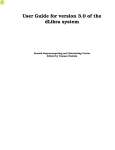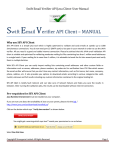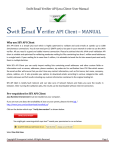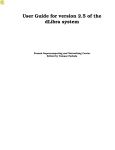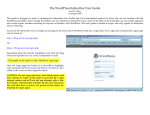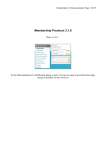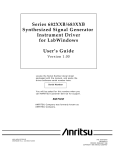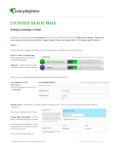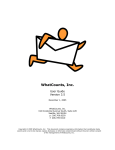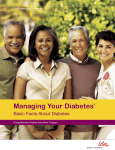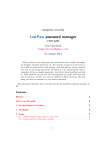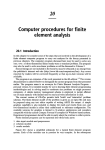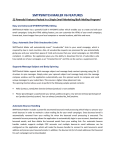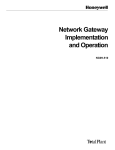Download Edublogs Campus Site Admin User Manual
Transcript
Edublogs Campus Site Admin User Manual Edublogs Campus Site Admin User Manual © Edublogs Campus (WPMU version 2.8.1) July, 2009 Page 1 of 36 Edublogs Campus Site Admin User Manual Site Admin User Manual Table of Contents Introduction .................................................................................................................................................... 4 About Site Admin.........................................................................................................................................................4 Changing Your Site Details .......................................................................................................................... 5 Blog Themes Options.................................................................................................................................... 6 To change what themes are available site wide: ........................................................................................................7 To change what themes are available on a per blog basis: ........................................................................................8 Designing Your Campus Homepage Appearance ..................................................................................... 9 Site Options .................................................................................................................................................. 10 Site Name ..................................................................................................................................................................10 Site Admin Email .......................................................................................................................................................10 Allow new registrations..............................................................................................................................................11 Registration notification .............................................................................................................................................11 Add New Users..........................................................................................................................................................11 Banned Names..........................................................................................................................................................12 Limited Email Registrations .......................................................................................................................................12 Banned Email Domains .............................................................................................................................................12 Welcome Email..........................................................................................................................................................12 First Post ...................................................................................................................................................................14 Upload Media Buttons ...............................................................................................................................................15 Blog upload space .....................................................................................................................................................15 Upload File Types......................................................................................................................................................15 Max upload file size ...................................................................................................................................................15 Admin Notice Feed ....................................................................................................................................................16 Site Admins ...............................................................................................................................................................16 Site Wide Language settings.....................................................................................................................................16 Plugins Menu.............................................................................................................................................................17 Blog Privacy Settings.................................................................................................................................................17 Admin Panel Footer Setting ......................................................................................................................................17 Help Content..............................................................................................................................................................17 Blog and User Creator...............................................................................................................................................18 Signup Text Form ......................................................................................................................................................18 Theme Settings .........................................................................................................................................................19 Footer Content...........................................................................................................................................................19 Site Admin Tools.......................................................................................................................................... 20 Admin Messages .......................................................................................................................................................20 Batch Create..............................................................................................................................................................20 Blog Activity ...............................................................................................................................................................21 Login Image...............................................................................................................................................................21 Reports ......................................................................................................................................................................21 TOS ...........................................................................................................................................................................22 Tips ............................................................................................................................................................................22 Content Monitor .........................................................................................................................................................23 User Activity...............................................................................................................................................................23 Messages ..................................................................................................................................................................23 Working with Blogs ..................................................................................................................................... 26 Tips when creating blogs...........................................................................................................................................26 Using Site Admin to Create New Blogs.....................................................................................................................26 Using Blogs & User Creator to Create New Blogs ....................................................................................................27 Batch Create..............................................................................................................................................................28 Editing User’s Blogs ..................................................................................................................................................29 © Edublogs Campus (WPMU version 2.8.1) July, 2009 Page 2 of 36 Edublogs Campus Site Admin User Manual Edit ........................................................................................................................................................................29 Backend ................................................................................................................................................................30 Deactivate .............................................................................................................................................................30 Archive ..................................................................................................................................................................30 Spam .....................................................................................................................................................................30 Delete ....................................................................................................................................................................30 View.......................................................................................................................................................................30 Working with Usernames............................................................................................................................ 31 Adding users to blogs ................................................................................................................................................33 Resetting Passwords And/Or Changing User Email Address...................................................................................34 Working with Plugins .................................................................................................................................. 35 © Edublogs Campus (WPMU version 2.8.1) July, 2009 Page 3 of 36 Edublogs Campus Site Admin User Manual Introduction The purpose of this guide is to explain how to use site admin so that you can get the most out of working with your Edublogs Campus site. It is not intended to provide resources for your blog users! Edublogs Campus uses WordPress MU (WPMU) that has been customized to meet the needs of the educational community. About Site Admin The standard role’s WordPress users are assigned are: administrator, editor, author, contributor or subscriber based on how much access you want to allow the user. An administrator has the highest access, able to use all enabled blog features, while a subscriber has the lowest, only able to read and write comments (http://theedublogger.edublogs.org/2008/07/21/whatare-the-different-roles-of-users/). A site admin user is the next level of access, and responsibility, above an administrator. Your site admin user is the person who has total control of the entire site including: 1. Manage the access and level of responsibility of all users 2. Manage blog features including access to plugins, themes and blog privacy settings 3. Create new users and new blogs 4. Edit posts, pages, comments on any blog 5. Reset passwords 6. Edit and delete any blog You need to consider carefully what role you assign all users on your site because on shared blogs Administrators are able to remove other users, including other administrators, and editors can delete content. Deciding who and how many users you assign site admin requires the greatest consideration because of their highest access level. © Edublogs Campus (WPMU version 2.8.1) July, 2009 Page 4 of 36 Edublogs Campus Site Admin User Manual Changing Your Site Details Every Edublogs Campus comes with the same default dashboard and homepage theme which you can customize to meet your needs. To change your Homepage appearance go to Settings > General and: 1. 2. 3. 4. 5. Change your Campus title to the name of your site e.g. Writer’s Spot community Change your tagline Change the email address for site admin Adjust your time zone and date display Then click Save Changes © Edublogs Campus (WPMU version 2.8.1) July, 2009 Page 5 of 36 Edublogs Campus Site Admin User Manual Blog Themes Options Your Campus sites come with three default themes activated and over 100 themes installed. For information about each theme (except for the WPMU themes) refer to: 1. The 100 Edublogs Themes Separated Into Categories (http://theedublogger.edublogs.org/2008/07/17/the100-edublogs-themes-separated-into-categories-to-make-choosing-your-next-theme-easier/ ) 2. Edublogs Themes That Allow Comments on Pages! (http://theedublogger.edublogs.org/2009/01/30/edublogs-themes-that-allow-comments-on-pages/ ) The themes WPMU-Dixi, WPMU-nelo and WPMU-triden are the most customizable themes and only available to Edublogs Campus users. 1. WPMU-Dixi includes optional RSS feed for up to 4 feeds on the front page. 2. WPMU-nelo. See this theme in use on Sample Academic blog (http://universityofblogs.com/sampleprofessor/ ) 3. WPMU-triden includes the option of a custom image gallery. See this theme in use on Sample Student portfolio (http://universityofblogs.com/portfolio/) Log into http://universityofblogs.com/wp-admin/wpmu-blogs.php to see how these three themes are customized for different blogs (Login: admin Password: pass). As Site Admin you have the choice to enable: a) All themes site wide so that all users can choose from the entire selection of themes b) Limit number of themes site wide and enable specific themes on a blog by blog basis only © Edublogs Campus (WPMU version 2.8.1) July, 2009 Page 6 of 36 Edublogs Campus Site Admin User Manual To change what themes are available site wide: 1. Click on Site Admin > Themes 2. Select the themes you want to make available to all your blog users by selecting Yes 3. Then click Update Themes © Edublogs Campus (WPMU version 2.8.1) July, 2009 Page 7 of 36 Edublogs Campus Site Admin User Manual To change what themes are available on a per blog basis: Any theme that has not been activated for the entire site can be activated on a blog as follows: a) Locate the blog you want to enable specific themes on by either: a. Searching for the specific blog by clicking on Admin b. Clicking on Blogs b) Once you have located the blog click on Edit (hovering your mouse over the domain name brings up the action menu) c) Select the themes you want to enable and then click Update Options. WARNING: Never edit any information in the left hand column in the Edit Blog area! © Edublogs Campus (WPMU version 2.8.1) July, 2009 Page 8 of 36 Edublogs Campus Site Admin User Manual Designing Your Campus Homepage Appearance Your Campus homepage comes with the following default appearance on its front page which you can customize for your site. The front page of your site is exactly the same as any other blog on your site. This means you can write posts, add pages, change themes, add widgets etc that provide information and tips to help your users. For example, the University of Blogs (http://universityofblogs.com/ ) is the front page for Edublogs Campus sandpit site. You can select from any different available theme and manipulate it how you see fit for your front page. For example, you can choose to use a CMS theme like Nelo (pictured below). and then customize it the same you would any other blog! © Edublogs Campus (WPMU version 2.8.1) July, 2009 Page 9 of 36 Edublogs Campus Site Admin User Manual Site Options Options area in site admin is where you can configure the important options for your Campus site - like whether people can freely sign up for blogs, if you want your Campus to be private and what emails you want to send out to new users. You access options by clicking on Site Admin > Options. Remember to click Update Options at the bottom of the page when you make any changes. Site Name This is where you can change your Site Name. Site Admin Email Insert the email address for your site admin. © Edublogs Campus (WPMU version 2.8.1) July, 2009 Page 10 of 36 Edublogs Campus Site Admin User Manual Allow new registrations Determines who can create new usernames or blogs. Your options are: 1. Disabled - all usernames and blogs must be created by site admin user 2. Enabled. Blogs and user accounts can be created - anyone can create blogs using your signup page (e.g. http://edutags.net/wp-signup.php). TIP: If you use this option you might want to Limited Email Registrations to specific domains to restrict who can sign up and to prevent spam blogs from being created. 3. Only user account can be created – anyone can create a username but all blogs must be created by the site admin user 4. Only logged in users can create new blogs – Users can create new blogs using your signup page but all usernames must be created by site admin user Registration notification Registration notification determines if site admin receives an email notification every time someone registers a blog or user account. On a large blogging site you would select No. Add New Users Add new users controls whether blog owners are allowed to create and/or add new users to their blog. The default setting is No. When changed to Yes your blog administrators will have a Add New Tab added to their menu under Users. This provides the ability for them to create new usernames and add existing users or new users to their blog. In most circumstances we recommend you keep Add New Users set to No. NB: The Add Users tab provides the ability to batch add 15 users to a blog at a time. To use Add Users their username must already be created. © Edublogs Campus (WPMU version 2.8.1) July, 2009 Page 11 of 36 Edublogs Campus Site Admin User Manual Banned Names You can ban specific names on your campus site so that no one can register with that username or blog details. By default, your site bans www web root admin main invite administrator. Examples of names you might add to banned names include ceo faq support. Limited Email Registrations Selecting the “Enabled. Blogs and user accounts can be created” option (Site Admin > Options - Allow new registrations) means anyone can create blogs using your signup page (e.g. http://edutags.net/wp-signup.php). There are situations where you’ll want to restrict sign ups to specific email domains to limit who registers on your site. You do this by adding domains to the ‘limit email registrations’ section. Banned Email Domains Spammers can be a nuisance when you allow anyone can create usernames and blogs using your signup page (e.g. http://edutags.net/wp-signup.php). One way of reducing spammers is to ban email domains that are frequently used by spammers. For example, banned emails domains on Edublogs include: wilemail.com, 21cn.com, pookmail.com, mailinator.com, disposableinbox.com, recclick.com. Welcome Email This is the email that your users receive once they have activated their new blog or username. For example, here is what the default welcome email for a new blog currently look like. © Edublogs Campus (WPMU version 2.8.1) July, 2009 Page 12 of 36 Edublogs Campus Site Admin User Manual This email can be customized to provide more information about your business while also providing your users resources to help them use your site. And here is how Edublogs (http://edublogs.org/) has customized their welcome email: Here is the text that was used to create the Welcome email: © Edublogs Campus (WPMU version 2.8.1) July, 2009 Page 13 of 36 Edublogs Campus Site Admin User Manual This is where the text was added: First Post This is the hello post that appears on new blogs that are created on your site. For example, here is what the default hello post for a new blog currently look like. This welcome post can be customized to provide more information about your business while also providing your users resources to help them use your site. And here is how Edublogs (http://edublogs.org/) has customized their hello post: © Edublogs Campus (WPMU version 2.8.1) July, 2009 Page 14 of 36 Edublogs Campus Site Admin User Manual This is where the text is changed: Upload Media Buttons By default WPMU, displays just the upload media button at the top of the Write Post/Page area which can be confusing to new users. Displaying the upload images, videos and audio buttons can make it easier for them. Blog upload space This is the total blog storage space that can be used by files stored in the media library. The default of 10 MB can be quickly depleted by users if they upload lots of video, audio and image files. It is recommended you increase this to at least 100 MB. Upload File Types By default, file types allowed on WPMU are jpg jpeg png gif mp3 mov avi wmv midi mid pdf. File Types allowed on standard Edublogs blogs are jpg jpeg png gif doc pdf mp3 ppt wmv mp4 xls ins isf te xbk notebook m4a ist kmz kes mov flp avi swf wxr xml wav fjsw docx pptx xlsx xml m4v max kmz zip Max upload file size This is the maximum size of a file that can be uploaded to a blog. Default setting is 1500 KB. While this would be adequate for uploading images it isn’t for video and audio files. Max upload file size of 20 MB is better suited for larger file sizes. © Edublogs Campus (WPMU version 2.8.1) July, 2009 Page 15 of 36 Edublogs Campus Site Admin User Manual Admin Notice Feed Admin Notices display an abstract of the latest post, using the feed from a blog, on the dashboard of all blogs on your site. You probably wouldn’t use this feature with the Admin Messages and/or Admin ads plugin because these are also displayed in the similar location. Site Admins By default, your site admin user has the username admin however you can assign Site Admin access to other users by adding their username to the Site Admin field. Be careful who you add as site admin users since they have control of your entire site including: 1. 2. 3. 4. 5. Manage the access and level of responsibility of all users Manage blog features including access to plugins, themes and blog privacy settings Batch create new users and new blogs Edit posts, pages, comments on any blog Reset passwords Site Wide Language settings U.S English is the default display language for WordPress. However your community comes with 35 of the most common languages installed. As site admin you can change the default language site wide to your preferred language. At the same time your users can override this default language setting enabling them to set their own preferred default language (Settings > General). 1. Click on Site Admin > Options 2. Select the default language 3. Then click Update Options © Edublogs Campus (WPMU version 2.8.1) July, 2009 Page 16 of 36 Edublogs Campus Site Admin User Manual Plugins Menu WPMU default setting for plugins is disabled. If you want users to be able to access regular plugins you first need to enable them site wide. Blog Privacy Settings This controls the privacy options on all blogs. Default is Allow all visitors to all blogs and Allow blog administrators to modify privacy settings for their blog NOTE: When you make changes to blog privacy settings you have the option to apply these changes to all blogs on the site or only to new blogs being created. 1. Select ‘Update All Blogs’ to update blogs existing blogs created and apply to all new blogs being created. 2. Don’t select ‘Update All Blogs’ if you only want these new changes to apply to all new blogs being created Updating all blogs can take time depending on number of blogs hosted. Admin Panel Footer Setting Footer text can be used to place a message at the bottom of the admin panel of every blog. For example, Edublogs uses this to brand the bottom of their blog dashboards. Help Content The help content can be used to place helpful information and links which appears in the dropdown help box that your users can click at the top of the screen. Here is the text that was used to create this help content: © Edublogs Campus (WPMU version 2.8.1) July, 2009 Page 17 of 36 Edublogs Campus Site Admin User Manual Blog and User Creator The Blog and User Creator is designed to easily create blogs in batches of 15. This option determines if the Blog & User Creator Tab is added to the menu under Users in the dashboards of blog administrators. The default setting is Yes i.e. all administrators have access to this tool. In most situations you would have this set to Yes unless you really don't want users to create blogs or are using LDAP integration. Signup Text Form This is the text that appears on the signup page of your Campus site (e.g. http://edutags.net/wp-signup.php) as a reminder to users when they create their accounts. Here is what it looks like on your signup page: © Edublogs Campus (WPMU version 2.8.1) July, 2009 Page 18 of 36 Edublogs Campus Site Admin User Manual Theme Settings Theme settings give you the ability to change this default theme for all new blogs created in your Campus site to your preferred theme. For example, Edublogs default theme was created by customizing Cutline by Chris Pearson and original header by Thomas Hawk. Here’s what a new blog on Edublogs looks like: Footer Content The Footer Content option means you can simply add (almost) anything you like to the footer of every page on every blog on your site. For example, you could use it to add: 1. 2. Your contact details to their blog footer so they know how to easy get assistance To provide a link to resources that helps them with their blog See how easy it was to add the following HTML: To create a simple button in the blog footer that links to the main blog site: © Edublogs Campus (WPMU version 2.8.1) July, 2009 Page 19 of 36 Edublogs Campus Site Admin User Manual Site Admin Tools Site admin tools provide extra features that add extra functionality to your Campus. Admin Messages The Admin messages provide the ability to easily place a message which will be displayed on every page inside all dashboards of your site. Batch Create Batch Create is the more advanced option for quickly creating a large number of blogs or users. How it works is you create a CSV. text file using a simple text editor such as NotePad and then upload the file to Batch Create. CSV stands for comma separate value file; all the information to create a user’s blog or username is on one line, and each item you specify is separated by a comma i.e. blog name, blog title, username, password and email address must be on the same line and separated by a comma. Here is an example of a CSV. Text file: 1. Create a user with blog and preset password each line would look like this: jamesqt3,James Blog,jamesqt3,mainsblog31,[email protected] 2. To create a user with blog and auto-generated password each line would look like this: sueqt3,Sue Blog,sueuqt3,null,[email protected] 3. To create a user without a blog each line would look like this: null,null,seanqt3,mainsblog41,[email protected] TIP: DON’T use Excel to create your CSV. Text file because it frequently messes up the data putting user information onto new lines which will prevent the blogs from being created. © Edublogs Campus (WPMU version 2.8.1) July, 2009 Page 20 of 36 Edublogs Campus Site Admin User Manual Blog Activity Collects data on how many blogs updated in the past “minutes”, “hour”, “day”, and “month”. Login Image This is the image displayed when users log into their account. The default is Edublogs images which you can replace with your own image. For best results use an image that is 290px wide and 66px tall. Reports This provides the ability to check post and comment activity per blog and per user for the past 15, 30 or 45 days as: 1. Page activity for a blog 2. Post activity for a blog 3. Comment activity for a user 4. Page activity for a user 5. Post activity for a user © Edublogs Campus (WPMU version 2.8.1) July, 2009 Page 21 of 36 Edublogs Campus Site Admin User Manual TOS This places a Terms of Service box on the signup form forcing the user to tick the associated checkbox in order to continue. Check out Edublogs TOS here (http://edublogs.org/wp-signup.php). Tips Tips are similar to Admin Message in that they provide the ability to easily place a message which will be displayed on every page inside all dashboards of your site. However unlike Admin Messages, you can add numerous tips which change as the user navigates inside their dashboard. This is how you edit in the dashboard: This is where tips are displayed in your users dashboard: © Edublogs Campus (WPMU version 2.8.1) July, 2009 Page 22 of 36 Edublogs Campus Site Admin User Manual Content Monitor The content monitor allows you to monitor your entire site for set words that you define and sends you an email whenever they are used on posts or pages. By default, your content monitor is disabled. User Activity Collects data on how many users updated in the past “minutes”, "hour", "day", and "month". Messages This tool allows you to send out 'messages' i.e. emails at predetermined times based on when the user signed up. Designed to keep your new users engaged, supported and interested in your site! About Actions and Emails Each email you can schedule to send to users is called an action. You can schedule actions (emails) to be sent over a series of days after a person has created a new username or a new blog. For example on blogs.mu emails are scheduled to be sent to new site owners as follows: © Edublogs Campus (WPMU version 2.8.1) July, 2009 Page 23 of 36 Edublogs Campus Site Admin User Manual Here is what the "How's it going with your new Blogs.mu site?" message looks like: Add actions as follows: 1. Go to Site Admin > Messages and scroll down to Add Action 2. Select whether the action is for when a new user is created or a new blog is created i.e. do you want an email sent when a username is created or a new blog is created? 3. Select the time delay after the username or blog is created that you want the email sent © Edublogs Campus (WPMU version 2.8.1) July, 2009 Page 24 of 36 Edublogs Campus Site Admin User Manual 4. Insert the message subject i.e. this appears in the email's subject line 5. Write your message i.e. this appears in the body of the email 6. Click Add Action NOTE: 1. Actions for: • Create new blog - appear under Site level actions • Create new user - appear under Blog level Actions 2. If you hover your mouse over the title of an Action it brings up the menu for that action and you can edit the message You can set each message to: 1. Go out x days after an event e.g. x days after a new blog is created 2. Differentiate between actions like creating a new blog, and creating a new user. What's more, you can even personalise each email using the following dynamic info: %blogname% %blogurl% %username% %usernicename% %sitename% %siteurl% %systemname% %systemurl% © Edublogs Campus (WPMU version 2.8.1) July, 2009 Page 25 of 36 Edublogs Campus Site Admin User Manual Working with Blogs There are four options for creating new blogs: 1. Enable users to create their own using your signup page (e.g. http://edutags.net/wp-signup.php). 2. Using Site Admin > Blogs 3. Using Blog & User Creator 4. Using Batch Create Tips when creating blogs 1. 2. 3. 4. Use only lowercase letters and numbers in the blog address Don’t have any spaces in the blog address Users are sent an activation email when their blog is set up using the sign-up page Spam filters, especially strict ones for institutional email addresses, may well block username and login information from reaching users. In this case you should recommend users use free webmail accounts that won't block the emails (such as gmail.com, hotmail.com or mail.yahoo.com) 5. Until a blog is activated you won’t be able to locate it within Site Admin. Users have 48 hours to click on link in activation email to activate their blog. 6. If your users do not have email addresses you can use Gmail method (http://theedublogger.edublogs.org/2008/07/24/creating-student-accounts-using-one-gmail-account/ ) however creating lots of users using one gmail account isn’t recommended because Site Admin will need to do all password resets 7. Use extreme caution when deleting blogs - once a blog has been deleted from the Site that blog URL can’t be reused. Using Site Admin to Create New Blogs 1. Click on Site Admin > Blogs 2. Scroll to the bottom of the page add the blog name, blog title and email address then click Add Blog Please note: a) In this example the blog URL would be created as http://edutags.net/learning b) Blog URL’s can’t be changed once created c) Blogs titles can be changed at any time d) If a user hasn’t already been created a username will be created with the blog. In this example the username would be learning. e) Username can be changed to nickname by the user at any time Users > Your Profile © Edublogs Campus (WPMU version 2.8.1) July, 2009 Page 26 of 36 Edublogs Campus Site Admin User Manual Using Blogs & User Creator to Create New Blogs Benefits of the Blog & User Creator include: 1. 2. 3. 4. 5. Allows you and your users to create blogs in batches of up to 15 users and blogs at the same time, and they can add themselves as admin to them Your users can easily add themselves as a co-administrator of the blog they are creating so they can log into it the new blogs (e.g. edit settings, comments, posts) Time-saving feature for your users who regularly have to create numerous blogs for other people Advanced feature provides the ability to set user passwords The new blog don't require email verification to activate the new blogs so users can instantly log into their account Simple Version There are two approaches that the Blog & User creator allows - first (in the simple version) you can drop in a username which will also function as the blog url and an email address... you can also decide if you want yourself to be added as admin to all of the blogs you create. Users will then be emailed their new blog details / usernames with standard WP random passwords. Advanced Version Second, you can try out the more advanced form that allows you to specify different usernames and blog urls, set users passwords, set each blogs titles and decide - per blog - whether you want to be admin or not. © Edublogs Campus (WPMU version 2.8.1) July, 2009 Page 27 of 36 Edublogs Campus Site Admin User Manual Batch Create Batch Create is the more advanced option for quickly creating a large number of blogs or users. How it works is you create a CSV. text file using a simple text editor such as NotePad and then upload the file to Batch Create. CSV stands for comma separate value file; all the information to create a user’s blog or username is on one line, and each item you specify is separated by a comma i.e. blog name, blog title, username, password and email address must be on the same line and separated by a comma. Here is an example of a CSV. Text file: 1. Create a user with blog and preset password each line would look like this: jamesqt3,James Blog,jamesqt3,mainsblog31,[email protected] 2. To create a user with blog and auto-generated password each line would look like this: sueqt3,Sue Blog,sueuqt3,null,[email protected] 3. To create a user without a blog each line would look like this: null,null,seanqt3,mainsblog41,[email protected] TIP: DON’T use Excel to create your CSV. Text file because it frequently messes up the data putting user information onto new lines which will prevent the blogs from being created. © Edublogs Campus (WPMU version 2.8.1) July, 2009 Page 28 of 36 Edublogs Campus Site Admin User Manual Editing User’s Blogs 1. Locate the blog by either: a. Searching for the specific blog by clicking on Admin b. Clicking on Blogs Below is what your result display should look like: You have a range of options once the required blog is located: Edit Used to: ii. Enable a theme that is disabled site wide on a specific blog. iii. Manually over ride the site wide blog upload space quota for a specific blog. For example, change the site wide upload of 100 MB to 5 GB on a specific blog iv. Change role and passwords of blog users v. Add new users to the blog © Edublogs Campus (WPMU version 2.8.1) July, 2009 Page 29 of 36 Edublogs Campus Site Admin User Manual Backend Takes you to the dashboard of that blog where you have complete access to all features of that blog. Deactivate Reverses the activation step users go through when they signup for a blog. Deactivated blogs can be reactivated without much fuss. There’s really not much use to deactivate on a typical WPMU site. Archive Marks a blog as being archived so it’s not accessible by users. Archived blogs can be unarchived. Some people use this option to test the waters before deleting old and unused blogs. If no one complains about the blog being archived it’s safe to delete, etc. Spam Used when you find a spam blog but aren’t completely sure it’s spam so you mark it as spam. You can mark it as “not spam” if it turns out to be legit. If you’re positive it’s spam it’s best to just delete the blog. Delete Deletes the blog entirely. Used with extreme caution because once a blog is deleted it can’t be recovered. The better option in most circumstances is to archive a blog rather than delete it. View Takes you to blog site. © Edublogs Campus (WPMU version 2.8.1) July, 2009 Page 30 of 36 Edublogs Campus Site Admin User Manual Working with Usernames There are some situations when people want usernames created without having their own blog e.g. several people just want to post on the same blog. There are four options for creating the usernames depending on what Site options you’ve chosen: 1. Allow new registrations enabled - users to create their own using your signup page. For example, http://edutags.net/wp-signup.php TIP: If one user decides to create all the usernames using your signup page remind them to log out of their account before visiting the signup page. 2. Add New Users allowed – means that blog administrators can create new users using their Users > Add New page This allows users to enter the username and email address for a person who isn’t a current user. The person will receive an email with their password and login link. They have 48 hours to activate their account. © Edublogs Campus (WPMU version 2.8.1) July, 2009 Page 31 of 36 Edublogs Campus Site Admin User Manual 3. Creating new usernames using site admin 1. Click on Site Admin > Users 2. Scroll to the bottom of the page add the username and email address then click Add User Please note: a) In this example the username created is mirky b) Username can be changed to nickname by the user at any time Users > Your Profile c) This also adds this user to the main blog or dashboard blog as a subscriber © Edublogs Campus (WPMU version 2.8.1) July, 2009 Page 32 of 36 Edublogs Campus Site Admin User Manual 4. Using Site Admin > Batch Create to create new usernames Batch Create is the more advanced option for quickly creating a large number of blogs or users. How it works is you create a CSV. text file using a simple text editor such as NotePad and then upload the file to Batch Create. Here is an example of a CSV. Text file: To create a username only each line would look like this: Null,null,seanqt3,mainsblog41,[email protected] TIP: DON’T use Excel to create your CSV. Text file because it frequently messes up the data putting user information onto new lines which will prevent the blogs from being created. Adding users to blogs To add users to a blog: 1. Located the required blog 2. Click on Edit and scroll down right hand column of page to ‘Add A New User’ section. 3. Enter login name, assign role of user and click Update Options TIP: For this option usernames must already be created! © Edublogs Campus (WPMU version 2.8.1) July, 2009 Page 33 of 36 Edublogs Campus Site Admin User Manual Resetting Passwords And/Or Changing User Email Address 1. Click on Site Admin and a. Search for the specific user b. or click on Site Admin > Users to view all users 3. Hover over the Username and the click Edit 4. Insert the new email address and/or password then click on Update user. © Edublogs Campus (WPMU version 2.8.1) July, 2009 Page 34 of 36 Edublogs Campus Site Admin User Manual Working with Plugins Plugins extend and expand the functionality of WordPress. While there are over 4,000 regular plugins most of these don’t work on WPMU. Your Campus site comes with plugins that have been tested and customized to work on WPMU. If you want your blog users to be able to use the plugins you need to: 1. Enable plugins in Site Admin > Options - this will display the Plugin tab in their dashboardImage of plugins 2. Go to Plugins > Installed activate plugins that you want them to have access to. There are two options when you activate the plugins: a) Activate - adds plugin to your users' Plugin tab under Installed. To use they will need to activate it b) Activate Sitewide - activates the plugin sitewide on all blogs. This means it is automatically enabled and your users have no ability to deactivate. TIP: In most circumstances you would choose Activate and not Activate Sitewide except for plugins that you know all users would like to use. Here is a summary of some of the plugins available to use. 1. AddThis Social Bookmarking The AddThis Social Bookmarking plugin allows readers to bookmark posts from blogs easily with over 45 popular services, and to share it with friends via email 2. Akismet Akismet checks your comments against the Akismet web service to see if they look like spam or not and lets you review the spam it catches under your blog's "Comments" admin screen (http://akismet.com/download/ ). To enable Akismet you need to follow the instructions to obtain a WordPress.com API key. © Edublogs Campus (WPMU version 2.8.1) July, 2009 Page 35 of 36 Edublogs Campus Site Admin User Manual 3. Audio and Video Comments Lets readers to leave audio and video comments. 4. Contact Form Plugin that allows user to set up a contact form that can be embedded into a page by Douglas Karr. 5. Subscribe To Comments The Subscribe To Comments is a plugin that allows commenters on your blog to check a box before commenting and get e-mail notification of further comments. 6. ThinkFree Viewer The plugin allows users to view office(.doc, .xls and .ppt) documents on browsers 7. Threaded Comments Enables threaded comments for your blog - simply activate, configure and enjoy as the comments perfectly nest. © Edublogs Campus (WPMU version 2.8.1) July, 2009 Page 36 of 36