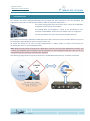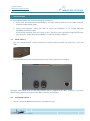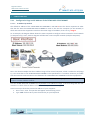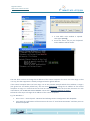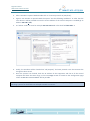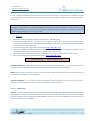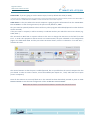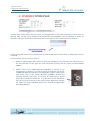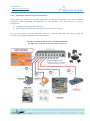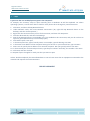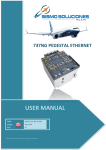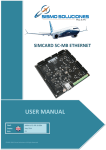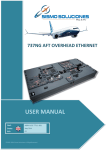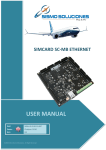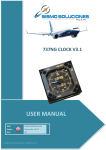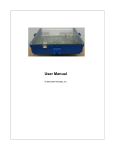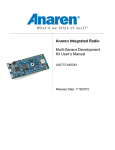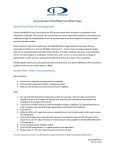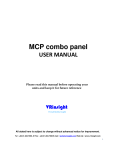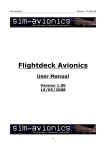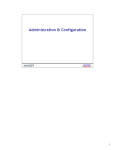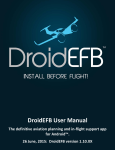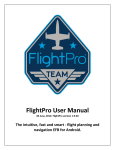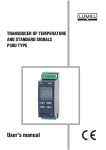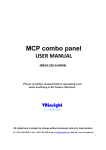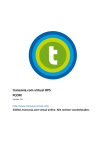Download User Manual - MCP-EFIS Ethernet - Ed02
Transcript
737NG MCP-EFIS V3 ETHERNET USER MANUAL Ref: MAN-US-E-T7-08-002 Date: May 2014 Ed.: 02 ©2005-2014 Sismo Soluciones. All Right Reserved Flight Simulators www.sismo-soluciones.com HISTORY Edition Date Description Author 01 March 2008 First Edition Juan Carlos Fernández 02 February 2014 Ethernet Version Mauricio Pacheco TABLE OF CONTEST 1 Introduction ........................................................................................................................................ 3 2 COMPATIBILITIES ................................................................................................................................. 4 3 Previous Requirements........................................................................................................................ 5 4 Installation .......................................................................................................................................... 6 5 4.1 GOLD LINE V3 .............................................................................................................................. 6 4.2 PLATINUM LINE V3.1 ................................................................................................................... 6 Configuration ...................................................................................................................................... 8 5.1.1 Configuration Page and IP Address of the 737NG MCP-EFIS ETHERNET ................................... 8 5.1.2 Connection Scheme Type (Local Network) ............................................................................ 17 6 Testing and Verification ..................................................................................................................... 18 7 Contact Map ...................................................................................................................................... 18 8 FAQs.................................................................................................................................................. 19 02 USER MANUAL 737NG MCP-EFIS V3 ETHERNET User Manual - MCP-EFIS Ethernet - Ed02.docx MAN-US-E-T7-08-002 2 Flight Simulators www.sismo-soluciones.com 1 INTRODUCTION This product has been designed following the last MCP and EFIS mounted in the new B737NG. The equipment is full scale 1:1 and has been made to fulfil the customer expectations. The metal casing makes that the product were robust and adaptable to different environments and cockpits. The 737NG MCP V3.x Plug&Fly is ready to be connected to your computer via ETHERNET. Follow the next simple steps to configure it. The EFIS V3 module has to be connected to the MCP Ethernet The software interface for FS9/FSX/X-PLANE has been made in SC Pascal. Sismo provides different scripts to be used with Project Magenta, L4SC, Prosim737, Orion, etc. SC Pascal also allows to all users to make modifications to adapt, modify or make new functions for increasing the power of your 737NG MCP-EFIS. Note: With the new version of SC Pascal 5.1 Build 765 or superior, the scripts are deployed as .exe files. This is easier for standards users, allowing once the equipment is well configured, that the script can be run automatically when starting or rebooting the computer. The following image shows the general scheme for (737NG MCP-EFIS Ethernet) –software connection. 02 USER MANUAL 737NG MCP-EFIS V3 ETHERNET User Manual - MCP-EFIS Ethernet - Ed02.docx MAN-US-E-T7-08-002 3 Flight Simulators www.sismo-soluciones.com 2 COMPATIBILITIES FS9 FSX X-Plane Add-On fully compatible with Sismo Products and recommended by Sismo. Add-On fully compatible with Sismo Products. Add-On compatible with Sismo Products. The available functionality depends on the public offsets delivered by the Add-On Company No information available about the compatibility of this Add-On with Sismo Products Please CHECK FOR UPDATES 02 USER MANUAL 737NG MCP-EFIS V3 ETHERNET User Manual - MCP-EFIS Ethernet - Ed02.docx MAN-US-E-T7-08-002 4 Flight Simulators www.sismo-soluciones.com 3 PREVIOUS REQUIREMENTS The new 737NG MCP-EFIS ETHERNET is compatible with any operating system; it only is necessary to have a computer with an ETHERNET free port. It is also possible to use a SWITCH (AutoSense) with free ports that allow to centralize the wired up of a network and to be able to extend it. There are two ways of connecting the 737NG MCP-EFIS ETHERNET to the control computer: 1. By direct way with only a cable: it is necessary a crossed cable type that connects the 737NG MCP-EFIS ETHERNET with the computer (included with the purchase). 2. By means of a SWITCH: it can be used indistinctly a crossed cable or a normal cable (recommended). The easiest situation is that the 737NG MCP-EFIS ETHERNET is connected to the computer where Microsoft Flight Simulator is installed, because it must accede to its functions through the IOCP or of FSUIPC communication protocol which is going to be used. Nevertheless, in network configuration, the equipment can be connected to other computers, but for that purpose the network must be configured adequately, and this is not inside the area of this manual. Anyway, this manual will be useful for orientating to the user how he must do it. Others requirements: 1. Download the last free Build of the SC-Pascal editor/compiler (download section from Sismo Web). 2. Install the last version of “FSUIPC” for FS9 and/or FSX. http://www.schiratti.com/dowson.html. 3. Install the last version of “IOCPServer” for FS9 and/or FSX. http://www.iocpserver.com/index.php?title=Descargas:%C3%8Dndice 02 More info at: More info at: USER MANUAL 737NG MCP-EFIS V3 ETHERNET User Manual - MCP-EFIS Ethernet - Ed02.docx MAN-US-E-T7-08-002 5 Flight Simulators www.sismo-soluciones.com 4 INSTALLATION For all the MCP and EFIS Lines make the following connections: 1. If you have also acquired the EFIS Modules, you must connect each EFIS to the MCP using the terminals via flat ribbon cables. 2. Connect the computer, which you want to control the hardware, to the 737NG MCP-EFIS ETHERNET via Ethernet cable. As previously indicated, there are 2 ways to do it, directly to your computer through the Ethernet port computer- 737NG MCP-EFIS ETHERNET, or indirectly through a SWITCH. 4.1 GOLD LINE V3 You must connect 12V DC in both connectors in the back side of th MCP, the marked as “12v” and “Bckl”. If you have dimmer board, connect an output to the “Bckl” connector to manage it. Both EFIS, CAP and FO must me also powered with 12V DC, plugged in the “Bckl” connector. If you have dimmer board, connect an output to the “Bckl” connector to manage it. 4.2 PLATINUM LINE V3.1 1. You can power the MCP Platinum V3.1 in two different ways : 02 USER MANUAL 737NG MCP-EFIS V3 ETHERNET User Manual - MCP-EFIS Ethernet - Ed02.docx MAN-US-E-T7-08-002 6 Flight Simulators www.sismo-soluciones.com a. NO DIMMER FUNCTION Connect 12V DC in the connectors in the back side of the MCP, the marked as “12v”. (Set by default). The backlight will be enabled but with no dimmer function. b. DIMMER FUNCTION ENABLED Open the MCP and locate the jumpers of the picture below. Release both jumpers and close the MCP Now Connect 12V DC in the connector in the back side of the MCP, the marked as “12v”. In the “Bckl” connector plug the dimmer output. Both EFIS, CAP and FO must me also powered with 12V DC, plugged in the “Bckl” connector. If you have dimmer board, connect an output to the “Bckl” connector to manage it. 02 USER MANUAL 737NG MCP-EFIS V3 ETHERNET User Manual - MCP-EFIS Ethernet - Ed02.docx MAN-US-E-T7-08-002 7 Flight Simulators www.sismo-soluciones.com 5 CONFIGURATION 5.1.1 Configuration Page and IP Address of the 737NG MCP-EFIS ETHERNET 5.1.1.1 IP Address by Default The default IP address of the 737NG MCP-EFIS ETHERNET is 192.168.1.151. This data is important in order that the first time the 737NG MCP-EFIS ETHERNET is read. In this case the computer (or the network) in which we connect the equipment must have the same range of IP address, that is to say, range 1. As an example, the diagram below shows the items required to configure a basic network or local network (1 computer only). Later, another diagram will illustrate a more complex network (multiple computers). See in the above example that the IP address range of the control computer, which is marked in red (range 1), is the same that in the 737NG MCP-EFIS ETHERNET. This specification is a condition necessary to enable that the network communication occurs between the 737NG MCP-EFIS ETHERNET and other equipments. Note: It’s essential to disable the DHCP on the computers that you are going to connect with SC-Pascal scripts to avoid IP address conflicts. Like the 737NG MCP-EFIS ETHERNET has by default an IP address of range 1, the first thing that the user must do is to check if the IP address of the control computer has also range 1. Here's one way to know the personal IP address of your computer: 1. Go to: Start ->Run. An input box will appear with a flashing cursor. 2. Type: cmd. Click on OK or press the Enter key on your keyboard. 02 USER MANUAL 737NG MCP-EFIS V3 ETHERNET User Manual - MCP-EFIS Ethernet - Ed02.docx MAN-US-E-T7-08-002 8 Flight Simulators www.sismo-soluciones.com 1. A new black color window is opened. Here type: ipconfig 2. Press the “Enter” key on your keyboard and IP Address will be shown. The user does not have to change the IP address of the control computer if it turns out to be range 1. That is to say, that the equipment is already configured with a right IP address. If the control computer does not have range 1 as in the previous example which the IP address is range 2 (see green box and inside yellow box), the user must temporarily change the IP address of his control computer to range 1 in order that the card can be read by the computer the first time, because as it was noted above, the 737NG MCP-EFIS ETHERNET comes with a default IP address of range 1. Follow the next steps to change the IP address of the control computer: E.g. for Windows 7: 1. Go to: Start -> Control panel ->Network and Sharing Center->Configuración del adaptador. 2. Press with the right button of the mouse on the icon of "Local Area Connection" and later press on General Properties. 02 USER MANUAL 737NG MCP-EFIS V3 ETHERNET User Manual - MCP-EFIS Ethernet - Ed02.docx MAN-US-E-T7-08-002 9 Flight Simulators www.sismo-soluciones.com 3. After a window is opened. Make double click on "Internet protocol v4 (TCP/IPv4)". 4. Again a new window is opened. Mark the option "Use the following IP Address" in order that the zone where it will be possible to write the new IP address of the control computer is enabled (Ej: IP address 192.168.1.101). 5. As “subnet mask” to write for example 255.255.255.0and in the third field192.168.1.1 6. Finally, the windows will be closed when "Ok (Aceptar)" has been pressed. From this moment the change has been saved. 7. Once the process has finished, both the IP address of the equipment and the IP of the control computer will have the same range, in this case range 1. Now to accede to the configuration page of the 737NG MCP-EFIS ETHERNET will be possible. Note1: This is only an example for Windows 7 in an orientated way. The way of changing the IP for other operating systems can be found into multiple tutorials or Internet. 02 USER MANUAL 737NG MCP-EFIS V3 ETHERNET User Manual - MCP-EFIS Ethernet - Ed02.docx MAN-US-E-T7-08-002 10 Flight Simulators www.sismo-soluciones.com Note2: Find also video tutorials at the section of “YouTube” of SISMO in which how to change the IP is shown. Learn better how to configure the 737NG MCP-EFIS ETHERNET, etc. As we will see along the manual, this provisional change in the IP address does not suppose a problem for the configuration of the rest of equipments that the user had previously, because once we accede to the configuration page of this equipment, it will be possible to restore the previous IP addresses as well as give a new IP address to the 737NG MCP-EFIS ETHERNET with the IP range that the user wants to use in the set of his equipments. Now, for being able to accede to the configuration of this equipment is necessary to open Internet Explorer. Write inside of the address bar in Internet Explorer the IP of the 737NG MCP-EFIS ETHERNET: http://192.168.1.151/ The configuration page is loaded and as headline appears the serial number of the this equipment in red colour in addiction of the CONFIG PAGE words which indicate that effectively the configuration page of the 737NG MCP-EFIS ETHERNET has been charged. 02 USER MANUAL 737NG MCP-EFIS V3 ETHERNET User Manual - MCP-EFIS Ethernet - Ed02.docx MAN-US-E-T7-08-002 11 Flight Simulators www.sismo-soluciones.com Three configuration fields appear: NETWORK CONFIG, UDP CONFIG and DAUGHTER BOARDS CONFIG. All these fields have the values by default. For its correct configuration, there is detailed the meaning, content and way to proceed in each item: 5.1.1.2 Network Config The serial number of the 737NG MCP-EFIS ETHERNET will serve you to access to the features when set in SC Pascal, or configure the software interface provided by SISMO (scripts). MAC ADDRESS: it is the hardware address of the 737NG MCP-EFIS ETHERNET and therefore, it is unique and cannot be modified. The last four digits are in hexadecimal and give name to the variable part of the serial number of the equipment. The invariable part is fixed as SC-MMB: SC-MMBnnnn The serial number of the 737NG MCP-EFIS ETHERNET will be useful to accede to all the functionalities of this equipment when someone is going to program with SC-Pascal or configuring the software interface provided by Sismo (scripts). IP ADDRESS: this section is used to modify the IP address of the equipment which has by default 198.168.1.151. 02 USER MANUAL 737NG MCP-EFIS V3 ETHERNET User Manual - MCP-EFIS Ethernet - Ed02.docx MAN-US-E-T7-08-002 12 Flight Simulators www.sismo-soluciones.com In case of being modified, do not forget that it must have the same IP range that the IP address of the control computer. It is the moment to proceed to restore the IP address which the user had configured its equipment. Note1: the new assigned IP address of the 737NG MCP-EFIS ETHERNET must not be repeated in any other hardware or equipment of the network, otherwise it will create conflict and will not load correctly. It you forgot this instruction, you must remove the power supply and return to connect it in order to solve the problem and the equipment can be recognized. Example: 1. Before the control computer had the next IP address: 192.168.2.200. 2. We must remember that for acceding to the configuration page, the IP of the control computer must have the same range that the 737NG MCP-EFIS ETHERNET. Therefore, proceed to change the IP address of the computer to 192.168.1.200. 3. Go to the configuration page with the direction: http://192.168.1.151/ 4. Change the default IP of the 737NG MCP-EFIS ETHERNET to 192.168.2.151 bearing in mind that is not repeated by other one of the equipments that are used in the network. 5. Change again the IP address of the control computer to the same one that the user had before. 6. Go to the configuration page with the direction: http://192.168.2.151/ *see video tutorials at “YouTube” SISMO section DEFAULT GATEWAY: puede ser usado para enviar datos a través de internet. Si no se hace uso dejar el valor que viene por defecto: 192.168.1.1 (más información contacte con Sismo Support) MASK: in this section we advise to put the same number of mask that you have in the control computer of the network. By default it is: 255.255.255.0 DEFAULT GATEWAY: it can be used to send information through Internet. If you are not going to use it, leave the value by default: 192.168.1.1 (more info ask for to Sismo Support) 5.1.1.3 UDP Config HOST IP: it is the IP address of the control computer where the 737NG MCP-EFIS ETHERNET will send all the information. As already it has been mentioned, the IP address of the computer must have the same range that the IP address of the 737NG MCP-EFIS ETHERNET named in the section IP ADDRESS. The value that can appear by default is any of range 1. 02 USER MANUAL 737NG MCP-EFIS V3 ETHERNET User Manual - MCP-EFIS Ethernet - Ed02.docx MAN-US-E-T7-08-002 13 Flight Simulators www.sismo-soluciones.com LOCAL PORT: if you are going to use the Sismo scripts, leave by default this value (to 1024). *This port can be modified for those users who want to use its own editor/compiler and not SC-Pascal, because the LOCAL PORT is the port where the 737NG MCP-EFIS ETHERNET receives the data from the control computer. HOST PORT: it is the port where the control computer is going to get the information from the 737NG MCPEFIS ETHERNET. In case of using SC-Pascal, the port used by default is; 1151. This port must be opened (without to be used for any other program and enabled/opened in order the data can be received). If the port 1151 is occupied, it will be necessary to indicate another port which the user must choose (e.g. 1036, 5001…). The SC-Pascal V5 Build 765 or superior allows to the user to change the Host Port in the field "List UDP Port". In order this equipment and SC-Pascal are communicated, the port indicated in the configuration page in the field HOST PORT and the port where SC-Pascal listens, which is indicated in "List UDP Port ", must be the same. The normal situation is that the port is enabled/opened, but it is possible that the control computer has this port closed. In order to assure it works, it must be enabled (see chapter 3.7, “FAQ” and know how to open ports in computers). Once all the sections are correctly filled out in this manual has been described, proceed to press on SAVE BOARD CONFIG to save the new configuration of the 737NG MCP-EFIS ETHERNET. Note: Wait at least 5 seconds while the data are saved at the Internet browser. 02 USER MANUAL 737NG MCP-EFIS V3 ETHERNET User Manual - MCP-EFIS Ethernet - Ed02.docx MAN-US-E-T7-08-002 14 Flight Simulators www.sismo-soluciones.com In order that it makes effect and once saved, it is indispensable to close Internet Explorer and to return to opening. After that the new IP address of the 737NG MCP-EFIS ETHERNET must be indicated on the bar of directions. This step must be done necessarily due to the exigency of the Internet protocol Explorer. Once the page has been correctly loaded with the new IP address, the information of configuration will be visualized. At this moment you can choose 3 options: 1. Return to modify again some section in which the configuration has not been the required one by the user and later to save again the new information pressing with the mouse on SAVE BOARD CONFIG. 2. Make a reset of the 737NG MCP-EFIS ETHERNET. It returns to the configuration by default. It is made on having pressed with the mouse on RESTORE DEFAULT VALUES in the configuration page or opening the back metal cover of the 737NG MCP-EFIS ETHERNET Module and pressing manually more than 10 seconds on RESET button placed physically on the Simcard Ethernet. To make this step, the equipment must be correctly connected to the power supply. With both methods we make the erased EEPROM (Electrically Erasable Programmable Read-Only Memory). 02 USER MANUAL 737NG MCP-EFIS V3 ETHERNET User Manual - MCP-EFIS Ethernet - Ed02.docx MAN-US-E-T7-08-002 15 Flight Simulators www.sismo-soluciones.com 3. Finish the main configuration. Again, and in order that it makes effect, in any of the options 1 or 2 that we have chosen, do not forget to close and re-open Internet Explorer indicating on the bar of directions the new IP address of the already configured in the equipment. 5.1.1.4 Daughter Board Config At this field, if the user has acquired an 737NG MCP-EFIS ETHERNET line which also includes the gauges by servo, the SC-MSDB SERVOS must be also pressed to ON. Afterwards, press SAVE DAUGHTER in order to save automatically the configuration. Now, it is not necessary reboot Internet Explorer. You must not any more do the configuration of this equipment once the 737NG MCP-EFIS ETHERNET configuration has been correctly done and saved. Note: Once the equipment was configured, and unlike the USB Systems, you will never have any problems when recognizing the equipment and overloads, that is one of the advantages to have 737NG MCP-EFIS ETHERNET by Ethernet connectivity. *if in some of the necessary steps to configure this equipment appears signs of difficulty of load at the Configuration Page, do not worry, it is normal and is due to the Internet Protocol Explorer. For solving this problem, Internet Explorer must be closed and rebooted indicating IP address of the 737NG MCP-EFIS ETHERNET on the directions bar. If this method does not work, proceed to remove the power supply and restart to connect everything again. 02 USER MANUAL 737NG MCP-EFIS V3 ETHERNET User Manual - MCP-EFIS Ethernet - Ed02.docx MAN-US-E-T7-08-002 16 Flight Simulators www.sismo-soluciones.com 5.1.2 Connection Scheme Type (Local Network) Below, there is an example of a network configuration consisting of 2 computers that control 2 different equipments (FWD OVERHEAD and MCP-EFIS). For this particular case, there may be 2 types of configuration: a) 1 computer controlling both equipments. b) Each computer controls only one equipment (recommended setting). The only requirement for being networked is that the 4 elements must have the same IP range. For example, the configuration a) could be the following one: 192.168.1.151 (MCP-EFIS) 192.168.1.154 (FWD-OVERHEAD) 192.168.1.152 (computer 1) 192.168.1.153 (computer 2) 02 USER MANUAL 737NG MCP-EFIS V3 ETHERNET User Manual - MCP-EFIS Ethernet - Ed02.docx MAN-US-E-T7-08-002 17 Flight Simulators www.sismo-soluciones.com Each computer and each equipment must have an Ethernet port (normally used for connecting to the internet). 4 Ethernet cables will connect each of these 4 equipments to a SWITCH device (with Auto-sense) in order to allow the communication between them. The Ethernet cable, which is used to provide internet connection to the network, can also be connected to the same SWITCH. 6 TESTING AND VERIFICATION The language of programming that specifically has developed Sismo Soluciones is SC-Pascal and in spite of the fact that the PEDESTAL can be controlled for any another language previous its appropriate configuration, in this manual only and exclusively is indicated the necessary requirements to control the equipment with the SC-Pascal editor/compiler, being enough for every user who want to interact with the simulator. There is a function within SC Pascal for the verification of hardware (Inputs, Outputs, Displays, Servos and Analog Inputs or Pots) for PEDESTAL, which allows hardware checking. It shows the active inputs, switches on/off the outputs, and verifies the displays, servos and analog inputs. Check the SimCard SC-MB Ethernet User Manual for further information. For being able to do these checks, download the last version of SC Pascal V5.1 Build 765 or superior which is available at the download zone of the web www.sismo-soluciones.com. *For further info, read the manuals and tutorials of SC-Pascal. 7 CONTACT MAP Available for customers under request. 02 USER MANUAL 737NG MCP-EFIS V3 ETHERNET User Manual - MCP-EFIS Ethernet - Ed02.docx MAN-US-E-T7-08-002 18 Flight Simulators www.sismo-soluciones.com 8 FAQS # ¿How can the user enable/open any port in the computer? As example, the necessary steps to open manually ports in Windows XP will be explained. For others operating systems, it can be done after to look for easily how to do it through any internet browser. 1. Click Start, and then click My Network Places. 2. Under Network Tasks, click View Network Connections. (Or, right-click My Network Places on the desktop, and then click Properties.) 3. Right-click the connection that you use for the Internet, and then click Properties. 4. Click the Advanced tab, and then click Settings. 5. Note if the Settings button is unavailable, ICF is not enabled on this connection, and you do not have to open any ports (because they are all already open). 6. Click Add to open a new port. 7. In the Description box, type a friendly name. For example, type File Sharing: Port 445. 8. In the Name or IP address of the computer hosting this service on your network box, type 127.0.0.1. 9. Note: You can specify the IP address of an internal computer. But you typically will use 127.0.0.1. 10. In the External port and Internal port boxes, type the port number. Generally, this number is the same. 11. Click UDP, and then click OK. 12. Repeat steps 1 through 9 for each port that you want to open. Advice: disable completely the Firewall Windows in case to have more than an equipment connected to the network and improve the communications. END OF DOCUMENT 02 USER MANUAL 737NG MCP-EFIS V3 ETHERNET User Manual - MCP-EFIS Ethernet - Ed02.docx MAN-US-E-T7-08-002 19