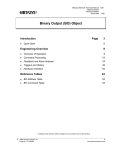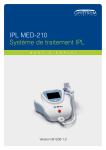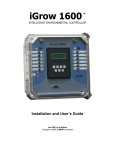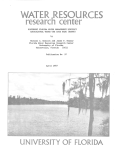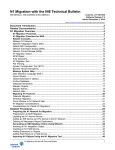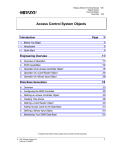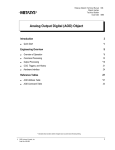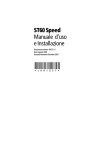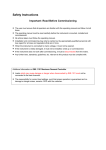Download Demand Limiting and Load Rolling Technical Bulletin
Transcript
Technical Bulletin Issue Date April 17, 2003 Demand Limiting and Load Rolling Demand Limiting and Load Rolling (DLLR) ........................................2 Introduction......................................................................................................... 2 Key Concepts...................................................................................................... 4 Demand Limiting Process ................................................................................................. 4 DLLR Object Demand Limiting Equations......................................................................... 6 Load Rolling Process ........................................................................................................ 9 Energy Data Access........................................................................................................ 10 Setup............................................................................................................................... 11 Design Considerations .................................................................................................... 12 Shedding Priorities .......................................................................................................... 15 Shed-Times..................................................................................................................... 16 Modifying and Deleting Load Groups and Loads ............................................................ 16 Load Windows................................................................................................................. 16 Load Group Definition Window ....................................................................................... 17 Load Group Focus Window............................................................................................. 24 Associated Loads Dialog Box ......................................................................................... 28 Load Definition Window .................................................................................................. 29 Load Focus Window........................................................................................................ 32 Dynamic Load Summary ................................................................................................. 33 Network Failure Operation .............................................................................................. 34 Detailed Procedures......................................................................................... 35 Defining Load Groups ..................................................................................................... 35 Defining Loads ................................................................................................................ 35 Load Group and Load Attribute Tables ........................................................................... 36 DLLR Commands............................................................................................................ 48 © 2003 Johnson Controls, Inc. Code No. LIT-636106 www.johnsoncontrols.com Software Release 12.00 2 Demand Limiting and Load Rolling Technical Bulletin Demand Limiting and Load Rolling (DLLR) Introduction The Demand Limiting and Load Rolling (DLLR) features reduce utility expenses by selectively turning off (shedding) loads. Loads are the physical equipment that DLLR turns off. Demand Limiting (DL) shaves off demand peaks in the building’s demand profile. Load Rolling (LR) reduces the overall demand profile. These features control loads that use consumables. Examples of consumables are electrical power, natural gas, and steam. To use DLLR, you define a Load Group object, then define the loads associated with the Load Group object. For each Network Control Module (NCM), up to 4 Load Groups and 500 loads can be defined. Each Load Group can have up to 500 loads total, anywhere on the network. These loads do not have to reside on the same NCM as the Load Group object. Each load can be associated with only one Load Group (assign a load to one Load Group object only). Each Load Group supports up to four demand profiles, each with its own peak demand target level, and only one profile is active at any one time. This allows the DLLR features to take into account multiple tariffs provided by some utility companies (for example, cheaper rates during the night). A Multistate Data (MSD) object can be time scheduled, for example, to switch among the various target levels. Demand Limiting and Load Rolling Technical Bulletin 3 DLLR also supports two mutually exclusive methods for calculating the projected demand using either: • a sliding time window algorithm with an operator-specified Demand Interval and Demand Target, or • a fixed time window algorithm that synchronizes the Demand Interval to a utility company supplied End-of-Interval (EOI) pulse, and which can use an operator-specified Target Elevation at the beginning of the interval to defer shedding until the second half of the interval. This document describes features of DLLR, and how to: • define load groups • define loads 4 Demand Limiting and Load Rolling Technical Bulletin Key Concepts Demand Limiting Process DL repeats the following process once each minute: 1. DL reads the meter input. 2. DL projects the consumption for the Demand Interval. If no loads were available for shedding, DL generates a report when the average demand exceeds the currently active DL target. 3. DL projects demand for the Demand Interval. If projected demand is over the currently active peak demand target, DL calculates the required correction. This correction is the goal for DL load shedding. 4. If the projected demand is above the currently active target, DL selects available Priority 4 loads until the load shedding goal is reached. DL sheds released (eligible) loads in rotation. For information on Target Ramping, see the Load Group Focus Window section in this document. DL will not shed a load if: • the load is locked • the load point object is disabled, offline, or in alarm • the load point object is in the shed state or below • the load point object is already controlled by a higher priority command • the load point object has been On less than the time specified in Minimum On Time • Comfort Override is enabled, and the Comfort Override object is online and in warning or alarm • the load has been recently released from DLLR shedding and is still within the limit set by the Minimum Release-time 5. If shedding all available Priority 4 loads does not satisfy the load shedding goal, DL selects and sheds available Priority 3 loads until the load shedding goal is reached. 6. If shedding all available Priority 3 loads does not satisfy the load shedding goal, the process continues with Priority 2 loads, and then Priority 1 loads. Demand Limiting and Load Rolling Technical Bulletin 7. 5 If shedding all available loads does not reach the target savings, DL generates an Alarm priority report. For example: 50 kWH Cannot Be Shed By Demand Limiting. When loads are again available and shed, DL generates the following Normal priority report: Load Group Demand Limiting Normal. You can also manually turn off loads to avoid exceeding the demand limit. Choose loads: • that are not available or directly controllable by the DL feature • whose power consumption is reflected in the Load Group’s meter 8. DL compares the length of time that each load has been shed to the load’s Minimum Shed-time. When the Minimum Shed-time is reached, and only then, DL checks the status of the optional Comfort Override object, if specified. If the status reported is online, enabled, and in warning or alarm, DL releases the load. 9. Additional loads may be released as a result of the following procedure: The Demand Limiting algorithm runs once per minute. The resultant value will be either + or -. The positive value is a shed situation, while the negative value is a restore situation. Metasys Release 11.00 and higher supports the Restore part of the algorithm, which is able to restore loads before their Maximum Shed-time has expired. The shed algorithm starts with the lowest priority (1-4, with 4 being the lowest and 1 the highest) and works its way to the highest, looking for loads to shed. The restore algorithm starts with the highest and works down the priority chain. The restore algorithm looks for loads that have been shed longer than the Minimum Off Time and are the closest to the expiration of the Maximum Shed-time. For example, if 20 kW are eligible to be restored, but the only loads that have been shed are a load of 2 kW with 65 minutes before expiration and one of 19 kW with 66 minutes before expiration, only the load of 2 kW will be restored. 6 Demand Limiting and Load Rolling Technical Bulletin Notes: If a load is restored, but the kW consumption does not go up because now the load is off anyway (for example, per schedule), the algorithm does not go on looking for another load to release. If the load is on a different Network Controller (NC) from the Load Group object, and if there is a break in communication between the two NCs (if, for example, the Load Group object NC goes offline), then the load stays in its shedded state and sends the report Load not released from Demand Limiting Control. In this case, the operator has to release the load from the Operator Workstation (OWS) or Operator Terminal (OT) manually or by a JC-BASIC process. DLLR Object Demand Limiting Equations Both Sliding Window and Fixed Window algorithms are specified in this technical bulletin. The algorithms are based on keeping the demand over a demand interval below a user-specified target. The Fixed Window algorithm supports an optional user-specified target profile. The algorithm runs once a minute. Figure 1 illustrates the input and calculated values relative to time. St-2 St St+2 Ut-2 Ut Ut+2 Et+3 Energy Demand t-7 t-6 t-5 t-4 t-3 t-2 t-1 t t+1 t+2 t+3 Time in Minutes Et = Ut + St t is the present time. t-1 is 1 minute ago. t+1 is 1 minute into the future. Ut is the instantaneous demand at time t. St is the amount shed at time t. Et is the total uncontrolled energy at time t. timemin Figure 1: Input and Calculated Values Relative to Time Demand Limiting and Load Rolling Technical Bulletin 7 The following constants appear in the Sliding Window algorithm: • K is the exponential smoothing constant. K = 0.01 • Z is the standardized normal deviate at 95% confidence. Z = 1.96; approximated to 2 • N is user-specified demand interval. • DLT is user-specified target. The following inputs are used in the Sliding Window algorithm: • Ut, Ut-1, Ut-2, ... , Ut-N measured instantaneous demand at time relative to current time t. • St is current amount shed. Et-1, Et-2, ... , Et-N is total uncontrolled energy at time relative to current time t. • • • ∆t-1 is smoothed absolute error last minute. Rt+1 is the amount of energy to be restored in the next minute. Note: Ut and St are determined after handling Load Rolling algorithm. Sliding Window Algorithm The sliding window algorithm also uses n (user-specified demand interval time) as an additional constant. The following calculations in the algorithm determine the amount of energy to shed this minute (DLAtoS) to meet the user-specified target (DLT): 1. Calculate forecast error (et). If it is the first time running through the algorithm, set the forecast error to zero. If it is not the first time running through the algorithm, use the following equation: et = Ut + St - Et-1 2. Calculate the new smoothed absolute error (t): ∆t = K(|et| - ∆t-1) + ∆t-1 3. Calculate the total uncontrolled energy (Et): Et = Ut + St 4. Calculate the projected total uncontrolled energy amounts (Et+1, Et+2, ... , Et+n): E t + i = E t + 1.25∆ t z i +1 2i where i = 1 to n 8 Demand Limiting and Load Rolling Technical Bulletin 5. Calculate the projected shed values (St+1, St+2, ... , St+n): St +i = E t +i 1 n − i −1 − + ∑ U t − j where i = 1 to n i i j= 0 T 6. Determine the worst-case projected shed value (Smax): Smax = MAX (St+1, S t+2, ... , S t+n) 7. The amount of energy to shed to meet the Demand Limiting Target this minute (DLAtoS) calculates from worst-case projected amount to shed (Smax), what is already shed (St), and what will be released in next minute (Rt+1) as follows: DLAtoS = Smax - St + Rt+1 Special Condition: Download After a download, the Demand Limiting shed status sets to Monitor Only, regardless of the shed status prior to the download. To enable shedding, use the Demand Limiting - Shedding (DL_SHED) command. Special Condition: Startup On startup of the DL feature, DL becomes accurate when a Demand Interval elapses. Before that time, the energy calculation does not have the appropriate data for past Energy Slices. DL startup occurs when: • the NC undergoes a cold or warm start • a disabled Load Group is enabled • Load Group status changes from alarm to normal Demand Limiting and Load Rolling Technical Bulletin 9 Fixed Window Algorithm The Fixed Window algorithm is designed to keep the actual energy consumption during a fixed interval lower than 95 percent of the user specified energy consumption target. By means of the target elevation, you can increase the hypothetical energy consumption target at the beginning of the interval, which is then linearly reduced until it reaches 95 percent of the user specified energy consumption target in the middle of the interval. The target elevation specifies the percentage by which the energy consumption target is increased at the beginning of the interval, before going into the calculation of the Fixed Window algorithm. This may result in the fact that the consumed energy surpassing 95 percent of the energy consumption target during the first half of the interval is saved in the second half of the interval by reducing energy consumption to values lower than 95 percent of the energy consumption target. Load Rolling Process LR repeats the following process once each minute: 1. LR sums the load ratings for all Priority 3 loads currently shed. 2. If LR shedding is below target, LR selects and sheds available Priority 3 loads until it reaches the currently active target for Load Rolling. Loads are shed in rotation. The LR shed total includes Priority 3 loads shed by DL. LR will not shed loads if: 3. • the load point object is locked • the load point object is offline, disabled, or in alarm • the load point object is in the shed state or below • the load point object is already controlled by a higher priority • the load point object has been On less than the time specified in Minimum On Time • Comfort Override is enabled, and the Comfort Override object is online and in warning or alarm • the load has been recently released from DLLR shedding and is still within the limit set by the Minimum Release-time If shedding all Priority 3 loads does not reach the target savings, LR generates an Alarm priority report. For example: 50 kWH Cannot Be Shed By Load Rolling. When loads are again available and shed, LR generates a Normal priority report: Load Group Load Rolling Normal. 10 Demand Limiting and Load Rolling Technical Bulletin 4. LR compares the length of time that each load has been shed to the load’s Minimum Shed-time. When the Minimum Shed-time is reached, and only then, LR checks the status of the optional Comfort Override object, if specified. If the status reported is online, enabled, and in warning or alarm, LR releases the load. 5. LR then compares the length of time that each load has been shed to the load’s Maximum Shed-time. When it reaches that time, LR releases the load. Note: If the load is on a different NC from the Load Group object, and if there is a break in communication between the two NCs (for example, if the Load Group object NC goes offline), then the load restores when it reaches its Maximum Shed-time (or the Minimum Shed-time, if the optional Comfort Override object is specified and in warning or alarm). Special Condition: Download After a download, Load Rolling shed status is set to Monitor Only, regardless of the shed status prior to the download. To enable shedding, use the Load Rolling - Shedding (LR_SHED) command. Energy Data Access At any OWS, you can look at energy consumption data, including reports on DLLR performance. This information is in the Load Group Focus window (Figure 7). In addition to Focus window information, the Demand Limiting feature automatically generates the Utility Profile for the period (Figure 2). You can display or print the Utility Profile. Note: You must define both Demand Limiting and Load Rolling to generate the Utility Profile. Demand Limiting and Load Rolling Technical Bulletin 11 Utility Profile Item Edit View Action Go To Help Accessory NETWORK MAP Utility Profile Item AHU1\LGroup1 Description Load Group One Status Normal Value Date Current Period Tariff 1 Total Consumption Measured Peak Projected Peak Tariff 2 Total Consumption Measured Peak Projected Peak Tariff 3 Total Consumption Measured Peak Projected Peak Tariff 4 Total Consumption Measured Peak Projected Peak Time since 5/01/93 12:00 160,000 1,200 1,230 KWH KW KW at at 5/10/93 5/10/93 12:00 12:30 130,000 1,000 1,400 KWH KW KW at at 5/04/93 5/04/93 13:00 13:15 150,000 1,300 1,350 KWH KW KW at at 5/10/93 5/10/93 12:00 12:30 180,000 1,600 1,600 KWH KW KW at at 5/09/93 5/09/93 10:15 10:30 200,000 1,400 1,500 KWH KW KW at at 4/02/93 4/02/93 1:00 1:30 Previous Period Tariff 1 Total Consumption Measured Peak Projected Peak Item AHU1\LGroup2 Description Load Group Two Status Normal dlutil Figure 2: Utility Profile Setup This section describes the procedure for defining the DLLR features. You can define DLLR in two ways: offline using DDL or online using the Load Group Definition window and the Load Definition window. See the Password Technical Bulletin (LIT-636111) for the password level required. For DLLR syntax, refer to the DDL Programmer’s Manual. Refer to the Operator Workstation User’s Manual for information on displaying Definition and Focus windows. Figure 3 outlines the general definition procedure. 12 Demand Limiting and Load Rolling Technical Bulletin Design Considerations Gather Data on: · Demand Profile · Utility Company Parameters · Input Power Meter · Targets · Potential Load Candidates · Load Ratings Assign Shedding Priorities Establish Shed Times Define Load Groups Define Loads definition Figure 3: DLLR Definition Procedure Design Considerations To define the DLLR features, gather information about your facility including data about the following: • demand profile • utility company parameters • input power meter • targets • potential load candidates • load ratings Demand Profile Create a demand profile for the facility that includes the type and amount of consumables typically used over a two-week period. If the utility offers multiple tariffs that change throughout the day, then your demand profile should track consumption for each tariff period. This information helps you select an appropriate setting for DL Sensitivity and Targets. There are two ways to gather and use this information. • Use the Trend feature to graph the Interval Demand parameter for a few weeks and set the energy usage Target to a value less than the largest peaks. • Look at the facility’s utility bill and set the energy usage Target a few percent below the peak. Demand Limiting and Load Rolling Technical Bulletin 13 Utility Company Parameters Gather data on consumption charges. For DL, you need to know: • What is the interval duration defined by the utility? If the utility uses a 15-minute interval, you must define DL with a 15-minute interval. If the utility provides an End-of-Interval (EOI) pulse, then you should make provisions for supplying the pulse as a binary input to the DL feature. Specifying an EOI input automatically selects the Fixed Window algorithm, and the feature’s peak demand projections and records correspond more closely to those of the utility company. • What is the billing period? You use this information to set the Tracking Period parameter. • What are the premium charges for demand interval peaks? Are the charges tied to a time of day, day of week, or season of year? Does the utility provide multiple tariffs and, if so, does it provide a signal (pulse) indicating a change from one tariff to the next? This information helps you decide if you should use scheduling or multiple demand targets in conjunction with DL. Input Power Meter Determine which power meter to use. Options are Accumulator (ACM) (recommended), Analog Input (AI), and Analog Data (AD) objects. (The ACM is recommended because DL synchronizes its reading of the ACM value with the ACM hardware read, resulting in greater accuracy. With the AI and AD, this synchronization is not possible, and therefore DL might use the last minute’s data rather than the newest data.) The DL feature requires a power meter. The LR feature does not require a power meter but can use it to determine units of energy. When using a power meter: • consider the meter constant when installing the meter. Higher counts per minute result in greater accuracy. • for DL, group the loads according to the meter that monitors them. To control peak demand, the loads shed must be monitored through that meter. Note: If you are using an ACM as the power meter, note that the ACM pulse constant attribute is double-edge triggered. Check whether the utility company’s reading is single or double-edge triggered. If it is single-edge triggered, when you define the ACM, you must enter a pulse constant that is half of what you would normally enter. 14 Demand Limiting and Load Rolling Technical Bulletin Targets Determine the utility saving goal and determine when each load is necessary to the facility and its occupants. DLLR operates on the principle that some loads are not critical or even required under certain circumstances. For example, you might determine that: • except during a specific high usage period, a water heater can be shut off for a period of time if the water temperature is currently at least 105°F • an HVAC unit can normally be off 15 minutes before internal temperature changes become noticeable. Days with extreme outside temperatures are an exception. • decorative lighting during the day might not be worth the cost associated with peak energy charges Potential Load Candidates Based on the target information, determine: • Which loads can be considered for shedding? • Is scheduling or some triggering process needed to limit the availability of the load as a shed candidate? • What priority is appropriate for each load? Note: object. Each load can be associated with only one Load Group Load Ratings Identify the rate of energy consumption for each load. If the load is a multistate object, then you must determine the energy consumption associated with each of its possible states. In addition, you can specify that the multistate load be switched to a state other than its Off state when it is shed. Since the DLLR features shed loads to meet a specified target, you must identify the savings expected when a particular load is shed. For example, if an On/Off fan is rated at 10 kW, or a multi-speed fan is rated at 2, 5, and 10 kW for its low, medium, and high speeds, you may shed it to low instead of Off. Demand Limiting and Load Rolling Technical Bulletin 15 Shedding Priorities The DLLR shed candidates can be any Binary Data (BD), Binary Output (BO), Multistate Data (MSD), Multistate Output (MSO), or Multiple Command (MC) objects that exist on the Metasys Network. (The Binary and Multistate Data objects can be used in conjunction with GPL or JC-BASIC for group start and equipment interlocking applications.) Refer to the respective object technical bulletins for details on defining these objects. The DLLR parameters are defined independently during Load definition, not when you define the BD, BO, MSD, MSO, or MC object. Load Rolling Actions that reduce consumption are candidates for load rolling. To find candidates for load rolling: 1. Establish which loads are expendable; for example, ventilation fans. 2. Assign a Priority 3 to these loads. This priority identifies them as shed candidates for both DL and LR. Demand Limiting Actions that defer, but do not reduce, consumption are DL shed candidates. To find candidates for demand limiting: 1. Identify any loads that might be deferred without significant impact on facility function, either during periods that you schedule or under conditions you can define. 2. If the impact on the facility of shedding one of these loads is minimal, assign a priority of 4 to the load. 3. Ιf the impact of shedding one of these loads is slight but normally acceptable, assign a priority of 2 or 3 to the load. For example, if water temperature is at least 105°F, the water heater can be turned off briefly with only a minor potential effect on users. 4. Review all loads that do not have a priority. Identify any that could be shed, as a last resort, to avoid utility peak demand charges. Assign a priority of 1 to these loads. 16 Demand Limiting and Load Rolling Technical Bulletin Shed-Times To establish shed-times, determine the following: • How long can the load be off (or in its Shed State, if specified as other than Off) without significant loss to facility performance? • Once released, how long before the load can again be considered for shedding? • Is an override required to handle special cases of interaction? Modifying and Deleting Load Groups and Loads Use the Load Group Focus and Load Focus windows to modify settings made in the Definition windows. You can delete loads or delete an entire Load Group. To delete a Load Group, first delete the loads associated with the group. You also can issue operating commands (Table 11) to the DLLR features using the Load Group Focus window. Refer to the Operator Workstation User’s Manual for information on displaying Focus windows. Load Windows Table 1 describes the Load windows used with the DLLR features. Table 1: Load Windows Window Description Load Group Definition Window Allows you to define a new Load Group Load Group Focus Window Displays data for a Load Group, allows modification, provides access to Associated Loads dialog box Associated Loads Dialog Box Displays list of currently defined loads for Load Group and provides access to Load Definition and Focus windows for adding and modifying loads Load Definition Window Allows you to add a new load Load Focus Window Allows you to modify a load Dynamic Load Summary Displays all of a Load Group’s loads in a single, convenient window Demand Limiting and Load Rolling Technical Bulletin 17 Load Group Definition Window Use the Load Group Definition window to define feature parameters, such as the targets, the input power meter, DL interval, and report type (Figure 4). Table 2 describes the boxes in the Load Group Definition window. Load Group Definition Item E dit V iew A ction G o To Ac cessory H elp BLDG-1 NETWORK MAP DEMAND System Name Object Name Expanded ID Graphic Symbol # Operating Instr. # DEMAND 0 0 Meter System Name Object Name Disabled Flags Auto Dialout Report Type NORMAL ALARM End of Interval System Name Object Name N N NONE NONE Messages Alarm # Tariff Level System Name Object Name Demand Limiting undefined Tariff 1 Target Tariff 2 Target Tariff 3 target Tariff 4 Target % 10 Target Elevation minutes 15 Demand Interval medium Sensitivity monthly Tracking Period 0 Load Rolling undefined Tariff 1 Target Tariff 2 Target Tariff 3 Target Tariff 4 Target dlldgrpd Figure 4: Load Group Definition Window 18 Demand Limiting and Load Rolling Technical Bulletin Table 2: Load Group Definition Window Boxes Box Name Description Valid Entry System Name The name of the system you selected for which you are defining a Load Group 8 character maximum Object Name The object in the system. The object cannot already exist under the given system name. 8 character maximum Expanded ID An expanded version of the object name that more clearly identifies the object 24 character maximum Graphic Symbol # A reference number identifying the graphic symbol used to represent the object in Operator Workstation graphic summaries. A value of zero, the default, means no graphic is displayed. 0 to 32767 Operating Instr. # A reference number identifying the text provided when Help is requested at the OWS. A value of zero, the default, means no message is displayed. 0 to 32767 Meter System Name The name of the system on which the input Demand Meter exists 8 character maximum Meter Object Name The name of the input Demand Meter object The Demand Meter is the only required input for the DL feature (End-of-Interval and Tariff Level inputs are optional, but should be used if provided by the utility company). The Demand Meter must: 8 character maximum • clearly reflect the actual demand profile. For example, the filter function should not be used. • reside on the same NCM as the Load Group object • be an ACM object (recommended), an AI object, or an AD object If the LR feature is defined without DL, define a meter to display units for the LR. This is the only way the LR feature uses the meter. ACM object demand calculations can be synchronized with the DL calculation. This timing ensures that the feature is using current demand data. AI object or AD object demand calculations cannot be synchronized with the DL calculation. Consequently, the data used by DL could be up to one minute old, used for two calculations, or skipped altogether. If the utility peak charges are based on the combined demand of several meters, you should wire the meters together with a hardware totalizer (preferred method). An alternative is to define an AD object in the software, which can reflect the totals for the input meters. The DL results, however, are less accurate because of timing limitations. The units used for the meter constant must be energy usage per pulse (for example, kWH/pulse). The higher the counts per minute, the more accurate the results of Demand Limiting. If the counts per minute are too low, erratic shedding results. To rectify the problem, install a higher resolution meter. End-of-Interval System Name The name of the system on which the End-of-Interval input exists Continued on next page . . . 8 character maximum Demand Limiting and Load Rolling Technical Bulletin Box Name (Cont.) Description Valid Entry End-of-Interval Object Name The name of the End-of-Interval input object The End-of-Interval (EOI) object supplies the DL feature with the demand interval synchronizing pulse provided by some utility companies. For example, in some countries, the power station distributes the pulse over the power lines and special equipment can be used to filter the pulse from the power line to activate a simple switch indicating the end of the power company’s demand interval. If an EOI input is specified, the DL feature automatically uses a Fixed Window algorithm for calculating projected demand. This algorithm uses a time window that does not slide. The projection time starts with the whole window size at the beginning of the window and decreases to zero at the end of the window. The window is synchronized with the utility company's window by the EOI pulse. If an EOI input is specified, it must: 8 character maximum • be a BI object • reside on the same NCM as the Load Group object • be connected to a hardware device that is polled with Priority 1. In order to ensure accurate time synchronization, the trunk to which this device is connected should not be overloaded with other Priority 1 devices. If the EOI input becomes unreliable or goes offline, the Fixed Window algorithm continues to function using the value of the Demand Interval field for its Fixed Window. Therefore, enter the synchronizing pulse interval in the Demand Interval field when using the Fixed Window algorithm. The EOI System and Object Name fields should be left blank if DL is to use the Sliding Window algorithm or if only the LR feature is defined for the group. Tariff Level System Name The name of the system on which the Tariff Level input exists Continued on next page . . . 8 character maximum 19 20 Demand Limiting and Load Rolling Technical Bulletin Box Name (Cont.) Description Valid Entry Tariff Level Object Name The name of the Tariff Level input object Both the DL and LR features support up to four target levels. Some utility companies provide different tariffs throughout the day to reflect times of higher consumption (for example, rates are higher in the daytime when overall demand is higher). The Tariff Level input can be set by operator command, scheduling, MC object, or JC-BASIC to switch to the various target levels defined for DL and LR. The Tariff Level selector must be a Multistate Data (MSD) or Multistate Input (MSI) object. The states of the MSD/MSI select Tariff levels are: State 0 = Tariff 1 Target (default if no Tariff Level object defined) State 1 = Tariff 2 Target State 2 = Tariff 3 Target State 3 = Tariff 4 Target Any change in target level becomes effective in the next demand interval. If the Tariff Level MSD/MSI becomes unreliable or goes offline, the currently active target level remains active. If not used, Tariff Level System and Object Name fields should be left blank, and both DL and LR use only their respective Tariff 1 Targets. Some utility companies provide a tariff change signal, which can be directly connected to the MSI used as the Tariff Level selector, or connected via a process to the Tariff Level selector if additional logic is required. 8 character maximum Demand Limiting Indicator of whether the feature is Undefined or Monitor Only. Undefined, the Load Group Definition window default, means DL is not active. When Monitor Only, DL performs no control actions, but continues processing the calculations and updating energy profile information. When Shedding, DL sheds loads to meet the currently active DL target. On the Definition window, you can specify Undefined or Monitor Only. To specify Shedding, use the DL_SHED command explained in Table 11 of this document. Undefined, monitor only Demand Limiting Tariff n Targets (n=1-4) The desired peak demand levels allowed for the Load Group. If Tariff Level switching is not used, define at least the Tariff 1 Target, which is used by default. The operator, the Schedule feature, an MC object, or JC-BASIC can command the DL Targets. Scheduled changes of the targets can be useful for seasonal changes in overall demand. 0 to 999999 Continued on next page . . . Demand Limiting and Load Rolling Technical Bulletin Box Name (Cont.) Description Valid Entry Demand Limiting Target Elevation Used only by the Fixed Window algorithm (EOI pulse from the utility company) and is ignored if the Sliding Window algorithm is being used. It specifies in percent (%) the amount by which the currently active DL target demand is increased at the beginning of the Demand Interval. The Target Elevation then decreases linearly to 0 in the first half of the interval (Figure 5). The Fixed Window algorithm only projects average demand for the time remaining in the demand interval. By increasing the target demand at the beginning of the interval, larger loads causing a higher instantaneous demand can be started at the beginning of the interval, where the average over the entire interval may still be below the overall target demand. The net effect of target elevation is to defer aggressive load shedding to the second half of the fixed demand interval. 0 to 99% 110 Target Elevation of 10% 108 Target 106 in % 104 102 100 98 EOI Pulses 96 94 0 50 Demand Interval in % 100 target Figure 5: Target Elevation of 10% Demand Limiting Demand Interval A time period over which the power consumption is averaged for billing purposes. The Demand Interval is defined by the utility. During a billing period (Tracking Period), the demand interval with the largest energy consumption is the peak demand. The peak demand in a billing period determines the demand charge. The default is 15 minutes. Note: If the Fixed Window algorithm (EOI pulse from the utility company) is being used, this value is normally ignored because the EOI pulse defines the Demand Interval. However, you should still enter the correct value for the utility company’s interval because the algorithm uses this value if the EOI input becomes unreliable or goes offline. Continued on next page . . . 3-60 minutes 21 22 Demand Limiting and Load Rolling Technical Bulletin Box Name (Cont.) Description Valid Entry Demand Limiting Sensitivity The tuning factor in the Demand Limiting algorithm. It replaces the projection time attribute in the Load Group Focus and Definition windows. The Sensitivity attribute is applicable to the Sliding Window algorithm only; the Fixed Window algorithm remains unaffected. The Sensitivity attribute allows you to more accurately tune the Demand Limiting algorithm for moderate (Low), normal (Medium), or aggressive (High) shedding. Low, Medium, High 500 Uncontrolled Demand Low Shedding (Low) 480 Target 460 Demand (kW-hr) 440 Normal Shedding (Medium) Aggressive Shedding (High) 420 400 0 1 2 3 4 5 6 Time (Hours) 8 7 shedding Figure 6: Demand Profile A low setting allows you to start shedding loads later, shedding over a shorter period of time. By using this setting, you reduce the amount of equipment that is turned off; however, you increase the probability of exceeding the target. A high setting allows you to begin shedding sooner into the demand peak. By using this setting, you decrease the probability of exceeding the target; however, you increase the amount of equipment that is turned off. A medium setting (default) allows you to start shedding slightly earlier than a low setting and later than a high setting. By using this setting, you turn off equipment earlier than you would when using a low setting, but you don’t have to turn off as much equipment at once as you would when using a high setting. The following compares advantages and disadvantages of the different settings. Setting Advantage Disadvantage Low You shed less load. You increase the possibility of exceeding the target. High You decrease the probability of exceeding the target. You shed more load. Medium (Default) You balance Low and High settings. You balance Low and High settings. Continued on next page . . . Demand Limiting and Load Rolling Technical Bulletin Box Name (Cont.) Description Valid Entry Demand Limiting Tracking Period Typically the billing period This parameter defines the time frame and the mode at which periods are reset. The results of this function are displayed on the Load Group Focus window’s Current Period and Previous Period fields. Refer to Figure 6. During a period, DL keeps track of the total consumption of energy, peak demand, and projected peak for each Tariff Target level. You can reset this information automatically or manually at the end of the Tracking Period. When you select automatic reset, you also specify the time frame for the reset. Hourly, Daily, Weekly, Monthly (the default), and Manual Disabled Box that shuts down all operation of the Load Group Disabling the Load Group stops the following: Y (Disabled) or N (Enabled) • meter reading • calculating the DL Amount to Shed and the LR Amount to Shed • load shedding • calculating the Current and Previous Period Totals 23 • advisory issuing At the time the Load Group is Enabled (N): • The Demand History resets to the last measured value of demand prior to disabling, or to the current target value, whichever is less. • Advisories are issued. • Loads are shed if needed, and if the Load Group Focus window Status parameter displays Shedding. Auto Dial-out Flag Parameter that specifies whether or not (Y or N) critical reports (Crit1 to Crit4) force a dial-up to a remote OWS Y or N Report Type Normal Parameter that specifies the type of Change-of-State (COS) report generated when the status changes to normal (reliable) None (the default), Crit1, Crit2, Crit3, Crit4, Follow-up, and Status Report Type Alarm Parameter that specifies the type of COS report generated when the status changes to alarm (unreliable) None (the default), Crit1, Crit2, Crit3, Crit4, Follow-up, and Status Alarm Message # A user-defined reference number that identifies the particular text to be included with an alarm COS report The text displays in the dialog box of a critical alarm report. 0 to 255 Load Rolling Category that specifies whether the feature is Undefined, Monitoring Only, or actively Shedding loads Undefined (the default) indicates LR is not active. When Monitoring Only, no control actions occur. When Shedding, LR sheds loads to meet the currently active LR target. Using the Definition window, you can specify Undefined or Monitoring Only. To specify Shedding, use the LR_SHED command, explained in Table 11. Undefined (Default), Monitoring Only, or Shedding Load Rolling Tariff n Targets (n=1-4) The amounts of energy that are to remain shed by the feature when the corresponding Target level is active If Tariff Level switching is not used, you should define at least the Tariff 1 Target, which is used by default. The operator, Schedule feature, MC object, or JC-BASIC can change the LR targets. For example, the Schedule feature can change the target values when the facility is normally unoccupied. 0 to 999999 24 Demand Limiting and Load Rolling Technical Bulletin Load Group Focus Window Use the Focus window to view or modify the value of the parameters for Load Groups (Figure 7). Boxes contain the fields you can edit (described in Table 3). Most of the parameters in the Load Group Focus window are the same as those in the Load Group Definition window. Some of the fields that you could edit in the Load Group Definition window you cannot edit in the Load Group Focus window (for example, Meter and the Targets). The Associated Loads button at the top of the Load Focus window provides access to the Associated Loads dialog box, and the Load Definition and Focus windows. The Load Summary button just below the Associated Loads button provides access to the Dynamic Load Summary (see the Dynamic Load Summary section in this document). Demand Limiting and Load Rolling Technical Bulletin 25 Load Group Focus Item Edit View Action GoTo Help Accessory BLDG-1 NETWORK MAP DEMAND LOAD1 System Name Object Name Expanded ID Load Group 1 DEMAND LOAD1 LOAD GROUP 1 ASSOCIATED LOADS LOAD SUMMARY Current Period since 5/01/93 12:04 Consumption at Tariff 1 160,000 KWH Consumption at Tariff 2 150,000 KWH Consumption at Tariff 3 144,000 KWH Consumption at Tariff 4 80,000 KWH Previous Period Consumption at Tariff 1 200,000 KWH Consumption at Tariff 2 160,000 KWH Consumption at Tariff 3 178,000 KWH Consumption at Tariff 4 90,000 KWH Instantaneous Demand 950 KW Interval Demand 945 KW Total Shed 150 KW Reports Locked Trigger Locked Disabled Status EOI Status Tariff Status Graphic Symbol # Operating Instr. # Report Type NORMAL ALARM 0 20 Meter System Name Object Name AHU1 METER End of Interval System Name Object Name AHU1 EOI Tariff Level System Name AHU1 TRFLVL Object Name Current Target Level 2 Flags Auto Dialout Messages Alarm # Load Rolling Tariff 1 Target Tariff 2 Target Tariff 3 Target Tariff 4 Target Amount Shed Amount to Shed N N N Normal Reliable Reliable N STATUS STATUS 37 Shedding 100 KW 120 KW 90 KW 130 KW 100 KW 100 KW Demand Limiting Shedding Tariff 1 Target KW 900 Tariff 2 Target 700 KW Tariff 3 Target 800 KW Tariff 4 Target KW 500 10 Target Elevation % Demand Interval minutes 15 Sensitivity medium Tracking Period daily Amount Shed 150 KW Amount to Shed 50 KW dlldgrpf Figure 7: Load Group Focus Window 26 Demand Limiting and Load Rolling Technical Bulletin Table 3: Load Group Focus Window Boxes Box Name Description Associated Loads When selected, displays a dialog box that allows you to add to or modify loads in this Load Group (by providing access to the Load Definition and Focus windows) (Figure 9). Reports Locked Box that indicates whether or not (Y or N) COS reports are sent to Operator Workstations. Y means reports are locked (not sent). Y or N Trigger Locked Box that indicates whether or not (Y or N) this object’s triggerable attributes will trigger control processes. Y means triggers are locked (control processes are not triggered). Y or N Status The object’s current condition Normal (Reliable), Alarm (Unreliable) EOI Status The current condition of the End-of-Interval (EOI) object Normal (Reliable), Alarm (Unreliable) Tariff Status The current condition of the Tariff Level object Normal (Reliable), Alarm (Unreliable) Current Period Consumption at Tariff n (n=1-4) The energy amounts consumed at each Tariff level since the period started At the end of the current period, these values transfer to the corresponding Previous Period Consumption at Tariff n (n=1-4) fields, then the fields are reset to zero. These fields are blank if DL is not defined. 0 to 999999999 Previous Period Consumption at Tariff n (n=1-4) The energy amounts consumed at each Tariff level at the end of the previous period Values are transferred from the corresponding Current Period Consumption Tariff n (n=1-4) fields. These fields are blank if DL is not defined. 0 to 999999999 Instantaneous Demand The rate of consumption or the amount of energy being consumed in the current minute 0 to 999999 Interval Demand The average of instantaneous demands during an interval specified by the DL Demand Interval parameter on the Load Group Definition and Focus windows 0 to 999999 Total Shed The power turned off between the DLLR features this minute 0 to 999999 Current Target Level The state to which the Tariff Level selector object is currently switched 1 to 4 Demand Limiting Box that indicates whether the feature is Undefined, Monitor Only, or actively Shedding loads When Monitor Only, no control actions occur, but the calculations continue to be processed, and energy profile information is updated. When Shedding, DL sheds loads to meet the currently active DL target. On the Definition window, you can specify Undefined or Monitor Only. To specify Shedding, use the DL_SHED command explained in Table 11. Undefined (Default), Monitor Only, Shedding Continued on next page . . . Valid Entry Demand Limiting and Load Rolling Technical Bulletin Box Name (Cont.) Description Ramping Down the Current Target Box that applies only to the Sliding Window algorithm, and only to a decrease in Current Target Prior to Metasys Release 11.00, after a decrease in the Current Target value, an excessive amount of loads may be shed. Metasys Release 11.00 and later implement a technique of ramping down to the new target if the Current Target is dropped. This change minimizes the shedding reaction to the drop in Current Target. Figure 8 shows the revised target level following a decrease in the target level from Told to Tnew. Notice that the revised target level follows a decreasing staircase pattern. In Figure 8, the number of readings (N) of electrical consumption per demand interval is five. The basic equation is: divide the amount of Current Target drop by the demand interval. The resultant value is the amount the Current Target decreases per minute until the new value is reached. If a power fail occurs during the ramp period, the latest Current Target value is used without a ramp up on power restoration. The Load Group Focus window always shows the latest final Current Target, not the ramp down values. Ramping applies only when the target is decreased. When the target is raised, the new value takes effect immediately. Told Valid Entry Revised Target Level: Trev Target for Electric Consumption Tnew Time (Each step is one minute.) Target2 Figure 8: Revised Target Level Following a Decrease in Electric Consumption Note: If the Current Target is lowered again before the ramp down to a previous charge has been completed, the current value of Trev becomes Told, the starting point of a new ramp down sequence. Demand Limiting Amount Shed Demand Limiting Amount to Shed Load Rolling The actual amount shed to meet the Demand Limiting Amount to Shed 0 to 999999 The amount of load the feature calculates it needs to turn off this minute to meet the currently active DL target 0 to 999999 Box specifies whether the feature is Undefined, Monitoring Only, or actively Shedding loads. When Monitoring Only, no control actions occur. When Shedding, LR sheds loads to meet the currently active LR target. On the Definition window, you can specify Undefined or Monitoring Only. To specify Shedding, use the LR_SHED command, explained in Table 11. Undefined (Default), Monitoring Only, Shedding Continued on next page . . . 27 28 Demand Limiting and Load Rolling Technical Bulletin Box Name (Cont.) Load Rolling Amount Shed Load Rolling Amount to Shed Description Valid Entry The actual amount of Priority 3 loads shed by DL and LR 0 to 999999 The amount of load LR needs to turn off this minute to meet the currently active LR target 0 to 999999 Associated Loads Dialog Box The Associated Loads dialog box allows you to add to or modify loads in the Load Group (by giving access to the Load Definition and Focus windows) (Figure 9). The list box displays the loads at the selected priority level. See Table 4 for a description of the buttons on the Associated Loads dialog box. sys/obj AHU1\EXFAN AHU1\CHWPMP AHU1\RFSST AHU1\CHRPMP AHU1\SFSST AHU2\EXFAN Priority Level 1 3 2 4 Display/Modify ADD DELETE EXIT dlassoc Figure 9: Associated Loads Dialog Box Table 4: Associated Loads Box Buttons Button Action Display/Modify Displays the Focus window for the load selected in the list box. Add Displays a Definition window for adding a load to the selected priority level. Delete Deletes the load selected in the list box. Exit Exits the Associated Loads dialog box. Demand Limiting and Load Rolling Technical Bulletin 29 Load Definition Window The Load Definition window allows you to add loads to a Load Group (Figure 10). The parameters that appear in the Load Definition window are described in Table 5. Note: object. Each load can be associated with only one Load Group Load Definition Item Edit View Action Help Go To Accessory NETWORK MAP System Name Object Name ASSOCIATED LOADS Load Group System Name Object Name Comfort Override System Name Object Name Minimum Shed-time DEMAND Load1 Priority Load Locked Minimum Release-time Maximum Shed-time N minutes minutes minutes Shed State Load Rating State 1 Load Rating State 2 Load Rating State 3 dlldd Figure 10: Load Definition Window 30 Demand Limiting and Load Rolling Technical Bulletin Table 5: Load Definition Window Boxes Box Name Description Valid Entries System Name The name of the system on which the load object exists 8 character maximum Object Name The name of the load object The load point must be a BD, BO, MSD, MSO, or MC object. If the associated Load Group defines the DL feature, make sure that the load object’s consumption is monitored by the Demand Meter defined for the group. 8 character maximum Priority The priority (1 to 4) of the load to be shed Shed candidates for Load Rolling must be Priority 3. Shed candidates for Demand Limiting can be any priority from 1 to 4. 1 to 4 Load Locked Temporarily inhibits a load from being a shed candidate. You can modify this field while adding the load, or with the commands listed in Table 11. The command can be issued at any time. If you set this parameter to Y (Yes) while the load is under control of DL and/or LR, the load completes its shed and release cycle before the lock takes effect. N (default) or Y Minimum Release-time The time that the load must remain On (or for multistate loads, switched to a state higher than the Shed State) before either feature considers it a viable shedding candidate 1 to 255 minutes Maximum Shed-time The longest time that the load can remain Off (or for multistate loads, switched to its Shed State) under DLLR control. The Comfort Override check, which occurs at the Minimum Shed-Time, can release the load earlier. Note: Do not use short shed-times (one minute). The DLLR and Local Load Restore Task Minute Timers are started separately. (The DLLR task sheds the load and Local Load Restore Task restores them.) Depending on when the timers are started, the shed-time will vary between 1 and 59 seconds. The real shed-time varies in the range of those timers. The difference of the timers changes after a load NC reboots and the timer of the Local Load Restore Task restarts. 1 to 255 minutes Shed State The state to which the load should be switched when shed under DLLR control For BD and BO objects, this field is not editable and shows State 0 (Off). For MSD, MSO, and MC objects you can specify the Shed State as any state lower than the object’s highest state. The load is considered eligible for shedding only if its current state is higher than its Shed State. When shed, the load savings are the difference between the load ratings for the current state and the Shed State. When released, the object is restored to the state it had before shedding. 0 to 2 Load Rating State n (n=1-3) The power saved when the load is shed from State n (n=1-3) to State 0 (off) The units are the same as the Demand Meter’s power units, for example, kW. You must define this value on the Load Definition window. You can modify it on the Load Focus window if the load is not currently in a shed or restore state. If loads are being shed, you must lock the load and release its load status before changing the Load Rating. 1 to 999999 Continued on next page . . . Demand Limiting and Load Rolling Technical Bulletin Box Name (Cont.) Description Valid Entries Comfort Override System Name The system in which the Comfort Override Object exists 8 character maximum Comfort Override Object Name The name of an object assigned to the load to adjust the shed-time The object may be any object that supports the Status parameter, and issues a Normal/Alarm/Warning indicator. Acceptable object types are binary input, binary data, analog input, and analog data. With this option, the DLLR features check the status of the specified object at the Minimum Shed-time. If the object status is in alarm or warning, the load is released immediately. If the object status is normal, the load is released at the Maximum Shed-time. 8 character maximum Minimum Shed-time The minimum amount of time a load is turned off and is used in conjunction with the Comfort Override. Once a load is shed for the Minimum Shed-time, Comfort Override determines if the load is released or if it remains shed until the Maximum Shed-time. The Minimum Shed-time parameter is used only when Comfort Override is defined for this load. The status of the Comfort Override object is checked when Minimum Shed-time is reached. If the Comfort Override object goes into alarm or warning after the Minimum Shed-time but before the Maximum Shed-time, the load remains shed until the Maximum Shed-time is reached. 1 to 255 minutes 31 32 Demand Limiting and Load Rolling Technical Bulletin Load Focus Window The Focus window is a method of viewing or modifying the value of the parameters for Loads (Figure 11). Boxes contain the fields you can edit (described in Table 6). Most of the parameters on the Load Focus window are the same as those on the Load Definition window, except for Load Status and Controlling feature. Note: You cannot edit the Priority or Load Locked parameters on the Load Focus window. Priority cannot be changed, but you can change Load Locked with a command. Load Focus I Edit View System Name Object Name Expanded ID Action Go To AHU1 RFMSO Return Fan Multispeed Load Group System Name Object Name DEMAND Load1 Priority Load Locked 4 N Minimum Release-time Maximum Shed-time Load Status Controlling Feature minutes 2 minutes 30 Shed Demand Limiting Shed State 0 Load Rating State 1 Load Rating State 2 Load Rating State 3 150 200 250 Help Accessory NETWORK MAP ASSOCIATED LOADS Comfort Override System Name AHU1 SPACE Object Name Minimum Shed-time 5 minutes dlldf Figure 11: Load Focus Window Table 6: Load Focus Window Boxes Box Name Description Valid Entries Load Status Box indicates whether this load has been Released or Shed. Released or Shed Controlling Feature Box indicates which DLLR feature, if any, is presently controlling the load. None, Demand Limiting, or Load Rolling Demand Limiting and Load Rolling Technical Bulletin 33 Dynamic Load Summary The Load Group Focus window shows a button labeled Load Summary. When you select this button, a load summary displays as shown in Figure 12. This summary is available in Metasys Release 11.00 and later. Figure 12: Dynamic Load Summary The Dynamic Load Summary is useful in determining what a particular Load Group is doing at any given minute. The data is non-refreshing, but can be refreshed manually from the Action menu. See Table 7 for a description of the data displayed in the Dynamic Load Summary. 34 Demand Limiting and Load Rolling Technical Bulletin Table 7: Dynamic Load Summary Description Heading Description Available to shed (DL and LR) For each of the four load priorities, the number represents the amount of energy that the Demand Limiting feature and the Load Rolling feature could shed at the present time (if required). Totals are shown for each feature. 1 Item The system/object name of each load defined in the Load Group is the Item. 1 1 Load pri The priority that the operator has defined for the load. The value ranges from 1 to 4. lck1 The lck (lock) column tells whether the load is currently locked (Y) or unlocked (N). stat The stat (status) column tells whether the load is currently shed (SHED) or has been released (REL) from shedding. Ctrl feat The Ctrl feat (Controlling feature) is the feature that has most recently shed or released the load. The Controlling feature is either Demand Limiting (DL) or Load Rolling (LR). Load Rating (S1, S2, or S3)1 The Load Rating is the energy usage of the load in one of up to three possible states. Min On The Min On (also called Minimum Release-time1) is the minimum number of minutes that the load remains released (that is, allowed to be On) after it has been released. Max Off The Max Off (also called Maximum Shed-time1) is the number of minutes that the load is allowed to be in the Shed (Off) state. Shed State1 The state to which the load is shed if shedding is necessary. For a two-state load, the shed state is 0 (Off). For a multiple-state load, the shed state is any state lower than the highest state. Rel Left For a load that is released, this is the number of minutes remaining before the load is again made available for shedding. Shed Left For a load that is shed, this is the number of minutes remaining before the load is released from shedding. See the Load Definition Window section for more information. Network Failure Operation Metasys Release 11.00 and later respond differently from earlier versions to Load Group communication interruptions. There are two types of communication interruptions: • loss of input from the demand meter • NCM communications interruptions including download, power failure, and loss of N2 communication When the Load Group detects a communication interruption, Metasys Release 11.00 retains the last reliable demand value. Upon restoration of NCM communication, Metasys Release 11.00 starts the algorithm from the point of the last known demand value or the Current Target value, whichever is less. Earlier versions did not consider the previous demand values when restarting the algorithm. Demand Limiting and Load Rolling Technical Bulletin 35 Detailed Procedures Defining Load Groups Note: Refer to the Operator Workstation User’s Manual for information on displaying Definition windows. To define load groups: 1. Display the summary of the system to which you are adding the Load Group object. 2. Select the New option from the Item menu. 3. Select the DLLR Group option to display the Load Group Definition window. 4. Enter values for the parameters. Review the Load Group Definition Window section of this document for an explanation of each parameter. Defining Loads Note: Each load can be associated with only one Load Group object. Refer to the Operator Workstation User’s Manual for information on displaying Definition windows. To define loads: 1. Display the summary of the system containing the Load Group object to which you are adding Loads. 2. Select the Load Group object to display its Focus window. 3. Select the Associated Loads button on the Focus window to display the Associated Loads dialog box. 4. Select a priority level (1 to 4). 5. Select the Add button to display the Load Definition window. 6. Enter values for the parameters. Review the Load Definition Window section of this document for an explanation of each parameter. 36 Demand Limiting and Load Rolling Technical Bulletin Load Group and Load Attribute Tables Table 9 lists and explains the Load Group attributes. Table 10 explains Load attributes. Table 8 defines the usage terms in the last column in both Table 9 and Table 10. Table 8: Terms Used in Reference Usage Term Description Definable Means that you can set a value for the attribute, using the Data Definition Language, Graphic Programming Language, or online Object Definition window. You designate attribute values when defining the object. Writable Means you can modify the attribute, using the Object Focus window or GPL Template. Object Default A timesaving function used in JC-BASIC programming. Allows you to omit the attribute name when writing the logic. When omitted, the attribute name is assumed by the program. JC-B Writable Means a JC-BASIC process can modify (write to) an attribute. Triggerable Means the attribute can cause (trigger) a control process. Range Check Means the software verifies that JC-BASIC has correctly written to (modified) the attribute. GPL Menu Means the attribute is available in the GPL process Connection menu. PMI Means the attribute value is shown in a Focus window. [] Default The value in brackets appears in the attribute field when you first enter the Object Definition window. This remains the attribute value until you change it. String ASCII alphanumeric characters, such as System/Object name. Boolean 0 or 1, with 0 and 1 representing “logical states”, such as true and false. Integer Whole numbers from -32767 to +32767, such as 22. Floating Point Values that contain decimal points, such as 67.5. The code/default value column shows numbers and American Standard Code for Information Interchange (ASCII) text. The numbers are used when defining the object in DDL, and the ASCII text is used when defining the object online or through GPL. For example: 0 = N = unlatched where: 0 is used in DDL N is used in GPL and online Demand Limiting and Load Rolling Technical Bulletin 37 Table 9: Load Group Attributes Attribute S/W Name Description PMI Label Type/ Range Code/ Usage [Default Value] ALR_MSG Alarm Message # User-defined reference number that Integer/ identifies the particular text to be 0 to 255 included with an alarm COS report in the Critical Alarm warning box [0 = None] Definable, Writable, JC-B Writable, Range Check ALR_RPT Report Type Alarm Type of COS report that is generated Integer/ when the status of the Load Group 0 to 6 changes to alarm [0 = No report] 1 = Critical 1 2 = Critical 2 3 = Critical 3 4 = Critical 5 5 = Follow-up 6 = Status Definable, Writable, JC-B Writable, Range Check C_PD_PK Current Period Measured Peak at Tariff 1 Largest demand interval peak Float pt./ detected since the start of the period 0 to while Tariff 1 was active. Does not 999999 apply if a demand meter is not defined. PMI C_PD_PK2 Current Period Measured Peak at Tariff 2 Largest demand interval peak Float pt./ detected since the start of the period 0 to while Tariff 2 was active. Does not 999999 apply if a demand meter is not defined. PMI C_PD_PK3 Current Period Measured Peak at Tariff 3 Largest demand interval peak Float pt./ detected since the start of the period 0 to while Tariff 3 was active. Does not 999999 apply if a demand meter is not defined. PMI C_PD_PK4 Current Period Measured Peak at Tariff 4 Largest demand interval peak Float pt./ detected since the start of the period 0 to while Tariff 4 was active. Does not 999999 apply if a demand meter is not defined. PMI C_PD_PPK Current Period Projected Peak at Tariff 1 Largest projected demand interval Float pt./ peak detected since the start of the 0 to period while Tariff 1 was active. 999999 Does not apply if a demand meter is not defined. PMI C_PD_PP2 Current Period Projected Peak at Tariff 2 Largest projected demand interval Float pt./ peak detected since the start of the 0 to period while Tariff 2 was active. 999999 Does not apply if a demand meter is not defined. PMI C_PD_PP3 Current Period Projected Peak at Tariff 3 Largest projected demand interval Float pt./ peak detected since the start of the 0 to period while Tariff 3 was active. 999999 Does not apply if a demand meter is not defined. PMI Continued on next page . . . 38 Demand Limiting and Load Rolling Technical Bulletin Attribute (Cont.) S/W Name PMI Label Description C_PD_PP4 Current Period Projected Peak at Tariff 4 Largest projected demand interval Float pt./ peak detected since the start of the 0 to period while Tariff 4 was active. 999999 Does not apply if a demand meter is not defined. C_PK_DT Current The date and time of the largest Period current period peak demand while Measured Tariff 1 was active Peak Date of Tariff 1 Date/time PMI C_PK_DT2 The date and time of the largest Current current period peak demand while Period Measured Tariff 2 was active Peak Date of Tariff 2 Date/time PMI C_PK_DT3 Current The date and time of the largest Period current period peak demand while Measured Tariff 3 was active Peak Date of Tariff 3 Date/time PMI C_PK_DT4 Current The date and time of the largest Period current period peak demand while Measured Tariff 4 was active Peak Date of Tariff 4 Date/time PMI C_PPK_DT Current The date and time of the largest Period current period projected peak Projected demand while Tariff 1 was active Peak Date of Tariff 1 Date/time PMI C_PP_DT2 Current The date and time of the largest Period current period projected peak Projected demand while Tariff 2 was active Peak Date of Tariff 2 Date/time PMI C_PP_DT3 Current The date and time of the largest Period current period projected peak Projected demand while Tariff 3 was active Peak Date of Tariff 3 Date/time PMI C_PP_DT4 Current The date and time of the largest Period current period projected peak Projected demand while Tariff 4 was active Peak Date of Tariff 4 Date/time PMI CUR_LVL Current The current state of the Target Level Integer/ Target Level selector MSD/MSI object 1 to 4 CUR_PER Current Period Continued on next page . . . Type/ Range The date and time the current period Date/time started Code/ Usage [Default Value] PMI [1 = Tariff 1 Target] 2 = Tariff 2 Target 3 = Tariff 3 Target 4 = Tariff 4 Target PMI Demand Limiting and Load Rolling Technical Bulletin Attribute (Cont.) S/W Name PMI Label Description DIAL_UP Auto Dialout Flag indicating whether or not (Y or Boolean/ N) critical reports (Crit1-Crit4) force a 0 or 1 dial-up to a remote Operator Workstation DISPLAY ASCII Representation Value The Total Shed value converted to String/ ASCII text for PMI display (at the 8 char. workstation or Network Terminal maximum [NT]). Equals the current amount of energy turned off this minute by both DL and LR. DL_ADDED Demand Limiting Specifies whether the Load Group is Boolean involved in DL. If yes, a demand meter must be defined. DL_ATS Amount to Shed (Demand Limiting) The amount DL attempts to turn off Float pt./ this minute to maintain demand peak 0 to control 999999 PMI DL_INTVL Demand Interval The number of minutes over which the instantaneous demand is averaged. Normally stipulated by local power company. Definable DL_SENSI Sensitivity Allows you to more accurately time Integer the Demand Limiting algorithm for 1 to 3 moderate, normal, or aggressive shedding. This attribute is applicable to the Sliding Window algorithm only. DL_SHED Amount Shed (Demand Limiting) The amount currently shed by DL Float pt./ 0 to 999999 PMI DL_STATE Demand Limiting State Specifies whether DL feature is undefined, monitoring only, or shedding loads Boolean [0 = Monitor only] PMI 1 = Shedding DL_TARGT DL Tariff 1 Target The level below which the operator wants to keep demand peaks when Tariff 1 is active Float pt./ 0 to 999999 Definable, Range Check DL_TRGT2 DL Tariff 2 Target The level below which the operator wants to keep demand peaks when Tariff 2 is active Float pt./ 0 to 999999 Definable, Range Check DL_TRGT3 DL Tariff 3 Target The level below which the operator wants to keep demand peaks when Tariff 3 is active Float pt./ 0 to 999999 Definable, Range Check DL_TRGT4 DL Tariff 4 Target The level below which the operator wants to keep demand peaks when Tariff 4 is active Float pt./ 0 to 999999 Definable, Range Check EOI_DEF End-ofInterval Defined The EOI defined flag is set when the Boolean/ EOI system and object names are 0 or 1 defined. Continued on next page . . . Type/ Range 39 Code/ Usage [Default Value] [0 = No] 1 = Yes Definable, Writable, JC-B Writable PMI [0 = DL not defined] 1 = DL defined Integer/ 3 to 60 [Medium] Low High [0 = Not defined] 1 = Defined Definable Definable, Writable, JC-B Writable Range Check 40 Demand Limiting and Load Rolling Technical Bulletin Attribute (Cont.) S/W Name PMI Label Description Type/ Range Code/ Usage [Default Value] EOI_OBJ Specifies the name of the BI object End-ofused to input the utility company’s Interval Object Name end-of-demand-interval pulse to the Load Group. The BI must reside on the same NCM as the Load Group object to which it belongs. String/ 8 char. maximum EOI_STAT End-ofInterval Status The results of alarm analysis on the BI object supplying the EOI pulse to the DL feature Integer/ 0 to 3 EOI_SYS End-ofInterval System Name Specifies the name of the system String/ containing the BI object used to input 8 char. the utility company's end of demand maximum interval pulse to the Load Group. EOI_SYS must reside on the same NCM as the system containing the Load Group object. EOI_UNR End-ofInterval Unreliable Flag indicating whether the EOI input Boolean/ is unreliable 0 or 1 [0 = EOI is unreliable.] 1 = EOI is OK. GRAPHIC Graphic Symbol # Number of the graphic symbol used to represent the object in drawings. A value of 0 means no graphic is displayed. Integer/ 0 to 32767 [0 = None] Definable, Writable, JC-B Writable, Range Check INSTRUCT Operating Instruction # Number of the operating instruction Integer/ used to explain the object. A value of 0 to 0 means no instruction is displayed. 32767 [0 = None] Definable, Writable, JC-B Writable, Range Check INST_DMD Instantaneous Demand The rate of energy usage (demand) Float pt./ averaged over the last minute. This 0 to is not the value monitored by the 999999 power company. This rate fluctuates extensively, in proportion to the meter constant. (As the meter constant increases, the fluctuations increase proportionally.) PMI INTV_DMD Interval Demand The rate of energy usage averaged Float pt./ (the demand) over the Demand 0 to Interval. This is the value measured 999999 by the power company. Since the typical value of the Demand Interval is 15, this rate is much less sporadic than the Instantaneous Demand. The largest Interval Demand is saved as the Current Period Peak Demand. PMI LR_ADDED Load Rolling Specifies whether the Load Group is Boolean involved in LR. Continued on next page . . . Definable [0 = Normal] 2 = Alarm Definable [0 = LR not defined] 1 = LR defined Definable Demand Limiting and Load Rolling Technical Bulletin Attribute (Cont.) S/W Name PMI Label Description LR_ATS Amount to Shed (Load Rolling) The amount LR attempts to turn off Float pt./ this minute to maintain demand peak 0 to control 999999 PMI LR_SHED Amount to Shed (Load Rolling) The amount currently shed by LR Float pt./ 0 to 999999 PMI LR_STATE Load Rolling Specifies whether LR feature is Boolean State undefined, monitor only, or shedding loads. [0 = Monitor only] PMI 1 = Shedding LR_TARGT LR Tariff 1 Target The level of power the operator Float pt./ would like to keep off when Tariff 1 is 0 to active 999999 Definable, Range Check LR_TRGT2 LR Tariff 2 Target The level of power the operator Float pt./ would like to keep off when Tariff 2 is 0 to active 999999 Definable, Range Check LR_TRGT3 LR Tariff 3 Target The level of power the operator Float pt./ would like to keep off when Tariff 3 is 0 to active 999999 Definable, Range Check LR_TRGT4 LR Tariff 4 Target The level of power the operator Float pt./ would like to keep off when Tariff 4 is 0 to active 999999 Definable, Range Check LVL_DEF Tariff Level Defined The Tariff Level defined flag is set when the Tariff Level system and object names are defined. LVL_OBJ Tariff Level Specifies the name of the MSD/MSI String/ Object Name object used to switch to the various 8 char. DLLR Tariff Target levels defined for maximum the Load Group. LVL_STAT Tariff Level Status The results of alarm analysis on the MSD/MSI object used as the Tariff Level selector LVL_SYS Tariff Level System Name Specifies the name of the system String/ containing the MSD/MSI object used 8 char. to switch to the various DLLR Tariff maximum Target levels defined for the Load Group. LVL_UNR Tariff Level Unreliable Flag indicating whether the Tariff Level selector is unreliable MTR_OBJ Meter Object Specifies the name of the ACM Name object used as the Load Group’s demand meter. The ACM must reside on the same NCM as the Load Group object to which it belongs. String/ 8 char. maximum Definable MTR_SYS Meter System Name String/ 8 char. maximum Definable Continued on next page . . . Specifies the name of the system containing the ACM object used as the Load Group’s demand meter. Must reside on the same NCM as the system containing the Load Group object. Type/ Range 41 Boolean/ 0 or 1 Integer/ 0 to 3 Boolean/ 0 or 1 Code/ Usage [Default Value] [0 = Not defined] 1 = Defined Definable [0 = Normal] 2 = Alarm Definable [0 = EOI is unreliable.] 1 = EOI is OK. 42 Demand Limiting and Load Rolling Technical Bulletin Attribute (Cont.) S/W Name PMI Label Description Type/ Range Code/ Usage [Default Value] Definable, Writable NAME Expanded ID Optional expanded version of the object's name that helps to further identify the object. For example, EAST WING LOAD GROUP 1 for EWLOAD1. It appears in the Focus window, GPL template, and summaries. String/ 24 char. maximum NOR_RPT Normal Report Type Integer/ 0 to 6 OBJECT Object Name Name of the object, such as LOADGRP1. This name must be unique in the system. OFFLINE Comm. Status Specifies whether the object is Boolean/ offline or online. 0 or 1 A Load Group object is considered offline when the NCM containing the Load Group object is offline. P_PD_PK Previous Period Measured Peak at Tariff 1 Largest demand interval peak Float pt./ detected in the last period while 0 to Tariff 1 was active. Does not apply if 999999 a demand meter is not defined. PMI P_PD_PK2 Previous Period Measured Peak at Tariff 2 Largest demand interval peak Float pt./ detected in the last period while 0 to Tariff 2 was active. Does not apply if 999999 a demand meter is not defined. PMI P_PD_PK3 Previous Period Measured Peak at Tariff 3 Largest demand interval peak Float pt./ detected in the last period while 0 to Tariff 3 was active. Does not apply if 999999 a demand meter is not defined. PMI P_PD_PK4 Previous Period Measured Peak at Tariff 4 Largest demand interval peak Float pt./ detected in the last period while 0 to Tariff 4 was active. Does not apply if 999999 a demand meter is not defined. PMI P_PD_PPK Previous Period Projected Peak at Tariff 1 Largest projected demand interval peak detected in the last period while Tariff 1 was active. Does not apply if a demand meter is not defined. Float pt./ 0 to 999999 PMI P_PD_PP2 Previous Period Projected Peak at Tariff 2 Largest projected demand interval peak detected in the last period while Tariff 2 was active. Does not apply if a demand meter is not defined. Float pt./ 0 to 999999 PMI Continued on next page . . . The type of COS report generated when the status of the object changes to Normal [0 = No report] 1 = Critical 1 2 = Critical 2 3 = Critical 3 4 = Critical 5 5 = Follow-up 6 = Status String/ 8 char. maximum Definable, Writable, JC-B Writable, Range Check Definable [0 = N = Online] 1 = Y = Offline Triggerable GPL Menu Demand Limiting and Load Rolling Technical Bulletin Attribute (Cont.) S/W Name PMI Label Description Type/ Range P_PD_PP3 Previous Period Projected Peak at Tariff 3 Largest projected demand interval peak detected in the last period while Tariff 3 was active. Does not apply if a demand meter is not defined. Float pt./ 0 to 999999 PMI P_PD_PP4 Previous Period Projected Peak at Tariff 4 Largest projected demand interval peak detected in the last period while Tariff 4 was active. Does not apply if a demand meter is not defined. Float pt./ 0 to 999999 PMI P_PK_DT The date and time of the largest Previous previous period peak demand while Period Measured Tariff 1 was active Peak Date of Tariff 1 Date/time PMI P_PK_DT2 Previous The date and time of the largest Period previous period peak demand while Measured Tariff 2 was active Peak Date of Tariff 2 Date/time PMI P_PK_DT3 Previous The date and time of the largest Period previous period peak demand while Measured Tariff 3 was active Peak Date of Tariff 3 Date/time PMI P_PK_DT4 Previous The date and time of the largest Period previous period peak demand while Measured Tariff 4 was active Peak Date of Tariff 4 Date/time PMI P_PPK_DT Previous The date and time of the largest Period previous period projected peak Projected demand while Tariff 1 was active Peak Date of Tariff 1 Date/time PMI P_PP_DT2 Previous The date and time of the largest Period previous period projected peak Projected demand while Tariff 2 was active Peak Date of Tariff 2 Date/time PMI P_PP_DT3 Previous The date and time of the largest Period previous period projected peak Projected demand while Tariff 3 was active Peak Date of Tariff 3 Date/time PMI P_PP_DT4 Previous The date and time of the largest Period previous period projected peak Projected demand while Tariff 4 was active Peak Date of Tariff 4 Date/time PMI Continued on next page . . . Code/ Usage [Default Value] 43 44 Demand Limiting and Load Rolling Technical Bulletin Attribute (Cont.) S/W Name PMI Label Description Type/ Range PREFIX Boolean/ “*” Condition NT only. Prefix indicating whether the Load Group object is trigger 0 or 1 locked, report locked, disabled, or in alarm. The * appears before the object name. PTOTCONS Previous The total energy used in the last Total period while Tariff 1 was active Consumption at Tariff 1 Float pt./ 0 to Previous The total energy used in the last Total period while Tariff 2 was active Consumption at Tariff 2 Float pt./ 0 to Previous The total energy used in the last Total period while Tariff 3 was active Consumption at Tariff 3 Float pt./ 0 to Previous The total energy used in the last Total period while Tariff 4 was active Consumption at Tariff 4 Float pt./ 0 to PTOTCON2 PTOTCON3 PTOTCON4 Code/ Usage [Default Value] [0 = No] 1 = Yes PMI PMI 999999999 PMI 999999999 PMI 999999999 PMI 999999999 REPORT Report Locked Flag indicating whether (Y or N) the Boolean/ object sends COS reports to 0 or 1 operator devices. Use the Lock and Unlock Reports commands to start and stop report sending for the object. The Report attribute merely signifies which command is in effect. [0 = N = Not locked] 1 = Y = Locked SCAN Comm Disabled Flag indicating whether (Y or N) Boolean/ communications are disabled 0 or 1 between the object and its controller. When the object is disabled, it cannot trigger processes, send COS reports to operator devices, or accept any commands (except Enable). Use the Comm Enable and Comm Disable commands to start and stop communications. The Scan attribute merely signifies which is in effect. [0 = N = Enabled] Definable 1 = Y = Disabled STATDISP Status Prefix Prefix specifying the current status of Integer/ the Load Group object. The prefix 0 to 15 appears before the object name in summaries. No prefix indicates normal status. Continued on next page . . . PMI PMI, [0 = Blank, Triggerable normal] 2 = RPT, reports locked 3 = TRG, triggers locked 9 = ALM, alarm 12 = DIS, comm disabled 14 = UNR, unreliable 15 = OFF, offline 16 = DCT, disconnected Demand Limiting and Load Rolling Technical Bulletin Attribute (Cont.) S/W Name PMI Label Description Type/ Range Code/ Usage [Default Value] STATUS Status Specifies whether the Load Group object has normal or alarm status. Integer/ 0 to 6 [0 = Normal] 2 = Alarm SYSTEM System Name When you are System in which the object belongs. String/ defining an The system must already exist in the 8 char. network. maximum object, the PMI defaults to the current system. TOT_CONS Total Total energy accumulated while Consumption Tariff 1 was active, as measured by at Tariff 1 the demand meter since the period started. It is reset to 0 at the start of each period. Does not apply if a demand meter is not defined. Float pt./ 0 to Total Total energy accumulated while Consumption Tariff 2 was active, as measured by at Tariff 2 the demand meter since the period started. It is reset to 0 at the start of each period. Does not apply if a demand meter is not defined. Float pt./ 0 to Total Total energy accumulated while Consumption Tariff 3 was active, as measured by at Tariff 3 the demand meter since the period started. It is reset to 0 at the start of each period. Does not apply if a demand meter is not defined. Float pt./ 0 to Total Total energy accumulated while Consumption Tariff 4 was active, as measured by at Tariff 4 the demand meter since the period started. It is reset to 0 at the start of each period. Does not apply if a demand meter is not defined. Float pt./ 0 to TOT_CON2 TOT_CON3 TOT_CON4 Triggerable Definable PMI 999999999 PMI 999999999 PMI 999999999 PMI 999999999 TOT_SHED Total Shed The total amount of energy turned off Float pt./ by both Demand Limiting and Load 0 to Rolling this minute 999999 TRACKPER Tracking Period Specifies when the current period information resets and a new period begins. TRGT_ELV Target Elevation The amount in percent (%) by which Integer/ the currently active DL target 0 to 99 demand is increased at the beginning of the Demand Interval. The Target Elevation then decreases linearly to zero in the first half of the interval. Used only by the Fixed Window algorithm (EOI pulse). Continued on next page . . . 45 Integer/ 0 to 4 Object Default 0 = Hourly 1 = Daily 2 = Weekly 3 = Monthly 4 = Manual Definable, Writable, Range Check Definable, Range Check 46 Demand Limiting and Load Rolling Technical Bulletin Attribute (Cont.) S/W Name PMI Label Description TRIGGER Flag indicating whether (Y or N) Boolean/ triggers are currently locked for the 0 or 1 object. When triggers are locked, the triggerable attributes of the object cannot trigger control processes. Use the Lock and Unlock Triggers commands to start and stop triggers. The Triggers attribute merely indicates which command is in effect. Triggers Locked UNITS Type/ Range Code/ Usage [Default Value] [0 = N = unlocked] 1 = Y = locked The units specified for the ACM String/ object defined as the demand meter. 6 char. Does not apply if a demand meter is maximum not defined. Table 10: Load Attributes Attribute S/W Name Description Type/ Range Code/[Default Value] Usage Boolean/ 0 or 1 0 = Demand Limiting 1 = Load Rolling PMI PMI Label CNTL_FEA Controlling Feature Name of the feature currently controlling the load, either Demand Limiting or Load Rolling. If neither, None is displayed. LMIN_OFF Minimum Shed-time The time the load must stay off Integer/ before being released. Also defines 1 to 255 the time at which the Comfort Override point is sampled to check if the environment is normal. The load’s Minimum Shed-time must be greater than or equal to the Minimum Off Time. Definable, Writable, JC-B Writable, Range Check LMIN_ON Minimum Releasetime The time the load must stay on before being a candidate for shedding. The load’s Minimum Release-time must be greater than or equal to the Minimum On Time. Integer/ 1 to 255 Definable, Writable, JC-B Writable, Range Check LOCK Load Locked Indicates whether the load is temporarily locked. When locked, the load is not a candidate for shedding. Boolean/ 1 or 2 0 = unlocked 1 = locked LSTATUS Load Status Indicates whether the load is currently under control of either DL or LR. When under control, status is Shed. When not under control, status is Released. Boolean/ 0 or 1 0 = released 1 = shed Continued on next page . . . Definable Demand Limiting and Load Rolling Technical Bulletin Type/ Range Code/[Default Value] 47 Attribute (Cont.) S/W Name PMI Label Description MAX_OFF Maximum Shed-time The longest time the load can Integer/ remain off under the control of DL or 1 to 255 LR. When no Comfort Override object is defined, or if the Comfort Override object is normal, the load is shed for the Maximum Shed-time. The Maximum Shed-time must be greater than or equal to both the Maximum Off Time and the load’s Minimum Shed-time. Definable, Writable, JC-B Writable, Range Check OV_OBJCT Override Object Name The name of the object defined as the Comfort Override object. This object’s Status attribute is checked for Normal or Alarm to determine whether the load should be shed or remain shed. String/ 8 char. maximu m Definable, Writable OV_SYSTM Override System Name The name of the system containing the Comfort Override object String/ 8 char. maximu m Definable, Writable RATE Load Rating State 1 The power saved when the load is switched Off from State 1. Uses the demand meter’s units. Float pt./ 1 to 999999 Definable, Writable, Range Check RATE_2 Load Rating State 2 The power saved when the load is switched Off from State 2. Uses the demand meter’s units. Float pt./ 1 to 999999 Definable, Writable, Range Check RATE_3 Load Rating State 3 The power saved when the load is switched Off from State 3. Uses the demand meter’s units. Float pt./ 1 to 999999 Definable, Writable, Range Check SHED_STA Shed State The state to which the object is switched when it is shed by the Demand Limiting/Load Rolling feature. Integer/ 0 to 2 [0 = state 0] 1 = state 1 2 = state 2 Usage Definable 48 Demand Limiting and Load Rolling Technical Bulletin DLLR Commands Table 11: DLLR Commands Command Description Control Process or Multiple Command Object Command Source Operator NT Workstation (Command Action Menu) Feature DISABLE Communication Disable stops calculations, triggering of control processes, sending of COS reports to operator devices, and accepting commands (except for Enable). Not Applicable (NA) Communication Disable NA NA DL_MON (DL_END in Scheduling Window) Demand Limiting Monitor inhibits further load shedding by DL (does not affect LR shedding). All calculations are continued. Previously shed loads are released as appropriate at Minimum or Maximum Shed-Time. DL_MON Operation DL Monitoring Only NA Scheduling (OWS) DL_SHED Demand Limiting Shed enables load DL_SHED (DL_BEGIN in shedding by the Demand Limiting feature. Scheduling Window) Operation DL Shedding NA Scheduling (OWS) DL_TARGT Demand Limiting Target sets a new Tariff n target (n=1-4) for the peak demand limit. Operation Set DL NA Target/Value Scheduling (OWS), MC, JC-B Writable ENABLE Communication Enable allows all NA calculations triggering of control processes, sending of COS reports to operator devices, and acceptance of commands. Communication Enable NA NA LOC_LOAD Lock Load removes a load from S/O Name of Operation Lock consideration as a shed candidate. If Object Load load is already shed, the lock takes effect after the normal release cycle. NA Scheduling (OWS) LOC_REP Lock Report stops the sending of COS reports to operator devices. The current state of the “locked” attributes are saved to history and compared to their state later when the object/feature is unlocked. LOC_REP Communication Lock Report NA Scheduling (OWS) LOC_TRIG Lock Trigger prevents the triggering of any control processes. This applies to all triggerable attributes. The current state of triggerable attributes is not saved to history. LOC_TRIG Communication Lock Trigger NA Scheduling (OWS) LR_MON (LR_END in Scheduling Window) Load Rolling Monitor inhibits further LR_MON load shedding by LR (does not affect DL shedding). All calculations are continued. Previously shed loads are released as appropriate at Minimum or Maximum Shed-Time. Operation LR Monitoring Only NA Scheduling (OWS) Continued on next page . . . DL_TARGT Value, Level (0-3) Demand Limiting and Load Rolling Technical Bulletin Command (Cont.) Description Control Process or Multiple Command Object LR_SHED Load Rolling Shed enables load (LR_BEGIN in shedding by the Load Rolling feature. Scheduling Window) LR_SHED Command Source Operator NT Workstation (Command Action Menu) Operation LR Shedding NA 49 Feature Scheduling (OWS) LR_TARGT Load Rolling Target sets a new Tariff LR_TARGT Operation Set LR NA n target (n=1-4) for demand Value, Level Target/Value reduction. (0-3) Scheduling (OWS), MC, JC-B Writable RESETPER Reset Period moves Load Group RESETPER information for the current period to the previous period, and then clears the information in the current period. NA Scheduling (OWS) UNL_LOAD Unlock Load restores a load to consideration as a shed candidate. S/O Name of Operation Unlock NA Object Load Scheduling (OWS) UNL_REP Unlock Reporting allows the object to send COS reports to operator devices. The current state of the unlocked attributes is compared to the state when the attributes were locked to see if COS reporting is required. UNL_REP Communication NA Unlock Reporting Scheduling (OWS) UNL_TRIG Unlock Triggers allows the object to UNL_TRIG trigger control processes. This applies to all triggerable attributes of the object. Communication Unlock Triggers Scheduling (OWS) Controls Group 507 E. Michigan Street P.O. Box 423 Milwaukee, WI 53201 Operation Reset Period NA www.johnsoncontrols.com Published in U.S.A.