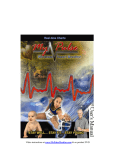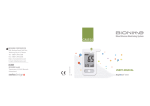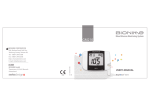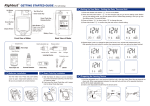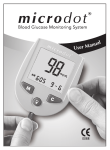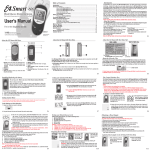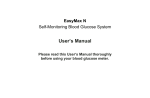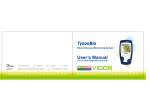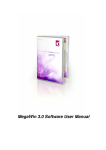Download User`s Manual(Alternative)-EN
Transcript
Preface Preface Thank you for selecting the Blood Glucose Monitoring System. Please read this manual thoroughly before you start testing. It provides all the information you need to use the product. You will get a correct test result by the following instruction of this manual. your Bionime authorized representative or call us by phone number, 886 4 24951268 ( GMT+ 08:00, 08:30~17:30 ), toll free at 1-888-4952568 ( Monday through Friday 08 : 00~16 : 30 EST ) in USA & Canada only. we will make every effort to provide assistance and solutions for you. It is quite important for you to monitor blood glucose regularly. A derived complication can thus be effectively reduced. Through the assistance of Blood Glucose Monitoring system, which provides considerate design and accurate results, your diabetes management can become more reliable and ease-to-use. Please forward your warranty card to Bionime authorized representative to activate your warranty coverage. The Blood Glucose Monitoring System is intended for in vitro diagnostic use ( For selftesting & professional use ) only ( outside the body ). The testing result is calibrated to be plasma equivalent for test with fresh capillary whole blood samples by finger stick laboratory instrument. You may consult your healthcare professional for instructions on how to use the system correctly. Our Customer Support staff is available to assist you as well. The Blood Glucose Monitoring System was manufactured and supported by Bionime Corporation and its authorized representative. If you have any questions or concerns, please contact 2 3 Precaution System to test your blood glucose, please read all the instructions and - Before using the practice the tests including quality control test. ( Refer to page 46.) - Please do the quality control test regularly to make sure the test results are accurate . Blood Glucose Meter can only be used with the Blood Glucose Test - The Strips. The use of any other brand Strips should not be used under any circumstances. The use of other brands of strips may give inaccurate results. Blood Glucose Monitoring System is intended for in vitro diagnostic use only. The - The testing result is calibrated to be plasma equivalent for test with fresh capillary whole blood samples by finger stick. Blood Glucose Monitoring System is intended for self-testing. It should not be - The used to diagnose diabetes mellitus. 4 Blood Glucose Monitoring System has not been validated for use on neonates. Therefore, it's not intended for use of neonates. Precaution - Do the test at least 30 minutes after while entering another site with different ambient temperature. - Pay attention to the environment protection when disposal of batteries. - Using appliance in tropical and / or temperate climate. - Not to be exposed dripping or splashing. - The minimum blood sample size of Glucose Monitoring System is 1.4µL :( ) Sample Size Example 1.0µl 1.4µl 2.0µl 3.0µl 4.0µl We suggest you to take 1.4~2.5µl to do the test on glucose monitoring system. Blood sample size above 4.0µl is too much which will contaminate the Smart Code Key. PRECAUTION The unit of measure must be fixed to " mg/dl ". When your display shows " mmol/L " during setting or test, please contact customer service. Use of the wrong unit of measure may cause you to incorrect treatment. 5 Table of Contents Table of Contents About System The Blood Glucose Monitoring System The Meter The Test Strip Dummy Code Key The Smart Code Key 8 10 14 16 17 Being Ready for Test Smart Code Key Installation Batteries Installation Setting Up Your Meter Turning On/Off the Meter Function Screens and Button Operations Easily Handling the Test Strip 18 20 22 26 27 28 Testing Procedure Getting Ready for Testing Performing a Test in Order 30 31 6 Comprehending Test Results and Messages 42 Review Your Test Memory Recalling Your Test Result Recalling Your Average Test Result 44 46 Quality Control About Quality Control Test Performing a Quality Control Test Understanding Control Test Results 47 50 55 Caring for Your Meter Error Messages and Trouble Shooting Limitations Specification Warranty Customer Service Parts of Critical Component 56 57 60 61 63 64 65 7 The Blood Glucose Monitoring System Package of Meter Kit Blood Glucose Monitoring System consists of several items. Please identify each Your item of your system and learn what they're called and how they're used. Blood Glucose Monitoring System : These items are included in your 1. Getting Started Guide 2. User's Manual Blood Glucose Test Strip Package Insert 3. 4. Control Solution Package Insert * Meter 5. 6. Dummy Code Key ( for the package without strip ) or Smart Code Key pre-installed ( for the package with strip ) 7. Test strips ( 0/10/25 pcs )* 8. Control Solution * 9. Check Key 10. Lancing Device * 11. Clear Adjustable Tip * 12. Disposable Sterile Lancets ( 10 pcs ) * 13. Carrying Case ( not shown )* 8 The Blood Glucose Monitoring System 14. Log Book ( not shown )* 15. Warranty Card ( not shown )* 16. Two AAA Batteries ( not shown )* 17. Emergency Card ( not shown )* 18. Instruction for the lancing device ( not shown )* (* Different packages have different bundled items. Some of packages might not include * items.) 1 2 3 5 6 4* 7* 8* Test Strips 9 10 * 12* 11 * 9 The Meter The Meter Smart Code Key For calibrating your meter. New one comes with every box of test strips. ( Refer to page 17 ) Contain the test strip port for inserting strip. Assemble Smart Code Key into code key base. Up Button ( ) Down Button ( ) Press to review stored test value in memory and average. Select the function mode. Display Window Show your test result, messages and relative information. 10 Test Strip Port Insert test strip here until you hear a click . Main Button ( ) Press to turn on/off meter. Switch different function screen. Press and hold down until enter to the setting mode. ( There will be a power-off period during this process.) 11 The Meter The Meter Please follow the step ① and step ②. 06 3 CODE: Smart Code Key Base Assemble Smart Code Key here Smart Code Key Release Button Press down to release and switch the Smart Code Key. Battery Cover Slide cover to change batteries. Model Number Meter Serial Number 12 13 The Test Strip The Test Strip Sample Entry Apply a drop of blood or control solution here. The test request is only 1.4µL of blood. Hand Bar Where you can easily hand the strip to do the test. Noble Metal Electrodes Electrochemical sensor Indication Symbol Insert strip with indication symbol up and toward meter. View Window This window is originally yellow before applying blood sample. It will gradually become red after filled with blood drop. Electrode Contacts Sensing signal output terminals. 14 The blood sample will be drawn into sample entry by capillarity automatically. PRECAUTION - Re-cap the vial cap immediately and close tightly after taking test strip out from the vial. - Do not reuse test strips. - Do not use expired test strips. - Check the discard date you wrote on the vial label every time you use the strip. - Store the test strip in a cool, dry place and avoid the exposure of direct sunlight and heat. - For detailed information, please refer to the Test Strip Package Insert. 15 Dummy Code Key For package without test strip, not for package with test strip A Dummy Code Key will be installed on the new meter in the package without test strip. This Dummy Code Key is not intended to be used for testing. When you open a new box of test strips, you have to replace the Dummy Code Key by new Smart Code Key in the box. Do not throw away this Dummy Code Key. It can be used to keep the Smart Code Key Base clean while the Smart Code Key is not installed. 16 The Smart Code Key What is Smart Code Key ? Smart Code Key is designed for calibrating your meter to match the strips of different production lot since each lot of strips owns different parameter. Each new box of strips contains its new Smart Code Key. The Smart Code Key stores calibrated information that your meter needs to give you accurate blood glucose results. You must change your Smart Code Key with each new box of Test Strips. Smart Code Key also contains the test strip port. Although you can still review the memory and other settings, it's necessary to assemble the Smart Code Key into meter before actually starting your test. This procedure makes sure you do calibrate the meter and assures you of getting accurate test results. 17 Smart Code Key Installation How to switch Smart Code Key ? Smart Code Key Installation 3. Push down the Smart Code Key until it snaps into the Smart Code Key base. Every new box of test strips should come with a Smart Code Key inside. Before you install the Smart Code Key, please check that the code number on the strip vial and the code number on the bottom of Smart Code Key should be the same. If you find they are not the same, please return them to the store where you bought from. 1. Turn the meter over. Remove old Smart Code Key by pressing down Smart Code Key release button if one is installed. 2. With the Meter off, follow ① and ② direction to put the new Smart Code Key into the track on code key base. 18 PRECAUTION - Assemble the Smart Code Key into your meter is necessary before starting your test. - Be sure to change the Smart Code Key with each new box of Test Strips. - Use only the Smart Code Key that is packaged with the box of strips you are using. - Please don't remove this Smart Code Key before you run out of these new strips. 19 Batteries Installation Batteries Installation Your meter kit comes with two AAA, 1.5volt, batteries uninstalled. New set of batteries will provide power to perform about 1000 tests under normal use. The low battery symbol " " will keep appearing on your display if your batteries run low. Please keep spares on hand and replace the batteries soon when a battery symbol appears. The meter will automatically turn off after 3 minutes of nonuse to save battery power. Your test memories are still saved. 4. Meter will do electronic runing-test and the whole screen will keep blinking as soon as the batteries are installed. 5. Press any button to close the runing-test of the meter, and enter setting mode. tt er 0537 + + + y - B a t t e ry - 6. Please set time and date when the batteries are replaced. See Setting the Time, Date and Unit on page 23. Ba Ba 0537 er y - t ry te + tt Ba - 1. Turn the meter over. Press and push battery cover to open. 20 2. Install both batteries at once. Be sure to put battery in correct direction. 3. Slide the battery cover back until it snaps into place. PRECAUTION - Danger of explosion might happen if battery is incorrectly replaced; replace only with the same or equivalent type. - Please follow the local regulation and discard used battery properly. 21 Setting Up Your Meter Setting Up Your Meter Entering Setting Mode Setting the Time, Date and Unit You can enter Setting Mode by below two ways. 1. Reload batteries : After removing the battery, please press " " button for several times until no signal on screen, then follow the steps of page 20~21 to load batteries. 1. Year setting With the year format blinking, press the " " or " " button on the side to adjust it. Then press the " " button to confirm the year adjustment and move to month setting. 2. With batteries : Press " will show setting data. " button for 5 seconds till hearing a sound of " beep ". The display screen 2. Month setting With the month blinking, press the " " or " " button until the current month appears. Then press the " " button to confirm it and move to day setting. 3. Day setting PRECAUTION When you keep pressing " " button for 2 seconds, the display on screen will turn off. Please don't care it. Keep pressing the " " button till entering Setting Mode. 22 With the day blinking, press the " " or " " button until the current day appears. Then press the " " button to confirm it and move to time format setting. 23 Setting Up Your Meter 4. Time Format 12H/24H Selection With the time format blinking, press the " " or " " button on the side to adjust it. Then press the " " button to confirm it and move to hour setting. Setting Up Your Meter 7. Ending Setting Then press the " " button to complete the setting and go back to time screen. The settings you have entered are saved. 8. When you do not do any settings of meter for over 3 minutes, the meter will leave setting mode and power down automatically. 5. Hour Setting With the hour blinking, press the " " or " " button until the current hour appears. Then press the " " button to confirm it and move to minute setting. 6. Minute setting With the minute blinking, press the " " or " " button until the current minute appears. Then press the " " button to confirm it and move to the setting mode of measurement unit. 24 NOTE Fast Settings : When you do the settings, you can press the " seconds to select or adjust faster. " or " " buttons and hold them for two 25 Turning On/Off the Meter Function Screens and Button Operations 1. Auto Power Off The Meter will power off automatically if you don't operate it for over 3 minutes. 2. Manual Power Off If you want to turn off the Glucose Meter, please keep pressing the " 3. How to turn on the Power 1) Press the " " button. 2) Insert one piece of strip. Switching the Function Screens 1. Press the " " button to switch function screens including Memory, Average and Time in sequence. " button for 2 seconds. Memory 2. Under Memory function, press the " Average " or " 3. Under Average function, press the " " or " 7 days, 14 days or 30 days in sequence. Time " button to search your memorized testing data. " button to search your average data of 1 day, 4. When the display on meter screen shows time, memory or average, keep pressing " 5 seconds to enter setting mode. 26 " button for 27 Easily Handling the How to easily handle the Test Strip test strip ? Easily Handling the Test Strip Removing the test strip: 1. Hold the test strip same as insert it. Inserting the test strip: 1. Hold the test strip between thumb and middle finger with indication symbol " " facing up. 2. Put forefinger on the side of strip as shown. NOTE This pose is the most force saving way for inserting the test strip. 3. Insert the test strip into test strip port until it snaps and firmly stops. 28 2. Rotate the test strip counterclockwise and pull up at the same time. NOTE Rotating motion will be easier to move out the strip. 3. Take the test strip out of test strip port totally. Please follow the local regulation and discard used strip properly. 29 Getting Ready for Testing Performing a Test in Order Each time of using a new box of test strip, you have to assemble the Smart Code Key from the new strip package. Before performing a blood glucose test, you have to prepare the items below : - Meter ( with Smart Code Key installed ) Blood Glucose Test Strips ( Please check the expired date on the vial. Don’t use the expired test strip ) - Lancing device - Sterile lancet - Alcohol swab ( optional ) Test Strips Cleaning your hands Before starting your test, use warm soapy water to wash your hands and dry thoroughly. Warm water helps to increase the blood flow to your fingertips. You can also use alcohol swab to clean your finger to get accurate measurement. Release button 1. Unscrew the lancing device. Plunger Comfort dial ( depth selection ) 2. Load a lancet into the lancing device. PRECAUTION - Assembling the Smart Code Key into your meter is necessary before starting your test. 30 31 Performing a Test in Order 3. Twist off the protective cover of lancet and keep it ( you will need it after testing ) Performing a Test in Order Preparing your meter and strip 4. Screw back the head of lancing device. 5. Twist the comfort dial ( depth selection ) of lancing device to select the lancet depth. Start at 2 or 3. For tougher skin, dial to a higher number. 6. Pull the plunger of lancing device until the end and release your hand. Your Lancing device is ready. Then set it aside; you will need it in the next step. PRECAUTION 1. Remove new test strip from vial and re-cap the vial cap immediately. 2. Insert the test strip with indication symbol, facing up, into test strip port. 3. Push the test strip in until it snaps and stops. The meter turns on automatically. When you put the strip into the strip port, you will hear a sound of " beep ". 4. Check that the code number blinking on your meter matches the code highlighted on the vial of test strips currently in use. - Load the lancing device ( Refer to Instruction manual for the lancing device ) - Be careful to load the lancing device to avoid being pierced by the needle. 32 33 Performing a Test in Order 5. While the " " symbol flashing, you are ready to apply the blood sample. The code number will appear on the right down corner of the screen. PRECAUTION - Before " " appearing, please don't touch your blood drop to the sample entry on strip because meter is doing a internal test. If you do so, the meter will show " " and " " and you will waste a strip PRECAUTION - To ensure accurate test results, make sure the code number on your meter matches the code highlighted on the vial of test strips you are using. - If the code number does not match, change the Smart Code Key to the right one and redo a test. - If the meter turns off before you apply the blood sample, take out the unused test strip and reinsert it. You have three minutes to apply the blood sample before the meter turns off automatically. - Please follow the local regulation and discard the used strips properly. 34 Performing a Test in Order Obtaining blood sample (Alternative site testing) The blood glucose monitoring system gives you an opportunity to obtain blood samples from fingertip, palm or forearm. Fingertip Blood Sampling 1. Hold the lancing device to the soft side of your fingertip and press the release button to get a tiny blood sample. PRECAUTION Before you take the blood sample, please make sure your fingertip for sampling is dry thoroughly. Water or alcohol might affect the accuracy of testing. 2. Obtain a small blood drop on your finger In order to get a more accurate measurement, suggest to discard the first drop of blood. ( The first drop of blood from your fingertip might include some body liquid which might affect the testing accuracy. ) 35 Performing a Test in Order Performing a Test in Order Alternative site testing-palm or forearm blood sampling - To do the alternative site testing, please install the clear adjustable tip for your lancing device. ( For detailed information of installing clear adjustable tip of lancing device, please check the instruction manual for the lancing device. ) - To increase the blood flow, please massage the puncture area of palm or forearm for a few seconds. - Immediately after massaging the puncture area, press and hold the lancing device with the clear adjustable tip against palm or forearm. - Then press the release button. - Continue holding the lancing device against palm or forearm and gradually increase pressure for a few seconds until the blood sample size is sufficient. PRECAUTION - The glucose test results of blood samples taken from different site might be varied in certain conditions such as your glucose is changing rapidly following a drink, a meal, insulin dose or exercise. - DO NOT test on the palm or forearm if you are testing for hypoglycemia (Low blood glucose). - Fingertip samples can show the rapid change of glucose faster than palm or forearm samples. 36 - Consult with your healthcare professionals whenever you want to conduct a sampler from palm or forearm. - As the blood flow taken from forearm is slower than fingertip or palm, we recommend using a special lancing device with Clear Cap for testing sites other than finger. - If you use normal lancing device for palm or forearm the blood sample might be not enough for meter. 3. You can start measurement by the blood sample. 4. The minimum blood sample size of Glucose Monitoring System is 1.4µL :( Sample Size Example 1.0µl 1.4µl 2.0µl 3.0µl ) 4.0µl We suggest you to take 1.4~2.5µl to do the test on glucose monitoring system. Blood sample size above 4.0µl is too much which will contaminate the Smart Code Key. Pressing for a few seconds Releasing button PRECAUTION - Don’t take too much blood sample, such as 4.0µL ( please see how much it is in the example picture ) or more, to do the test. Too much blood might contaminate the Smart Code Key. - Please clean it up right away if your Smart Code Key gets blood stain or moisture. ( Refer to page 56 for cleaning Smart Code Key ) 37 Performing a Test in Order Applying blood sample to test strip Performing a Test in Order View Window Appearance Make sure your blood sample covers the whole area of the View Window to get an accurate test result. Insufficient blood sample will cause inaccurate test result. Repeat the test with a new test strip. 1. Touch the blood drop to the sample entry of the strip. The blood will be drawn into the strip automatically. 2. Hold your finger on the sample entry until you hear a " beep " and the view window is totally filled with blood. If the view window is not totally filled with blood and/or the test does not start, discard the test strip and repeat the test with a new test strip. When you repeat the test, you may want to obtain the blood sample from a different finger if the first attempt did not produce enough blood sample. PRECAUTION - When you do a test, please pay attention not to squeeze too much blood to pollute Smart Code Key. 38 Insufficient blood sample Enough blood sample PRECAUTION - Check the expiration date printed on the package every time you use the strip. Do not use expired test strips. - Use each test strip immediately after taking it out from the vial. - Do not reuse test strips. - Assemble the Smart Code Key into your meter is necessary before starting your test. - Be sure to change the Smart Code Key with each new box of Test Strips. - Do the test at least 30 minutes after while entering another site with different ambient temperature. 39 Performing a Test in Order - To ensure accurate test results, make sure the code number on your meter matches the code number highlighted on the vial of test strips you are using. - Only place the blood drop to the sample entry of the strip. - Keep your Smart Code Key dry and clean. Please clean it up right away if your Smart Code Key gets blood stain or moisture. ( Refer to page 56 for cleaning ) - Pose the finger and the strip to the way you feel most comfortable. - Please follow the local regulation and discard the used strip and lancet properly. Appearance of result 1. When blood is applied to the strip, you see the countdown mode appearing on your screen. This means the meter is measuring your glucose value. 2. Your blood glucose result appears after the measurement is completed. The result is displayed in mmol/L or mg/dL. At the same time, the result will be memorized with time and date. 40 Performing a Test in Order 3. The testing result with time and date is automatically stored in your meter's memory. You may also record the glucose value in your Log Book. 4. Rotate to remove the test strip. Please follow the local regulation and discard the used strip properly. 5. To remove the lancet, unscrew the head of lancing device and put the protective cap of lancet on the table. Stick the lancet into the protective cap by holding the lancing device as a pen. Then, unload the lancet and discard it into a puncture-proof container. PRECAUTION - The meter will power off automatically after 3 minutes no use. You can also turn off the meter by pressing the main button for 2 seconds. 41 Comprehending Test Results and Messages Blood glucose test results are shown on the meter as mmol/L or mg/dL, depending on which unit of measurement you have chosen. Consult your healthcare professional before making any changes to your diabetes medication program. If your blood glucose result is unusually high or low, or if you question your testing results, repeat the test with a new test strip. You can also run a QUALITY CONTROL TEST with your Check Key and Control Solutions to check your meter and strip. ( Refer to page 47. ) If the test result still remains unusually high or low, contact your healthcare professional immediately. If you are experiencing symptoms that are not consistent with your blood glucose test results and you have made sure to follow all instructions of this manual, contact your healthcare professional immediately. 42 Comprehending Test Results and Messages The Meter displays results between 0.6 and 33.3 mmol/L or 10 and 600 mg/dL. If your test result is below 0.6 mmol/L ( 10 mg/dL ), " " will appear on the screen. Please repeat your test again by a new strip. If you still get " " result, you should immediately contact your healthcare professional. If your test result is above the high end of the system's detective range ( 33.3 mmol/L or 600 mg/dL ), " " will appear on the screen. Please repeat your test again by a new strip. If you still get " " result, you should immediately contact your healthcare professional. 43 Recalling Your Test Result meter is able to store 300 test results with time and date automatically. If your The test results are up to 300 sets, which is the max memory of the meter, your newest test results will replace the old ones starting from the oldest one. To recall your test memory, start with the meter without test strip inserted. Recalling Your Test Result 3. If a test result is not yours or you think it is not suitable to be calculated by average, you can mark it as non-average data by pressing and firmly holding the " " or " " button for over 2 seconds until the " " and " " appears on the screen, then press the " " button to confirm it. 1. Press the main button " " to switch the screen to memory function, it will show the latest testing result with time and date. The latest result is with sequence number, " 1 " 2. Under the memory screen, use either the " " or " " button on the side to review all previous results with date and time. You will see results from the most recent ( Sequence no, " 1 " ) to the oldest ( Sequence no, " 300 " ) at the down right corner of the screen. 4. The quality control solution test result can be recalled from the memorized data. When you see data with the " ", it is testing data with control solution. The result will not be used for average calculation. 5. If the ambient temperature is out of 10℃~40℃(50℉~104℉), the test result will show with " " symbol blinking. The result will not be used for average calculation. 44 45 Recalling Your Average Test Result The meter provides you several average test results. You can view the 1-day, 7-day, 14-day and 30-day average of test results for better blood monitoring of your blood glucose . About Quality Control Test What is quality control test ? To make sure the monitoring system will work properly. It is necessary to do two kinds of quality controls. 1. Check Key Test Please check your meter function by check key, the detail is shown in " Starting with Check Key " section on page 50. 1. Press the main button " " to switch the screen to average function. 2. Under the average of screen, use either the " " or " " for the option of 1-day, 7-day, 14-day or 30-day average of test results. 3. The number showed on the down right corner means how many test results are calculated. 4. The " "," " results, the control solution results, the non-average test results and the test result made out of normal temperature range (<10℃,>40℃) are not calculated in the average. 2. Control Solution Test If you finish the check key test without error, that only makes sure the meter is working properly. You still have to use control solution to check if the strip and meter work together properly. PRECAUTION PRECAUTION - You have to set the time and date to activate the average function. 46 - The complete quality check should include check key test and control solution test. Before you do control solution test, you have to do check key test first. 47 About Quality Control Test When should perform a quality control test ? - Before doing a blood glucose test with your meter for the first time. - When you open and start using a new vial of test strips. - When you replace a new Smart Code Key, please check your meter by " CHECK KEY ". - When your meter is dropped or splashed with liquids. - Whenever you think your test result does not consistent with the way you feel. - Whenever you want to check if your system is working properly or not. - Whenever you want to practice testing and check correct procedure. About Quality Control Test PRECAUTION - When you open a new bottle of Control Solution, please write the discard date on the label. Control Solution is good for 3 months after opening the bottle, or until the expiration date printed on the label, whichever comes first. Example Exp. Date 2005-06 Required items for quality control tests To perform a quality control test you have to prepare the items below : Meter ( with Smart Code Key installed ) Blood Glucose Test Strips Control Solution Check Key 48 - Replace the vial cap of control solution and close tightly right away after using of control solution sample. - Check the expiration date before you use the control solution. ( Refer to Control Solution Package Insert. ) 49 Performing a Quality Control Test Starting with Check Key 1. Insert the Check Key with " Check Key " word, facing up, into test strip port. The meter quickly goes through a series of internal checks. 2. The check key allows you to make sure your meter is functioning well. You can see " " symbol and " " symbol blinking on the screen. The check key also allows your meter proceeding quality control test with control solution. NOTE The check key is only for functional testing of meter. If you want to make sure strip and meter work properly, please use control solution for the test ( see page 50 for detail. ) 3. If both " " symbol and " " symbol blinking appear, remove check key and insert it again. If error screen appears again, your meter is not working correctly. Please contact Bionime authorized distributor or Customer Service Center. 50 Performing a Quality Control Test Performing test with control solution 1. Please run check key test first. After see " " symbol and " " appear on the screen. Remove check key from meter. The screen shows the " " symbol blinking and " " appears. Then you need to put a new strip into the meter. 2. Remove test strip from vial and Re-cap the vial cap immediately. 3. Insert the test strip with view window, facing up, into test strip port. The code number will appear. " symbol and 4. The test strip symbol stops blinking. You will see blinking " " " symbol on the screen. Then you need to approach your control solution to the meter. 51 Performing a Quality Control Test Performing a Quality Control Test 8. When you hear a sound of " beep " , leave the meter on the table while waiting the test result. The screen will show the countdown mode. PRECAUTION - Before you do control solution test, you have to do check key test first. - Before " " appears, please don't touch the control solution to the sample entry on strip because meter is stilling in a internal test. If you do so, the meter will show " " and " ". 9. Tightly recap the cap of control solution. OPEN 5. Shake the bottle of control solution well before opening the cap. Then open the cap and put it on the table. 6. Drip a drop of control solution on the top of the cap. 10. The control result appears after the measurement is completed. Compare your control test result to the range printed on strip vial label. NOTE - Don't touch the control solution by approaching the vial to the sample entry on strip. - Don't let control solution touch anywhere of your body. In case please use water to clean down. 7. Gently touch sample entry of the strip with the control solution on the top of the cap. 52 ○ CLOSE Example × Your result should fall within the control solution range printed on the label of strip vial. If result is not within the control range, please refer to Understanding Control Test Results on page 55. Please follow the local regulation and discard the used strip properly. Control Solution Range 90-130 mg/dL 5.0-7.2 mmol/L 53 Performing a Quality Control Test Understanding Control Test Results PRECAUTION - Your quality control test result by control solution test will not be calculated for average reading but still can be recalled. The control solution test result will be shown with " " symbol on the screen. - You have to do check key test before control solution test. If you only use the control solution to do the quality control test, your test result will be memorized and calculated for average same as real blood test. - Please don't touch the control solution by approaching the vial to the sample entry on strip ( see drawing ). The reagent might be sucked into the vial of control solution which alteration or degeneration might happen. If you approach the control solution vial to the sample entry on strip for 3~5 times, you will find that the measurements will lower down for 10-20%. - Keep your Smart Code Key dry and clean. Please clean it up right away if your Smart Code Key gets stain or moisture. ( Refer to page 56 for cleaning ) 54 × Your control solution test results should fall within the control solution range. That means your System is working correctly. Control Soultion Range 90-130 mg/dL 5.0-7.2 mmol/L Example of control solution range printed on your test strip vial label. If control solution test results are out of control solution range, your System may not be working properly. Repeat the quality control test. If your control solution results outside the range still exist, do not use the System to test your blood glucose. And contact Bionime authorized distributor or Bionime Customer Service. The reason your control solution results are out of the range : - Your control solution has expired or after 3 months since opened. - Your test strip has expired. - You leave the cap off the vial of test strips or control solution for a long time. - You didn't perform the test procedure correctly. - Malfunction of the meter. 55 Caring for Your Meter Maintenance Keep your meter and test strip free of dust, water or any other liquid. Store the meter in the carrying case when not in use. If meter is dropped or damaged, perform a quality control test with the check key and control solution before doing a blood glucose test. Cleaning Meter Clean the outside of the meter with a damp cloth and mild soap/detergent. Prevent the test strip port and Smart Code Key base from moisture. Cleaning Smart Code Key If your Smart Code Key is stained with blood, control solution or any liquid, please use a dry tissue or alcohol swab to clean it up immediately. Do not use any thing wet to clean it. Perform a check key and quality control test to ensure the system is working properly. Error Messages and Trouble Shooting About Temperature Error 1. In order to get accurate testing, please do testing between 10~40℃ (50~104℉ ). 2. When the ambient temperature is 0~9℃ (32~48℉) or 41~50℃ (106~122℉) , the " " warning symbol will blinking, you still can do the test but the result obtained is only for reference because the test result under these range of temperature might not be correct. Repeat the test at an area with temperature between operating range. ( 10~40℃ or 50~104℉ ) 3. When you move from the area with temperature outside the operating range of test strip to another area with temperature under operating range of test strip, please wait for 30 minutes before you do the test. 4. When the temperature is below 0℃ ( 32℉ ) or over 50℃ ( 122℉ ), Meter can not do the test and the " " symbol will blink in this condition. Please move the meter to environment with temperature between 10~40℃ ( 50~104℉ ) and redo the test after 30 minutes. 56 57 Error Messages and Trouble Shooting Error Messages and Trouble Shooting About Battery Error 1. The " " symbol is blinking when the battery power is low. Please change batteries as soon as you can. You can still do the test. About early applying blood sample or control solution The blood sample or control solution are applied before the meter is ready. Repeat the test with a new test strip. Add sample after the " " symbol appears. 2. The " " and " " symbol are blinking when the battery is too low. Meter can not do the strip test. Please change the batteries immediately. About Strip Error - Er1 Test strip inserted has been used or damaged. Please use a new test strip from vial. About Check Key Error When you see " " and " " symbols showing on screen, please do the check key test again. If this error message appears again, it would be Meter or Check Key defect. Please return your Meter and Check Key to the store where you bought About Meter Error - Er2 Meter has malfunctioned. Do the quality control test or reinstall the batteries to see if the meter works properly. If error screen still appears, contact Bionime Customer Service. About Smart Code Key Error The Smart Code Key is faulty or not assembled well to the meter. Reinsert the Smart Code Key. If the error screen appears again, contact Bionime Customer Service. About Signal Error - Er3 When you do the test, the meter find the signal is unreasonable. Please do a new test again. 58 59 Limitations - Store the strips in the original capped vial at temperatures between 4℃ to 30℃ ( 39℉ to 86℉ ) and relative humidity below 90%. Do not freeze. Blood Glucose Test strips are designed for using with capillary whole blood and venous whole blood samples. Do not use serum or plasma samples. - Inaccurate test results may be obtained at high altitude more than about 10000 feet ( 3048 meters ) above sea level. - Hematocrit below 30% may cause higher results, and hematocrit above 55% may cause lower results. - Severe dehydration and excessive water loss may cause inaccurately low results. Blood Glucose Monitoring System has not been validated for use on neonates. - The glucose test may be interfered under abnormal concentration of Uric acid > 0.54 mmol/L ( > 9.0 mg/dL ) L - Dopa > 0.076 mmol/L ( > 1.5 mg/dL ) Methyldopa > 0.071 mmol/L ( > 1.5 mg/dL ) Cholesterol > 6.5 mmol/L ( > 250 mg/dL ) 60 Specification Measurement Technology Oxidase Electrochemical Sensor Sample Capillary whole blood Minimum Sample Volume 1.4 microliter Measuring Range 10-600 mg/dL ( 0.6-33.3 mmol/L ) Test Time 8 seconds Memory Capacity 300 blood glucose test results with date and time Power Saving Turn off automatically after 3 minutes no use Press the " " button for 2 seconds. Operating Temperature 10 ~ 40℃ ( 50 ~ 104℉ ) Operating Relative Humidity < 90% 61 Specification Warranty Hematocrit 30 - 55% Power Supply Two 1.5V ( AAA ) batteries Bionime Corporation warrants that your Meter will be free from defects in materials and workmanship for five years from the date of purchase. Battery Life About 1000 tests This warranty dose not apply to the performance of a misused, tampered with or abused in any way. Meter Dimension 85.0 mm x 58.0 mm x 22.0 mm This warranty applies only to the original purchaser of the meter. Meter Weight 85.0 g with batteries Please complete and return the enclosed warranty card to Bionime authorized representative. Monitor LCD display Different models have different specifications. Some of the models are not included with the warranty card. Display Area 39.0 mm x 38.0 mm Meter Storage Conditions -10 ~ 60℃ ( 14 ~ 140℉ ) Test Strip Storage Conditions 4 ~ 30℃ ( 39 ~ 86℉ ),< 90% relative humidity 62 Meter that has been altered, 63 Customer Service We sincerely like to provide complete, considerate services to our customers. Please review all the instructions to make sure you are performing the steps correctly. You are always welcome to contact us by call: 886 4 24951268 ( GMT+08:00, 08:30~17:30 ), toll free at 1-888-4952568 ( Monday through Friday 08:00~16:30 EST ) in USA & Canada only or by e-mail at [email protected] If you have any question or advice. Parts of Critical Component Blood Glucose Meter, Test Strip and Control Solution Manufacturer:Bionime Corp. Product complied with In Vitro Diagnostic Medical Device Directive 98/79/EC. ( CE0537 ) EU Rep:BIONIME GmbH Heinrich Wild Strasse 202,CH-9435 Heerbrugg / Switzerland Lancing Device Manufacturer:Suzhou SPR Medical Devices Development Co., Ltd. Product complied with Medical Device Directive 93/42/EEC. EU Rep:EMDAR BV; IJsselburcht 3, Postbus 5486,6802 EI Arnhem, Netherlands. Disposable Sterile Lancets Manufacturer:Suzhou SPR Medical Devices Development Co., Ltd. Product complied with Medical Device Directive 93/42/EEC. ( CE0197 ) EU Rep:EMDAR BV; IJsselburcht 3, Postbus 5486,6802 EI Arnhem, Netherlands. 64 65