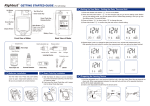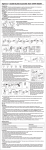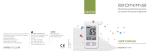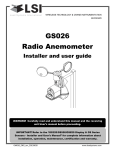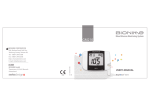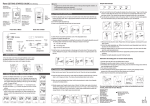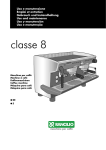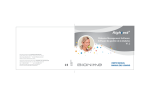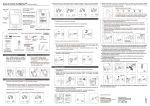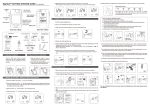Download GM550 User`s Manual(AST+mmol)-P1~49-EN(101
Transcript
Blood Glucose Monitoring System GM550 BIONIME GmbH Tramstrasse 16, 9442 Berneck Switzerland 0197 101-3GM550-0K1 EN BIONIME CORPORATION 694, Renhua Road, Dali Dist., Taichung City 412, Taiwan Tel: +886 4 24951268 Fax: +886 4 24952568 http: //www.bionime.com E-mail: [email protected] USER’S MANUAL GM550 Preface Intended Use TM Thank you for choosing the Rightest Blood Glucose Monitoring System GM550. Please read this manual thoroughly before testing. It provides all information you need to use the product. TM TM The Rightest Blood Glucose Meter GM550 must only be used with Rightest Blood Glucose Test Strip GS550 and Control Solution. The application of other Test Strips or control solutions can lead to incorrect results. RightestTM GM550 BGMS is intended in vitro diagnostic use only (outside the body ) and coding is auto detecting. The testing result is calibrated to plasma equivalent with fresh capillary whole blood samples from the fingertip, palm or forearm. You may consult your healthcare professional for instructions on how to use the system correctly. Our customer support staff are also available to assist you. TM TM We hereafter call Rightest Blood Glucose Monitoring System GM550 as Rightest GM550 BGMS, TM TM Rightest Blood Glucose Meter GM550 as Rightest GM550 Meter, and RightestTM Blood TM Glucose Test Strip GS550 as Rightest GS550 Test Strip for short. TM It is recommended to monitor blood glucose regularly. Rightest GM550 BGMS is accurate and easy-to-use and is thus your reliable assitant for diabetes management. RightestTM GM550 BGMS is manufactured and supported by Bionime Corporation. If you have any question or concern, please contact your local Bionime Customer Service or call us at 886-4-24951268 GMT+08:00, 08:30~17:30. 2 3 Table of Contents Table of Contents TM About Rightest GM550 System TM Package of Rightest GM550 System Kit Quality Control 6 TM 8 Precaution 12 RightestTM GS550 Test Strip 14 Rightest GM550 Meter Being Ready for Test Meter activation and Battery change 16 Setting Up Your Meter- Setting the Time, Volume and Date 18 Turning On/Off the Metert 22 Turning on/off the Backlight 23 32 Review Your Test Memory Performing a Quality Control Test Recalling Test Result and Average 34 37 Error Messages and Trouble Shooting 24 28 Customer Service 40 44 46 47 Warranty 48 30 Main Parts 49 Specification Testing Procedure Performing a Blood Test Alternative Site Testing (AST) View window appearance 4 31 “Lo” and “Hi” readings Quality Control Test Limitations 5 Package of TM System Kit Your RightestTM Blood Glucose Monitoring System GM550 consists of several items. Please identify each item of your system and learn what they're called and how they're used. These items are included in your RightestTM Blood Glucose Monitoring System GM550: 1. RightestTM GM550 Meter (with 2 CR2032 batteries installed) 2. RightestTM GS550 Test Strips (0/10/25 pcs)* 3. Getting Started Guide 4. RightestTM GM550 User Manual 5. RightestTM GS550 Test Strips Package Insert* 6. RightestTM GD500 Lancing Device* 7. Clear Cap* 8. Disposable Sterile Lancets (10 pcs)* 9. Instructions for the lancing device* 10. RightestTM Control Solution * 11. RightestTM Control Solution Package Insert (not shown) * 12. Warranty Card (not shown)* 13. Carrying Case (not shown)* Package of TM System Kit 1 2* 3 4 5* 6* 8* 9* GM550 GM5 50 7* GM5 50 10* 2012-06 (* Different packages have different bundled items. Some of packages might not include *items.) 6 7 RightestTM GM550 Meter RightestTM GM550 Meter Test Strip Port Insert test strip here until you hear a click. GM550 Battery Cover Slide cover to change batteries. Display Window Show your test result, messages and relative information. Main Button ( ) For operating the meter, please check details in following sections. Left Button ( ) For operating the meter, please check details in following sections. 8 Meter Battery Product name Meter Serial Number Backlight Battery Right Button ( ) For operating the meter, please check details in following sections. 9 RightestTM GM550 Meter RightestTM GM550 Meter Indicates a test result stored in memory Tell when to apply the blood sample Indicates a test result, not joining into the Average function of this meter Test strip Indicates with the average result Warns when using the strip, not suitable for your region test, or strip error Indicates a control solution test result Current date under time mode or Testing date under memory mode Unit of test result Indicates if the environmental temperature is exceeded during testing Test result Indicates the time in 12H format Warns when the battery is low or must be replaced Current time under time mode or Testing time under memory mode Manufacturing use only 10 11 Precaution Precaution TM - Before using the Rightest GM550 BGMS to test your blood glucose, please read instructions for use. TM TM - The Rightest GM550 Meter is only compatible with the Rightest GS550 Test Strip. TM TM The Rightest GM550 Meter must only be used with Rightest GS550 Test Strip and RightestTM Control Solution. The application of other Test Strips or control solutions can lead to incorrect results. - Dispose of used batteries properly. - Please note the System kit contains small parts like test strips which could result in a choking hazard for children. - Prevent water from entering the meter. Never immerse the meter or hold it under running water. - The minimum blood sample size for testing is 1.0µL :( ) Sample Size Example 1.0µL 1.5µL 2.0µL 3.0µL 4.0µL TM - Rightest GM550 BGMS is intended for self-testing. It should not be used to diagnose diabetes mellitus. TM - Rightest GM550 BGMS has not been validated for use on neonates. Therefore, it's not intended for use of neonates. TM - Rightest GM550 BGMS is not intended for arterial blood testing . - Do the test at least 30 minutes after moving into a different location with significant change in temperature. 12 Please take a minimum of 1.0µL to do the test on blood glucose monitoring system. Blood sample size above 3.0µL might contaminate the meter. A blood sample size below 1.0µL may give an inaccurate test result. In this case, repeat the test with a new test strip. PRECAUTION The RightestTM Blood Glucose Meter GM550 will be set to mmol/L by default when sold in your country. When your display shows " mg/dL " during setting or test, please contact customer service. Use of the wrong unit of measure may cause you to incorrect treatment. 13 GS550 Test Strip GS550 Test Strip The RightestTM GM550 Meter must only be used with RightestTM GS550 Test Strips and RightestTM Control Solution. The application of other Test Strips or control solutions can lead to incorrect results. Sample Entry Apply a drop of blood or control solution here. The test request is only 1.0 µL of blood. Noble Metal Electrodes Electrochemical sensor Indication Symbol Insert strip with indication symbol up and toward meter. 14 Hand Bar Grip here to insert test strip into meter. View Window This window is yellow before applying blood sample. It gradually turns red when filled with blood. Electrode Contacts Sensing signal output terminals. PRECAUTION - Re-cap the test strip vial immediately after taking out a test strip. - Do not reuse test strips. - Do not use expired test strips. - Record the date of opening a new test strip vial for the first time. Discard the vial of test strips after 3 month from opening. - Store the test strips in a cool (4-30℃) and dry location (< 90% relative humidity). Do not expose to direct sunlight or heat. - For detailed information, please refer to the RightestTM GS550 Test Strips Package Insert. - If the RightestTM GM550 meters and strips are exposed to a high temperature difference, please wait 30 minutes before measurement. 15 Meter activation and Battery Change Meter activation and Battery change Your meter comes with two CR2032, 3volt, batteries installed. Two new batteries will provide power to perform about 1000 tests under normal use. You can press the main button or insert a strip to activate your meter. 1. Turn the meter over. Press and push battery cover to open. 2. Install the batteries. Be sure to put batteries in correct direction. 3. Slide the battery cover back until it snaps into place. 4. The meter performs a self test. 5. Press any button to exit the self-test and enter Setting Mode. NOTE - When meter backlight has no function, you cannot see the backlight, please change your backlight battery. - When the backlight battery is running out of power, your meter still works properly but without backlight function. 16 6. Set the time and date when the batteries are replaced. See Chapter "Setting up your meter setting the time, volume and date". Test results are still stored in the memory. PRECAUTION - Please follow the local regulation and discard a used battery properly. 17 Setting Up Your Meter- Setting the Time, Volume and Date You can enter Setting Mode by below two ways. 1. Reload battery After removing the battery, please press the main button for several times until no signal on screen, then follow the battery installation steps to load batteries. The meter will do self test. Press the main button to exit the self test and enter Setting Mode. 2. With Battery inserted Press the main button first to turn on the meter. Then press and hold the main button for 7 seconds (the meter will first show backlight, then be turned off during this period, please keep pressing) until you hear a beep, indicating you have successfully entered Setting Mode. The display screen will show setting data. NOTE - When you keep pressing the main button for 2 seconds, the display on screen will show backlight. Keep pressing the main button till display is off. - When you keep pressing the main button for 4 seconds, the display on screen will turn off. Please don't care it. Keep pressing the main button till entering setting data. - Quick press the main button allows you to change setting. However, if you want to return to the time mode, you need to go through all the settings first by pressing quickly the main button. 18 Setting Up Your Meter- Setting the Time, Volume and Date 1. Year setting With the year format blinking, press the Left or Right button to adjust it. Then press the Main button to confirm it. Then it will move to Month setting. 2. Month setting With the month blinking, press the Left or Right button until the current month appears. Then press the Main button to confirm it and move to Day setting. 3. Day setting With the day blinking, press the Left or Right button until the current day appears. Then press the Main button to confirm it and move to Time format setting. 1) 2) 3) 19 Setting Up Your Meter- Setting the Time, Volume and Date 4a) 4. Time format 12/24H selection With the time format blinking, press the Left or Right button to adjust it. Then press the Main button to confirm it and move to hour setting. 5. Hour setting With the hour blinking, press the Left or Right button until the current hour appears. Then press the Main button to confirm it and move to minute setting. 4b) 5) 6) 7a) 7b) Setting Up Your Meter- Setting the Time, Volume and Date 8. Ending setting After volume settings, for confirmation you will hear a beep (if volume is turned on). All the settings are saved and completed and will return to time screen. (If Volume is turned off, the display will directly return to time screen without a sound of “beep”.) 6. Minute setting With the minute blinking, press the Left or Right button to adjust it. Then press the Main button to confirm it. Then it will move to volume setting. 7. Volume setting With the volume blinking, press the Left or Right button to turn it on or off. Then press the Main button to confirm and finish the setting. 20 NOTE - When you do not do any settings of meter for over 2 minutes, the meter will leave setting mode and power off automatically. 21 Turning on /off the Backlight Turning On/Off the Meter 1. How to turn on the Meter Press the Main button or Insert a test strip. 1. How to turn on the Backlight Keep pressing the Main button for 2 seconds. 2. Manual Power off If you want to turn off the meter, please keep pressing the Main button for 4 seconds. 2. Manual Backlight off If you want to turn off the backlight, please keep pressing the Main button for another 2 seconds. 3. Auto Power off The meter will power off automatically if you don't operate it over 2 minutes. 3. Auto Backlight off The meter backlight will turn off automatically if you don’t operate it over 10 seconds. 22 23 Performing a Blood Test Depth adjustable cap Performing a Blood Test 1 Release button Plunger Lancet carrier Hub 1. Hold the depth adjustable cap in one hand and hold the hub in the other hand. Bend the cap towards the down side. When a gap appears between the cap and hub, pull them off in opposite directions. 2 3 4. Twist off and set aside the protective cover of the disposable lancet. 5. Replace the depth adjustable cap. 24 7. Hold the hub in one hand and pull on the plunger in the other hand. The device will be cocked. Release the plunger, it will automatically move back to its original position near the hub. 7 6 8 8. Wash your hands with warm soapy water and dry thoroughly. 9. Take one strip from the vial. Re-cap the vial cap immediately. 2. Pull off the depth adjustable cap. 3. Insert a new disposable lancet firmly into lancet carrier. 6. Choose a depth of penetration by rotating the top portion of the depth adjustable cap until the setting depth matches the window. Settings are based on skin type " " for soft or thin skin; " " for average skin; " " for thick or calloused skin. 4 5 10. Insert the strip into the strip port of the meter with the indication symbol facing up. The meter confirms the insertion of the strip with a beep (if volume is turned on). 9 10 NOTE The meter will automatically detect Code number on strip. You don't have to check the Code number on the meter display and strip vial. 25 Performing a Blood Test Performing a Blood Test 11 11. A blood drop symbol appears and is accompanied by a further beep (if volume is turned on). Now you can apply the blood sample within 2 minutes. 12 12. Place the lancing device against your fingertip and press the release button. 13. Touch and hold the drop to the edge of sample entry until you hear a " beep " (if volume is turned on) and the View Window is totally filled with blood. If the View Window is not totally filled with blood or the test does not start, please discard the test strip and repeat the test with a new test strip. 13a 14. You will see the countdown mode on the screen. After 5 seconds, the test result appears. 13c 26 13b 14 15. Pull off the depth adjustable cap. Without touching the used disposable lancet, stick the lancet tip into the protective cover. 16. Holding the release button in one hand I (see picture 16, step 1) and pulling on the plunger in the other hand (see picture 16, step 2) will safely eject the used disposable lancet. 17. Discard the used disposable lancet into an appropriate puncture-proof or biohazard container. 18. Replace the depth adjustable cap after finishing the test. 15 16 1 17 PRECAUTION - Do not apply your blood drop to the sample entry on the strip until you see the " " appear. The meter is performing an internal test and will display " " and " " if you apply blood too soon. Please repeat the test with a new test strip. - Record the date of opening a new test strip vial for the first time. Discard the vial of test strips after 3 months from opening. - Always keep the metal contact points of the test strip entry point clean. If any dust or impurities are present, please clean with a small soft brush, otherwise the meter may not work correctly when you insert a test strip. 2 18 Test Strips 2009.10.01 27 Alternative Site Testing (AST) Alternative Site Testing (AST) Alternative site testing-palm or forearm blood sampling 1. Choose Clear Cap and follow step 1~5 on page 24. 2. Massage the puncture area of palm or forearm for a few seconds. 3. Immediately after massaging the puncture area, press and hold the lancing device with the Clear Cap against palm or forearm. 4. Then press the release button. 5. Continue holding the lancing device against palm or forearm and gradually increase pressure for a few seconds until the blood sample size is sufficient. 6. Follow step 9~18 on page 25~27 to complete the test and discard the used disposable lancet. 28 3a) 3b) 4) 5) Pressing for a few seconds PRECAUTION - The glucose test results of blood samples taken from different site might be varied in certain conditions such as your glucose is changing rapidly following a drink, a meal, insulin dose or exercise. In these cases, only fingertip should be used. - DO NOT test on the palm or forearm if you are testing for hypoglycemia (Low blood glucose). - Fingertip samples can show the rapid change of glucose faster than palm or forearm samples. - As the blood flow taken from forearm is slower than fingertip or palm, we recommend using the RightestTM GD500 lancing device with Clear Cap for testing sites other than fingertip. Releasing button 29 View Window appearance “Lo” and “Hi” readings Make sure your blood sample covers the whole area of the View Window to get an accurate test result. An insufficient blood sample will result in an error message ("Er4"). If this occurs, repeat the test with a new test strip. Insufficient blood sample Enough blood sample PRECAUTION - Check the expiration date printed on the strip vial every time you use a test strip. Do not use expired test strips. - Use each test strip immediately after removing from the vial. - Do not reuse test strips. - If the RightestTM GM550 meter and strips are exposed to a high temperature difference, please wait 30 minutes before measurement. - Apply the blood drop only on the sample entry of the test strip. - Please don't drip or inject the blood sample directly by syringe to the sample entry of test strip. Doing this might contaminate the meter or cause damages and is not recommended. 30 TM The Rightest GM550 Meter displays results between 0.6 and 33.3 mmol/L. If your test result is below 0.6 mmol/L, "Lo" will appear on the screen. Please repeat your test with by a new test strip. If you still get "Lo" result, you should immediately contact your healthcare professional. If your test result is above the high end of the system's detection range 33.3 mmol/L, "Hi" will appear on the screen. Please repeat your test with a new test strip. If you still get "Hi" result, you should immediately contact your healthcare professional. NOTE - If your blood glucose result is unusually high or low, or if you question your testing results, repeat the test with a new test strip. You can also run a Quality Control Test to check your meter and test strip. If the test result still remains unusually high or low, contact your healthcare professional immediately. - If you are experiencing symptoms that are not consistent with your blood glucose test results and you have made sure to follow all instructions of this manual, contact your healthcare professional immediately. 31 Quality Control Test Quality Control Test Please use Control Solution tested with RightestTM GM550 BGMS under Control Solution Mode. If the test result is within the Control Solution Range printed on the test strip vial label, the RightestTM GM550 BGMS passes Quality Control Test. That means your RightestTM GM550 BGMS is working correctly. Control Solution Range: Test Strips Control Solution Range: 83-113 mg/dL 4.6-6.3 mmol/L Example of Control Solution Range printed on your test strip vial label. When should a Quality Control Test be performed ? - Whenever you want to check if your system is working properly or not. - Whenever you want to practice testing and check correct procedure. - To prepare for your initial blood glucose test. - To check the RightestTM Blood Glucose Test Strip GS550 when you open a new vial of strips. - To check your RightestTM Blood Glucose Meter GM550 after it has been dropped, damaged or exposed to liquids. - When you suspect that your test results are inaccurate, or if your test results are not consistent with the way you feel. 32 The possible reasons your Control Solution results are out of the range : - Your Control Solution has expired or has been opened 3 months ago. - Your test strip has expired. - You left the cap of the tst strip vial opened or the control solution off for a long time. - You didn't perform the test procedure correctly. - Malfunction of the meter or the test strip. If Control Solution results are out of range, your Bionime BGMS may not be working properly. Repeat the Quality Control Test. If your Control Solution results outside the range still exist, do not use the BGMS to test your blood glucose and contact your Bionime Customer service. Example of Expiration Date: PRECAUTION Each time you open a new bottle of Control Solution, write the discard date on the label. Control Solution is good for 3 months after opening the bottle, or until the expiration date printed on the label, whichever comes first. Exp. Date 2012-10 33 Performing a Quality Control Test 1. Take one test strip from vial and Re-cap the vial cap immediately. Performing a Quality Control Test 1 2 9. Tightly replace the cap on the Control Solution bottle. 2. Insert the test strip with view window, facing up, into test strip port. 3. While the blood drop symbol flashing, press and hold the main button for over 3 seconds until the " " symbol appears. 5 OPEN 4. You will see blinking " " symbol and " " symbol symbol on the screen, prompting you to apply Control Solution. 5. Shake the bottle of Control Solution well before opening the cap. Then open the bottle and put the cap on the table. 6 7 6. Drip a drop of Control Solution on the top of the cap. 8. When you hear a beep (if volume is turned on ) please wait for the test result. The screen will display the countdown number from 5. 34 GM550 7. Gently touch sample entry of the strip with the Control Solution on the top of the cap. CLOSE 10. The Control Solution result appears. Compare your Quality Control Test result to the Control Solution Range printed on the test strip vial label. GM550 4 9 8 PRECAUTION - Your Control Solution results will not be calculated for average reading but still can be recalled. The Control Solution Test result will be shown with " " symbol on the screen. - Our suggestion environment for Control Solution Test is 15~40。C. - Before " " and " " appears, please don't touch the Control Solution to the sample entry on strip because the meter is still in an internal check. If you do so, the meter will show " " and " ". Accompanied by beeps (if volume is turned on) - Don't drip the Control Solution to sample entry of the strip directly. The reagent on strip might be sucked into the bottle of Control Solution and might cause the degeneration of Control Solution. Doing this might contaminate the meter via the test strip port as well. - Don't touch the tip of the control solution bottle. If you have touched it, please clean up with water. GM550 35 Performing a Quality Control Test Maintenance Keep your meter and test strip free of dust, water or any other liquid. Store the meter in the carrying case if you do not use it. If meter is dropped or damaged, perform a Quality Control Test before doing a blood glucose test. Cleaning Meter Clean the outside of the meter with a damp cloth and mild soap/detergent. Protect the test strip port from getting wet. Please always keep the two metal contact points of the test strip port clean. If you find it's covered by dust or impurities, please clean it with a little soft brush. The meter might not be activated when you insert a test strip but the contact points are heavily covered by dust or impurities. Recalling Test Result and Average The RightestTM GM550 Meter is able to store 500 test results with time and date automatically. If your meter has stored 500 results, which is the maximum memory of the meter, the newest test result will replace the oldest one. To recall your test memory, start the meter without test strip inserted. 1. Press the main button to switch from the time mode to the Memory screen. First you will see the ”MEM” symbol on the up per left corner of the display. When you press the right button, the latest result will be displayed. By pressing the right button sequentially former test results will be shown in historical order.You will see the sequence number on the lower right corner and the year on the lower left corner of the display followed by date and time of the measurement. Note: The right button is for reviewing the tests with sequence number increasing, and the left button is for reviewing tests with sequence number decreasing. The sequence no “1” is the latest result while sequence no “500” is the oldest test result. 2. To finish reviewing memory tests, press main button again, and you will enter the Average screen. By pressing the right button, the display shows "AVG" on the upper right corner of the display and the average value for the actual day. By sequentially pressing the right or left button you will get to the 1-day, 7-days, 14-days, 30-days and 90-days average of your blood glucose values.You will see the number of the calculated days on the lower left corner and the number of the calculated readings on the lower right corner. 36 37 Recalling Test Result and Average Recalling Test Result and Average 14-day average for example; if your current inquiry time is 2008/1/30, then that you must check that you have tested blood glucose in the past 14 days before 1/30, including today. If not, the 14-day average will show no figure. - The Non-averaging/re-averaging function only works in the test mode and when you get the value. In the MEM mode, you can not perform this action. 3. Non-Averaging set and canceled: You may select the unwanted or doubtful test results, to exclude them from the average calculation, after your every test. After you finished your test in the test mode, you can exclude the unwanted result. Keep pressing the right butten until you see the symbol “NO AVG” in the top right cornetr of the screen. By keeping the right button pressed and pressing the main button simultaneously to confirm the value as “Non average”. Now this value is flagged by the symbol “NO AVG” in the up per right corner of the screen. If you want to cancel this non-averaging setting, you have to stay in the test mode. First keep pressing the right button until the “NO AVG” symbol changes to “AVG” in the up per right corner of the screen. To confirm this original status you again simultaneously press the main button to confirm the “AVG” status. Now the value will be stored as a regular value and included in the average values. NOTE - The average function is related to the time setting. You must set the time right and have enough time intervals on the basis of current inquiry time, to make sure that the average test results will show. Use the 38 4. Quick Searching: If you want to see all values automatically displayed in sequence, first enter the memory mode. Then keep pressing the right or left button for 2 seconds. (right button is for searching the tests the latest value to the oldest one; by using the left button you can scroll from the oldest to the latest one). Anytime you want to stop just release the pressed button. It will stop and display the current displayed value. You can use this way to find a particular reading you want to check. 5. Reading right after test: If you just finish the test, press the main button to enter the MEM (memory) screen and review the latest test result. NOTE Your Control Solution results will be automatically non-averaged without selecting, but still can be recalled. The Control Solution Test results will show with “CS” symbol under memory screen. PRECAUTION 37 - You have to set the time and date to activate the average function. - The " "," " results, the Control Solution results and the test result made out of normal temperature range ( <10℃, >40℃ ) are not calculated in the average. 39 Error messages and Trouble shooting Er1 - The inserted test strip has been used or damaged. Please use a new test strip from vial. Er2 - Meter has malfunctioned. Do the Quality Control Test or reinstall the batteries to check if the meter works properly. Error messages and Trouble shooting Battery Error " symbol is blinking when the battery power is low. Please change the 1. The " meter battery as soon as you can. You can still do the test. 2. The " " and " " symbols are blinking when the battery is too low. Meter can not do the strip test. Please change the meter battery immediately. 1a 1b Er3 - Signal transmission is disrupted, repeat the test. Er4 - Applied blood volume is insufficient, please repeat the test with a new test strip. Above, if error screen still appears contact your local Bionime Customer Service. 40 2 NOTE - When meter backlight has no function, you cannot see the backilght, please change your backlight battery. - When the backlight battery is runnign out of power, your meter still works properly but without backlight function. 41 Error messages and Trouble shooting Error messages and Trouble shooting Temperature Error In order to get accurate test result, perform testing between 10~40℃ ( 50~104℉ ). 1. When the ambient temperature is 0~9℃ ( 32~48℉) or 41~50℃ (106~122℉) the " " warning symbol will be blinking (1a), you still can do the test but the test result is only for reference, because the test result under these ranges of temperature might not be correct. In the memory screen this value will be flagged " symbol (1b). Repeat the test at an area with temperature between with " operating range. ( 10~40℃ or 50~104℉ ) 1a 1b 2. When you move from the area with temperature outside the operating range of test strip to another area with temperature inside operating range of test strip, please wait for 30 minutes before you do the test. 3. When the temperature is below 0℃ ( 32℉ ) or over 50℃ ( 122℉ ), Meter can not do the test and the " " symbol will blink with thermograph symbol displaying on screen in this condition. Please move the meter to environment with temperature between 10~40℃ ( 50~104℉ ) and repeat the test after 30 minutes. 42 3 Sampling Error Please don't apply the blood drop to the sample entry of the strip before the meter displays " ". If you do so, the meter will display " " and " " accompanied by beeps (if volume is turned on). Please discard the test strip and repeat the test with a new teststrip. Code Error It means the strip is not inserted right or to the proper position. Please reinsert the strip following the instruction. If Code Error repeats again, it means you use wrong strip or strip not suitable for your region test. After you make sure you use the right strip and the strip is inserted right, but error screen still appears, please contact your local Bionime Customer Service. Meter Malfunction If the meter can not be started, please follow the steps below: 1. Open the battery cover, remove the batteries. 2. Wait for 5 minutes and insert the batteries as described “Meter activation and Battery change” on page 16~17. The meter should be working normally after finishing above steps. If not, please contact your local Bionime customer service. 43 Specification Specification Measurement Technology Oxidase Electrochemical Sensor Measurement Calibration Plasma Sample Capillary whole blood Minimum Sample Volume 1.0 microliters Measuring Range 0.6-33.3 mmol/L Test Time 5 seconds Memory Capacity Hematocrit 30-60% Power Supply 2 CR2032 batteries Meter Battery Life About 1000 tests Meter Dimension 90.6 mm x 46 mm x 16.5 mm Meter Weight 53.0 ±5g with batteries 500 blood glucose test results with date and time Monitor LCD display Power Saving Turn off automatically 2 minutes after last user action / Press the " " button for 4 seconds. Display Area 47 mm x 33.5 mm Operating Temperature 10 ~ 40℃ ( 50 ~ 104℉ ) Meter Storage Conditions -10 ~ 60℃ ( 14 ~ 140℉ ) Operating Relative Humidity 10 - 90% Test Strip Storage Conditions 4 ~ 30℃ ( 39 ~ 86℉ ),< 90% relative humidity 44 45 Limitations TM - Rightest GM550 BGMS is not intended for serum or plasma test. - Inaccurate test results may be obtained at high altitude more than about 3048 meters (10,000 feet) above sea level. - Severe dehydration and excessive water loss may cause inaccurately low results. TM - Rightest GM550 BGMS has not been validated for use on neonates. - The glucose test may be interfered under abnormal concentration of Uric acid > 0.96 mmol/L Customer Service We sincerely like to provide complete, considerate services to our customers. Please review all the instructions to make sure you are performing the steps correctly. If you have any questions or in case of problems with the RightestTM GM550 products, please contact your local Bionime customer service. Description of used symbols NOTE - Suggest not to use this meter close to source of strong electromagnetic radiation, to avoid interference with proper operation. - Suggest to keep meter free of dust, water or any liquid. 46 IVD For in vitro diagnostic use Manufacturer LOT Lot number Expiry date Temperature limitation For single use only Method of sterilization using irradiation EC REP EC Representive CE-mark (with No. of notified body) Consult the instruction for use 47 Warranty The manufacturer warrants that your RightestTM GM550 Meter will be free from defects in materials and workmanship for five years from the date of purchase. TM This warranty does not apply to the performance of a Rightest GM550 Meter that has been altered, misused, tampered with or abused in any way. This warranty applies only to the original purchaser of the meter. Please complete and return the enclosed warranty card to your local Bionime affiliate. If the RightestTM GM550 Meter and strip are exposed to a high temperature difference, please wait 30 minutes before measurement. NOTE - During blood glucose measurement, the RightestTM GM550 Meter itself may come into contact with blood. Used RightestTM GM550 Meter therefore carry a risk of infection. Please dispose of your used RightestTM GM550 Meter after removing the battery-according to the regulations applicable in your country. For information about correct disposal, please contact your local council and authority. 48 Main Parts Blood Glucose Meter, Test Strip, Control Solution Manufacturer: Bionime Corporation 694,Renhua Road, Dali Dist., Taichung City 412, Taiwan Product complied with In Vitro Diagnostic Medical Device Directive 98/79/EC. ( CE0197 ) EC-Rep: Bionime GmbH, Tramstrasse 16, 9442 Berneck / Switzerland Lancing device Manufacturer: Bionime Corporation 694, Renhua Road, Dali Dist., Taichung City 412, Taiwan Product complied with Medical Device Directive 93/42/EEC EC-Rep: Bionime GmbH, Tramstrasse 16, 9442 Berneck / Switzerland Disposable Sterile Lancets Manufacturer: SteriLance Medical (SuZhou) Inc. No.68 LiTangHe RD, XiangCheng, SuZhou, JiangSu 215133, P.R. China Product complied with Medical Device Directive 93/42/EEC. ( CE0197 ) EC- Rep: EMERGO EUROPE, Molenstraat 15, 2513 BH The Hague, The Netherlands 49