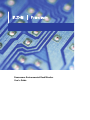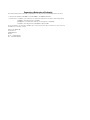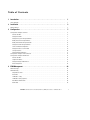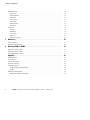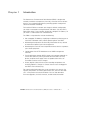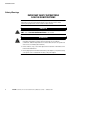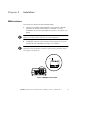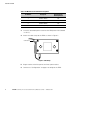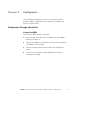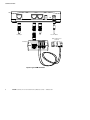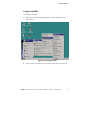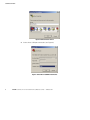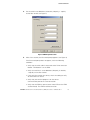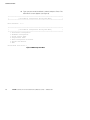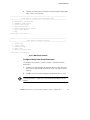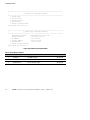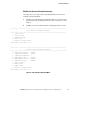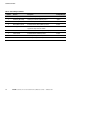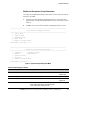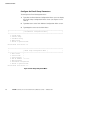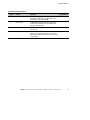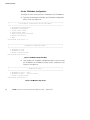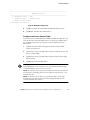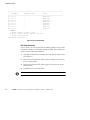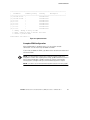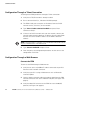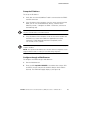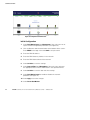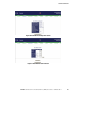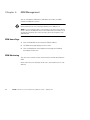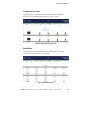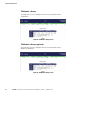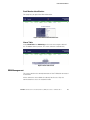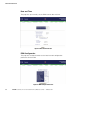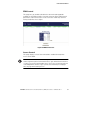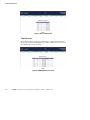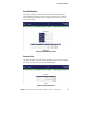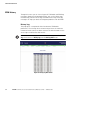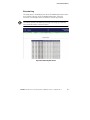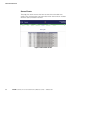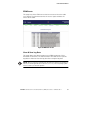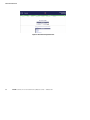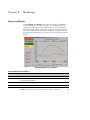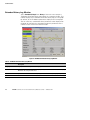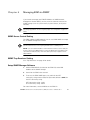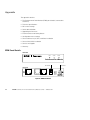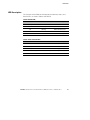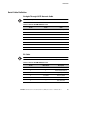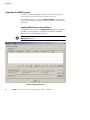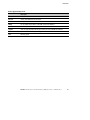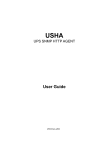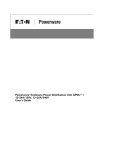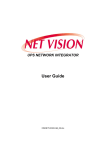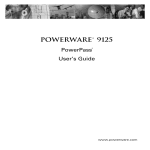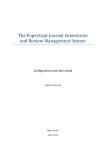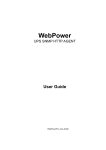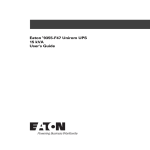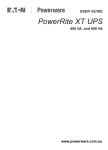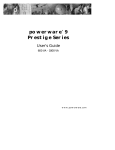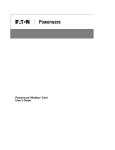Download Powerware Environmental Rack Monitor User`s Guide
Transcript
Powerware® Environmental Rack Monitor User’s Guide Class B EMC Statements FCC Part 15 NOTE This equipment has been tested and found to comply with the limits for a Class B digital device, pursuant to part 15 of the FCC Rules. These limits are designed to provide reasonable protection against harmful interference in a residential installation. This equipment generates, uses and can radiate radio frequency energy and, if not installed and used in accordance with the instructions, may cause harmful interference to radio communications. However, there is no guarantee that interference will not occur in a particular installation. If this equipment does cause harmful interference to radio or television reception, which can be determined by turning the equipment off and on, the user is encouraged to try to correct the interference by one or more of the following measures: S Reorient or relocate the receiving antenna. S Increase the separation between the equipment and the receiver. S Connect the equipment into an outlet on a circuit different from that to which the receiver is connected. S Consult the dealer or an experienced radio/TV technician for help. ICES-003 This Class B Interference Causing Equipment meets all requirements of the Canadian Interference Causing Equipment Regulations ICES-003. Cet appareil numérique de la classe B respecte toutes les exigences du Reglement sur le matériel brouilleur du Canada. Powerware is a registered trademark of Eaton Electrical Inc. Microsoft and Windows are registered trademarks of Microsoft Corporation. ECopyright 2007 Eaton Corporation, Raleigh, NC, USA. All rights reserved. No part of this document may be reproduced in any way without the express written approval of Eaton Corporation. Requesting a Declaration of Conformity Units that are labeled with a CE mark comply with the following harmonized standards and EU directives: S Harmonized Standards: EN 50091-1-1 and EN 50091-2; IEC 60950 Third Edition S EU Directives: 73/23/EEC, Council Directive on equipment designed for use within certain voltage limits 93/68/EEC, Amending Directive 73/23/EEC 89/336/EEC, Council Directive relating to electromagnetic compatibility 92/31/EEC, Amending Directive 89/336/EEC relating to EMC The EC Declaration of Conformity is available upon request for products with a CE mark. For copies of the EC Declaration of Conformity, contact: Eaton Power Quality Oy Koskelontie 13 FIN-02920 Espoo Finland Phone: +358-9-452 661 Fax: +358-9-452 665 68 Table of Contents 1 2 3 4 Introduction . . . . . . . . . . . . . . . . . . . . . . . . . . . . . . . . . . . . . . . . . . . . . . . . . . . . . . . . . 1 Safety Warnings . . . . . . . . . . . . . . . . . . . . . . . . . . . . . . . . . . . . . . . . . . . . . . . . . . . . . . . . . . . . . . . . . . . . . . 2 Installation . . . . . . . . . . . . . . . . . . . . . . . . . . . . . . . . . . . . . . . . . . . . . . . . . . . . . . . . . . 3 ERM Installation . . . . . . . . . . . . . . . . . . . . . . . . . . . . . . . . . . . . . . . . . . . . . . . . . . . . . . . . . . . . . . . . . . . . . . 3 Configuration . . . . . . . . . . . . . . . . . . . . . . . . . . . . . . . . . . . . . . . . . . . . . . . . . . . . . . . . 5 Configuration Through a Serial Port . . . . . . . . . . . . . . . . . . . . . . . . . . . . . . . . . . . . . . . . . . . . . . . . . . . . . . . . Connect the ERM . . . . . . . . . . . . . . . . . . . . . . . . . . . . . . . . . . . . . . . . . . . . . . . . . . . . . . . . . . . . . . . . . . . Configure the ERM . . . . . . . . . . . . . . . . . . . . . . . . . . . . . . . . . . . . . . . . . . . . . . . . . . . . . . . . . . . . . . . . . . Configure the System Group Parameters . . . . . . . . . . . . . . . . . . . . . . . . . . . . . . . . . . . . . . . . . . . . . . . . . . Modify the Control Group Parameters . . . . . . . . . . . . . . . . . . . . . . . . . . . . . . . . . . . . . . . . . . . . . . . . . . . . Modify the Parameter Group Parameters . . . . . . . . . . . . . . . . . . . . . . . . . . . . . . . . . . . . . . . . . . . . . . . . . . Configure the Email Group Parameters . . . . . . . . . . . . . . . . . . . . . . . . . . . . . . . . . . . . . . . . . . . . . . . . . . . . Set the TH-Module Configuration . . . . . . . . . . . . . . . . . . . . . . . . . . . . . . . . . . . . . . . . . . . . . . . . . . . . . . . Configure the Access Control Table . . . . . . . . . . . . . . . . . . . . . . . . . . . . . . . . . . . . . . . . . . . . . . . . . . . . . . Set Trap Receivers . . . . . . . . . . . . . . . . . . . . . . . . . . . . . . . . . . . . . . . . . . . . . . . . . . . . . . . . . . . . . . . . . . Complete ERM Configuration . . . . . . . . . . . . . . . . . . . . . . . . . . . . . . . . . . . . . . . . . . . . . . . . . . . . . . . . . . Configuration Through a Telnet Connection . . . . . . . . . . . . . . . . . . . . . . . . . . . . . . . . . . . . . . . . . . . . . . . . . . . Configuration Through a Web Browser . . . . . . . . . . . . . . . . . . . . . . . . . . . . . . . . . . . . . . . . . . . . . . . . . . . . . . Connect the ERM . . . . . . . . . . . . . . . . . . . . . . . . . . . . . . . . . . . . . . . . . . . . . . . . . . . . . . . . . . . . . . . . . . . Setup the IP Address . . . . . . . . . . . . . . . . . . . . . . . . . . . . . . . . . . . . . . . . . . . . . . . . . . . . . . . . . . . . . . . . Configure through a Web Browser . . . . . . . . . . . . . . . . . . . . . . . . . . . . . . . . . . . . . . . . . . . . . . . . . . . . . . . Initial Configuration . . . . . . . . . . . . . . . . . . . . . . . . . . . . . . . . . . . . . . . . . . . . . . . . . . . . . . . . . . . . . . . . . 5 5 7 11 13 15 16 18 19 20 21 22 22 22 23 23 24 ERM Management . . . . . . . . . . . . . . . . . . . . . . . . . . . . . . . . . . . . . . . . . . . . . . . . . . . . 26 ERM Home Page . . . . . . . . . . . . . . . . . . . . . . . . . . . . . . . . . . . . . . . . . . . . . . . . . . . . . . . . . . . . . . . . . . . . . . ERM Monitoring . . . . . . . . . . . . . . . . . . . . . . . . . . . . . . . . . . . . . . . . . . . . . . . . . . . . . . . . . . . . . . . . . . . . . . Comprehensive View . . . . . . . . . . . . . . . . . . . . . . . . . . . . . . . . . . . . . . . . . . . . . . . . . . . . . . . . . . . . . . . . Detail Data . . . . . . . . . . . . . . . . . . . . . . . . . . . . . . . . . . . . . . . . . . . . . . . . . . . . . . . . . . . . . . . . . . . . . . . TH-Module-1 Setup . . . . . . . . . . . . . . . . . . . . . . . . . . . . . . . . . . . . . . . . . . . . . . . . . . . . . . . . . . . . . . . . . TH-Module-2 Setup (optional) . . . . . . . . . . . . . . . . . . . . . . . . . . . . . . . . . . . . . . . . . . . . . . . . . . . . . . . . . . Rack Monitor Identification . . . . . . . . . . . . . . . . . . . . . . . . . . . . . . . . . . . . . . . . . . . . . . . . . . . . . . . . . . . . Alarm Table . . . . . . . . . . . . . . . . . . . . . . . . . . . . . . . . . . . . . . . . . . . . . . . . . . . . . . . . . . . . . . . . . . . . . . . 26 26 27 27 28 28 29 29 EATON Powerware® Environmental Rack Monitor (ERM) User’s Guide S 164201673 Rev 1 i TABLE OF CONTENTS 5 6 ii ERM Management . . . . . . . . . . . . . . . . . . . . . . . . . . . . . . . . . . . . . . . . . . . . . . . . . . . . . . . . . . . . . . . . . . . . Date and Time . . . . . . . . . . . . . . . . . . . . . . . . . . . . . . . . . . . . . . . . . . . . . . . . . . . . . . . . . . . . . . . . . . . . . ERM Configuration . . . . . . . . . . . . . . . . . . . . . . . . . . . . . . . . . . . . . . . . . . . . . . . . . . . . . . . . . . . . . . . . . . ERM Control . . . . . . . . . . . . . . . . . . . . . . . . . . . . . . . . . . . . . . . . . . . . . . . . . . . . . . . . . . . . . . . . . . . . . . Access Control . . . . . . . . . . . . . . . . . . . . . . . . . . . . . . . . . . . . . . . . . . . . . . . . . . . . . . . . . . . . . . . . . . . . . Trap Receivers . . . . . . . . . . . . . . . . . . . . . . . . . . . . . . . . . . . . . . . . . . . . . . . . . . . . . . . . . . . . . . . . . . . . . Email Notification . . . . . . . . . . . . . . . . . . . . . . . . . . . . . . . . . . . . . . . . . . . . . . . . . . . . . . . . . . . . . . . . . . External Links . . . . . . . . . . . . . . . . . . . . . . . . . . . . . . . . . . . . . . . . . . . . . . . . . . . . . . . . . . . . . . . . . . . . . ERM History . . . . . . . . . . . . . . . . . . . . . . . . . . . . . . . . . . . . . . . . . . . . . . . . . . . . . . . . . . . . . . . . . . . . . . . . . History Log . . . . . . . . . . . . . . . . . . . . . . . . . . . . . . . . . . . . . . . . . . . . . . . . . . . . . . . . . . . . . . . . . . . . . . . Extended Log . . . . . . . . . . . . . . . . . . . . . . . . . . . . . . . . . . . . . . . . . . . . . . . . . . . . . . . . . . . . . . . . . . . . . . Sensor Events . . . . . . . . . . . . . . . . . . . . . . . . . . . . . . . . . . . . . . . . . . . . . . . . . . . . . . . . . . . . . . . . . . . . . ERM Events . . . . . . . . . . . . . . . . . . . . . . . . . . . . . . . . . . . . . . . . . . . . . . . . . . . . . . . . . . . . . . . . . . . . . . . Clear & Save Log Data . . . . . . . . . . . . . . . . . . . . . . . . . . . . . . . . . . . . . . . . . . . . . . . . . . . . . . . . . . . . . . . 29 30 30 31 31 32 33 33 34 34 35 36 37 37 Monitoring . . . . . . . . . . . . . . . . . . . . . . . . . . . . . . . . . . . . . . . . . . . . . . . . . . . . . . . . . . 39 History Log Monitor . . . . . . . . . . . . . . . . . . . . . . . . . . . . . . . . . . . . . . . . . . . . . . . . . . . . . . . . . . . . . . . . . . . . Extended History Log Monitor . . . . . . . . . . . . . . . . . . . . . . . . . . . . . . . . . . . . . . . . . . . . . . . . . . . . . . . . . . . . . 39 40 Managing ERM via SNMP . . . . . . . . . . . . . . . . . . . . . . . . . . . . . . . . . . . . . . . . . . . . . . 41 SNMP Access Control Setting . . . . . . . . . . . . . . . . . . . . . . . . . . . . . . . . . . . . . . . . . . . . . . . . . . . . . . . . . . . . SNMP Trap Receivers Setting . . . . . . . . . . . . . . . . . . . . . . . . . . . . . . . . . . . . . . . . . . . . . . . . . . . . . . . . . . . . . Setup SNMP Manager Software . . . . . . . . . . . . . . . . . . . . . . . . . . . . . . . . . . . . . . . . . . . . . . . . . . . . . . . . . . 41 41 41 Appendix . . . . . . . . . . . . . . . . . . . . . . . . . . . . . . . . . . . . . . . . . . . . . . . . . . . . . . . . . . . 42 ERM Panel Details . . . . . . . . . . . . . . . . . . . . . . . . . . . . . . . . . . . . . . . . . . . . . . . . . . . . . . . . . . . . . . . . . . . . . LED Description . . . . . . . . . . . . . . . . . . . . . . . . . . . . . . . . . . . . . . . . . . . . . . . . . . . . . . . . . . . . . . . . . . . . . . . Technical Specifications . . . . . . . . . . . . . . . . . . . . . . . . . . . . . . . . . . . . . . . . . . . . . . . . . . . . . . . . . . . . . . . . DIP Switch Description . . . . . . . . . . . . . . . . . . . . . . . . . . . . . . . . . . . . . . . . . . . . . . . . . . . . . . . . . . . . . . . . . Serial Cable Definition . . . . . . . . . . . . . . . . . . . . . . . . . . . . . . . . . . . . . . . . . . . . . . . . . . . . . . . . . . . . . . . . . . Straight-Through CAT5 Network Cable . . . . . . . . . . . . . . . . . . . . . . . . . . . . . . . . . . . . . . . . . . . . . . . . . . . . PC Cable . . . . . . . . . . . . . . . . . . . . . . . . . . . . . . . . . . . . . . . . . . . . . . . . . . . . . . . . . . . . . . . . . . . . . . . . . Upgrading the ERM Firmware . . . . . . . . . . . . . . . . . . . . . . . . . . . . . . . . . . . . . . . . . . . . . . . . . . . . . . . . . . . . . Updating ERM Firmware from Windows . . . . . . . . . . . . . . . . . . . . . . . . . . . . . . . . . . . . . . . . . . . . . . . . . . . 42 43 44 44 45 45 45 46 46 EATON Powerware® Environmental Rack Monitor (ERM) User’s Guide S 164201673 Rev 1 Chapter 1 Introduction The Powerware® Environmental Rack Monitor (ERM) is designed to remotely monitor the temperature, humidity, and status of two contact devices via a standard Web browser, providing greater management control and flexible monitoring. To install the ERM on a network and change its default configuration, you need a workstation running Microsoft® Windows® (9x, Me, NT4.0, 2000, XP or later). If your network dynamically configures IP address, all you need is a workstation with a Web browser. The ERM’s unique benefits include the following: S Hot-swappable TH-Module, simplifying installation by allowing you to install the TH-Module safely without powering down the ERM. S Monitoring of temperature and humidity information for any desired environment to protect your critical equipment. S Monitoring the status of two user-provided contact devices to protect your critical equipment. S Configuration from HTTP Web browser or SNMP management software. S E-mail notification through SMTP (simple mail transport protocol) via e-mail client software, a PCS (personal communication services) phone, or alphanumeric pager when acceptable alarm limits are exceeded or contact status changes. S History log files (data and events) for recording temperature and humidity problems. Changes in contact closure status are logged in the ERM’s Event History Log. For more detailed information that is not included in this manual, first register your product at warranty.powerware.com, then visit our Web site: www.powerware.com/rackmonitor. You can also download firmware upgrades, the latest manuals, and other documentation. EATON Powerware® Environmental Rack Monitor (ERM) User’s Guide S 164201673 Rev 1 1 INTRODUCTION Safety Warnings IMPORTANT SAFETY INSTRUCTIONS SAVE THESE INSTRUCTIONS This manual contains important instructions that you should follow during installation and maintenance of the Environmental Rack Monitor. Please read all instructions before operating the equipment and save this manual for future reference. DANGER All repairs and service should be performed by AUTHORIZED SERVICE PERSONNEL ONLY. There are NO USER SERVICEABLE PARTS inside the ERM. WARNING S To reduce the risk of fire or electric shock, install the Environmental Rack Monitor in a temperature and humidity controlled, indoor environment, free of conductive contaminants. Ambient temperature must not exceed 40°C (104°F). Do not operate near water or excessive humidity (95% maximum). S Remove watches, rings, or other metal objects before installation or maintenance of the Environmental Rack Monitor. S Before plugging the Environmental Rack Monitor power adapter in, verify that the rating of the power source is matched with the rating of the power adapter. 2 EATON Powerware® Environmental Rack Monitor (ERM) User’s Guide S 164201673 Rev 1 Chapter 2 Installation ERM Installation To install the Environmental Rack Monitor (ERM): 1. Connect the supplied straight-through CAT 5 network cable from the ERM’s RJ-45 connector (labeled “TH-Module-1”) to the TH-Module’s RJ-45 connector (labeled “010101”). See Figure 3 on page 6. NOTE If the supplied straight-through CAT5 network cable is not long enough for your application, you may substitute a longer cable (not to exceed 20m/65.6 ft). 2. If applicable, connect external contact closure inputs to the screw terminals on the TH-Module (see Figure 1 and Table 1). NOTE Contact closure device 1 is connected between Pins 1 and 2. Device 2 is connected between Pins 3 and 4 (as labeled to show device 1 and 2). Contact closure devices may be normally open or normally closed. Pin 1 Figure 1. TH-Module Screw Terminal EATON Powerware® Environmental Rack Monitor (ERM) User’s Guide S 164201673 Rev 1 3 INSTALLATION Table 1. TH-Module Screw Terminal Pin Assignment Pin Number Description Normally Open/ Normally Closed 1 Contact 1 Return NC 2 Contact 1 Signal Input NO 3 Contact 2 Return NC 4 Contact 2 Signal Input NO 3. Insert the detachable power cord into the ERM power inlet (labeled “12 VDC”). 4. Attach the cable clamp to the ERM as shown in Figure 2. Cable Clamp Figure 2. Cable Clamp 4 5. Plug the other end of the power cord into a power outlet. 6. Continue to “Configuration” on page 5 to configure the ERM. EATON Powerware® Environmental Rack Monitor (ERM) User’s Guide S 164201673 Rev 1 Chapter 3 Configuration Use the following procedures to access the Environmental Rack Monitor’s (ERM’s) configuration menus through a serial port, Web browser, or Telnet utility. Configuration Through a Serial Port Connect the ERM To connect the ERM through a serial port: 1. Verify that both DIP switches on the ERM are set to the 0 (off) position (see Figure 3). 2. Connect the supplied serial cable to the RJ-45 connector (labeled “TH-Module-2”) on the ERM. 3. Connect the other end of the serial cable to the COM port on the PC. 4. Connect an active Ethernet cable (supplied) to the network connector on the ERM. EATON Powerware® Environmental Rack Monitor (ERM) User’s Guide S 164201673 Rev 1 5 CONFIGURATION ERM 12 NETWORK TH-Module-1 TH-Module-2 To LAN port To PC RESET 12 VDC To Power Outlet Input Contact Sensor (optional) TH-Module Figure 3. Typical ERM Installation 6 EATON Powerware® Environmental Rack Monitor (ERM) User’s Guide S 164201673 Rev 1 CONFIGURATION Configure the ERM To configure the ERM: 1. Open your terminal emulation program (such as HyperTerminal). See Figure 4. Figure 4. Accessing HyperTerminal 2. Enter a name and choose an icon for the connection (see Figure 5). EATON Powerware® Environmental Rack Monitor (ERM) User’s Guide S 164201673 Rev 1 7 CONFIGURATION Figure 5. New Connection Screen 3. Select direct COM port connection (see Figure 6). Figure 6. Select Direct to COM Port Connection 8 EATON Powerware® Environmental Rack Monitor (ERM) User’s Guide S 164201673 Rev 1 CONFIGURATION 4. Set the serial line to 9600 baud, 8 data bits, No parity, 1 stop bit, and no flow control (see Figure 7). Figure 7. COM1 Properties Screen 5. After a few seconds, the Password prompt appears (see Figure 8). If the Password prompt does not appear, check the following conditions: S Verify that the serial cable is connected to the RJ-45 connector labeled “TH-Module-2“ on the ERM. S Verify the serial line is set to 9600 baud, No parity, 8 data bits, 1 stop bit, and no flow control. S If the serial line settings are correct, check the cabling to verify all connections are secure. S Verify that your terminal program is on the correct communication port for the serial connection. S Verify that the ERM has power (one or more LEDs on the ERM are illuminated). The ERM should be turned on. EATON Powerware® Environmental Rack Monitor (ERM) User’s Guide S 164201673 Rev 1 9 CONFIGURATION 6. Type your password (the default is admin) and press Enter. The Main Menu screen appears (see Figure 8). +============================================================================+ | [ Rack Monitor Configuration Utility Main Menu ] | +============================================================================+ Enter Password: ***** +============================================================================+ | [ Rack Monitor Configuration Utility Main Menu ] | +============================================================================+ 1. Rack Monitor Configuration 2. TH-Module Configuration 3. Access Control Table 4. Trap Receiver Table 5. Reset Configuration To Default 6. Restart Rack Monitor 0. Exit Please Enter Your Choice => _ Figure 8. ERM Configuration Menu 10 EATON Powerware® Environmental Rack Monitor (ERM) User’s Guide S 164201673 Rev 1 CONFIGURATION 7. Type 1 on the Main Menu to display the Rack Monitor Configuration Menu screen (see Figure 9). +============================================================================+ | [ Rack Monitor Configuration Utility Main Menu ] | +============================================================================+ 1. Rack Monitor Configuration 2. TH-Module Configuration 3. Access Control Table 4. Trap Receiver Table 5. Reset Configuration To Default 6. Restart Rack Monitor 0. Exit Please Enter Your Choice => 1 +============================================================================+ | [ Rack Monitor Configuration Menu ] | +============================================================================+ 1. System Group 2. Control Group 3. Parameter Group 4. Email Group 0. Return to previous menu Please Enter Your Choice => _ Figure 9. ERM Configuration Menu Configure the System Group Parameters To configure the IP address, Gateway address, and Network Mask parameters: 1. Type 1 on the Rack Monitor Configuration Menu screen to display the System Group Configuration Menu screen (see Figure 10 and Table 2). 2. Type 0 to return to the Rack Monitor Configuration Menu screen. NOTE To complete the ERM configuration, continue to the following section, “Modify the Control Group Parameters” on page 13 or connect the ERM through a Web browser (see page 22). EATON Powerware® Environmental Rack Monitor (ERM) User’s Guide S 164201673 Rev 1 11 CONFIGURATION +============================================================================+ | [ Rack Monitor Configuration Menu ] | +============================================================================+ 1. System Group 2. Control Group 3. Parameter Group 4. Email Group 0. Return to previous menu Please Enter Your Choice => 1 +============================================================================+ | [ System Group Configuration Menu ] | +============================================================================+ Rack Monitor Version : Rack Monitor v1.00.b4 (SN ) Ethernet address : 00 E0 D8 09 10 6D 1. Ip Address : 203.67.163.40 2. Gateway Address : 203.67.163.254 3. Network Mask : 255.255.255.0 0. Return to previous menu Please Enter Your Choice => 0 Figure 10. System Group Configuration Menu Table 2. System Group Parameters Number 12 Function Description Example/Remark 1 IP Address The ERM IP address. 192.168.1.100 2 Gateway Address The network default gateway. 192.168.1.254 3 Network Mask The sub-net mask setting. 255.255.255.0 EATON Powerware® Environmental Rack Monitor (ERM) User’s Guide S 164201673 Rev 1 CONFIGURATION Modify the Control Group Parameters To modify the access password and enabled/disabled status of the available network protocols: 1. Type 2 on the Rack Monitor Configuration Menu screen to display the Control Group Configuration Menu screen (see Figure 11 and Table 3). 2. Type 0 to return to the Rack Monitor Configuration Menu screen. +============================================================================+ | [ Rack Monitor Configuration Menu ] | +============================================================================+ 1. System Group 2. Control Group 3. Parameter Group 4. Email Group 0. Return to previous menu Please Enter Your Choice => 2 +============================================================================+ | [ Control Group Configuration Menu ] | +============================================================================+ 1. HTTP Login Username : EATON 2. Community Read-Only : public 3. Community Read/Write : * 4. BOOTP/DHCP Control : Enable 5. TFTP Upgrade Control : Enable 6. PING Echo Control : Enable 7. Telnet Control 8. HTTP Control 9. SNMP Control 0. Return to previous menu Please Enter Your Choice => 0 Figure 11. Control Group Configuration Menu EATON Powerware® Environmental Rack Monitor (ERM) User’s Guide S 164201673 Rev 1 13 CONFIGURATION Table 3. Control Group Parameters Number 14 Function Description Example/Remark 1 HTTP Login Username HTTP access login string. “EATON” 2 Community Read-Only General password for read-only access. “public” 3 Community Read/Write Administrator password for read and write access. “admin” 4 BOOTP/DHCP Control Enable/disable the BOOTP/DHCP protocols. Enable 5 TFTP Upgrade Control Enable/disable the TFTP protocol for firmware upgrades through the local network. Enable 6 PING Echo Control Enable/Disable the ERM to respond to Ping request. Enable 7 Telnet Control Enable/disable the TELNET protocol. Enable 8 HTTP Control Enable login and password request for HTTP access. Enable 9 SNMP Control Enable login and password request for SNMP access. Enable EATON Powerware® Environmental Rack Monitor (ERM) User’s Guide S 164201673 Rev 1 CONFIGURATION Modify the Parameter Group Parameters To modify the SNMP identification information and the speed of reading data from the ERM: 1. Type 3 on the Rack Monitor Configuration Menu screen to display the Parameter Group Configuration Menu screen (see Figure 12 and Table 4). 2. Type 0 to return to the Rack Monitor Configuration Menu screen. +============================================================================+ | [ Rack Monitor Configuration Menu ] | +============================================================================+ 1. System Group 2. Control Group 3. Parameter Group 4. Email Group 0. Return to previous menu Please Enter Your Choice => 3 +============================================================================+ | [ Parameter Group Configuration Menu ] | +============================================================================+ 1. sysContact : Technical Support 2. sysName : Rack Monitor 3. System Location : 4. Poll Rate : 5 0. Return to previous menu Please Enter Your Choice => 0 Figure 12. Parameter Group Configuration Menu Table 4. Parameter Group Parameters Number Function Description Example/Remark 1 sysContact Alphanumeric string Technical Support Team 2 sysName Alphanumeric string Rack Monitor 3 System Location Alphanumeric string Technical Support Lab 4 Poll Rate The time interval in seconds the ERM update measurement (Temperatures and Humidity) from sensor, valid value is between 3 to 60. EATON Powerware® Environmental Rack Monitor (ERM) User’s Guide S 164201673 Rev 1 15 CONFIGURATION Configure the Email Group Parameters To configure the Email Group parameters: 1. Type 4 on the Rack Monitor Configuration Menu screen to display the Email Group Configuration Menu screen (see Figure 13 and Table 5). 2. Type 0 to return to the Rack Monitor Configuration Menu screen. 3. Type 0 again to return to the Main Menu. +============================================================================+ | [ Rack Monitor Configuration Menu ] | +============================================================================+ 1. System Group 2. Control Group 3. Parameter Group 4. Email Group 0. Return to previous menu Please Enter Your Choice => 4 +============================================================================+ | [ Email Group Configuration Menu ] | +============================================================================+ 1. Mail Server : 2. User Account : 3. User Password : 4. DNS IP Address : 0.0.0.0 5. Mail Receivers 6. Test Email Configuration 0. Return to previous menu Please Enter Your Choice => 0 Figure 13. Email Group Configuration Menu 16 EATON Powerware® Environmental Rack Monitor (ERM) User’s Guide S 164201673 Rev 1 CONFIGURATION Table 5. Email Group Parameters Number Function Description 1 Mail Server As Administrator, you may enter the IP Address or Hostname of a SMTP mail server that will be used to send email messages from the ERM. 2 User Account As Administrator, you may enter the User Account of the mail server that will be used by the ERM to login mail server to forward mails. 3 User Password As Administrator, you may enter the User Password of User Account. 4 DNS IP Address As Administrator, you are required to enter the IP address of your network DNS server if you entered a Hostname for the Mail Server. Otherwise, this field will contain 0.0.0.0. Example/Remark EATON Powerware® Environmental Rack Monitor (ERM) User’s Guide S 164201673 Rev 1 17 CONFIGURATION Set the TH-Module Configuration To change the status and name of the TH-Module-1 and TH-Module-2: 1. Type 2 on the Main Menu to display the TH-Module Configuration Menu screen (see Figure 14). +============================================================================+ | [ Rack Monitor Configuration Utility Main Menu ] | +============================================================================+ 1. Rack Monitor Configuration 2. TH-Module Configuration 3. Access Control Table 4. Trap Receiver Table 5. Reset Configuration To Default 6. Restart Rack Monitor 0. Exit Please Enter Your Choice => 2 +============================================================================+ | [ TH-Module Configuration Menu ] | +============================================================================+ 1. TH-Module-1 Setup 2. TH-Module-2 Setup 0. Return to previous menu Please Enter Your Choice => _ Figure 14. TH-Module Configuration Menu 2. Type 1 or 2 on the TH-Module Configuration Menu screen to select the TH-Module-1 or TH-Module-2 Setup screens, respectively. See Figure 15 and Figure 16. +============================================================================+ | [ TH-Module-1 Setup ] | +============================================================================+ 1. TH-Module-1 Status : Auto 2. TH-Module-1 Name : Lab Door Sensor 0. Return to previous menu Please Enter Your Choice => _ Figure 15. TH-Module-1 Setup Screen 18 EATON Powerware® Environmental Rack Monitor (ERM) User’s Guide S 164201673 Rev 1 CONFIGURATION +============================================================================+ | [ TH-Module-2 Setup ] | +============================================================================+ 1. TH-Module-2 Status : Auto 2. TH-Module-2 Name : Desktop Sensor 0. Return to previous menu Please Enter Your Choice => _ Figure 16. TH-Module-2 Setup Screen 3. Type 0 to return to the TH-Module Configuration Menu screen. 4. Type 0 again to return to the Main Menu. Configure the Access Control Table If you wish to use a workstation with SNMP Manager installed, or if you wish to set more restrictive ERM access, use the access table to add the IP address of the PCs on which you wish to modify the access permissions. 1. Type 3 on the Main Menu to display the Access Control Table screen (see Figure 17). 2. Type 1 on the Access Control Table screen to modify an entry in the Access Control Table. 3. Type 2 on the Access Control Table screen to reset an entry to the default setting. 4. Type 0 to return to the Main Menu. NOTE The configuration of Access Control Table is configured for SNMP and HTTP Network Management. Access through Telnet or RS-232 is permitted only when using the “Community Read/Write” password in the Control Group. NOTE The community strings entered in the Community String fields are visible only in the RS-232 connection. The TELNET connection does not display the string. An asterisk “*” will be shown in the field. NOTE If a “NotAccess” access right is associated with an IP address, the associate workstation will not be able to display any information regarding the ERM, even if the Community Read-Only string is entered. EATON Powerware® Environmental Rack Monitor (ERM) User’s Guide S 164201673 Rev 1 19 CONFIGURATION +============================================================================+ | IP Address Community String Access | +============================================================================+ [1] 0.0.0.0 * NotAccess [2] 0.0.0.0 * NotAccess [3] 0.0.0.0 * NotAccess [4] 0.0.0.0 * NotAccess [5] 0.0.0.0 * NotAccess [6] 0.0.0.0 * NotAccess [7] 0.0.0.0 * NotAccess [8] 0.0.0.0 * NotAccess COMMANDS 1. Modify - Modify an entry of table 2. Reset - Reset an entry to default from table 0. Return to previous menu Please Enter Your Choice => _ Figure 17. Access Control Table Set Trap Receivers If you want to use a PC and perform the SNMP manager ‘trap’ function in order to manage the TH-Module through the ERM, the IP address of the PC must be added to the ERM list. 1. Type 4 on the Main Menu to display the Trap Receiver Table screen (see Figure 17). 2. Type 1 on the Trap Receiver Table screen to modify an entry in the Access Control Table. 3. Type 2 on the Trap Receiver Table screen to reset an entry to the default setting. 4. Type 0 to return to the Main Menu. NOTE The Set Trap Receivers configuration is used only for SNMP Network Manager. 20 EATON Powerware® Environmental Rack Monitor (ERM) User’s Guide S 164201673 Rev 1 CONFIGURATION +============================================================================+ | IP Address Community String Severity Description | +============================================================================+ [1] 192.168.65.235 * Informational [2] 192.168.61.168 * Informational [3] 0.0.0.0 * Informational [4] 0.0.0.0 * Informational [5] 0.0.0.0 * Informational [6] 0.0.0.0 * Informational [7] 0.0.0.0 * Informational [8] 0.0.0.0 * Informational 1. Modify - Modify an entry of table 2. Reset - Reset an entry to default from table 0. Return to previous menu Please Enter Your Choice => _ Figure 18. Trap Receiver Table Complete ERM Configuration After configuration is complete, press “0” to exit the console connection. It is not necessary to reboot the ERM. If you wish to reboot the ERM, type 6 to exit the console connection and restart the ERM. NOTE If you want the ERM to load the factory configuration default, type 5 to Reset Configuration To Default. After completing all the settings, type 0 to terminate the connection without starting the ERM again or type 6 to terminate the connection forcing the ERM internal program to start again. At this point, the initial ERM configuration is complete. NOTE If you want to restore the default ERM configuration data set in the factory, type 5. EATON Powerware® Environmental Rack Monitor (ERM) User’s Guide S 164201673 Rev 1 21 CONFIGURATION Configuration Through a Telnet Connection To configure the ERM parameters through a Telnet connection: 1. Verify that a TCP/IP network is already installed. 2. Run a command shell (i.e., Windows MS-DOS prompt). 3. The ERM initially tries to acquire an IP address from the DHCP network service, if it exists, on the network. 4. Type Telnet <IP address obtained from DHCP> and press Enter. Continue to Step 7. 5. If there is no DHCP network service on the network, contact your network administrator to obtain an IP address for your workstation that has the same network’s address as the ERM’s default IP address. NOTE The default IP address of the ERM is 172.17.XXX.ZZZ where XXX and ZZZ is the last two pairs of the MAC address of the ERM in decimal. 6. Type Telnet 172.17.XXX.ZZZ and press Enter. 7. From this point, the configuration procedures are the same as the configuration via RS-232. Configuration Through a Web Browser Connect the ERM To connect the ERM through a Web browser: 22 1. Verify that an active 10/100BaseT cable is connected to your PC’s Ethernet card’s network connector. 2. Verify that your PC is using a Web browser such as Microsoft Internet Explorer. 3. Connect another network cable (twisted-pair cable) from the ERM network connector to an active 10BaseT hub port (see Figure 3 on page 6). 4. Verify that both DIP switches on the ERM are set to the 0 (off) position (see Figure 3 on page 6). EATON Powerware® Environmental Rack Monitor (ERM) User’s Guide S 164201673 Rev 1 CONFIGURATION Setup the IP Address To set up the IP address: 1. Verify that an active 10/100BaseT cable is connected to the ERM’s network connector. 2. If the IP address of the computer is on the same network with the ERM, you can run the Web browser directly; continue to the following section, “Configure the ERM.” Otherwise, continue to the following step. NOTE The default IP address of the ERM is 172.17.XXX.ZZZ where XXX and ZZZ is the last two pairs of the MAC address of the ERM in decimal. 3. If the IP address of the computer is not on the same network with the ERM, use a cross-over cable (not supplied) to set up the computer’s TCP/IP protocol parameters temporarily to the 172.17.XXX.(YYY+1) subnet. NOTE Refer to the operating system documentation for additional details on changing the computer’s IP address. NOTE The computer and the ERM must be on the same subnet for configuration. You can change the ERM’s IP address to match your local subnet during configuration. Configure through a Web Browser To configure the ERM through a Web browser: 1. Run the Web browser. 2. Enter the URL http:\\172.17.XXX.ZZZ in the address box (where XXX and ZZZ is the last two pairs of the MAC address of the ERM in decimal). The ERM home page displays (see Figure 19). EATON Powerware® Environmental Rack Monitor (ERM) User’s Guide S 164201673 Rev 1 23 CONFIGURATION Figure 19. Comprehensive View Screen Initial Configuration 1. Select Rack Monitor Setup from Management of the main menu to set up the network configuration parameters (see Figure 20). 2. Click the Become Administrator button at the bottom of the screen. Enter EATON as the login name and admin as the password. 3. Enter the ERM IP address. 4. Enter the ERM Gateway Address in the network. 5. Enter the ERM Subnet Mask of the network. 6. Select Set Value to save the settings. 7. Select Date and Time from Management of the main menu and enter the appropriate date and time information in the specified format. 8. Select Set Value to save the date and time settings. 9. Select Rack Monitor Control to enable or disable the network protocols (see Figure 21). 10. Select Apply to save the changes. 11. Select Restart Rack Monitor. 24 EATON Powerware® Environmental Rack Monitor (ERM) User’s Guide S 164201673 Rev 1 CONFIGURATION Figure 20. Rack Monitor Configuration Screen Figure 21. Rack Monitor Control Screen EATON Powerware® Environmental Rack Monitor (ERM) User’s Guide S 164201673 Rev 1 25 Chapter 4 ERM Management You can manage the ERM from a Web browser or from an SNMP network management system. NOTE The IP address of the PC must be entered in the ERM Access Control Table to prevent unauthorized users from configuring the ERM via HTTP or SNMP protocols. NOTE If you do not add the IP address of the workstation to the Access Control Table (via RS-232 or Telnet) or the SNMP/HTTP Access Control (via Web Browser) in the ERM, you can only view the in TH-Module status; it will not be able to perform any configuration on the ERM/TH-Module. ERM Home Page 1. Start the Web Browser and enter the ERM IP address. 2. The ERM home page displays on the screen. 3. Click the Help button at the bottom of each page for a detailed description of each item. ERM Monitoring The main menu contains all the measurements and data read from the ERM. All the sub-menus are read-only for all users; write-mode access is not allowed. 26 EATON Powerware® Environmental Rack Monitor (ERM) User’s Guide S 164201673 Rev 1 ERM MANAGEMENT Comprehensive View This page gives a snapshot of all the parameters of the ERM. The parameters are updated automatically every five seconds. Figure 22. Comprehensive View Screen Detail Data This page gives the detail information of all parameters. This page refreshes automatically every five seconds. Figure 23. Detail Data Screen EATON Powerware® Environmental Rack Monitor (ERM) User’s Guide S 164201673 Rev 1 27 ERM MANAGEMENT TH-Module-1 Setup This page lets the user configure all necessary parameters of the TH-Module-1. Figure 24. TH-Module-1 Setup Screen TH-Module-2 Setup (optional) This page lets the user configure all necessary parameters of the optional TH-Module-2. Figure 25. TH-Module-2 Setup Screen 28 EATON Powerware® Environmental Rack Monitor (ERM) User’s Guide S 164201673 Rev 1 ERM MANAGEMENT Rack Monitor Identification This page lets you get all the ERM information. Figure 26. Rack Monitor Identification Screen Alarm Table Select Alarm Table from Monitoring on the main menu to get a table of the TH-Module alarms present. This menu refreshes automatically. Figure 27. Alarm Table Screen ERM Management This menu contains the control parameters of the TH-Module connected to the ERM. All the sub-menus are available in read-only for all users. Only the administrator has access in read/write mode. EATON Powerware® Environmental Rack Monitor (ERM) User’s Guide S 164201673 Rev 1 29 ERM MANAGEMENT Date and Time This page lets you manually set the ERM internal date and time. Figure 28. Date and Time Screen ERM Configuration This page lets the Administrator set the local network configuration parameters for the ERM. Figure 29. ERM Configuration Screen 30 EATON Powerware® Environmental Rack Monitor (ERM) User’s Guide S 164201673 Rev 1 ERM MANAGEMENT ERM Control This page lets you enable or disable the communication protocols available in the ERM and affect a restart and reset of the ERM internal parameters. Some of the items in this menu are visible only to those having read/write access rights. Figure 30. ERM Control Screen Access Control This page displays a list of the workstations enabled for read/write access to the ERM. NOTE An administrator can customize this configuration to limit different workstations or subnets using different passwords with different Access Types. While different workstations or subnets use a password with Read/Write Access Type to login, only allowing modification of the ERM parameters and Access Type, to prevent someone arbitrarily from changing it unless they login with the Admin password. EATON Powerware® Environmental Rack Monitor (ERM) User’s Guide S 164201673 Rev 1 31 ERM MANAGEMENT Figure 31. Access Control Screen Trap Receivers This page can hold a maximum of four entries. It holds the list of the IP address of the Network Management Stations (NMS), which will receive the SNMP traps sent by the ERM. Figure 32. SNMP TRAP Receivers Screen 32 EATON Powerware® Environmental Rack Monitor (ERM) User’s Guide S 164201673 Rev 1 ERM MANAGEMENT Email Notification This page describes the ERM email notification setting to allow the administrator to configure the mail server and mail receiver in order to receive notification or report from the ERM by email once the sensor event has occurred. Figure 33. Email Notification Screen External Links This page describes the setting of external links. Up to five links can be set up by this page, each link can be configured to an external Web page that users can easily connect to related Web pages. Figure 34. External Links Screen EATON Powerware® Environmental Rack Monitor (ERM) User’s Guide S 164201673 Rev 1 33 ERM MANAGEMENT ERM History Through this menu you can view all types of TH-Module and ERM log messages displayed in chronological order, such as the History Log, Extended Log, Sensor Events Log, and ERM Events Log. These log messages can help you detect and diagnose problems with the ERM. History Log This page gives a snapshot of all the fundamental TH-Module parameters. The existing values are overwritten when the maximum number of entries (rows) has been reached. The Administrator has the access rights to delete the table entries. NOTE To save the History Log to a file in Microsoft Excel format, go to the Clear/Save Log sub-menu and click on History Log under the Save Log Data title bar. Figure 35. History Log Data Screen 34 EATON Powerware® Environmental Rack Monitor (ERM) User’s Guide S 164201673 Rev 1 ERM MANAGEMENT Extended Log This page gives a consolidated view of the TH-Module parameters taken over a period. For each of the TH-Module parameters, minimum, maximum, and average values are shown in each of the records. NOTE The Administrator can change the consolidation interval by changing the value of the Extended Log Interval in the ERM Configuration page. The existing log is overwritten when the maximum numbers of entries are reached. Figure 36. Extended Log Data Screen EATON Powerware® Environmental Rack Monitor (ERM) User’s Guide S 164201673 Rev 1 35 ERM MANAGEMENT Sensor Events This page lists all the events that have occurred since the table was cleared. The existing values are overwritten when the maximum number of entries (rows) has been reached. Figure 37. Sensor Events Screen 36 EATON Powerware® Environmental Rack Monitor (ERM) User’s Guide S 164201673 Rev 1 ERM MANAGEMENT ERM Events This page lists all the ERM events that have occurred since the table was cleared. The Administrator has the access rights to delete the entries of the table. Figure 38. ERM Events Screen Clear & Save Log Data This page allows the Administrator to save ERM log data to a file in Microsoft Excel format. The Administrator is also able to clear specific log data or choose to clear the log data after saving the log data. NOTE When you select any of the hyper-links here while the ”Clear the corresponding log data as you click the hyper-link below” selection is set to “Yes”, the corresponding log data will be lost even if you cancel the operation. EATON Powerware® Environmental Rack Monitor (ERM) User’s Guide S 164201673 Rev 1 37 ERM MANAGEMENT Figure 39. Clear & Save Log Data Screen 38 EATON Powerware® Environmental Rack Monitor (ERM) User’s Guide S 164201673 Rev 1 Chapter 5 Monitoring History Log Monitor Select H/T Graph from History of the main menu to open a TH-Module History Log monitor in a separate window. This monitor displays the TH-Module History Log as a line graph. By default, all the TH-Module parameters display on the same graph. You can select any combination of the parameters to be displayed on the graph by selecting the check box beside each parameter on the monitor screen and click the Refresh button. Figure 40. TH-Module History Log Monitor Table 6. TH-Module History Log Monitor Description Display Point Displays the log interval on the graph. Refresh Click the Refresh button after configuring any setting on the TH-Module History Log Monitor for the change to take effect. Reload Update the TH-Module History Log Monitor and reset the right display margin. Exit Close the TH-Module History Log Monitor window. EATON Powerware® Environmental Rack Monitor (ERM) User’s Guide S 164201673 Rev 1 39 MONITORING Extended History Log Monitor Select Extended H/T Graph from History of the main menu to open a TH-Module Extended History Log monitor in a separate window. This monitor displays the TH-Module Extended History Log as a line graph. By default, all the TH-Module parameters display on the same graph. You can select any combination of the parameters to be displayed on the graph by selecting the check box beside each parameter on the monitor screen and click the Refresh button. Figure 41. TH-Module Extended History Log Monitor Table 7. TH-Module Extended History Log Monitor Description Display Point Displays the extended log interval on the graph. Refresh Click the Refresh button after configuring any setting on the TH-Module Extended History Log Monitor for the change to take effect. Reload Update the TH-Module Extended History Log Monitor and reset the right display margin. Exit Close the TH-Module Extended History Log Monitor window. 40 EATON Powerware® Environmental Rack Monitor (ERM) User’s Guide S 164201673 Rev 1 Chapter 6 Managing ERM via SNMP If you intend to manage your ERM/TH-Module via SNMP Network Management Station (NMS), you may want to customize some of the SNMP settings (such as System Name, System Contact, and System Location). NOTE Before using the ERM in an SNMP environment, the IP address, Gateway address, and other group parameters must be configured properly. See “Configuration” on page 5 for details. SNMP Access Control Setting The ERM supports SNMP protocol. You can use SNMP NMS to manage the TH-Module through the network. NOTE The IP address of the PC must be entered in the ERM Access Control Table to prevent unauthorized users from configuring the ERM via HTTP or SNMP protocols. NOTE If you do not add the IP address of the workstation to the Access Control Table (via RS-232 or Telnet) or the SNMP/HTTP Access Control (via Web Browser) in the ERM, you can only view the in TH-Module status; it will not be able to perform any configuration on the ERM/TH-Module. SNMP Trap Receivers Setting See “Trap Receivers” on page 32 for details. Setup SNMP Manager Software 1. Add the ERM MIB file (included on the ERM CD) to the MIB database of the SNMP manager. 2. Search for the ERM in the network. 3. To access the ERM SNMP agent, use public for the GET community string and the read/write password (default is admin) for the SET community string. GET Community string: public SET Community string: admin For more information, see the MIB file on the ERM CD. EATON Powerware® Environmental Rack Monitor (ERM) User’s Guide S 164201673 Rev 1 41 Appendix The appendix contains: S The Environmental Rack Monitor (ERM) panel details (connections and LEDs) S Technical specifications S DIP switch settings S Serial cable definition S Upgrading the firmware S External contact monitoring feature S Configuration menu settings S Secure Sockets Layer (SSL) certificate installation S Secure Shell (SSH) Installation S Service and support S Warranty ERM Panel Details Front Panel LAN Status Power Environmental Rack Monitor DIP Switch Power Inlet Rear Panel 12 NETWORK TH-Module-1 TH-Module-2 Figure 42. ERM Panel Details 42 EATON Powerware® Environmental Rack Monitor (ERM) User’s Guide S 164201673 Rev 1 RESET 12 VDC APPENDIX LED Description The functions of the ERM are indicated by the Network, Status, and Power LEDs, as listed in Table 8 and Table 8. Table 8. Network LEDs Green Yellow ERM Function Description Flashing Off Ethernet 100 traffic Off Flashing Ethernet 10 traffic Off Flashing Ethernet disconnected On Off Ethernet 100 ready Off On Ethernet 10 ready Status LED Power LED ERM Function Description Table 9. Status and Power LEDs — On Power on Flashing — TH-Module activity Flashing Off Serial upgrade mode Two LEDs Cross Flashing Two LEDs Cross Flashing On On Auto diagnostic mode Hardware error EATON Powerware® Environmental Rack Monitor (ERM) User’s Guide S 164201673 Rev 1 43 APPENDIX Technical Specifications Table 10. Technical Specifications CPU 16-bit micro control Memory 2 Mb Static RAM 2 Mb Flash ROM Serial Communication Two asynchronous serial ports LAN Chip Auto-Sense 10/100 Mbps Fast Ethernet controller Network Connection 10/100 TX RJ-45 jack connector Network Protocol SNMP over UDP/IP HTTP over TCP/IP ARP, TFTP, and ICMP Supported MIB Environmental Rack Monitor (ERM) MIB Operating Temperature 0–40°C (32–104°F) Operating Humidity 10–80%, noncondensing Power Input 12 Vdc unregulated Power Consumption 3.0 Watts Maximum Size (L x W x H) 13.4 cm x 8.6 cm x 2.7 cm (5.3” x 3.4” x 1.1”) Weight 170 gm (6 oz) EMC Statements Class B: FCC Part 15, ICES-003, CE DIP Switch Description DIP switch definitions for the ERM are listed in Table 11. Table 11. DIP Switch Modes 44 SW1 SW2 Description On On Manufacture diagnostic mode On Off Serial upgrade mode Off On Reserved Off Off Operating mode EATON Powerware® Environmental Rack Monitor (ERM) User’s Guide S 164201673 Rev 1 APPENDIX Serial Cable Definition Straight-Through CAT5 Network Cable NOTE Cable length not to exceed 20m/65.6 ft. Table 12. Cable for the ERM TH-Module-1 Port RJ-45 RJ-45 Color 1 1 White/Orange 2 2 Orange 3 3 White/Green 4 4 Blue 5 5 White/Blue 6 6 Green 7 7 White/Brown 8 8 Brown PC Cable NOTE Pins 2 and 7 of the RJ-45 connector are connected internally. Table 13. Cable for the ERM TH-Module-2 Port RJ-45 DB-9 Female Description 1 — Not connected 3 2 Received data from PC 4 5 Signal ground 5 Case GND Chassis ground 6 3 Transmitted data to PC 8 — Not connected EATON Powerware® Environmental Rack Monitor (ERM) User’s Guide S 164201673 Rev 1 45 APPENDIX Upgrading the ERM Firmware To perform firmware upgrading, the ERM must be connected to the same network as the PC from which the file is to be sent. In the ERM Control menu, check that Network Upgrade is enabled and that you have the login string information and the community read/write password. Updating ERM Firmware from Windows To upgrade the firmware, use the ERMupgrade.exe program (included on the ERM CD). This program is compatible with Windows 95/98/Me, Windows NT 3.51/4.0/2000/XP and higher. NOTE You can simultaneously upgrade up to four ERMs on the network using the EMPupgrade.exe program. Figure 43. Upgrade Utility Screen 46 EATON Powerware® Environmental Rack Monitor (ERM) User’s Guide S 164201673 Rev 1 APPENDIX Table 14. Upgrade Utility Screen Description Device List Displays the addresses of the ERMs present in the local network. Discover Search for the ERM on the local network. Add Lets you add the IP address of the ERM to the UPS List manually. Modify Lets you modify the parameters of the ERM selected in the ERM List. Remove Removes the selected ERM from the ERM List. Upgrade Sends the program loaded with the Open button to the selected ERM of the ERM List. Open Open and load the new image file for upgrade. Quit Exit the program. EATON Powerware® Environmental Rack Monitor (ERM) User’s Guide S 164201673 Rev 1 47 *1642016731* 164201673 1