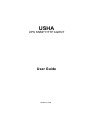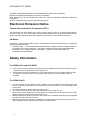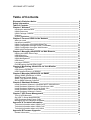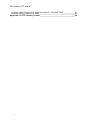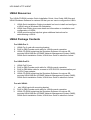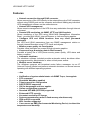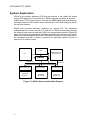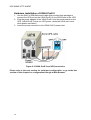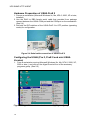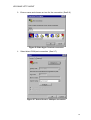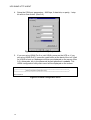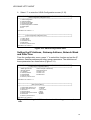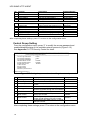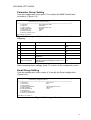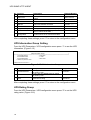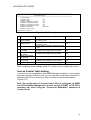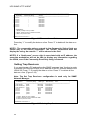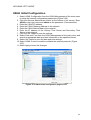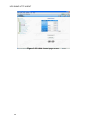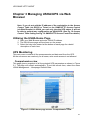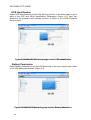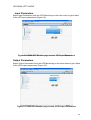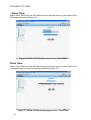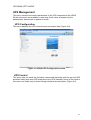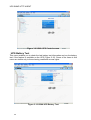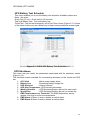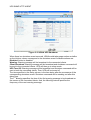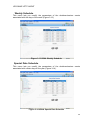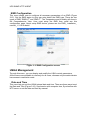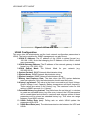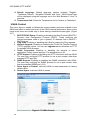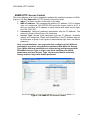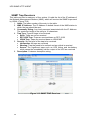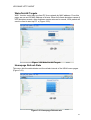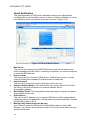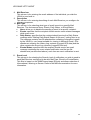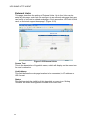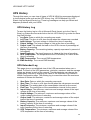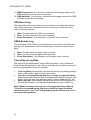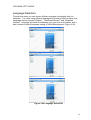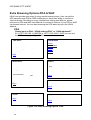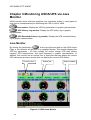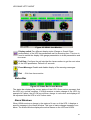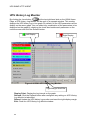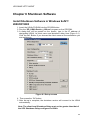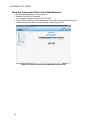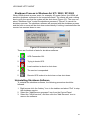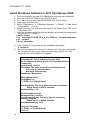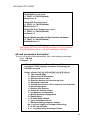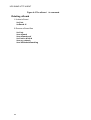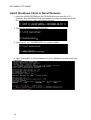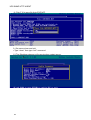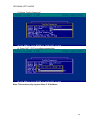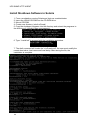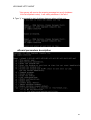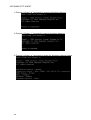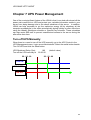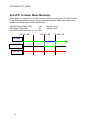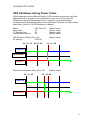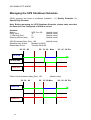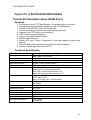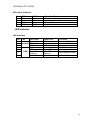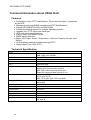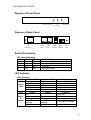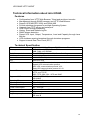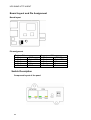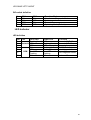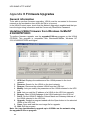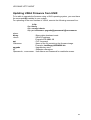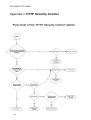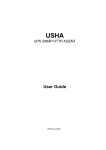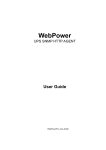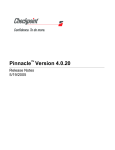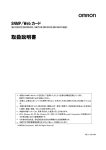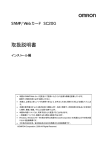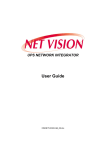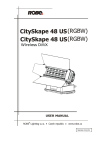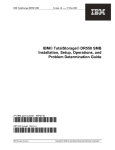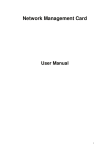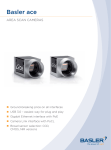Download User Guide - Falcon Electric
Transcript
USHA UPS SNMP HTTP AGENT User Guide USHAman-e502 UPS SNMP HTTP AGENT AT, IBM are registered trademarks of International Business Machines Corporation. NetWare are registered trademarks of Novell, Incorporated. DOS, Windows 95, 98, Me, Windows NT, 2000, XP, 2003 are registered trademarks of Microsoft Corporation. All other trademarks belong to their respective proprietors. Electronic Emission Notice Federal Communications Commission (FCC) This equipment has been tested and found to comply with the limits for a Class B digital device, pursuant to Part 15 of the FCC Rules. These limits are designed to provide reasonable protection against harmful interference when the equipment is operated in a commercial environment. CE Notice This device complies with the EMC directive of the European Community and meets or exceeds the following technical standard: • EN 55022:1998 ⎯”Limits and Methods of Measurement of Radio interference Characteristics of information Technology Equipment.” This device complies with the CISPR Class B standard • EN 55024:1998 ⎯”Electromagnetic compatibility⎯ Generic immunity standard Part1: Residential, and light industry.” Safety Information For USHA Pro II and mini USHA z z All the service of this equipment must be perform by qualified service personnel. Remove rings, watches and other jewelry before servicing the unit Before plug in/pull out the USHA Pro II or mini USHA to/from the UPS, please make sure that the power of the UPS must be off. Hot swap of the USHA Pro II or mini USHA in UPS is inhibited. For USHA ProE II • • • • • • To reduce the risk of fire or electric shock, install the unit in a temperature-controlled indoor area free of conductive contaminants. Do not place the unit near liquids or in an excessively humid environment. Do not allow liquids or foreign objects to enter the unit The unit does not contain any user-serviceable parts. Do not open the unit. All the service of this equipment must be perform by qualified service personnel. Remove rings, watches and other jewelry before servicing the unit. Before maintenance, repair or shipment, the unit must be completely switched off and unplugged and all connections must be removed. Before plug in the power adapter of USHA ProE II, please make sure the rating of power source that is matched with the rating of power adapter of USHA ProE II. 2 UPS SNMP HTTP AGENT Table of Contents Electronic Emission Notice _________________________________________ 2 Safety Information _________________________________________________ 2 Table of Contents _________________________________________________ 3 Chapter 1 Welcome ________________________________________________ 5 Introduction administration _______________________________________________ 5 USHA Resources ______________________________________________________ 6 USHA Package Contents ________________________________________________ 6 Features _____________________________________________________________ 7 System Application _____________________________________________________ 8 Chapter 2 Connect USHA to the Network ______________________________ 9 What you need ________________________________________________________ 9 Hardware Installation____________________________________________________ 9 USHA Configuration through the Serial Port _________________________________ 11 USHA Configuration through TELNET command _____________________________ 22 USHA Configuration through a Web Browser ________________________________ 22 USHA Initial Configuration_______________________________________________ 25 Chapter 3 Managing USHA/UPS via Web Browser______________________ 27 Utilising the USHA Home Page___________________________________________ 27 UPS Monitoring _______________________________________________________ 27 UPS Management _____________________________________________________ 31 USHA Management ___________________________________________________ 36 UPS History__________________________________________________________ 45 Language Selection____________________________________________________ 47 Extra Browsing Options-PDA & WAP ______________________________________ 48 Chapter 4 Monitoring USHA/UPS via Java Monitor _____________________ 50 Java Monitor _________________________________________________________ 50 UPS History Log Monitor________________________________________________ 52 UPS Extended History Log Monitor________________________________________ 53 Chapter 5 Managing USHA/UPS via SNMP ____________________________ 54 Setting SNMP parameters in USHA _______________________________________ 54 SNMP Access Control Setting____________________________________________ 54 SNMP Trap Receivers Setting ___________________________________________ 54 Set up SNMP Manager Software _________________________________________ 54 Chapter 6 Shutdown Software ______________________________________ 55 Install Shutdown Software in Windows 9x/NT/ 2000/XP/2003 ___________________ 55 Install Shutdown Software in SCO OpenServer UNIX _________________________ 58 Install Shutdown Software in Linux kernel 2.0.x ______________________________ 61 Install Shutdown Client in Novell Netware___________________________________ 62 Install Shutdown Software in Solaris _______________________________________ 66 Chapter 7 UPS Power Management__________________________________ 69 Turn off UPS Manually _________________________________________________ 69 Set UPS To Sleep Mode Manually ________________________________________ 70 UPS Shutdown during Power Crisis _______________________________________ 71 Managing the UPS Shutdown Schedule ____________________________________ 72 Appendix A Technical Information __________________________________ 73 Technical Information about USHA Pro II ___________________________________ 73 Technical Information about USHA ProE ___________________________________ 76 Technical Information about mini USHA ____________________________________ 79 Appendix B Firmware Upgrades ____________________________________ 82 General information____________________________________________________ 82 3 UPS SNMP HTTP AGENT Updating USHA Firmware from Windows 9x/Me/NT 4.0/2000/XP/2003 ____________82 Updating USHA Firmware from UNIX ______________________________________83 Appendix C HTTP Security Control __________________________________ 84 4 UPS SNMP HTTP AGENT Chapter 1 Welcome Introduction administration USHA – acronym for UPS SNMP and HTTP Agent. It can get hold of the status from and issue commands to the UPS. User can use SNMP managers or Web browsers to manage the UPS through an Ethernet. USHA also provides shutdown programs for different operating systems. It issues a shutdown command in the event such as mains failure, UPS battery low condition, UPS overload, UPS over temperature and scheduled shutdown. All shutdown events are configurable by user. The shutdown software will proceed to the automatic orderly shutdown to prevent the abnormal shut-off of the clients or servers. There are three types of USHA: USHA Pro II – Internal card version with 10/100 auto-sense fast Ethernet. USHA ProE II – External box version with 10/100 auto-sense fast Ethernet. The internal card version (USHA Pro II) is designed for UPS models, which have the extension board slot where USHA can be inserted and connected to the UPS through the golden fingers as in Figure 1-1. The external box version (USHA ProE II) is designed for UPS models that are not equipped with the extension board slot; connection between USHA and the RS-232 communication port of UPS is through a serial cable as shown in Figure 1-2. mini USHA – Internal card version with 10/100 auto-sense fast Ethernet. Figure 1-1 USHA Pro II & mini USHA Version Figure1-2 USHA ProE II Versions 5 UPS SNMP HTTP AGENT USHA Resources The USHA CD-ROM contains Quick Installation Guide, User Guide, MIB files and USHA Shutdown Software for various OS that you can use to configure the USHA. 1. USHA Quick Installation Guide gives detail on how to install and configure a USHA using a Windows OS workstation. 2. USHA User Guide gives more detail and information on installation and configuration of USHA. 3. USHA provides online help that gives additional instructions for administering a USHA. USHA Package Contents For USHA Pro II: 1. USHA Pro II card with mounting bracket 2. RJ45 to DB9 Female serial cable for USHA console operation 3. USHA CD-ROM containing the Shutdown Software for various OS, provided USHA MIB file for SNMP Network Management System (NMS), USHA Quick Installation Guide, USHA User Guide in electronic format For USHA ProE II: 1. 2. 3. 4. 5. USHA ProE II box RJ45 to DB9 Female serial cable for USHA console operation RJ45 to DB9 Male cable for connect to UPS RS-232 communication port 12VDV Power adapter USHA CD-ROM containing the Shutdown Software for various OS, provided USHA MIB file for SNMP Network Management System (NMS), USHA Quick Installation Guide, USHA User Guide in electronic format For mini USHA: 1. 2. 3. 6 mini USHA card with mounting bracket RJ45 to DB9 Female serial cable for USHA console operation USHA CD-ROM containing the Shutdown Software for various OS, provided USHA MIB file for SNMP Network Management System (NMS), USHA Quick Installation Guide, USHA User Guide in electronic format UPS SNMP HTTP AGENT Features • Network connection through RJ45 connector Allows connection of the UPS directly to the network through a RJ45 connector without using RS232 ports on the computer and without loading any individual UPS management software on the network server. • Network UPS management Allows remote management of the UPS from any workstation through Internet or Intranet. • Remote UPS monitoring via SNMP, HTTP and JAVA applets Allows monitoring of the UPS using USHA MIB (Management Information Base) - provided with USHA, Internet Browser or Java monitoring applets. • Configure UPS and USHA functions from any client (password protected) Set UPS and USHA parameters from any SNMP management station or through Internet Browsers using HTTP forms and objects. • Monitor power quality via Java Applets Provides visual indication on screen through dynamic graphics. • Keep event logs & metering data in flash memory Provides a history file of UPS power events, power quality, UPS status and battery condition. • Automatic shutdown The shutdown software included provides automatic orderly shutdown either pre-programmed by Administrator or when critical power events. • Multiple server shutdown The shutdown program will broadcast mains failure messages via an IP (Internet Protocol) packet and perform automatic shutdown on several servers operating with different operating systems. … also • Notification of system administrator via SNMP Traps, Java applets • RTC supported • Shutdown Watchdog enabled • Telnet support for configuration • BOOTP/DHCP supported • GUI for homepages and Java applets • Online configuration supported • Standard UPS MIB (RFC1628) supported • Enhanced HTTP security • No restart needed for IP change • System parameters/log write to flash memory simultaneously • SSH and SSL supported • WOL function supported • Can connect an EMD (Environmental Monitoring Device) to detect the temperature and humidity. 7 UPS SNMP HTTP AGENT System Application USHA is an interface between UPS and the network. It can obtain the status from a UPS and issue commands to it. USHA supports two kinds of protocol – SNMP and HTTP for user access. Through the SNMP NMS and Web Browser, user can obtain the UPS status, issue commands to UPS and setting up USHA through the network. USHA also provides shutdown software for various OS. The shutdown software that runs under various O.S. can link to USHA automatically through the network and communicate with USHA via a proprietary protocol. USHA will issue the shutdown command to shutdown software in the event of AC failure, battery low and scheduled shutdown. Shutdown software will then proceed to the shutdown process in order to prevent the abnormal shutoff of host or server due to power events. UPS PC NMS Station or Web Browser RS232 USHA Power Line Shutdown S/W Operating System 1 Ethernet Shutdown S/W Operating System 2 Shutdown S/W Operating System N. Figure 1-3 USHA System Application Diagram 8 UPS SNMP HTTP AGENT Chapter 2 Connect USHA to the Network What you need To install USHA on a network and change its default configuration, you need a workstation running Microsoft Windows (9x, Me, NT4.0, 2000, XP or later). If your network dynamically configures IP address, all you need is a workstation with a Web Browser. There are two methods for setting the USHA configuration: 1. Set up the USHA through the serial port 2. Set up the USHA via a Web Browser Hardware Installation If you are using USHA Pro II or mini USHA, refer to the section “Hardware preparation of USHA Pro II & mini USHA” or, if using USHA ProE II, refer to the section “Hardware preparation of USHA ProE II”. Hardware Installation of USHA Pro II & mini USHA 1. Fasten the USHA Pro II or mini USHA to USHA bracket. 2. Insert the USHA Pro II or mini USAH into the UPS slot. (As Figure 4. See also the manual of the specific UPS for correct UPS slot installation; the procedure for Installing UPS slot interface may differ from one model of UPS to the next.) 3. Lock the screws of the USHA Pro II or mini USHA bracket. Figure 2-1 USHA Pro II (mini USHA) and UPS connection 9 UPS SNMP HTTP AGENT Hardware Installation of USHA ProE II 1. Use the RJ45 to DB9 Male serial cable that provided from package to connect the UPS port on the USHA ProE II to the RS232 port of the UPS. 2. Plug the power adapter of the USHA ProE II into the power socket on the UPS. (USHA ProE II must use UPS power; otherwise USHA can’t work while power was failed.) 3. Insert the power connector in the USHA ProE II power inlet. Figure 2-2 USHA ProE II and UPS connection Please refer to the next section for serial port configuration, or go to the last section of this chapter for configuration through a Web Browser. 10 UPS SNMP HTTP AGENT USHA Configuration through the Serial Port If you are using USHA Pro II or mini USHA, refer to the section “Hardware preparation of USHA Pro II & mini USHA” or, if using USHA ProE II, refer to the section “Hardware preparation of USHA ProE II”. Hardware Preparation of USHA Pro II & mini USHA 1. Procure a workstation (Microsoft Windows 9x, Me, NT4.0, 2000, XP, 2003 or later installed). 2. Use the RJ45 to DB9 female serial cable that provided from package connect between the USHA COM port and the COM port on the workstation. (See Figure 2-3) 3. Set both the DIP-switches of the USHA Pro II or mini USHA to OFF position (operating mode) for configuration. Figure 2-3 Serial cable connection of USHA Pro II (mini USHA) 11 UPS SNMP HTTP AGENT Hardware Preparation of USHA ProE II 1. Procure a workstation (Microsoft Windows 9x, Me, NT4.0, 2000, XP or later, installed). 2. Use the RJ45 to DB9 female serial cable that provided from package connect between the USHA COM port and the COM port on the workstation.. (See 2-4) 3. Set both the DIP-switches of the USHA ProE II to OFF position (operating mode) for configuration. Figure 2-4 Serial cable connection of USHA ProE II Configuring the USHA (Pro II, ProE II and mini USHA Version) 1. From a workstation running Microsoft Windows (9x, Me, NT4.0, 2000, XP, 2003 or later,), and click on the HyperTerminal icon of the accessory programs group. (See 2-5) Figure 2-5 Hyper Terminal folders in the accessory programs group. 12 UPS SNMP HTTP AGENT 2. Enter a name and choose an icon for the connection. (See2-6) Figure 2-6 New Hyper Terminal connection. 3. Select direct COM port connection. (See 2-7.) Figure 2-7 Select Direct to COM port connection. 13 UPS SNMP HTTP AGENT 4. Setup the COM port parameters - 9600 bps, 8 data bits, no parity, 1 stop bit and no flow control. (See 2-8.) Figure 2-8 Setup of the COM port parameters. 5. If you are using USHA Pro II or mini USHA, power on the UPS or, if you are using USHA ProE II, press the reset button at the back of the unit. Wait for USHA to boot up. Messages will then are displayed on the screen (See 2-9); afterwards, key in the password (default password is admin). The USHA configuration utility main menu will be displayed on the screen. +============================================================================+ | [ USHA Configuration Utility Main menu ] | +============================================================================+ Enter Password: Figure 2-9 USHA Configuration menu. 14 UPS SNMP HTTP AGENT 6. Select “1” to enter the USHA Configuration screen (2-10). +============================================================================+ | [ USHA Configuration Utility Main menu ] | +============================================================================+ 1. USHA Configuration 2. UPS Parameters 3. Access Control Table 4. Trap Receiver Table 5. Reset Configuration To Default 6. Restart Agent 6. Exit Please Enter Your Choice => 1 +============================================================================+ | [ USHA Configuration Utility Main menu ] | +============================================================================+ 1. System Group 2. Control Group 3. Parameter Group 4. Email Group 0. Return to previous menu Please Enter Your Choice => Figure 2-10 USHA Configuration menu. Setting the IP Address, Gateway Address, Network Mask and Date/Time From the configuration menu, press “1” to select this function and set the IP address, Gateway address and other group parameters. The definitions of these parameters are listed below (Figure 2-11). +============================================================================+ | [ System Group Configuration Menu ] | +============================================================================+ SNMP Agent Version : USHA v300 (SN 1203927005) Ethernet Address : 00 E0 D8 0C 09 5F 1. IP Address : 192.168.1.100 2. Gateway Address : 192.168.1.254 3. Network Mask : 255.255.255.0 4. Date and Time 0. Return to previous menu Please Enter Your Choice => 4 +============================================================================+ | [ Date and Time Menu ] | +============================================================================+ 1. System Date (dd/mm/yyyy) : 07/06/2005 2. System Time (hh:mm:ss) : 17:16:00 3. NTP server : 133.31.180.6 4. NTP Time Zone : +08:00 5. Daylight Saving Time Control : Enabled 6. NTP Control : Enabled 0. Return to previous menu Please Enter Your Choice => Figure 2-11 Setting the USHA local network addressing parameters, date and time. 15 UPS SNMP HTTP AGENT No. Function Description 1. 2. 3. 4. The USHA IP address. 192.168.1.100 The network default gateway. 192.168.1.254 The sub-net mask setting. 255.255.255.0 Setting Date and Time in this group IP Address Gateway Address Network Mask Date and Time Example/Remark No. Function Description 1. 2. 3. 4. 5. 6. USHA internal Date (dd/mm/yyyy) 06/07/2005 USHA internal Time (hh:mm:ss) 17:16:00 Setting NTP time server 133.31.180.6 Setting NTP time Zone as +/-hh:mm +08:00 Enable/disable daylight saving time Enabled Enable/disable NTP time server Enabled System Date System Time NTP Server NTP Time Zone Daylight Saving Time Control NTP Control Example/Remark After completing these settings, press “0” to return to the configuration menu. Control Group Setting From the configuration menu, press “2” to modify the access password and enabled/disabled status of the available network protocols (Figure 2-12). See Appendix C HTTP Security Control for detail. +============================================================================+ | [ Control Group Configuration Menu ] | +============================================================================+ 1. HTTP Login Username : USHA 2. Community Read-Only : public 3. Community Read/Write :* 4. BOOTP/DHCP Control : Enabled 5. TFTP Upgrade Control : Enabled 6. PING Echo Control : Enabled 7. Telnet Control 8. HTTP Control 9. SNMP Control 0. Return to previous menu Please Enter Your Choice => Figure 2-12 Setting the passwords and enabling the network protocols No. Function 1. 2. 3. 4. 5. 6. 7. 8. 9. Description HTTP Login Name HTTP access login string Community Read-Only General password for read-only access Administrator password for read and write Community Read/Write access BOOTP/DHCP Control Enable/disable the BOOTP/DHCP protocols Enable/disable the TFTP protocol for TFTP Upgrade Control firmware upgrades through the local network PING Echo Control Enable/disable the PING echo Enable/disable the TELNET protocol and Telnet Control change port number Enable login and password request for HTTP HTTP Control access. Could change HTTP port number Enable/disable the SNMP service or change SNMP Control UDP port number Example/Remark “USHA” “public” “admin” Enabled Enabled Enabled Enabled Disabled Enabled After completing these settings, press “0” to return to the configuration menu. 16 UPS SNMP HTTP AGENT Parameter Group Setting From the configuration menu press “3” to modify the SNMP identification information. (Figure 2-13) +============================================================================+ | [ Parameter Group Configuration Menu ] | +============================================================================+ 1. sysContact : Technical Support Team 2. sysName : UPS Agent 3. System Location : Technical Support Lab. 4. EMD Configuration : Disabled 5. Temperature Unit : Celsius 6. Default Language : Auto 0. Return to previous menu Please Enter Your Choice => Figure 2-13 Setting the SNMP identification information and the UPS data read frequency. No Function Description 1. SysContact Alphanumeric string 2. SysName Alphanumeric string 3. SystemLocation Alphanumeric string 4. EMD Configuration Enable/disable EMD function Change temperature Unit to Celsius or Fahrenheit Display USHA homepage main menu consistent with the language pre-set in the Web Browser 5. Temperature Unit 6. Default Language Example/Remark Technical Support Team UPS Agent Technical Support Lab. Disable Celsius Auto After completing these settings, press “0” to return to the configuration menu. Email Group Setting From the configuration menu, press “4” to modify the Email configuration. (Figure 2-14) +============================================================================+ | [ Email Group Configuration Menu ] | +============================================================================+ 1. Mail Server : yahoo.com.tw 2. User Account : AAA 3. User Password :* 4. Sender’s Email Address : [email protected] 5. DNS IP Address : 168.95.1.1 6. Daily Status Report : 12:00 7. Mail Receivers 8. Test Email Configuration 0. Return to previous menu Please Enter Your Choice => Figure 2-14 Setting the Email information 17 UPS SNMP HTTP AGENT No. Function 1. Mail Server 2. 3. 5. 6. User Account User Password Sender’s Email Address DNS IP Address Daily Status Report 7. Mail Receivers 8. Test Email Configuration 4. Description Example/Remark Setting Email server to receive the mail form yahoo.com.tw USHA User account for the mail server AAA The password of the mail server * username@yahoo The Email Address of sender .com.tw Set DNS IP address 168.95.1.1 Setting the time of daily status report (hh:mm) 12:00 Set the mail account, mail type and event level in mail receiver table Set yes/no to send a mail test to the mail account which set in mail receiver table After completing these settings, press “0” to return to the configuration menu. UPS Information Group Setting From the UPS Parameters / UPS configuration menu press “1” to see the UPS information. (Figure 2-15) +============================================================================+ | [UPS Information Group] | +============================================================================+ 1. UPS Manufacture : Phoenixtec 2. UPS Model Name : C-1000 3. UPS Identification : NAS server 0. Return to previous menu Please Enter Your Choice => Figure 2-15 UPS Information Group No Function 1. UPS Manufacture 2. UPS Model Name 3. UPS Identification Name Description Showing the UPS Manufacture or setting this value by user Showing the UPS Model Name or setting this value by user Alphanumeric string Example/Remark Phoenixtec C-1000 NAS server After completing these settings, press “0” to return to the configuration menu. UPS Rating Group From the UPS Parameters / UPS configuration menu press “2” to set the UPS rating value. (Figure 2-16) 18 UPS SNMP HTTP AGENT +============================================================================+ | [UPS Rating Group] | +============================================================================+ 1. Rating Voltage :0 2. Rating Current : 0.00 3. Battery Voltage :0 4. Battery Low Voltage (AC failed) : 10.5 5. Battery Full Voltage (AC failed) : 12.5 6. Battery Low Voltage (AC normal) : 11.5 7. Battery Full Voltage (AC normal) : 13.5 8. Battery Replace Date : 01/01/2005 0. Return to previous menu Please Enter Your Choice => Figure 2-16 UPS Rating Group No Function 1. Rating Voltage 2. Rating Current 3. Battery Voltage 4. 5. 6. 7. 8. Battery Low Voltage (AC failed) Battery Full Voltage (AC failed) Battery Low Voltage (AC normal) Battery Full Voltage (AC normal) Battery Replace Date Description Example/Remark Showing the UPS rating voltage or setting 0 this value by user Showing the UPS rating current or setting 0.00 this value by user Showing battery voltage or setting this value 0 by user The battery low voltage when AC failed 10.5 The battery full voltage when AC failed 12.5 The battery low voltage when AC normal 11.5 The battery full voltage when AC normal 13.5 The battery replaces date (dd/mm/yyyy) 01/01/2005 After completing these settings, press “0” to return to the configuration menu. Access Control Table Setting If you wish to use a workstation with SNMP Manager installed, or if you wish to set more restrictive USHA access, you can use the access table to add the IP address of the PC’s on which you wish to modify the access permissions (Figure 2-17). Note: The configuration of Access Control Table is configured for SNMP and HTTP Network Management. Access through TELNET or RS-232 is permitted only when using the “Community Read/Write” password in Control Group. 19 UPS SNMP HTTP AGENT +============================================================================+ | IP Address Community String Access | +============================================================================+ [1] 0.0.0.0 * NotAccess [2] 0.0.0.0 * NotAccess [3] 0.0.0.0 * NotAccess [4] 0.0.0.0 * NotAccess [5] 0.0.0.0 * NotAccess [6] 0.0.0.0 * NotAccess [7] 0.0.0.0 * NotAccess [8] 0.0.0.0 * NotAccess COMMANDS 1. Modify - Modify an entry of table 2. Reset - Reset an entry to default from table 0. Return to previous menu Please Enter Your Choice => Figure 2-17Access Control Table Press key “1” to modify the data on a line. Press “2” to delete all the data on a line. NOTE1: The community strings entered in the Community String fields are visible only in the RS-232 connection. The TELNET connection does not display the string. An asterisk “*” will be shown in the field. NOTE2: If a “NotAccess” access right is associated with an IP address, the associate workstation will not be able to display any information regarding the USHA, even if the Community Read-Only string is entered. Setting Trap Receivers If you want to use a PC and perform the SNMP manager ‘trap’ function in order to manage UPS through USHA, the IP address of the PC must be added to the USHA list. Press “1” to modify the data on a line. Press “2” to delete all the data on a line. (Figure 2-18) Note: The Set Trap Receivers configuration is used only for SNMP Network Manager. +============================================================================+ | IP Address Community String NMS-Type NMS-Severity Desc | +============================================================================+ [1] 192.168.55.1 public RFC1628 Informational [2] 192.168.60.203 public RFC1628 Informational [3] 192.168.63.251 public RFC1628 Informational [4] 0.0.0.0 public None Informational [5] 0.0.0.0 public None Informational [6] 0.0.0.0 public None Informational [7] 0.0.0.0 public None Informational [8] 0.0.0.0 public None Informational 1. Modify - Modify an entry of table 2. Reset - Reset an entry to default from table 0. Return to previous menu Please Enter Your Choice => Figure 2-18 Setting Trap Receivers. 20 UPS SNMP HTTP AGENT Back to Main Menu Press “0” to return to the main menu. End of USHA console Configuration After configuration was complete, press “0” to ending the console connection. Reboot USHA was not necessary, unless you press “6” to ending the console connection and force USHA reboot again. As so far, USHA initialisation was completed. NOTE: If you want USHA to load the factory configuration default, you may press “5” to Reset Configuration To Default. 21 UPS SNMP HTTP AGENT USHA Configuration through TELNET command 1. Make sure that you have a TCP/IP network already installed. 2. Run command shell (i.e. Windows MS-DOS prompt). 3. USHA will initially try to acquire an IP address from the DHCP network service, if exist, on the network. 4. Type “Telnet <IP address obtained from DHCP>” and press enter. Proceed to Step 7. 5. If there is no DHCP network service on the network, contact your network administrator to get an IP address for you workstation that has the same network’s address as the USHA’s default IP address. The default IP address of USHA is 172.17.XXX.ZZZ where XXX and ZZZ is the last two pairs of the MAC address of USHA in decimal. 6. Type “Telnet 172.17.XXX.ZZZ” command and press enter. 7. From this point, the configuration procedures are the same as the configuration via RS-232. USHA Configuration through a Web Browser If you are using USHA Pro II or mini USHA, refer to the section entitled “Hardware preparation of USHA Pro II & mini USHA” or, if using USHA ProE II, refer to the section entitled “Hardware preparation of USHA ProE II”. Hardware Preparation of USHA Pro II & mini USHA 1. Procure a workstation with Ethernet card on which a Web Browser is installed. 2. Connect the network cable (twisted-pair cable) from the workstation’s LAN port to an active 10/100-hub port. 3. Connect another network cable (twisted-pair cable) from the LAN port of the USHA Pro II or mini USHA to an active 10/100-hub port. (Figure 2-19). 4. Set the USHA Pro II or mini USHADIP-switches, the switches 1 and 2 are OFF. 5. Turn on the UPS and wait for USHA Pro II (mini USHA) to boot up (around 90 seconds). Figure 2-19 Connecting the Ethernet cable from the LAN port of USHA Pro II and mini USHA. 22 UPS SNMP HTTP AGENT Hardware Preparation of USHA ProE II 1. Procure a workstation with Ethernet card on which a Web Browser is installed. 2. Connect the network cable (twisted-pair cable) from the workstation’s LAN port to an active 10/100-hub port. 3. Connect another network cable (twisted-pair cable) from the USHA ProE II LAN port to an active 10/100-hub port. (Figure 2-20) 4. Set the USHA ProE II DIP-switches, the switches 1 and 2 are OFF. 5. Push the reset button at the back of USHA ProE II to reset it. Wait for USHA ProE II to boot up (around 90 seconds). Figure 2-20 Connecting the Ethernet cable from the LAN port of USHA ProE II. Manipulates network routing table in your workstation Normally, the first time you use USHA, your workstation is unable to communicate to USHA since they are not in the same IP subnet. However, you may use “route add” command to manipulate the network routing table in your workstation in order to carry out the USHA configuration. If the IP address of the machine is in the same subnet as USHA, just run the Web Browser directly. 1. Procure a workstation (Microsoft Windows 95, 98, ME, NT4.0, 2000, XP, 2003 or later installed) and set up the TCP/IP protocol, if necessary. 2. Enter the following command to add a routing condition: Route add 172.17.7.18 210.67.192.147 Assume the IP address of the workstation is 210.67.192.147. Note1: Default IP address of USHA is 172.17.XXX.ZZZ where XXX and ZZZ is the last two pairs of the MAC address of USHA in decimal. Ex: Mac address = 00 E0 D8 04 0A 15 then the default IP = 172.17.10.21 Note2: See the Windows manual for detailed information on how to add a routing condition to the PC. 23 UPS SNMP HTTP AGENT Running the Web Browser (Netscape or Internet Explorer) 1. Make sure that you have a TCP/IP network already installed. 2. If there is no DHCP network service on the network, contact your network administrator to get an IP address for you workstation that has the same network’s address as the USHA’s default IP address. The default IP address of USHA is 172.17.XXX.ZZZ where XXX and ZZZ is the last two pairs of the MAC address of USHA in decimal. 3. Start your Web Browser. Enter the URL “http:\\172.72.XXX.ZZZ” in the address box where XXX and ZZZ is the last two pairs of the MAC address of USHA in decimal, The USHA home page will be shown on the screen. (Figure 2-21) Figure 2-21 USHA home page screen: Comprehensive View. 24 UPS SNMP HTTP AGENT USHA Initial Configuration 1. Select USHA Configuration from the USHA Management of the main menu to setup the network configuration parameters (Figure 2-22). 2. Click the Become Administrator button at the bottom of the screen. Enter USHA as the login name and admin as the password. (Case sensitive) 3. Enter the USHA IP address. 4. Enter the USHA Gateway Address in the network. 5. Enter the USHA Subnet Mask of the network. 6. Enter the IP address of the Primary Time Server and Secondary Time Server in the network. 7. Click the Set Values to save the settings. 8. Select Date and Time from the USHA Management of the main menu and enter the appropriate date and time information in the specified format. 9. Select Set Values to save the date and time settings. 10. Select USHA Control to enable or disable the network protocols (Figure 2-23). 11. Select Apply to save the changes. Figure 2-22 USHA initial configuration page screen. 25 UPS SNMP HTTP AGENT Figure 2-23 USHA Control page screen. 26 UPS SNMP HTTP AGENT Chapter 3 Managing USHA/UPS via Web Browser Note: If you do not add the IP address of the workstation to the Access Control Table (via RS232 or Telnet) or the SNMP/HTTP Access Control (via Web Browser) in USHA, you can only view the UPS status; it will not be able to perform any configuration on USHA/UPS. (See Pg. 19 Access Control Table Setting and Pg. 39 SNMP/HTTP Access Control for details.) Utilising the USHA Home Page 1. Start your Web Browser and enter USHA IP address 2. The USHA home page will be shown on the screen. 3. Select the help icon located at the bottom of each page for a detail description of each item. UPS Monitoring This main menu contains all the measurements and data read from the UPS. All the sub-menus are read-only for all users; write-mode access is not allowed. Comprehensive view This page gives a snapshot of all the principal UPS parameters as shown in Figure 3-1. The page will refresh automatically. To set the refresh time, select the menu USHA Management – Homepage Refresh Rate. Figure 3-1 USHA home page screen: Comprehensive View. 27 UPS SNMP HTTP AGENT UPS Identification Select UPS Identification from the UPS Monitoring menu of the home page to get a table of the UPS and USHA Identification Parameters (Figure 3-2). User can determine the hardware and software revision of USHA in the USHA Firmware Revision field. Figure 3-2 USHA UPS Monitoring page screen: UPS Identification. Battery Parameters Select Battery Parameters from the UPS Monitoring on the main menu to get a table of the UPS battery parameters (Figure 3-3). Figure 3-3 USHA UPS Monitoring page screen: Battery Parameters. 28 UPS SNMP HTTP AGENT Input Parameters Select Input Parameters from the UPS Monitoring on the main menu to get a table of the UPS input parameters (Figure 3-4). Figure 3-4 USHA UPS Monitor page screen: UPS Input Parameters Output Parameters Select Output Parameters from the UPS Monitoring on the main menu to get a table of the UPS output parameters (Figure 3-5). Figure 3-5 USHA UPS Monitor page screen: UPS Output Parameters 29 UPS SNMP HTTP AGENT Alarm Table Select Alarm Table from the UPS Monitoring on the main menu to get a table of the UPS alarms presents (Figure 3-6). Figure 3-6 USHA UPS Monitor page screen: Alarm Table Client Table Select Client Table from the UPS Monitoring on the main menu to get a table of the connected clients running the shutdown software (Figure 3-7) Figure 3-7 USHA UPS Monitoring page screen: Client Table 30 UPS SNMP HTTP AGENT UPS Management This menu contains the control parameters of the UPS connected to the USHA. All the sub-menus are available in read-only for all users, whereas only the administrator has access in read/write mode. UPS Configuration This menu displays the UPS nominal input and output data (Figure 3-8) Figure 3-8 USHA UPS Configuration screen UPS Control This menu lets you send the shutdown commands associate with the pre-set UPS shutdown delay time and UPS sleep time to the UPS manually. Some of the items in this menu are visible only to those having read/write access rights. (Figure 3-9) 31 UPS SNMP HTTP AGENT Figure 3-9 USHA UPS Control screen UPS Battery Test This menu enables you to check the last battery test information and run the battery test, if the feature is available on the UPS (Figure 3-10). Some of the items in this menu are visible only to those having read/write access rights. Figure 3-10 USHA UPS Battery Test 32 UPS SNMP HTTP AGENT UPS Battery Test Schedule This menu enables you to run the battery test schedule, Available options are: None - No action Quick Test (10 sec) - Quick test for 10 seconds Test Until Battery Low - Test until battery low Timed Test - Test for the time specify in the Test Time column (Figure 3-11). Some of the items in this menu are visible only to those having read/write access rights. Figure 3-11 USHA UPS Battery Test Schedule UPS Shutdown This menu lets you modify the parameters associated with the shutdown events (Figure 3-12). The shutdown events available for commanding shutdown of the clients and UPS are: 1. AC Failed : Mains power supply down 2. Battery Low : Remaining battery charge low 3. UPS Overload : Output overload 4. UPS Over Temperature: UPS internal overheating 5. Weekly Schedule : UPS Shutdown/Restore pre-set for each week 6. Special Day : UPS Shutdown/Restore pre-set on certain day 7. EMD Temperature over Threshold: The EMD temperature sensor detects over high or under low temperature. 8. EMD Alarm-1: Alarm-1 sensor detects an active alarm. 9. EMD Alarm-2: Alarm-2 sensor detects an active alarm. 33 UPS SNMP HTTP AGENT Figure 3-12 USHA UPS Shutdown When there is a shutdown event occurred, USHA would take proper action as define on the Actions column correspond to the shutdown event. Available actions are: Disabled: Action is disabled Warning: Warning message will be broadcast to the connected clients Client Shutdown: Warning message will be broadcast and shutdown command will be sent to the connected clients. UPS will then go to sleep mode UPS Turn Off: Warning message will be broadcast and shutdown command will be sent to both the connected clients. Then UPS will be turned off The time specifies in the Delay column is the time delay after the occurrence of the corresponding shutdown event. Shutdown command will be sending out after this delay time. The 1st Warning specifies the time of the first warning message to be broadcast on the screen of the connected clients. And, the Warning Interval specifies the frequency of the next warning message. 34 UPS SNMP HTTP AGENT Weekly Schedule This menu lets you modify the parameters of the shutdown/restore events associated with the days of the week (Figure 3-13). Figure 3-13 USHA Weekly Schedule Special Date Schedule This menu lets you modify the parameters of the shutdown/restore events associated with certain days of the year (Figure 3-14). Figure 3-14 USHA Special Date Schedule 35 UPS SNMP HTTP AGENT EMD Configuration This menu allows user to configure all necessary parameters of an EMD (Figure 3-15). Set the EMD status to Auto can auto detect the EMD type. There are two types of EMD “EMD-HT” and “EMD-T”. The Temperature and Humidity will show in the Comprehensive View. User must setup the EMD than could see this configuration page. About setup EMD device, please see the EMD_ installation_ manual_ V1.10 for detail. Figure 3-15 EMD Configuration screen USHA Management Through this menu, you can display and modify the USHA control parameters. All the menus are available in read-only for all users, whereas only the administrator has access in read/write mode. Date and Time This menu lets you set the USHA internal date and time. There are three ways to set the Date and Time (Figure 3-16). Synchronize with computer time, Synchronize with NTP server or set the date and time by manual. 36 UPS SNMP HTTP AGENT Figure 3-16 Date and Time USHA Configuration This menu lets the administrator set the local network configuration parameters in USHA. The basic variables for SNMP management can also be set. 1. USHA IP Address: The IP address of the USHA in dotted format (e.g. 192.168.1.100). Note that changing the IP Address of the USHA, reboot was unnecessary. 2. USHA Gateway Address: The IP address of the network gateway in dotted format (e.g. 192.168.1.254). 3. USHA Subnet Mask. The Subnet Mask for your network (e.g. 255.255.255.0). 4. System Contact: SNMP Network Administrator string. 5. System Name: SNMP Network Administrator string. 6. System Location: SNMP Network Administrator string. 7. Battery Last Replaces Date: The date when the UPS system batteries were last replaced. Only the Administrator should reset this value. 8. History Log Interval: This value is the time in seconds to poll Input Voltage, Output Voltage, Load, Capacity, Battery temperature and Input frequency. These values are saved in the History Log. The maximum value for this setting is 28800 seconds (i.e. 8 hours). 9. Extended History Log Interval: This field shows the set interval, in minutes, to create an extended history log. After every interval, the UPS parameters will be consolidated and minimum, maximum and average values of these parameters will be stored as extended history log. This value can range between 3 and 9000 minutes. 10. USHA Polling Rate (sec): Polling rate on which USHA update the parameters from UPS. 11. USHA Baud Rate (sec): The data transmission rate between the UPS and USHA. 37 UPS SNMP HTTP AGENT 12. Default Language: Default language options included “English”, “Traditional Chinese”, “Simplified Chinese” and “Auto”. USHA Home Page will be displayed using the language set in the Web Browser if “Auto” is selected. 13. Temperature Unit: Select the Temperature Unit to Celsius or Fahrenheit. USHA Control This menu lets you enable or disable the communication protocols available in the USHA and affect a restart and reset of the USHA internal parameters. Some of the items in this menu are visible only to those having read/write access rights. (Figure 3-17) 1. BOOTP/DCHP Status: Enabling or disabling the Boot Protocol (BOOTP) / Dynamic Host Configuration Protocol (DHCP). These protocols are Internet standards used to get a dynamic IP address from a BOOTP / DHCP server. 2. Ping Echo: Enabling or disabling the USHA to respond to Ping requests. 3. Network Upgrade: Enabling or disabling the Trivial File Transfer Protocol (TFTP) upgrade control. You can use upgrade.exe on Windows via TFTP to upgrade USHA firmware. 4. Telnet Connection: Enabling or disabling the terminal to server application (Telnet) control process. The standard port is 23. 5. HTTP Support: Enabling or disabling the HTTP connection with the USHA. The user may configure HTTP protocol to use a port number other than standard HTTP port (80). 6. SNMP Support: Enabling or disabling the SNMP connection with USHA. The user may configure the SNMP protocol to use a port number other than the standard SNMP port (161). 7. Reset Agent to Default: Instructs USHA to reset parameters to factory default value. 8. Restart Agent: Instructs USHA to restart. Figure 3-17 USHA Control 38 UPS SNMP HTTP AGENT SNMP/HTTP Access Control This menu displays a list of the workstation enabled for read/write access to USHA. (Figure 3-18) See Appendix C HTTP Security Control for detail 1. Index: The index number of the entry in the table. 2. NMS IP Address: The management station’s IP address. 0.0.0.0 means entry not configured. 255.255.255.255 grant the access right to all IP. It also can configure all IP address in same subnet with same access right. Like 192.168.1.255 3. Community: Low-level password associated with the IP Address. The maximum length of the string is 16 characters. 4. Access Type: Access right associated with the IP Address. Available options are: NotAccess, Read, and Read/Write. If the IP Address was set to NotAccess or Read, it can’t grant to administrator right even use Admin password. Note: As administrator, can customize this configure to limit different workstation or subnet using different password with different Access Type. While different workstation or subnet using itself password with Read/Write Access Type to login, only allow modifying the USHA parameters and itself Access Type, to prevent someone arbitrarily change unless it login with Admin password. Figure 3-18 SNMP/HTTP Access Control 39 UPS SNMP HTTP AGENT SNMP Trap Receivers This table can hold a maximum of four entries. It holds the list of the IP address of the Network Management Stations (NMS), which will receive the SNMP traps send by USHA. (Figure 3-19) 1. Index: The index number of the entry in the table. 2. NMS IP Address: The IP Address in dotted format of the NMS station to which the trap should be sent. 3. Community String: Low-level password associated with the IP Address. The maximum length of the string is 16 characters. 4. Trap Type: Types of traps to be received. • None: Traps are not be received • RFC-1628 Trap: Traps are received base on RFC-1628 • USHA Trap: Traps are received base on USHA MIB 5. Severity: Set the level of the trap to be received. • Information: All traps are received • Warning: Trap that need to be noticed and are critical is received • Severe: The significant traps such as UPS failure and low-battery which cause the immediately halt the output of the UPS are received 6. Description: Customer description string. Figure 3-19 SNMP TRAP Receivers 40 UPS SNMP HTTP AGENT WakeOnLAN Targets WOL" function could start up client PC from network by MAC address. From this page, we can set 32 MAC Address of clients. When the clients shutdown cause of UPS shutdown events, after shutdown events returned to normal, WOL packet will send to client to start up PC. s (Figure 3-20). Figure 3-20 WakeOnLAN Targets Homepage Refresh Rate This menu lets the administrator set the refresh interval of the USHA menu pages (Figure 3-21). Figure 3-21 Homepage Refresh rate 41 UPS SNMP HTTP AGENT Email Notification This page describing of UPS email notification setting to let administrator configure Mail server and Mail receiver in order to receive notification or report from USHA by email once power event was occurred. (Figure 3-22) Figure 3-22 E-mail Notifications 1. 2. 3. 4. 5. 6. 7. Mail Server This item is the Hostname of a SMTP Mail Server that will be used to send email messages from the USHA. If entering a Hostname, you are also required to enter the DNS Address. User Account This item is the User Account of Mail Server. Default has no entry, and only required if Mail Server needed for authentication to send mail. User Password This item is for entering the User Password of User Account. Sender’s Email Address: This field specify the content of the 'From' field of the Email. If this field left blank, the sender's address will be account@ip_address. Mail Subject Prefix: The string prefix in the mail subject to identify the device which sends out the mail. DNS Address This item is the IP Address of your network DNS server that's responsible for translating names into addresses, routing mail to its proper destination. Default, this field will contain 0.0.0.0. Mailing Daily Status Report At (hh:mm) If you intend to have the USHA send a Daily Status report to select Mail Receiver, you need to enter the time of day in 24-hour format at which time you want the email sent. 42 UPS SNMP HTTP AGENT 8. Mail Receiver This column is for entering the email address of the individual you wish the USHA to send mail to. 9. Description This column is for entering describing of each Mail Receiver you configure for reference purposes. 10. Mail Type This column is for selecting what type of email is sent to a specific Mail Receiver. The choices are None, Events, Daily Status, or Event/Status. z None: allow you to disable the sending of email to a specific recipient. z Events: specifies that the recipient should receive event-related messages while event occur. z Daily Status: specifies that the recipient should receive the Daily Status message while "Mailing Daily Status Report At (hh:mm)" setting time is up. The message contains two file attachments containing information logged by the USHA (in .csv format suitable for viewing in Microsoft Excel). One attachment contains the History Log contents (Logged UPS data) and the other contains the Event Log contents (Logged Event text). z Events/Status: specifies that the recipient should receive an email message containing the event-related notification and the two file attachments (as described above), each time an event notification is sent. 11. Event Level This column is for selecting the Severity level of notification you wish to send to each Mail Receiver configured to be sent Mail Type: Events or Events/Status. This filter is based on the SNMP-based traps (Events) and allows selection of Informational, Warning or Severe. Refer to the MIB documentation for more information. 43 UPS SNMP HTTP AGENT External Links This page describes the setting of External Links. Up to four links can be setup by this page, each link can configure to an external web page that user can easily to connect to related web pages. Such as another UPS with USHA card, or technical support homepage. (Figure 3-23) Figure 3-23 External Links Screen Text This is the description of hyperlink name, which will display on the menu tree for user's reference. Link Address This field defines the web page location to be connected, in IP address or URL format. Status This field controls the visibility of this hyperlink on menu tree. Setting "Disable" will make this hyperlink invisible from menu tree. 44 UPS SNMP HTTP AGENT UPS History Through this menu you can view all types of UPS & USHA log messages displayed in chronological order such as the UPS History Log, UPS Extended Log, UPS Events Log and Agent Events Log. These log messages can help you detect and diagnose problems with your USHA. UPS History Log To save the history log to a file in Microsoft Excel format, go to the Clear & Save Log Data sub-menu and click on the link UPS History Log under the Save Log Data title bar. 1. Log Date: Date on which the recording was made 2. Log Time: The time in a 24-hour format when the values were recorded 3. Input Voltage: The input voltage in Volts at the time of recording 4. Output Voltage: The output voltage in Volts at the time of recording 5. Output Load: This shows the load on the UPS in terms of percentage at the time of recording 6. Battery Capacity: The remaining battery capacity expressed in percent of full capacity 7. Input Frequency: The input frequency in Hertz at the time of recording 8. UPS Temperature: The temperature of the UPS battery in Celsius at the time of recording 9. EMD Temperature: The current EMD temperature. 10. EMD Humidity: The current EMD humidity. UPS Extended Log This page gives a consolidated view of the UPS parameters taken over a period. For each of the UPS parameters, minimum, maximum and the average values are shown in each of the records. The Administrator can change the consolidation interval by changing the value of the Extended Log Interval in USHA Configuration page. The existing log is overwritten when the maximum numbers of entries are reached. 1. 2. 3. 4. 5. 6. 7. 8. 9. 10. Start Date: Date on which the recording was made Start Time: The time in a 24-hour format when the values were recorded End Date: The ending date of the consolidation interval for the record End Time: The ending time of the consolidation interval for the record Input Voltage: The minimum, maximum and average values of the input voltage at the time of recording Output Voltage: The minimum, maximum and average values of the output voltage at the time of recording Output Load: The minimum, maximum and average values of the output load at the time of recording Battery Capacity: The minimum, maximum and average values of the battery capacity at the time of recording Input Frequency: The minimum, maximum and average values of the input frequency at the time of recording UPS Temperature: The minimum, maximum and average values of the UPS temperature at the time of recording 45 UPS SNMP HTTP AGENT 11. EMD Temperature: The minimum, maximum and average values of the EMD temperature at the time of recording. 12. EMD Humidity: The minimum, maximum and average values of the EMD humidity at the time of recording. UPS Event Log This table lists all the events that have occurred since the table was cleared. The existing values are overwritten when the maximum number of entries (rows) has been reached. 1. Date: The date when the UPS event occurred 2. Time: The time when the UPS event occurred 3. Event Description: The description of the UPS event occurred USHA Events Log This menu lists all the USHA events that have occurred since the table wad cleared. The Administrator has the access right to delete the entries of the table. 1. Date: The date when the agent event occurred 2. Time: The time when the agent event occurred 3. Event Description: The description of the agent event occurred Clear & Save Log Data This page lets the Administrator saves USHA log data to a file in Microsoft Excel format. Administrator is also able to clear specific log data or choose to clear the log data after saving the log data. 1. 2. 3. Clear Log Data: Administrator can clear the specific log data by putting a check mark beside it and click the Clear button. Clear the corresponding log data as you click the hyper-link below: Administrator can choose to clear the log data after saving the log to a file. Select Yes or No and click the Apply button. Default value is set to "No" Save Log Data: Administrator can save the various USHA log data to a file with the extension .csv that can be opened and read in MS Excel. Note: When you mouse click any one of the hyper-link here while the "Clear the corresponding log data as you click the hyper-link below" selection is set to “Yes”, the corresponding log data will be lost even if you cancel the operation. 46 UPS SNMP HTTP AGENT Language Selection Through this menu you can choose different language immediately that you preferred. For users using different languages to browsing USHA at same time. Language options included “English”, “Traditional Chinese”, and “Simplified Chinese”. Language will switch immediately once you click on the option, and it didn’t related to default language setting of USHA Management. (Figure 3-24) Figure 3-24 Language Selections 47 UPS SNMP HTTP AGENT Extra Browsing Options-PDA & WAP USHA now provide more easy of using remote browsing ways. User can get the UPS status through PDA or WAP mobile phone, which own ability to connect to Internet already. According to every manufacturer setting was different, please reference to PDA and WAP User Manual for connect to Internet. If your PDA or WAP can browse Internet, You can start browsing the UPS status by input the USHA address. PDA Please input on PDA: “USHA address/PDA” or “USHA address/P” Ex: HTTP://192.168.11.100/PDA or HTTP://192.168.11.100/P you can see the UPS status page. (Figure 3-25) USHA Menu UPS Status: UPS Status: On Mains Voltage In (VAC): 126.0 Voltage Out (VAC): 110.0 Output Load (%): 0 Frequency (Hertz): 60.0 System Up Time: Menu 0day 12:02:14 Status Identification Battery Input Output Clients Identification: UPS Name: Battery: Battery Status: UPS UPS Model: UPS 650 Output VA: 690 Time since on Battery Power (Sec): 0 UPS Type: Offline Battery Capacity (VDC): 100 UPS Firmware: 4.01 Battery Voltage (VDC): 13.3 USHA Firmware: USHA Pro II v5.00. Battery Temperature (Celsius) Menu 30.0 Location: Office Admin: MIS System Up Time: Menu 0day 12:43:12 Input: Voltage In (VAC): Frequency (Hertz): Menu Clients: 1: 192.168.11.209 Output: Voltage Out (VAC): Menu Output Load (%): Menu Figure 3-25 Extra Browsing Options -PDA 48 Battery Ok 127.0 60.0 111.0 0 UPS SNMP HTTP AGENT WAP Please input on WAP phone: “USHA address/WAP” or “USHA address/P” Ex: HTTP://192.168.11.100/WAP or HTTP://192.168.11.100/W you can see the UPS status page. (Figure 3-26) Figure 3-26 Extra Browsing Options -WAP 49 UPS SNMP HTTP AGENT Chapter 4 Monitoring USHA/UPS via Java Monitor USHA provides three real-time graphical user interfaces written in Java applet to give user an exceptional way to monitoring the UPS in LAN or WAN. Java monitor: Display the UPS key parameters in graphic representation. UPS History Log monitor: Display the UPS history log in graphic representation. UPS Extended History Log monitor: Display the UPS extended history log in graphic representation. Java Monitor By clicking the Java button at the top right-hand side on the USHA Home Page, a Java Monitor will be open in a separate window. This monitor displays the UPS key parameters – AC input voltage, AC output voltage, UPS load, battery capacity, UPS temperatures, and Input frequency in graphic representation. In addition, this monitor has a function icon, a status bar that can display the current UPS status and an alarm window that can display the current UPS alarms. Function icon Status bar Figure 4-1 USHA Java Monitor 50 Alarm window UPS SNMP HTTP AGENT Figure 4-2 USHA Java Monitor Display switch-Two different display styles (Gauge or Overall Chart presentation) of the UPS key parameters can be choosing from. This icon is used to switch the display from gauge presentation to chart presentation and vice versa. Poll Rate- Configure the poll rate that the Java monitors to get the next value of the UPS parameters. Default is 5 seconds. Event Message- Enable and disable display of the warning messages. Exit – Exit from Java monitor. Status Bar Figure 4-3 Status Bar in Java Monitor The status bar displays the current status of the UPS. Green colour represent that the UPS is in normal condition. If USHA receives a status change of the UPS, for example AC failure, the AC OK box will then change to red colour and displays AC fail represent that the UPS is in AC failure state. Alarm Windows When USHA receives a change in the status of it own or of the UPS, it displays a specific message in the Alarm Window. This type of status change message is an alarm. The Alarm Window displays the active alarms on the UPS and USHA. 51 UPS SNMP HTTP AGENT UPS History Log Monitor By clicking the Java button at the top right-hand side on the USHA Home Page, a UPS History Log Monitor will be open in a separate window. This monitor displays the UPS history log in line graph. By default, all the UPS parameters will be display on the same graph. You can select any combination of the parameters to be displayed on the graph by checking the check box beside each parameter on the monitor screen and click the Refresh button. Left Display Right Display Figure 4-4 USHA UPS History Log Monitor Right Margin Scroll Bar Display Point: Display the log interval on the graph Refresh: Click the Refresh button after configures any setting on UPS History Log Monitor to take effect Reload: Update the UPS history log monitor and reset the right display margin Exit: Close the UPS History Log Monitor window 52 UPS SNMP HTTP AGENT UPS Extended History Log Monitor By clicking the Java button at the top right-hand side on the USHA Home Page, a UPS Extended History Log Monitor will be open in a separate window. This monitor displays the UPS extended history log in line graph. By default, all the UPS parameters will be display on the same graph. You can select any combination of the parameters to be displayed on the graph by checking the check box beside each parameter on the monitor screen and click the Refresh button. Left Display Right Display Figure 4-5 USHA UPS Extended History Log Monitor Right Margin Scroll Bar Display Point: Display the extended log interval on the graph Refresh: Click the Refresh button after configures any setting on UPS Extended History Log Monitor to take effect Reload: Update the UPS history log monitor and reset the right display margin Exit: Close the UPS Extended History Log Monitor window 53 UPS SNMP HTTP AGENT Chapter 5 Managing USHA/UPS via SNMP Setting SNMP parameters in USHA Before using USHA in SNMP environment, the IP address, gateway must be configured properly. See Chapter 2 for details. SNMP Access Control Setting USHA supports SNMP protocol. You can use SNMP NMS to manage UPS through the network. The IP address of the workstation must be entered in the USHA write access table to prevent unauthorized users from configuring USHA via HTTP or SNMP protocols. Note: If you do not enter the IP address of the workstation to the Access Control Table (via Serial Port or Telnet) or the SNMP/HTTP Access Control (via Web Browser) in USHA, the SNMP NMS can only view the UPS status; it will not be able to perform any configuration on USHA/UPS. (See Pg. 19 Access Control Table Setting and Pg. 39 SNMP/HTTP Access Control for details.) SNMP Trap Receivers Setting See Pg. 40 SNMP Trap Receivers for details. Set up SNMP Manager Software 1. Add the MIB file of USHA in the USHA CD-ROM to the MIB database of the SNMP manager. 2. Search for USHA in the network 3. To access the USHA SNMP agent, use ‘public’ for the GET community string and the Read/Write password (default is admin) for the SET community string. GET Community string: public SET Community string: admin For more information, see the MIB file on the USHA CD-ROM. 54 UPS SNMP HTTP AGENT Chapter 6 Shutdown Software Install Shutdown Software in Windows 9x/NT/ 2000/XP/2003 1. Insert the USHA CD-ROM into the CD-ROM drive. 2. Run the “SD_USHA Service_4.20.exe” program on the CD-ROM. 3. A dialog box will be posted on the screen, type in the IP address of designated USHA, its client name and shutdown delay time (Figure 6-1). Click the Def. Button if you choose the client name as the workstation you are working on. Figure 6-1 Set-up screen 4. Then press the ‘OK’ button. 5. After set-up is complete, the shutdown service will connect to the USHA automatically. Note: The client local Shutdown Delay must not be greater than that of the UPS Shutdown Delay configured in USHA. 55 UPS SNMP HTTP AGENT View the Connected Client from Web Browser 1. Run the Web Browser on any machine. 2. Browse the USHA IP address. For example, browse http://210.67.192.204 3. Select Client Table from UPS Monitoring of the main menu and the list of the connected devices will be shown on the screen (Figure 6-2). Figure 6-2 USHA connected (registered) devices list. 56 UPS SNMP HTTP AGENT Shutdown Process in Windows 9x/ NT / 2000 / XP /2003 When USHA detects a power event, for example, AC power failure, the USHA will send the shutdown command to its connected clients. The clients will post a dialog box to notify the user that the system will be shut down (Figure 6-3). The user can select "Shutdown Now" to start the shutdown process or "Cancel" to cancel the shutdown process. The shutdown software will proceed with the shutdown process and the host or server will be shut down automatically if nothing is selected after the counter has counted down to zero. Figure 6-3 Shutdown-warning message. There are five kinds of state for shutdown software. 1. UPS Connection OK. 2. Trying to locate UPS. 3. Local machine is about to shut down. 4. The service is suspended. 5. Remote UPS is about to shut down or has shut down. Uninstalling Shutdown Software To uninstall the shutdown software, the following procedure should be followed. 1. Right mouse click the “battery” icon in the taskbar and select "Exit” to stop the shutdown service. 2. Select the "Add/Remove programs" icon from the Control Panel. 3. Select the "USHA service", and then click the "Add/ Remove" icon to remove the software. 57 UPS SNMP HTTP AGENT Install Shutdown Software in SCO OpenServer UNIX 1. 2. 3. 4. 5. From a workstation running SCO OpenServer and login as a supervisor. Insert the USHA CD-ROM into the CD-ROM drive. If you have already mounted the CD-ROM drive, skip to step 5 Type mount /dev/cd0 /mnt Select "Filesystems" -> "Filesystem Manager" -> "Mount" -> "Add Mount Configuration" -> "Local" 6. Select a "Device File" and enter the name of the "Mount Point" (Ex: /mnt). Then select "OK" 7. Copy the shutdown programs into the directory and extract the programs to the directory of ./uGuard # mkdir uGuard # cp /mnt/client/SCO/SD_SCO_4_20_USHA.tar /uGuard/uGuard.tar # cd /uGuard # tar xvf uGuard.tar 8. Type “./install.sh” to proceed with the installation procedure. # ./install.sh 9. The shell command will invoke the 'vi uGuard.conf', the user must modify the remote host value, host name and local delay (Figure 6-4). After saving the file, the installation is complete. ;Sample configuration file of uGuard ;RemoteHostIP: The IP address of remote UPS. ;Set the address to default IP (0.0.0.0) if no USHA Service is connected. RemoteHostIP = 0.0.0.0 ;ClientName:The name of the this machine[optional]. ; Free form for this parameter. ; Maximum 28 bytes long. ClientName = Mainserver ;WarningBeep status: WarningBeep = 0 ;1 = TRUE; 0 = FALSE(default) ;ShutdownDelay: The local delay time before shutdown. ; Range from 0 to 65536 seconds. ShutdownDelay = 120 ;Special shutdown script ShutdownScript = /usr/foo ;ForceShutdownDelay: The delay time for executing shutdown program ; Range from 0 to 65536 seconds. ForceShutdownDelay = 120 ;Check AC Fail event ;1 = TRUE; 0 = FALSE(default) AcFail = 0 58 UPS SNMP HTTP AGENT ;Check Battery Low event ;1 = TRUE; 0 = FALSE(default) BatteryLow = 0 ;Check UPS Overload event ;1 = TRUE; 0 = FALSE(default) UPSOverload = 0 ;Check UPS Over Temperature event ;1 = TRUE; 0 = FALSE(default) OverTemp = 0 ;Special Weekly and Special Day Schedule shutdown ;1 = TRUE; 0 = FALSE(default) WeekDaySched = 0 Figure 6-4 Modifying the uGuard.conf *Your server will receive the warning message but won’t shutdown If AcFail=0(default value). It will safety shutdown if AcFail=1. uGuard parameters description To run or view the uGuard parameters, key in the following command: # cd /uGuard # uGuard -h uGuard – USHA Service, Formal Release 4.20 Copyright © 2005 Ingrasys Computer Technology Inc. All rights reserved Usage: uGuard [-h][-v][-sS][-uU][-d][-r][-p][-l][-e][-gn] -h: This manual page. -v: Show revision information -s: Start the daemon now -S: Start the daemon at next boot up time -u: Unload this daemon -U: Unload this daemon, don't restart at next boot time -d: Suspend program -r: Resume this daemon -p: Probe the daemon status -l: List daemon configuration -e: Modify daemon configuration -b: Enable Beep. -o: Disable Beep, default. -i : Ignor shutdown request. -t : Enable shutdown request, default. -gn: Log level (logfile is /var/adm/uGuard.log) n = 0, No log activities n = 1, Log start/ stop/ warning activities 59 UPS SNMP HTTP AGENT Figure 6-5 The uGuard Deleting uGuard 1. Unload uGuard #cd /etc #uGuard -U 2. Remove uGuard files #cd /etc #rm uGuard #rm uGuard.conf #cd /etc/rc.d/init.d #rm ug_usha.sh #rm /usr/adm/uGuard.log 60 -h command. UPS SNMP HTTP AGENT Install Shutdown Software in Linux kernel 2.0.x The shutdown software supplied from the USHA CD-ROM for the Linux can be install on the Linux operating system with kernel version higher than 2.0.x. To be able to execute the shutdown program correctly, please check the following procedures: 1. 2. 3. 4. 5. 6. From a workstation running Linux kernel 2.0.x and login as a supervisor. Insert the USHA CD-ROM into the CD-ROM drive. If you have already mounted the CD-ROM drive, skip to step 7 Type mount /dev/cdrom Change the directory to the "Mount Point" (Ex: /mnt/cdrom/CLIENT/Linux). Copy the shutdown programs into the directory and extract the programs to the directory of ./uGuard # cd /mnt/cdrom/CLIENT/Linux # mkdir /uGuard # cp ./SD_Linux_4_20_USHA.tar # cd /uGuard # tar xvf uGuard.tar /uGuard/uGuard.tar 7. Type “./install.sh” to proceed with the installation procedure. # ./install.sh The shell command will invoke the 'vi uGuard.conf', the user must modify the remote host value, host name and local delay (Figure 6-4). After saving the file, the installation is complete. Follow the general indications of the chapter Using Shutdown Software in SCO UNIX. 61 UPS SNMP HTTP AGENT Install Shutdown Client in Novell Netware 1. Insert the USHA CD-ROM into the CD-ROM drive and copy file to C:\. It has two files (NOVSHUT.NLM and readme.txt) when uncompress zip file. Put novshut.nlm to c:\ after uncompress file over. 2. Change the directory into “NWSERVER”. 3. Type “server” on C:\NWSERVER\ into system console 4. Type “load install” on Novell Netware (If you’re Netware6, please enter load nwconfig). 62 UPS SNMP HTTP AGENT 5. Select “NCF files options (create server startup files)” of Installation Options table. 6. Select “Edit Auto.EXEC.NCF file” of Available NCF Files Options. 7. Type “load c:\novshut.nlm”. 63 UPS SNMP HTTP AGENT 8. Click F10 to save file Auto.EXE.NCF. 9. Get server down and exit. >Type “down” then type “exit” command 10. The Shutdown daemon will execute when restart server. 64 UPS SNMP HTTP AGENT 11. Setting “Config Parameter”. 12. Press “ALT + F10” to configure parameters. Note: This version only support Class C IP Address. 65 UPS SNMP HTTP AGENT Install Shutdown Software in Solaris 1. From a workstation running Solaris and login as a administrator. 2. Insert the USHA CD-ROM into the CD-ROM drive. 3. Mount CD-ROM 4. Create new directory. (mkdir uGuard) 5. Copy the shutdown programs into the directory and extract the programs to the directory of ./uGuard, then uncompress it. 6. Type “./install.sh” to proceed with the installation procedure. 7. The shell command will invoke the 'vi uGuard.conf', the user must modify the remote host value, host name and local delay. After saving the file, the installation is complete. 66 UPS SNMP HTTP AGENT *Your server will receive the warning message but won’t shutdown If AcFail=0(default value). It will safety shutdown if AcFail=1. 8. Type “y” command to start shutdown daemon when setting over. uGuard parameters description 67 UPS SNMP HTTP AGENT 1. Execute “uGuard –d” command to suspend shutdown daemon. 2. Execute “uGuard –r” command to resume shutdown daemon. 3. Execute “uGuard –p” command to probe the shutdown daemon status. 68 UPS SNMP HTTP AGENT Chapter 7 UPS Power Management One of the most significant feature of the USHA is that it can deal with almost all the power crisis confront to a UPS and protect your valuable information reside in your server from being damage due to the abrupt shutdown of the server. In addition, USHA can help corporate to cut the expensive energy bill by shutdown all the computer workstations in the office automatically during holiday or after office-hour using the Weekly Shutdown schedule or Special Day schedule. These schedules can also assist MIS staff to prevent unauthorised access to the server during the after office-hour time. Turn off UPS Manually When there is a need to turn off the UPS manually, go to the UPS Control in the UPS Management menu. Login as an Administrator. Select the radial button beside Turn Off UPS and click the Send button. UPS Shutdown Delay (Sec): Turn off the UPS manually at 22 : 20 : 00 180 22:20:00 (default value) 22 : 23 : 00 UPS ON UPS SLEEP UPS OFF 69 UPS SNMP HTTP AGENT Set UPS To Sleep Mode Manually When there is a need to set he UPS to sleep mode manually, go to the UPS Control in the UPS Management menu. Login as an Administrator. Select the radial button beside UPS Sleep and click the Send button. UPS Shutdown Delay (Sec): 180 UPS Sleep Time (Min): 60 Set UPS to sleep manually at 22:20:00 22 : 20 : 00 UPS ON UPS SLEEP UPS OFF 70 (default value) (default value) 22 : 23 : 00 23 : 23 : 00 UPS SNMP HTTP AGENT UPS Shutdown during Power Crisis USHA responds to seven different kinds of UPS shutdown events and it will take appropriate action to protect your information in your server. Go to the UPS Shutdown in the UPS Management menu. Logging in as an Administrator. Configure the UPS Shutdown table to meet your need. Click the Set Value button when finish. (See Pg. 33UPS Shutdown for details) Status: Delay (Min): 1st Warning (Sec) Warning Interval (sec) UPS Turn Off 10 30 30 UPS Shutdown Delay (Sec): 180 AC failed at 22:20:00 (default value) (default value) (default value) (default value) (default value) 22 : 20 : 00 22 :30 :00 22 : 33 : 00 UPS ON UPS SLEEP UPS OFF Client’s local shutdown delay (Sec):120 22 : 20 : 00 (default value) 22 : 32 :00 Client ON Client OFF 71 UPS SNMP HTTP AGENT Managing the UPS Shutdown Schedule USHA supports two kinds of shutdown schedule – (1) Weekly Schedule; (2) Special Day Schedule. Note: Before managing the UPS Shutdown Schedule, please make sure that the Date and Time configured in USHA is correct. Scenario Status: Delay (Min): 1st Warning (Sec): Warning Interval (sec): UPS Turn Off 10 0 60 (default value) (default value) (default value) (default value) UPS Shutdown Delay (Sec): 180 (default value) Shutdown day & time: Monday 22:20:00 Restart day & time: Tuesday 09:00:00 22 : 20 : 00 22 : 33 : 00 Mon 09 : 00 : 00 Tue UPS ON UPS SLEEP UPS OFF Client’s local shutdown delay (Sec): 120 22 : 20 : 00 Client ON Client OFF 72 (default value) 22 : 32 : 00 Mon 09 : 00 : 00 Tue UPS SNMP HTTP AGENT Appendix A Technical Information Technical Information about USHA Pro II Features z z z z z z z z z z z Configuration from HTTP Web Browser, Telnet and serial port console. Management through SNMP manager and HTTP Web Browser. Support UPS MIB (RFC1628) and USHA MIB Provide shutdown programs for multiple Operating System Upgrade from TFTP server and serial port. UPS control through scheduling. History, Event and Statistic log file. SNMP alarms detection. Report UPS Input, Output, Temperature, Load and Capacity through Java Monitor UPS shutdown warning broadcast through shutdown programs Support internal Real Time Clock (RTC). Technical Specification CPU Memory Serial Communication LAN Controller Network Connection RTC UPS Protocol Network Protocol Supported MIB Operating Temperature Operating Humidity Power Input Power Consumption Size Weight Regulatory compliance 16-bits AC1105 Fast Ethernet RISC Processor Phoenix Kernel 2MB (1Mbit x16) TFBGA Flash ROM 2MB (1Mbit x16) SDRAM Two UART Channels, one RJ-45, one Gold finger. 10/100 Mbits Ethernet controller 10/100 TX RJ-45 jack connector Real time clock Phoenixtec UPS communication protocol v3.3 Santak UPS communication protocol SEC UPS communication protocol V2.6 Delta UPS communication protocol V1.43 SNMP over UDP/IP HTTP over TCP/IP ARP, TFTP, SSH, SSL , NTP and ICMP UPS MIB (RFC1628) USHA MIB 0 ~ 40° C 10 ~ 80 % 8-15V DC 3.0 Watts Maximum 130mm x 60mm x 18.2mm (L x W x H) 90gm FCC class B CE class B 73 UPS SNMP HTTP AGENT Board Layout and Pin Assignment Board layout Pin assignment Bottom Side Pin 1 Pin 3 Pin 5 Pin 7 Pin 9 Pin 11~25 GND Txd→UPS NC NC GND NC Component Side Pin 2 DC (8-15V) Pin 4 Rxd←UPS Pin 6 NC Pin 8 Short to pin 10 Pin 10 Short to pin 8 Pin 12~26 NC Switch Description Component layout of the panel COM 2 NETWORK ON 1 Reset Status 74 Power 10 100 UPS SNMP HTTP AGENT DIP-switch definition No. 1 2 3 4 SW1 ON ON OFF OFF SW2 ON OFF ON OFF Function Mode Manufacture Diagnostic Mode Serial upgrade mode Reserved Operating Mode LED Indicator LED definition No. Port 1 Network 2 3 4 5 COM 6 7 Green LED Flashing(1sec) OFF OFF ON OFF Two LED cross Flashing ON Amber LED OFF Flashing(1sec) OFF Flashing(1~3sec) Flashing(1sec) Two LED cross Flashing ON Function Ethernet 100 Traffic Ethernet 10 Traffic Ethernet disconnect RS-232 Port Active Serial Upgrade Mode Auto Diagnostic Mode Hardware Error 75 UPS SNMP HTTP AGENT Technical Information about USHA ProE Features Configuration from HTTP Web Browser, Telnet and serial port, if supported by the UPS. z Management through SNMP manager and HTTP Web Browser. z Support UPS MIB (RFC1628) and USHA MIB z Provide shutdown programs for multiple Operating System z Upgrade from TFTP server and serial port. z UPS control through scheduling. z History, Event and Statistic log file. z SNMP alarms detection. z Report UPS Input, Output, Temperature, Load and Capacity through Java Monitor z UPS shutdown warning broadcast through HTTP z Support Real Time Clock (RTC). z Technical Specification CPU Memory Serial Communication LAN Controller Network Connection RTC UPS Protocol Network Protocol Supported MIB Operating Temperature Operating Humidity Power Input Power Consumption Size Weight Regulatory compliance 76 16-bits AC1105 Fast Ethernet RISC Processor Phoenix Kernel 2MB (1Mbit x16) TFBGA Flash ROM 2MB (1Mbit x16) SDRAM Two UART Channels, one RJ-45, one Gold finger. 10/100 Mbits Ethernet controller 10/100 TX RJ-45 jack connector Real time clock Phoenixtec UPS communication protocol v3.3 Santak UPS communication protocol SEC UPS communication protocol V2.6 Delta UPS communication protocol V1.43 SNMP over UDP/IP HTTP over TCP/IP ARP, TFTP, SSH, SSL , NTP and ICMP UPS MIB (RFC1628) USHA MIB 0 ~ 40° C 10 ~ 80 % 8-15V DC 3.0 Watts Maximum 137 mm x 87 mm x 29mm (L x W x H) 150gm FCC class B CE class B UPS SNMP HTTP AGENT Diagram of Front Panel 10/100 LAN LED STATUS LED POWER LED Diagram of Back Panel 12 TP Connector UPS Port 0 COM Port 1 DIP Switch Reset Button Power Inlet Switch Description DIP-switch definition No. SW1 SW2 1 ON ON 2 ON OFF 3 OFF ON 4 OFF OFF Function Mode Manufacture Diagnostic Mode Serial Upgrade Mode Reserved Operating Mode LED Indicator LED definition Type Green LED Flashing OFF 10/100 OFF LAN ON OFF Type Power ON Status & OFF Power Two LED cross Flashing ON Yellow LED OFF Flashing OFF OFF ON Status Flashing Flashing Two LED cross Flashing ON Function Ethernet 100 Traffic Ethernet 10 Traffic Ethernet disconnect 100 Ready 10 Ready Function Power ON RS-232 Port Activity Serial Upgrade Mode Auto Diagnostic Mode Hardware Error 77 UPS SNMP HTTP AGENT Serial Cable Definition The Cable for Serial Port 0 of USHA ProE II (UPS 253 cable) RJ45 DB9 (Male) RJ45 Description 1 Ready to Send 3 3 Transmitted Data 4 5 Signal Ground 5 Case GND Chassis Ground 6 2 Received Data 8 Clear to Send Note: Pins 2 and 7 of the RJ45 connector are connected internally. The Cable for Serial Port 0 of USHA ProE II (UPS 679 cable) RJ45 DB9 (Male) RJ45 Description 1 Ready to Send 3 6 Transmitted Data 4 7 Signal Ground 5 Case GND Chassis Ground 6 9 Received Data 8 Clear to Send Note: Pins 2 and 7 of the RJ45 connector are connected internally. The Cable for Serial Port 1 of USHA ProE II (PC cable) RJ45 DB9 (Female) RJ45 Description 1 Not connected 3 2 Received Data from PC 4 5 Signal Ground 5 Case GND Chassis Ground 6 3 Transmitted Data to PC 8 Not connected Note: Pins 2 and 7 of the RJ45 connector are connected internally. 78 UPS SNMP HTTP AGENT Technical Information about mini USHA Features z z z z z z z z z z z Configuration from HTTP Web Browser, Telnet and serial port console. Management through SNMP manager and HTTP Web Browser. Support UPS MIB (RFC1628) and USHA MIB Provide shutdown programs for multiple Operating System Upgrade from TFTP server and serial port. UPS control through scheduling. History, Event and Statistic log file. SNMP alarms detection. Report UPS Input, Output, Temperature, Load and Capacity through Java Monitor UPS shutdown warning broadcast through shutdown programs Support internal Real Time Clock (RTC). Technical Specification CPU Memory Serial Communication LAN Controller Network Connection RTC UPS Protocol Network Protocol Supported MIB Operating Temperature Operating Humidity Power Input Power Consumption Size Weight Regulatory compliance 16-bits AC1106 Fast Ethernet RISC Processor Phoenix Kernel 2MB (1Mbit x16) TFBGA Flash ROM 2MB (1Mbit x16) SDRAM Two UART Channels, one RJ-45, one Gold finger. 10/100 Mbits Ethernet controller 10/100 TX RJ-45 jack connector Real time clock Phoenixtec UPS communication protocol v3.3 Santak UPS communication protocol SEC UPS communication protocol V2.6 Delta UPS communication protocol V1.43 SNMP over UDP/IP HTTP over TCP/IP ARP, TFTP, SSH, SSL , NTP and ICMP UPS MIB (RFC1628) USHA MIB 10° C ~ 40° C 20 ~ 80 % +8V ~ +16VDC 8V ~ 16V<3W 65.8mm x 60mm x 15.2mm (L x W x H) 40gm FCC class B CE class B 79 UPS SNMP HTTP AGENT Board Layout and Pin Assignment Board layout Pin assignment Bottom Side Pin 1 Pin 3 Pin 5 Pin 7 Pin 9 GND Txd→UPS NC NC GND Component Side Pin 2 UPSVCC Pin 4 Rxd←UPS Pin 6 NC Pin 8 Detect+ Pin 10 Detect- Switch Description Component layout of the panel 80 UPS SNMP HTTP AGENT DIP-switch definition No. 1 2 3 4 SW1 ON ON OFF OFF SW2 ON OFF ON OFF Function Mode Manufacture Diagnostic Mode Serial upgrade mode Reserved Operating Mode (Default) LED Indicator LED definition No. Port 1 Network 2 3 4 5 COM 6 7 Green LED Flashing(1sec) OFF OFF ON OFF Two LED cross Flashing ON Amber LED OFF Flashing(1sec) OFF Flashing(1~3sec) Flashing(1sec) Two LED cross Flashing ON Function Ethernet 100 Traffic Ethernet 10 Traffic Ethernet disconnect RS-232 Port Active Serial Upgrade Mode Auto Diagnostic Mode Hardware Error 81 UPS SNMP HTTP AGENT Appendix B Firmware Upgrades General information To be able to perform firmware upgrading, USHA must be connected to the same network as the workstation from which the file is to be sent. In the USHA Control menu, check that the Network Upgrade is enabled and that you have the login string information and the Community Read/Write Password. Updating USHA Firmware from Windows 9x/Me/NT 4.0/2000/XP/2003 To perform firmware upgrade, use the upgradeV5.00.exe program on the USHA CD-ROM. This program is compatible with Windows95/98/Me, Windows NT 3.51/4.0/2000/XP/2003 and higher. 1. UPS List: Displays the addresses of the USHA present in the local network. 2. Discover: Search for the USHA on the local network. 3. Remove: Removes the selected USHA from the UPS List. 4. Modify: Lets you modify the parameters of the USHA selected in the UPS List. 5. Add: Lets you add the IP address of a USHA to the UPS List manually. 6. Browse: Open USHA Webpage of the USHA selected in the UPS List. 7. Set IP: Re-set USHA IP Address; Subnet Mask and Gateway Address of the USHA selected in the UPS List. 8. Upgrade: Sends the program loaded with the Open button to the selected USHA of the UPS List. 9. Open: Open and load the new image file for upgrade. 10. Quit: Exit the program. Note: You can simultaneously upgrade up to 4 USHAs on the network using the upgradeV5.00.exe program 82 UPS SNMP HTTP AGENT Updating USHA Firmware from UNIX To be able to upgrade the firmware using a UNIX operating system, you must have the command tftp installed in your system. For uploading of the new firmware to USHA, execute the following command line: # tftp tftp> binary tftp> connect <host> tftp> put <filename> upgrade@<password>@<username> where: binary <host> : Binary data download mode : USHA IP address. Example 172.168.1.18 put : PUT command <filename> : Name of the file containing the firmware image. Example: /mnt/floppy/USHA500.bin upgrade : Upgrade key word @ : Separator characters <password>, <username> : User Name and Password for read/write access 83 UPS SNMP HTTP AGENT Appendix C HTTP Security Control 84