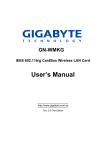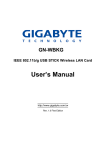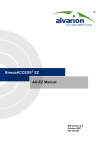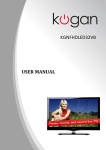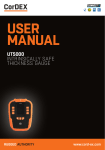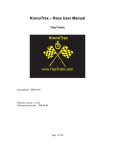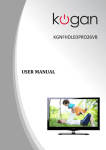Download FLASH LITE Series User Manual
Transcript
Larson Systems Inc. FLASH Lite User Manual FLASH Lite User Manual Page 1 of 22 060-1000-0087-00 FLASH Lite User Manual Page 2 of 22 060-1000-0087-00 About This Manual This manual could contain technical inaccuracies or typographical errors. Changes are periodically made to the information contained herein. These changes will be incorporated in new editions of the manual. Copyright © 2006 Larson Systems Inc. All rights reserved. No part of this manual may be reproduced by any means without written permission of the author, except portions necessary for internal use only by the purchaser of the LSI system. FLASH Lite User Manual Page 3 of 22 060-1000-0087-00 Table of Contents 1 INTRODUCTION ................................................................................................................ 5 2 TESTER OPERATION ....................................................................................................... 5 2.1 Manual Mode.......................................................................................................................................... 6 2.1.1 Go To Force / Go To Length................................................................................................................ 6 2.1.2 Length / Force Offset........................................................................................................................... 7 2.2 Program Mode ....................................................................................................................................... 7 2.2.1 Test Types .......................................................................................................................................... 8 2.2.2 Program Data...................................................................................................................................... 9 2.2.3 Program Options ............................................................................................................................... 12 2.3 Testing Mode ....................................................................................................................................... 14 2.3.1 Testing display .................................................................................................................................. 14 2.3.2 Result display.................................................................................................................................... 15 2.3.3 Manual control................................................................................................................................... 15 2.3.4 Options ............................................................................................................................................. 15 2.3.5 Automation Outputs........................................................................................................................... 16 2.4 Setup.................................................................................................................................................... 17 2.4.1 Setup Displays .................................................................................................................................. 17 2.4.2 Diagnostic Displays........................................................................................................................... 18 3 TESTING EXAMPLES...................................................................................................... 18 3.1 Single Point Test without Printing ...................................................................................................... 18 3.2 Three Point Test with Printing ............................................................................................................ 19 4 CALIBRATION ................................................................................................................. 20 5 TECHINCAL SPECS. ....................................................................................................... 20 5.1 Input Voltage........................................................................................................................................ 20 5.2 Digital Input and Output...................................................................................................................... 20 5.3 RS-232.................................................................................................................................................. 21 6 6.1 MAINTENCE .................................................................................................................... 21 Lubrication........................................................................................................................................... 21 FLASH Lite User Manual Page 4 of 22 060-1000-0087-00 1 INTRODUCTION The FLASH Lite is a versatile automatic motorized tester. The FLASH Lite is the perfect tester for inspection and quality labs and is rugged enough to be placed on the manufacturing floor. Because the tester is automatic it is very repeatable and takes most of the human factor out of the equation. The tester is versatile enough to perform single point testing on the factory floor to complex multi point testing in the inspection lab. With visual and audible indicators the tester is perfect for sorting applications. 2 TESTER OPERATION The tester has 4 operations modes : Manual, Program, Testing, and Setup. Manual Mode allows for viewing real time force and length and manually controlling the upper platform. Program mode is used to configure the test the tester performs. Testing mode is used to perform the test and view results. Setup mode is used to view input configuration and tester messages. Use the [MODE] button to display the different modes available and the [F1] button to select and enter into the desired mode. For each mode there are options for various tester settings. Use the [MENU] button to toggle between the primary display and the option menus. Use the [NEXT] and [BACK] buttons to navigate through any of the menus. These option settings are displayed in one of two types of displays : multiple choice or “dial-in”. For a multiple choice setting the user is given a list of available options. This type of display has a minus sign (-) in the lower left character and a plus sign (+) in the lower right corner. The setting can be changed by pressing either the [F1] or the [F2] button until the desired setting is shown. For a “dial-in” setting a number, a word, or a group of words are displayed on the screen along with a blinking cursor. The user can then change any number of characters in the number or word. This type of display has a right pointing arrow (? ) in the lower left character and a plus character (+) in the lower right character. Use the [F1] button to move the cursor one character to the right (wrapping to the left most character), the [F2] button to increase the character under the cursor by one, or the [ZERO FORCE] button to decrease the character under the cursor by one. Anytime the actual force is displayed the [ZERO FORCE] button can be pressed to tare off the displayed force. FLASH Lite User Manual Page 5 of 22 060-1000-0087-00 The [START] button is used in the Testing Mode to start a test and in the Manual Mode to begin a Go To move. See Section 2.1.1 for more information on Go To moves. The [ABORT] button can be used to immediately stop any automatic motion, such as Go To moves and tests being performed. 2.1 Manual Mode The primary display of the Manual Mode shows the real time force and length. Hitting the [UNITS] button scrolls through all of the available force and length units. Hitting the [ZERO FORCE] buttons tares off the current force. If the tester is not length initialized hitting the [START] button will start the initialization process. If possible the FLASH Lite tester should always be allowed to perform a “plate to plate” initialization, where the upper platform is allowed to touch the platform on the load cell. The length readings are calibrated at Larson Systems Inc. using the “plate to plate” methods. Any length deviations are compensated for during the calibration process based on the plate to plate measurement. If initialization is performed on any fixtures these compensations will be made in the incorrect positions and the length readings may be out of Larson Systems Inc. specifications. If fixtures are needed their weight and height can be compensated for using Force and Length offsets (section 2.1.2). The upper platform is manually controlled by hitting and holding either the [F1] button to move the platform up or the [F2] button to move the platform down. The platform will only move while the button is held down. When the button is released the platform will stop moving. The Manual Mode has some options. Use the [MENU] button to toggle between the force/length display and the options. When viewing Manual Mode options use the [BACK] and [NEXT] button to scroll through the options. Use the [F1], [F2], and [ZERO FORCE] button to change the option settings as described in the beginning of this section. The following sections explain the Manual Mode options. 2.1.1 Go To Force / Go To Length These are two separate options. These options allow the user to enter a specific force or length and have the tester automatically move to that force/length. Use the [F1], [F2], and [ZERO FORCE] button to “dial-in” a force or length value to move to. FLASH Lite User Manual Page 6 of 22 060-1000-0087-00 Press the [START] button to make the tester move to the entered force/length. Press the [NEXT] or [BACK] button to scroll to other options. 2.1.2 Length / Force Offset These are two separate options. These options allow the user to enter Length and Force offsets in order to compensate for any fixture used during testing. The offsets are additive offset, this means that whatever value is entered into the offset it is added to the actual force/length to give the real time displayed value. Use the [F1], [F2], and [ZERO FORCE] button to “dial-in” a force or length offset values. See Section 1 for the use of these buttons. Press the [NEXT] or [BACK] button scroll to other options. 2.2 Program Mode The program mode is used to set up the test the tester performs. The tester is capable of performing up to a 10 point test. Each test point can be one of 7 test types. Each test type has some required data to be entered and some optional data that can be entered. This section will go through each test type and explain the required and optional data. The Program Mode also has some options that control how the test performs. These are also described in this section. The FLASH Lite can save only a single test. The test programmed in this Program Mode is the only test that can be saved. All information entered into the Program Mode is stored as it is entered. This data is maintained when the tester is powered off. This allows a user to begin testing parts after powering on the tester without having to program in or retrieve a test. Use the [NEXT] and [BACK] buttons to navigate through the program mode displays. Use the [F1], [F2], and [ZERO FORCE] buttons to input data (see the beginning of this section). Use the [MENU] button to toggle between the primary program display and the Program Mode options. The primary program mode display will show the test point being programmed (1 thru 10) in the upper left portion of the display, and what data is being entered, for example Test Type, Target Len, Tolerance, etc. The following sections will first describe the test types along with what data is expected to be entered, then show all of the types of program data that can be entered. FLASH Lite User Manual Page 7 of 22 060-1000-0087-00 2.2.1 Test Types 2.2.1.1 Force At Length During a Force at Length test the tester moves the upper platform to the user entered target length. The Force is then read. The Force At Length requires a Target Length to be entered. The test can be performed in either Absolute or Incremental measurement type. Optional data includes Nominal Force, Tolerance, and Test Speed. 2.2.1.2 Length At Force During a Length At Force test the tester moves the upper platform in the appropriate direction to apply a user entered target force to a part. The Length is then read. The Length At Force test requires a Target Force to be entered. The measurement can be given in Absolute or Incremental measurement type. Optional data includes Nominal Length, Tolerance, and Test Speed. 2.2.1.3 Preset Presetting a part, also called Scragging, is a method of exercising the part prior to testing. It can also be used to induce a known set into a part prior to use. The first required data is to choose to preset to either Length or Force. The second required data is either the Target Length for presetting to a Length or the Target Force for presetting to a Force. The third required data is the Count, i.e., how many times to move to the specified place. The optional data is the Test Speed. 2.2.1.4 Free Length Free Length is performed for Compression parts only. Free Length applies a very small amount of force to a part and reads the length. This is performed in three steps. First, if the platform is not already on the part, it is moved in the appropriate direction to touch the part. Second the platform is slowly backed off the part until it is not touching. If the platform was not touching the part when the test started then the tester comes off the part until the force reading is the same as the force reading before the platform began moving. If the platform was already on the part, the platform would move until a force reading near zero is obtained. If the initial force reading was not near zero when the entire test was started, then the platform will not stop. This can happen if the weight of the part was not tared off before testing began. Once the platform has slowly come off the part it will again be moved into the part even more slowly until it just touches the part. There is no required data needed for the Free Length test. Optional data includes Nominal Length, Tolerance, and Test Speed. 2.2.1.5 Peak Force During a Peak Force test the platform is moved to a specified length monitoring the force during the movement to detect the largest force during the move. This can be used for breakage type testing when the force it takes to break or deform a part is to be found. FLASH Lite User Manual Page 8 of 22 060-1000-0087-00 The Peak Force test requires a Target Length. This test will start at the current position and proceed to the target length. Optional data includes Nominal Force, Tolerance, and Test Speed. 2.2.1.6 Rate The Rate test calculates the rate between two test points. Rate is defined as the difference in force per unit length. The actual formula is Rate = abs( (F2-F1) / (L1-L2) ). The Rate test requires two reference test points to be entered. These test points must be lower numbered test points that the test point that the Rate is used on, i.e., if test point 4 is a Rate test the only available test points to be used are 1, 2, and 3. Rate cannot be used for test points 1 or 2. The optional data include Nominal Rate and Tolerance. 2.2.1.7 Initial Tension. Initial Tension is performed for Extension parts only. Initial Tension is defined as the force necessary to begin pulling apart an extension part with closed coils. To find this force the tester performs three moves. First if finds the unloaded length of the part in a similar fashion as a Free Length test. Second the platform is deflected by a specified amount of length. Finally the part is deflected a second time by the same specified length. A calculation is then preformed based on the force readings after the second two moves to find the Initial Tension. The Initial Tension requires a length deflection amount to be entered. NOTE : The amount of total length deflection will be twice that specified amount! The Optional data includes a Nominal Force, Tolerance, and Test Speed. 2.2.1.8 End Test This test signifies the end of the test. Any test points after an End Test point that have program data are ignored. 2.2.2 Program Data 2.2.2.1 Test Type This program display defines what type of test the test point will be making. These are the test types listed in the above section 2.2.1. 2.2.2.2 Meas. Type Measurement Type. Measurement Type can be either Absolute or Incremental. In Absolute Measurement Type all forces and length specified are the actual forces and lengths used. For example, if a Target Length is specified as 2 inches then the upper platform will move to be 2 inches above the load cell. In Incremental Measurement Type all forces and length are used as deflection amounts from the current position. For example, if a Target Length is given as –1 inch then the upper platform will move towards the load cell by 1 inch from its current position when the test FLASH Lite User Manual Page 9 of 22 060-1000-0087-00 point begins. If a Target Force of 25 lbs is given then the upper platform moves in a direction to increase the current force reading by 25 lbs. By default the reading generated from an Incremental move is Incremental also. That is, if a Target Length of -1 inch is given then the result of the test is how much the force changed due to the 1 inch movement. The FLASH Lite does have an option available where the results from any and all Incremental tests are given as Absolute. For example, if a Target Length of –1 inch is given and this option is enabled then the result of the test is the actual force the part is exerting after the 1 inch movement. See section 2.2.3.7 for more information about this option. 2.2.2.3 Target Len Target Length. This is used for Force At Length, Preset to Length, and Peak test types. This specifies where the upper platform will be positioned. 2.2.2.4 Target For Target Force. This is used in Length At Force and Preset to Force tests. This specifies the force that will be loaded onto the part 2.2.2.5 Nom. Len. Nominal Length. This is an optional piece of data. This can be entered in a Length At Force or Free Length test. If Nominal Length data is entered the tester can perform Conditional testing. The Nominal Length is compared to the Length result if a Tolerance is specified. If no Nominal Length is entered the display shows “n/a”. To begin entering a Nominal Length press the [F2] key. Press the [ABORT] key to clear any Nominal Length and return the display to the “n/a” state. 2.2.2.6 Nom. For. Nominal Force. This is an optional piece of data. This can be entered in a Force At Length, Peak Force, or Initial Tension test. If Nominal Force data is entered the tester can perform Conditional testing. The Nominal Force is compared to the force result if a Tolerance is specified. If no Nominal Force is entered the display shows “n/a”. To begin entering a Nominal Force press the [F2] key. Press the [ABORT] key to clear any Nominal Force and return the display to the “n/a” state. 2.2.2.7 Tolerance This is an optional piece of data. If a Tolerance and a Nominal value are both specified then the test becomes Conditional. When both pieces of data are entered the tester can make a determination if the part being tested is a Good or Bad part. This will be shown as indicator LED lights on the front panel when the test finishes and also on a printout if the printout is enabled. If no Tolerance is entered the display shows “n/a”. To begin entering a Tolerance press the [F2] key. Press the [ABORT] key to clear any Tolerance and return the display to the “n/a” state. FLASH Lite User Manual Page 10 of 22 060-1000-0087-00 2.2.2.8 Test Speed This is an optional piece of data. Test Speed is used to either speed up or slow down the speed of the upper platform during the test. Changing the Test Speed has no affect on the targeting, i.e. the tester will continue to move to the specified force or length with the same accuracy as the default speed. If no Test Speed is entered the display shows “n/a”. To begin entering a Test Speed press the [F2] key. Press the [ABORT] key to clear any Test Speed and return the display to the “n/a” state. If no Test Speed is entered then the tester moves at its default speeds. Some FLASH Lite tester are set to slow down at certain forces. These slower speeds at higher forces are not affected by optional Test Speeds. 2.2.2.9 Preset To This is a required piece of data for a Preset test. The selections for this piece of data are Force or Length. By selecting Length then the Preset test moves to a specified Length. By selecting Force then the Preset test moves to a specified Force. 2.2.2.10 Count This is a required piece of data for a Preset Test. It specifies how many times the platform is moved to the desired location. The count is limited to 99. 2.2.2.11 Rate Tp 1 Rate Test Point 1. This is a required piece of data for a Rate test. This piece of data specifies the first test point to be used in the Rate calculation (see section 2.2.1.6). This first test point must be less than the one the rate test point is programmed for. 2.2.2.12 Rate Tp 2 Rate Test Point 2. This is a required piece of data for a Rate test. This piece of data specifies the second test point to be used in the Rate calculation (see section 2.2.1.6). This second test point must be less than the one the rate test point is programmed for. 2.2.2.13 Nom. Rate Nominal Rate. This is an optional piece of data for a Rate Test Point. If a Nominal Rate is specified then the tester can perform Conditional testing. The Nominal Rate is compared to the result of the Rate calculation if a Tolerance is also specified. If no Nominal Rate is entered the display shows “n/a”. To begin entering a Nominal Rate press the [F2] key. Press the [ABORT] key to clear any Nominal Rate and return the display to the “n/a” state. 2.2.2.14 Deflect. Deflection. This is the required piece of data for an Initial Tension test. This value specifies how much the platform will move for each of the two deflection movements in the Initial Tension test. FLASH Lite User Manual Page 11 of 22 060-1000-0087-00 NOTE : The total movement after the unloaded height of the part is found is twice the value entered. Care must be used when specifying this value to avoid excessive movement that would result in damage to the part or to the tester. 2.2.3 Program Options There are some options available when specifying a test. This section lists and explains them. These options are accessed by pressing the [MENU] button. Pressing the [MENU] button will toggle between the program specification and the options. Press the [NEXT] and [BACK] button to navigate through all the options. 2.2.3.1 Clear All Specs “Press F1 to Clear All Specs” When this message is displayed they by pressing the [F1] button all specifications are cleared. This results in all required data to be cleared to zero, all optional data to be cleared, all test point test types set to End Test, and all Program Options to be set to their default values. 2.2.3.2 Spring Type “Opt. Spring Type” Spring Type can be set to either Compression or Extension. When in Compression mode then the force increases when the load cell is pushed on. When in Extension mode then the force increases when the load cell is pulled on. Also when Extension Mode is first chosen then the tester must perform an Extension Initialization. This requires some type of hooks be installed into the tester. The hooks are then connected and the tester will pull on the hooks to apply approximately 10% of the load cells maximum force to establish a zero length reading. By default this option is set to Compression. 2.2.3.3 Print Results “Opt. Print Results” This option allows the user to control the result printout if a printer is connected. When this option is set to YES then after each test the results will be printed. Some heading information is printed out before the first test also. If this option is set to NO then the result data is not printed. A Summary can still be printed out if the option is set to NO. By default value of this option is set to NO. 2.2.3.4 Platform Return “Opt. Platform Return” This option controls whether or not the upper platform returns to its original position when the test is finished. When this option is set to YES then the upper platform returns to the FLASH Lite User Manual Page 12 of 22 060-1000-0087-00 same position it was at when the test was started. When this option is set to NO then the upper platform stays at the position it ends at. The default value of this option is set to YES. 2.2.3.5 Return on Overload “Opt. Return on Overload” This option controls the position of the upper platform if the load cell is overloaded during testing. When the option is set to YES then the platform returns to its starting position when an overload occurs. When it is set to NO the platform remains at the position of the overload. The default value of this option is set to NO. 2.2.3.6 Stop Test on Bad “Opt. Stop Test on Bad” This option allows for the termination of the test early if a conditional test is bad. This can save time by not performing tests if only good parts are needed. When this option is set to NO then all test points will be tested. When this option is set to YES then the test can terminate early if a conditional test returns Bad. The default value of this option is set to NO. 2.2.3.7 Result Type “Opt. Result Type” This options controls the result measurement type if any of the test points Measurement Type is set to Incremental. With this option any and all test points using the Incremental Measurement Type can have their results given in Absolute Measurement Type. This is useful if a part’s testing specifications require a deflection from a know point but having a corresponding Absolute specification. When this option is set to Incremental then the results are given in Incremental Measurement Type. When this option is set to Absolute then the results are given in Absolute Measurement Type. The default value of this option is Incremental. 2.2.3.8 Delay between Tests “Dly ‘ tween tests” This options controls the delay between test points. The FLASH is capable of delaying some time between each test point. The delay is displayed in milliseconds. It has a maximum of 60,000 milliseconds (60 seconds). FLASH Lite User Manual Page 13 of 22 060-1000-0087-00 The default value of this option is zero. 2.2.3.9 Done Sig. Width “Done Sig. Width” This option controls the duration of the Done signal. When a test is finished a digital output is turned on. This option controls how long this signal is turned on. This output, along with sorting outputs, can be connected to a PLC to provide automation. This option is displayed in milliseconds. It has a maximum of 60,000 milliseconds (60 seconds). The default value of this option is zero. 2.2.3.10 Length Offset “Length Offset” This is the same offset as described in section 2.1.2. 2.2.3.11 Force Offset “Force Offset” This is the same offset as described in section 2.1.2. 2.2.3.12 Program Check “Program Check Press F1 to Chk” By pressing the [F1] button when this is displayed the program is checked for errors. If any errors are encountered the first one is displayed for 4 seconds and the display is switched to the test point that has the error. This check is also ran after the [START] button is pressed and before the platform actually starts moving. 2.3 Testing Mode The Testing mode is used to perform a programmed test, review the results of the last test, and to manually control the position of the platform. The Testing Mode has four distinct displays : Testing display, Result display, Manual control, and Options. 2.3.1 Testing display The testing display shows the current force and length as the test is being performed. It also shows the test point being tested in the upper left portion of the display. While the test is being performed the user can press the [ABORT] button to immediately stop FLASH Lite User Manual Page 14 of 22 060-1000-0087-00 platform motion and end the test. When the test is finished the display automatically switches to the Result display. 2.3.2 Result display The result display will show one of two types of displays. The first display is shown when no tests have been performed or after results have been cleared. The display shows “No Results Press Start”. The second display shows the results from a test that has been run. The display consists of the force and length results from a single test point, the test point, which is indicated in the upper left corner of the display, and he test count, which be shown in the lower left portion of the display indicating the overall number of tests performed. If the test was conditional one of the LEDs above the display will be lighted to indicate the condition of the test point. If the test was conditional and the overall condition is bad the tester will beep for the amount of time specified in the “Done Signal Width” (see section 2.2.3.9). The user can view other test points by pressing either the [F1] or [F2] buttons. From either display the user can press one of the following buttons : the [START] button to begin a test, the [BACK] or [NEXT] button to switch to the Manual control display, the [MENU] button to switch to the Options display, or the [MODE] button to switch to different modes. 2.3.3 Manual control This display is similar to the primary display of the Manual mode. It shows the real time force and length and allows the user to move the platform up and down using the [F1] and [F2] buttons. It also allow the user to tare the force using the [ZERO FORCE] button. The user can start a test using the [START] button. 2.3.4 Options This section describes the options available for the Testing mode. The options can be accessed by pressing the [MENU] button from any Testing Mode display. 2.3.4.1 Operator The user can input a name or identification here that will be shown on printouts. The name is limited to 14 characters. It is also limited to capitol letters, numbers, and the characters comma, dash, and space. Use the [F1], [F2], and [ZERO FORCE] buttons to “dial in” the value 2.3.4.2 Part Number The user can input a Part Number or other part identification here that will be shown on printouts. The Part Number is limited to 14 characters. It is also limited to capitol letters, numbers, and the characters comma, dash, and space. Use the [F1], [F2], and [ZERO FORCE] buttons to “dial in” the value FLASH Lite User Manual Page 15 of 22 060-1000-0087-00 2.3.4.3 Customer The user can input a Customer name or identification here that will be shown on printouts. The Customer Name is limited to 14 characters. It is also limited to capitol letters, numbers, and the characters comma, dash, and space. Use the [F1], [F2], and [ZERO FORCE] buttons to “dial in” the value 2.3.4.4 Print Report This option, shown as “Press F1 to Print Report”, forces a statistical summary printout. If results are being printed out (see section 2.2.3.3) then by performing this printout the results printout is ended and the summary is printed. If results are not printed out then the Operator, Customer, and Customer names are printed out along with the statistical summary. After the summary is printed the user is asked to clear the result memory. When this is posed to the user, they can press either [F1] to clear the results or [F2] to keep the results. If the results are kept then a statistical summary can be printed out at a later time and will include the results that were not cleared. 2.3.4.5 Clear Data This option, shown as “Press F1 to Clear Data”, can clear all results and statistics in memory without printing a summary. 2.3.5 Automation Outputs The FLASH Lite is capable of providing digital output signals for automation. These signals are available through a DB25 connector with a male gender. The FLASH Lite provides a fixed sorting algorithm with 3 outputs. The outputs provide either ground or +5 volts and can source up to 2 mA of current. The sorting algorithm is described in the following paragraph. First, if ANY conditional test point result is Low the Low output is given. Secondly, if ALL conditional test points results are good the Good output is give. Finally, if ANY conditional test point result is high and NO conditional test point result is low then the High output is given. The sorting outputs are given after the last test point is tested and before the platform returns. The End Of Test signal is given after the platform returns to its initial position and lasts for an amount of time specified in the program option Done Signal Width, section 2.2.3.9. After this amount of time both the EOT signal and any sorting signal is turned off. The pinout for these signals is given in section 4.2. FLASH Lite User Manual Page 16 of 22 060-1000-0087-00 2.4 Setup Some of these display are used to set certain tester options. Other displays are used for diagnostic information that Larson Systems Inc. service technicians may ask for if a service call is made. 2.4.1 Setup Displays 2.4.1.1 Input 12 Setup Input 12 is a digital input that can be used for one of two settings, either a temperature monitor device or as an External Start signal. If this input is set as a temperature monitor then it will only send a signal to Larson Systems Inc. FLASH PC product. This option can also be set to either Unused or Nothing if not used. 2.4.1.2 Input 12 Level Input 12 can be set to be either Active High or Active Low. Input 12 is a TTL based signal and can accept either ground or +5 volts. It there is nothing connected to the input it is internally held high. If the input is actively driven to either ground or +5 volts then it can be used in either Active High or Active Low level. If the input is connected using a relay it should be used in Active Low level and ground should be used to go through the relay. If Input 12 is set to External Start and the level is set incorrectly the tester may continually start testing. If this occurs press the [MODE] button. The tester will pick up the button press between tests. The user can then go back into this Setup option and change it to the appropriate setting. 2.4.1.3 Input 13 Setup and Input 13 Level Input 13 is a digital input similar to Input 12. Larson Systems Inc. uses this input internally for the Door Interlock and is not available outside the tester. Larson Systems Inc. sets the Input 13 Setup as Door Interlock and Input 13 Level as Active Low. ANY CHANGES TO THESE TWO OPTIONS MAY CAUSE THE DOOR INTERLOCK TO FAIL ITS NORMAL OPERATION 2.4.1.4 Init. Return Len This option controls the platform return position after the compression initialization. This option is specified in inches. The value set in this option will be the position the platform moves to after a compression initialization. 2.4.1.5 Door Check This option controls the Door Interlock. When this option is set to ENABLED the Door Interlock is monitored. The Door must be closed to perform automatic moves, i.e., GoTo moves from the Manual Mode or actual tests in Testing Mode. FLASH Lite User Manual Page 17 of 22 060-1000-0087-00 When the Door Check is ENABLED then the status of the Door is shown in the lower right portion of the display next to the + (plus) character. The letter “C” appears when the Door is closed and the letter “O” appears when the Door is opened. When this option is set to DISABLED the Door Interlock is not used. THIS MEANS THE TESTER CAN PERFORM TESTS WITH THE DOOR OPEN. WHEN THE DOOR IS OPEN PARTS MAY FLY OUT OF THE TESTER AND HIT THE OPERATOR. LARSON SYSTEMS INC. SHIPS THE TESTER WITH THE DOOR INTERLOCK ENABLED. LARSON SYSTEMS INC. IS NOT RESPONSIBLE FOR INJURY IF THE DOOR INTERLOCK IS DISABLED. 2.4.2 Diagnostic Displays 2.4.2.1 Show Cell Difs This display lists any differences the tester detects between the Smart Interchangeable Load Cell and the internal memory for the cell. By pressing the [F1] or [F2] buttons all of the differences can be viewed. A Larson Systems Inc. service technician may ask for this information during a service call. 2.4.2.2 Print Cell Difs If a printer is connected to the tester or if the tester is connected to a terminal program on a computer, like Windows HyperTerminal, then this option allows the cell difference information to be printed out in a single list. This list can then be sent to Larson Systems Inc. by either Fax or e-mail. 2.4.2.3 Store Cell Data This option should only be used under the supervision of a Larson Systems Inc. service technician. This option is only displayed if the tester detects any differences between the Smart Interchangeable Load Cell and its internal memory. 3 TESTING EXAMPLES 3.1 Single Point Test without Printing 1) 2) 3) 4) 5) 6) Turn on the tester and initialize it by pressing the [START] button when indicated. Press the [MODE] button until the work “Program” appears. Press the [F1] button to enter the Program Mode. Press the [MENU] button once. The option “Press F1 to Clear All Specs” should appear. If it does not press the [NEXT] button until it does appear. Press the [F1] button to clear all specs. Press the [MENU] button to return to the primary Program Mode display. The display should show “Tp 1 Test Type – End Test +” Press the [F2] button to change the Test Type to Force at length. Press the [NEXT] button to advance to the next display, the Target Length. FLASH Lite User Manual Page 18 of 22 060-1000-0087-00 7) 8) 9) 10) 11) 12) 13) 14) 15) Use the [F1], [F2], and [ZERO FORCE] buttons to “dial in” a length of 3.0000 inches. Press the [NEXT] button twice. This goes past the Measurement Type leaving it at Absolute and shows the Nominal Force. Press the [F2] key to change the display from “n/a” to “00.00”. Use the [F1], [F2], and [ZERO FORCE] buttons to “dial in” a nominal force of 10.0 lbs. Press the [NEXT] button to advance to the Tolerance. Press the [F2] key to change the display from “n/a” to “00.00”. Use the [F1], [F2], and [ZERO FORCE] buttons to “dial in” a tolerance of 10.00%. Press the [MODE] button until “Testing” is shown. Press the [F1] button to enter into the Testing Mode. The display should show “No Results Press Start” Press the [START] button to begin a test. When the test is finished the results will be displayed on the display. Press the [START] button again to start another test. Repeat as necessary. When testing is finished you can to into the Program Mode and change the test. When you return to the Testing Mode you will be asked to clear the previous results. 3.2 Three Point Test with Printing Refer to section 3.1 and follow steps 1 to 11. Press the [NEXT] button to advance to Test Point 2 Test Type. Follow section 3.1 steps 4 to 11 and enter a Force At Length test with at target length of 1.5000 inches, a nominal force of 20.0 lbs, and a tolerance of 10%. Press the [NEXT] button to advance to the Test Point 3 Test Type. For Test Point 3 Test Type select Rate. Press the [NEXT] button. For Rate Test Point 1 leave it as 01. Press the [NEXT] button. For Rate Test Point 2 leave it as 02. Press the [NEXT] button. For the Nominal Rate first press [F2] to change the display from “n/a” to 00.0000. Dial in a number of 20 lb/in. Press the [NEXT] button For the tolerance first press [F2] to change the display from “n/a” to 00.000 and dial in 10%. Press the [MENU] button to switch to the Program Options. Press the [NEXT] button until the option “Print Results” is shown. Press [F2] to change the option from “NO” to “YES”. This allows the test results to be automatically printed. Press the [MODE] button until “Testing” is displayed and press [F1] to enter the Testing Mode. Press the [MENU] button to switch to the Testing Options. The first display should be “Operator”. Use the [F1], [F2], and [ZERO FORCE] buttons to “dial in” an operators identification. Press the [NEXT] button. FLASH Lite User Manual Page 19 of 22 060-1000-0087-00 The next display is the Part Number. Use the [F1], [F2], and [ZERO FORCE] buttons to “dial in” a part number. Press the [NEXT] button. The next display is the Customer name. Use the [F1], [F2], and [ZERO FORCE] buttons to “dial in” a customer identification. Press the [MENU] button to return to the primary Testing Mode display. Press the [START] button to begin testing. When testing is finished the results will be printed out. Some header information is printed before the first result including the Operator, Part Number, and Customer. Press the [START] button to continue testing more parts. When testing is finished press the [MENU] button to access Testing Mode options. Press the [NEXT] button to advance to the item “Press F1 to Print Report”. Press the [F1] button to terminate the results printing and begin the Statistical Summary printout. When the summary printout is finished you will be asked to clear the data. Press [F1] to clear the result and statistical data from memory. You can keep the data, however the result printout will start from the last count and the header will not be printed and when the summary is printed again the statistics will include the first group of data. 4 CALIBRATION Full calibration involves making adjustments to the tester so that the displayed forces and length are true measurements, not just a report of tester readings vs. measurement standards. The FLASH Lite tester is fully calibrated before being shipped to the end customer upon the initial ordering. Calibration should be performed by qualified technicians. For best results calibration should be performed by Larson Systems Inc. service technicians. The FLASH Lite tester cannot be fully calibrated by itself. The FLASH PC software from Larson Systems Inc. is needed to perform a full calibration on the FLASH Lite tester. 5 TECHINCAL SPECS. 5.1 Input Voltage The FLASH Lite tester is powered by either 120 VAC or 240 VAC. The input voltage should have been specified when the tester was ordered. The Input voltage will also be listed on a sticker around the input plug. 5.2 Digital Input and Output The Digital Input for Inputs 12 and 13 are TTL based inputs accepting 0 and 5V. If the input is not driven it is pulled high. FLASH Lite User Manual Page 20 of 22 060-1000-0087-00 If a relay will be driving the input it must be set for a level of Active Low and ground must be used as the signal through the relay. If the pin can be driven to both 0 and 5 volts the level can be user specified to either Active High or Active Low. The Digital Outputs (EOT, Low, Good, High) are 0 and 5V and can source up to 2 mA. These signals are located on the male DB25 connector on the back of the tester if so equipped. The pinout is as follows. 14 – EOT 15 – Sorting Signal Low 16 – Sorting Signal Good 17 – Sorting Signal High 3 – Input 12 (Temp monitor or External Start) 4 – Ground 5.3 RS-232 The Serial RS-232 port is the female DB25 pin on the back of the tester. It can be used to connect to printer for printouts. Larson Systems Inc. offers a Serial to Parallel converter (PN 025-0000-0458-00) to connect to a parallel printer if a serial printer is not available. The protocols for the RS-232 are fixed at the following : 9600 Baud, 8 data bits, 2 stop bits, hardware flow control, no parity. The pinout for the serial port follows the standard format for a 25 pin RS-232 port using the following pins : 2 – TxD (Computer to Tester) 3 – RxD (Tester to Computer) 4 – RTS (Ready To Send, Tester to Computer) 5 – CTS ( Clear To Send, Computer To Tester) 7 – Ground The FLASH Lite does not yet have a data collector output format at the time of this manual’s printing. 6 MAINTENCE 6.1 Lubrication The ball screw should be checked and lubricated often. A light duty oil such as Mobile DTE Light. The ball screw should never be allowed to become dry, however over lubricating can also damage the tester. FLASH Lite User Manual Page 21 of 22 060-1000-0087-00 There is one grease fitting located inside the tester on the lower mounting bracket for the ball screw. This bearing should receive one pump of grease every 2 months as necessary. Do not over-grease the bearing as it can be damaged. FLASH Lite User Manual Page 22 of 22 060-1000-0087-00