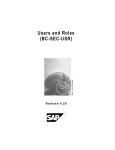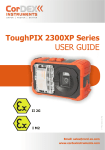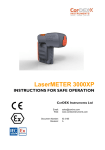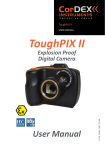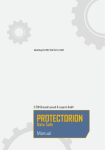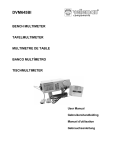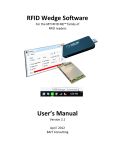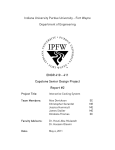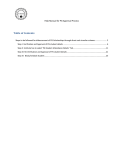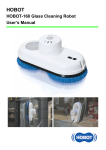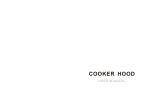Download user manual ut5000
Transcript
USER MANUAL UT5000 INTRINSICALLY SAFE THICKNESS GAUGE RUGGED AUTHORITY www.cord-ex.com Congratulations – You are the owner of the next generation ultrasonic thickness gauge designed and certified specifically for use in hazardous (explosive) atmospheres. UT5000 is certified ATEX/IECEx as follows: • Tested for Zone 1 IIC T4 hazardous areas ! Please ensure that the certification matches or exceeds the hazardous area characteristics that will be clearly displayed on site. ! Whilst in a hazardous area, do not attempt to change batteries or download images, these tasks should only be undertaken after returning to a safe area. CONTENTS Getting To Know Your UT5000 4 Overview 7 Package Contents 7 Getting Started 8 Registering Your UT5000 10 Taking Measurements 12 RIFD Tag Setup 16 Transducer Setup 17 Gauge Setup 18 Viewing Data 19 Using the Mini-app 20 Techincal Information 22 UT5000 – Intrinsically Safe Ultrasonic Thickness Gauge GETTING TO KNOW YOUR UT5000 3 2 1 3 2 7 1 4 4 5 1 Shock-resistant overboot 2 RFID Reader 3 Keypad buttons RUGGED AUTHORITY 6 4 Probe 7 USB port Desk stand * Battery compartment beneath deskstand and shock resistant overboot. Probe connectors 5 Power button 6 Calibration disc 1 4 Probe 2 3 RFID Reader 5 UT5000 – Intrinsically Safe Ultrasonic Thickness Gauge OVERVIEW 1 1 RFID detect/ID 3 2 Measurement 2 4 3 5 The UT5000 measures material thickness for Non-Invasive Testing (NIT) and Predictive Maintenance (Pdm) on pipelines and fixed equipment within hazardous locations. UT5000 is a next-generation tester packed with proven technologies: • CorDEX CONNECT uses RFID + Software to tag measurements with their location then organizes the data, giving the engineer a view of the pipeline at any specific location. Battery level meter 4 Key function • MultiECHO™ technology improves accuracy on uneven surfaces; onboard memory stores up to 1000 readings. • Designed for rugged environments, the shock-resistant skin protects the 3.1 inch colour screen and has easy-to-feel, raised buttons. The dual-element, 4MHz transducer is adjustable up to 8Hz with accuracy of +/0.05mm. • The unique corrosion mode option helps identify spots of thinning. 5 Key 6 Power button 7 PACKAGE CONTENTS Alarm min/max values 8 Settings: Pulse rate Material Velocity Carefully unpack your UT5000 Intrinsically Safe Thickness Gauge and ensure that you have the following items: • UT5000 Intrinsically Safe Thickness Gauge • Hard Carry Case 6 Focus Ring RUGGED AUTHORITY 8 7 • 1 x Probe • USB Communication Cable • Couplant Gel • Battery • Wrist Strap • RFID tags 135˚ Swivel Lens 7 UT5000 – Intrinsically Safe Ultrasonic Thickness Gauge GETTING STARTED Inserting The Battery The battery compartment is in the rear of the instrument under the orange shockresistant overboot. WARNING! Use only a Tadiran 3.6V Lithium Thionyl Chloride Cell (19.0Ah, SL-2780/S, CorDEX Part No: CDX5000-327). The use of any other type of battery is strictly forbidden! To change the battery: 1 Remove the orange shock-resistant overboot by stretching it over the lower corners of the unit at the front. It may help to remove the stand from the back and to open the USB and probe connector covers. 2 Half turn the two screws on the compartment cover and then carefully lift off the cover. 3 When exchanging the battery, the memorized parameter and calibration values are deleted. Therefore, you need to execute a new calibration and enter the relevant parameters again after exchange of the batteries. After battery replacement, switch the instrument on/off twice to reset it to a predefined operating status. All previous settings will be restored to the tester after connecting to the CorDEX CONNECT™ software, or the UT5000 Mini app. Connecting the Probe Calibration/ Zeroing WARNING! Only approved transducer ( CorDEX part no: ExTC4/10) with approved cable ( CorDEX part no: CDX5000-221) can be operated in ATEX zone environments. The UT5000 has a calibration disc mounted on the front of the unit. To calibrate the probe: Press the probe plugs (it does not matter which way round the connectors are fitted) into the connector sockets on the rear of the UT5000. Turning the Power On/Off ! Always use with outer orange overboot fitted and never open the battery or USB compartments in a hazardous environment. To switch the UT5000 on or off, press the Power button and hold it down for about 5 seconds. The UT5000 has an AUTO SLEEP feature: it turns off automatically when the device has not been operated for a fixed period of time (see page 18). To resume the operation condition, press any button. 1.Apply a drop of the supplied couplant (see page 12) to the disk or the probe. 2.Press the probe onto the disc and hold it firmly. 3.Press the SETUP key. 4.Use the arrow keys to highlight Transducer Setup ; then press the SEL key. 5.Use the arrow keys to highlight Probe zero built in ; press the SEL key. 6.After the UT5000 has taken several measurements, press the SEL key. The unit is now zeroed and ready for use. Make sure that the rubber sealing of the cover is not damaged or removed from the guiding notch. 4 Insert the battery. WARNING! - Ensure correct orientation according to the sketch on the battery cover to avoid internal damage. RUGGED AUTHORITY 9 UT5000 – Intrinsically Safe Ultrasonic Thickness Gauge REGISTERING YOUR UT5000 Connecting The UT5000 Registration Using the supplied USB cable, connect the UT5000 to a PC with a working internet connection. Windows will detect the connection and display the Found New Hardware prompt. Allow Windows to search for the appropriate device driver. The UT5000 Mini App starts automatically and prompts you to enter your registration details. You will need to enter the serial number for your unit. This is shown on the rating plate on the back of the unit. You can also display the serial number on screen: 1.Press the VIEW button on your UT5000. Installing the UT5000 Mini-App You can install the UT5000 Mini App from the supplied CD or by downloading it from the CorDEX Instruments website. Load the CD into your PC and follow the onscreen instructions. Alternatively, download the Mini App from: http://miniapps.cordexinstruments.com/ UT5000/ Click on the DOWNLOAD SOFTWARE button to proceed. The Mini App requires Windows Installer 3.1 and .NET Framework 3.5 SP1. These may already be present on your PC but, if not, the installer will download and install the necessary files automatically. This is, however, a 197MB download so it may take some time, depending on your connection speed. Alternatively, you can install the files from the supplied CD. RUGGED AUTHORITY 2.Press the down arrow to highlight the ABOUT option. 3.Press the SEL button. Complete the registration form and then click on the Activate button. Registration may take a few seconds to complete. Following registration, you will have full access to the application to download data, upload material and gauge settings and RFID information. Following installation, you will be able to start the application in future from the Start menu: select All Programs > CorDEX Instruments > UT5000. 11 UT5000 – Intrinsically Safe Ultrasonic Thickness Gauge TAKING MEASUREMENTS Using the Probe Measurement Modes Setting the Mode The probe face is split into two halves: one half transmits ultrasonic sound waves and the other half, separated across the centre by a barrier, receives any reflected signals. The UT5000 supports two types of measurement: The pulse frequency determines the rate of repeated measurements. To change the pulse frequency: The probe measures the thickness of the material directly beneath the probe face. The accuracy of the measurements depend on good contact with the target material. In particular, you must ensure that there are no air gaps or pockets between the material and the probe face. To achieve a good contact, apply a droplet of the couplant gel to the target area and press the probe firmly onto it. Continue to apply gentle downward pressure to the probe during the measurements. Sometimes it can be difficult to obtain good contact with the target material. Be aware that layers of paint or rust can interfere with the transmission of the ultrasound. Single Measurement Mode The gauge stores a single spot thickness. This is important when inspecting pipeline thickness in a specific location. You can configure single mode measurements to include up to four consecutive Txpulse measurements using the Multi-Echo setting (see page 13). The default is one Txpulse measurement. Continuous Measurement (Corrosion) Mode In this mode, the gauge continues to take measurements at the specified pulse Frequency until the STOP key is pressed. The UT5000 averages all valid measurements while in this mode storing maximum, minimum and average values. Press the FREQ key, or Press the SETUP key. Use the arrow keys to highlight Pulse Frequency, then press the SEL key. For single measurements, choose Single shot. For continuous measurements, choose from the following options: 1, 2, 3, 4, 5, 6, 7 or 8 Hz. Measurements will be taken continuously at the selected rate and continue until the STOP key is pressed. Use this mode for basic corrosion inspection: move the probe slowly over a 100mm square area and monitor the maximum and minimum thickness in the inspected area, along with the average thickness measured. RUGGED AUTHORITY 13 UT5000 – Intrinsically Safe Ultrasonic Thickness Gauge Selecting Material Velocity To carry out an accurate measurement, it is important that you provide the UT5000 with the correct velocity of sound in the medium to be measured. The UT5000 contains a table of values for the most common materials. For more unusual materials, you may need to enter the velocity manually. To change the current material velocity, press the VEL key on the main display. Use the UP or DOWN keys to choose from the following options: Material User Defined Use this option to enter material velocity data. CAUTION! For user defined data, you are overriding any safety checks within the gauge. If you attempt to override a preloaded material velocity value, the UT5000 prompts you to confirm any changes: “Material velocity data mismatch, continue YES/NO”. To define a new material: 1.Select UD Material Text. Taking a Measurement Before you take a measurement check that you have: • Fitted the probe (see page 9) • Applied couplant to the target area (see page 12). • Chosen the correct material velocity (see page 14). • Material From List • Use the arrow keys to highlight the required character, then press the SEL key. • Zeroed/calibrated the gauge (see page 9). Having made your choice, press the SEL button to continue. • Repeat this procedure until you have entered the full text. 3.Use the arrow keys to highlight ACCEPT, then press the SEL key. Material From List This option allows you to select a velocity from the UT5000’s internal table of predefined materials (see page 10). You can add materials to the velocity data table using the host system (UT5000 Mini-App). To select a new material, use the arrow keys to highlight the required material, then press the SEL key. The new material and velocity replaces the current selection and, until the material is changed, all measurements are calculated using the user-defined velocity value. RUGGED AUTHORITY 4.Select UD Material Velocity. 5.Enter the velocity for the material: • Use the arrow keys to highlight the required digit, then press the SEL key. • Repeat this procedure until you have entered the full value. 6.Use the arrow keys to highlight ACCEPT, then press the SEL key. The new material and velocity replaces the current selection and, until the material is changed, all measurements are calculated using the user-defined velocity value. If you want to store the measured values, press the SAVE key. To download all saved measurements to a PC, see page 19. • Selected the required measurement mode (see page 13). 2.Enter the name of the material you want to define: • Material User Defined 3.Press the STOP key to stop measuring. If any of the measurements exceed the defined alarm settings for the RFID tag location, the corresponding alarm setting is displayed with red text. To take the measurement: If an RFID tag applies to the target area, press the SCAN button. The unit must be within 5cm of the tag for reliable detection. If a tag is detected, all subsequent measurements will be associated with the tag. If you have set up the tag with material and alarm settings, these are displayed by the UT5000. 1.Press the probe onto the target area, attempting to exclude all air at the contact point. 2.Holding the probe firmly, press the UT5000’s MEAS key. If you have selected a pulse frequency, the UT5000 displays the maximum and minimum values obtained so far, and the average measurement. 15 UT5000 – Intrinsically Safe Ultrasonic Thickness Gauge RIFD TAG SETUP TRANSDUCER SETUP Detecting a Tag Setup Alarms Pulse Frequency Choose from the following options: To carry out an accurate measurement, it is important that you provide the UT5000 with the correct velocity of sound in the medium to be measured. The UT5000 contains a table of values for the most common materials. For more unusual materials, you may need to enter the velocity manually. Set the low and high alarms for thickness measurements within the vicinity of this RFID Tag. The pulse frequency determines the rate of repeated measurements. To change the pulse frequency: • Off To set an alarm, highlight the Low or High alarm option, then press the SEL key. Use the arrow keys to highlight the required digit, then press the SEL key. Repeat this procedure until you have entered the full value. Use the arrow keys to highlight ACCEPT, then press the SEL key. • Press the FREQ key, or Tag Alias Use the on-screen keyboard to define the name of the RFID Tag. Use the arrow keys to highlight the required character, then press the SEL key. Repeat this procedure until you have entered the full name. Use the arrow keys to highlight ACCEPT, then press the SEL key. The ALARM key on the main display provides a shortcut to this menu option. You can also set up RFID tag information through the UT5000 mini app (see page 11). • Press the SETUP key. Use the arrow keys to highlight Pulse Frequency, then press the SEL key Choose from the following options: • Single shot • The UT5000 takes one measurement • 2,3 or 4 Use the arrow keys to highlight the required option then press the SEL key. Probe Zero Built In Select this option to calibrate/zero the probe using the UT5000’s built-in calibration disc (see page 9). • 1, 2, 3, 4, 5, 6, 7 or 8 Hz • Measurements are taken continuously at the selected rate and continue until the STOP key is pressed Material Velocity Transducer Select Select a predefined material and velocity from the UT5000’s internal table or define your own. The value will be assigned to the RFID Tag. This procedure has been described on page 14. Identify the type of transducer probe, e.g. 4MHz transducer. Probe Zero/Cal Double Select this option to calibrate/zero the probe using the UT5000’s built-in calibration disc (see page 9). Measure Material Velocity Select this option to estimate the material velocity for a sample of known thickness. Multi Echo The Multi Echo option allows averaging of individual measurements for greater accuracy on uneven surfaces. RUGGED AUTHORITY 17 UT5000 – Intrinsically Safe Ultrasonic Thickness Gauge GAUGE SETUP To display the Gauge Setup menu, press SETUP. Then, use the arrow keys to highlight Gauge Setup and press the SEL key. Choose from the following options: • Date Format VIEWING DATA Sleep Timer To save power, the UT5000 will switch off after the specified period of inactivity. Choose the time period: 1min, 2min, 3min, 4min or 5min. • Sleep Timer • Units • Handedness Choose whether the UT5000 uses and displays metric or imperial units. Choose from the following formats: • YYYY/MM/DD • MM/DD/YYYY • MM/DD/YYYY The time and date are updated automatically whenever you connect to the UT5000 mini app, CorDEX CONNECT or to CorDEX CAMS. Time and Date cannot be set manually. Choose whether the main functions of the UT5000 use the buttons on the left or right side. The “handedness” setting refers to the hand used by the operator to hold the device. For example, if the operator holds the device in their right hand, a ‘right’ handedness setting ensures that the main functions of the UT5000 are operated by buttons on the left side of the unit. You can also set the Date Format and Sleep Timer using the UT5000 mini app. Reset Basic Gauge Setup Select this option to restore the factory default gauge settings, for example, Pulse Frequency. Tag and material information is not affected. • Stored Measurements Stored Measurements Data is listed for each registered RFID Tag in the following format: Handedness Date Format Choose from the following options: • Reset Basic Gauge Setup Units Use the arrow keys to highlight the required option, then press the SEL key. To view stored data, press the VIEW key on the main display. Select STORED DATA, then press the SEL key. ! Never open the battery or USB compartments in a hazardous environment. • RFID Tag • Tag Alias • Material, source and name, e.g. From List: Alumin • Vel: Material velocity • Min: Minimum measurement • Max: Maximum measurement • Mea: Average measured value • Date: date of last measurement • Time: time of last measurement Use the up and down arrow keys to scroll through saved measurements. RUGGED AUTHORITY 19 UT5000 – Intrinsically Safe Ultrasonic Thickness Gauge USING THE MINI-APP Starting the Mini-app Adding/Editing/Deleting Tags Get/Clear Readings Connect your PC to the gauge using the supplied cable. Run the UT5000 miniapp by choosing: • To add a new material, type its Name, enter a Velocity (m/s) and then click on the Add/ Edit button. To download all saved readings in CSV file format: Start > All Programs > CorDEX Instruments > UT5000 • To edit an existing material, select it in the list and click on the Edit button. Change the RFID Alias and Alarm Settings as required. To apply a material to the tag, select it in the Materials list and then click on the Grab button. The following functions are accessed in the USB mode: • Adding/editing material velocity information • Adding/editing RFID tag information • To delete an existing material, select it in the list and click on the Delete button. • Editing gauge settings (date format and sleep timer period) • Download saved measurements Adding/Editing/Deleting Materials • To add a new material, type its Name, enter a Velocity (m/s) and then click on the Add/ Edit button. • To edit the information for an existing material, select it in the list and then change the name and velocity as required. Click on the Add/Edit button. • To delete an existing material, select it in the list and click on the Delete button. RUGGED AUTHORITY Gauge Setup You can use the Mini App to change the Date Format and to set the Sleep Time. You can also edit these parameters through the Setup menu (see page 14). Date Format Choose from the following Date Formats: DD/MM/YYYY MM/DD/YYYY YYYY/MM/DD 1.Click on the Get Readings button. Readings are stored in the My Documents > CorDEX Instruments > UT Gauge data files folder. 2.Choose whether you want to clear the entries from the gauge. If you have enabled the appropriate options in Windows, the data file is automatically opened in the PC’s default application for viewing csv files. To view the settings on your PC: • Open Windows Explorer and select: Tools > Folder Options > File Types. • Scroll down to and select CSV. • Click on the Change button to associate an application with CSV files and choose how the file opens. To clear readings from the gauge without downloading, click on the Clear Readings button. Sleep Timer To save power, the UT5000 will switch off after the specified period of inactivity. Choose the time period: 1, 2, 3, 4 or 5 minutes. 21 UT5000 – Intrinsically Safe Ultrasonic Thickness Gauge Specification Certification Tested for Zone 1 IIC T4 hazardous areas No hot work permit necessary Memory Stores up to 1000 measurements Screen 3.1” RGB TFT colour screen with backlight Right/left handed set up Material Velocity Selection Preloaded via Drop-Down menu, or user defined. Transducer Dual Element Pulse Rate Standard transmit pulse rate of 4Hz Adjustable from single shot up to 8Hz Receiver Bandwidth 1MHz to 15MHz (-3dB points) Frequency 4MHz, 3mm up to 100mm Accuracy +/- 0.05mm RFID Tag Reader • Operates with 13.54MHz passive tags • Detection range up to 5cm • Supports ISO/IEC 15693-2, ISO/IEC 18000-3 tag formats Battery Details • 3.6V Lithium Thionyl Chloride Cell (19.0Ah, SL-2780/S, Farnell Part No: 118-7256) • 100 hours continuous operation with back light restrictions • Low battery warning Operating Temperature -10 to +50°C Interface USB connector Dimensions (excluding battery) 160mm (W) x 215mm (H) x 63mm (D) Weight 930g (without probe) RUGGED AUTHORITY 23 Copyright © 2014, CorDEX Instruments Limited. All other brand and product names are trademarks of CorDEX Instruments Limited. Ref. ID 5001, Rev. A