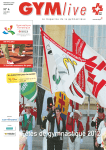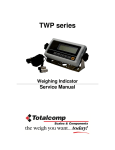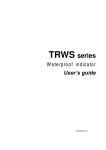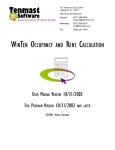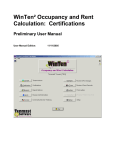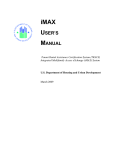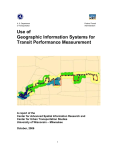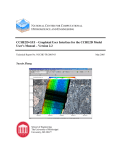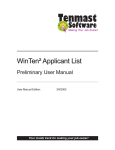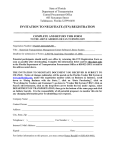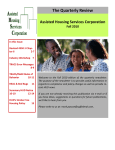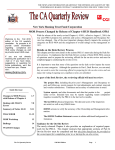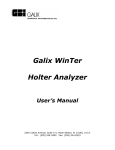Download EIV System User Manual - RIM Tenant Screening for Public Housing
Transcript
User Manual Enterprise Income Verification (EIV) System U.S. Department of Housing and Urban Development (HUD) Version 4.0 September 2005 HUD CONFIDENTIAL Table of Contents Revision History Version Date Comments required Version 3.1.1 10/14/04 Build 3.1.1 Release Updates Version 3.1.2 12/11/04 Build 3.1.2 Release Updates Version 3.2 02/14/05 Build 3.2 Release Updates Version 3.2 06/01/05 Build 3.2 Release - Revision Version 4.0 09/16/05 Build 4.0 Release Enterprise Income Verification (EIV) System – User Manual Approvals required Page 2 Table of Contents Table of Contents Preface ............................................................................5 Document Overview ............................................................................ 5 How This Manual is Organized............................................................ 5 Who Should Use This Manual? ........................................................... 6 Acronyms and Abbreviations............................................................... 6 Authorized Use Permission ................................................................. 6 WHAT’S NEW IN THE EIV SYSTEM 4.0 RELEASE? ....8 Chapter 1, Introduction ...............................................10 System Overview .................................................................................... 10 How EIV Collects Tenant Income Data ............................................. 11 Contingencies and Alternate Modes of Operation................................... 12 Security ................................................................................................... 12 Tenant challenges to EIV data accuracy ................................................. 12 User Accounts ................................................................................... 12 Security Awareness........................................................................... 13 Understanding the User Interface ........................................................... 14 Acknowledgement Page – Non-PHA Users ...................................... 15 Acknowledgement Page – PHA Users .............................................. 16 Welcome Page .................................................................................. 16 Common Design Elements and what to look for ............................... 17 Navigation Tools................................................................................ 17 Working Area..................................................................................... 19 Standard Features............................................................................. 20 Masking of Date of Birth Information ................................................. 20 Masking of Social Security Number Information................................ 20 Sort Capability ................................................................................... 21 Accessibility and 508 Compliance ........................................................... 21 Chapter 2, Getting Started .........................................23 Logging On .............................................................................................. 23 Logging Off.............................................................................................. 29 Enterprise Income Verification (EIV) System – User Manual Page 3 Table of Contents Chapter 3, Tenant Income Data .................................32 Searching for Tenant Household Income Data By Head of Household .. 32 Searching for Tenant Household Income Data by Reexamination Month35 The Head of Household Summary Display ............................................. 38 Accessing Available Income Details........................................................ 38 Viewing and Printing Household Income Data ........................................ 40 Printing Household Income Detail ..................................................... 47 Acquiring an Income Control Number (ICN) ...................................... 49 Printing the Income Control Number Assignment Page .................... 52 Chapter 4, Viewing The Exceeds Threshold Report 53 Overview ................................................................................................. 54 Before Getting Started............................................................................. 54 Identifying the Period of Income (PI) ....................................................... 55 Identifying Projected Income ................................................................... 55 Identifying the actual income reported during the period of income ........ 56 Prorating Actual Income .................................................................... 56 Calculating Income Discrepancies .......................................................... 57 Discrepancy Analysis .............................................................................. 58 Report Generation ................................................................................... 58 Threshold Report Filtering ....................................................................... 59 Threshold Report Detail .......................................................................... 67 Threshold Report Detail Examples.................................................... 68 HUD HQ Level View .......................................................................... 69 Hub Level View.................................................................................. 70 Field Office Level View ...................................................................... 71 PHA Level View................................................................................. 72 Household Exceeds Threshold Report – Head of Household Information Page .................................................................................................. 73 Appendix A – Abbreviations and Acronyms .............75 List of Tables and Figures Figure 1 – EIV System Interactions............................................................... 11 Figure 2 – Identity Verification Status Messaging ......................................... 39 Enterprise Income Verification (EIV) System – User Manual Page 4 Preface Preface Document Overview The purpose of this document is to provide instructions on the use of the Enterprise Income Verification (EIV) system. This document focuses on end-user functionality used for viewing tenant income in the support of rent subsidy projections and navigation through the EIV application. How This Manual is Organized Listed below are each of the chapters contained in this manual, along with a brief description of its content: Chapter 1, Introduction – Provides an overview of the EIV system as well as diagram of the system. It also provides a tour of the user interface. Chapter 2, Getting Started – Details how to access EIV system, the basic system interfaces and the basic navigation techniques. Chapter 3, Viewing Tenant Income Data – Describes the user interface for accessing tenant income data and provides instructions for its use. Chapter 4, Viewing Exceeds Threshold Report – Provides information about how to access and view the Exceeds Threshold Report. Appendix A, Abbreviations and Acronyms – Provides a list of commonly used acronyms and abbreviations. Enterprise Income Verification (EIV) System – User Manual Page 5 Preface Who Should Use This Manual? This manual is intended for users with the assigned Occupancy User role. This manual assumes that the resources assigned to these roles have the following knowledge or expertise: • Operational understanding of PCs. • Operational understanding of Internet browsers, particularly Internet Explorer 6.0, which i s the HUD-supported standard browser for applications that are accessible over the Internet. • Understanding of HUD program terminology, policies, and procedures. Acronyms and Abbreviations A glossary of acronyms and abbreviations is included as Appendix A of this document. Authorized Use Permission Legal Warning Misuse of Federal Information through the HUD Secure Connection Web site, also known as the Web Access Subsystem (WASS), as it henceforth will be referred to in this document falls under the provisions of Title 18, United States Code, Section 1030. This law specifies penalties for exceeding authorized access, alterations, damage, or destruction of information residing on Federal Computers. Warning Notice Information contained in the EIV system is subject to the Privacy Act of 1974 (5 U.S.C. 552a, as amended). Only authorized persons in the conduct of official business may use private information contained in this system. Any individual responsible for unauthorized disclosure or misuse of private, personal information may be subject to fine of up to $5,000 for each violation. Authorization for the Release of Information The data in the EIV system includes private and confidential information. Staff at public housing agencies may not view private information unless there is a signed Authorization for the Release of Information and Privacy Act Notice (form HUD-9886) in the household's file for the head of household and the spouse of the head of household, or co-head, regardless of age, and for each adult member in the household. Privacy Act Acknowledgement Access to the EIV system is dependent upon checking a box to acknowledge that the user understands his/her responsibility in accessing Privacy Act data. The check box is worded as follows: I acknowledge that I understand that this system contains personal information covered by the Privacy Act of 1974 (5 U.S.C. 552a, as amended). Access to this data is solely for governmental Enterprise Income Verification (EIV) System – User Manual Page 6 Preface purposes. Any individual responsible for unauthorized disclosure or misuse of the private, personal information contained in this information system may be subject to civil or criminal penalties under the Privacy Act. For PHA Users To Further Acknowledge In order to view income data, you must have a valid HUD Form 9886 or equivalent consent form (meeting requirements under 24CFR5.230), signed by each household member who is at least 18 years of age, and each family head and spouse regardless of age. Enterprise Income Verification (EIV) System – User Manual Page 7 Preface WHAT’S NEW IN THE EIV SYSTEM 4.0 RELEASE? 1. Every user will log on only through the Web Access Security Subsystem (WASS) using a Single Sign On ID and password. There will no longer be direct access to EIV. 2. On the Initial EIV Page: a. ALL USERS – will be required to acknowledge the Privacy Act BEFORE continuing to use EIV. b. PHA USERS – also will be required to consent that a form HUD-9886 must be on file on file BEFORE EIV may be accessed. 3. The State Wage Information Collection Agency (SWICA) data has been replaced by the US Department of Health and Human Services, National Directory of New Hires (NDNH) data. NDNH becomes the single source for wage, unemployment insurance benefit information, and new hire (employment) information. Data from NDNH is more complete than SWICA data because not all SWICAs participated, SWICA data submitted to HUD did not cover employment across state lines and NDNH data includes data concerning Federal and State employees. In addition, NDNH contains a new type of information -- employment information that is collected on Federal form W-4 every time a firm hires a new employee. The implementation of NDNH data will make EIV more accurate and complete. If a tenant is 18 or older and working, EIV will request 8 quarters of wages, unemployment benefits, and W4 data for all newly admitted tenants and existing tenants with a corresponding current form HUD-50058. 4. PHA users, including contractors working for more than one PHA may obtain access multiple PHAs with one WASS ID. The justification for the additional access must be documented in the file with signed Access Authorization form from the Executive Director (or designee) of any additional PHA. 5. Users logging out of EIV, using the Back to Secure Systems link, will be returned to WASS. The EIV user can go back to EIV by clicking the Enterprise Income Verification (EIV) link from the WASS Main Menu. A new user session is open when the link is clicked. 6. Changes to the user role and user certification transactions are being logged. 7. Due to the Social Security Administration’s volume constraints, the SSA information will be updated over a 3-month cycle throughout the year. This will be done in groups of states. New tenants, portability moves in and individuals with adjustment transactions in PIC will be added into the request for the next month. 8. Under Exceeds Threshold Report, user groups, with a need to know, can be given access to view individual’s tenant data including the tenant’s SSN. This will be implemented for the Occupancy Users and OIG groups. It is possible to create additional groups if that access needs to be given to a subset of an existing group. 9. The RIM group (under HUD Field Office and HUBs) is being abolished and its members are being added to the Occupancy User group at the same level, if they are not already in it. 10. On the Head of Household’s Household (HOH) Income Details page, the drop-down menu for selecting family members has been removed. When the Income Detail page is displayed, ALL family members’ information will be visible by scrolling down the page. Enterprise Income Verification (EIV) System – User Manual Page 8 Preface 11. Any page containing tenant information contains the following Privacy Act statement: Confidential Privacy Act Data. Civil and criminal penalties apply to misuse of this data. All screens and printed pages carry this message. 12. SSA responses to EIV data matching include information concerning problems with tenant ID information. That information is being stored in a table that will be accessible by the operators of the PIC system. Enterprise Income Verification (EIV) System – User Manual Page 9 Introduction Chapter 1, Introduction This chapter provides an overview of the EIV system. Topics discussed include: System Overview Contingencies and Alternate Modes of Operation Security Understanding the User Interface Accessibility and 508 Compliance System Overview EIV system is a tool to validate tenant reported income (wages, unemployment and social security benefits). It provides a portal to tenant income information in the form of household income data, as well as several income-based reports. EIV is a Web-based system, allowing access to information across secure Internet connections to the HUD application server using Microsoft Internet Explorer Version 6.0 and higher. Tenant income data in the EIV system comes from a variety of sources including the following: Form HUD-50058 Database – provides tenant-reported household information (name, SSN, program type, address, projected income, etc.). NDNH – US Department of Health and Human Services, National Directories of New Hires (NDNH) provides information concerning employment information (W4), wages, unemployment benefits, for participating PIH Public Housing and voucher programs. Social Security Administration – provides information concerning Social Security and supplemental security income payments for tenants who participate in PIH Public Housing and voucher programs. In addition, SSA provides feedback to EIV concerning problems with tenant ID information. The EIV system is related to the PIC system, particularly the 50058 module. To simplify security administration, only users who have rights to access PIC may access EIV. However, the EIV security module controls the extent of rights within EIV. Enterprise Income Verification (EIV) System – User Manual Page 10 Introduction Figure 1 illustrates these primary system interactions. EIV Users WASS Inquiry for Income Data Income/Benefits Data Exceeds Threshold Report Request File NDNH Income + Benefits + W4 Response File Navigation Data User Profiles Form 50058 Data EIV Release 4.0 Request File PIC SSA Verification Request SSA Benefits Data Response File Figure 1 – EIV System Interactions How EIV Collects Tenant Income Data EIV SSA data is updated on a quarterly cycle, with data for one-third of the states being in each monthly request. The monthly request also is augmented with information pertaining to new tenants (including newborns), portability move ins and those in PIC adjustment transactions. Data exchange with the NDNH databases also follows a quarterly cycle for wage and unemployment data but W-4 data is updated monthly and all data is collected monthly for new tenants, household members who turn 18 (no data is collected from NDNH concerning those under 18), portability move ins and those in PIC adjustment transactions. No ID is matched against NDNH that has not first been verified by SSA. Enterprise Income Verification (EIV) System – User Manual Page 11 Introduction Contingencies and Alternate Modes of Operation EIV operates 24 hours a day, 7 days per week. However, best conditions for use are during weekdays because batch processing will be run overnight and during weekends, which may impact system responsiveness. Notices of planned outages for system maintenance (as well as other guidance) will be posted on the EIV Information Web site. http://www.hud.gov/offices/pih/programs/ph/rhiip/uiv.cfm Security EIV contains personal information concerning tenants that is covered by the Privacy Act such as wage and income data about individuals, as well as identifying information such as Social Security Number, address, and employment information. This information may only be used for limited official purposes, which are the applicant verification and tenant recertification processes (which includes use by OIG and GAO). It does not include sharing with governmental entities not involved in the recertification process. Users are encouraged to refer any non-standard requests for access to HUD management and to report any unauthorized disclosure of EIV data to the manager of the HUD Privacy Act Officer or to the Office of Inspector General. If it appears that the system has been “hacked”, that should be reported to the HUD Help Desk (1-888-297-8689). All EIV users must adhere to the Rules of Behavior outlined in the Appendix A of EIV System Security Plan. The rules clearly delineate responsibilities of, and expectations for, all individuals with access to the EIV system. Non-compliance with these rules will be disciplined through sanctions commensurate with the level of infraction. Sanctions may range from a verbal or written warning, removal of system access for a specific period of time, reassignment to other duties, or termination depending on the severity of the violation. Access to tenant data is logged as part of the effort to protect the data and provide traceability should a questionable event occurs. Tenant challenges to EIV data accuracy Under the Privacy Act, tenants have the right to challenge the accuracy of information maintained by the government that concerns them. If tenant disputes employment and income information, the tenant must go to the employer. If incorrect, the employer must correct the information and resubmit to state, IRS and HHS. The employer is the originator of the data. If tenant disputes SS/SSI information, the tenant must go to SSA. If incorrect, SSA must correct the information and update its database. SSA is the originator of the data. User Accounts User accounts for EIV should be provided on a need-to-know basis, with appropriate approval and authorization. All EIV User Administrators are to maintain a file for each user, the access Enterprise Income Verification (EIV) System – User Manual Page 12 Introduction authorizations signed by the responsible manager, the EIV User Agreement signed by the user and a user-signed copy of the EIV Rules of Behavior (which is part of the revised EIV User Agreement being distributed with the implementation of EIV 4.0). Effective after the first full quarter of EIV operations (January 1, 2006), User Administrators will be required to certify each quarter that users have appropriate rights in EIV. They will be unable to make that certification if the documentation is not in the file. User accounts that have not been certified within 30 days thereafter will lose their EIV roles and will not be able to access EIV. EIV uses a role-based authorization scheme to grant users access to the EIV content. An EIV user belongs to a security level based on their organization (Headquarters, Hub, TARC, Field Office, or PHA), and a role, based on their job responsibilities and functional needs. Security level – A user’s access to data is limited to their organization level (Headquarters, Hub, TARC, Field Office, or PHA), and their specific organization. Headquarters user can see nationwide data. Hubs, TARCs, and Field Offices are still restricted to their respective areas. The EIV system will support the assignment of access to multiple PHAs under one WASS ID. Such an assignment will only be made to those PHA employees or contractors who access EIV must have that need documented in the User Administration file signed by the head of the additional PHA. Role – A role is an assigned right to use a distinct part of a system’s functionality. In EIV, roles include Occupancy User, User Administrator, Systems Administrator and Security Administrator. A user’s access to functionality is determined by the role or roles to which they are assigned. Each role provides access to a set of functions appropriate to that user type. For example, a PHA Occupancy User can access income data features, but does not have access to user administration, security administration, or system administration features. A user can be assigned one or more roles; the functionality the user can access is a cumulative set of all features given to all roles to which the user is assigned. Users are assigned roles that are limited in scope to their organizational level. (PHA, Field Office, TARC, HUB, and Headquarters) and those below it. Security Awareness New EIV users are to receive Security Awareness orientation as part of their initial training. On a long term, users are required to have annual security awareness training to refresh and update that initial training. EIV users are also required to receive familiarization with the requirements of the Privacy Act. Potential EIV users must sign the EIV Access Request to signify that they understand and accept the EIV Rules of Behavior. Guidance concerning security has been posted on the EIV web page. http://www.hud.gov/offices/pih/programs/ph/rhiip/uivsystem.cfm The complete text of the Privacy Act is available at: http://www.usdoj.gov/foia/privstat.htm. Enterprise Income Verification (EIV) System – User Manual Page 13 Introduction Security Procedures The WASS system, through which all users will access EIV, provides a timeout that disables access to the system after a 30-minute pause in use. That, in and of itself is not enough protection. Users should not leave their PCs unattended when access to WASS or any system accessible through WASS is possible. Users should be aware that logging out from EIV to WASS is not sufficient because clicking on the WASS link to EIV will allow reentry to the EIV system. The activation of a screen saver is one way to protect access through an untended PC. Another is to close the browser window. It is possible to do so by going through the WASS closing routine which includes saying Yes to the question of whether to close the window. It is easier and quicker to close the browser window by clicking the X in the upper-right-hand corner of the screen. Other security considerations relate to the physical security of the area where the EIV system is used, and policies and procedures that are enforced by management. Guidance concerning security practices, governing the work area and storage of paper records containing personal information and their destruction when they no longer are needed, may be found at the EIV Information Web site. Audits and User Activity Logging Users of EIV should be aware that successful login/logoff, login failure and tenant data access activities within the system are logged for security audit and reporting purposes. These audits may include records of attempts to access data to which the user is not authorized, as well as successful access of sensitive data to which the user is authorized. Changes to the user roles and user certification transactions are also logged. Understanding the User Interface EIV system content and functionality are displayed (through your browser) via a Web page. The layout and design of the page provide users with all the tools needed to quickly and easily take advantage of EIV features and functionality. Please use the information in this section to familiarize yourself with the EIV user interface. Enterprise Income Verification (EIV) System – User Manual Page 14 Introduction Acknowledgement Page – Non-PHA Users For non-PHA users, this Acknowledgement Page appears when you first log into EIV. Before EIV will allow you to enter the system, you must “acknowledge” that you will be viewing and safeguarding Privacy Act materials. Once the box is checked, EIV will allow you to enter the system. The below figure illustrates the screen display. Non-PHA Users EIV Acknowledge ment Page Click the box to acknowledge the Privacy Act, and then click Continue. Enterprise Income Verification (EIV) System – User Manual Page 15 Introduction Acknowledgement Page – PHA Users For PHA users, this Acknowledgement Page appears. Before EIV will allow you to enter the system, you must “acknowledge” that you will be viewing and safeguarding Privacy Act materials and affirm that a form HUD-9886 is on file. Once these boxes are checked, EIV will allow you to navigate to the system. The below figure illustrates the screen display. PHA Users EIV Acknowledgement Page Click the box to affirm the form is on file Click the box to acknowledge the Privacy Act Welcome Page The EIV Welcome Page displays each time you successfully acknowledge and affirm to the form HUD-9886. This page shows the User’s ID, Timeout Notice, Legal Warning, Notice of Your Responsibility for Security, Authorization for the Release of Information, and Notice of Browser Compatibility. The left-hand navigation panel of this page varies, based on your assigned role. The below figure illustrates the screen display. Enterprise Income Verification (EIV) System – User Manual Page 16 Introduction EIV Welcome Page Common Design Elements and what to look for It will be useful for new users as well as some existing users to understand the common design elements in how EIV tools are placed on screen. Each page in EIV includes some or all of the following components: Navigation Tools (located on the left-hand side of the screen) Working Area (located in the middle of the screen) Navigation Tools Each Web page provides access to the following navigation tools: HUD Navigation Bar (located across the top of the screen) Navigation Panel (located on the left-hand side of the screen) HUD Navigation Bar The HUD Navigation bar appears at the top of the page. It includes a series of hypertext links to help you quickly and easily navigate to information appearing on the HUD Web site. Click on a link to launch the associated Web page. The following link options are available: HUD HOME – This link opens the main HUD Web site. PIH HOME – This link opens the Public and Indian Housing Web page. Enterprise Income Verification (EIV) System – User Manual Page 17 Introduction Q&A – This link opens the HUD Resources/Common Question page on the HUD Web site. SEARCH/INDEX – This link opens the Search and Index page on the HUD Web site. E-MAIL – This link opens the Web page providing HUD department listings and its e-mail contact information. Navigation Panel The EIV Navigation Panel (also referred to as the Left-side Navigation Panel) appears on the left side of each Web page. It provides the user with access to system commands and functions. Each function has its own hypertext link for available functions and is grouped by category. There are two category headings (e.g., Search Income Records, Exceeds Threshold Report). Based on your security level, click a link to launch the associated function. Because EIV is role-based, the options appearing on the left-side navigation panel will vary, based on the user’s assigned role and associated permissions. Below is a listing of all the links that an Occupancy User would find on the navigation panel. The listing also includes documentation reference information. Link Functions Description Back to Secure Systems Terminates the current EIV session, logs the user off the EIV application, and displays the WASS Main page. Because the user has signed on through WASS, the user is still connected to WASS. Search Income Records – By Head of Household Information Opens the Search for Head of Household Information page. Use this page to search for head of household income data. Search Income Records – By Reexamination Month Opens the Search for Head of Household information by Reexamination Month page. Use this page to search for income data of tenants based on the reexamination month. Exceeds Threshold Report Opens the Exceeds Threshold Report page. Use this page to view threshold statistical data for a specified region. Users, with a need to know, may be given access to an individual’s tenant data including SSN. User Manual Opens the EIV User Manual. From here the manual can be printed. Get Adobe Acrobat Reader This icon links to the Web page from which Adobe Acrobat can be downloaded. A copy of the reader must reside on your PC in order to view the User Manual. Enterprise Income Verification (EIV) System – User Manual Page 18 Introduction The figure below illustrates an example of EIV common design. HUD Navigation Bar Navigation Panel Working Area The working area portion of the page provides access to EIV’s functionality. The display is dependent on the type of content being presented and actions available to the user, but the working area includes some common. Common page elements include: Page Title – The page title appears at the top of the working area, and describes the functionality of the page. It may match the window title, or provide further description. In this example, the Page Title is Household Summary and Income Record Status. Detail Data – The tabular presentation directly below the Page Title shows household details. It shows a listing of fields and values. This type of data detail is for presentation only. Table – The Family Members table is an example of a table presentation. It may contain one or more rows of data. Buttons – Buttons provide access to system functions or navigational controls. Enterprise Income Verification (EIV) System – User Manual Page 19 Introduction The figure below illustrates an example of the working area. Page Title Detail Data Buttons Table NOTE! The WASS system imposes a 30-minute inactivity timeout on EIV users. The timeout counter is reset by such actions such as clicking on an action button (e.g., CONTINUE action button) or changing pages. When a user is timed out, the user is redirected to the WASS Main page. Standard Features This section provides information about the standard features of the EIV user interface. Masking of Date of Birth Information To maintain tenant privacy, the date of birth information is masked. The masking replaces the month and day values with an (X), showing only the year value for verification purposes. For example, a masked date of birth appears as XX/XX/1949. Masking of Social Security Number Information To maintain Tenant privacy, the Social Security Number information is masked except the household level of the Exceeds Threshold Report. The masking replaces the first five digits of Enterprise Income Verification (EIV) System – User Manual Page 20 Introduction the SSN with an asterisk (*), showing only the final four numbers for verification purposes. For example, if a tenant’s SSN is 123-45-6789, EIV shows the number as ***-**-6789. Only groups judged to need access to income information along with personal identifiers are given access to the household level of the Exceeds Threshold Report. Reasons for access are that the groups either need the information for further research of the tenant’s actual income or investigation to validate a large apparent discrepancy. All others have access only to the summary levels. which is required for income discrepancy analysis. Sort Capability The user interface equips most tables with a sort icon that gives the user control over the way the information in the table is displayed. Whether you are adding users to a PHA (User Administration) or editing the PHA's security levels (System Administration) or going through tenant listings in the Exceeds Threshold Report, the columns displayed in tables can be sorted. Adjacent to the column title is a pair of triangular icons used for this sorting functionality. Clicking the top triangle will rearrange the column in an ascending order (A-Z), while clicking the bottom triangle will rearrange the column in a descending order (Z-A). Accessibility and 508 Compliance EIV Version 4.0 is compliant with a 1998 amendment to the Rehabilitation Act of 1973, requiring Federal agencies to provide disabled employees access to information that is comparable to the access available to others. Modifications to the EIV interface allow users to access fields using control keys in accordance with applicable standards in Section 508 (29 U.S.C. 794d) of the legislation. “§ 1194.21 Software applications and operating systems. (a) When software is designed to run on a system that has a keyboard, product functions shall be executable from a keyboard where the function itself or the result of performing a function can be discerned textually. (b) When electronic forms are used, the form shall allow people using assistive technology to access the information, field elements, and functionality required for completion and submission of the form, including all directions and cues.” Keystroke access to fields is executed through use of the Alt function key. Adjacent to each field is text that provides instructions (see figure below). A keyword in the instructions contains one letter that is underlined. Holding down the Alt key while striking the letter on the keyboard will place the cursor in the adjacent field (for example, Alt + N to enter a Social Security number for the head of household). Enterprise Income Verification (EIV) System – User Manual Page 21 Introduction Alt function Additional information about Section 508 standards is available from the Section 508 Web site. http://www.section508.gov This site is maintained by the Center for IT Accommodation (CITA). Enterprise Income Verification (EIV) System – User Manual Page 22 Getting Started Chapter 2, Getting Started This section describes how to access EIV, the basic system interface, and basic navigation techniques. Topics discussed include: • Logging On • Logging Off Logging On Single Sign On (WASS) EIV, in coordination with WASS, provides a single sign on feature which alleviates users from having to sign on and authenticate separately into each HUD application that they have been granted access. There are two types of sign on under the WASS umbrella -- External and Internal. The External link is: https://www11.hud.gov/hud_systems/ The link for Internal (intranet) users sign is: https://www11.hud.gov/ssmaster/ WASS supports 4 types of User IDs: H(ID), C(ID), M(ID), I(ID). The H (HUD employee) and C (contractor) prefixes classify internal users, while M (PHA user) and I (independent auditor) denote external users. Enterprise Income Verification (EIV) System – User Manual Page 23 Getting Started The following screen is provided for the users: Internal sign on option: Enter your H or C User ID in the User ID field and your Password in the Password field. Note: The Guest option is not available for access to EIV. Click the Login option for system access. External sign on option: Enter your M or I User ID in the User ID field and your Password in the Password field. Click the Login option for system access. Enterprise Income Verification (EIV) System – User Manual Page 24 Getting Started The WASS Log In Option The WASS Log In Option, on successful log in, will lead to the User Login page. For system entry, click the Accept option as indicated on the screen below. WASS Warning Page Click Accept to enter WASS or Logout to exit WASS. Enterprise Income Verification (EIV) System – User Manual Page 25 Getting Started The Main Menu page will be displayed. Choose the EIV option for EIV system entry. That option may be selected from either the Main Menu or the left panel on the same page. Click the Enterprise Income Verification (EIV) option Enterprise Income Verification (EIV) System – User Manual Page 26 Getting Started EIV is secure, and requires you log in through your Internet browser using your ID and password to gain access. When you log in, the features that you access and data that you see are based on the security level and role assigned by your User Administrator. For issues or changes to your PIC ID, contact the PIC Help Desk: PICHELP/EIVHELP 1-800-366-6827 [email protected] For requests to change your EIV role, contact your local EIV User Administrator. WASS allows authentication of your user account and allows display of the EIV acknowledgement Page. This page appears as follows: Non-PHA Users EIV Acknowledgement Page Click the box to acknowledge the Privacy Act, and then click Continue. Enterprise Income Verification (EIV) System – User Manual Page 27 Getting Started PHA Users EIV Acknowledgement Page Click the box to affirm the form is on file Click the box to acknowledge the Privacy Act Enterprise Income Verification (EIV) System – User Manual Page 28 Getting Started After the successful acknowledgement, the EIV Welcome Page is displayed. The page appears as follows: EIV Welcome Page Logging Off Because information contained in EIV is sensitive and subject to Federal security regulations, it is extremely important that you log off the system when you are not going to be at your desk, or when you have finished using the system for the day. Simply click on the Back to Secure Systems link to log out of EIV as shown below. Please remember that so long as WASS is active, it is possible to access or other systems again without entering a password. Please do not leave your PC unattended with WASS active. Please either activate a screen saver or close the browser by clicking on the “X” in the upperright-hand corner of the browser screen, Enterprise Income Verification (EIV) System – User Manual Page 29 Getting Started Once the Back to Secure Systems is clicked, this will bring you to WASS Main Menu. To go back to EIV, click on the Enterprise Income Verification (EIV) link and a new session of EIV is opened. To completely log off, on the Secure Systems page, click on the Logout button and click on “OK” to agree to close the browser window or click on the “X” in the upper-right-hand of the browser window. Enterprise Income Verification (EIV) System – User Manual Page 30 Getting Started Enterprise Income Verification (EIV) System – User Manual Page 31 Tenant Income Data Chapter 3, Tenant Income Data This chapter describes the user interface for accessing tenant income data, and provides instructions for its use. Topics include: Searching for Tenant Household Income Data by Head of Household Information Searching for Tenant Household Income Data by Reexamination Month The Head of Household Summary Display Viewing and Printing Household Income Data Searching for Tenant Household Income Data By Head of Household This function enables those who were assigned a necessary role to access third-party income records for existing tenants by entering personal identifiers for the Head of Household. EIV provides several ways to search for tenant income data. They include: Searching by Social Security Number Searching by Last Name and Participant Code (and optional Date of Birth) When viewing or requesting third-party income records, it is important to remember your search options vary depending on the roles that you have been assigned and your organizational level. Enterprise Income Verification (EIV) System – User Manual Page 32 Tenant Income Data To search for income data for a household, please follow these steps: Click the By Head of Household Information link in the left-hand navigation panel. The Search for Head of Household Information page displays; an example follows: HQ, Hubs, TARCs, and Field Offices are restricted to their respective areas for Tenant information. PHA users and contractors serving more than one PHA may gain access to information pertaining to more than one PHA if a signed request form from the responsible manager at the additional PHA documents the need for access Head of Household Social Security Number – Because a Social Security Number is a unique identifier, no other information is required to execute a search. Head of Household Last Name – Enter the Last Name of the Head of Household member and select exact match from the selection list or enter the beginning letters (one or more letters) of the household member and select begins with. Note that when searching on a Last Name, you MUST enter the Participant Code for this tenant in order to search. Head of Household Date of Birth – When searching on a date of birth, you MUST enter the Participant Code for the tenant in order to search. Head of Household Participant Code – A Participant Code (which is the same as PHA Code) MUST be selected when searching by Last Name or Date of Birth. Use the drop-down list to select the appropriate Participant Code. Note: Searching just by the Participant Code does not return data and should be selected in combination with Head of Household Last Name or Head of Household Date of Birth. Click Search. Enterprise Income Verification (EIV) System – User Manual Page 33 Tenant Income Data If you searched by SSN, the query will go directly to the specific Household Summary and Income record Status page, bypassing the lists of tenant that may result in a search by last name and/or search by Date of Birth. Searches by Social Security Number only will work for Head of Household (the SSN of a household member other than the Head of Household will not result in a hit). If you searched other than the SSN, there may be more than one tenant found in your search result. When the results exceed 100 records, buttons labeled Next and Previous appear at the top and bottom of the table allowing the user to go back and forth between pages of up to 100 records. An example of the Search Income Records – By Head of Household Information follows: Navigational Aides Circled Search Income Records When the Search Income Records-By Head of Household Information page opens, search results are sorted alphabetically, according to the Head of Household Last Name attribute, and then sorted secondarily by the Head of Household First Name attribute. The secondary sort (by First Name) helps you quickly locate a specific tenant when more than one tenant shares the same last name. Secondary sort capabilities are only available by default, when the page first displays. Once the data is re-ordered, using a Sort icon (up and down triangles), the secondary sort capability is eliminated. To restore it, you must re-start the search. You can change the order in which search results are displayed. Use the Sort icon (up and down triangles) appearing with the column to change the order in which information appears. Clicking Enterprise Income Verification (EIV) System – User Manual Page 34 Tenant Income Data the top triangle rearranges the data so that it appears in ascending order (A-Z), while clicking the bottom triangle rearranges the data so that it appears in descending order (Z-A). NOTE! This page may display more than one tenant. When the search returns more than the 100 maximum number of tenants displayed on a single page, click Previous and Next to navigate to the additional pages of tenant information. The tenant information used in the examples shown in this document is fictitious. No private data is shown in this document. Select the household you are searching for by clicking the First or Last Name link in the column and the Household Summary and Income Record Status page is displayed. The Household Summary and Income Record Status page displays information about the household as described in The Head of Household Summary Display section of the document. Searching for Tenant Household Income Data by Reexamination Month This function enables you to access third-party income records for existing tenants based on the Tenant’s Reexamination month. When viewing or requesting third-party income records, it is important to remember that your search options vary depending on your authorizations (e.g., PHA or HQ security level). HQ, Hubs, TARCs, and Field Offices are restricted to their respective areas for information. PHA users, if they qualify, may gain access to more than one PHA. To search for income data based on the Reexamination month, follow these steps: Click the By Reexamination Month link in the left-hand navigation panel. Enterprise Income Verification (EIV) System – User Manual Page 35 Tenant Income Data The Search for Head of Household Information by Reexamination Month page displays: Select the following search criteria: Program Type (All PIH Programs, Public Housing, Section 8) Reexamination Month Participant Code (Restricted to your security level and role. Must select a Participant Code to search.) Click Search. The results of your search display the Search Income Records – By Reexamination Month page as shown below. Enterprise Income Verification (EIV) System – User Manual Page 36 Tenant Income Data Navigational Aides Circled Search Income Records Search Results The results of your re-exam month search display on the Search Income Records – By Head of Household Information page. There may be more than one tenant found in your search result. When the results exceed one hundred (100) records, buttons labeled Previous and Next appear that will allow the user to go back and forth between pages of up to 100 records. Paging controls appear at both the top and bottom of the Results table. The search results are sorted alphabetically, according to the Head of Household Last Name attribute, and then sorted secondarily by the Head of Household First Name attribute. The secondary sort (by first name) helps you quickly locate a specific tenant when more than one tenant shares the same last name. For example, multiple tenants with the last name of Smith. Secondary sort capabilities are only available by default, when the page first displays. Once the data is re-ordered, using a Sort icon, the secondary sort capability is eliminated. To restore it, you must re-initiate the search. You can change the order in which search results are displayed. Use the Sort icon (triangle) appearing with the column to change the order in which information appears. Clicking the top triangle rearranges the data so that it appears in ascending order, while clicking the bottom triangle rearranges the data so that it appears in descending order. NOTE! This page may display more than one tenant. When the search returns more than the 100 maximum number of tenants displayed on a single page, click Previous and Next to navigate to the additional pages of tenant information. The tenant information used in the examples shown in this document is fictitious. No private data is shown in this document. Enterprise Income Verification (EIV) System – User Manual Page 37 Tenant Income Data Select the household you are searching for by clicking the link under the Head of Household First Name or the Head of Household Last Name column and displays the Household Summary and as described in the next section. The Head of Household Summary Display The Household Summary and Income Record Status page displays information about the household; an example follows: Head of Household Identifiers Table Family Members List This page includes a table identifying the head of household (i.e., Head of Household Identifiers table) as well as a table identifying other household members (i.e., Family Members table). From this page, you can: Access available income details for all household members. Acquire an income control number (ICN). Accessing Available Income Details The Family Members table, the Identity Verification Status shows one of the following messages: Enterprise Income Verification (EIV) System – User Manual Page 38 Tenant Income Data Message Description Verified Tenant SSN, Last name, and DOB combination have been verified by SSA. Not Verified Tenant record has not been sent to SSA for verification yet. Failed Tenant SSN, Last name and DOB combination verification failed by SSA. Deceased According to SSA records the Tenant with SSN, Last name and DOB combination is deceased. Figure 2 – Identity Verification Status Messaging Based on the Identity Verification Status displayed, you may continue with the process outlined in Viewing and Printing Household Income Data to view household income data. Enterprise Income Verification (EIV) System – User Manual Page 39 Tenant Income Data Viewing and Printing Household Income Data Once you have searched for a Head of Household and viewed the Household Summary and Income Record Status page, you can view the Household Income Detail by clicking the View Household Income button from the Household Summary and Income Record Status as shown below. Household Income Details Page The Household Income Details page, includes the following components: Wages and Benefit Report Under View Details, the following information is displayed for each family member: • Employment Information • Wages Table • Unemployment Benefits Table • Social Security Benefits Table • Dual Entitlement Table • Medicare Data Table Enterprise Income Verification (EIV) System – User Manual Page 40 Tenant Income Data • Supplemental Security Benefits Table • Blank Lung Entitlement Table • Disability Table The last 8 quarters for wages and unemployment benefits and the last 8 changes for social security benefits and dual entitlement/pending dual entitlement data are displayed by the system. These components are described in the sections below. The Wages and Benefit Report for Household of <Name> table displays the features associated with the Head of Household: PHA Code, PHA Name, Annual Reexamination Month, Address, Most Recent Type of Action, Program Type, Project, Form 50058 as of, Effective Date, Head of Household <Name>, Social Security Number (masked for security reason) and Date of Birth (masked). Wages and Benefit Report Enterprise Income Verification (EIV) System – User Manual Page 41 Tenant Income Data The Employment Information table includes the Tenant’s employment Information (W-4), if available. If no data is available, the text “EIV received no Employment (W4) data.” appears. The table presents the Hire Date, Hire State, the employer’s Federal Employer Identification Number (FEIN), Employer Name and Address, and the Date Received by EIV. It should be noted that for all types of EIV data (not just W-4 data) often employer information can be problematic in that the entity that reports may be a corporate headquarters, payroll office or accounting firm located far from the place of employment. Employment Information Enterprise Income Verification (EIV) System – User Manual Page 42 Tenant Income Data The Wages table includes all types of income. If the Tenant is not employed, the text “EIV received no income data” appears. Wages information is aggregated according to the quarter in which the wage was received. The table includes a record for each reporting period. Wages are reported quarterly. The most recent quarter appears first in the table. The table displays the Pay Period, Amount, the employer’s FEIN, Employer Name and Address, and the Date Received by EIV. The Unemployment Benefits table provides benefit history information. There is a record in the table for each benefit period included in the quarterly results. The table displays the Pay Period, Amount, and the Date Received by EIV. Wages Unemployment Benefits Enterprise Income Verification (EIV) System – User Manual Page 43 Tenant Income Data The Social Security Benefits table includes a Verification Data column, providing information about the current status of this entitlement, including Payment Status Code, Date of Current Entitlement, Net Monthly Benefit if Payable, and Payee Name and Address. Directly to the right of the Verification Data is the Benefit History column, providing a gross account of disbursement history. Unlike wage and unemployment records, which are aggregated quarterly by EIV, Social Security records are aggregated by periods of uniform payment status. The beginning and end dates of these benefit records reflect those provided directly from State Verification Exchange System (SVES), with each row indicating a change in entitlement amount or reflect that benefits were not due. The Lump Sum table provides the accumulated payment for all months through the month preceding the current operating month, including those that precede the eight changes displayed by EIV. The Dual Entitlement table is located directly beneath the Social Security Benefits Table. Despite the name “dual entitlement”, a household member can have maximum of 6 entitlements. If the response for the dual entitlement has been received, the table includes a Verification Data column, providing the Claim Number, Payment Status Code, Date of Current Entitlement, Net Monthly Benefit if Payable, and the Payee Name and Address. Directly to the right of the Verification Data column is the Benefit History column, providing a gross account of disbursement history. The amount in the Gross Benefit column refers to the total entitlement before applicable deductions. If deductions apply, this figure will be different from the Net Monthly Benefit displayed in the Verification Data column. The date of the Dual Entitlement benefit records are from the data provided by SSA, with each row indicating a change in entitlement amount or reflect that benefits were not due. If the dual entitlement response is still pending, the table includes a Dual Entitlement Response Pending column and the list of Claim Numbers pending receipt of response. Enterprise Income Verification (EIV) System – User Manual Page 44 Tenant Income Data Social Security Benefits Dual Entitlement Enterprise Income Verification (EIV) System – User Manual Page 45 Tenant Income Data The Medicare Data table includes a Verification Data column and the Payee Name and Address. To the right of the Verification Data column are the Insurance Premium, Buy-In Start, and Buy-In Stop details. The Supplemental Security Benefits table includes a Verification Data column, providing information about the current status of this entitlement: Payment Status Code, Alien Indicator, SSI Monthly Assistance Amount (Current), State Supplemental Amount (Current), and the Payee Name and Address. To the right is the Payment History of Net Benefits Paid column, identifying the date and type of monthly supplemental security benefit payments from both Federal and State sources: Date, Federal Amount, State Amount, and Type of Payment. The Black Lung Entitlement table displays amount and entitlement code. The Disability Table displays the status “Y” or “N” and the Onset Date. Medicare Data Supplemental Security Benefits Black Lung Disability Enterprise Income Verification (EIV) System – User Manual Page 46 Tenant Income Data Printing Household Income Detail Click the Printer-friendly Version button to generate a paper version of the Household Income. Details page of family income details. The system opens a pop-up window displaying the printable view of the family’s income detail. Click the browser Print icon (or use File Print) to launch the Print dialog box. When you finished requesting the paper version of the page, click the pop-up window’s File Close to return to the Household Income Details page. Any page printed using the Printer-Friendly button or EIV screens with personal tenant information, contains the following Privacy Act statement: Confidential Privacy Act Data. Criminal penalties apply to misuse of this data. Enterprise Income Verification (EIV) System – User Manual Page 47 Tenant Income Data Pop-up window displaying printable view of income detail JOHN SMITH ***-**-1234 To return to the search results that were used, click on the Back to Search Results button. This button will be available on the Tenant Income Details page only if the user has reached this page by searching on Income records based on the Last Name/ Date of Birth/ Reexamination Month Criteria. Enterprise Income Verification (EIV) System – User Manual Page 48 Tenant Income Data NOTE! Some browsers have an option to suppress pop-ups or that may be done through an add-on utility. In those instances, the EIV system will use the browser window to display the printable view of the member’s income detail. When displayed in this manner, the printable view of the income detail also includes a <<Back button, allowing you to return to the Household Income Details page. For example, you might see something like: this: Printable view of income detail (with Back to Household Summary button) when displayed in browser window Acquiring an Income Control Number (ICN) An Income Control Number (ICN) may be assigned from the Household Summary and Income Record Status page. The ICN is potentially useful as proof that EIV was accessed and its use is recommended as a marker in the tenant file, when EIV material is filed elsewhere. Complete the following tasks to obtain an Income Control Number: Click the Back to Household Summary button, appearing on the Household Income Details page to return to the Household Summary and Income Record Status page. OR Click the Back to Search Results button, appearing on the Household Income Details page to return to the Household Summary and Income Record Status page. Enterprise Income Verification (EIV) System – User Manual Page 49 Tenant Income Data NOTE! The Back to Search Results button appears on the Household Income Details page when the user had reached this page by Searching Income Records based on Last Name/Date of Birth/Reexam month criteria. Click By Head of Household Information in the left navigation panel, enter the search criteria, and click Search (see Searching for Tenant Household Income Data). Click on the appropriate tenant record to open the Household Summary and Income Record Status page. Click the Provide ICN button, appearing on the Household Summary and Income Status Record page below. Enterprise Income Verification (EIV) System – User Manual Page 50 Tenant Income Data The Household Summary and Income Record Status page refreshes, displaying an ICN assignment. You can expect to see something that looks like this: JOHN SMITH ***-**-1111 ICN Assignment -**-1111 JOHN DOE Enterprise Income Verification (EIV) System – User Manual Page 51 Tenant Income Data Printing the Income Control Number Assignment Page When you click the Printer-friendly Version button on the Household Summary and Income Record Status page, the Income Control Number Assignment page displays. Notice the page includes an income control number assignment and is reformatted; the HUD Navigation Bar and the EIV System Navigation Panel have been removed. Here’s an example of what you might see when this type of page is launched: Enterprise Income Verification (EIV) System – User Manual Page 52 Viewing The Exceeds Threshold Report Chapter 4, Viewing The Exceeds Threshold Report This chapter provides information about using the user interface to access, navigation, and how to view the Exceeds Threshold report. Topics include: Overview Before Getting Started Identifying the Period of Income Identifying Projected Income Calculating Income Discrepancies Discrepancy Analysis Report Generation Threshold Report Filtering Threshold Report Detail Examples Enterprise Income Verification (EIV) System – User Manual Page 53 Viewing The Exceeds Threshold Report Overview The Exceeds Threshold Report compares the Tenant’s prediction of next year’s income in the form HUD-50058 to the actual income data compiled by EIV. The Exceeds Threshold Report is a valuable tool. It provides information about those households where the actual income level fails to match that which was projected during the annual re-certification process. It is sorted by the magnitude of the discrepancy. Each weekend, EIV calculates and generates the Exceeds Threshold Report data automatically. Data included in the Exceeds Threshold Report is based on a set of pre-determined discrepancy comparison criteria. Once calculated, threshold data will remain in the EIV database until the next scheduled calculation date. Out-of-date data will be purged during the calculation process. Report data is calculated and aggregated for the entire HUD hierarchy. The report provides the capability to drill down to each of the various levels of hierarchy, down to the individual household detail. The scope of access to Threshold data is governed by your assigned roles and permissions. Access to the household level of the Exceeds Threshold Report, with its sensitive personal identifiers is restricted to groups that are judged to need to perform fact finding regarding tenant income data to ascertain whether the reported discrepancy is accurate and the causes why it occurred. The report also provides a filtering mechanism. The filter allows you to control the amount of data included on the report. Use the filter to view those households where the amount of the discrepancy (between actual reported income and projected income) exceeds a specified percentage. You can adjust the range of the filter from 5 to 100 percent, in increments of 5 percentage points at a time. The larger the percentage the smaller the data set and vice versa. By default, the value is set to 100%. Before Getting Started Before beginning to work with the Exceeds Threshold Report, it is important to have a good understanding of the concepts that govern the tenant income evaluation and threshold discrepancy calculation process. This will be useful in understanding what data is used in compiling the report tables and why data concerning some tenants cannot be used. The process includes the following activities: Identifying the Period of Income Identifying Projected Income Identifying the actual income reported during the period of income Prorating actual income Calculating Income Discrepancies Discrepancy Analysis Report Generation Use the information in the following sections to learn more about each of these processes and activities. Enterprise Income Verification (EIV) System – User Manual Page 54 Viewing The Exceeds Threshold Report Identifying the Period of Income (PI) The Period of Income provides the timeline reference governing the collection of the data used to determine whether or not a discrepancy exists between projected household income (as reported on form HUD-50058) and actual income (income data that was available at the time the projection was made). The period of income is determined in order to gather the actual income data needed to make a comparison to the projected income and determine whether a discrepancy exists. The period of income uses the following timeline of events to assist in determining the specific timespan that will be taken into consideration when collecting and calculating income data: Form HUD-50058 Effective Date – This value represents the effective date appearing on the form HUD-50058 for the identified tenant. It is used to calculate the Period of Income Start and End Date values. Period of Income Start Date – This date represents the starting point for the income period. It is calculated by EIV based on the effective date associated with the form HUD-50058 for the tenant. It is assumed that the Period of Income Start Date is 15 months prior to the effective date on form HUD-50058. Period of Income End Date – This date represents the end of the period of income and is assumed to be 3 months prior to the effective date on form HUD-50058. It is also the tenant interview date. The Period of Income End date is 12 months from the Period of Income Start Date. Threshold Date – This is the date EIV calculates Threshold Report data. Window of Form HUD-50058 Selection – This date is used to help locate the most recent form HUD-50058 record in the current database. In order to be selected, the effective date of the form HUD-50058 must fall within a period that is 3 to 15 months prior of the Threshold Date. Identifying Projected Income Projected income information is used as the baseline for discrepancy calculations. It is derived from the form HUD-50058 records stored in the PIC database. The income projection information is used to determine whether or not a given household should be included in an Exceeds Threshold Report. The determination is made using the following evaluation criteria: Selected form HUD-50058 records will come directly from the current PIC database. There is no need to access the PIC Historical database to obtain projected household income information. EIV will review the current PIC database to locate the most recent form HUD-50058 record (for a household) that falls in the timeline of 3 to15 months prior to the Threshold Date. The most recent record falling within that timeline will be used as the source for projected income information. Form HUD-50058 records with an effective date that falls within the specified 3 to15 months timeline, and includes an action type of 1-7, 9, 10, 12, or 14, will be included in the Exceeds Threshold Report calculations. Enterprise Income Verification (EIV) System – User Manual Page 55 Viewing The Exceeds Threshold Report Action Types - included in the Threshold Report calculations Definition 1 New Admission 2 Annual Reexamination 3 Interim Reexamination 4 Portability Move-in (VO only) 5 Portability Move-out (VO only) 7 Other Change of Unit 9 Annual Reexamination Searching (VO only) 10 Issuance of Voucher (VO only) 12 Flat Rent Annual Update (PH only) 14 Historical Adjustment Data from households that lack SSA verification or that has failed SSA verification will not be included in the calculations or the data that is available at the household level. If a form HUD-50058 record does not meet the qualification criteria, the household will be excluded from the Exceeds Threshold Report. Identifying the actual income reported during the period of income Actual income information is used to evaluate the accuracy of an income projection. It is compared to the projected income value stored on the form HUD-50058 associated with a household. If there is a difference between the projected value and the actual (reported) income value, the difference is referred to as a discrepancy. Discrepancies that meet or exceed the discrepancy percentage threshold entered by the user are included in the data collection. Specific criteria are then included in the detail appearing on an Exceeds Threshold Report. EIV information is not considered to be conclusive proof if a tenant challenges that it is not current or complete. One factor is time lag in the collection of SSA and NDNH data. In such cases, the employment information, including the “new hires” information will help the PHA research the tenant’s income. Prorating Actual Income When the period of income includes a Period of Income Start Date that coincides with income reporting quarters, the income is simply added for those quarters. In those cases where an income record overlaps the start or end of the period of consideration, the income will be prorated, based on the following calculation: First Quarter Income = (quarter income value/period of time) * length of time in period. For example, if the income is within the period of consideration for 2 of 3 months, the calculation would be (quarter income value / 3 months) * 2 months. Enterprise Income Verification (EIV) System – User Manual Page 56 Viewing The Exceeds Threshold Report Sum the quarter income that occurs within the period of consideration. This should be 3 quarters of data. Add the final quarter of income data. Quarter income = (quarter income value / period of time) * (length of time considered). Calculating Income Discrepancies Once projected and actual income data has been captured, the discrepancy evaluation process begins. EIV conducts two separate evaluations during the Exceeds Threshold Report generation process. The outcome determines whether or not the results should be included in the Exceeds Threshold Report. When included, the results of both calculations appear on the Head of Household Information page. You reach this page by drilling down to the lowest level of detail on the Exceeds Threshold report. Statistics Households Exceeding Threshold Users with a need to know may be granted further drill-down access to view individual tenant data including the tenant’s SSN. Statistics Table The Statistics Table provides summary results. This section lists details like the threshold percentage based on which the report is calculated. The summary details the total number of households evaluated, households that exceed threshold, percentage of households that exceed threshold, Outliers (households exceed the threshold by twice the designated amount), percentage of Outliers, total amount of annual discrepancy (Actual), and the total amount of annual discrepancy (projected income calculated based on the annualized quarter data). Use the Households Exceeding Threshold table to view more detailed information about the results appearing in this table. Click a Social Security Number to view the associated household detail. To learn more about the detail, refer to the Head of Household table. Households Exceeding Threshold Table The Households Exceeding Threshold table provides a record for each household where the discrepancy between the projected income and the actual income exceeded the designated threshold cutoff value. The value causing the household to appear on the report is highlighted. The Outlier column provides a record for each household where the discrepancy between the projected income and the actual income exceeded the designated threshold cutoff value by twice the amount. The sort feature (the up and down arrows) is provided to sort data in each column. The discrepancy is reported as follows: Discrepancy (actual) – displays the annual discrepancy in income data for the designated household. Discrepancy (annualized) – displays the discrepancy annualized from the last quarter’s income for the designated household. Enterprise Income Verification (EIV) System – User Manual Page 57 Viewing The Exceeds Threshold Report Outliers – displays a ‘Y’ to indicate if the household has exceeded the threshold by twice the amount, and ‘N’ otherwise. Head of Household Information Page section – to learn more about how to use the information provided. Income discrepancies are calculated in the following manner: Discrepancy 1 – Entire period of consideration versus income projection is calculated as follows: (Projected Annual Wages and Benefits from form HUD-50058) – (Reported Annual Wages and Benefits as derived from EIV data.) Discrepancy 2 – Last quarter of period of consideration annualized against projection is calculated as follows: Actual EIV Income = final quarter income data (prorated as first and final quarter income in calculating total income for period of income against projection) * 4 quarters. Projected Annual Wages and Benefits from form HUD-50058 – Actual EIV Income Discrepancy Analysis Once the income discrepancy calculations are completed, EIV analyzes the results to determine whether a household should be included in the Exceeds Threshold Report. The analysis compares the results to a pre-defined EIV system value — Discrepancy Cutoff. The Discrepancy Cutoff variable establishes the monetary value that the calculated discrepancy must exceed in order for the household to be included in the Exceeds Threshold Report. By default, this value is set to -$2,400. This means that the discrepancy between the actual annual income value and the projected income must be at least $2,400 or greater in order to appear on the report. For example, if the projected income for a household was $10,000 but the actual income was $14,000, the difference of $4,000 is greater than the established cutoff value, qualifying it to appear on the report. Conversely, if the projected income for a household was $10,000 but the actual income was $12,000, the difference of $2,000 is less that of the established cutoff value, disqualifying it from appearing on the report. When making the determination whether a household should be included in Threshold Report data, EIV always uses the discrepancy value of the greatest magnitude. And for those households being included in report data, calculate whether the discrepancy exceeds the predetermined threshold values (5% to 100% by increments of 5 %). Report Generation Exceeds Threshold Report data gathering and calculations are computed automatically according to a pre-defined schedule. On the scheduled date, the data is collected, analyzed, and stored in the EIV database according to the previously specified criteria. The obsolete data set is overwritten with the current data. Users relying on data from a particular Exceeds Threshold Report are advised to print that report before it is overwritten. Enterprise Income Verification (EIV) System – User Manual Page 58 Viewing The Exceeds Threshold Report Threshold Report Filtering Access the EIV Threshold Report page by clicking the Exceeds Threshold Report link on the EIV Navigation panel. The EIV Threshold Report page opens. It appears as follows: Enterprise Income Verification (EIV) System – User Manual Page 59 Viewing The Exceeds Threshold Report Use this page to filter the scope of the data appearing on the report. Once you have selected your filter options, click the Get Report button to generate the Exceeds Threshold Report reflecting your choices. The EIV Threshold Report page provides you with the following filter options: Threshold % – This attribute provides the capability to filter data. This means only the data for those households where the amount of the discrepancy exceeds a specified percentage are included on the report. You can adjust the range of the filter from 5 to 100 percent in increments of 5 percentage points. The larger the percentage the smaller the data set and vice versa. By default, the value is set to 100% when the page opens. Region – This attribute controls the scope of the data included on the report. Report data is aggregated by security level for the entire HUD hierarchy, i.e., HUD HQ, Hub, TARC, Field Office, and PHA. Your assigned role (along with the security level are assigned) determines the extent of the data that will be accessible. Your role assignment provides you with access to up to five region options. Only those that you are permitted to access appear on the page when it opens. Only one Region option can be selected at a time. Enterprise Income Verification (EIV) System – User Manual Page 60 Viewing The Exceeds Threshold Report The following region options are available: HUD HQ – This option provides full access for those with IDs of Headquarters to the data associated with the entire HUD hierarchy. This option only appears if your role assignment provides you with access to national data at all levels. If your access is set at this level, the EIV Threshold Report page would appear as follows: Enterprise Income Verification (EIV) System – User Manual Page 61 Viewing The Exceeds Threshold Report Hub – This option provides access to the data associated with Field Offices and their dependent PHA’s. For example, if your security level and role assignment permit you to access data associated with a Hub (e.g., 2APH New York Hub Office), you will be able to view data for one, several, or all of the Field Offices and PHA’s associated with that Hub. If your access is at this level, the EIV Threshold Report page would appear as follows: A drop-down list provides you with all the available Field Office selection options. The list will include only those Field Offices that your security level and role allow you to access. If your assigned scope of access does not include Field Office data, this option will be excluded from the Region selection component. Scroll through the list to locate the desired Hub location. Highlight it to select it. Only one selection can be active at a time. Enterprise Income Verification (EIV) System – User Manual Page 62 Viewing The Exceeds Threshold Report Field Office – This option provides access to the data associated with Field Offices and their dependent PHA’s. The scope of access is governed by your security level and role assignment. If your access is at this level, the EIV Threshold Report page would appear as follows: A drop-down list provides you with all the available Field Office selection options. The list will include only those Field Offices that your security level and role allow you to access. If your assigned scope of access does not include Field Office data, this option will be excluded from the Region selection component. Scroll through the list to locate the desired Field Office location. Highlight it to select it. Only one selection can be active at a time. Enterprise Income Verification (EIV) System – User Manual Page 63 Viewing The Exceeds Threshold Report TARC – This option provides access to the data associated with TARC’s and their dependent PHA’s. The scope of access is governed by your security level and role assignment. If your access is at this level, the EIV Threshold Report page would appear as follows: A drop-down list provides you with all the available TARC selection options. The list will include only those TARC’s that your security level and role allow you to access. If your assigned scope of access does not include TARC data, this option will be excluded from the Region selection component. Scroll through the list to locate the desired TARC location. Highlight it to select it. Only one selection can be active at a time. Enterprise Income Verification (EIV) System – User Manual Page 64 Viewing The Exceeds Threshold Report PHA – This option provides access to the data associated with a PHA. The scope of access is governed by your security level and role assignment. If your access is restricted to this level, the EIV Threshold Report page would appear as follows: A drop-down list provides you with all the available PHA selection options. The list will include only those PHA’s that your security level and role allow you to access. Scroll through the list to locate you the desired PHA location. Only one selection can be active at a time. PHA Users with documented need may gain access to information concerning tenants in other PHAs. Enterprise Income Verification (EIV) System – User Manual Page 65 Viewing The Exceeds Threshold Report Report Partition Size – This option controls the number of households appearing per page on the PHA level of the Exceeds Threshold Report. Click the arrow to view a list of available partition size values. Selection options include 100, 250, 500, and Show All. By default, the partition size value is set to 500. Click an option to select it. Your selection appears in the drop-down box associated with the attribute. See example below: Enterprise Income Verification (EIV) System – User Manual Page 66 Viewing The Exceeds Threshold Report Threshold Report Detail All threshold report details appear on the Exceeds Threshold Report page. Although the scope of report detail can vary, the same page format is used to convey the data. For your convenience and ease of use, the page title is amended to indicate the scope of data included. For example, if you selected the HUD HQ region option, then you would be on the HUD Headquarters Exceeds Threshold Report page. See example below: On the Exceeds Threshold Report page you will find the results of the discrepancy analysis you have requested. Result data appears in a tabular format. Each table (referred to as a Statistics table) is clearly labeled to indicate the security level to which the data applies. There is a record in the table for each entity included in the results data. The Exceeds Threshold Report page includes a separate table for the selected region (parent) as well as any subordinate organizations (children). The scope of detail available to you is based on your security level and role assignment. For example, if your access is limited to an individual PHA, you will only be able to view the statistics and detail associated with the assigned PHA. In contrast, if your access includes the entire HUD hierarchy, you will be able to view the statistics and detail associated with each security level. When more than one level of detail is available, the highest level appears first, on the page. Each successive level of detail appears in a separate table. The appearance of a hypertext link in a record (appearing in a Statistics table) indicates that an additional level of detail is available. Click the hyperlink to view the next level of detail. For example, at the Field Office level, there is a record for each associated PHA. Click on the appropriate PHA to view the associated detail. In a Statistics table you will find the following information: Enterprise Income Verification (EIV) System – User Manual Page 67 Viewing The Exceeds Threshold Report Security Level – In this column you will find a record for each entity associated with the specified security level. Click the hypertext link associated with the security level label to view additional detail as appropriate. Possible entities appearing in this column include the following: HUD Headquarters Hub TARC Field Office PHA Threshold Percentage – In this column the threshold percentage selected by the user in the search criteria for this report generation will be displayed. The Threshold percentage is the userselected value to be used in screening the report. The percentage is measured as the variance (plus or minus) beyond which a tenant record is included in a report listing and in report summary calculations. Total Number of Households Evaluated – In this column you will find information about the total number of households associated with the identified entry that were subject to income discrepancy analysis. Households that Exceed Threshold – In this column you will find information about the number of households where the discrepancy between the projected income and the actual income exceeded the designated threshold cutoff percentage value. Percentage of Households exceeding threshold – In this column the percentage of the number of households is displayed where the discrepancy between the projected income and the actual income exceeded the designated threshold cutoff value. Outliers (Threshold *2) – In this column you will find information about the number of households where the discrepancy between the projected income and the actual income exceeded the designated threshold cutoff value by at least twice the amount. Percentage of Households exceeding threshold that are outliers – In this column the percentage of Outliers is displayed where the discrepancy between the projected income and the actual income exceeded the designated threshold cutoff value by at least twice the amount. Total Amount of Annual Income Discrepancy (Actual) – In this column the discrepancy between the actual income and the reported income by the tenant is computed based on the income reports for last four quarters. Total Amount of Annual Income Discrepancy (Annualized Last Quarter Data) – In this column the discrepancy between the actual income and the reported income by the tenant is computed based on the income reported for last quarter. Threshold Report Detail Examples Use this section to get familiar with the look and feel of an Exceeds Threshold Report. Notice there is a separate section for each security level view of the report. Enterprise Income Verification (EIV) System – User Manual Page 68 Viewing The Exceeds Threshold Report HUD HQ Level View When viewed from the HUD Headquarters level, the Exceeds Threshold Report includes a Statistics table for the Hubs. To view data for a particular Hub or TARC, click the hypertext link associated with it. When this page is displayed, it appears as follows: Enterprise Income Verification (EIV) System – User Manual Page 69 Viewing The Exceeds Threshold Report Hub Level View When viewed from the Hub level, the Exceeds Threshold Report includes statistics for the Hub and the associated field offices. To view data for a particular field office, click the hyperlink associated with it. The Hub level view looks like this: Enterprise Income Verification (EIV) System – User Manual Page 70 Viewing The Exceeds Threshold Report Field Office Level View When viewed from the field office level, the Exceeds Threshold Report includes statistics for the field office as well as the associated PHA’s. To view data for a particular field office, click the hyperlink associated with it. The Field Office level view appears as follows: Enterprise Income Verification (EIV) System – User Manual Page 71 Viewing The Exceeds Threshold Report PHA Level View When viewed from the PHA level, the Exceeds Threshold Report includes statistics for the PHA as well as the associated tenants. To view data for a PHA, click the hyperlink associated with it. The PHA-level view looks like this: Notice that this page includes two tables, each providing a more granular level of detail: PHA Statistics Households Exceeding Threshold Statistics Table The Statistics table provides summary results. This section lists details like the threshold percentage based on which the report is calculated. The summary details the total number of households evaluated, households that exceed threshold, percentage of households that exceed threshold, Outliers (households which exceeded the threshold by twice the designated amount), percentage of Outliers, total amount of annual discrepancy (Actual) and the total amount of annual discrepancy (projected income calculated based on the annualized quarter data). Use the Households Exceeding Threshold table to view more detailed information about the results appearing in this table. Click a Social Security number to view the associated household detail. To learn more about the detail, refer to Head of Household Information page. Households Exceeding Threshold Table Access to the Households Exceeding Threshold screens is limited to those roles with a need to use the personal data contained therein. The report provides a record for each household where the discrepancy between the projected income and the actual income exceeded the designated threshold cutoff value. The value causing the household to appear on the report is highlighted. The Outlier column provides a record for each household where the discrepancy between the Enterprise Income Verification (EIV) System – User Manual Page 72 Viewing The Exceeds Threshold Report projected income and the actual income exceeded the designated threshold cutoff value by at least twice the amount. Sort feature is provided to sort data based on any of the columns. The discrepancy is reported as follows: Discrepancy (actual) – displays the annual discrepancy in income data for the designated household. Discrepancy (annualized) – displays the discrepancy annualized from the last quarter’s income for the designated household. Outliers – displays a ‘Y’ to indicate if the household has exceeded the threshold by at least twice the amount, and ‘N’ otherwise. Household Exceeds Threshold Report – Head of Household Information Page This page launches as a pop-up window when one of the Social Security number links, appearing on the Exceeds Threshold Report page, is clicked. Click the Close button - to close the window and return to the Exceeds Threshold report. The enhanced Head of Household Information page appears as follows: Enterprise Income Verification (EIV) System – User Manual Page 73 Viewing The Exceeds Threshold Report The updated Head of Household Information page provides you with both actual and historical data. The Discrepancy Analysis section of the page provides results of the income analysis process. It provides actual and annualized last quarter data. There is a column for each type of data—Actual and Annualized Last Quarter Data. Associated with each column are the following criteria: Reported Annual Wages and Benefits from EIV Data – This field identifies the actual income reported to EIV for the designated income period. Amount of Annual Income Discrepancy – This field identifies the value of the discrepancy in the annual income that caused the household to be included in the report data. Negative currency values are represented in parenthesis. For example, $-800 is represented as ($800). When this value causes the household to be included on the report, it appears in a bold typeface. Amount of Monthly Income Discrepancy – This field identifies the value of the discrepancy in the monthly income that caused the household to be included in the report data. Negative currency values are represented in parenthesis. For example, $-800 is represented as ($800). When this value causes the household to be included on the report, it appears in a bold typeface. Percentage of Income Discrepancy –This field identifies the percentage by which the threshold cutoff value has been exceeded for this household. Negative percentage values are represented in parenthesis. For example, -75% is represented as (75%). Enterprise Income Verification (EIV) System – User Manual Page 74 Viewing The Exceeds Threshold Report Appendix A – Abbreviations and Acronyms Enterprise Income Verification (EIV) System – User Manual Page 75 Appendix A – Abbreviations and Acronyms TERMS, ABBREVIATIONS, AND ACRONYMS The following terms, abbreviations, and acronyms may or may not appear in this document. They are provided for reference and clarity. Acronym C&A CAN CCB CCMB CM CMRB COTR DCG DRP DTS EDI EIV FEIN FIPS FISCAM FISMA FO FOIA Form HUD50058 FOUO FTP GTM GTR HHS HOH HOUSING Hub HUD ICN MOA/U MTW NDNH NIST OIG OMB OPC PD&R PHA PI PIA PIC PIH POA&M PVCS PWS QA QU QW RHIIP RIM SPH SPP Definition Certification and Accreditation Claim Account Number Change Control Board Configuration Change Management Board Configuration Management Configuration Management Review Board Contracting Officer’s Technical Representative Development Coordination Group Disaster Recovery Plan Data Transmission Services Electronic Data Interchange Enterprise Income Verification Federal Employer Identification Number Federal Information Processing Standards Federal Information System Controls Audit Manual Federal Information Security Management Act Field Office Freedom of Information Act Form used to submit resident characteristics and tenant income data to HUD For Official Use Only File Transfer Protocol Government Technical Monitor Government Technical Representative U.S. Department of Health and Human Services Head of Household Office of Housing Not an acronym. FO’s are classified into two categories -- Hub and Program Center. A Hub can be a stand-alone FO or have another offices or program centers report to it. US Department of Housing and Urban Development Income Control Number Memorandum of Agreement / Understanding Moving To Work National Directory of New Hires database National Institute of Standards and Technology Office of Inspector General Office of Management and Budget Office of Procurement & Contracts HUDs Office of Policy, Development and Research Public Housing Authorities Period of Income Privacy Act Assessment Public & Indian Housing Information Center HUD’s Office of Public & Indian Housing Plan of Action and Milestones Project Version Control System Performance Work Statement Quality Assurance Quarterly Update Quarterly Wage Rental Housing Integrity Improvement Project Rental Integrity Monitoring HUD’s Security Program Handbook Security Program Policy Enterprise Income Verification (EIV) System – User Manual Page 76 Appendix A – Abbreviations and Acronyms Acronym SS SSA SSAA SSI SSO SSP SWICA TARC TARCS TASS TRACS TTP V V&T W-4 WASS Definition Social Security Social Security Administration System Security Authorization Agreement Supplemental Security Income Single Sign On (used in WASS) System Security Plan State Wage Income Collection Agency Troubled Agency Recovery Center Tenant Rental Assistance Certification System Tenant Assessment Subsystem Tenant Rental Assistance Certification System Total Tenant Payment Verification, Validation, & Test New Hires data Web Access Security Subsystem Enterprise Income Verification (EIV) System – User Manual Page 77