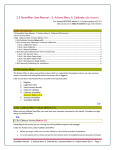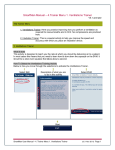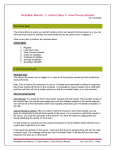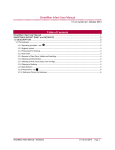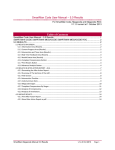Download 1.1 Manual 1. Start 1. Login
Transcript
SmartMan Manual – 1. Start 1. Login v 5.1 and later current version v5.3.3.5 Click on any row in Table of Contents to go to that section Table of Contents SmartMan Manual – 1. Start 1. Login ............................................................................................................................1 Activate Product ............................................................................................................................................................1 Understanding the Login ...............................................................................................................................................1 First Time To Login .....................................................................................................................................................1 Using the “Practice Sessions” User to Login ..............................................................................................................2 Advantages of the Practice Sessions User .............................................................................................................2 Disadvantages of the Practice Sessions User .........................................................................................................2 Already Have A Login .................................................................................................................................................2 Password .......................................................................................................................................................................2 Verify Connection ......................................................................................................................................................3 Out of the Box When SmartMan is loaded for the first time onto a computer, you can start using the software with the “Practice Sessions” login. For the first 14 days this does not ask for a password. After that, it will ask you for a password. The Password is: 12345. See more details below related to using the Practice Sessions user. Top Each person who uses SmartMan must have a login name and password. Once you have a login name you will not have to create a second one as this will be there the next time you use SmartMan. Your login name can be a short name or a nick name. You will use this name each time you go into the program but it is not the name that will show on your printed records. The name that shows on printed records is the name that you use to register. See the section below on registering. Each time SmartMan is started, it will require a login. Also from the Main menu, you can login a different login person. Top First Time To Login The first person to log into SmartMan will not see any names in the login area. If other people have already logged in, you will see all of their login names. The first time you login, you will have to create a new login name. Type your login name in the space. Log In names must be between 3 and 10 characters in length, are case sensitive and cannot contain any spaces or special characters. See the red circle in the picture below. Enter your log in name then click 'continue'. You now need to input a password which again must be between 3 and 10 characters in length, is case sensitive and cannot contain any spaces or special characters. Click 'continue' and enter the same password one more time. You only need to re-enter your password this one time. Top SmartMan User Manual – 1. Start 1 Login (v5.3 Jul 2014) Page 1 Using the “Practice Sessions” User to Login “Practice Sessions” appears in the Login Area. This allows you access to the Main Menu and access to all of the practice activities without performing a registration. When SmartMan is loaded for the first time onto a computer, you can start using the software with the “Practice Sessions” login. For the first 14 days this does not ask for a password. After that, it will ask you for a password. The Password is: 12345. Advantages of the Practice Sessions User You can use SmartMan without preparing logins. You do not need the internet to register. You do not need access to the internet. Disadvantages of the Practice Sessions User Results are saved under a generic Practice Sessions User which makes it difficult to identify which person performed. Already Have A Login If you press the first letter of your login name, the display will scroll to those names beginning with that letter. Select your name and it will appear in the selection area. Then click 'continue'. Now enter your password and click 'continue' in the SmartMan Profile box. Top Every person’s scores are private. When a person creates a login, he or she must give a login name and password. The password must be at least six letters or numbers long and cannot cntain any spaces or special characters. The first time you use a password, you will be asked to confirm it by typing the password again. The next time you enter the password you will only have to enter it once. SmartMan User Manual – 1. Start 1 Login (v5.3 Jul 2014) Page 2 NOTE 1. 2. Both the ‘Log In’ name and ‘Password’ are case sensitive. If you make an error putting in the password, you will not see the continue button. Use the Back Space key and then type in the correct password. When your password has been accepted you will see your profile information. See the image below. Click Continue to go to the Main Menu. Top Verify Connection SmartMan will now check the connection to the manikin. a. Good Connection - If the connection via the USB cable is okay, you will see the SmartMan Main Menu. b. Bad Connection – If the connection cannot be established, a popup window will explain that an error has occurred. SmartMan User Manual – 1. Start 1 Login (v5.3 Jul 2014) Page 3 When you click the continue button you will be taken back to the login stage. Check that all cables are correctly plugged in. Then login again. When you have logged in and the connection is detected, you will be taken to the Main Menu. It will look like this. Top SmartMan User Manual – 1. Start 1 Login (v5.3 Jul 2014) Page 4